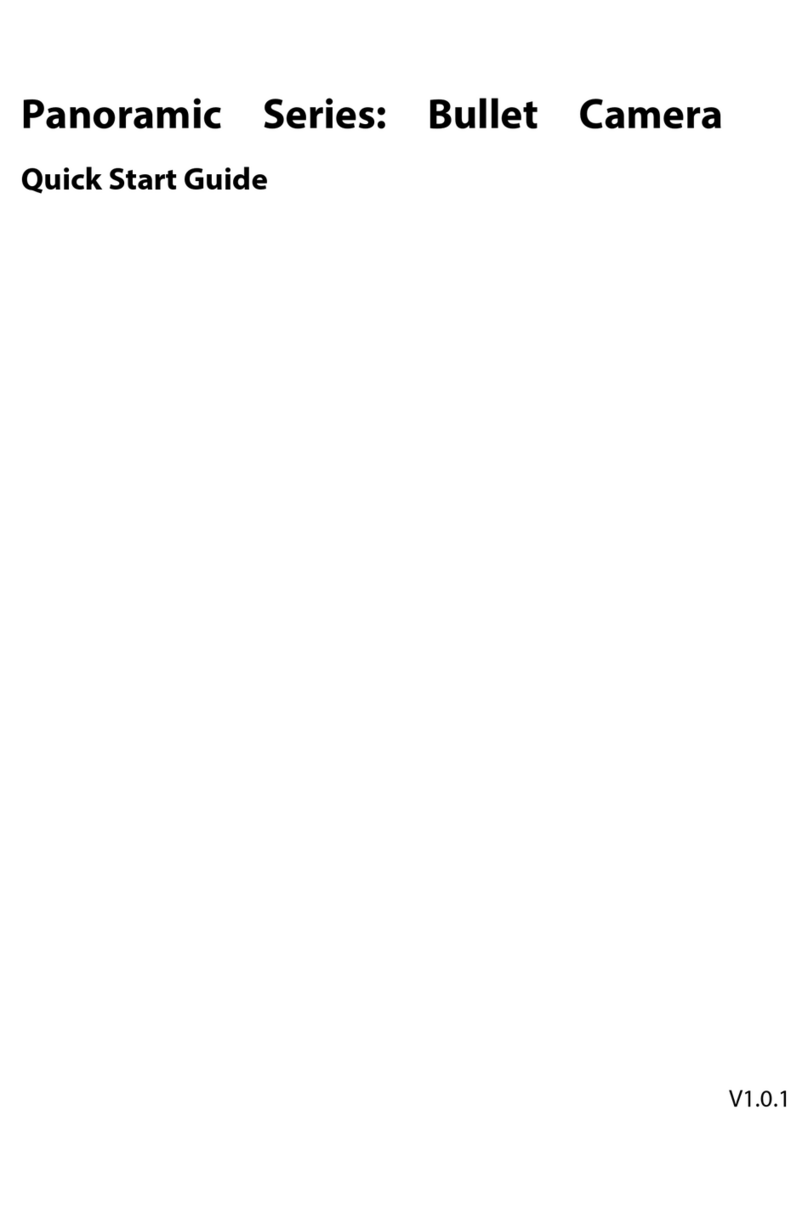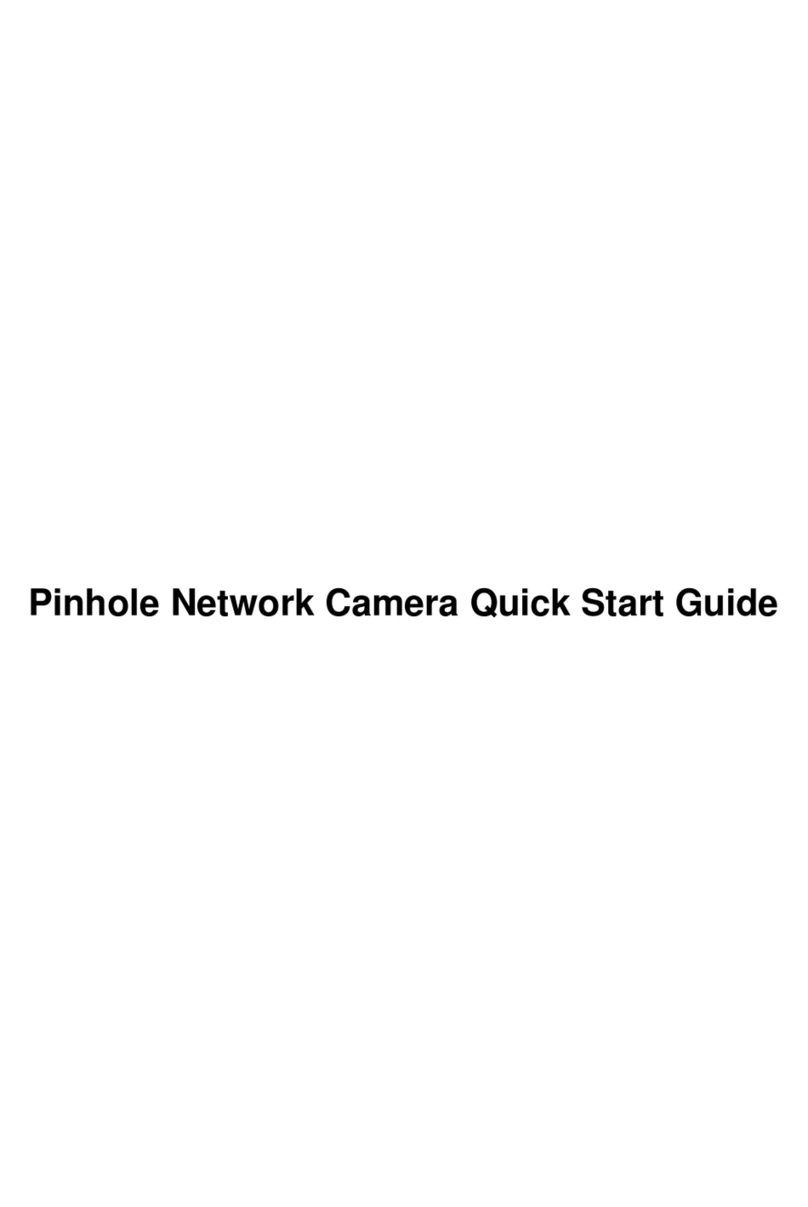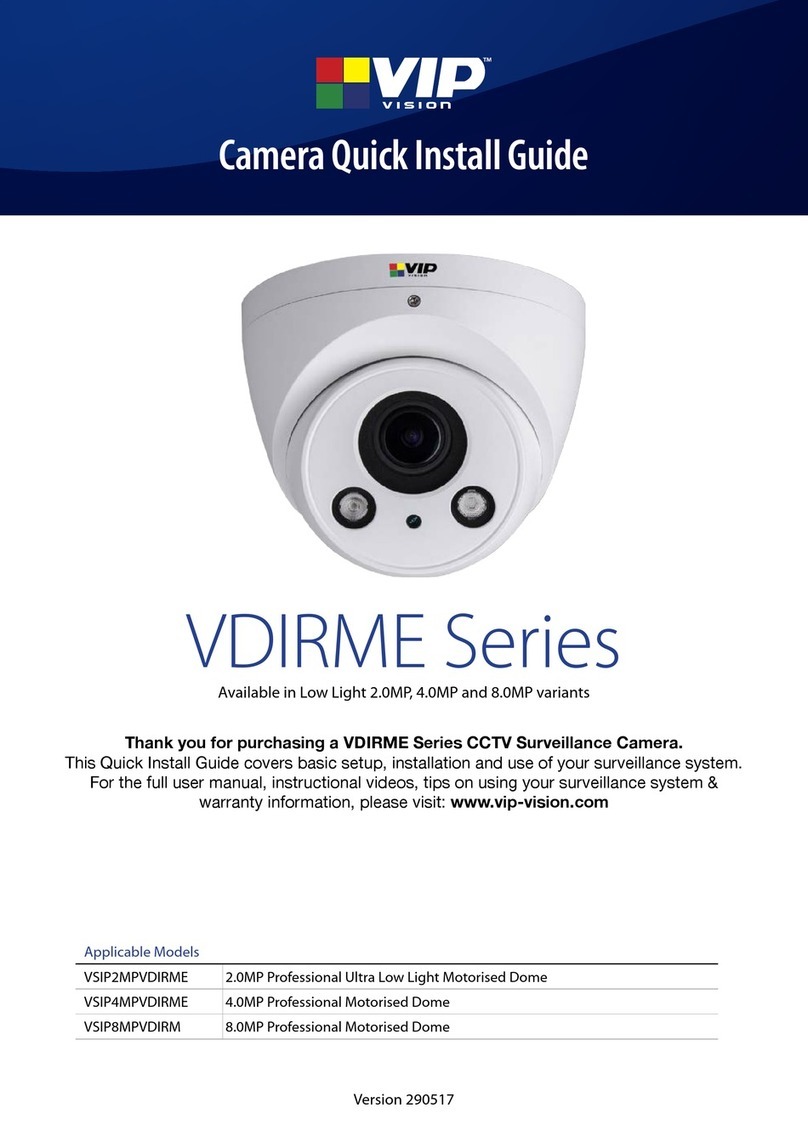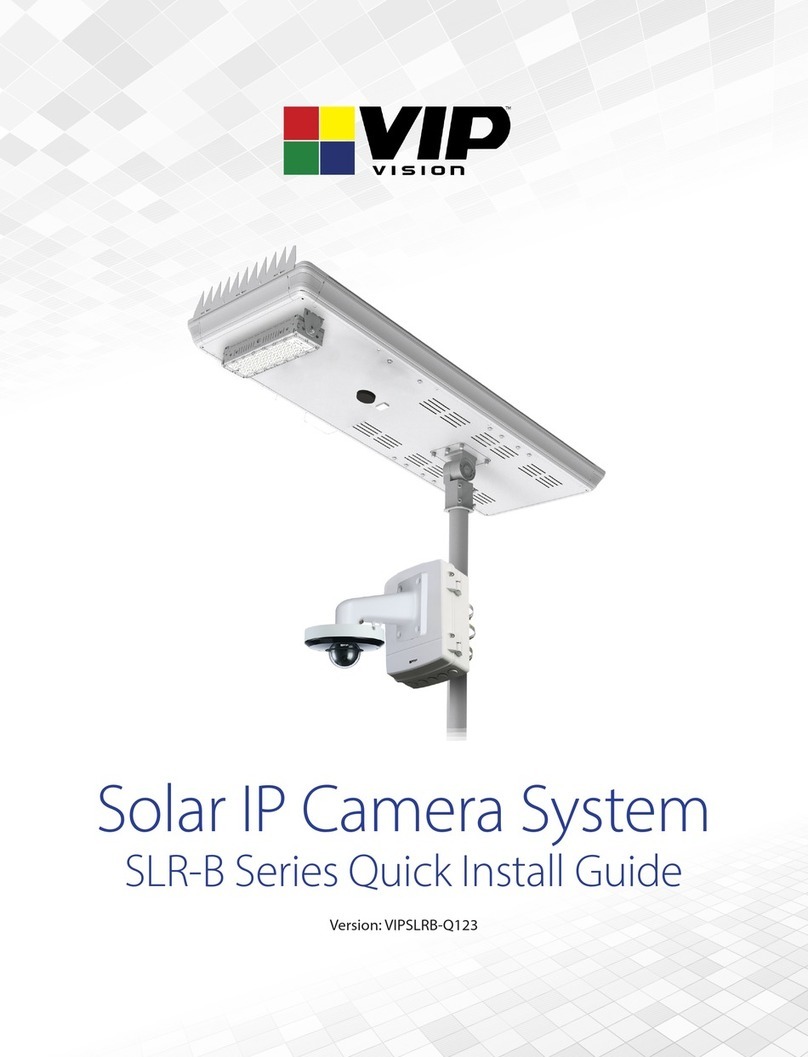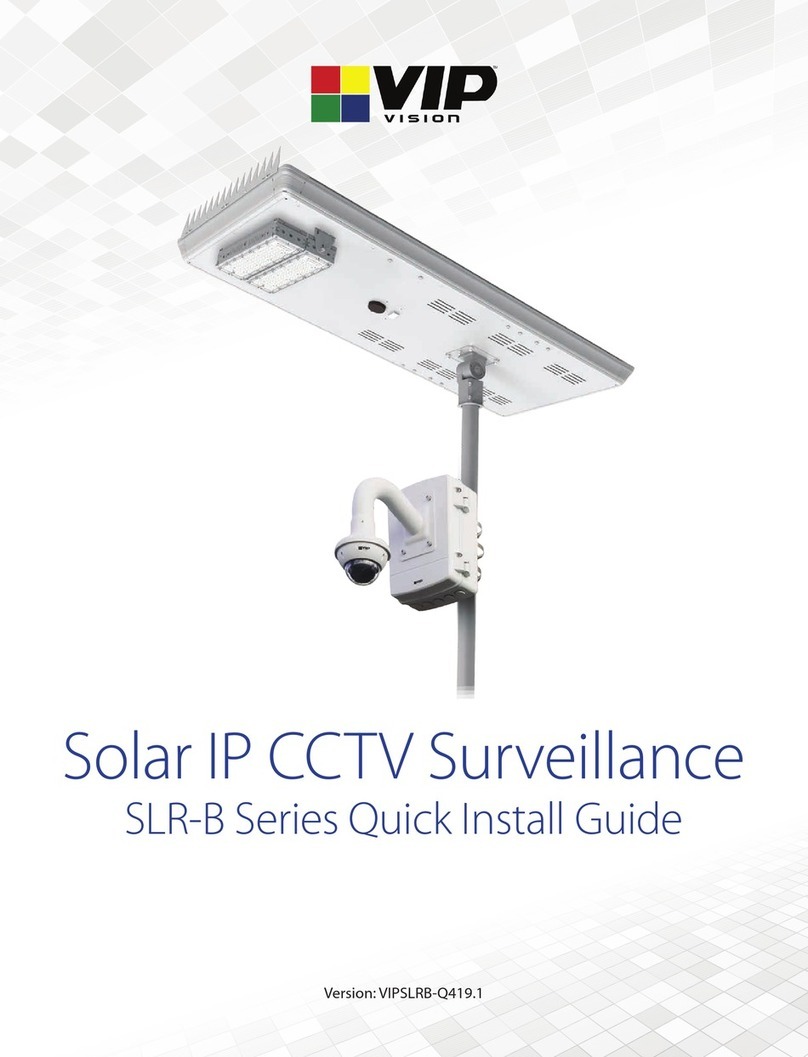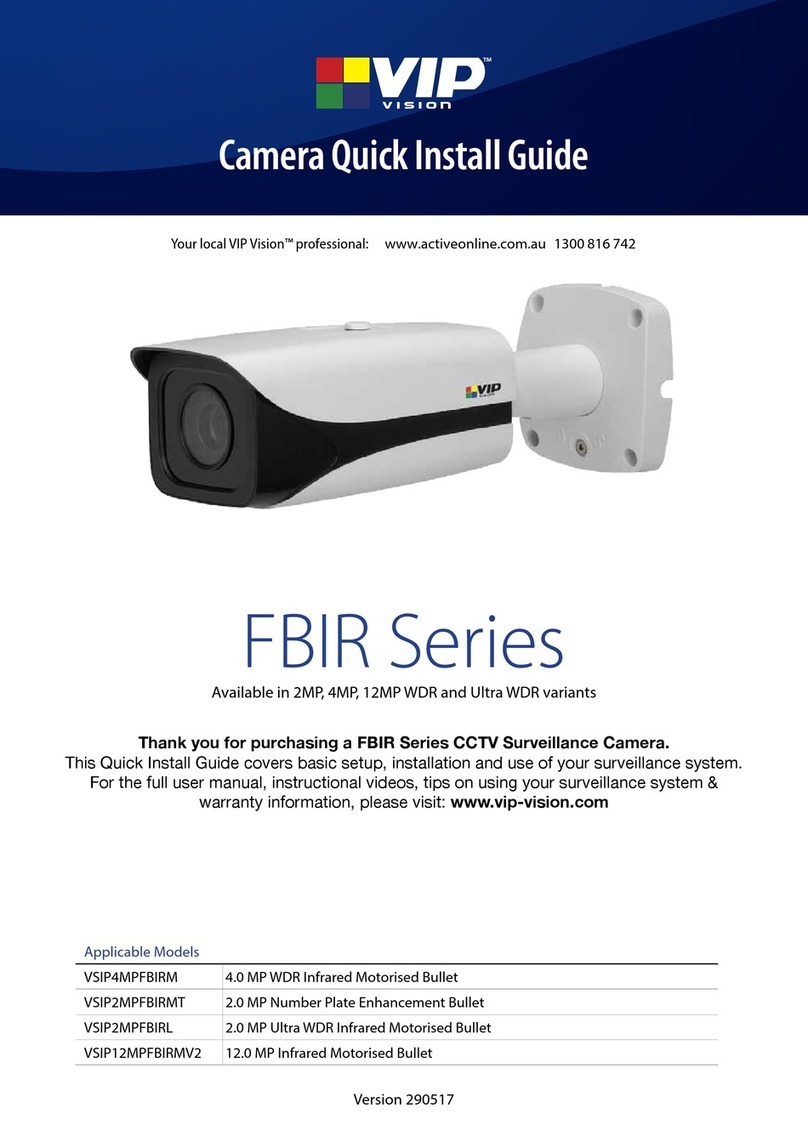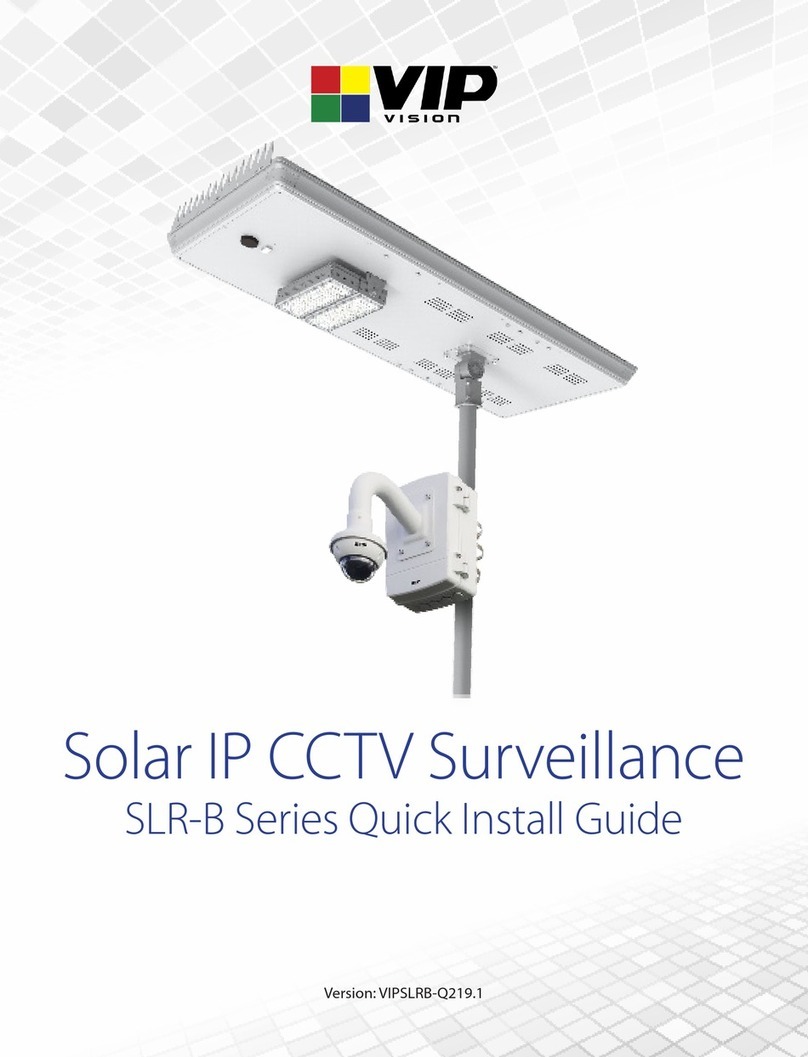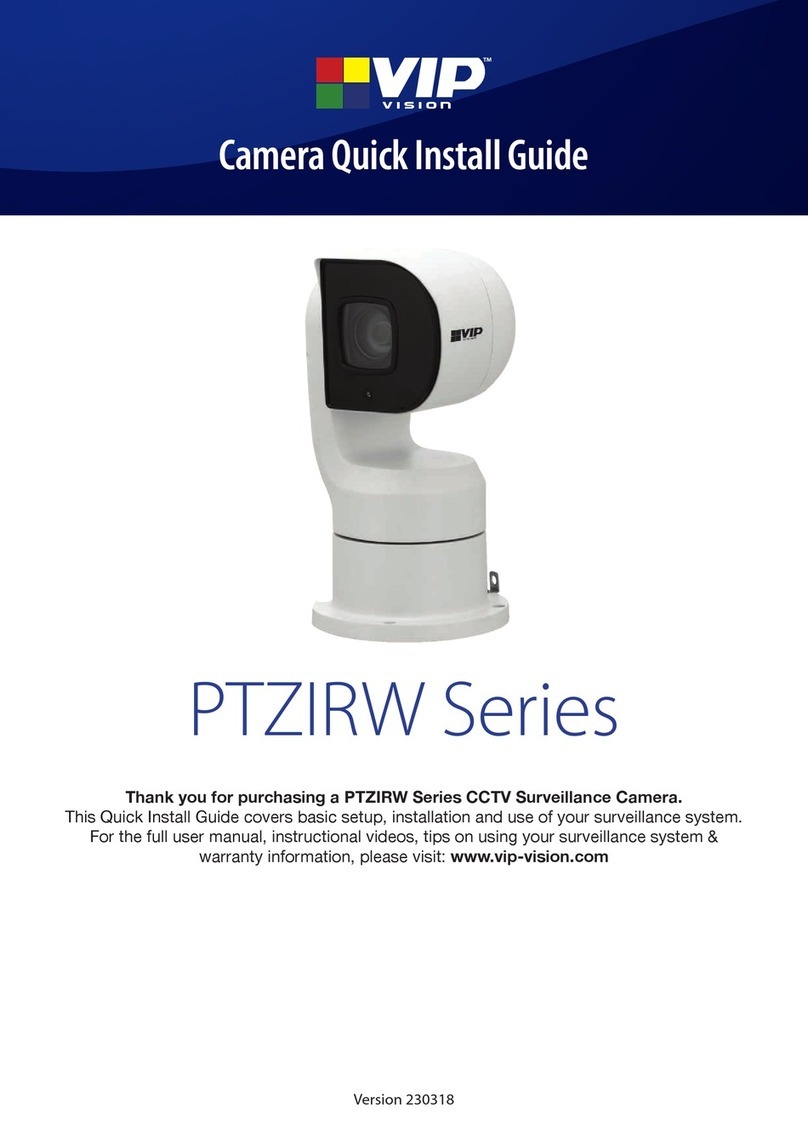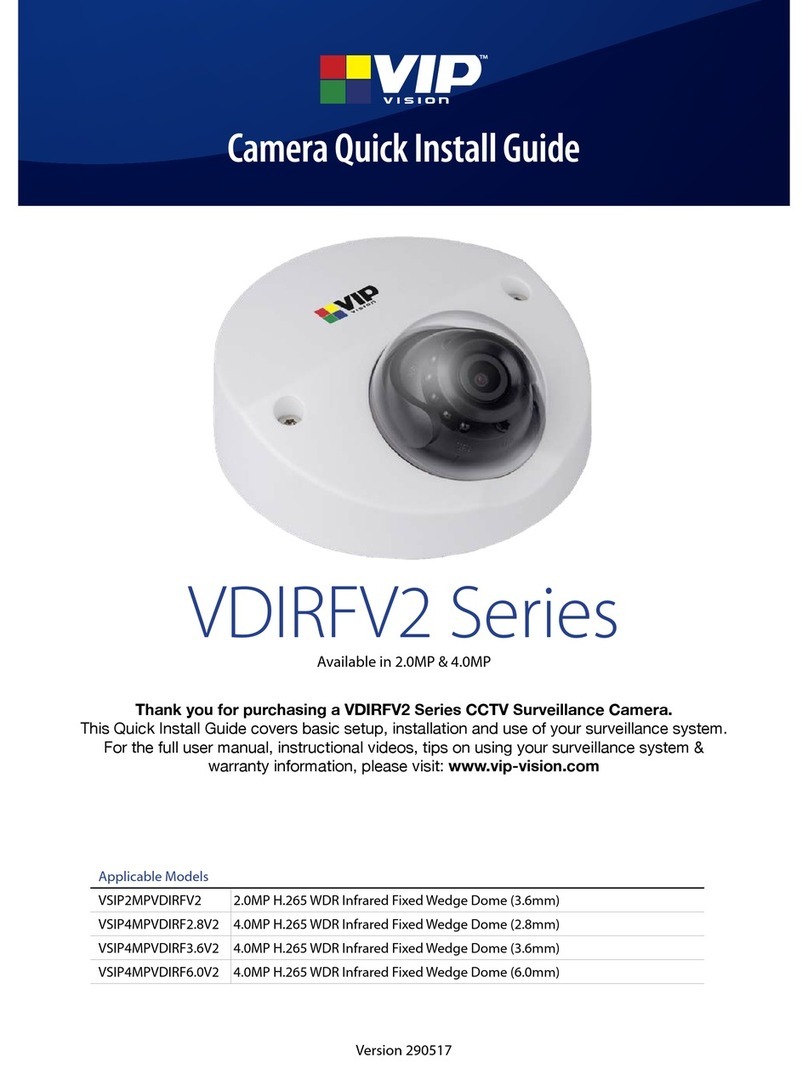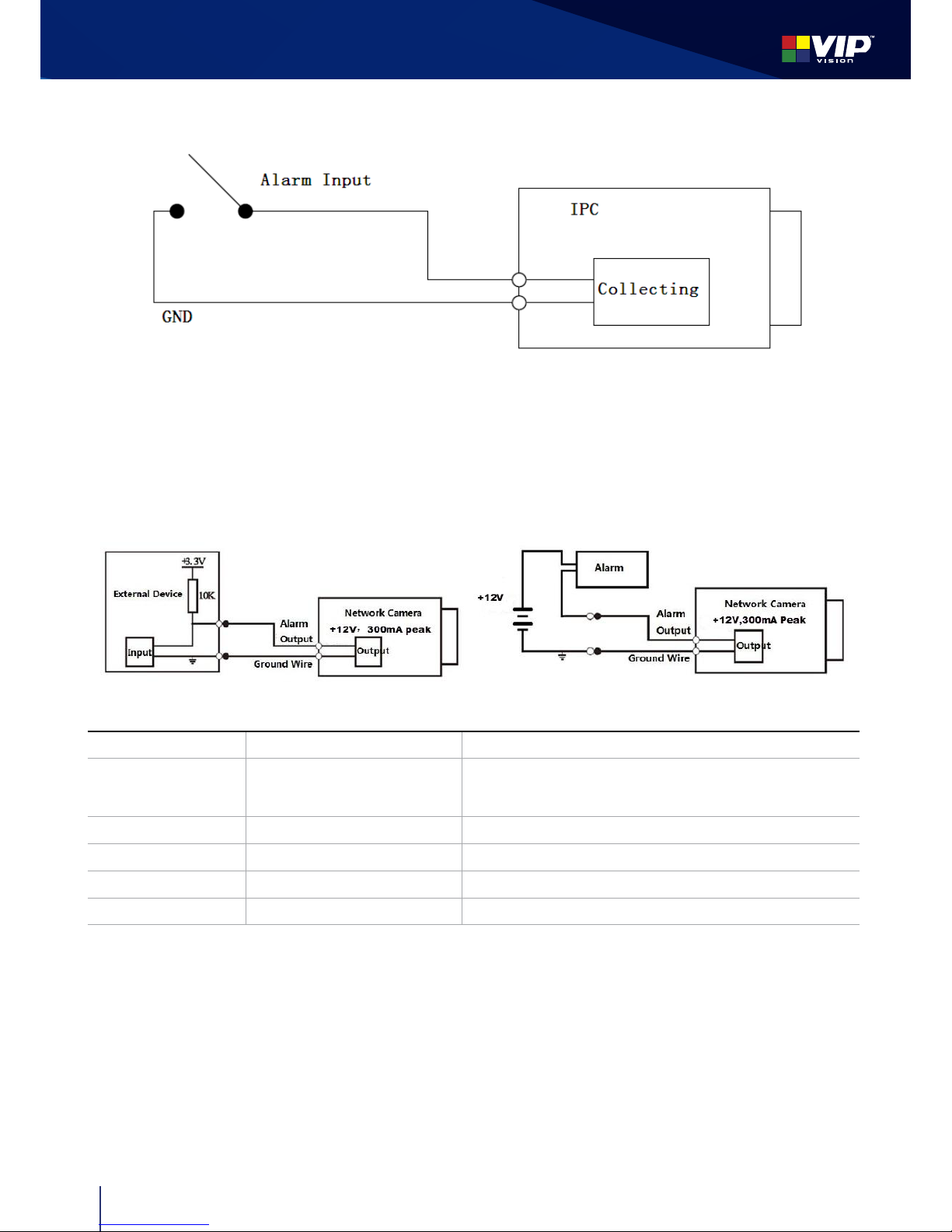3
www.vip-vision.com
FBIR Series | Surveillance Cameras
Operation and Daily Maintenance
• Do not touch the heat dissipation component of the device directly in order to avoid scald.
• Do not dismantle the device; there is no component which can be fixed by users themselves in the machine. It may cause
water leakage or bad image for the device due to unprofessional dismantling. Please contact after-sale service to replace
desiccant if it becomes green.
• It is recommended to use the device with thunder proof device in order to improve thunder proof effect.
• The grounding holes of the product are recommended to be grounded to further enhance the reliability of the camera.
• Do not touch the CCD (CMOS) optic component directly. You can use the blower to clean the dust or dirt on the lens surface.
Please use a dry cloth wet by alcohol to wipe away the dust gently if it is necessary to clean.
• Always use the dry soft cloth to clean the device. If there is too much dust, please use the water to dilute the mild detergent
first and then use it to clean the device. Finally use the dry cloth to clean the device. Don’t use volatile solvent like alcohol,
benzene, thinner and etc or strong detergent with abrasiveness, otherwise it will damage the surface coating or reduce the
working performance of the device.
• Dome cover is an optical device, please don’t touch or wipe cover surface directly during installation and use, please refer to
the following methods to deal with once dirt is found:
• Stained with dirt
• Use oil-free soft brush or hair dries to remove it gently.
• Stained with grease or fingerprint
• Use soft cloth to wipe the water drop or oil gently to make it dry, then use oil-free cotton cloth or paper soaked with alcohol
or detergent to wipe from the lens center to outward. It is ok to change the cloth and wipe several times if it is not clean
enough.
FCC Information
1. FCC conditions
• This device complies with part 15 of the FCC Rules. Operation is subject to the following two conditions:
• This device may not cause harmful interference;
• This device must accept any interference received, including interference that may cause undesired operation.
1. FCC compliance
• This equipment has been tested and found to comply with the limits for a digital device, pursuant to part 15 of the FCC Rules.
These limits are designed to provide reasonable protection against harmful interference. This equipment generates uses
and can radiate radio frequency energy and, if not installed and used in accordance with the instruction manual, may cause
harmful interference to radio communication. However, there is no guarantee that interference will not occur in a particular
installation. If this equipment does cause harmful interference to radio or television reception, which can be determined by
turning the equipment off and on, the user is encouraged to try to correct the interference by one or more of the following
measures:
• Reorient or relocate the receiving antenna.
• Increase the separation between the equipment and receiver.
• Connect the equipment into an outlet on a circuit different from that to which the receiver is connected.
• Consult the dealer or an experienced radio/TV technician for help.
Note: Refer to the disk for more details, check and download corresponding user’s manual and tool. Before installation,
please open the package and check all the components are included. Contact your local retailer ASAP if something is broken
in your package