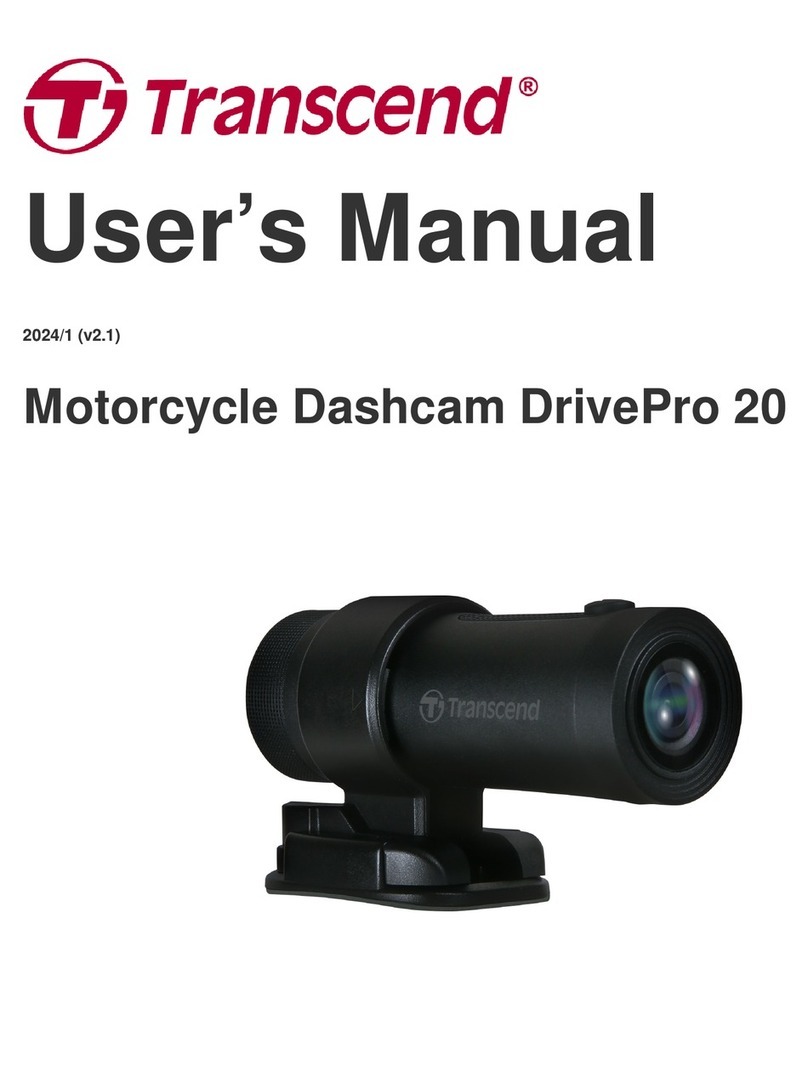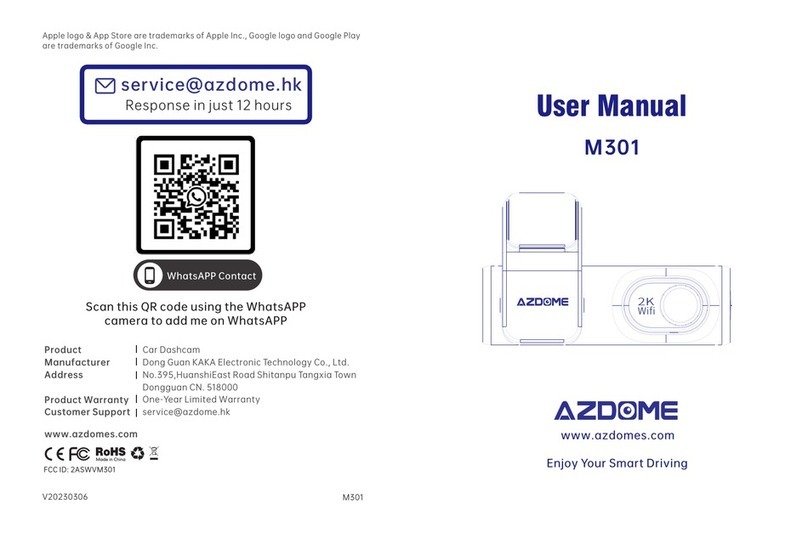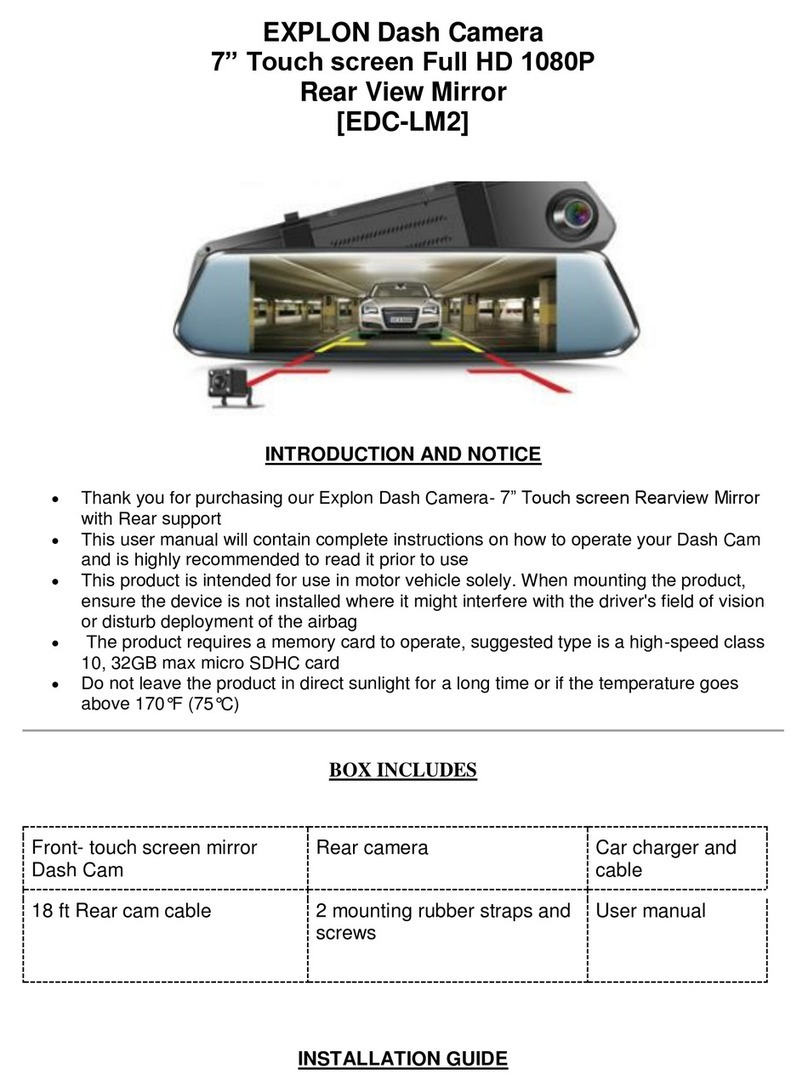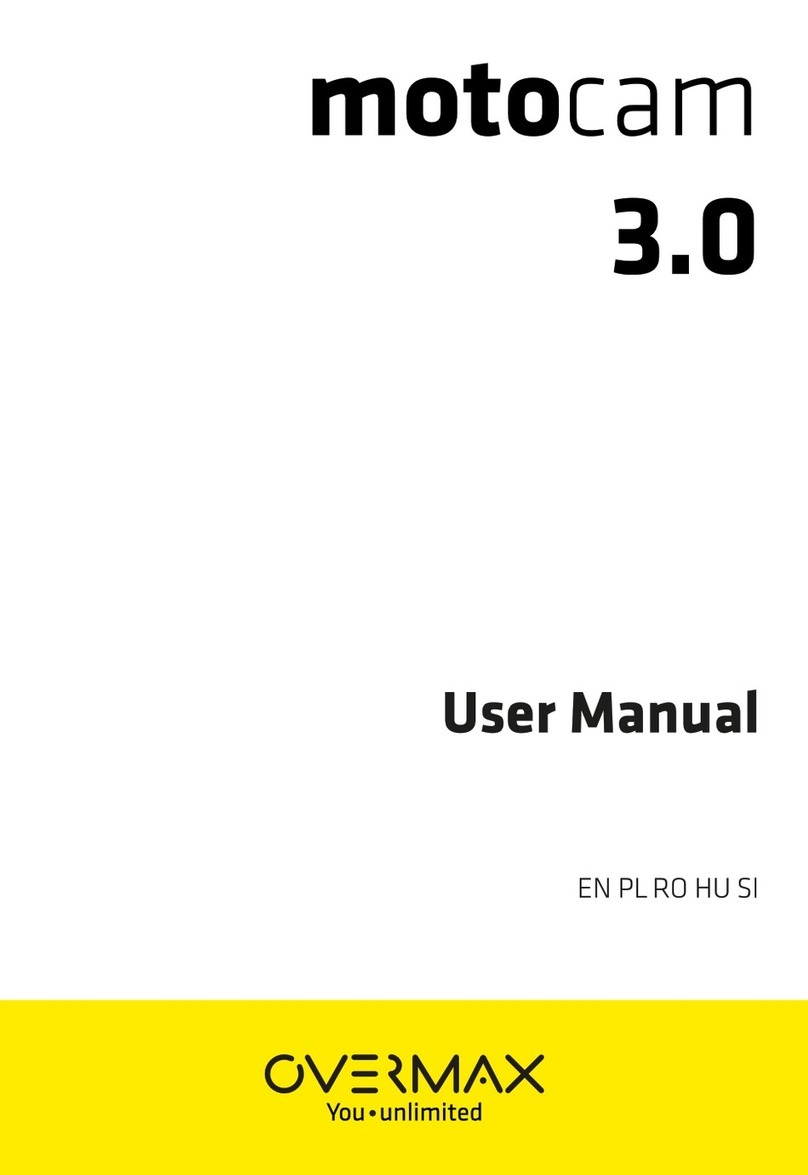Vision Eye Quattro User manual

Quattro User Manual
This system is for assisting people in driving safely.
Users should use the product for its original purposes properly, considering that they will be responsible for
all the accidents that might occur.

2
Contents
2
0. Before using Quattro 3
1. Overview 4
2. Precautions before using the product 5
3. Precautions when using the product 6
4. Features 7
5. Names of individual components and their
functions 9
6. Functions and buttons 10
7. Updating 11
8. Components 14
9. Socket pin arrangement 15
10. Precautions for installation 16
11. Installation of the viewer 17
12. Execution and deletion of the viewer 18
13. Main screen of the viewer 19
14. Buttons of the viewer 20
15. Full screen view 21
16. Digital zooming 22
17. Playback of the recorded data 23
18. Viewing of the information of the recorded file 24
19. Quattro environment setting 25
20. Checking and recovery of the SD card 30
21. Preparations for using the WiFi function 31
22. Download and installation of Mobile Application 32
23. Naming of Recording File 33
24. Storage ratio of the memory card based on space 34
25. Standards of the product 35
26. Before requesting A/S services 36
27. Problem analysis before A/S services 37

0. Before using Quattro
All the contents in this manual is protected according to the copyright law.
The products and services described in this manual belong the trademark of the right holder of this product.
Any act of Illegal copying, modification, production, and distribution without prior written consent from the
company will be subject to criminal punishment, such as but not limited to, imprisonment of up to five (5) years or
penalty of up to KRW 50 million according to the software protection law.
The manual is made based on current conditions and may have technical and editorial errors and omissions.
Some changes can be made in the product for the purpose of improving the performance of Quattro without
notifying customers in advance.
The images used in the manual may look different from the actual screens depending on the conditions of
printing.
It is recommended that users should read the manual carefully before using the product in order to apply it in a
proper and safe manner.
3
The user manual can be changed without a prior notice to users for the purpose of improving the
performance of the functions of the product.

The product is for storing the front,side and rear video and audio information coming from the front and rear cameras. It
is a product to assist people in driving safely by recording the front and rear videos as well as the indoor audio
information when an accident or shock occurs and also by providing relevant circumstantial reference data.
1. Overview
Install and use the product properly according to the user manual.
The company will not be held responsible for failures or accidents that might occur due to improper use,
installation, or modification.
Users need to understand that the product’s specific PC viewer program can run on a PC in which Window
XP/Vista/Windows 7 is installed. For the program to operate smoothly, it is recommended to use a PC with at
least CPU- Intel Core2 Quad Q6600 @ 2.40GHz, RAM – 2GB.
The product and the user manual can be changed without a prior notification for the purpose of improving them.
The company holds the rights to all the software and hardware of the product. Any act of illegal copying,
processing, or distribution of them will be subject to payment of compensation for loss in civil procedure and, in
addition, can be subject to criminal punishment according to the intellectual property protection law.
Refrain from manipulating the Quattro while driving for the purpose of safe driving.
This product is for assisting people in driving safely.
Users are required to use the product properly considering that they will be responsible for al the accidents if they should
occur.
4

2. Precautions before using the product
Scope of warranty and responsibilities
- This product is for assisting people in driving safely. The company will not be responsible for the loss that could occur due to
failures, data loss, or while using the product itself.
- This product is an ancillary device designed for recording and storing external videos. Some functions may not be supported
depending on the driving conditions and the conditions of a vehicle itself. When it comes to the level of support for performance that
is to be provided through the updating of firmware for improving quality and securing stability, it may vary depending on types of
products. Depending on situations, recording may not take place. Considering that, users need to use the product only for
getting information for checking driving-related videos. Recording may not take place also depending on the conditions of
the SD card.
- This product is designed for recording the video related to an accident involving a user’s vehicle. However, it is not guaranteed that
a whole length of a video related to an accident is to be recorded. In case of an accident in which a minor shock occurs, the
detection sensor will not be activated, and, consequently, the video related to the event may not be recorded.
◆Precautions for using the memory card
- Check the data once a week at least for confirming that the product works normally.
- Format the SD memory card twice a month at least for using the product stably.
- Recommended to use a SD card that is exclusively designed for the product.
-마이크로 SD 카드를 본체에 넣거나 빼실 때에는 메모리 카드가 튕겨 나갈 수 있사오니 주의하시기 바랍니다.
Generally, the memory card has a lifetime during which it can be used (6 months are guaranteed). If it has been used for a long period of
time, it would be impossible to store new data. In that case, users need to buy a new memory card for using the product. It should be
understood in advance that the company will not be held responsible, at all, for data loss due to long-time use.
Removing the memory card or turning its power off while the recording is in progress may cause stored data at the last stage to be deleted.
The company will not be held responsible for it at all. It is recommended to copy and store important data into other recording units.
5

Safety precautions must be followed to prevent possible accidents and risks by using the product in a safe and proper manner. The company will not take any
responsibilities for the problems that could occur when instructions in using the product is violated.
3. Precautions when using the product
Warning: Serious injuries or death could be caused if violating the instructions.
Do not place the product in heating equipment (such as
heaters and microwave ovens) for heating it up when it
gets wet.
Otherwise, explosion, transformation, or failure could be caused.
In that case, the warranty service will not be provided .
Do not disassemble or apply shock on it arbitrarily.
The warranty service will not be provided if the user has caused the product
to be damaged by disassembling it or applying shock onto it.
Do not use chemical detergents (such as benzene, thinner,
or alcohol) for cleaning the product.
Otherwise, fires could be caused.
Precaution. Minor injuries or insignificant damage to the product could be caused if violating the instructions
Do not use the product for a long period of time while connected to
the electrical power of the vehicle directly.
Otherwise, the battery could be discharged.
Keep the windshield clean in front of the front camera lens always.
If the video that is improperly recorded due to impurities is fed, the
recording of the video while driving will not take place normally.
Users should pay attention to it.
Apply the dual-side tape firmly when installing the product.
Its position can be changed when used for a long period of time or
due to the vibration from the vehicle, possibly causing the
performance to be degraded.
Be careful about a reflective device, such as a navigation device
or a hi-pass terminal.
The screen will be reflected on the windshield, causing the input of
video to be interfered with. In that case, the quality of video may be
degraded..
Back up the stored file periodically.
When the memory usage exceeds a certain level, files will be deleted
starting with the oldest ones while new ones are saved. Considering that, it
is required to back up the stored files periodically to prevent necessary
ones from being removed.
Refrain from installing or manipulating the product while driving.
Operating the system while driving could cause accidents. When needed to
operate, it is required to park the vehicle at a safe place first before
manipulating it.
Recording may not take place normally when using a non-certified SD
card.
The memory card must be inserted or removed while the power cable is
disconnected.
Take precautions when installing the external camera.
When installing it on the rear window, the quality of video will vary
depending on the density of the tinted film.
6
Keep the memory card separately when a car accident occurs or
when the card is checked for any damage .
When the Quattro is used continuously and the memory usage level
exceeds a certain level, files will be deleted starting with the oldest ones in
individual folders while new ones are stored, which could cause necessary
files to be deleted.

7
4. Features (1)
High-quality recording of videos through clear screen and optimal viewing angle
In order to clearly record the videos including those taken at an accident site or taken while parked, the product provides not
only clear resolution both for day and night, but also an optimal viewing angle.
WiFi function
The product supports 4ch live images and recording images on a smart phone (Android/ iphone OS) using the specific mobile
application. (Merely, a distance between transmission and reception could be different by the circumstance and communication
condition.)
Continuous recording
The product supports a continuous recording function that will record videos taken continuously while driving.
Event (shock) recording
When an external shock occurs in the continuous recording mode, it will be detected by a three-axis acceleration sensor,
allowing the video, taken for 30 seconds totally from the 10 seconds before the incidence to the 20 seconds after it, to be stored
in the event folder.
Recording while parked, which is like the function of a CCTV for protecting a user’s car
The product supports a function of recording while parked, making it possible to record the videos of motions detected or
damage done to a car that could take place often due to shock (to be released later).
Memory automanagement
The product supports a memory automanagement, which will delete files starting with the oldest ones stored in individual
folders, in order to keep recording the recent driving videos even when the memory card runs short of storage space.
Backup function
The product supports a backup function so that the last file is saved even if the power is shut out.

8
4. Features (2)
Digital zooming
While the video is played back through the specific PC viewer, they can be enlarged using the digital zooming function to
look at the situation in more details.
Checking the recorded data through the specific PC viewer
The videos, stored by the black box, can be played back through the specific PC viewer to check data while videos are
being played back through four channels at the same time.
Checking the videos in real time
When the system is installed and operated, the navigation screen will help check the videos in real time through the video
out function. (Merely, the pin arrangement between the AV-IN or CAM socket of the navigation unit and the video cable should
be matched.)
A voltage cutoff unit, designed for preventing the discharging of a battery is embedded and the
support for setting the cutoff voltage function and a timer function is available.
The product has an embedded power cutoff unit, which will help prevent the battery inside the main body from being
discharged when the continuous power is used. In the parking mode, if the voltage reaches a certain level as set for the
cutoff voltage, the Quattro will be turned off to prevent itself from causing the battery to be discharged. There are four stages
in the cutoff voltage as well as another four stages for the timer. So users can select and combine two factors, each one from
each category.
Saving the driving records
Date/Time/Mileage for driving is recorded and it could trace the moving route through the specific viewer. Merely, the
enclosed GPS module has to be installed for a location analysis.

5. Names of individual components and their functions
9
Video output socket
GPS socket
Power cable socket
LED for the mode of monitoring while
parked (blue)
SD card slot
LED for GPS (green)
External camera socket
WiFi Dongle
Power on/off
LED for the mode of monitoring while
driving (red)

6. Functions and buttons
Buttons Operation Status LED indications Buzzer
-Switch on. System preparation The yellow and led LEDs are turned on. They will be
turned off when the booting process ends. Long beep
-Switch off. The file that is being currently recorded ends safely
after the power is turned off.
The yellow and red LEDs will stay turned on until they
are turned off at the time of ending. -
-Entering the GPS data. GPS operation The green LED will blink. -
WiFi
Formatting the SD card (only possible in
the continuous recording mode). Formatting the SD card after rebooting the system The green, yellow and blue LEDs will blink alternately. Long beep when starting, which
will be repeated 3 times
Audio recording ON/OFF
Audio recording ON The red LED will blink slowly (every 1 second).
Audio recording OFF The red LED will blink normally (every 3 seconds).
-Updating.
When successfully updating through the SD card.
The yellow and red LEDs will blink alternately. When
the updating process ends, the system will be
rebooted for operation.
Short beep, beep when starting
Short beep, beep when ending
When failing to update through the SD card.
The yellow and red LEDs will be turned off after
waiting while staying turned on. The system will be
rebooted for operation.
Short beep, beep, beep, beep
when failing, which will be
repeated 3 times
Buttons Operation State LED indications Buzzer
Continuous recording The ACC power is turned on while the
battery power is on.
One-minute video files will be stored in the continuous
folder.
The red LED will blink every one second (The yellow
LED is turned off).
Long beep when the saving
process starts.
Event recordings When shock is caused.
A video, taken from 10 seconds before the incident to
the 20 seconds after it, will be stored in the event folder.
The red LED will blink fast every 0.1 second (the
yellow LED is turned off)
Short beep, beep when the saving
process starts. Short beep only
when the process ends.
Recording of motions
monitored while parked
The ACC power is turned off while the
battery power is on.
When some motion or shock happens.
A video, taken from 10 seconds before the motion to
the 20 seconds after it, will be stored in the parking
folder.
Monitoring: The yellow LED will blink every 1 second.
Recording: The yellow LED will blink fast every 0.1
second. (The red and green LED is turned off.)
Enters the parking mode: long
beep
Caution: 1. When the GPS connection (reception) occurs, the green LED will blink during the operation, instead of the red LED.
When the is disconnected red LED will blink during the operation, instead of the green LED. 10

11
7. Updating (1)
[ Automatic update]
1. Through the specific viewer installed in a PC, the update file can be installed in the memory card automatically. After connecting
the SD card to the PC, it is required to push the button on the top left side of the viewer’ s main screen.
2. The current firmware version for the firmware updating can be checked through the Quattro update manager window.
3. It is required to check whether the firmware update file location is the drive where the memory card is connected.
4. Pushing the will allow the upgrade file (main_xxxxx_x.xx.xxxx_xxxxxx.bin) to be copied into the memory card.
Caution: If the Windows security warning message is displayed after the update button is pushed, the ‘Unblock’ button must be
pushed. If the ‘Continuous Block’ is pushed, it will be impossible to perform updating afterwards due to security issues related to
Windows. Users need to pay attention to it.
1 2 3

12
7. Updating (2)
[ Automatic updating ]
5. After the power for the Quattro is turned off, the SD card needs to be inserted into the main body of the black box.
6. Required to supply power to the black box.
7. Required to wait for about 10-20 seconds.
8. As the updating starts, the red and yellow LEDs will blink and short beeping sound will be generated.
9. When the updating process ends, the red and yellow LEDs will be turned off, and, at the same time, a short beep buzzer
sound will be generated. After a short while, the Quattro will get started again.
[How to upgrade by WiFi]
1. Run the specific application on user’s smart phone.
2. Touch a remote search menu to Home menu.
3. Touch a remote firmware upgrade menu after adding and checking the system.
4. Check if the upgrade is possible after checking the present and the latest firmware version.
5. Touch the remote firmware upgrade button if the upgrade is available after checking.
6. As the updating starts, the red and yellow LEDs will blink and short beep sound will be generated.
7. When the updating process ends, the red and yellow LEDs will be turned off, and, at the same time, a short beep buzzer
sound will be generated. After a short while, the Quattro will get started again.
Caution: Even when the system gets restarted after formatting is performed according to the formatting menu embedded in the
main body, the previous setting conditions will be maintained.

13
7. Updating (3)
[ Manual updating ]
1. The firmware update file needs to be copied into the SD card.
The SD card must be formatted first through the specific PC viewer or through the main body of the Quattro before
copying the update file (main_xxxxx_x.xx.xxxx_xxxxxx.bin).
2. Required to insert the SD card into the main body of the Quattro after powering off the black box.
3. Required to supply power to the black box.
4. Required to wait for about 10–20 seconds.
5. As the updating starts, the red and yellow LEDs will blink and short beeping sound will be generated.
6. When the updating process ends, the red and yellow LEDs will be turned off and, at the same time, a short beep
buzzer sound will be generated. After a short while, the Quattro will get started again.
Caution: When the system gets restarted after the format is performed according to the formatting menu embedded in the
main body, the previous setting conditions will be maintained.

14
After purchasing the product, it is required to check whether all the components are included in the package.
If a component is damaged or has a problem, it is required to contact the selling shop immediately for queries.
8. Components
The components may change in their specifications arbitrarily depending on the situations of supply of
parts.
(The images shown above are for the information for users, so they may look different from actual
components) .
Main body
stand Continuous
power cable
SD card for Quattro
(32 GB)
(Micro SD card can
be used with the SD
adaptor)
SD card
reader
Front/Rear
cameras
GPS module Cigar power cable 3-pole-4-pole
gender
conversion
adapter
Video cable
(Standard 3-pole
cable)
Basic
Specification
Left/Right
cameras
USB WiFi dongle
Additional Option
(To be sold separately)

9. Socket pin arrangement
15
Sockets Images of sockets Pin arrangement
Power socket
(DC socket) ①GND ②ACC ③BAT (B+)
GPS socket
(2.5 pie)
①VCC(3.6-6 V DC) ②Rx
③GND ④Tx (GPS Signal Output)
Video out
(2.5 pie)
①Video out ②No use
③GND
Video socket
(3.5 pie)
①Video In ②VCC (5.0 V DC)
③Audio Line-In (No use in Left/Right camera)
④GND
1
2
3
12
34
12
3
12
34

10. Precautions for installation
16
▶It is recommended to install the device in an area with a flat surface. The ignition must be turned off while installing.
▶As the product needs to be built inside a car, it is required to supply the power and check first whether the front and rear
videos are stored normally before completing the process of building and installing it.
▶When it is required to install the external camera, the camera must be connected while the power cable is not
connected to the black box.
▶All the components necessary for the installation are packaged inside the product box. It is required to know the
installation method well and follow the procedures set while installing the system.
▶Check first whether the SD card is inserted correctly before supplying the power.
▶Take precautions not to install the product on a location that will disturb the user’s view.
▶It will look cleaner and it will also its enhance safety features if the cables are hidden as much as possible.
▶The windshield on which the product is installed needs to be kept clean.
▶Installation should be performed in a safe and bright place.
▶When a rear camera is attached onto the rear window, it would be impossible to record videos with the desired quality
because the window is tinted or lined with heat wires. Users need to pay attention to this when installing the black box.
▶Once the system is installed, users need to remove the protective vinyl covers on the front and rear camera lens before
using the system.

11. Installation of the viewer
1. Set up the file for the specific viewer for the black box, which is stored in the SD card and then follow the procedure as
shown below for viewer installation.
1
2
3
4
17

18
12. Execution and deletion of the viewer
1. Select the icon on the wallpaper of the Windows or the start menu on the Windows, and check whether “Quattro”
is installed as shown below.
2. Execute “VisionEye Quattro ”.
3. The viewer can be deleted by selecting “VisionEye Quattro ” on the start program.
[Icon on the wallpaper]

13. Main screen of the viewer
19
Front Rear
Left Right
• The information of latitude, longitude, speed and map will be displayed only when the GPS module, an optional item, is connected.
• The function for enlarging and minimizing the screen can be used by clicking the target screen, scroll up & down.
•Warning: While the specific viewer is being downloaded and executed, if the “Windows Security Warning” is displayed, users must
select the “Unblock” and “Allow” buttons.
Playback control
video
full screen
Google map link
Map on/off
File opening
List of files
Quattro
configuration
Value and time of
acceleration
Speed/acceleration
graphs
Viewer/firmware
version
information and
autoupdating
Screen
Print
Screen
capture
Expansion and reduction of
the graph
Creating button of
playback list

14. Buttons of the viewer (1)
2020
1. Update
This provides the version information of the specific viewer and the firmware of the Quattro and supports the direct link
to the home page’s download center. The version information can be checked when the SD card is connected to a PC.
In addition, the specific viewer and the firmware can be updated automatically.
Warning: While the specific viewer is being downloaded, if the “Windows Security Warning” is displayed, users must
select the “Unblock” button.
2. Full screen
For shifting the selected video to the full screen.
3. Minimize
For minimizing the specific PC viewer to the windows task bar.
4. End the PC viewer
For ending the specific PC viewer.
5. Previous/next file playback
While a video is being played back, this will change to the previous file or the next file and play it back.
Table of contents