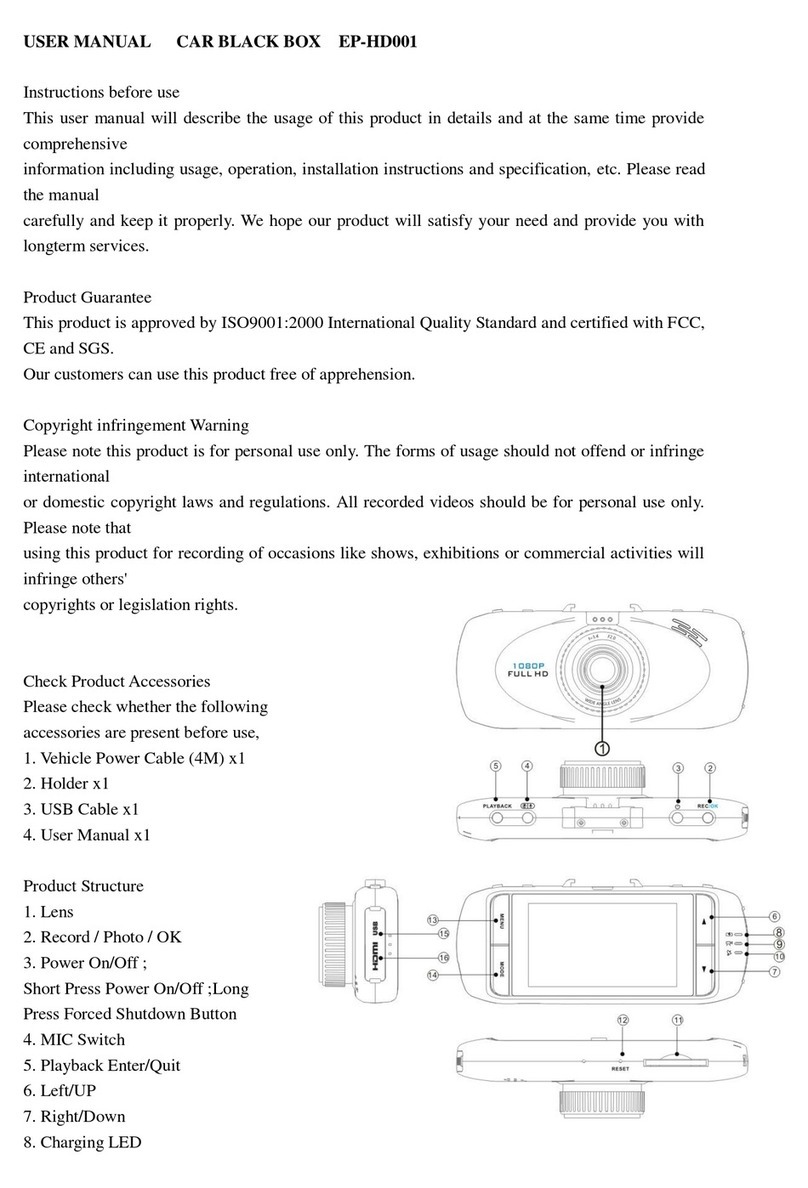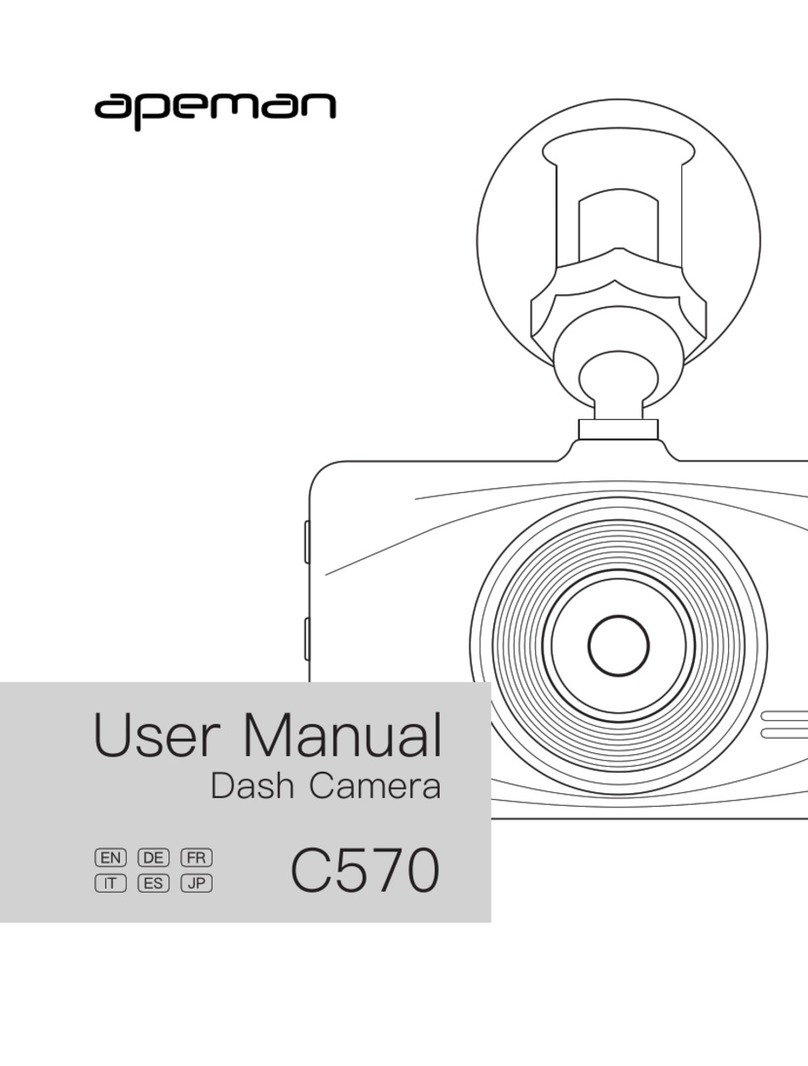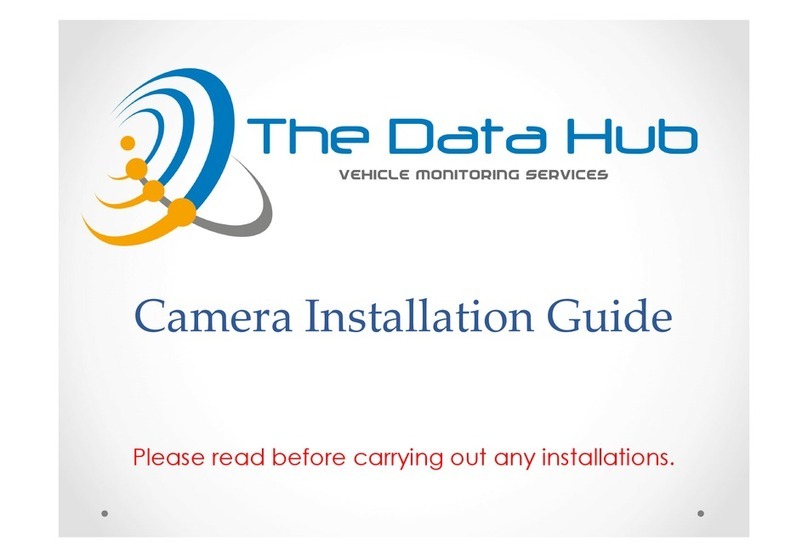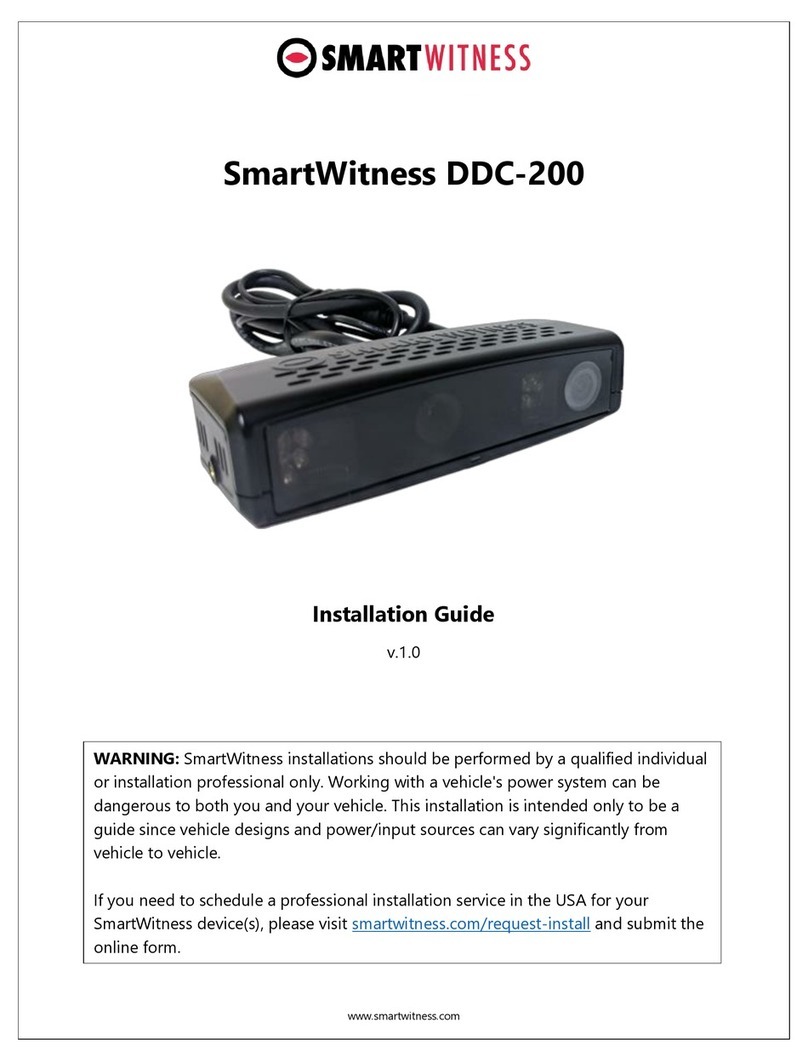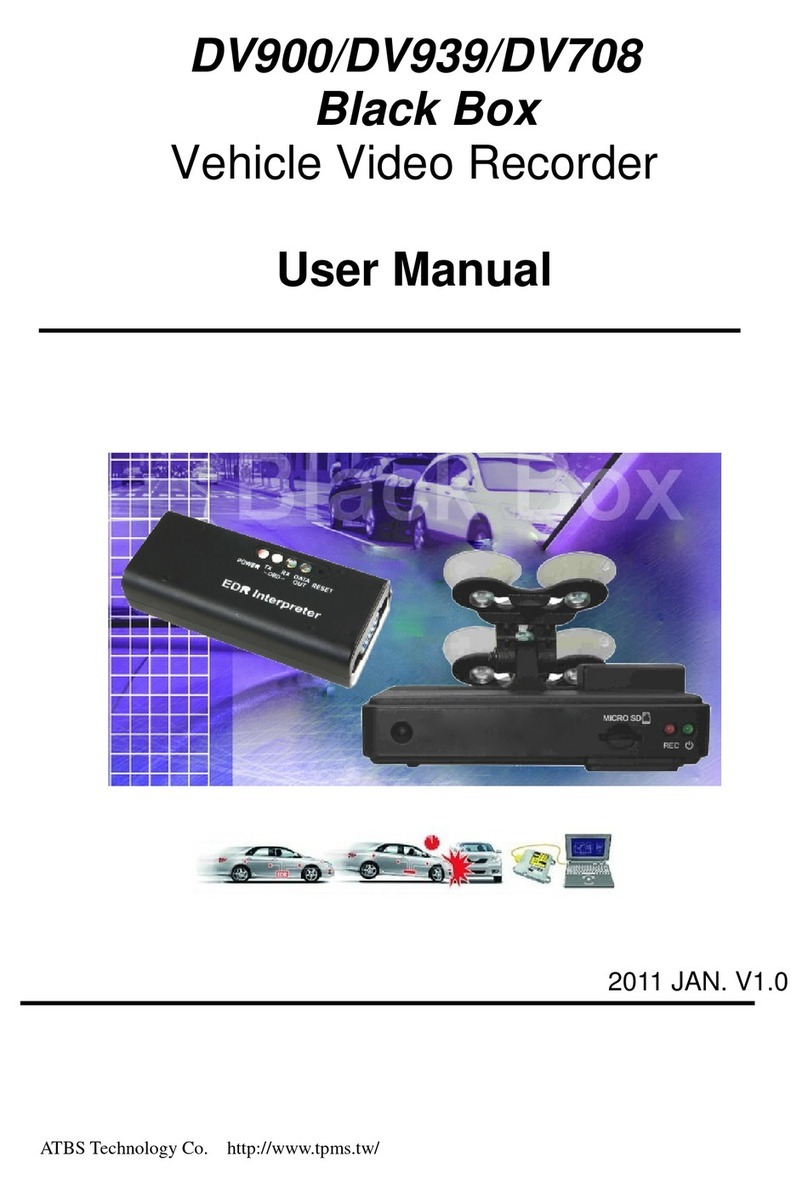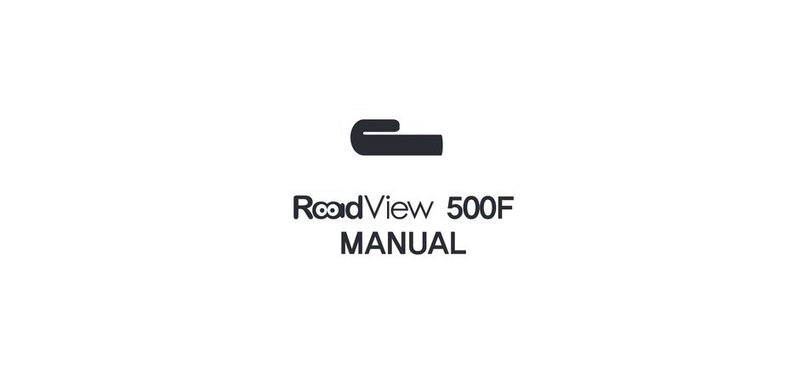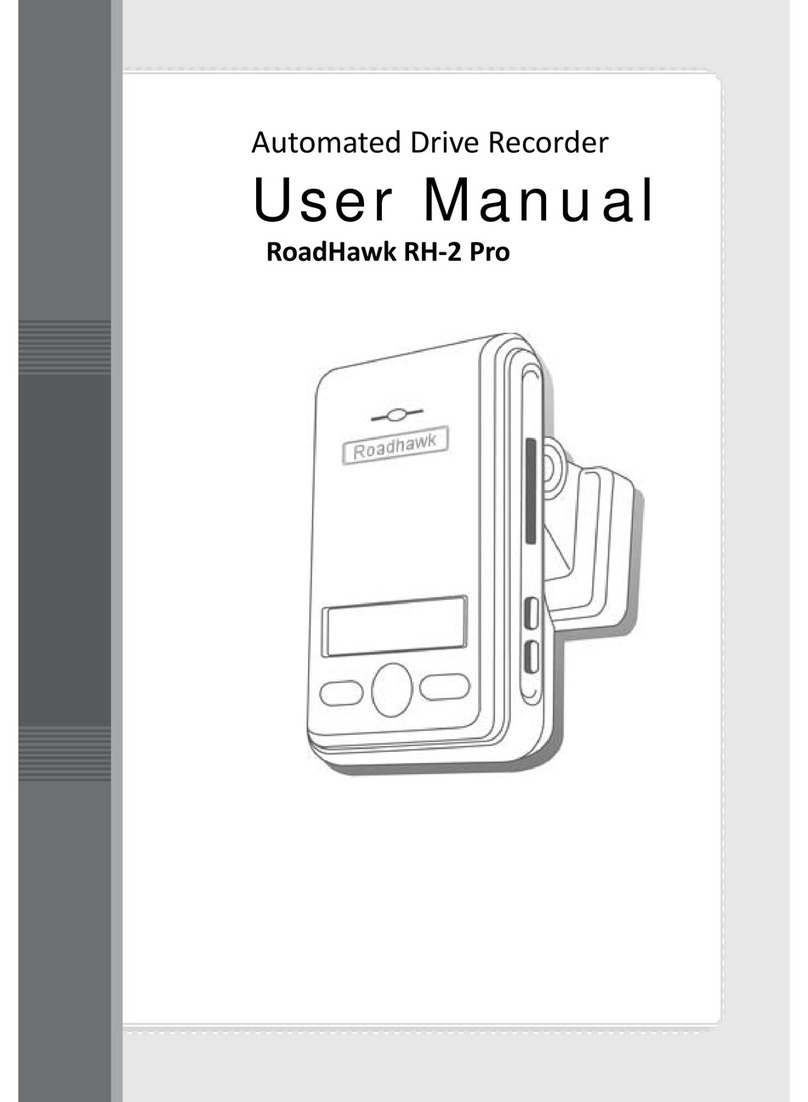Epine EP-DR12 User manual

Contents
Function Introductions
Diagram of product
Operation Instructions
Mounting
Function operation
Other functions
Charging
Memory card
Specifications
Common Problems

Function Introductions
High-Definition video
recording
Video resolution:1920*1080/30fps,
video format: MOV,H.264
compressed file to get longer
recording time compared with other
formats.
Wide view angle
The camera lens covers a large viewing angle, even in a small space can
have a greater width of field.

HD video output
Transfer the audio&video signals by
built-in HDMI. HDMI technology provides
not only the HD video browsing, but also
simplifies the home image system
installation.
High Definition LCD
1.5” LCD screen
(Resolution:320*240),because of its good
screen showing effect, it is clear for browsing
and setting in the system.
Storage support
As the usual car dvr, 32GB capacity of memory
card can totally meet customer’s demands. For
memory card, we advise to use genuine Class 4
or above Micro-SD card, or may cause crash!

WDR FHD1080p loop recording
The system automatically cover the oldest
file when the memory card is filled. It will
keep the file longer time if the memory
card capacity is bigger.
Audio Recording
While recording, it can protect privacy by
turning off the voice recorder function.
Emergency Recording
If meet emergency while driving, press
MENU key to lock and save the file for
showing the proof.
Smart switch-on/off
When start the car engine,it turns into
cycle recording mode directly.When shut
down engine, it can continue to video for a
period of time.

G-sensor function
While driving,the G-sensor function works
when acceleration changes heavily, and the
system automatically lock and protect the locked
file from being covered by the oldest file.
Motion Detection It can monitor the surrounding changes by motion
detection function when you park the car.
Diagram of product

1.Power(Short press for startup ,long press for shutdown;when browsing,
lock/unlock the file ) 2. RESET(Restore factory setting) 3. 1.5 inch screen.
4.Direction key Up (to select the menu or file; to shut down the screen;
quickly backward while playing the video) 5.OK key(Confirm to set
parameters)
6.Direction key Down (to select the menu or file;turn on/off audio while
recording;quickly forward while playing the video)
7.Indicator light for working(Blue color)
8.Indicator light for charging( Red color)
9.MENU (set the current status;when recording, lock/unlock the file)
10.Photo Capture Key(to capture the photo while playing/recording video)
11. MODE (change the mode) 12.USB(Car charger connecting and data
reading)

13.GPS antenna interface 14.HDMI(High definition multimedia Interface)
15.Bracket interface 16.Microphone 17.Camera lens
18.Speaker 19. Micro SD(Memory card slot)
Operation Instructions
I. Mounting
The installation diagram inside the car
NOTE: do not let the dvr and line impact visual sight.
II.Function Operation
MODE key for changing working mode
1.Video mode
a. In the cycle recording mode, press OK key to video, the“●”icon will show on
the upper-left corner of the screen. Press OK key again, the“●”icon will vanish
and the file will be saved.
b.under this mode, MENU key functions: 1. Set the video
parameters(resolution, loop recording,WDR, motion detection…)

2. Set the system parameters(date/time,plate number on movie, auto power
off, beep sound, language...)
c. When use the built-in battery for power supply, it can not automatically
record but with manual operation. When use external power, it can
automatically swith on/off and record; when cut off external power, the system
will automatically save the file and swith off.
2.Motion detection Status
Turn on/off this function under video mode
Under this status, the dvr automatically turn into video status if there is
dynamic object in the scope of camera. After 10s continuing recording, it will
come to the standby status if there is no surrounding changes.
3.Photo Capture mode
a.Press OK key to take picture.
b.Adjust the picture size by direction key.
c.MENU key for setting : 1. Set the photo parameters(resolution, capture
mode, Sequence, quality, sharpness, color…)
2.Set the system parameters(date/time,plate number on movie, auto power off,
beep sound, language...)
4.File browsing mode
a.Under this mode, browse the video and photo files in the memory card,
choose the file by direction keys, press OK key to confirm.
b.Adjust playing speed by direction keys when playing the video.
c.Press MENU key to set the current file and system parameters.

d.Photo playing: 2s/5s/8s, automatically paly the photos after setting.
III.Other functions(choose after connection with PC)
1. USB data reading(2.0)
Connect with PC to read the files in the memory card,MY COMPUTER will
show a new Removable Disk (H:)
Note: if change the mode, please re-connect the computer.
2. HDMI(HD video browse)
The playing devices must have HDMI, connect the playing device with dvr.
You can see the video files by operating video files of dvr.
3. PC camera
Choose USB CAMERA unde the USB mode
Connect with PC, this device could be used as a PC camera
IV.Car charger Instructions
The machine has built-in Lithium battery, could repeatedly use by charging. It
can charge by connecting with PC or external power. The charging voltage is

3.7V-5V.
Note:Please use the standard charger for charging, otherwise may damage
the inner part. It supports recording while charging, also the slight heating to
he machine is normal.
V.Memory card instructions
Please use the Genuine Class 4 or above SD card, put the card into slot
correctly.The card will pop up by light press. If the system could not identify
the SD card , please
format the card or change another new one.
Specifications
Screen 1.5 inch LCD
Camera lens AR0330, 3.OM pixels
Language Chinese/English/Russia.,etc
Video FULL HD1080P 30fps /MOV , file format H.264
Photo format JPG
Photo size 2592*1944\2048*1536\1920*1080
Video output HDMI,NTSC/PAL
USB USB2.0
Battery Built-in Lithium battery 200mA
Input Voltage 3.7V-5V

Common Problems
1. Failure to start:
*Low battery, connect with the power to charge.
*Program error, Press the RESET button to restore factory setting.
2. Failure to record
*The memory card is damaged or mismatched, change another new card.
*The protected files are filled with the card, the system can not cover
automatically, Please delete the files manually.
Frequency 50Hz/60Hz
PC system Windows XP/Vista/Windows 7
Dimensions 68*45*18MM
Working
Temp. -20℃~ +65℃
Table of contents
Other Epine Dashcam manuals