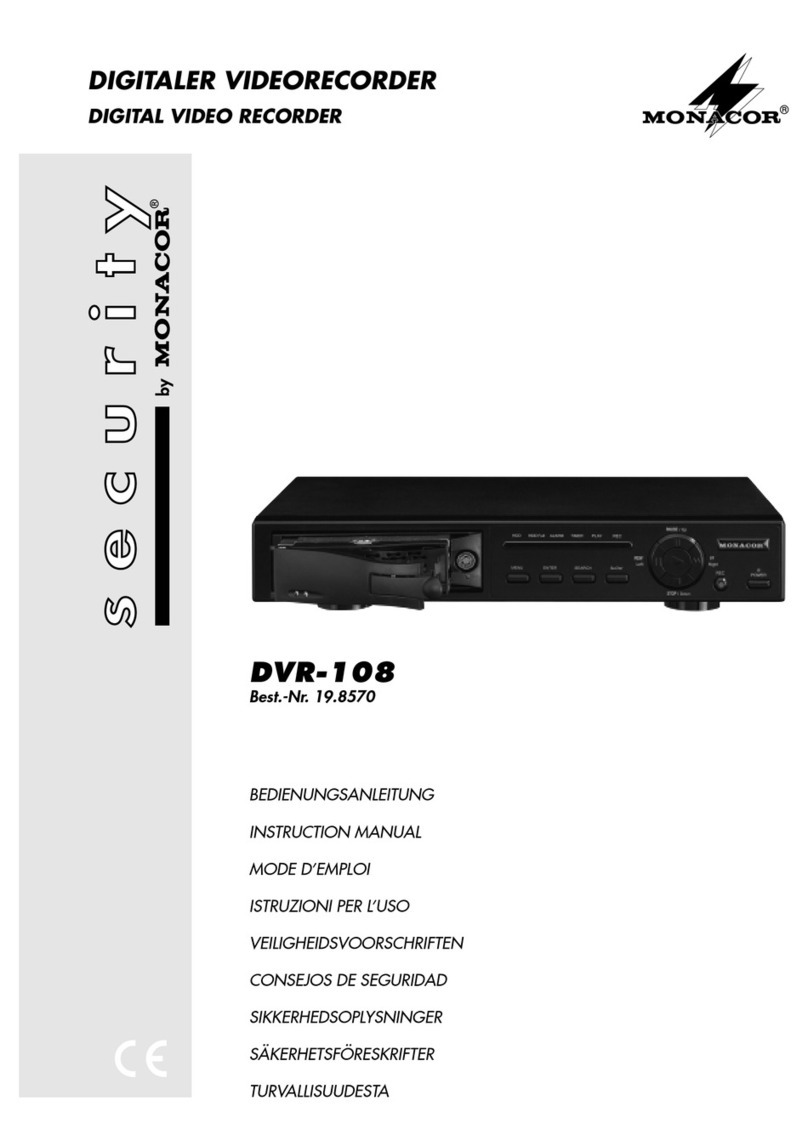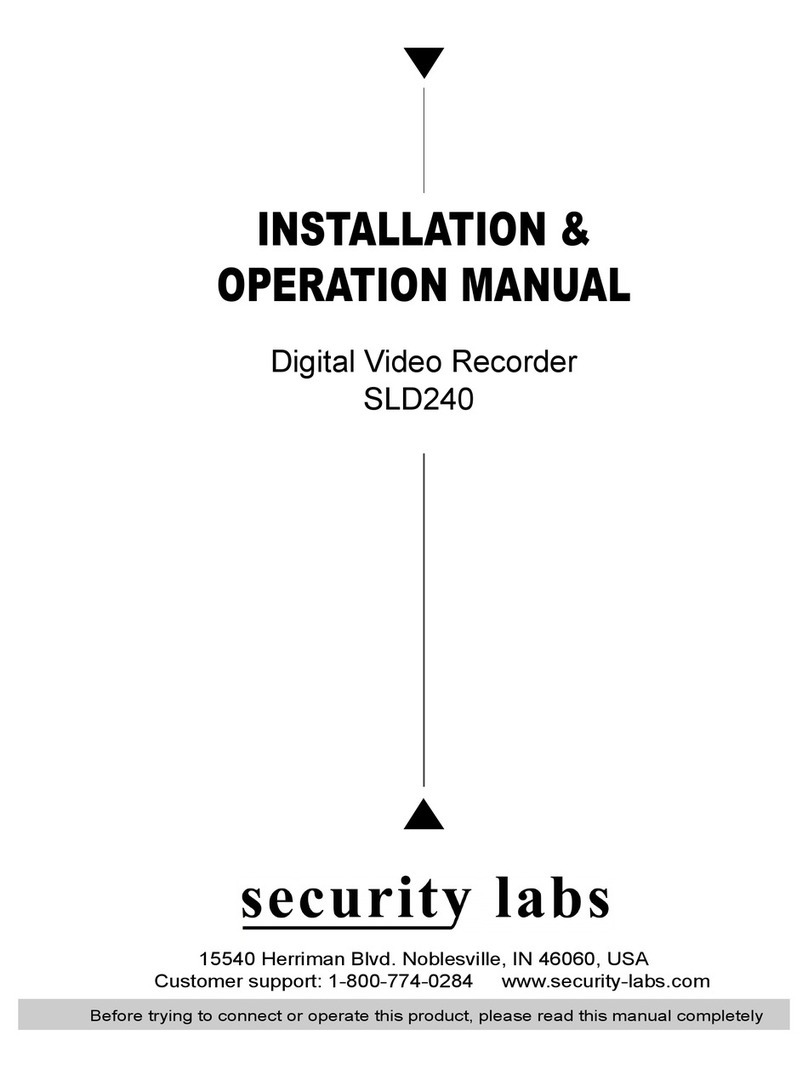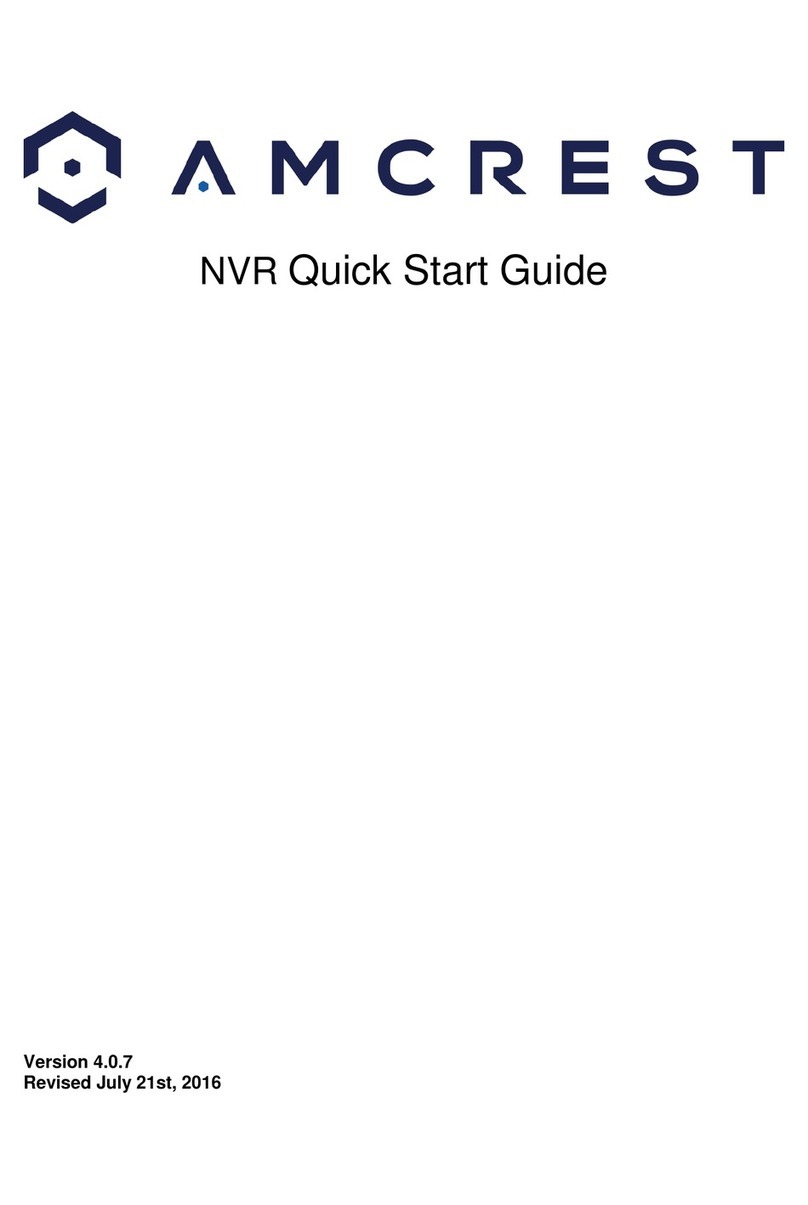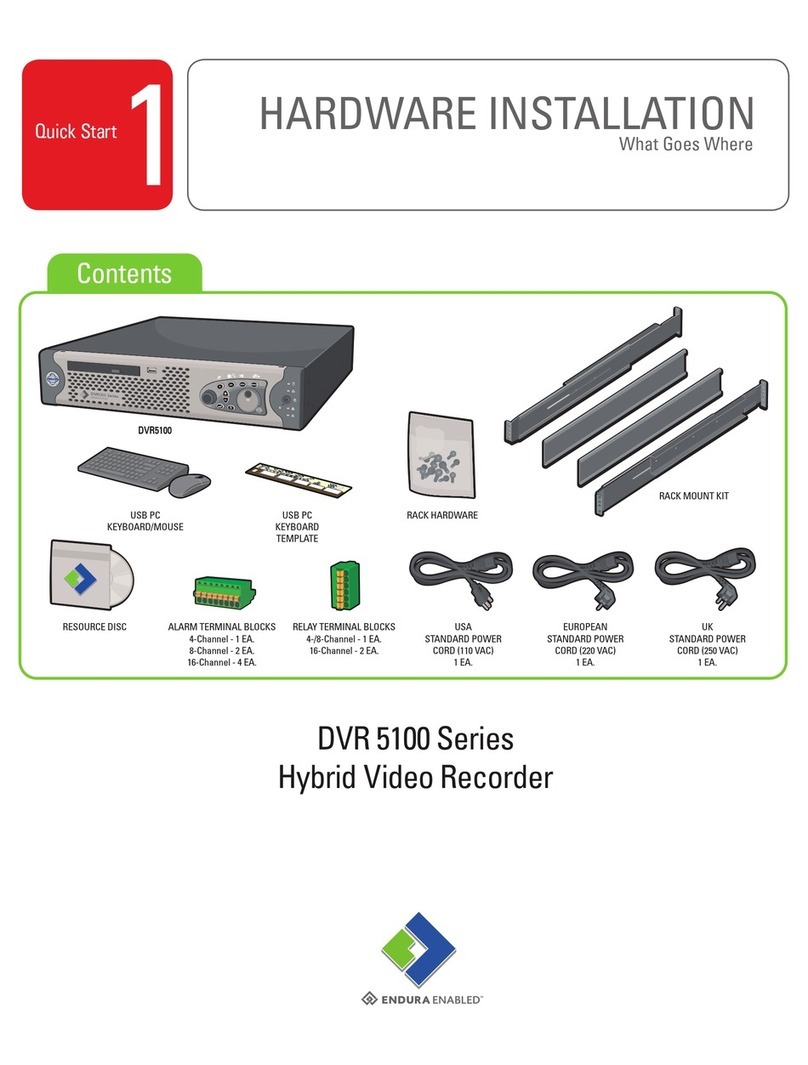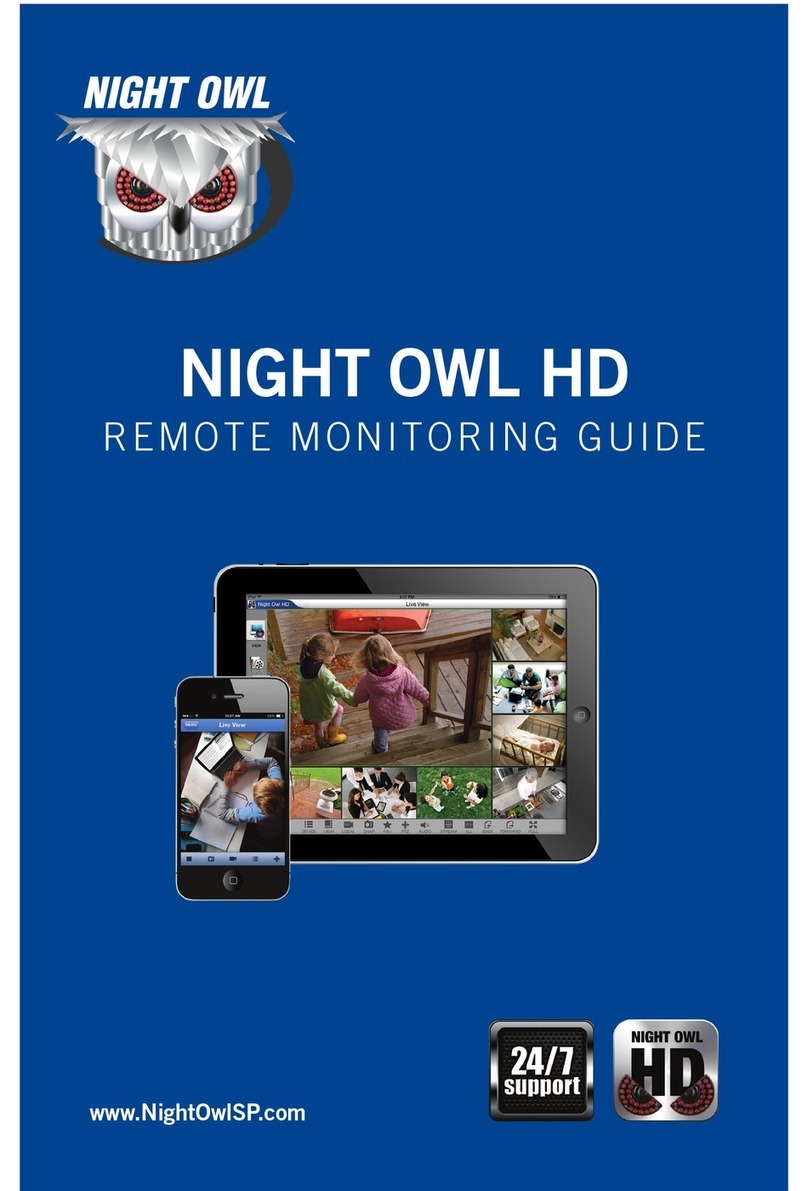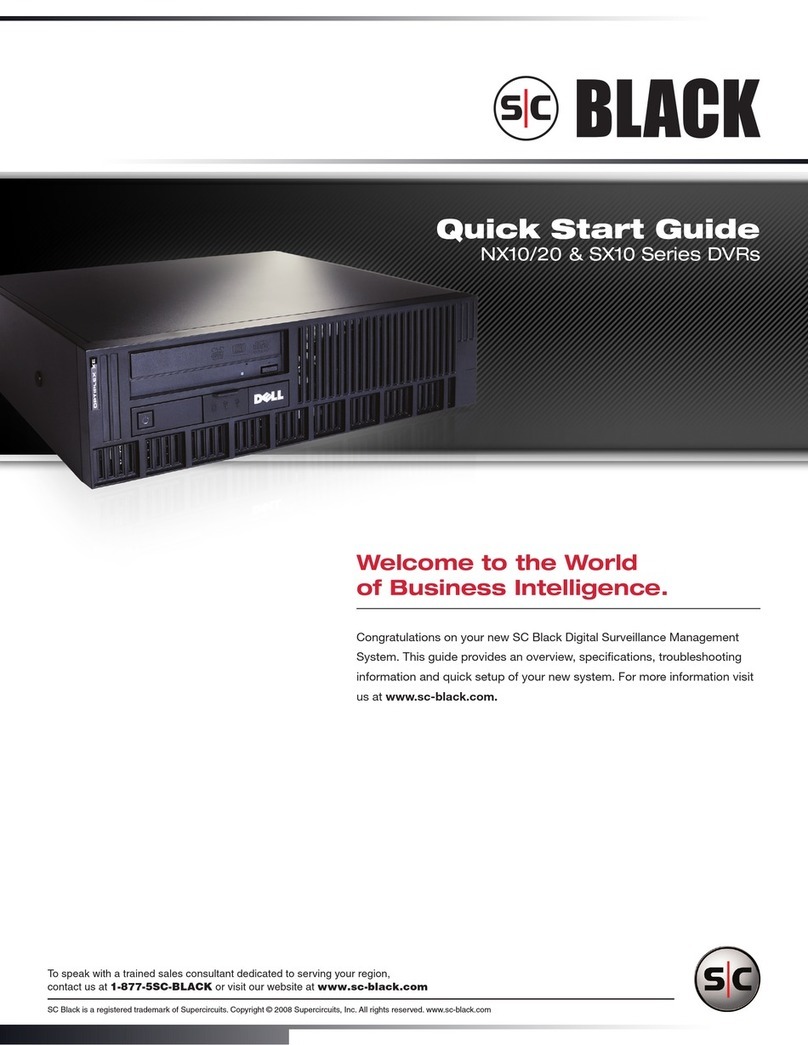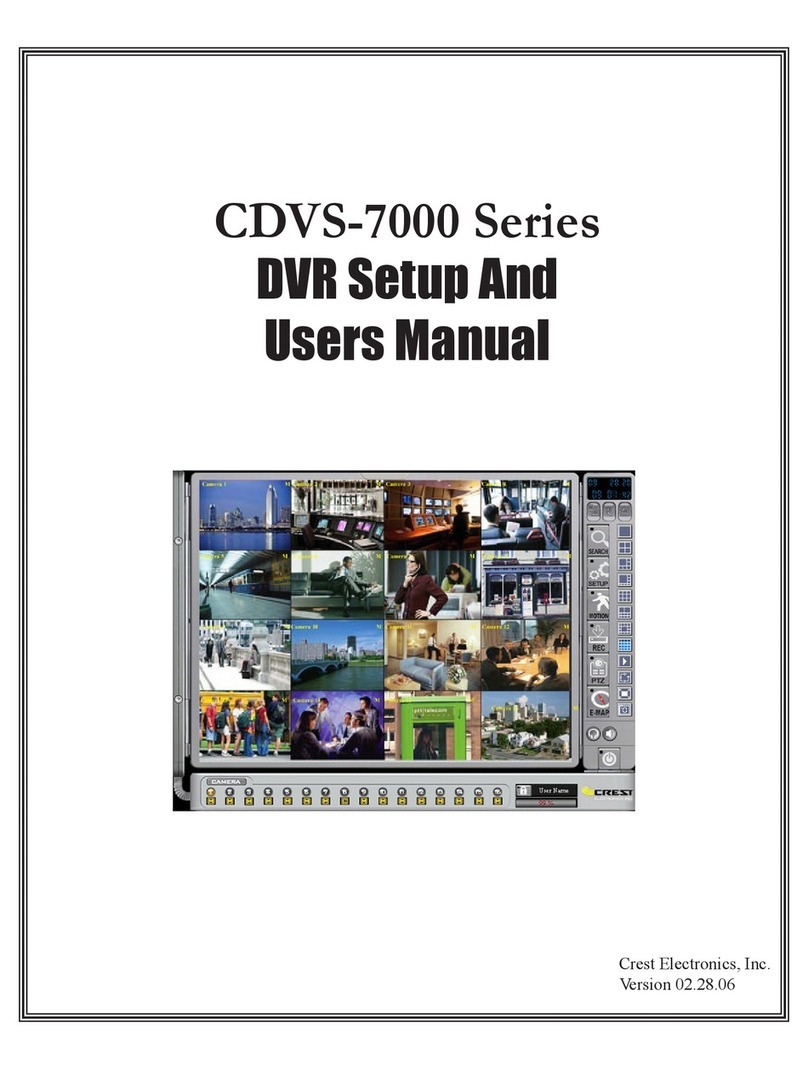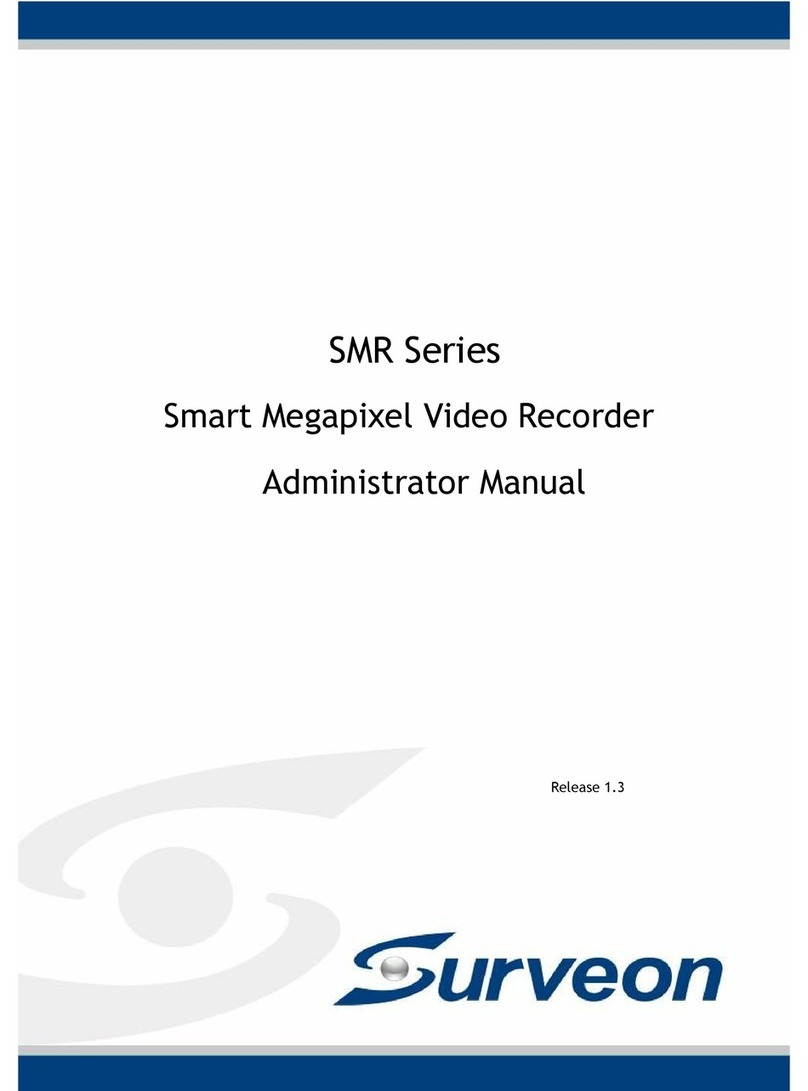Vision Eye D12-AHD User manual

D12-AHD
User Manual
This product should only be used as an ancillary device for recording and storing videos while vehicle is in motion and/or parked. The manufacturer will NOT be
responsible for the loss that could occur from any recording failures, data loss and product defects while product is in use. The manufacturer does NOT guarantee
100% recording of video coverage. Some videos may not record dependent on varying circumstances. Please drive responsibly and keep all local regulations.

Contents
2
0. Before Using D12-AHD 3
1. Overview 4
2. Precautions Before Use 5
3. Cautions In Use 6
4. Features 7
5. Exterior Names and Functions 9
6. Functions and Buttons 10
7. Firmware Upgrade 11
8. Components 14
9. Pin Layout 15
10. Cautions for Installation 16
11. Viewer - Installation 17
12. Viewer –Execution and Removal 18
13. Viewer - Main Screen 19
14. Viewer - Buttons 20
15. Viewer –Maximized Window 23
16. Viewer –Digital Zooming 24
17. Viewer –Playback of Recorded File 25
18. Viewer –Recorded File Information 26
19. Viewer –Blackbox Settings 27
20. Checking and Recovery of Storage 31
21. Preparations for using the Wi-Fi function 32
22. App –Download and Installation 33
23. Folders and Files in Storage 53
24. Storage Partitioning and Usage 54
25. Specification 55
26. Warranty 56
27. Consumer compensation regulations 57
28. Before Calling Customer Service 58
29. Self Diagnosis before Customer Service 59

0. Before Using D12-AHD
All the contents of this manual are protected according to the federal and international copyright laws.
The product and its information shown in this manual are sole properties of its manufacturer.
All the rights to the program used for this product belong to its manufacturer and are protected by federal and
international copyright laws. Any duplication, modification, production and distribution of this product and its
programs without prior written consent by the manufacturer is prohibited. Violators are subject to imprisonment of
up to five years and/or maximum monetary penalty of up to 5million USD as set by governing authorities.
The manufacturer holds the rights to all the software and hardware of this product. Any act of unauthorized
reproduction and distribution will be punishable in accordance with the federal and international copyright
protection law.
This manual is based on the most current conditions of the product at the time of first release and may require
technical and/or editorial updates/omissions that are subject to change without prior notice.
Some changes may be made to the product for the purpose of improvements without prior notice.
It is recommended that users should read the manual carefully before using the product for safety.
3

1. Overview
4
The product is designed to store video and audio information to assist as a secondary safety device while driving and
during parked. Videos taken from the device may be used as a circumstantial reference data to help identify the scene
of various events.
Please install and use the product properly according to the user‟s manual
The company will not be held responsible for failures or accidents that might occur due to improper use,
The Manufacturer is NOT responsible for accidental failures and failures that may occur due to improper use,
installation, modification. Provided PC viewer program can run on a PC with XP/Vista/Win 7. It is recommended
to use a PC with CPU-intel core2 Quad Q6600@ 2.4GHz, 32GB of Ram or equivalent as the minimum
specification.
The product and the user manual can be changed without prior notifications.
The manufacturer holds the rights to all the software and hardware of the product.
Please refrain from making changes to the device while vehicle is in motion for the purpose of safety.
The intent of this product is to help promote driving safety and protection of users and their investments.

2. Precautions Before Use
5
Scope of warranty and responsibilities
This product should only be used as an ancillary device for recording and storing videos while vehicle is in motion
and/or parked. The manufacturer will NOT be responsible for the loss that could occur from any recording failures,
data loss and product defects while product is in use. The manufacturer does NOT guarantee 100% recording of
video coverage. Some videos may not record dependent on varying circumstances. Please drive responsibly and
keep all local regulations.
◆Precautions for using the memory card
Please Check data once a week to confirm proper operations
Format the micro SD memory card twice a month to maximize stability and longevity of the card.
Purchase of a new memory card is recommended every 6 months to ensure best quality of video.
Removal of the memory card or turning its power off while recording is in progress may cause stored data to be deleted.
It is recommended to back up and store important video data once captured on your device.

3. Cautions In Use
Safety precautions must be followed to prevent possible accidents and risks by using the product in a safe and
proper manner. The manufacturer is NOT responsible for negligence of manual instructions.
Warning: Serious injuries or death could occur.
Do NOT place the product in a heating device such as a heater, microwave and ovens to dry when wet as this can
cause explosion.
Do NOT disassemble device as it may cause electric shocks and void all warranty
Do NOT use chemical detergents such as benzene, thinner or alcohol to clean the device as it can cause fire.
Please operate device while vehicle is parked for safety.
6

4. Features (1)
High-Quality recording of videos
This product shoots High Definition videos for clarity both day and night for optimal viewing pleasure. HD videos are
taken during vehicle motion and/or while vehicle is parked.
Wi-Fi Function
This product supports 4Ch live videos and recorded video playbacks via smart phone(Android/iOS) using provided
mobile application. Wi-Fi reception distance may change due to varying communication circumstances.
Continuous Recording
This product supports continuous recording function that will record videos continuously while in motion and while
parked.
Event (Impact) Recording
During vehicle impact, the shock is detected by a three-axis acceleration sensor which records data for 30 seconds
total(with 10seconds before impact and 20 seconds after) to be stored in event folder of memory
Recording while parked
This product supports recording function while the vehicle is parked with motion and impact triggers.
Auto Memory Management Cycle System
This product has Auto Memory Management Cycle System which deletes files starting with the oldest to the latest in order to
continue storing new videos recorded.
Backup Function
This product has a backup power function to finish and store video during impact where an impact severe enough may result in
unwanted power disconnection.
7

4. Features (2)
Digital zooming
During video playback on the provided PC viewer, videos can be digitally zoomed in and out for enhanced viewing experience.
Checking the Recorded Data through the PC viewer
4 Channel Simultaneous play back is available through the provided viewer program
Checking the Videos in Real Time
Once the system is properly installed, the GPS Module will identify the video locations in real time through the usage of video out onto
a monitor (HDMI and VGA connections are available)
Voltage cutoff program with timer is available to prevent battery discharge.
The product has an embedded power cutoff unit, which will help prevent the battery from becoming discharged when continuous
power is in use. During the Parking mode, when the voltage reaches a certain level as set for the voltage cutoff, the device will be turned
off to prevent itself from causing the battery to be discharged. There are four stages in the voltage cutoff as well as four stages of voltage
cutoff with the use of a timer.
Saving the driving records
Date/Time/Mileage is recorded while driving and parked through the usage of a properly mounted GPS Module. The information can
be seen in the provided PC viewer.
8

5. Exterior Names and Functions
Power Switch
Driving LED
(Red)
Wi-Fi USB
GPS LED
(Green)
Parking LED
(Yellow) SD Card Slot
Front Camera
Rear Camera
Left Camera
Right Camera
Video Output GPS In
DC In
Microphone(Audio]
9

Caution: 1. When the GPS connection (reception) occurs, the green LED will blink during the operation, instead of the red LED.
When the is disconnected red LED will blink during the operation, instead of the green LED.
6. Functions and Buttons
Buttons Operation Status LED indications Buzzer
- Switch on. System preparation The yellow and led LEDs are turned on. They will be
turned off when the booting process ends. Long beep
- Switch off. The file that is being currently recorded ends safely
after the power is turned off. The yellow and red LEDs will stay turned on until they
are turned off at the time of ending. -
- Entering the GPS data. GPS operation The green LED will blink. -
Wi-Fi
Formatting the SD card (only possible in
the continuous recording mode). Formatting the SD card after rebooting the system The green, yellow and blue LEDs will blink alternately. Long beep when starting, which
will be repeated 3 times
Audio recording ON/OFF
Audio recording ON The red LED will blink slowly (every 1 second).
Audio recording OFF The red LED will blink normally (every 3 seconds).
- Updating.
When successfully updating through the SD card. The yellow and red LEDs will blink alternately. When
the updating process ends, the system will be
rebooted for operation.
Short beep, beep when starting
Short beep, beep when ending
When failing to update through the SD card.
The yellow and red LEDs will be turned off after
waiting while staying turned on. The system will be
rebooted for operation.
Short beep, beep, beep, beep
when failing, which will be
repeated 3 times
Buttons Operation State LED indications Buzzer
Continuous recording
The ACC power is turned on while the
battery power is on. One-
minute video files will be stored in the continuous
folder.
The red LED
will blink every one second (The yellow
LED is turned off). Long beep when the saving
process starts.
Event recordings When shock is caused.
A video, taken from 10 seconds before the incident to
the 20 seconds after it, will be stored in the event folder.
The red LED will blink fast every 0.1 second (the
yellow LED is turned off)
Short beep, beep when the saving
process starts. Short beep only
when the process ends.
Recording of motions
monitored while parked
The ACC power is turned off while the
battery power is on.
When some motion or shock happens.
A video, taken from 10 seconds before the motion to
the 20 seconds after it, will be stored in the parking
folder.
Monitoring: The yellow
LED will
blink every 1 second.
Recording: The yellow LED will
blink fast every 0.1
second. (The red and green LED is turned off.)
Enters the parking mode: long
beep
10

11
7. Firmware Upgrade (1)
1
[ Automatic updating ]
1. Through the provided viewer installed onto a PC, the updated file can be installed from the memory card automatically. After
connecting the Memory to the PC, click the button on the top left side of the viewer‟ s main screen.
2. The current firmware version for the firmware updating can be checked through the 4HD MDVR update manager window.
3. It is required to check whether the firmware update file location is the drive where the memory card is connected.
4. Click the “Update” button to allow the upgrade file (main_d12-hd-XX_1.00.XXXX-20160106.ko) to be copied into the memory
card.
Caution: If the Windows security warning message is displayed after the update button is clicked, the „Unblock‟ button must be
clicked. If the „Continuous Block‟ is clicked, it will be impossible to perform updating afterwards due to security issues related to
Windows. Users need to pay attention to it.

12
[How to upgrade by Wi-Fi]
1. Run the specific application on user‟s smart phone.
2. Touch a remote search menu to Home menu.
3. Touch a remote firmware upgrade menu after adding and checking the system.
4. Check if the upgrade is possible after checking the present and the latest firmware version.
5. Touch the remote firmware upgrade button if the upgrade is available after checking.
6. As the updating starts, the red and yellow LEDs will blink and short beep sound will be generated.
7. When the updating process ends, the red and yellow LEDs will be turned off, and, at the same time, a short beep buzzer
sound will be generated.After a short while, the Quattro will get started again.
[ Automatic updating ]
5. After the power for the black box is turned off, the Memory needs to be inserted into the main body of the black box.
6. Required to supply power to the black box.
7. Required to wait for about 10-20 seconds.
8. As the updating starts, the LEDs will blink and short beeping sound will be generated.
9. When the updating process ends, the LEDs will be turned off, and, at the same time, a short beep buzzer sound will be
generated. After a short while, the black box will get started again.
Caution: Even when the system gets restarted after formatting is performed according to the formatting menu embedded in the
main body, the previous setting conditions will be maintained.
7. Firmware Upgrade (2)

13
[ Manual updating ]
1. The firmware update file needs to be copied into the Memory
The Memory must be formatted first through the specific PC viewer or through the main body of the black box before
copying the update file (main_d15_1.23.4567-20150226.ko.bin).
2. Required to insert the Memory into the main body of the black box after powering off the black box.
3. Required to supply power to the black box.
4. Required to wait for about 10–20 seconds.
5. As the updating starts, the LEDs will blink and short beeping sound will be generated.
6. When the updating process ends, the LEDs will be turned off and, at the same time, a short beep buzzer sound will
be generated.After a short while, the black box will get started again.
Caution: When the system gets restarted after the format is performed (according to the formatting menu embedded in
the main body) the previous setting conditions will be maintained.
7. Firmware Upgrade (3)

14
8. Components
Main Body
Stand
Continuous
Power Cable
Basic
Full HD
Front / Rear
Camera
GPS Cigar Power
Cable
Manual
VIDEO Cable
USB Wi-Fi
VGA
Vehicle Camera
(White/Black/Chrome)
SD Memory card
(16,32,64,128GB)
SD Memory card
(16,32,64,128GB)
Camera
Option
Option
HD
Indoor
Camera
VGA
Outdoor Camera
for Truck
VGA
Indoor
IR Camera
VGA
IR Camera for
Truck
External MIC
After purchasing the product, consumer is asked to check for all components that are included in the package.
If a component is damaged or missing, please contact retailer for prompt replacement.
The images shown above may appear different from the actual look. Product images and specs are subject
to change without prior notice.

9. PIN Layout
15
Socket Image Description
Power
(DC socket) ①GND ②ACC ③BAT(B+)
GPS
(2.5ø Phone Jack) ①VCC(3.6~6V DC) ②Rx
③GND ④Tx(GPS Signal Output)
AV
(2.5ø Phone Jack) ①Video Out ②None
③GND
VIDEO
(3.5ø Phone Jack)
①Video In ②VCC(5.0V)
③Audio Line-In(Nonuse of rear, left/right)
④GND
MIC IN
(2.5ø Phone Jack)
①MIC ②NC
③GND
1
2
3
12
34
12
3
12
34
1
2
3

10. Cautions for Installation
16
▶It is recommended to install the device in an area with a flat surface. The ignition must be turned off while installing.
▶Please check the power supply first before installing the system onto a vehicle. Also check to make sure the cameras in front /
rear / left / right are functioning properly before continuing to install.
▶All the necessary components are included in the package for installation. Unless installing power to the cigarette lighter
adapter, please seek a professional installer when installing directly to the vehicle fuse box. (Professional knowledge is required
to install directly to the fuse box)
▶Please be sure to insert the SSD or the SD correctly before power is supplied.
▶Do Not install device in obstruction to the driver‟s line of sight for safety.
▶Please neatly tuck away all cables for safety and aesthetics.
▶Please clean the glass prior to installing cameras for best adhesion.
▶Installation should be performed in a safe and bright location.
▶Please note tinted glass and heat wires on rear widows will decrease quality of videos.
▶Please remove the protective vinyl covers on the front and rear camera lenses before use.

11. Viewer - Installation
17
1
2
3
4
1. Execute 4HD_MDVR.msi, the setup file for the specific viewer for the black box, which is stored in the storage and then
follow the procedure as shown below for installing the viewer.

1. Select the icon on the wallpaper of the Windows or the start menu on the Windows, and check whether “4HD-MDVR”
is installed as shown below.
2. Execute “4HD-MDVR”.
3. The viewer can be removed by executing “4HD-MDVR_uninstall” on the start program.
18
12. Viewer –Execution and Removal

13. Viewer –Main Screen
19
Open File
Acceleration / Speed Graphs
Video
Acceleration / Time
File Opening
Play Control
File List
Update Setup Full Screen
Map
ON/OFF
Print
Google map
Capture
Graph +/-
Front Rear
Left Right
•The information of latitude, longitude, speed and map is displayed only when the GPS module, an optional item, is connected.
•The function for enlarging and minimizing the screen can be used by clicking the target screen, and then moving the mouse wheel
button.
•Warning: While the specific viewer is being executed, if the “User Account Control” dialog is displayed, user must select the “Yes” button.

14. Viewer –Buttons (1)
20
1. Program version information
This provides the version information of the specific viewer and the firmware of the black box and supports the direct link to the
home page‟s download center. The version information can be checked when the storage is connected to a PC. In addition, the
specific viewer and the firmware can be updated automatically.
Warning: While the specific viewer is being downloaded, if the “Windows Security Warning” is displayed, users must select the
“Unblock” button.
2. Full screen
For switching between full screen and normal screen.
3. Minimize
For minimizing the specific PC viewer to the windows task bar.
4. End the PC viewer
For ending the specific PC viewer.
5. Previous/next file playback
While a video is being played back, this will help change to the previous file or the next file and play it back.
Table of contents