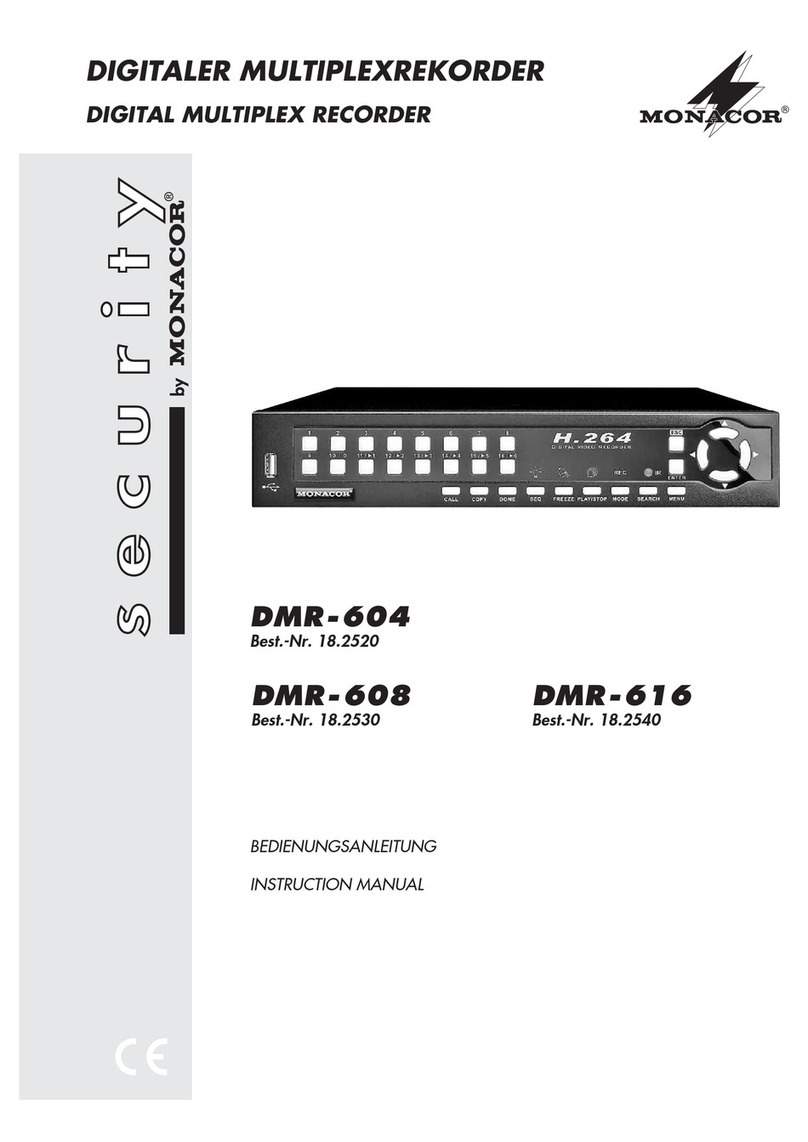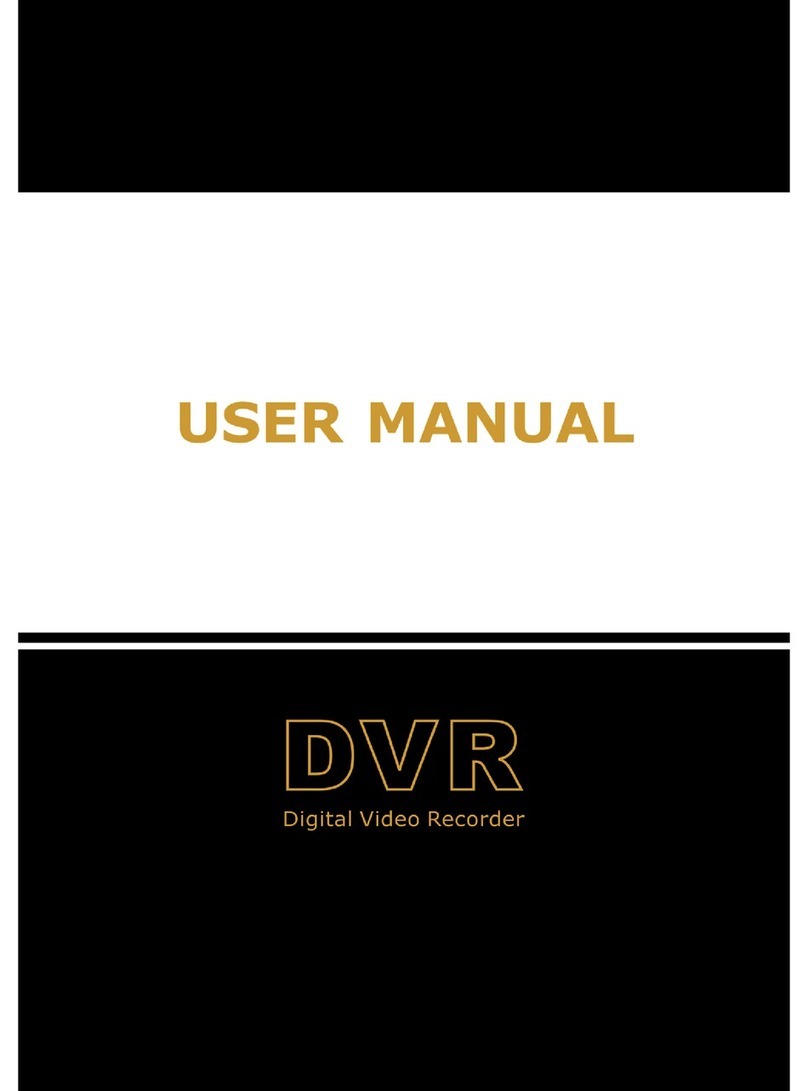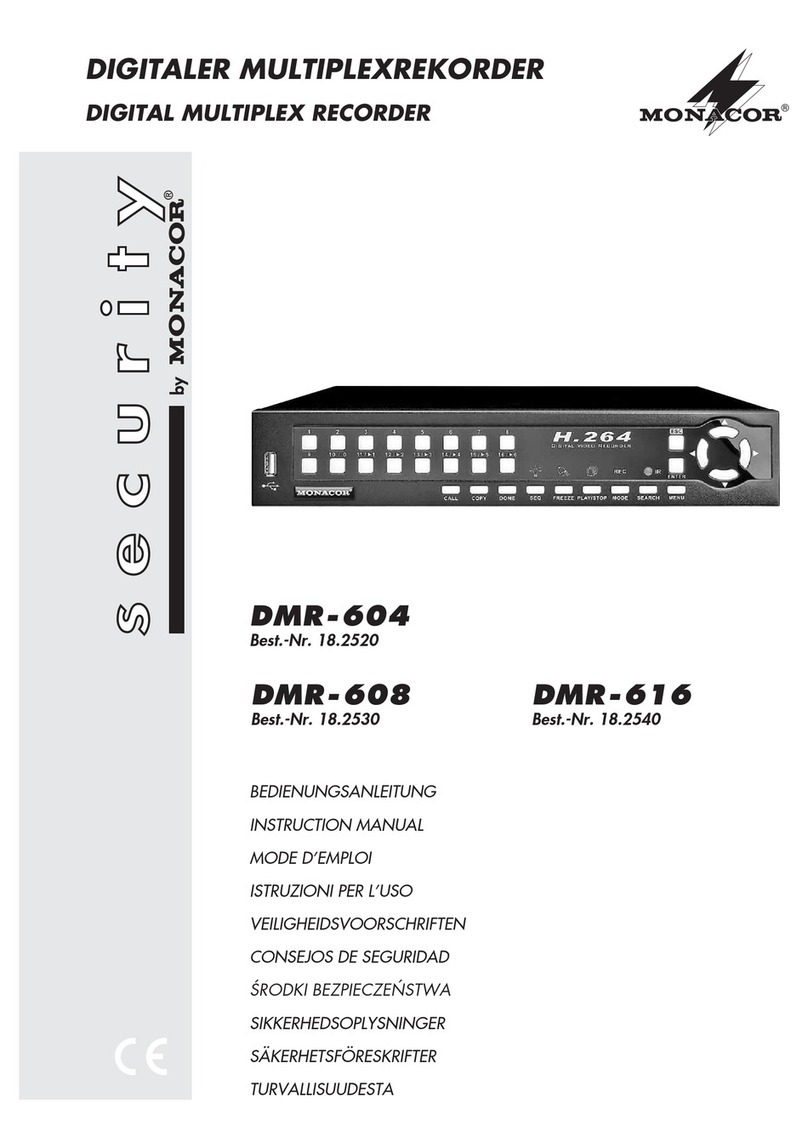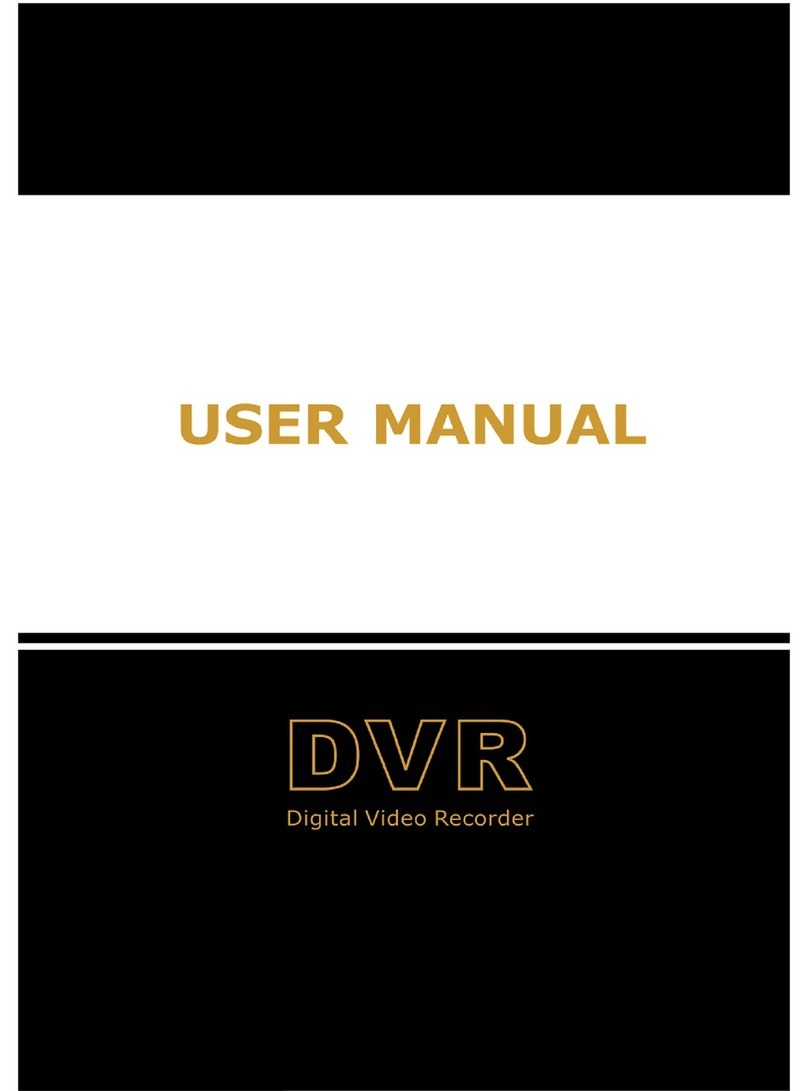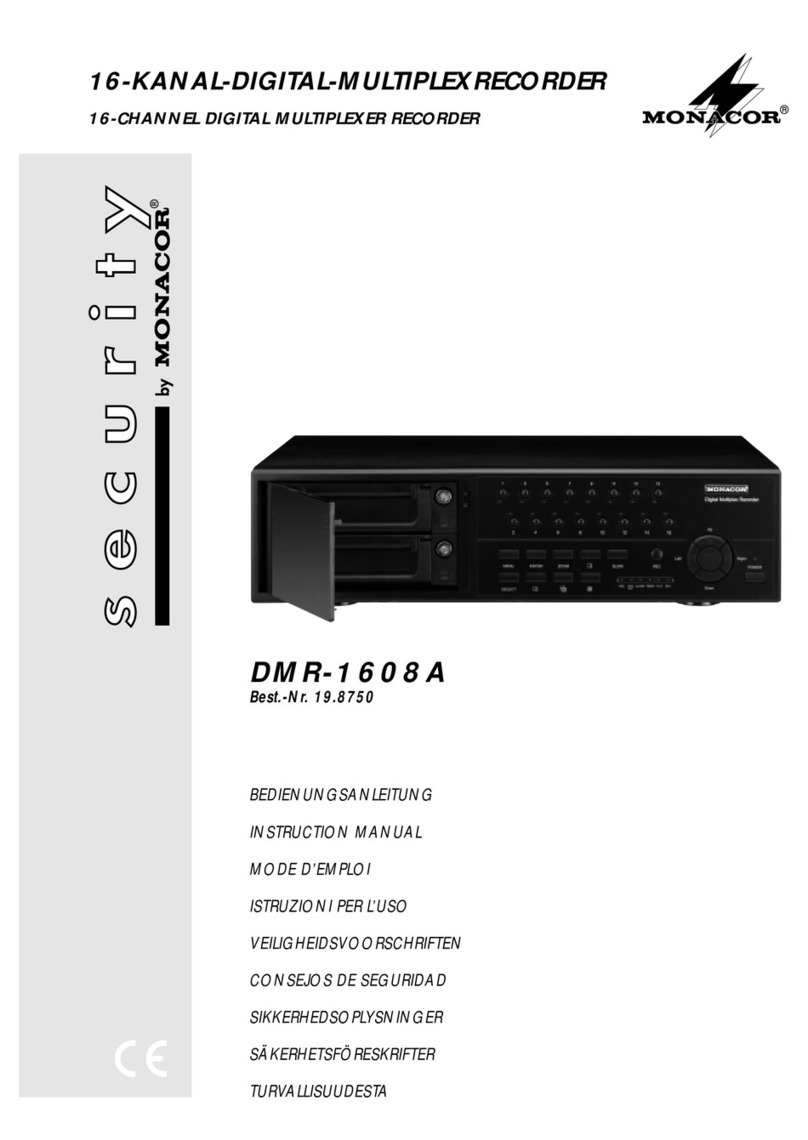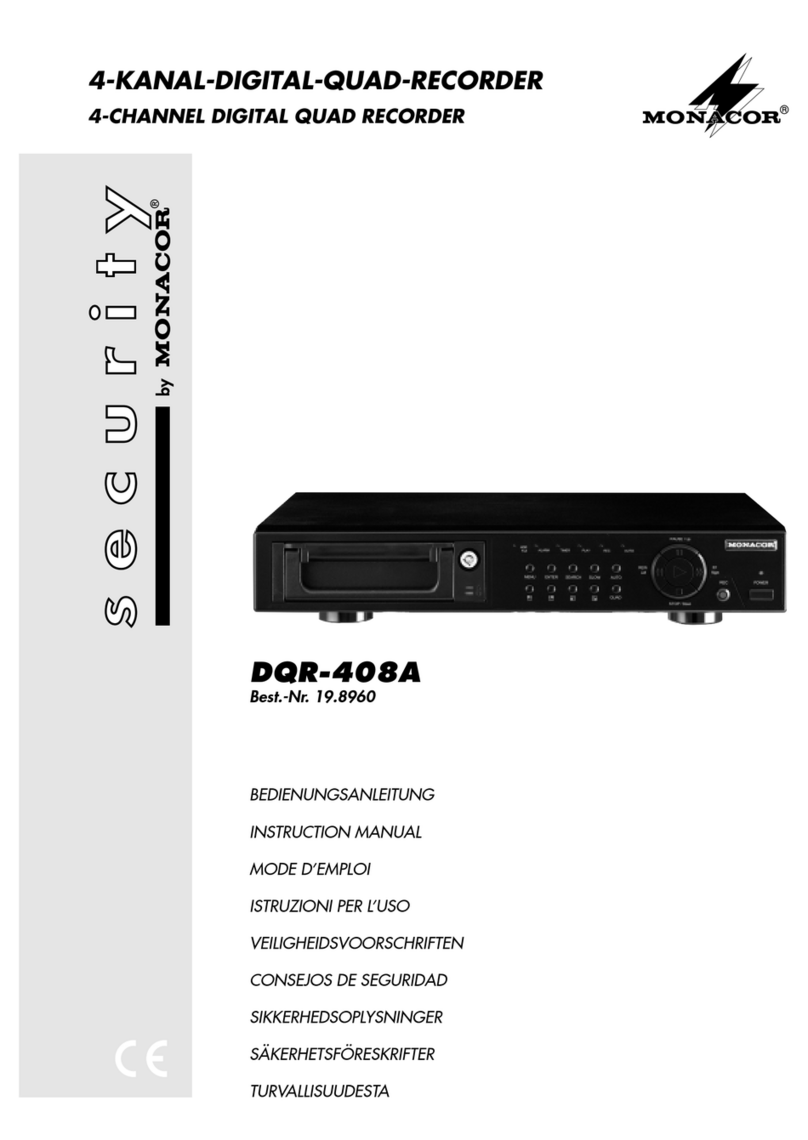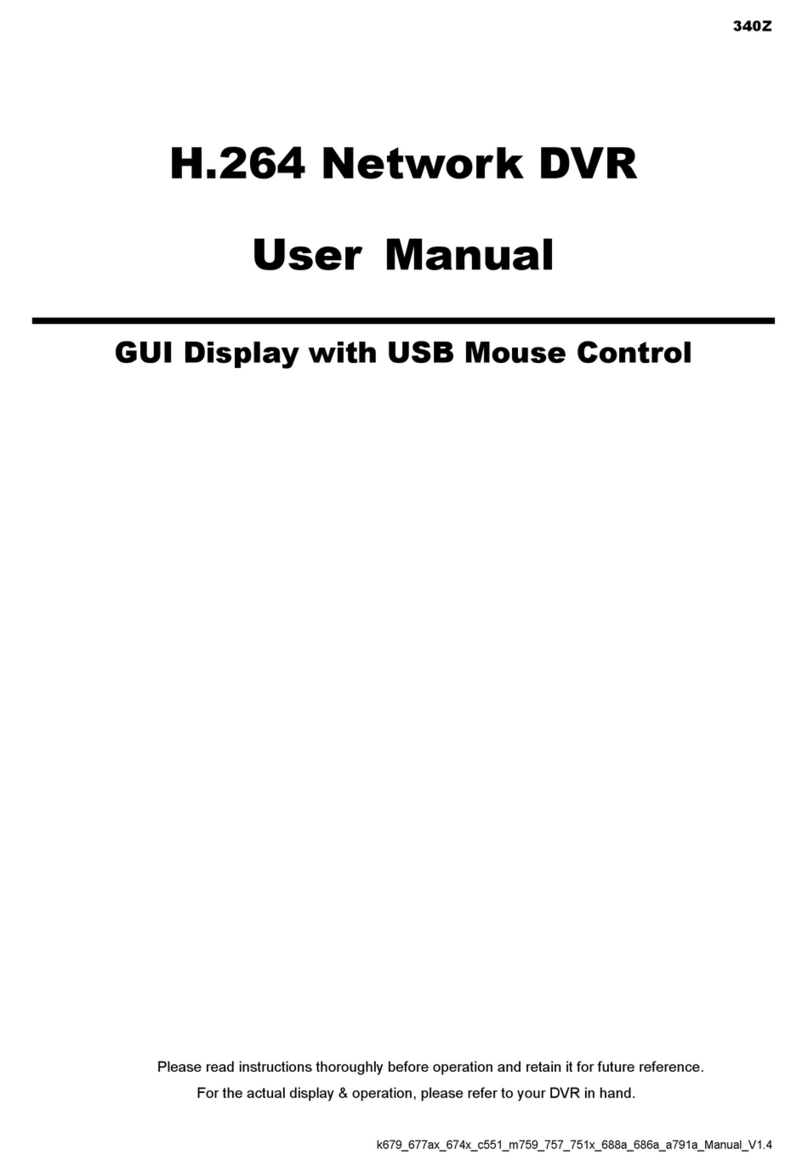– Alarmrelais (Pins 7, 8, 15) zum Aktivieren
eines weiteren Geräts im Alarmfall
Als potentialfreierAlarmausgang steht ein Relais mit
Umschaltkontakt zur Verfügung. Das Relais erlaubt
das Schalten von ohmschen Lasten bei maximal
12V /500 mA.An den Alarmausgang kann z.B. ein
akustischer oder optischer Alarmgeber angeschlos-
sen werden.
Das Relais zieht an, wenn am Alarmeingang
(Pin 14) ein Alarmsignal anliegt. Im Normalzustand
ist der NC-Kontakt (Pin 7) gegen den gemeinsamen
Kontakt COM (Pin 15) geschlossen und der NO-
Kontakt (Pin 8) offen. Im Alarmfall ist der NC-Kon-
takt offen und der NO-Kontakt schließt gegen den
gemeinsamen Kontakt COM.
– Triggereingang „Rec Start“ (Pin 6) zum Star-
ten/Stoppen der Aufnahme
Dieser Eingang kann zum Starten/Stoppen der
Aufnahme durch ein externes Triggersignal verwen-
det werden (z.B. wenn der Recorder über das „Disk
Full“-Ausgangssignal eines anderen Digitalrecorders
automatisch gestartet werden soll). Im Normalzu-
stand liegt der Eingang auf High-Pegel (5V). Emp-
fängt er ein Low-Pegel-Signal (0V), startet die Auf-
nahme und stoppt, sobald das Signal wieder auf
High-Pegel wechselt.
– Alarmeingang (Pin 14)
An diesen Eingang kann ein Alarmmelder oder der
Alarmausgang des verwendeten Multiplexers ange-
schlossen werden. Empfängt der Eingang ein Low-
Pegel-Signal [0-V-TTL-Signal oder Schließkontakt
(NO)], wirdAlarm ausgelöst (sofern die Alarmfunktion
im Menü „Alarm“ aktiviert wurde, siehe Kap. 9.1.3).
Folgende Alarmvorgänge laufen ab:
1. das Gerät schaltet in denAlarmaufnahmemodus,
siehe dazu Kap. 7.4 „Alarmaufnahme“,
2. der interneAlarmsummer gibt einenAlarmton ab,
3. das Alarmrelais (Pins 7, 8, 15) zieht an,
4. in der LED-Reihe (1) blinkt die LED „ALARM“.
Ist die im Bildschirm-Menü eingestellte Alarmdauer
verstrichen, werden die in den Punkten 1–3 be-
schriebenenAlarmvorgänge zurückgesetzt. Die LED
blinkt jedoch weiterhin zur Anzeige, dass ein Alarm
ausgelöst wurde. Das Blinken kann durch Drücken
der Stopptaste (11) oder durch zweimaliges Drü-
cken der Taste „MENU“ (7) beendet werden.
– „Alarm Reset“-Eingang (Pin 13) zur Alarm-
zurücksetzung
Im Normalzustand liegt der Eingang auf High-Pegel,
ein Low-Pegel-Signal [0-V-TTL-Signal oder Schließ-
kontakt (NO)] bewirkt das Zurücksetzen eines
Alarms, noch bevor die im Bildschirm-Menü einge-
stellte Alarmdauer verstrichen ist:
1. die Aufnahme wird gestoppt bzw. das Gerät
schaltet vonAlarmaufnahme in seinen vorherigen
Aufnahmemodus zurück,
2. der interne Alarmsummer schaltet sich ab,
3. das Alarmrelais (Pins 7, 8, 15) wird zurückge-
setzt.
Das Blinken der LED „ALARM“ in der LED-Reihe (1)
kann nur durch Drücken der Stopptaste (11) oder
durch zweimaliges Drücken der Taste „MENU“ (7)
beendet werden.
5.3 Anschluss eines Computers/Terminals
Über die RS-232- und RS-485-Schnittstellen lässt
sich der Recorder mit einem Computer oder Termi-
nal fernsteuern. Der Anschluss erfolgt über die 15-
polige Sub-D-Buchse „ALARM“ (17) [siehe Abb. 5].
Ein passender 15-poliger Stecker liegt dem Recor-
der bei.
Die Codierung der einzelnen Funktionen ist in
Kap. 11 angegeben.
1. Bei Verwendung der RS-232-Schnittstelle Pin 1
(RX) und Pin 9 (Masse) mit dem Computer/Ter-
minal verbinden.
2. Bei Verwendung der symmetrischen RS-485-
Schnittstelle Pin 11 (A) und Pin 10 (B) mit dem
Computer/Terminal verbinden. Die Abschirmung
mit Masse (Pin 9) verbinden.
Tipp: Die Verwendung verdrillter Leitungen verrin-
gert Störeinstrahlungen.
6 Inbetriebnahme
1) Nach dem Anschluss der übrigen Geräte das bei-
liegende Netzgerät mit der Buchse „POWER“ (15)
verbinden und das Netzgerät über das mitgelie-
ferte Netzkabel an eine Steckdose (90–240V~/
50–60Hz) anschließen.
Nach demAnschluss an die Stromversorgung
befindet sich das Gerät im Standby-Modus [LED
über dem Schalter „POWER“ (13) leuchtet rot].
2) Vor dem Einschalten überprüfen, ob der Festplat-
teneinschub (6) verriegelt ist (siehe Abb. 6 in
Kap. 10.1). Nur bei verriegeltem Einschub ist die
Festplatte betriebsbereit.
3) Den Recorder mit dem Schalter „POWER“ ein-
schalten. Die Initialisierung des Geräts startet:
Die grüne Betriebsanzeige des Festplattenein-
schubs leuchtet. Die LED über dem Schalter
„POWER“ wechselt von Rot auf Orange und alle
LEDs der LED-Reihe (1) – außer der Anzeige
„HDD“ – leuchten auf. Auf dem Bildschirm eines
angeschlossenen Monitors erscheint die Mel-
dung „HDD Detecting“, gefolgt von „Master HDD
connected“.
[Hinweis: Ist die Festplatte nicht als „Master“,
sondern als „Slave“ konfiguriert (über eine Steck-
brücke auf der Festplattenplatine einstellbar),
erscheint stattdessen die Meldung „Slave HDD
connected“. Die Festplatte sollte als „Master“
konfiguriert sein, um die Initialisierung des Gerä-
tes nach dem Einschalten zu verkürzen.]
●Zum Schutz der Festplatte das Gerät vor dem
Trennen von der Stromversorgung zuerst über
den Schalter „POWER“ ausschalten.
●Das Gerät nicht in einem kurzen Zeitraum ein-
und ausschalten. Zwischen dem Ein- und Aus-
schalten müssen mindestens 3s liegen.
●Ist die Überwachungsanlage längere Zeit nicht in
Betrieb, das Netzgerät aus der Steckdose zie-
hen, weil sowohl der Recorder als auch das
Netzgerät einen geringen Strom verbrauchen,
selbst wenn der Recorder ausgeschaltet ist.
– Output “Disk Full” (pin 12) for starting a sec-
ond recorder via a trigger signal
In normal mode, high level (5V) is applied to this
output. If the storage capacity of the hard disk is
exhausted, the signal changes to low level (0V) and
is therefore able to start recording via a second digi-
tal recorder connected to this output.
– Alarm relay (pins 7, 8, 15) for activating an-
other unit in case of alarm
A relay with change-over contact is available as a
floating alarm output. The relay allows switching of
ohmic loads at a maximum of 12V /500mA. It is
possible to connect e.g. an acoustic or optical alarm
device to the alarm output.
The relay will respond if an alarm signal is applied
to the alarm input (pin 14). In normal mode, the NC
contact (pin 7) is closed against the common contact
COM (pin 15) and the NO contact (pin 8) is open. In
case of alarm, the NC contact is open and the NO
contact closes against the common contact COM.
– Trigger input “Rec Start” (pin 6) for starting/
stopping the recording
This input can be used for starting/stopping the
recording via an external trigger signal (e.g. if a
recorder is to be automatically started via the “Disk
Full” output signal of another digital recorder). In
normal mode, the input is at high level (5V). If it
receives a low level signal (0V), the recording will
start and will stop as soon as the signal changes to
high level again.
– Alarm input (pin 14)
An alarm device or the alarm output of the multi-
plexer used can be connected to this input. If the
input receives a low level signal (0V TTL signal or
NO contact), an alarm will be triggered (provided
that the alarm function has been activated in the
menu “Alarm”, see chapter 9.1.3).
The alarm procedure will be as follows:
1. The unit switches to the alarm recording mode,
see chapter 7.4 “Alarm recording”.
2. The internal alarm buzzer makes an alarm sound.
3. The alarm relay (pins 7, 8, 15) responds.
4. In the LED row (1), the LED “ALARM” starts
flashing.
At the expiration of the alarm time set in the OSD
menu, the alarm procedures described in points 1 to
3 are reset, however, the LED still flashes to indicate
that an alarm was triggered. To stop the flashing,
press the stop button (11) or press the key
“MENU” (7) twice.
– “Alarm Reset” input (pin 13) for alarm reset
In normal mode, the input is at high level, a low level
signal (0V TTL signal or NO contact) results in a
reset of an alarm even before expiration of the alarm
time set in the OSD menu:
1. The recording is stopped or the unit switches
back from alarm recording to its previous record-
ing mode.
2. The internal alarm buzzer is switched off.
3. The alarm relay (pins 7, 8, 15) is reset.
Flashing of the LED “ALARM” in the LED row (1) can
only be stopped by pressing the stop button (11)
or by pressing the key “MENU” (7) twice.
5.3 Connection of a computer/terminal
Via the RS-232 and RS-485 interfaces, the recorder
can be remote-controlled via a computer or a termi-
nal. Connection is made via the 15-pole Sub-D jack
“ALARM” (17) [see fig. 5].Amatching 15-pole plug is
supplied with the recorder.
Coding of the individual functions can be found in
chapter 11.
1. When using the RS-232 interface, connect pin 1
(RX) and pin 9 (ground) to the computer/terminal.
2. When using the balanced RS-485 interface,
connect pin 11 (A) and pin 10 (B) to the comput-
er/terminal. Connect the screening to ground
(pin 9).
Note: By using twisted wires, interference will be
reduced.
6 Operation
1) After connecting the other units, connect the sup-
plied power supply unit to the jack “POWER” (15)
and connect the power supply unit via the sup-
plied mains cable to a mains socket (90–240V~/
50–60Hz).
After connection to the power supply, the unit
is in stand-by mode [LED above the switch
“POWER” (13) shows red].
2) Prior to switching on, check if the hard disk inser-
tion (6) is locked (see fig. 6 in chapter 10.1). Only
with the insertion locked, the hard disk will be
ready for operation.
3) Switch on the recorder with the switch “POWER”.
Initialization of the unit will start: The green LED
of the hard disk insertion will light up. The LED
above the switch “POWER” will change from red
to orange and all LEDs of the LED row (1) – apart
from the LED “HDD” – will light up. The message
“HDD Detecting” followed by “Master HDD
connected” will be displayed on a connected
monitor.
[Note: If the hard disk is not configured as “Mas-
ter” but as “Slave” (adjustable via a jumper on the
PCB of the hard disk), the message “Slave HDD
connected” will be displayed instead. The hard
disk should be configured as “Master” to shorten
the initialization of the unit after switching on.]
●For protecting the hard disk, switch off the unit
via the “POWER” switch first before separating it
from the power supply.
●Do not switch on and off the unit within a short
period. At least 3 s must elapse between switch-
ing on and off.
●If the surveillance system is not used for a longer
period, disconnect the power supply unit from
the mains socket as even with the recorder
switched off both the recorder and the power
supply unit will have a low current consumption.
7
GB
D
A
CH