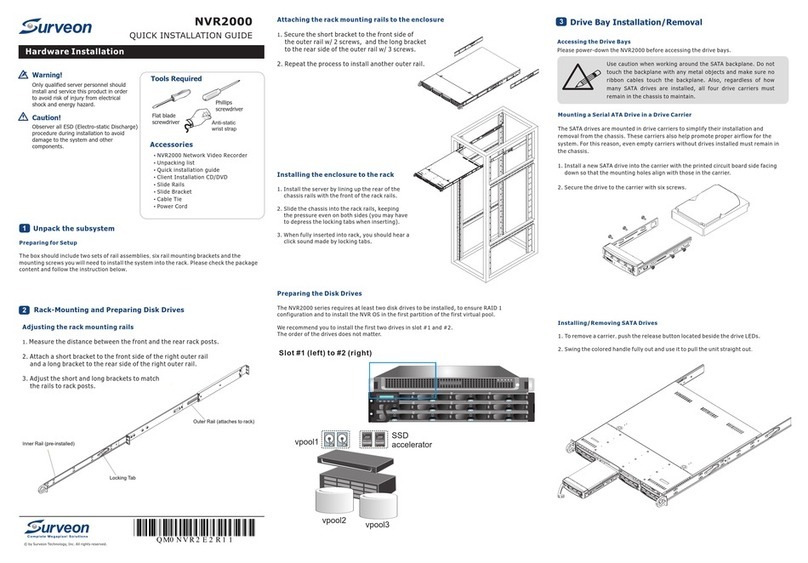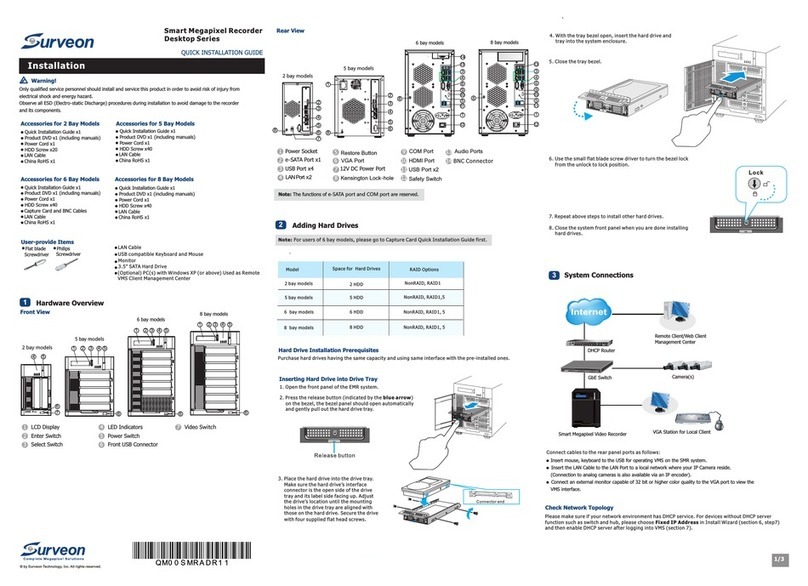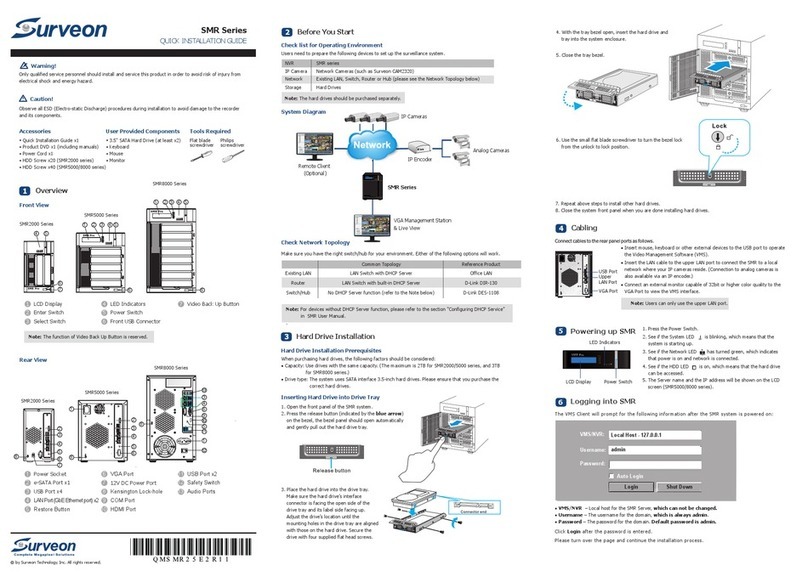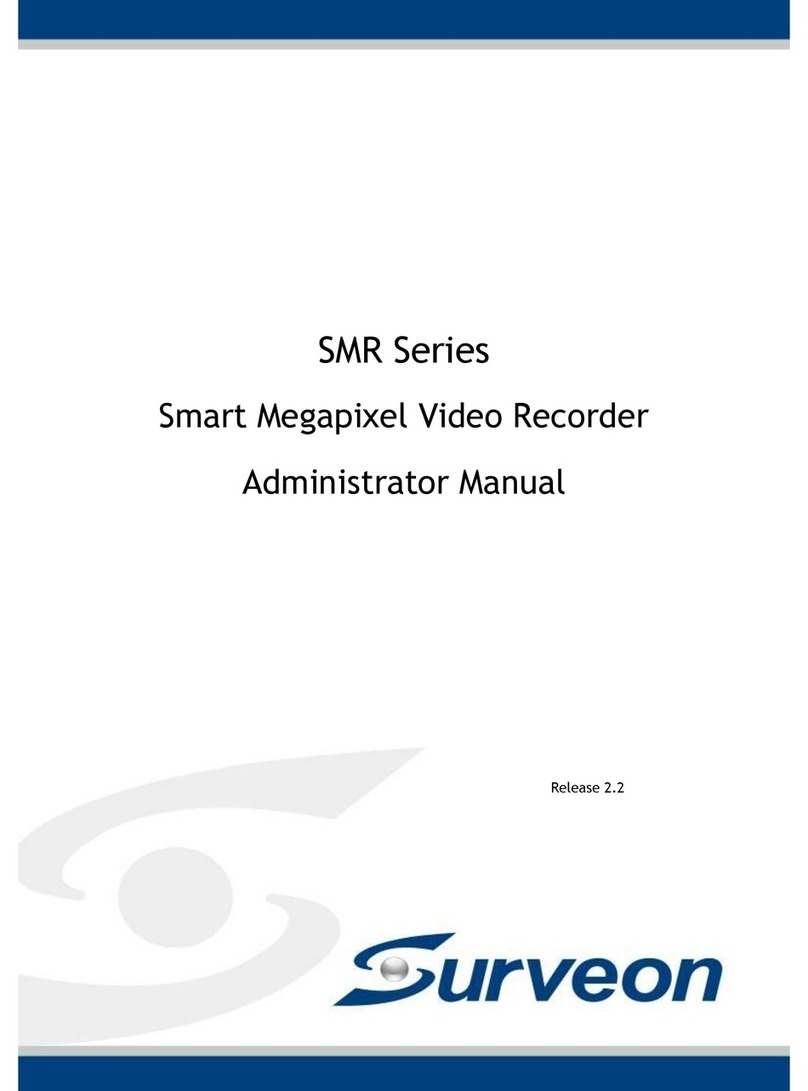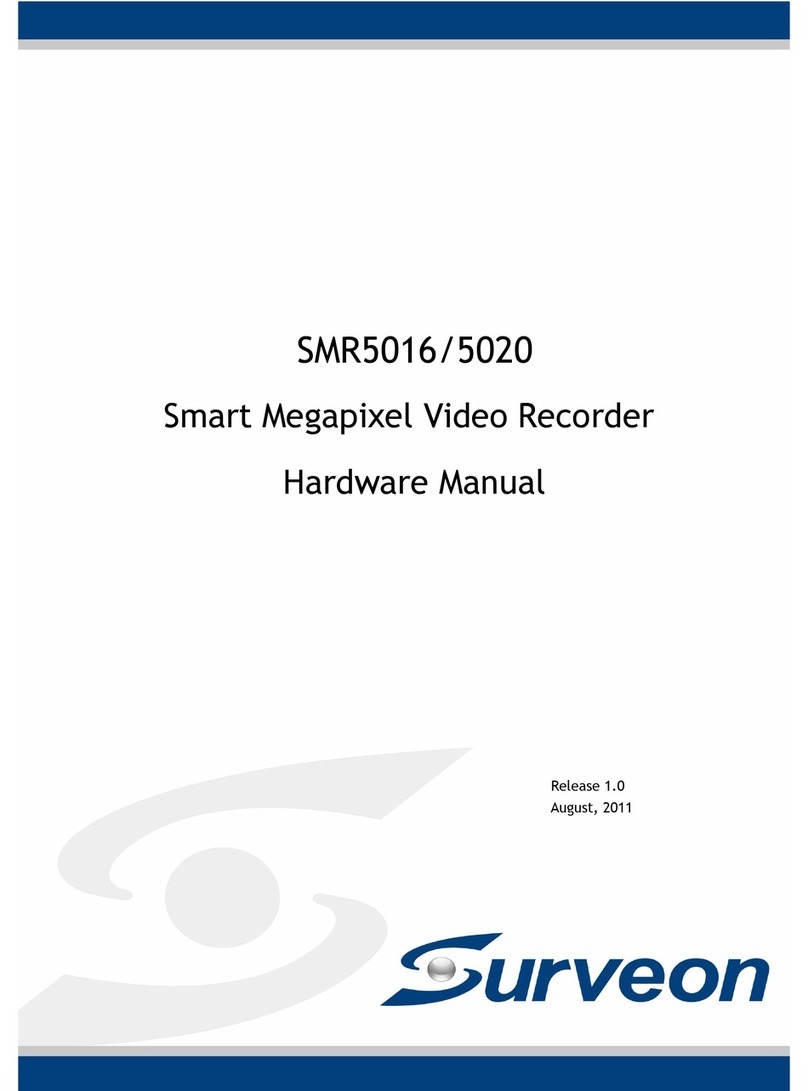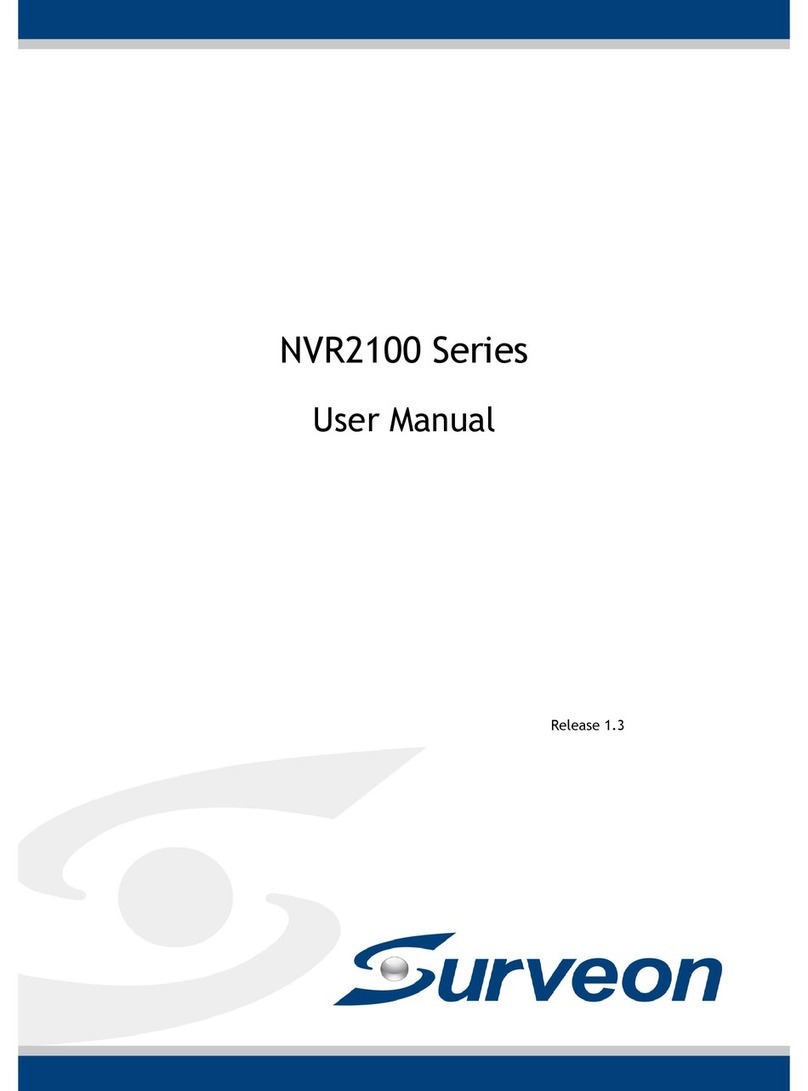5
Opening Ports...................................................................... 38
Warnings / Precautions........................................................... 38
3.4. Port Forwarding .................................................................... 39
Port Forwarding for Accessing VMS Ser er.......................................... 40
Chapter 4. Installation ..................................................................... 43
4.1. Before You Start.................................................................... 43
Checklist for Operating En ironment................................................ 43
Checklist for Network Topology...................................................... 43
4.2. Hard Drive Installation ............................................................ 44
Hard Dri e Installation Prerequisites................................................ 44
Purchase hard dri es ha ing the same capacity and using same interface
with the pre-installed ones. .......................................................... 44
Inserting Hard Dri e into Dri e Tray (Desktop Series) ............................ 44
Inserting Hard Dri e into Dri e Tray (Rackmount Series)......................... 46
4.3. System Connections ............................................................... 48
4.4. Powering up SMR ................................................................... 50
SMR Desktop Systems .................................................................. 50
SMR Rackmount Systems .............................................................. 50
4.5. Install Wizard ....................................................................... 51
4.6. Software Installation............................................................... 5
Installing the VMS ...................................................................... 57
4. . Starting the VMS Client............................................................ 61
Checking the Software Version....................................................... 62
Logging out.............................................................................. 62
Chapter 5. Basic System Settings ........................................................ 63
5.1. Storage Management .............................................................. 63
5.2. Adding Cameras to the Server ................................................... 65
Automatic Scan for Cameras ......................................................... 65
Manually Adding Cameras............................................................. 67
5.3. Setting Recording Schedule ...................................................... 69
Weekly Scheduling ..................................................................... 69
Daily Scheduling........................................................................ 70