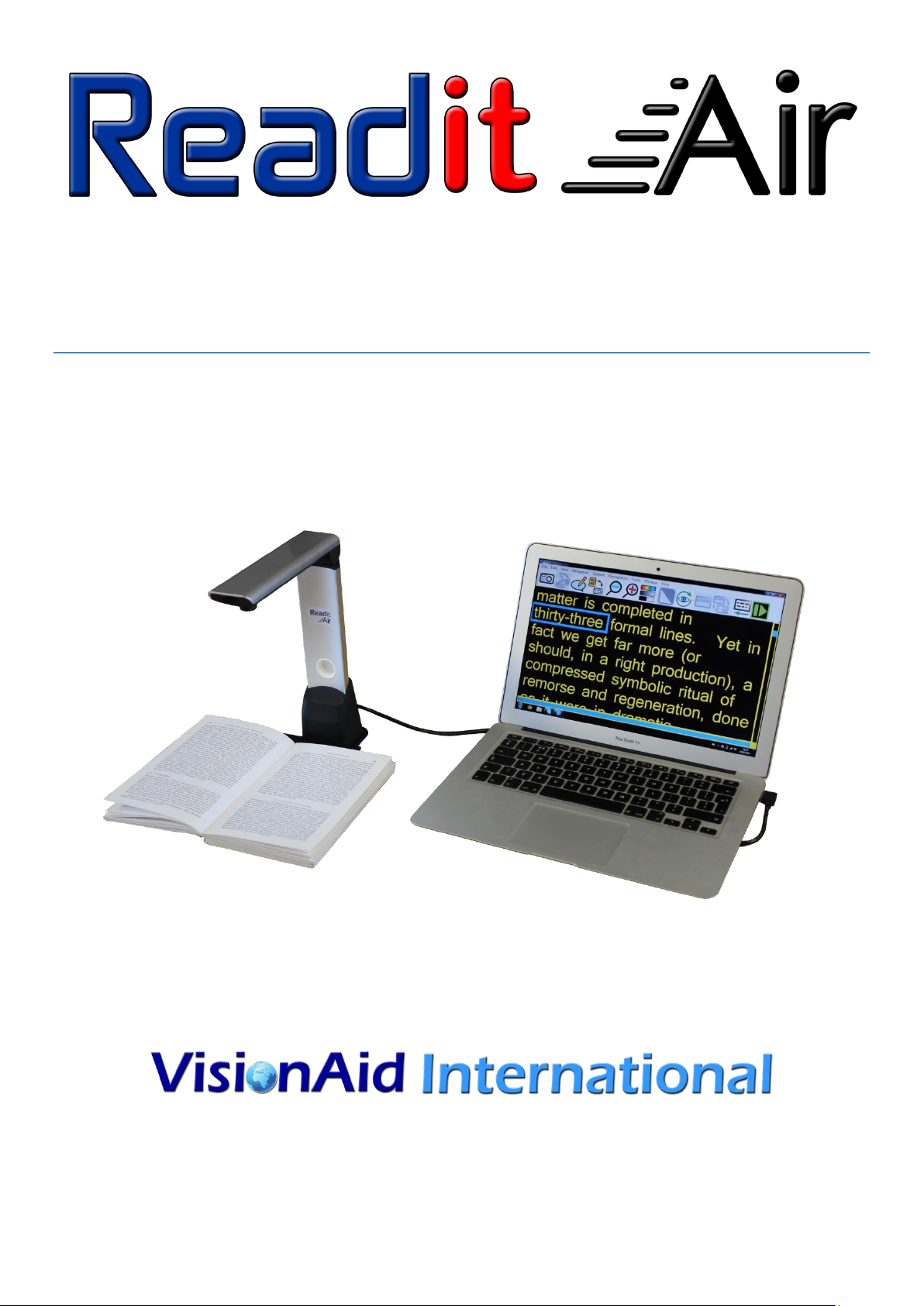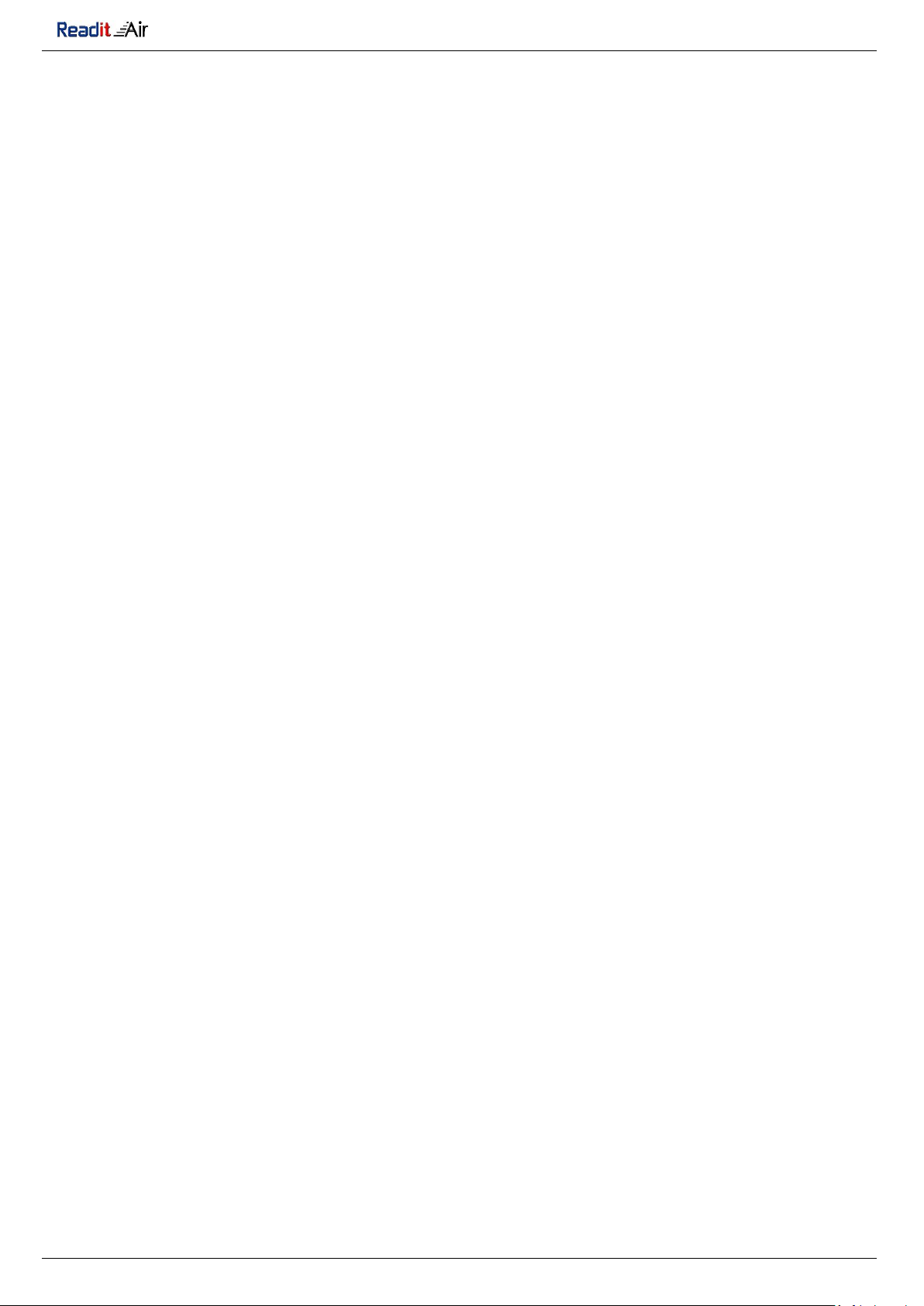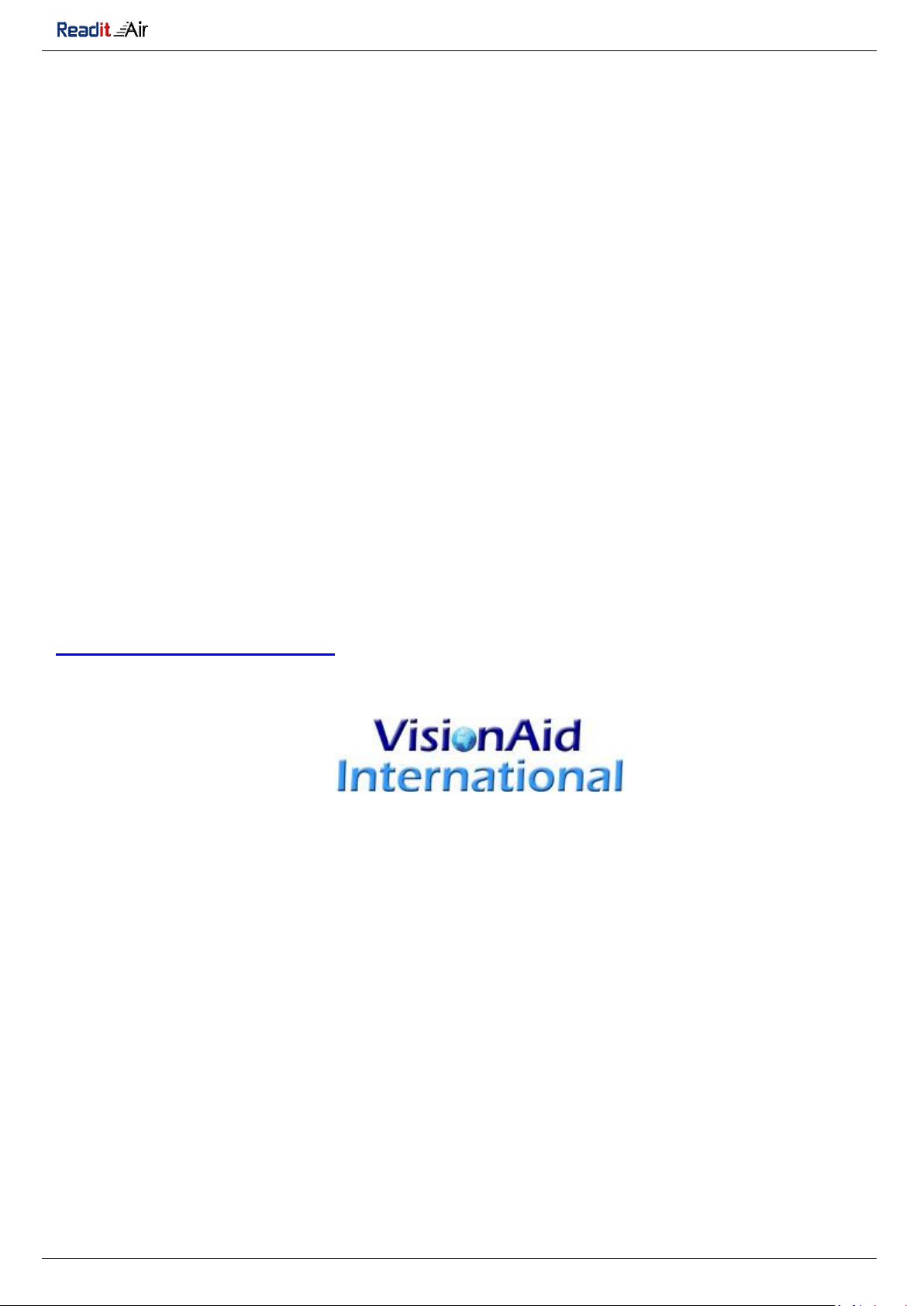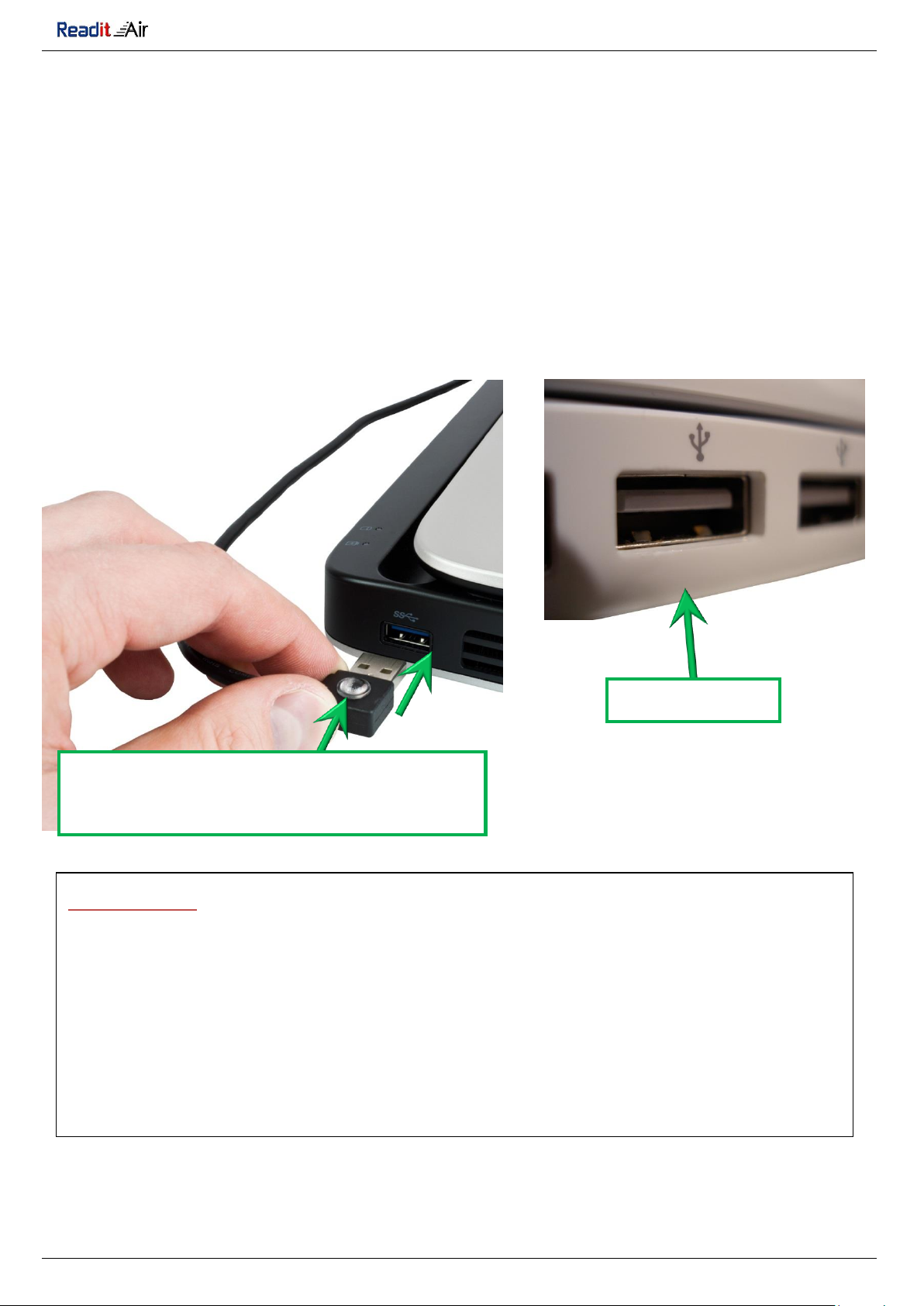VisionAid International Ltd
Headphones
Readit Air includes a pair of over ear headphones with
in-line volume control. They have a standard 3.5 mm
audio jack connector.
To use the headphones, (or any other that you may
already own), simply plug them into the headphone
socket on your PC or laptop.
To alter the headphone volume, we
recommend using the in-line volume
wheel, located on the headphone
wire. It is also possible to adjust the volume of the headphones using the
volume control on your computer.
FAQ and troubleshooting
Q. I’m connecting the Air to my PC via USB but the Readit software is not
recognising it.
A. Please try using a different USB port. Ensure as you connect the Air to your
computer that you hear the Windows “Duh-dum” noise. Also ensure you
have tried turning your computer off, (shutting it down completely),
removing the camera, waiting 1 minute, then reconnecting it and turning
your computer back on.
Maintenance
The Air camera is designed so that it requires no maintenance.
Cleaning
The Air requires no special cleaning treatment. It can be dusted when required.
The camera’s lens is recessed within the camera head so it is very unlikely that it
would ever become dirty. If it does, a lint free cotton bud can be used gently to
remove any dust or smears from it.