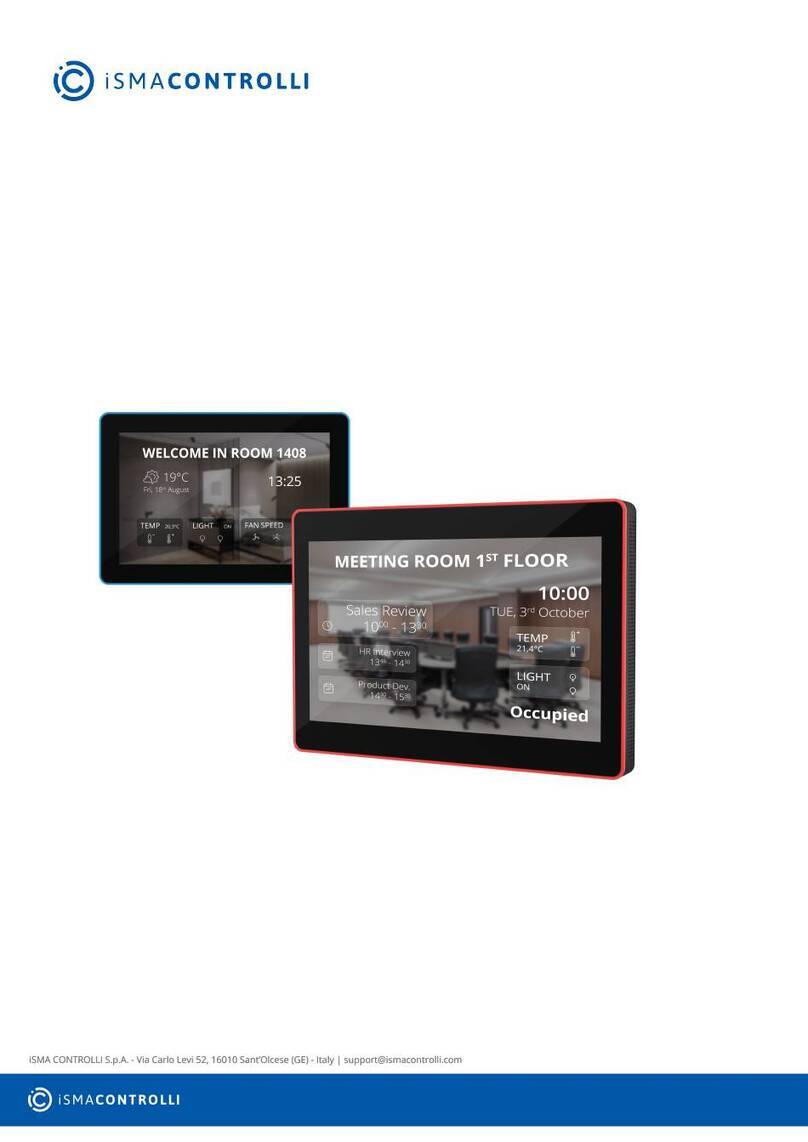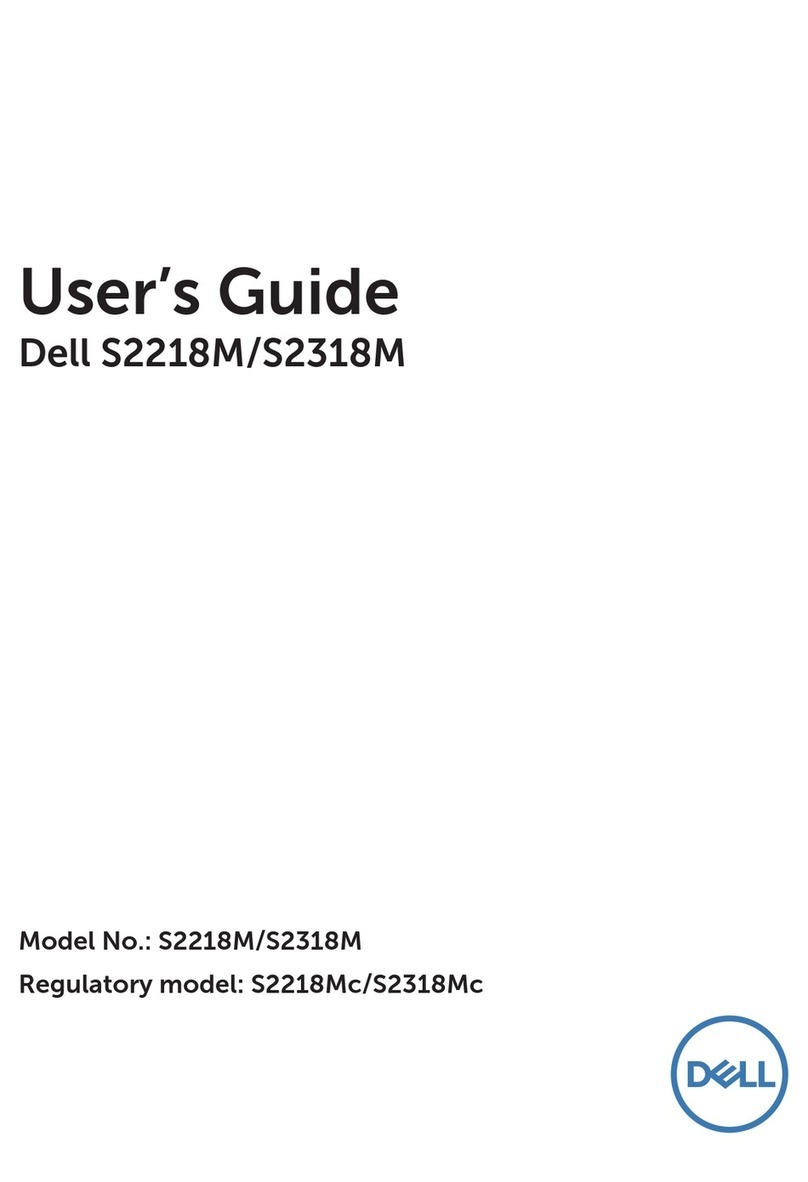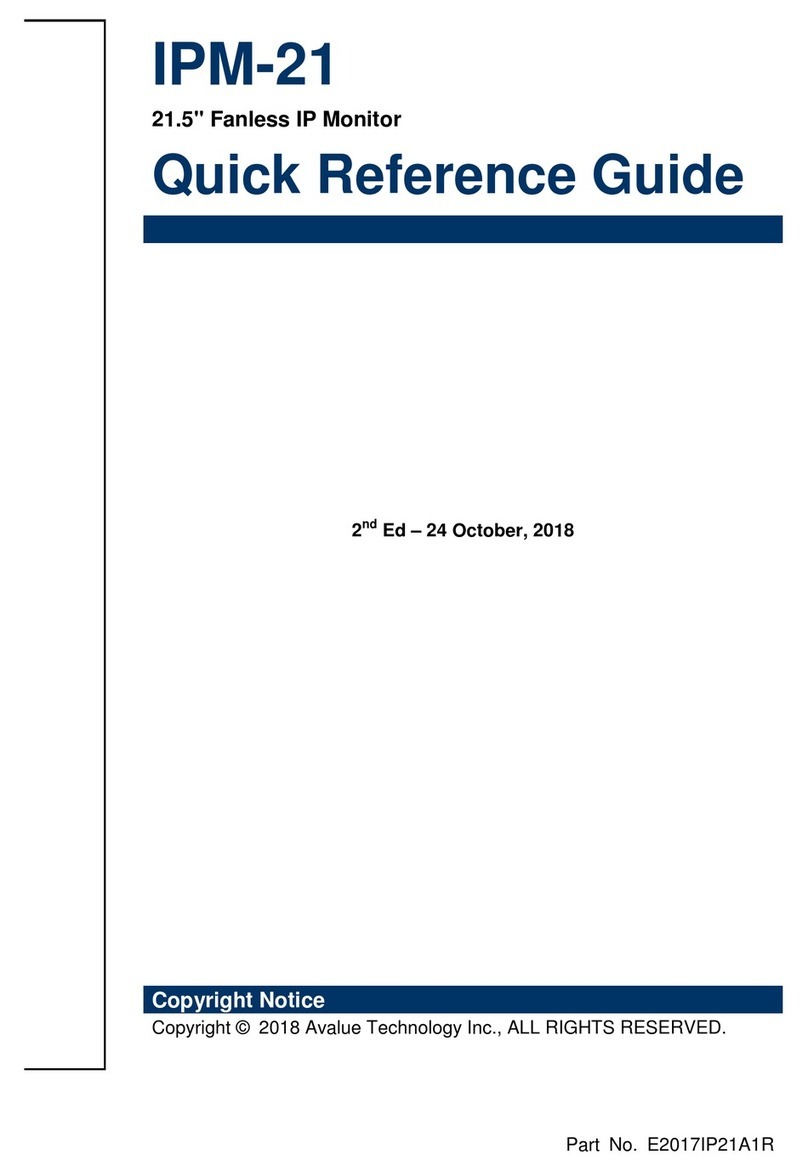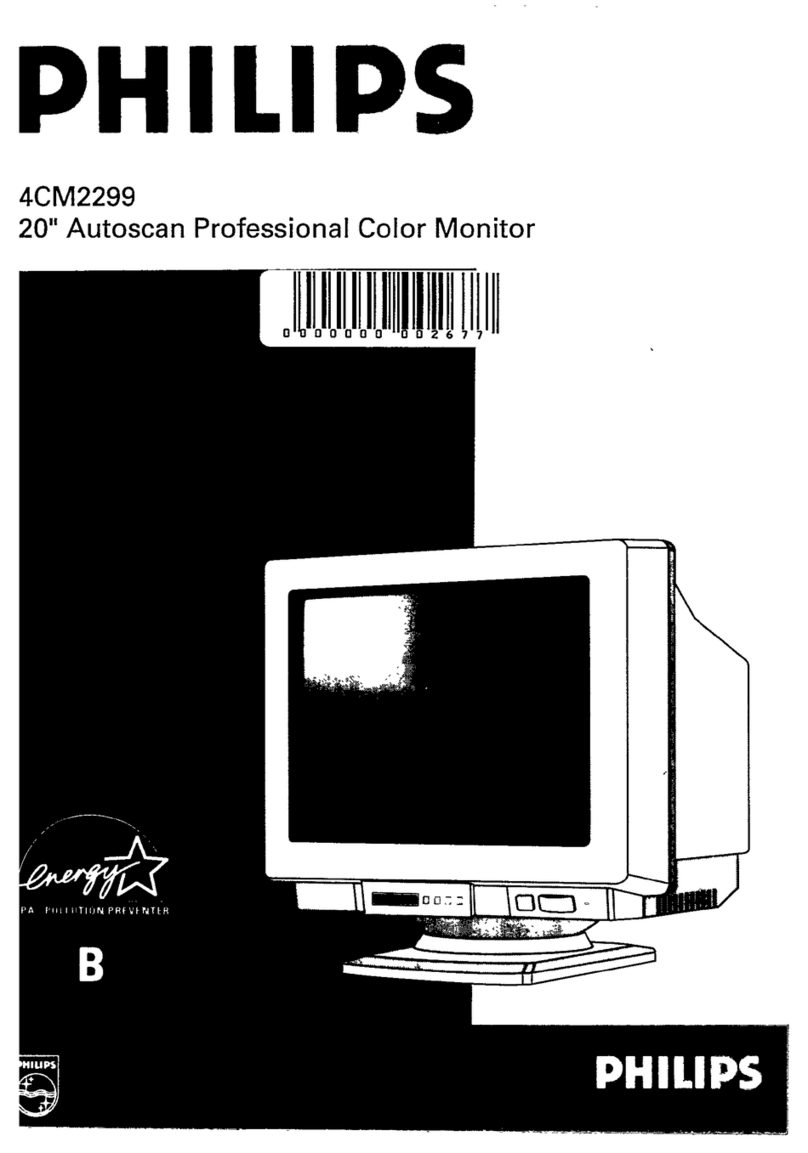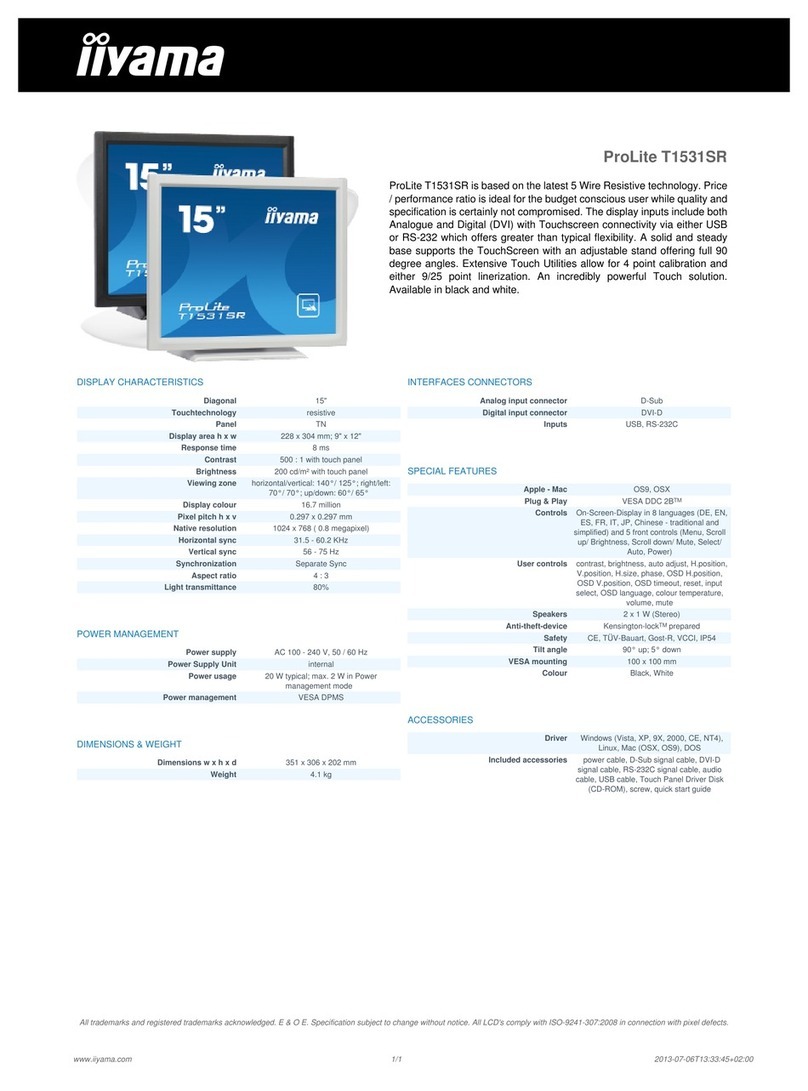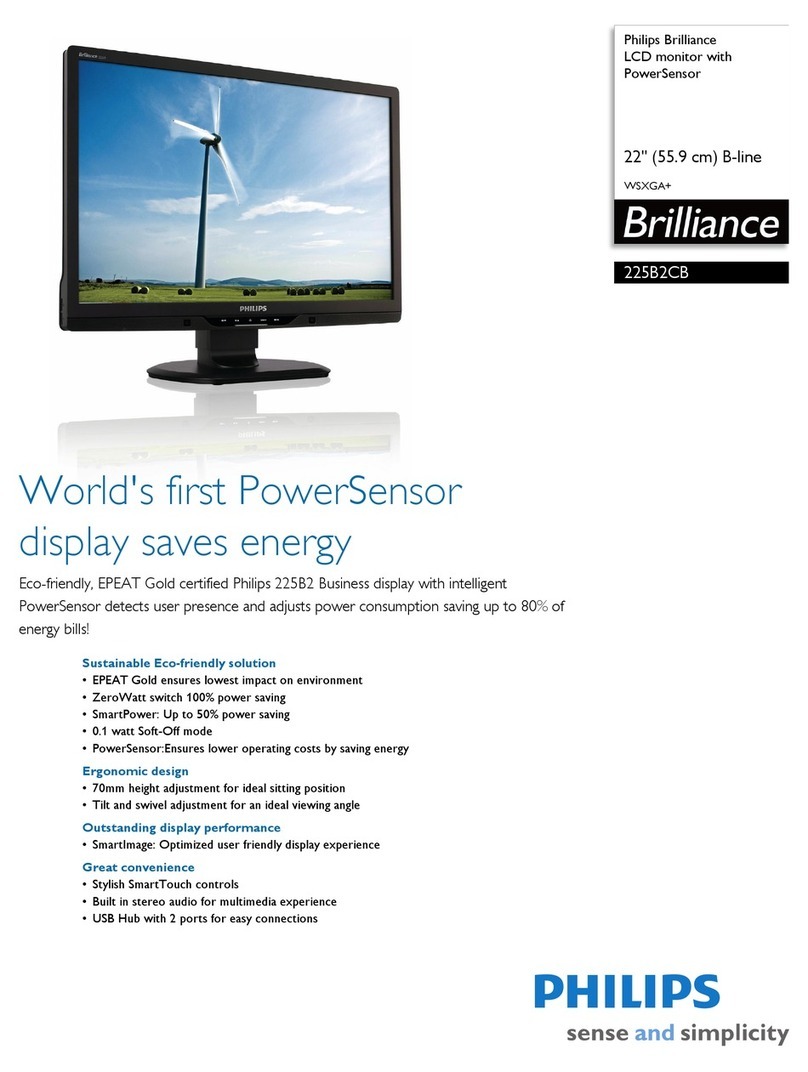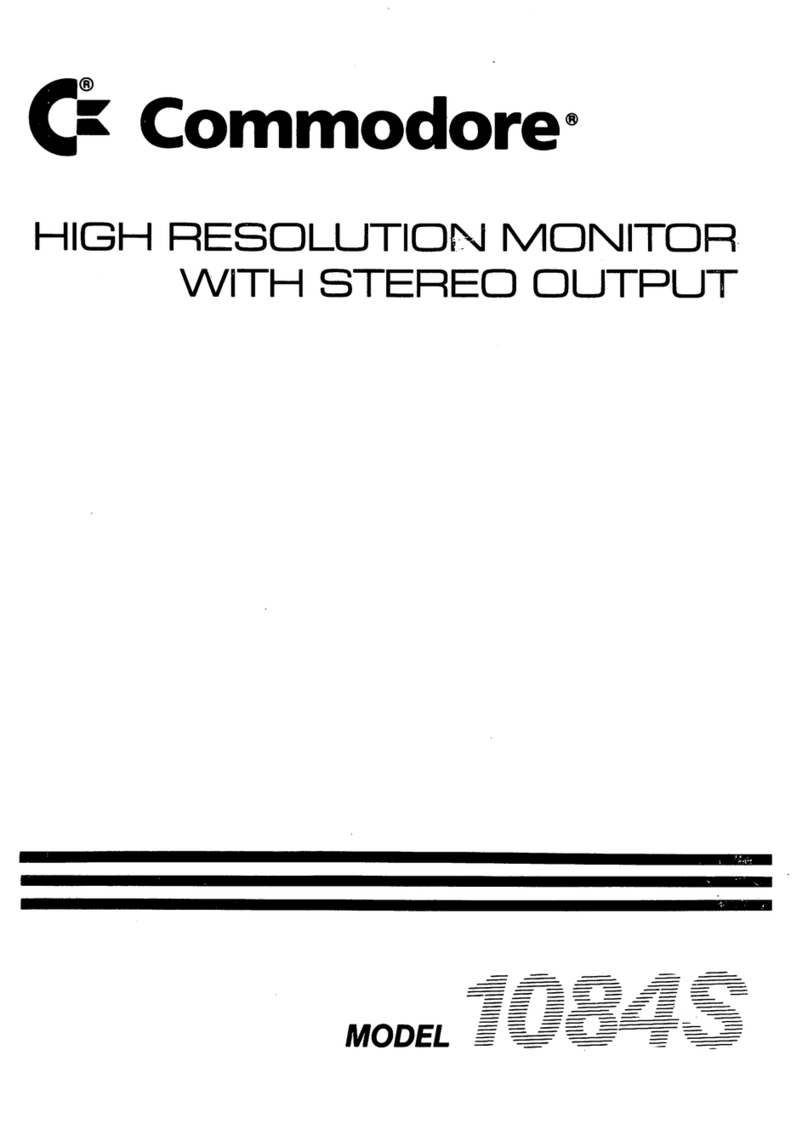VISIONARY DESIGNS VK-2313 Manual
Other VISIONARY DESIGNS Monitor manuals
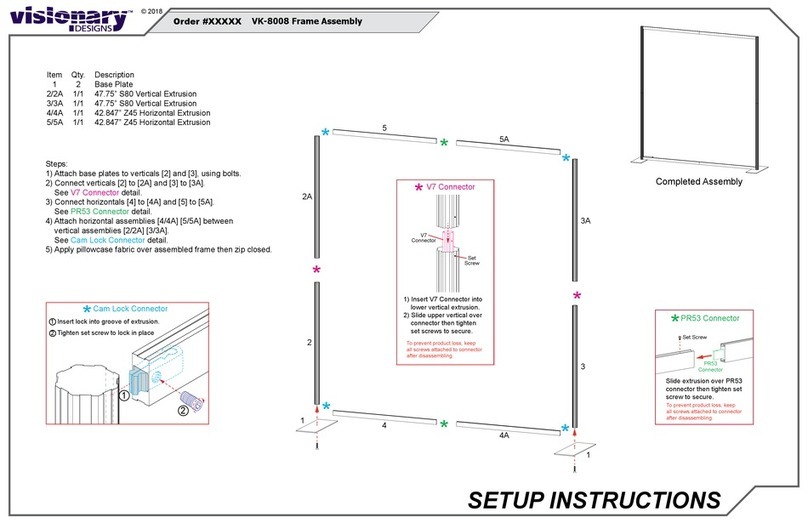
VISIONARY DESIGNS
VISIONARY DESIGNS VK-8008 Manual

VISIONARY DESIGNS
VISIONARY DESIGNS SEGUE DESIGNS VK-1350 Manual
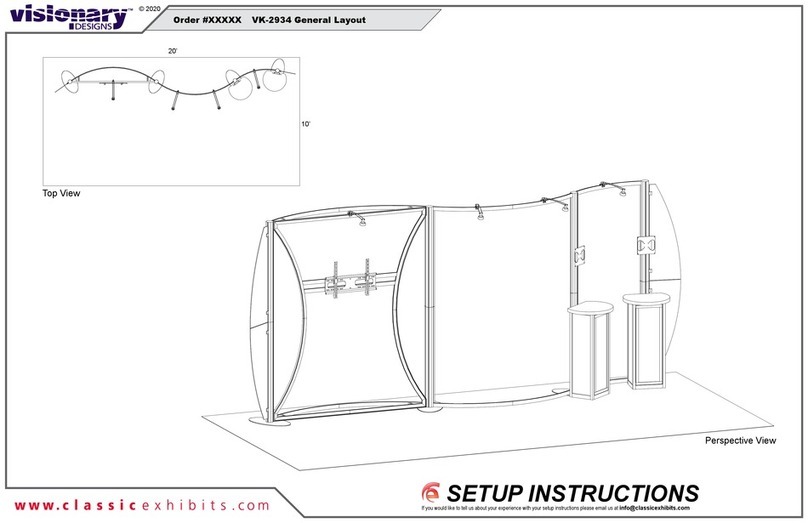
VISIONARY DESIGNS
VISIONARY DESIGNS VK-2934 Manual

VISIONARY DESIGNS
VISIONARY DESIGNS VK-2965 Manual

VISIONARY DESIGNS
VISIONARY DESIGNS VK-2956 Manual

VISIONARY DESIGNS
VISIONARY DESIGNS VK-1332 Manual
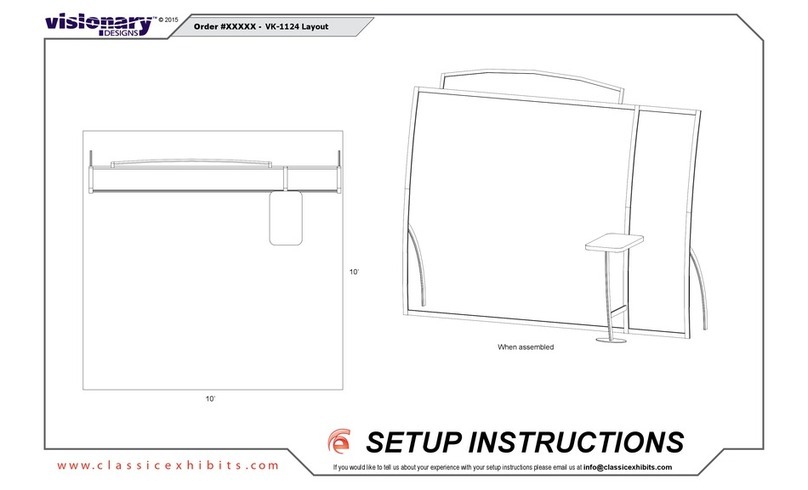
VISIONARY DESIGNS
VISIONARY DESIGNS VK-1124 Manual

VISIONARY DESIGNS
VISIONARY DESIGNS VK-1317 Manual