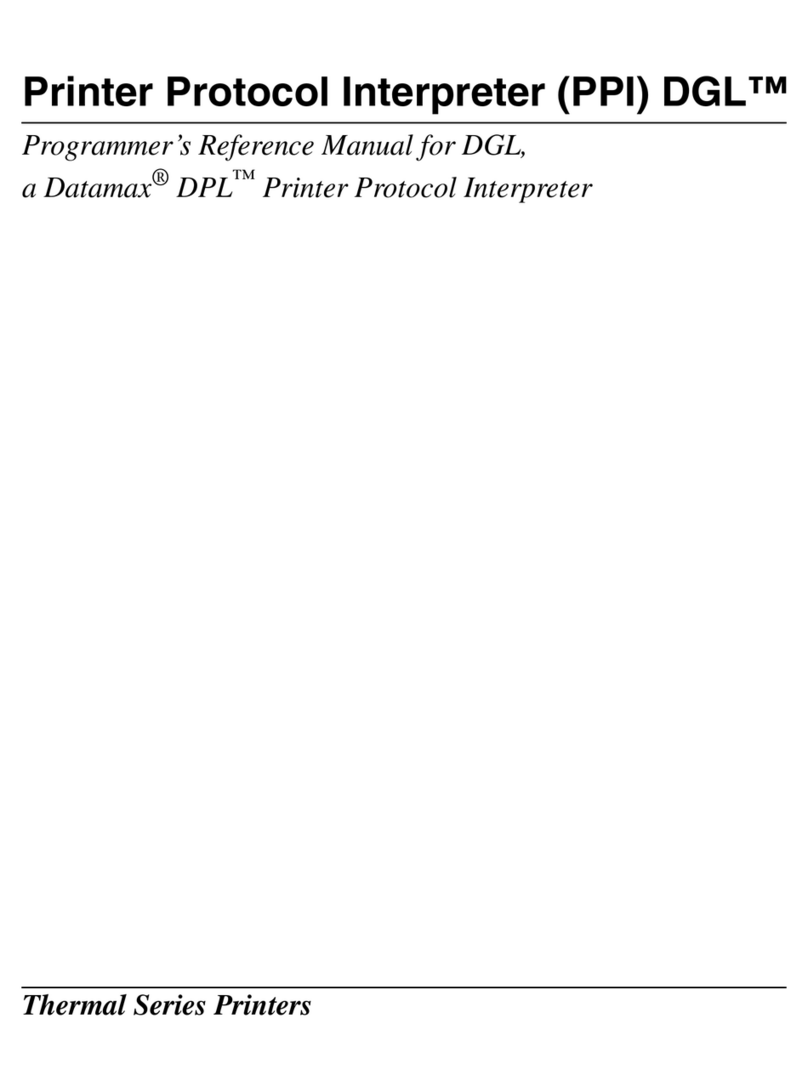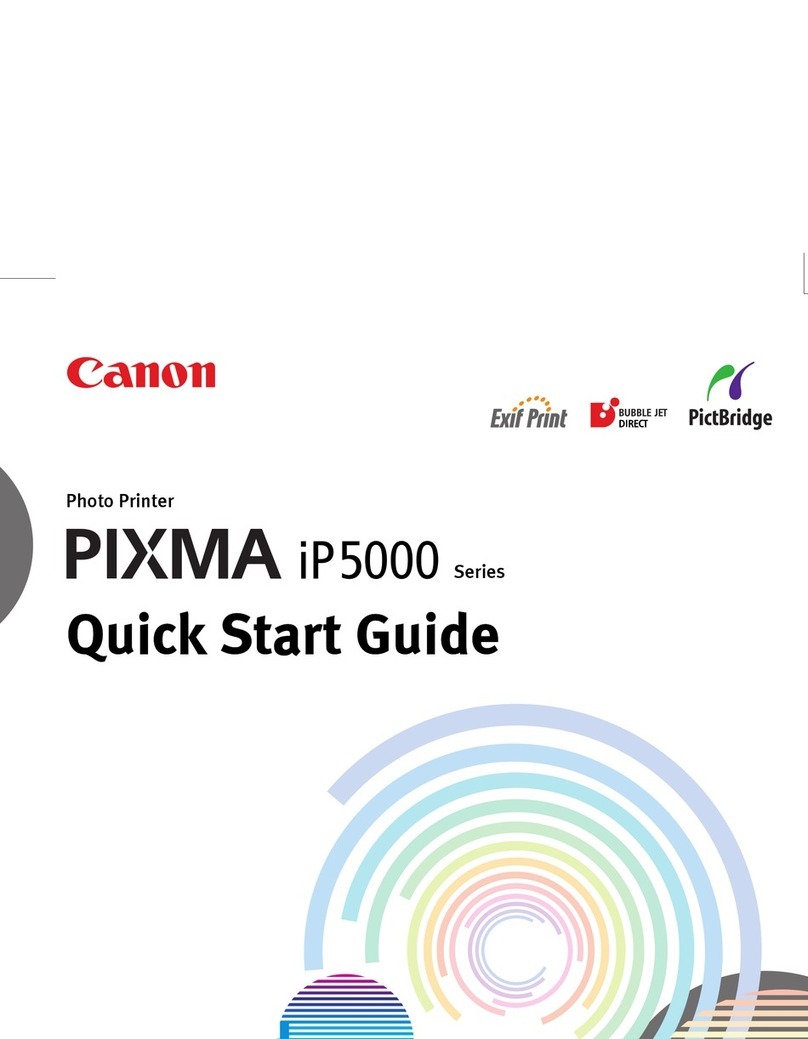Visioneer Rabbit P35dn User manual

Rabbit™ P35dn
User Guide

USER GUIDE
Visioneer®Rabbit™ P35dn
Copyright Information
© 2023 Visioneer, Inc. All rights reserved. The Visioneer brand name and OneTouch® logo are registered
trademarks of Visioneer, Inc.
Changes are periodically made to this document. Changes, technical inaccuracies, and typographic
errors will be corrected in subsequent editions. Information is subject to change without notice and does
not represent a commitment on the part of Visioneer.
Document Version: 05-1024-000 (September 2023)
This product is covered by one or more of the following patents: 6,064,778, 6,480,304, 7,715,061, 10/
838,364, 7,397,587.WO 02/25571, 7,617,985, 11/140,653, 10/787,912
Reproduction, adaptation, or translation without prior written permission is prohibited, except as allowed
under the copyright laws. Copyright protection claimed includes all forms of matters of copyrightable
materials and information now allowed by statutory or judicial law or hereinafter granted, including without
limitation, material generated from the software programs which are displayed on the screen such as
styles, templates, icons, screen displays, looks, etc.
The software described is furnished under a licensing agreement. The software may be used or copied
only in accordance with the terms of such an agreement. It is against the law to copy the software on any
medium except as specifically allowed in the licensing agreement. No part of this document may be
reproduced or transmitted in any form or by any means, electronic or mechanical, including
photocopying, recording, or information storage and retrieval systems, or translated to another language,
for any purpose other than the licensee's personal use and as specifically allowed in the licensing
agreement, without the express written permission of Visioneer.
Adobe®, Adobe® Acrobat®, Adobe® Reader®, and the Adobe® PDF logo are registered trademarks of
Adobe Systems Incorporated in the United States and/or other countries.
Post-It® is a registered trademark of 3M in the United States and/or other countries.
Microsoft is a U.S. registered trademark of Microsoft Corporation. Windows™ is a trademark and
SharePoint® is a registered trademark of Microsoft Corporation.
Mac®, Mac OS®, and OS X® are trademarks of Apple Inc., registered in the U.S. and other countries.
All other products mentioned herein may be trademarks of their respective companies and are hereby
acknowledged.

Visioneer®Rabbit™ P35dn
2User Guide
Visioneer's Limited Product Warranty
Please go to www.visioneer.com, select your product, and then click the “Warranty Program” link to view
the warranty terms and conditions for your device.
Restricted Rights Legend
Use, duplication, or disclosure is subject to restrictions as set forth in contract subdivision (c)(1)(ii) of the
Rights in Technical Data and Computer Software Clause 52.227-FAR14. Material printing by this product
may be protected by governmental laws and other regulations, such as copyright laws. The customer is
solely responsible for complying with all such laws and regulations.
United States (FCC Regulations)
This equipment has been tested and found to comply with the limits for a Class B digital device, pursuant
to Part 15 of the FCC Rules. These limits are designed to provide reasonable protection against harmful
interference in a residential installation. This equipment generates, uses, and can radiate radio frequency
energy and, if not installed and used in accordance with the instruction manual, may cause harmful
interference to radio communications.
However, there is no guarantee that interference will not occur in a particular installation. If this equipment
does cause harmful interference to radio or television reception, which can be determined by turning the
equipment off and on, the user is encouraged to try to correct the interference by one or more of the
following measures:
■Reorient or relocate the receiving antenna.
■Increase the separation between the equipment and receiver.
■Connect the equipment into an outlet on a circuit different from that to which the receiver is
connected.
■Consult the dealer or an experienced radio/TV technician for help.
This device complies with Part 15 of the FCC Rules. Operation is subject to the following two conditions:
(1) This device may not cause harmful interference, and (2) this device must accept any interference
received, including interference that may cause undesired operation.
Changes and modifications to this equipment not specifically approved by Visioneer may void the user’s
authority to operate this equipment.
Shielded cables must be used with this equipment to maintain compliance with FCC regulations.
Visual Display
Warning: This device is not intended for use in the direct field of view at visual display workplaces. To
avoid incommoding reflections at visual display workplaces, this device must not be placed in the direct
field of view.

Class 1 LED
This machine is certified as Class 1 LED product. This means that this machine does not produce
hazardous laser radiation.
Product Recycling & Disposal
If you are managing the disposal of your Visioneer® product, please note that the product may contain
lead, mercury, Perchlorate, and other materials whose disposal may be regulated due to environmental
considerations. The presence of these materials is fully consistent with global regulations applicable at
the time that the product was placed on the market. For recycling and disposal information, contact your
local authorities. In the United States, you may also refer to the Electronic Industries Alliance web site:
http://www.eiae.org.
Perchlorate Material - This product may contain one or more Perchlorate-containing devices, such as
batteries. Special handling may apply, please see: http://www.dtsc.ca.gov/hazardouswaste/perchlorate/.
Safety
Notices and Safety
Please read the following instructions carefully before operating the machine and refer to them as needed
to ensure the continued safe operation of your machine.
Your Visioneer® product and supplies have been designed and tested to meet strict safety requirements.
These include safety agency evaluation and certification, and compliance with electromagnetic
regulations and established environmental standards.
WARNING: The safety and environment testing and performance of this product have been
verified using Visioneer® materials only. Unauthorized alterations, which may include the addition
of new functions or connection of external devices, may impact the product certification. Please
contact your Visioneer representative for more information.
Operational Safety Information
Your Visioneer® equipment and supplies have been designed and tested to meet strict safety
requirements. These include safety agency examination, approval, and compliance with established
environmental standards.
To ensure the continued safe operation of your Visioneer® equipment, follow these safety guidelines at all
times:
Do these:
■Always follow all warnings and instructions that are marked on or supplied with the equipment.
■Always use materials specifically designated for this product, the use of other materials may result in
poor performance and create a hazardous situation. Do not use aerosol cleaners, they may be
explosive and flammable under certain conditions.
■Always exercise care when moving or relocating equipment.
■Always locate the machine on a solid support surface that has adequate strength to support the
weight of the machine.

Visioneer®Rabbit™ P35dn
4User Guide
■Always locate the machine in an area that has adequate ventilation and room for servicing.
■Always unplug this equipment from the electrical outlet before cleaning.
Do not do these:
■Never attempt any maintenance function that is not specifically described in this documentation.
■Never remove covers or guards that are fastened with screws. There are no operator serviceable
areas within these covers.
■Never locate the machine near a radiator or any other heat source.
■Never override or “cheat” any of the electrical or mechanical interlock devices.
■Always unplug this equipment from the electrical outlet before cleaning.
Emergency Power Off
If any of the following conditions occur, turn off the device immediately and disconnect the power cable(s)
from the electrical outlet(s).
■The equipment emits unusual odors or makes unusual noises.
■The power cable is damaged or frayed.
■A wall panel circuit breaker, fuse, or other safety device has been tripped.
■Liquid is spilled into the machine.
■The machine is exposed to water.
■Any part of the machine is damaged.
Maintenance Information
■Any operator product maintenance procedures will be described in the user documentation supplied
with the product.
■Do not carry out any maintenance on this product which is not described in the customer
documentation.
■Do not use aerosol cleaners. The use of cleaners that are not approved may cause poor performance
of the equipment, and could cause a dangerous condition.
■Use supplies and cleaning materials only as directed in this manual.
■Do not remove covers or guards that are fastened with screws. There are no parts behind these
covers that you can maintain or service.
■Do not perform any maintenance procedures unless you have been trained to do them by an
authorized local dealer or unless a procedure is specifically described in the user manuals.
■Never place this equipment where people might step on or trip on the power cord.

User Guide 5
CONTENTS
Welcome . . . . . . . . . . . . . . . . . . . . . . . . . . . . . . . . . . . . . . . . . . . . . . . . . . . 9
What’s in the Box . . . . . . . . . . . . . . . . . . . . . . . . . . . . . . . . . . . . . . . . . . . . . . . . . . . . . . . . . . . . . 9
System Requirements . . . . . . . . . . . . . . . . . . . . . . . . . . . . . . . . . . . . . . . . . . . . . . . . . . . . . . . . . 9
Documentation. . . . . . . . . . . . . . . . . . . . . . . . . . . . . . . . . . . . . . . . . . . . . . . . . . . . . . . . . . . . . . 10
The Visioneer®Rabbit™ P35dn Features. . . . . . . . . . . . . . . . . . . . . . . . . . . . . . . . . . . . . . . . . . 10
Setup. . . . . . . . . . . . . . . . . . . . . . . . . . . . . . . . . . . . . . . . . . . . . . . . . . . . . 13
Unpack the Visioneer® Rabbit™ P35dn . . . . . . . . . . . . . . . . . . . . . . . . . . . . . . . . . . . . . . . . . . 13
Install the Toner Cartridge . . . . . . . . . . . . . . . . . . . . . . . . . . . . . . . . . . . . . . . . . . . . . . . . . . . . . 14
Load and Adjust the Paper Tray . . . . . . . . . . . . . . . . . . . . . . . . . . . . . . . . . . . . . . . . . . . . . . . . 16
Connect the Power Cord . . . . . . . . . . . . . . . . . . . . . . . . . . . . . . . . . . . . . . . . . . . . . . . . . . . . . . 17
Connect the USB Cable. . . . . . . . . . . . . . . . . . . . . . . . . . . . . . . . . . . . . . . . . . . . . . . . . . . . . . . 17
Register Your Device. . . . . . . . . . . . . . . . . . . . . . . . . . . . . . . . . . . . . . . . . . . . . . . . . . . . . . . . . 17
Installation. . . . . . . . . . . . . . . . . . . . . . . . . . . . . . . . . . . . . . . . . . . . . . . . . 19
Windows Installation . . . . . . . . . . . . . . . . . . . . . . . . . . . . . . . . . . . . . . . . . . . . . . . . . . . . . . . . . 19
Windows USB Driver Installation . . . . . . . . . . . . . . . . . . . . . . . . . . . . . . . . . . . . . . . . . . . 19
Windows Network Driver Installation . . . . . . . . . . . . . . . . . . . . . . . . . . . . . . . . . . . . . . . . 23
View the User Guides. . . . . . . . . . . . . . . . . . . . . . . . . . . . . . . . . . . . . . . . . . . . . . . . . . . . 28
Mac Installation . . . . . . . . . . . . . . . . . . . . . . . . . . . . . . . . . . . . . . . . . . . . . . . . . . . . . . . . . . . . . 28
Setting Up Wired Network Connection . . . . . . . . . . . . . . . . . . . . . . . . . . . 31
Installing The Mobile Application . . . . . . . . . . . . . . . . . . . . . . . . . . . . . . . 33
Loading The Paper Trays . . . . . . . . . . . . . . . . . . . . . . . . . . . . . . . . . . . . . 35
Supported Document Types . . . . . . . . . . . . . . . . . . . . . . . . . . . . . . . . . . . . . . . . . . . . . . . . . . . 35
Main Paper Tray . . . . . . . . . . . . . . . . . . . . . . . . . . . . . . . . . . . . . . . . . . . . . . . . . . . . . . . . 35
Manual Paper Tray . . . . . . . . . . . . . . . . . . . . . . . . . . . . . . . . . . . . . . . . . . . . . . . . . . . . . . 36
Printing . . . . . . . . . . . . . . . . . . . . . . . . . . . . . . . . . . . . . . . . . . . . . . . . . . . 41
Printing from Your Windows PC. . . . . . . . . . . . . . . . . . . . . . . . . . . . . . . . . . . . . . . . . . . . . . . . . 41
Printing from Your Mac PC . . . . . . . . . . . . . . . . . . . . . . . . . . . . . . . . . . . . . . . . . . . . . . . . . . . . 41
Printing from Your Android Mobile Device . . . . . . . . . . . . . . . . . . . . . . . . . . . . . . . . . . . . . . . . 42
Printing from Your iOS Mobile Device . . . . . . . . . . . . . . . . . . . . . . . . . . . . . . . . . . . . . . . . . . . . 44
Canceling a Print Job . . . . . . . . . . . . . . . . . . . . . . . . . . . . . . . . . . . . . . . . . . . . . . . . . . . . . . . . 46
Windows Printer Properties . . . . . . . . . . . . . . . . . . . . . . . . . . . . . . . . . . . . . . . . . . . . . . . . . . . . 48
Basic . . . . . . . . . . . . . . . . . . . . . . . . . . . . . . . . . . . . . . . . . . . . . . . . . . . . . . . . . . . . . . . . 48

Visioneer®Rabbit™ P35dn
6User Guide
Paper . . . . . . . . . . . . . . . . . . . . . . . . . . . . . . . . . . . . . . . . . . . . . . . . . . . . . . . . . . . . . . . . 49
Layout. . . . . . . . . . . . . . . . . . . . . . . . . . . . . . . . . . . . . . . . . . . . . . . . . . . . . . . . . . . . . . . . 50
Watermarks . . . . . . . . . . . . . . . . . . . . . . . . . . . . . . . . . . . . . . . . . . . . . . . . . . . . . . . . . . . 51
Adding a New Image Watermark . . . . . . . . . . . . . . . . . . . . . . . . . . . . . . . . . . . . . . . . . . 53
Duplex . . . . . . . . . . . . . . . . . . . . . . . . . . . . . . . . . . . . . . . . . . . . . . . . . . . . . . . . . . . . . . . 54
More . . . . . . . . . . . . . . . . . . . . . . . . . . . . . . . . . . . . . . . . . . . . . . . . . . . . . . . . . . . . . . . . . 55
Mac OS Printer Properties . . . . . . . . . . . . . . . . . . . . . . . . . . . . . . . . . . . . . . . . . . . . . . . . . . . . . 56
The Web Interface . . . . . . . . . . . . . . . . . . . . . . . . . . . . . . . . . . . . . . . . . . 59
Accessing the Device’s Web Interface . . . . . . . . . . . . . . . . . . . . . . . . . . . . . . . . . . . . . . . . . . . 59
Status . . . . . . . . . . . . . . . . . . . . . . . . . . . . . . . . . . . . . . . . . . . . . . . . . . . . . . . . . . . . . . . . . . . . . 60
Information . . . . . . . . . . . . . . . . . . . . . . . . . . . . . . . . . . . . . . . . . . . . . . . . . . . . . . . . . . . . 60
Report. . . . . . . . . . . . . . . . . . . . . . . . . . . . . . . . . . . . . . . . . . . . . . . . . . . . . . . . . . . . . . . . 60
System Settings . . . . . . . . . . . . . . . . . . . . . . . . . . . . . . . . . . . . . . . . . . . . . . . . . . . . . . . . . . . . . 61
Network . . . . . . . . . . . . . . . . . . . . . . . . . . . . . . . . . . . . . . . . . . . . . . . . . . . . . . . . . . . . . . . . . . . 62
Host Name . . . . . . . . . . . . . . . . . . . . . . . . . . . . . . . . . . . . . . . . . . . . . . . . . . . . . . . . . . . . 62
Ethernet Settings . . . . . . . . . . . . . . . . . . . . . . . . . . . . . . . . . . . . . . . . . . . . . . . . . . . . . . . 63
Network Security Setup . . . . . . . . . . . . . . . . . . . . . . . . . . . . . . . . . . . . . . . . . . . . . . . . . . 64
Firmware Update . . . . . . . . . . . . . . . . . . . . . . . . . . . . . . . . . . . . . . . . . . . . . . . . . . . . . . . 64
VAM Setting . . . . . . . . . . . . . . . . . . . . . . . . . . . . . . . . . . . . . . . . . . . . . . . . . . . . . . . . . . . 65
Maintenance . . . . . . . . . . . . . . . . . . . . . . . . . . . . . . . . . . . . . . . . . . . . . . . 67
Considerations. . . . . . . . . . . . . . . . . . . . . . . . . . . . . . . . . . . . . . . . . . . . . . . . . . . . . . . . . . . . . . 67
Safety Precautions. . . . . . . . . . . . . . . . . . . . . . . . . . . . . . . . . . . . . . . . . . . . . . . . . . . . . . . . . . . 67
Printer Status Monitor. . . . . . . . . . . . . . . . . . . . . . . . . . . . . . . . . . . . . . . . . . . . . . . . . . . . . . . . . 68
Access the Printer Status Monitor . . . . . . . . . . . . . . . . . . . . . . . . . . . . . . . . . . . . . . . . . . 68
Troubleshooting. . . . . . . . . . . . . . . . . . . . . . . . . . . . . . . . . . . . . . . . . . . . . . . . . . . . . . . . . . . . . 71
System Errors . . . . . . . . . . . . . . . . . . . . . . . . . . . . . . . . . . . . . . . . . . . . . . . . . . . . . . . . . . 72
Image Problem Troubleshooting . . . . . . . . . . . . . . . . . . . . . . . . . . . . . . . . . . . . . . . . . . . . . . . . 74
Clearing Paper Jams . . . . . . . . . . . . . . . . . . . . . . . . . . . . . . . . . . . . . . . . . . . . . . . . . . . . . . . . . 76
Locations of Paper Jams . . . . . . . . . . . . . . . . . . . . . . . . . . . . . . . . . . . . . . . . . . . . . . . . . 77
Cleaning the device. . . . . . . . . . . . . . . . . . . . . . . . . . . . . . . . . . . . . . . . . . . . . . . . . . . . . . . . . . 78
Cleaning the Outside of the Device . . . . . . . . . . . . . . . . . . . . . . . . . . . . . . . . . . . . . . . . . 79
Cleaning the Inside of the Device . . . . . . . . . . . . . . . . . . . . . . . . . . . . . . . . . . . . . . . . . . 79
Cleaning the LPU Unit . . . . . . . . . . . . . . . . . . . . . . . . . . . . . . . . . . . . . . . . . . . . . . . . . . . 80
Cleaning the Paper Path . . . . . . . . . . . . . . . . . . . . . . . . . . . . . . . . . . . . . . . . . . . . . . . . . 81
Cleaning the IR Sensors. . . . . . . . . . . . . . . . . . . . . . . . . . . . . . . . . . . . . . . . . . . . . . . . . . 82
Cleaning the Paper Sensors. . . . . . . . . . . . . . . . . . . . . . . . . . . . . . . . . . . . . . . . . . . . . . . 83
Cleaning the Sensor Board . . . . . . . . . . . . . . . . . . . . . . . . . . . . . . . . . . . . . . . . . . . . . . . 84
Cleaning the Tray Pad . . . . . . . . . . . . . . . . . . . . . . . . . . . . . . . . . . . . . . . . . . . . . . . . . . . 84
Cleaning the Drum Unit . . . . . . . . . . . . . . . . . . . . . . . . . . . . . . . . . . . . . . . . . . . . . . . . . . 85
Troubleshooting. . . . . . . . . . . . . . . . . . . . . . . . . . . . . . . . . . . . . . . . . . . . . . . . . . . . . . . . . . . . . 87

Visioneer®Rabbit™ P35dn
User Guide 7
Light Troubleshooting Codes. . . . . . . . . . . . . . . . . . . . . . . . . . . . . . . . . . . . . . . . . . . . . . 88
Uninstalling Your device . . . . . . . . . . . . . . . . . . . . . . . . . . . . . . . . . . . . . . . . . . . . . . . . . . . . . . 88
Visioneer®Rabbit™ P35dn Specifications . . . . . . . . . . . . . . . . . . . . . . . . . . . . . . . . . . . . . . . . . 90
Visioneer®Rabbit™ P35dn Parts List . . . . . . . . . . . . . . . . . . . . . . . . . . . . . . . . . . . . . . . . . . . . . 92
Appendix A: Regulatory Information. . . . . . . . . . . . . . . . . . . . . . . . . . . . . 93
Copy Regulations . . . . . . . . . . . . . . . . . . . . . . . . . . . . . . . . . . . . . . . . . . . . . . . . . . . . . . . . . . . 93
United States . . . . . . . . . . . . . . . . . . . . . . . . . . . . . . . . . . . . . . . . . . . . . . . . . . . . . . . . . . 93
Canada. . . . . . . . . . . . . . . . . . . . . . . . . . . . . . . . . . . . . . . . . . . . . . . . . . . . . . . . . . . . . . . 94
Other Countries . . . . . . . . . . . . . . . . . . . . . . . . . . . . . . . . . . . . . . . . . . . . . . . . . . . . . . . . 95
Appendix B: Compliance Information. . . . . . . . . . . . . . . . . . . . . . . . . . . . 97
Product Recycling & Disposal . . . . . . . . . . . . . . . . . . . . . . . . . . . . . . . . . . . . . . . . . . . . . . . . . . 97
USA & Canada . . . . . . . . . . . . . . . . . . . . . . . . . . . . . . . . . . . . . . . . . . . . . . . . . . . . . . . . . 97

Visioneer®Rabbit™ P35dn
8User Guide

Welcome Visioneer®Rabbit™ P35dn
User Guide 9
WELCOME
Your new Visioneer®Rabbit™ P35dn can quickly print stacks of single-sided or double-sided pages.
WHAT’S IN THE BOX
Before proceeding, check the contents of the box. If items are missing or damaged, contact the dealer
where you purchased the Visioneer®Rabbit™ P35dn.
SYSTEM REQUIREMENTS
■Intel i3 or equivalent CPU
■Internet access (for installation)
■An available Universal Serial Bus (USB) 2.0 port
Visioneer®Rabbit™ P35dn Installation, Unpack the Drum and
Toner Guides
Technical Support, Warranty
and Review Cards
Power Cord USB 2.0 Cable Ethernet Cable

Visioneer®Rabbit™ P35dn Welcome
10 User Guide
■Microsoft® Windows® operating system:
•32-bit or 64-bit Windows 7 (Service Pack 1)
•32-bit or 64-bit Windows 10
•64-bit Windows 11
■Minimum of 2 gigabyte (GB) of internal memory (RAM)
■Minimum available hard disk space:
•350 MB for the device driver
■Monitor (recommended settings)
•Color quality of 16-bit or 32-bit
•Resolution set to at least 800 x 600 pixels
Refer to your Windows documentation for instructions on setting the color quality and resolution for
the monitor.
DOCUMENTATION
The following printed documentation is provided in the box:
■Installation guide, Unpack the Drum and Toner guide — abbreviated device setup and installation
instructions.
■Technical Support, Warranty and Review Cards — contact information for technical support and
customer service, and a brief overview of our standard product warranty. Follow the instructions on
the card to register your device. Please take a moment to write a short review of your experience with
this device.
The following soft-copy documentation is available during installation or on www.visioneer.com:
■Device user guide — instructions for device setup, installation, operation, maintenance, safety, and
warranty.
THE VISIONEER®RABBIT™ P35dn FEATURES
1
23
4
5
6
7

Welcome Visioneer®Rabbit™ P35dn
User Guide 11
1. Output Tray — Holds documents after being printed.
2. Paper Stop (Regular Documents) — Flip up to keep regular documents stacked neatly in the output
tray.
3. Control Panel — Function buttons to control Visioneer®Rabbit™ P35dn’s actions.
•Status Lights — Indicates the current status of the device’s action(s).
•Cancel button — Cancel any process the device is undergoing.
•Power/Start Button — Press and hold to power on or off the device.
4. Front cover handle — Pull towards you to open in the event of a paper jam.
5. Manual Feeder — Feeds on page at a time, ideal for more delicate documents.
6. Paper Tray — Holds the sheets of paper that are ready for printing.
7. Connections — device connection ports.
•Universal Serial Bus (USB) Port — Connect the device to the computer via the USB 2.0 cable.
•Power Jack — Connect the power cord to the device.
•Ethernet Port — Connect the device to network using an Ethernet cable.

Visioneer®Rabbit™ P35dn Welcome
12 User Guide

User Guide 13
SETUP
UNPACK THE VISIONEER® RABBIT™ P35dn
Remove the Visioneer®Rabbit™ P35dn from its protective foam and plastic bag.
1. Remove any shipping tape from the device as indicated in the following illustration(s).
The above illustrations are for example purposes only. Your device’s packaging may vary slightly.
Remove the spacers on both sides as illustrated.

Visioneer®Rabbit™ P35dn Setup
14 User Guide
INSTALL THE TONER CARTRIDGE
1. Open the Visioneer®Rabbit™ P35dn’s cover door.
2. Remove the drum and toner cartridge from the printer.
3. Remove all the packaging from the drum and toner cartridge.
4. Use scissors to gently cut the paper tab.

Setup Visioneer®Rabbit™ P35dn
User Guide 15
5. Remove the toner cartridge from the drum.
6. Pull out the toner’s protective tape.
7. Return the toner cartridge to the drum.
8. Load the drum into the printer.

Visioneer®Rabbit™ P35dn Setup
16 User Guide
9. Close the cover door.
LOAD AND ADJUST THE PAPER TRAY
1. Remove the paper tray.
2. Insert stack of sheets into the paper tray. See Main Paper Tray for sheet capacity.
3. Adjust the paper guides to fit neatly against the paper.
4. Return the paper tray into the device.

Setup Visioneer®Rabbit™ P35dn
User Guide 17
CONNECT THE POWER CORD
Note: Only use the power supply included with your device. Connecting any other type of power supply may
damage your device and will void its warranty.
1. Plug the power supply into the power port on the device.
2. Plug the power cord into the power supply and into a wall outlet.
CONNECT THE USB CABLE
1. Plug the round end of the USB cable into USB port on the device.
2. Plug the flat end of the USB cable into an available USB port on the back of the computer.
Note: Only use the USB power cable included with your device. Connecting any other type of USB power
cable may damage your device and will void its warranty. If you do not have your USB power cable, you can
order a new one by contacting our Customer Service department. Please refer to the Technical Support Card,
included with your device, for our company contact information, or visit the Parts & Accessories page for your
device at www.visioneer.com.
REGISTER YOUR DEVICE
Registering your device is important as it provides you with access to our free telephone support service.
Registration also gives you free access to software updates for your device.
You will need an active network connection to register your device. If you do not have network access you
can contact our customer service department to register the device. Please refer to the Technical Support
Card, that you have received with the device, for our customer service contact information.

Visioneer®Rabbit™ P35dn Setup
18 User Guide
1. Open an Internet Explorer window, or any other Internet browser you have installed on your computer.
2. In the web address field type www.visioneer.com.
3. Press Enter on your computer’s keyboard or click the option on screen to go to the web address.
4. When the Visioneer®devices web page loads click on Register Your Product.
5. Fill in the registration form, all required fields have an asterisk (*).
A valid email address is required for registration.
6. You will be asked to enter the serial number for the device, it is located on the back or underside of
the device.
7. After filling in the form, click on Submit Your Registration to complete the registration.

User Guide 19
INSTALLATION
WINDOWS INSTALLATION
Please make sure of the following before you begin installation:
■If you are prompted to reboot during installation, please select “No”. Finish installing the rest of the
software, then close all open windows and reboot your computer.
■The information in this guide may cover software not provided with the device you purchased. Please
disregard any information about the software not applicable to your device.
■If your computer has antiVirus or anti-spyware software running, you may encounter alerts or
messages during installation asking you to allow the installation to proceed. Although the messages
will differ based on the software your computer is running, in each case you should allow the
installation to proceed if that option is available. Alternatively, you can turn off the antivirus or anti-
spyware software before installing your device, but if you do, make sure to turn it back on again when
installation is finished.
■If your computer is running Windows 7 or later, you may see the Windows User Account Control
screen asking you to confirm system changes. Click the Yes button to allow the installation to
proceed.
Windows USB Driver Installation
Installation steps for setting up the device to be used as a USB-only device on Windows.
1. Start Microsoft Windows and make sure that no other applications are running.
Table of contents
Other Visioneer Printer manuals
Popular Printer manuals by other brands

Rimage
Rimage Everest Encore Setup and installation guide

Canon
Canon PIXMA MX340 Series Simplified service manual
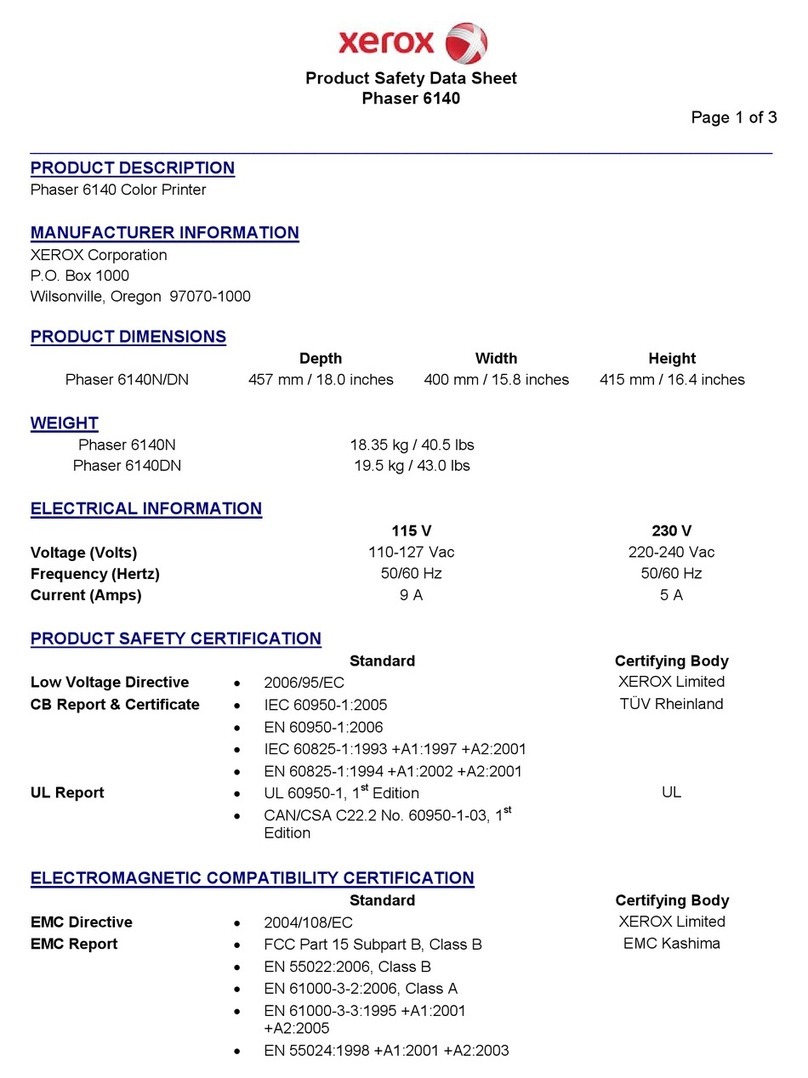
Xerox
Xerox Phaser 6140N Product safety data sheet

Rongta Technology
Rongta Technology ACE V1 user manual

Cembre
Cembre Markingenius MG3 Operation and maintenance manual
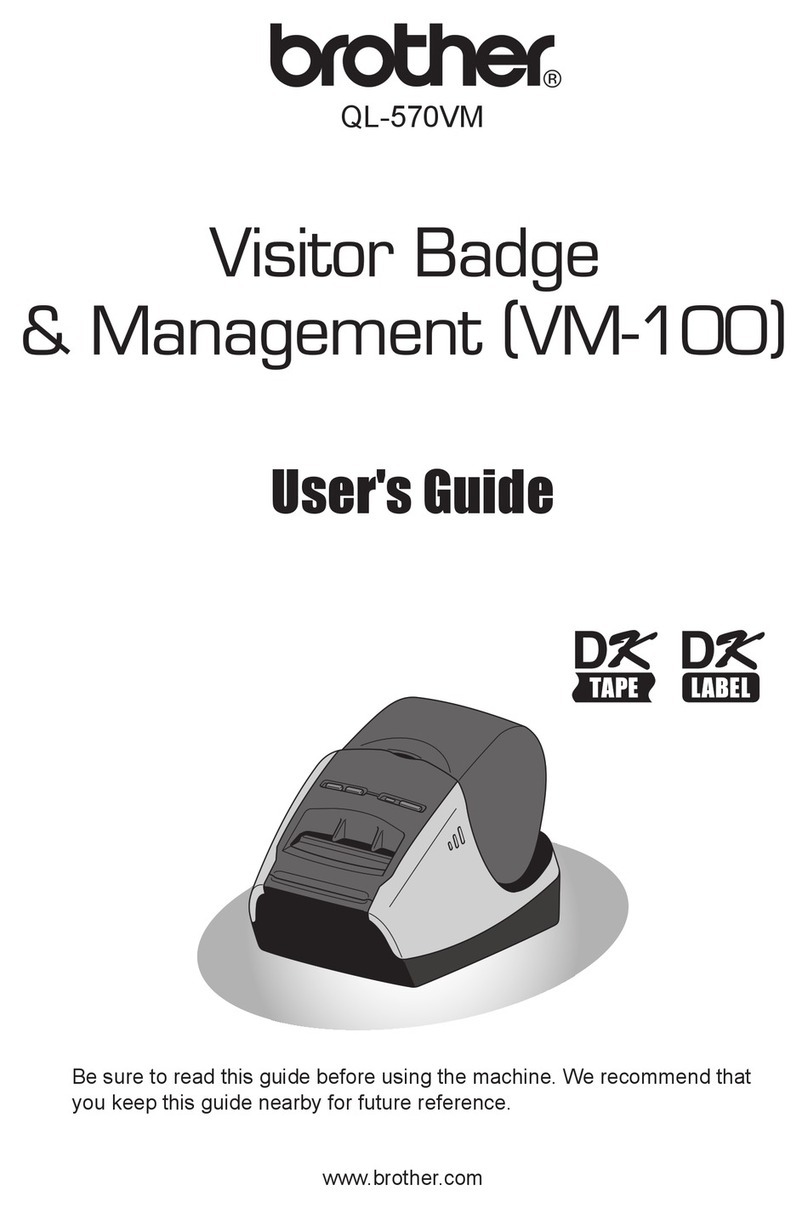
Brother
Brother QL-570VM - B/W Direct Thermal Printer user guide