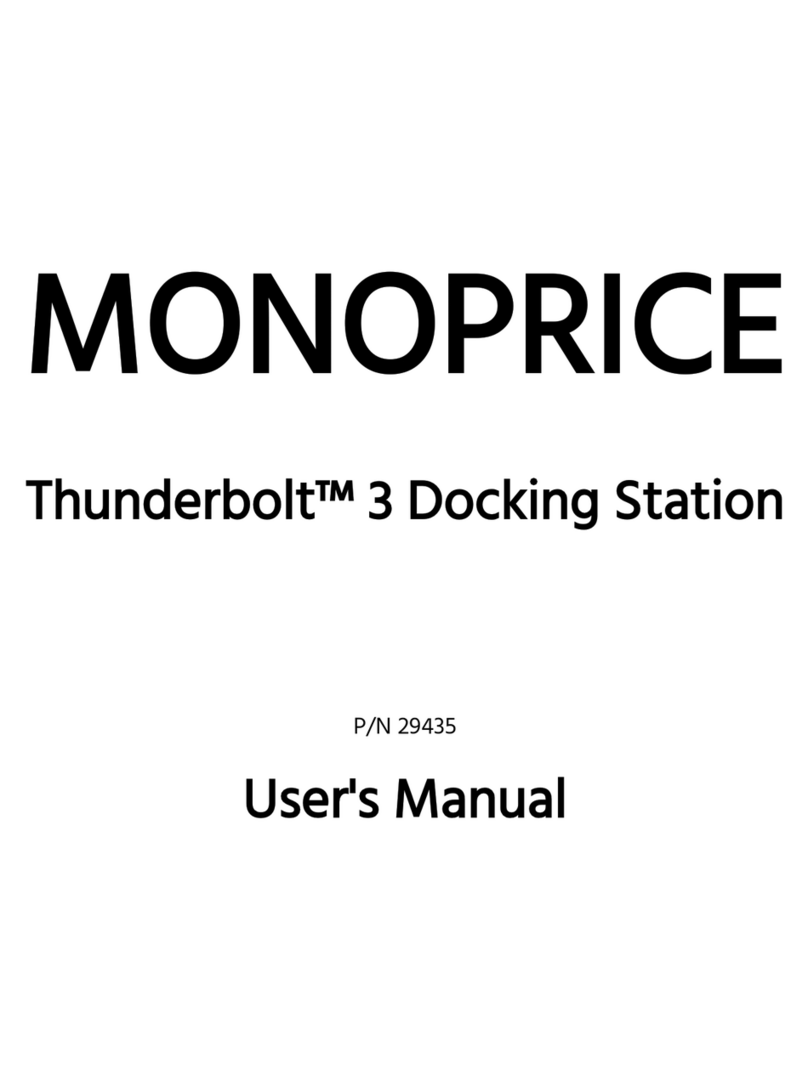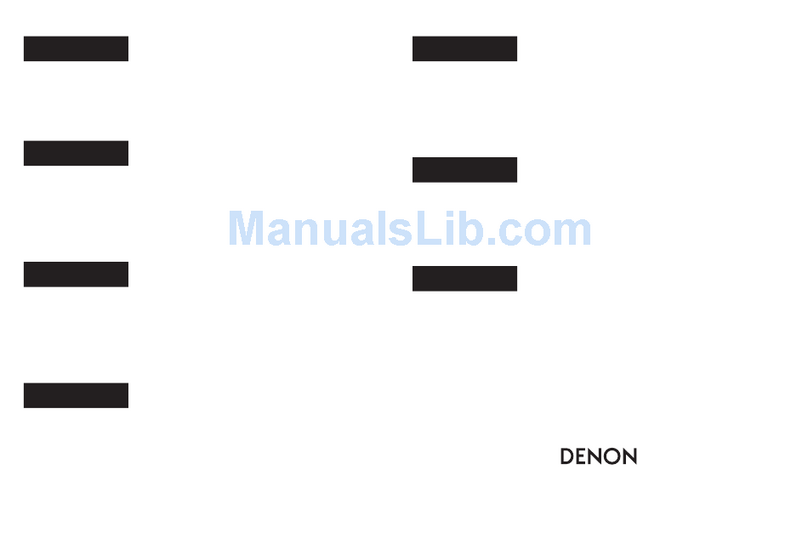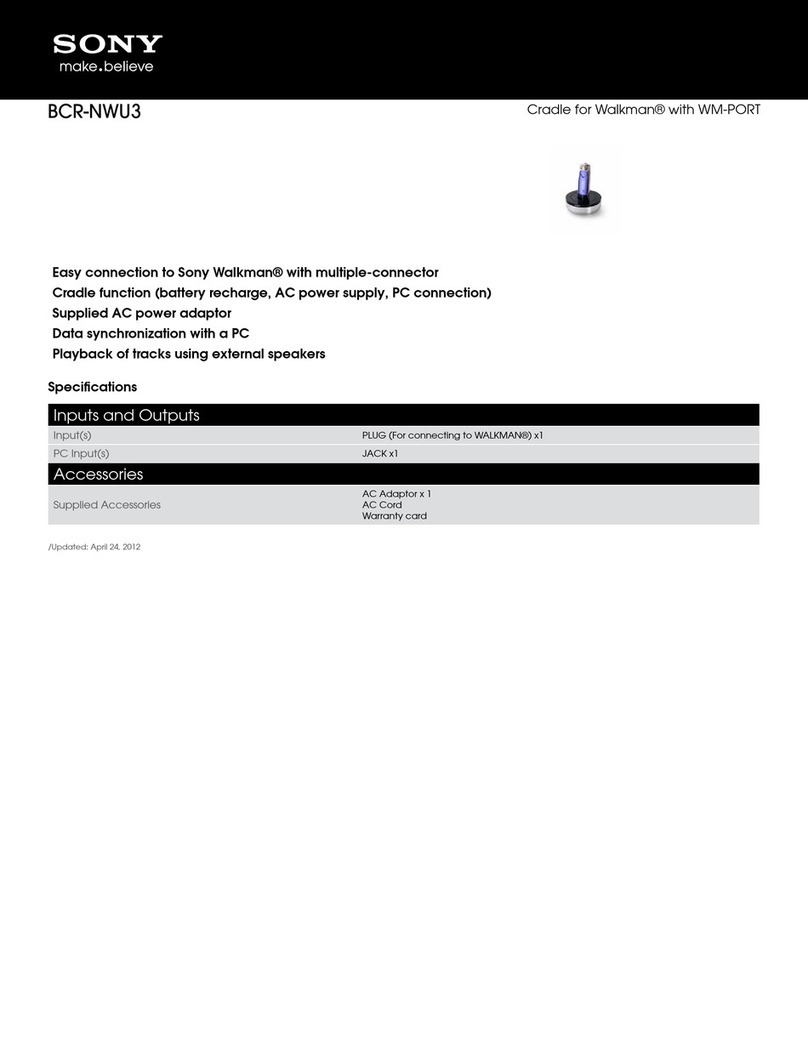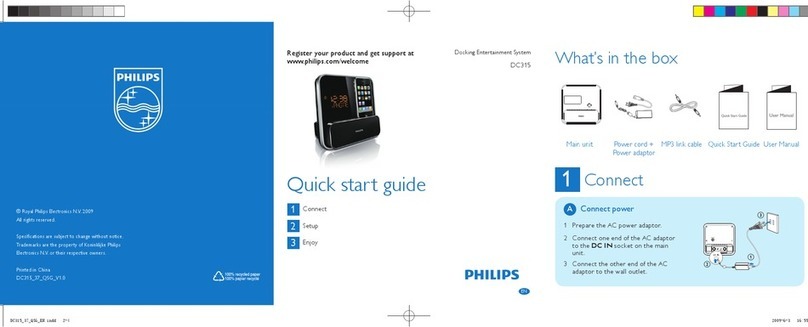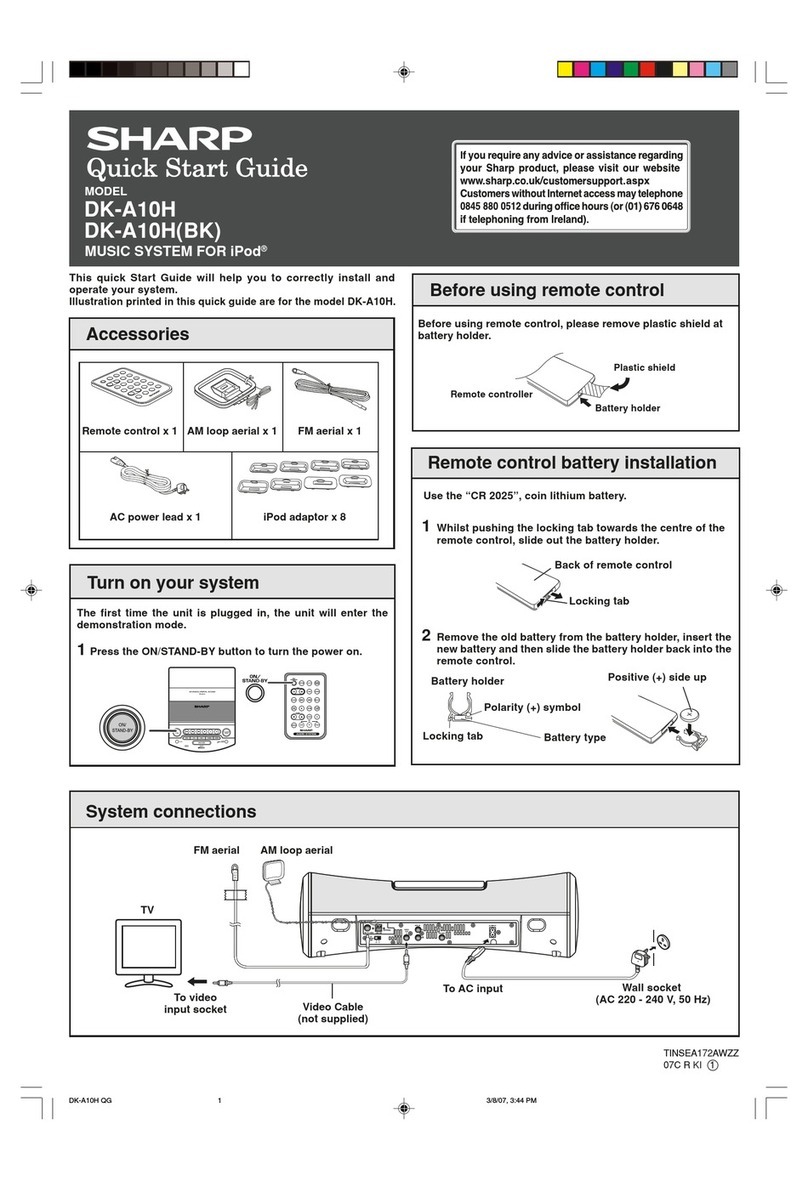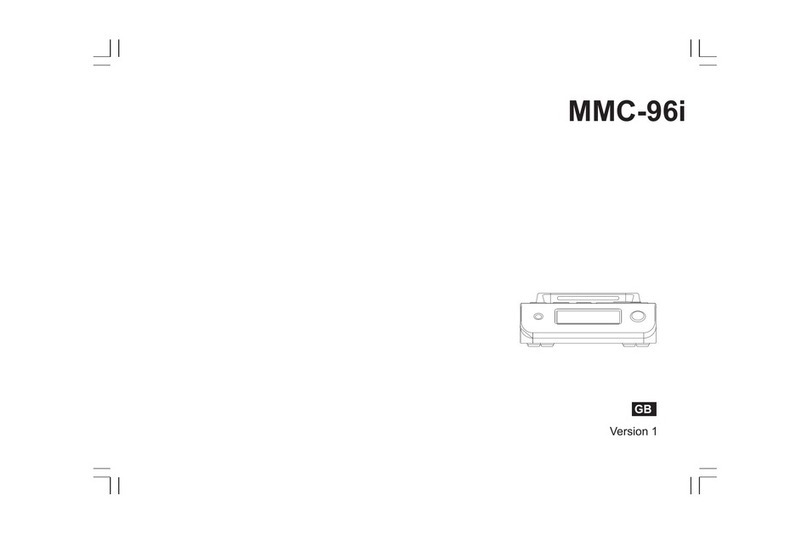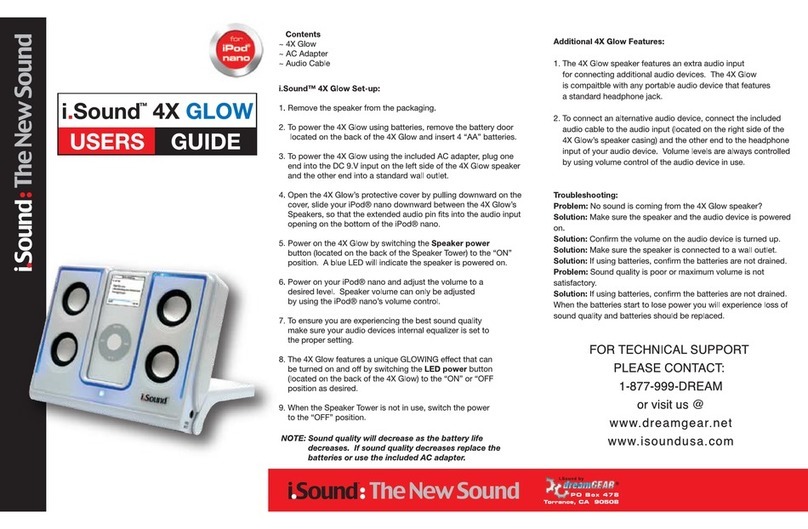VisionTek VT7400 User manual

TRIPLE 4K DISPLAY DOCK
VT7400
USER MANUAL

1
TABLE OF CONTENTS
SAFETY INSTRUCTIONS......................................................
INTRODUCTION..................................................................
FEATURES............................................................................
CONTENTS..........................................................................
SYSTEM REQUIREMENTS....................................................
DOCKING STATION PORTS................................................
DOCKING STATION SETUP.................................................
SUPPORTED RESOLUTIONS...............................................
DRIVER INSTALLATION (Windows)....................................
WINDOWS SETUP...............................................................
DRIVER INSTALLATION (macOS) ......................................
DISPLAYLINK MANAGER CONFIGURATION (macOS)......
DISPLAY SETTINGS (macOS).............................................
NOTICE...............................................................................
WARRANTY / SUPPORT.....................................................
2
3
3
3
4
5
7
12
13
15
17
20
23
25
26
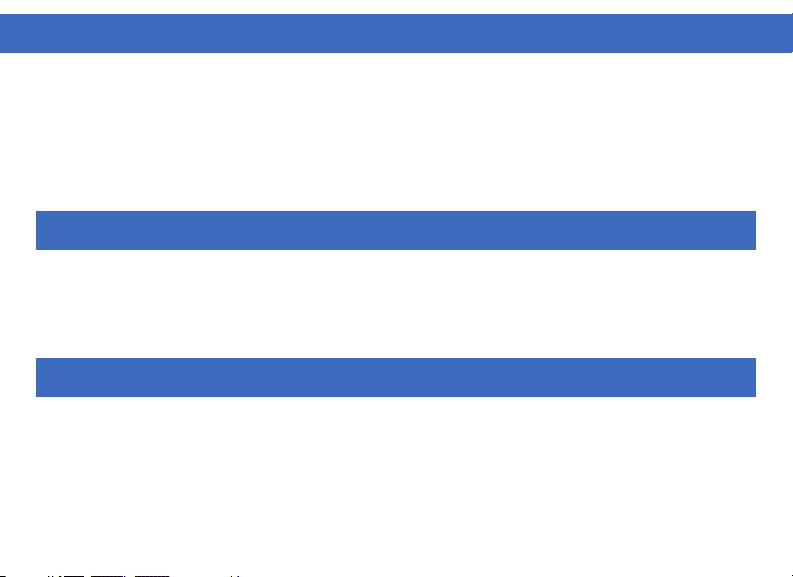
2
SAFETY INSTRUCTIONS
COPYRIGHT STATEMENT
DISCLAIMER
Always read the safety instructions carefully.
Keep the User Manual for future reference.
Keep this equipment away from humidity.
If any of the following situations arise, have the equipment checked by a service technician immediately:
• The equipment has been exposed to moisture.
• The equipment has obvious signs of breakage.
• The equipment has not been working well or you cannot get it to function according to this manual.
No part of this publication may be reproduced in any form by any means without prior written permission.
All trademarks and brand names mentioned herein are trademarks or registered trademarks of their
respective companies.
Information in this document is subject to change without notice. The manufacturer does not make any
representations or warranties (implied or otherwise) regarding the accuracy and completeness of this
document and shall in no event be liable for any loss of profit or any commercial damage, including but not
limited to special, incidental, consequential, or other damage.
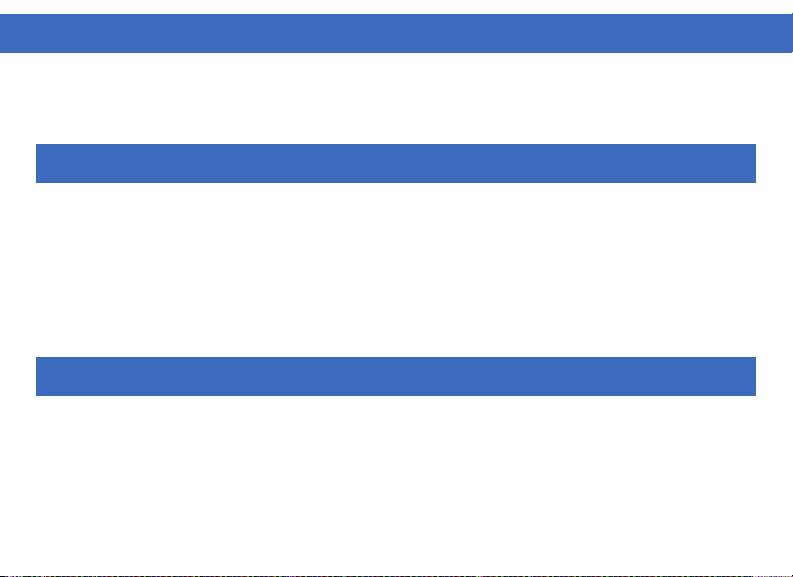
3
Your new VT7400 Triple 4K Docking Station can connect to any host PC or Laptop with a USB-C port providing
a future-proof docking solution. Connect up to three additional monitors as well as 4 USB Type-A and 2 USB
Type-C accessories through a single USB-C cable.
FEATURES
INTRODUCTION
CONTENTS
• Compatible with both USB-C Laptops and Desktop Computers
• Supports resolutions up to 4K (3840 x 2160 @60Hz)
• Supports Extend and Mirror Display Mode
• USB 3.1 Gen 2 USB-A and USB-C ports, speeds up to 10Gbps
• USB BC 1.2 support for fast charging devices
• Built-in Gigabit Ethernet RJ45 for increased network performance
• USB-C Power Delivery up to 100W with included power supply
• VT7400 Triple 4K Dock
• 180W Power Adapter
• USB-C to USB-C Cable
• User Manual

4
Compatible Devices
Laptop or Desktop Computer with Thunderbolt 3/4 or USB-C port, for best performance USB 3.1 Gen 2 or
Thunderbolt 3/4 system recommended.
USB-C Charging: System with USB-C port that supports USB-C Power Delivery 3.0 is required
Note: For output to 3 displays USB-C port with DP Alt Mode required, output resolution is system dependent
DisplayLink USB Graphics Software for Windows
Windows 11 (64-bit edition)
Windows 10 (32-bit and 64-bit edition)
Windows 8.1 Update 2015 (32-bit and 64-bit editions)
Windows 8 (32-bit and 64-bit editions)
Windows 7 (32-bit and 64-bit editions)
DisplayLink USB Graphics Software for macOS
macOS 10.12 or later
SYSTEM REQUIREMENTS

5
DOCKING STATION PORTS
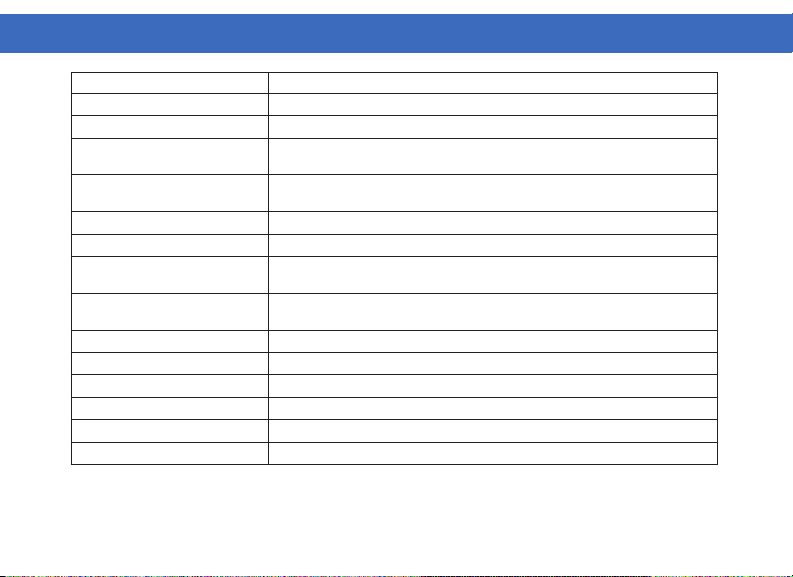
6
Port Description
1. Power LED LED Status Light
2. Audio Jack Connect headphones, headset or other devices with 3.5mm connector
3. USB-C Ports Connect a USB-C device, supports 10Gb/s transfer speeds, BC 1.2 battery charging
up to 15W (5V/3A)
4. USB-A Ports Connect a USB-A device, supports 10Gb/s transfer speeds, BC 1.2 battery charging
up to 7.5W (5V/1.5A)
5. Power Switch Power on/off the device
6. DC Power Input Connect to power using the included power cable
7. USB-C Host Upstream Port Connect to a laptop or PC, supports data transfer up to 10 Gb/s, Power Delivery
charging up to 100W
8. USB-A Ports Connect a USB-A device, supports 10Gb/s transfer speeds, BC 1.2 battery charging
up to 7.5W (5V/1.5A)
9. HDMI 2.0 (DP Alt Mode) Display 3 - Connect a display with an HDMI port to stream video up to 4K@60Hz
10. HDMI 2.0 Port (DisplayLink 1) Display 1 - Connect a display with a HDMI port to stream video up to 4K@60Hz
11. DP 1.2 Port (DisplayLink 1) Display 1 - Connect a display with a DP port to stream video up to 4K@60Hz
12. HDMI 2.0 Port (DisplayLink 2) Display 2 - Connect a display with a HDMI port to stream video up to 4K@60Hz
13. DP 1.2 Port (DisplayLink 2) Display 2 - Connect a display with a DP port to stream video up to 4K@60Hz
14. RJ45 Gigabit Ethernet Connect a network router or modem at 10/100/1000 Mbps
DOCKING STATION PORTS (Continued)
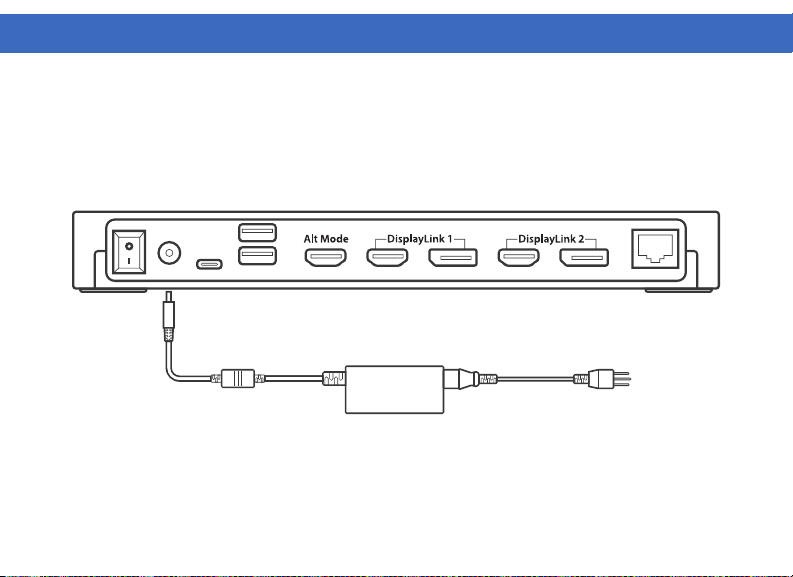
7
DOCKING STATION SETUP
Connecting Power
1. Plug the power adapter into the DC In port on the back of the dock. Connect the other end into
a power outlet.
2. Move the power switch into the on position.
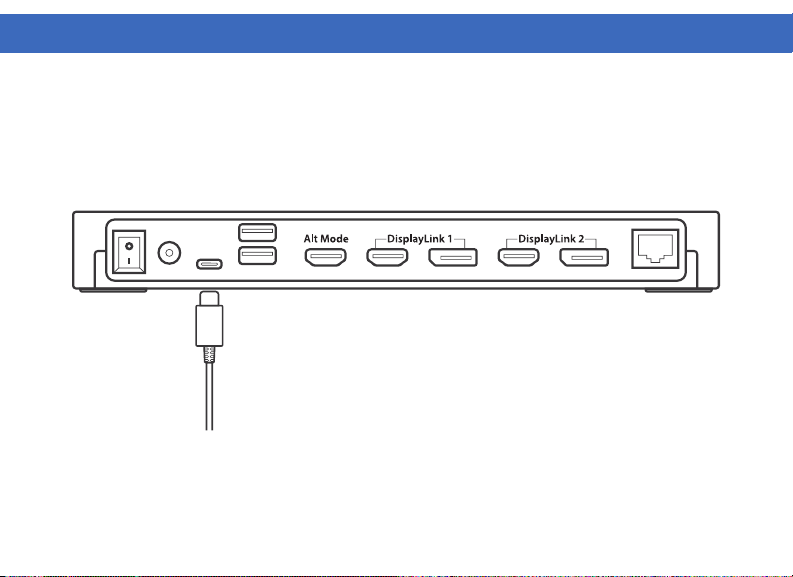
8
Connecting Systems
1. Connect the included USB-C cable to the USB-C Host port on the back of the VT7400. Connect the other
end to your host laptop, PC or Mac.
2. The VT7400 has high resolution DP and HDMI outputs. Resolutions up to 3840 x 2160 @ 60Hz are
supported depending on monitors connected and the host system capabilities.
DOCKING STATION SETUP (Continued)
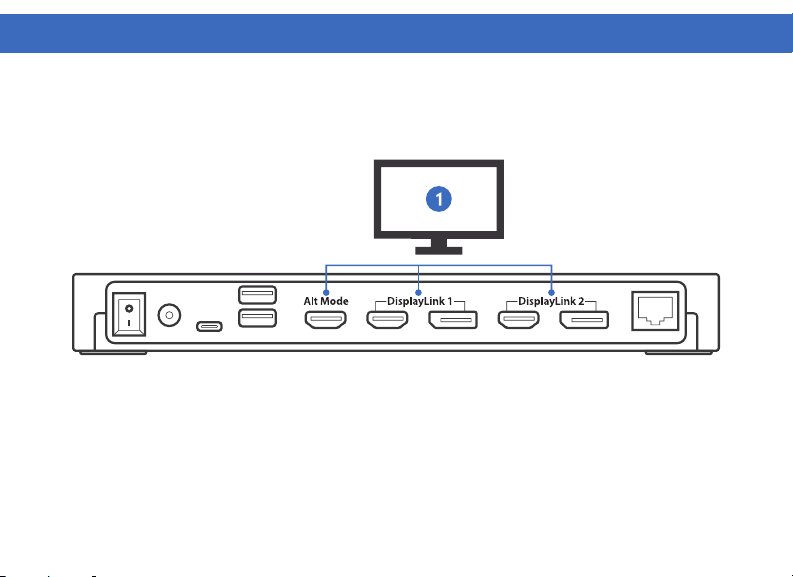
9
DOCKING STATION SETUP (Continued)
Single Display Setup
1. Connect your monitor to the Display A - HDMI, Display B - HDMI/DisplayPort or
Display C - HDMI/DisplayPort.
Note: Display B and C function via DisplayLink, Display A is supported via USB-C DP Alt Mode and will only
output video when connected to a host system with this feature.
A B C

10
DOCKING STATION SETUP (Continued)
Dual Display Setup
Configuration 1
1. Connect monitor 1 to the Display A HDMI.
2. Connect monitor 2 to Display B - HDMI/DisplayPort or Display C - HDMI/DisplayPort.
Configuration 2
1. Connect monitor 1 to Display B - HDMI/DisplayPort.
2. Connect monitor 2 to Display C - HDMI/DisplayPort.
A B C

11
Triple Display Setup
1. Connect monitor 1 to Display A HDMI.
2. Connect monitor 2 to Display B HDMI/DisplayPort.
3. Connect monitor 3 to Display C HDMI/DisplayPort.
DOCKING STATION SETUP (Continued)
A B C
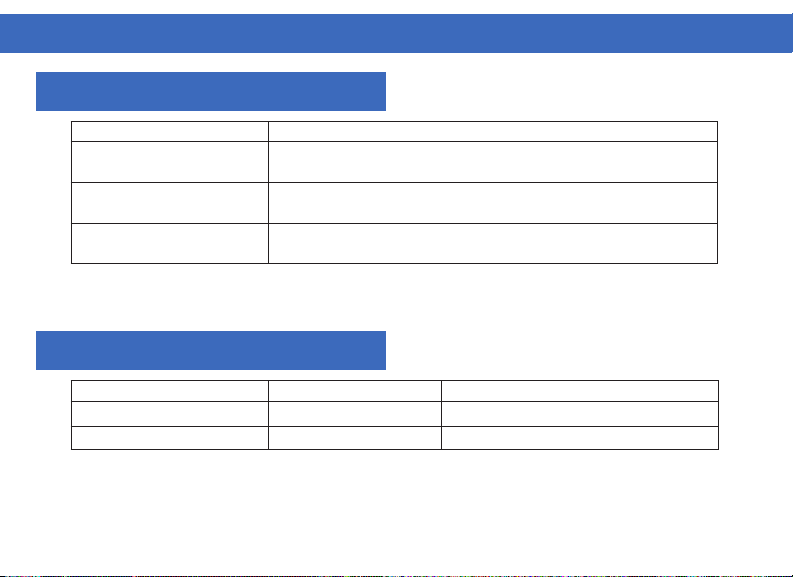
12
Display Connection HDMI
Host System DP 1.2 3840 x 2160 @ 30Hz / 2560 x 1440 @ 60Hz / 1920 x 1080 @ 60Hz
Host System DP 1.4 3840 x 2160 @ 60Hz / 2560 x 1440 @ 60Hz / 1920 x 1080 @ 60Hz
macOS (Intel, M1, M2) 3840 x 2160 @ 60Hz / 2560 x 1440 @ 60Hz / 1920 x 1080 @ 60Hz
SUPPORTED RESOLUTIONS
Display 1 - DP Alt Mode
Display Connection Display 1 - DP or HDMI Display 2 - DP or HDMI
Windows System 3840 x 2160 @ 60Hz 3840 x 2160 @ 60Hz
macOS (Intel, M1, M2) 3840 x 2160 @ 60Hz 3840 x 2160 @ 60Hz
Note: For each DisplayLink stream, you cannot use the DisplayPort and HDMI ports simultaneously. Use only
one video port per DisplayLink stream.
Note: Display 1 is supported via USB-C DP Alt Mode and will only output video when connected to a host
system with this feature.
Display 2 / Display 3 - DisplayLink
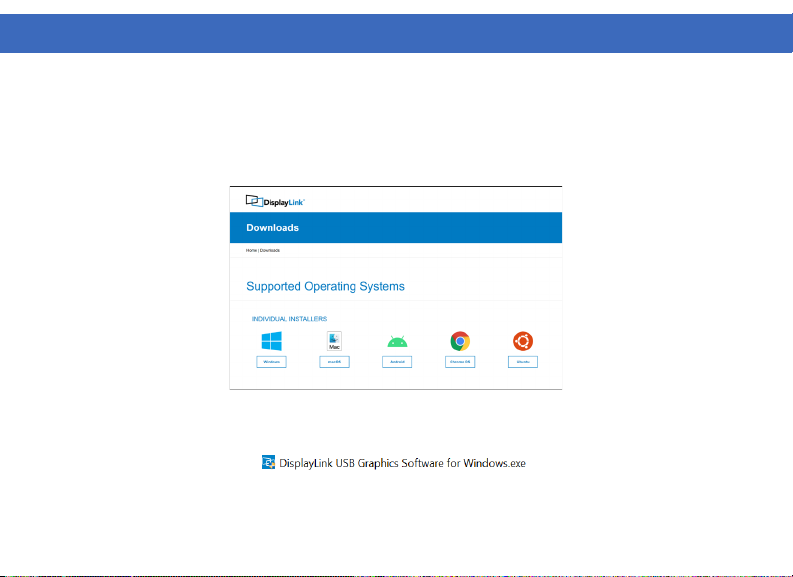
13
Windows Users - Downloading Drivers
1. Download and install the latest Displaylink software. Select the driver according to your operating system.
Please visit displaylink.com/downloads and download the latest drivers. Displaylink-provided drivers are
always compatible with the USB Docking Station.
2. Select the downloaded file, double click to begin the DisplayLink software installer.
DRIVER INSTALLATION (Windows)

14
3. Once the installer begins a window will pop
up and verify that your system is compatible with
DisplayLink USB graphics.
4. Click “Install”
5. Once the “Finish” button appears the install
is complete and your system will may need to
reboot. If the option pops up click “Reboot” to
finalize the driver installation.
DRIVER INSTALLATION (Windows Continued)
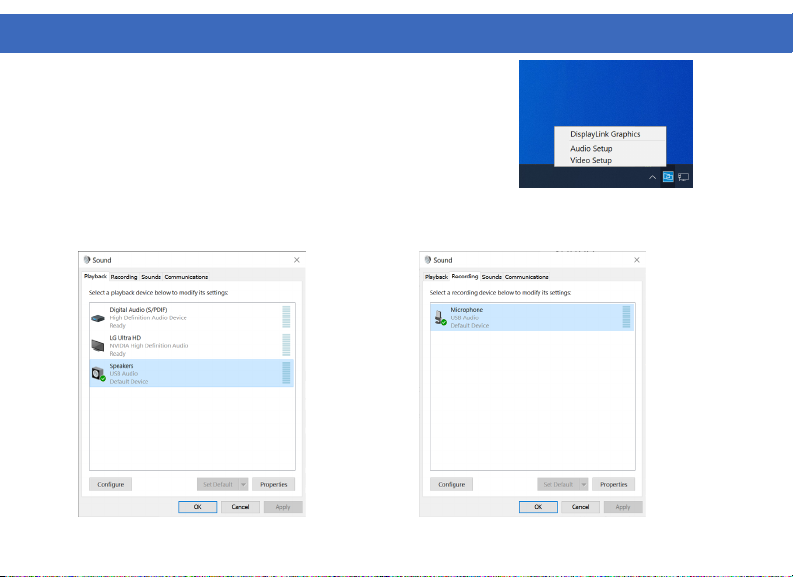
15
2. Under the Playback tab select
“Speakers” USB Audio, click Apply
3. Under the Recording tab select
“Microphone” USB Audio, click Apply
Windows 10 - Audio Setup
1. Click the DisplayLink “Icon” at the lower right corner to set up audio
and video, click “Audio Setup”
WINDOWS SETUP
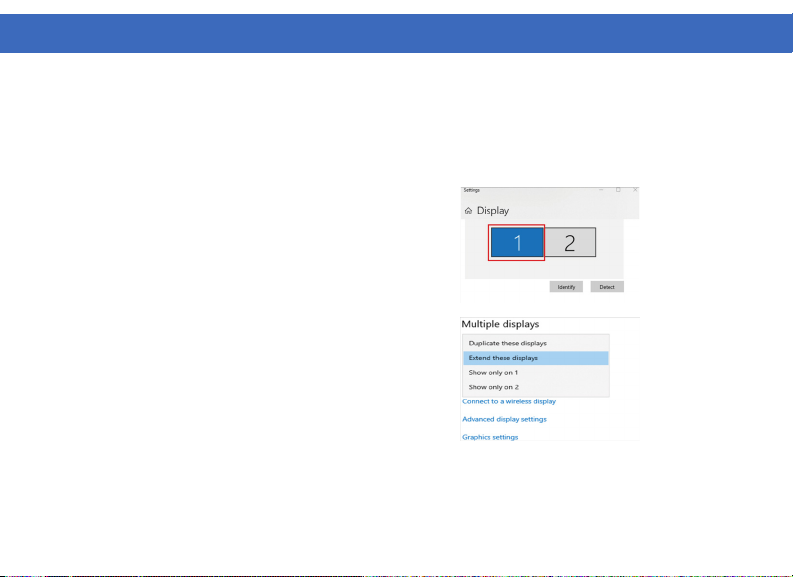
16
Windows 10 - Display Setup
1. Click the DisplayLink “Icon” at the lower right corner to set up audio and video, click “Video Setup”
4. Scroll down to “Multiple displays” and select the
mode in the drop-down list that fits your needs
5. To adjust resolution select “Advanced display
settings”
2. In “Display”, select the desired display that you want
to adjust
3. Click and drag the selected display to your preferred
arrangement
WINDOWS SETUP (Continued)

17
DRIVER INSTALLATION (macOS)
macOS Users - Downloading Drivers
1. Download and install the latest Displaylink software. Select the driver according to your operating system.
Please visit displaylink.com/downloads and download the latest drivers. Displaylink-provided drivers are
always compatible with the USB Docking Station.
2. Select the downloaded file, double click to begin the DisplayLink software installer.
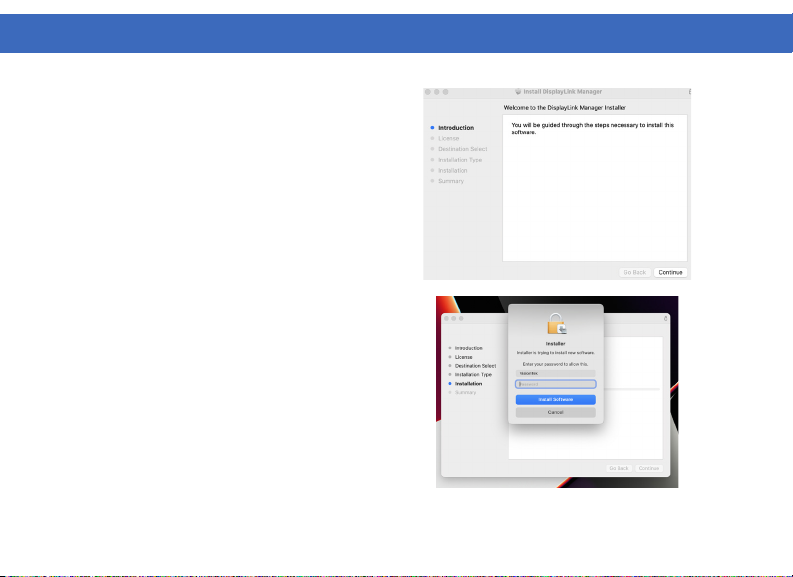
18
DRIVER INSTALLATION (macOS Continued)
3. Click “Continue” to start the installation process.
4. You may be prompted to input your account pass-
word, click “Install Software”
5. After installation is complete restart your system.
Your dock should now be working. If not, make sure the
Displaylink Manager application is running by entering
“Displaylink” into the finder and running the DisplayLink
application.

19
6. Navigate to Applications, then open DisplayLink Manager.
7. Click the DisplayLink Manager application icon in
the notification area to open the application window.
This confirms that the DisplayLink software is installed
and running properly.
DRIVER INSTALLATION (macOS Continued)
Table of contents
Other VisionTek Docking Station manuals
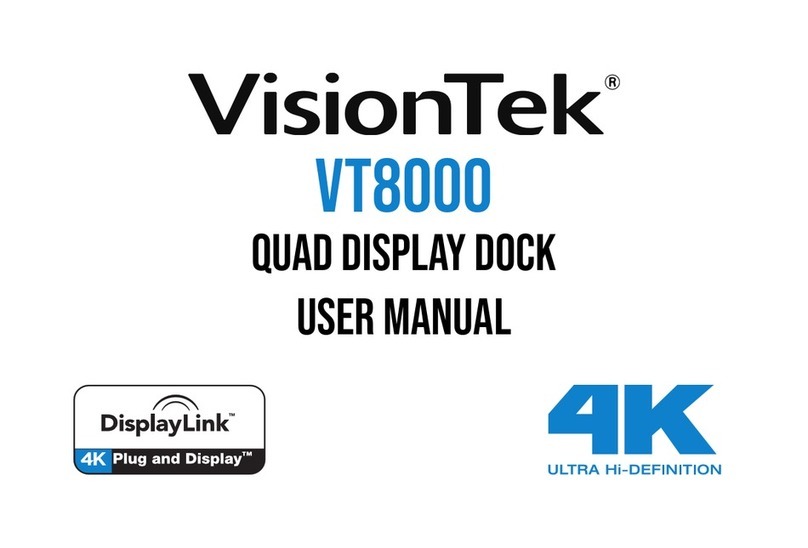
VisionTek
VisionTek VT8000 User manual

VisionTek
VisionTek VT2600 User manual

VisionTek
VisionTek VT4900 User manual
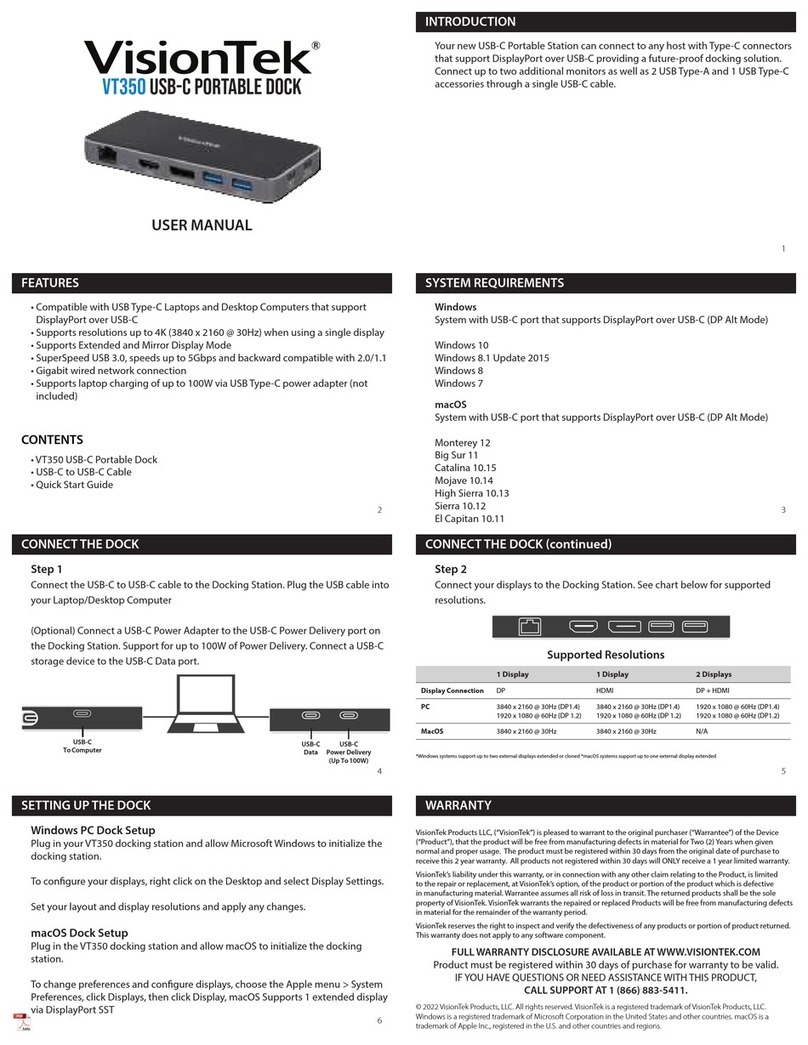
VisionTek
VisionTek VT350 User manual

VisionTek
VisionTek VT4000 User manual

VisionTek
VisionTek VT2000 User manual
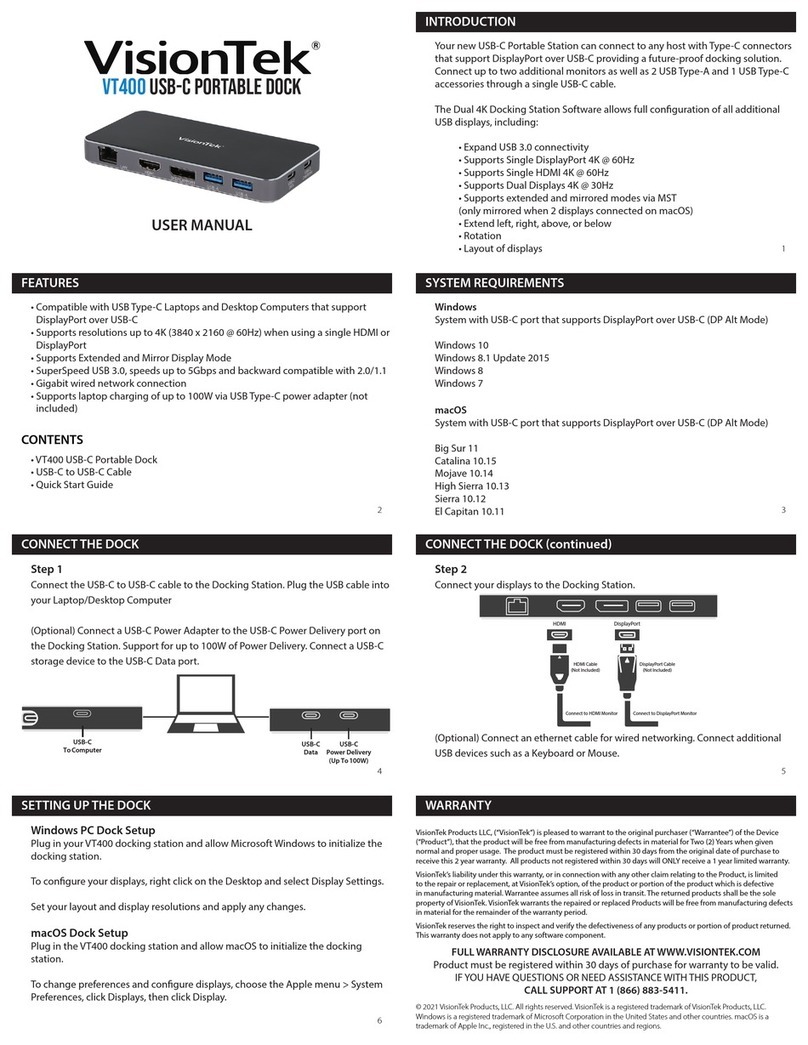
VisionTek
VisionTek VT400 User manual
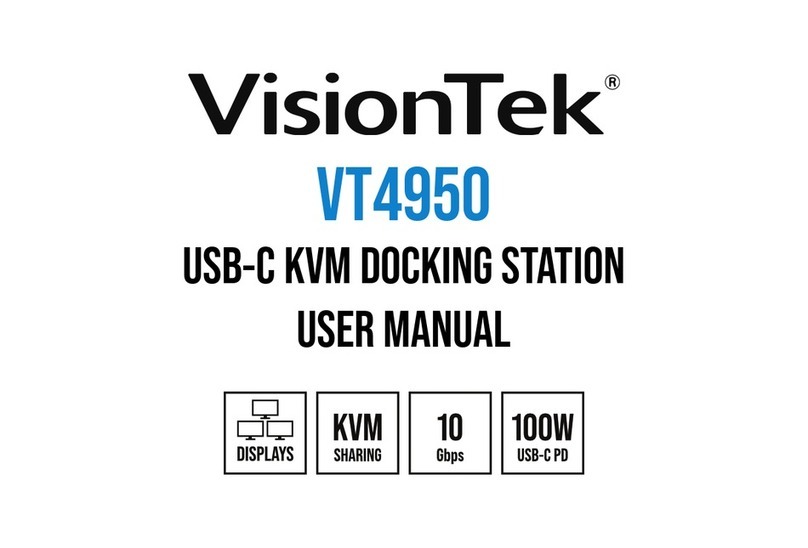
VisionTek
VisionTek VT4950 User manual

VisionTek
VisionTek VT4900 User manual

VisionTek
VisionTek VT2900 User manual