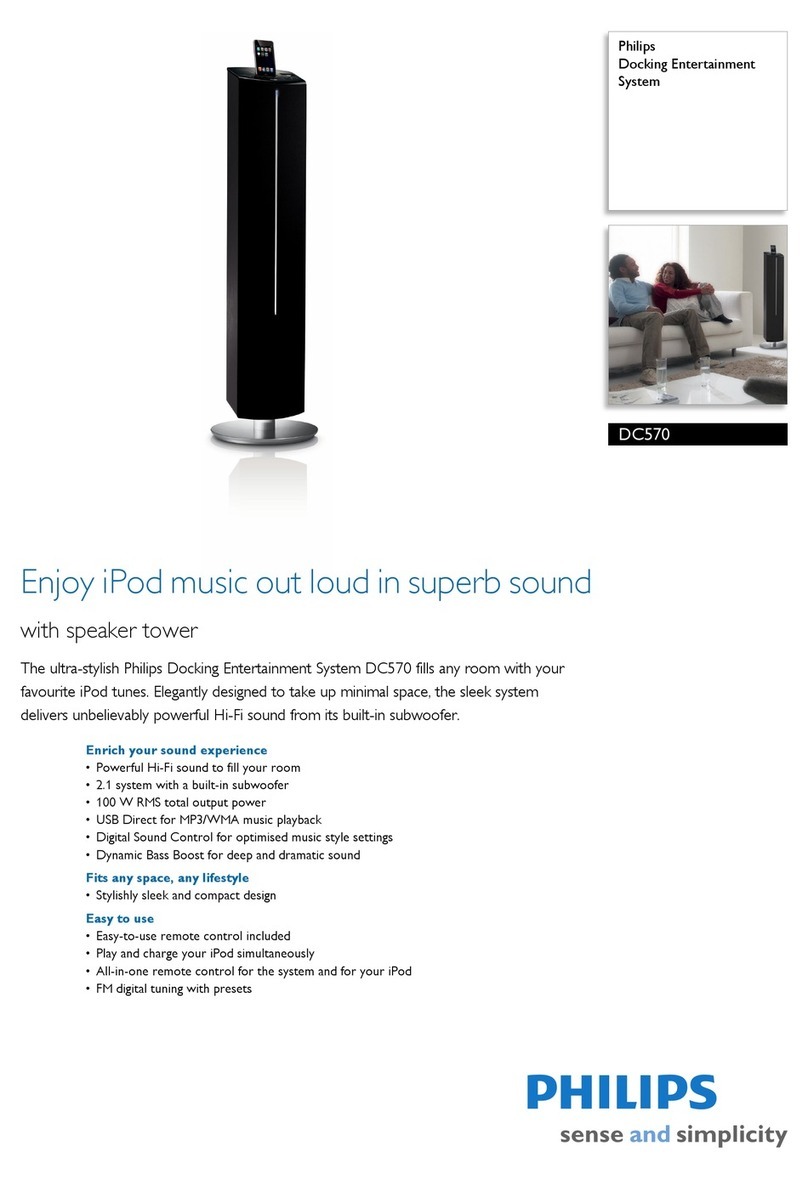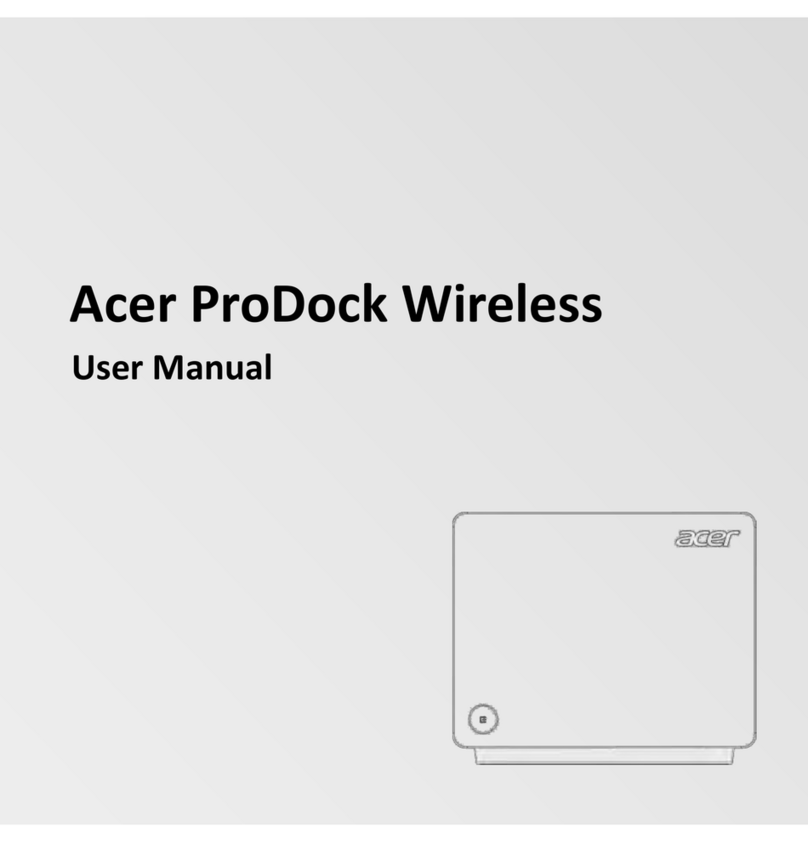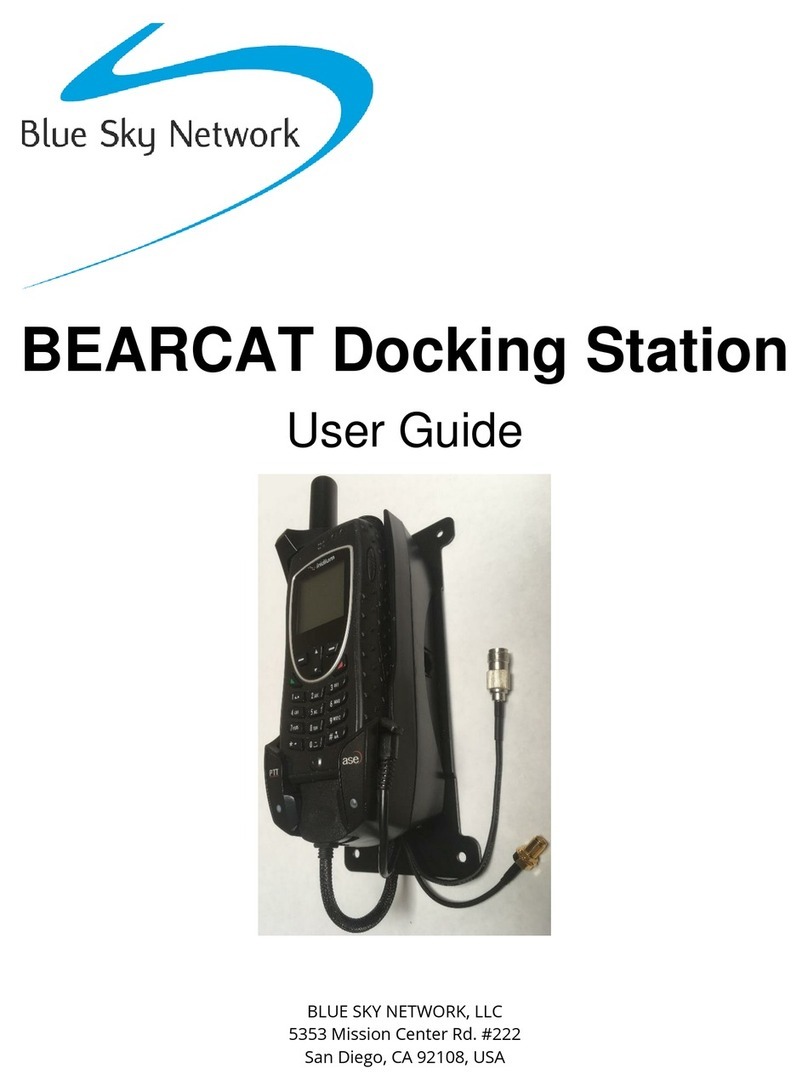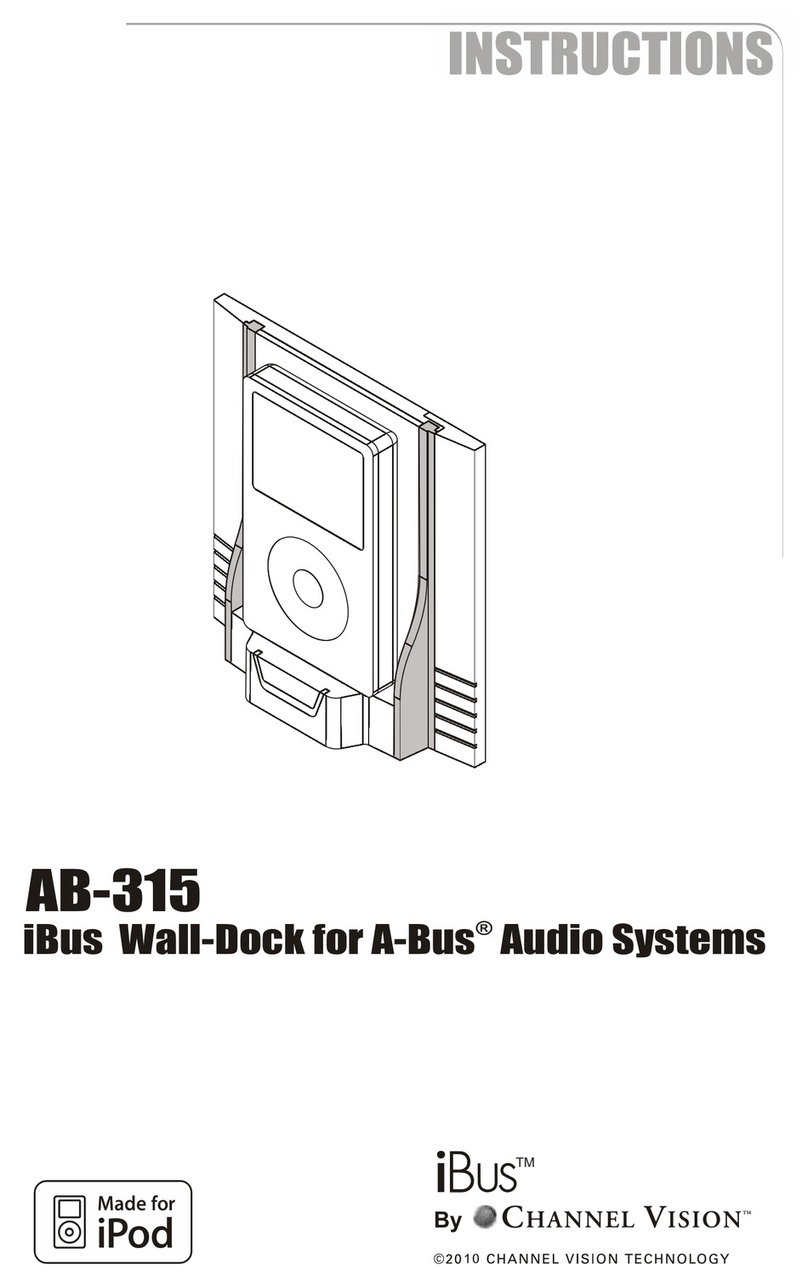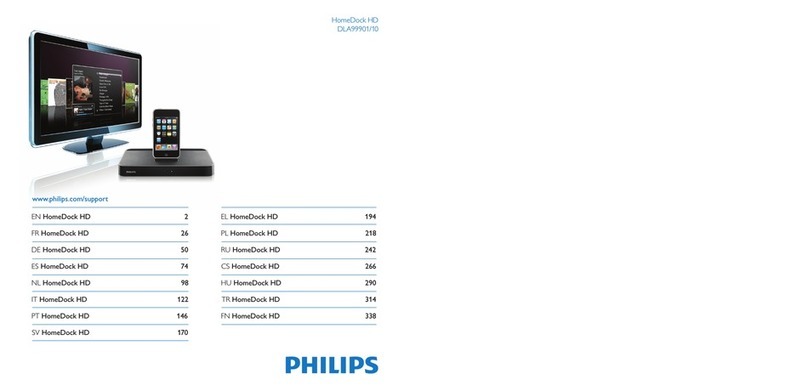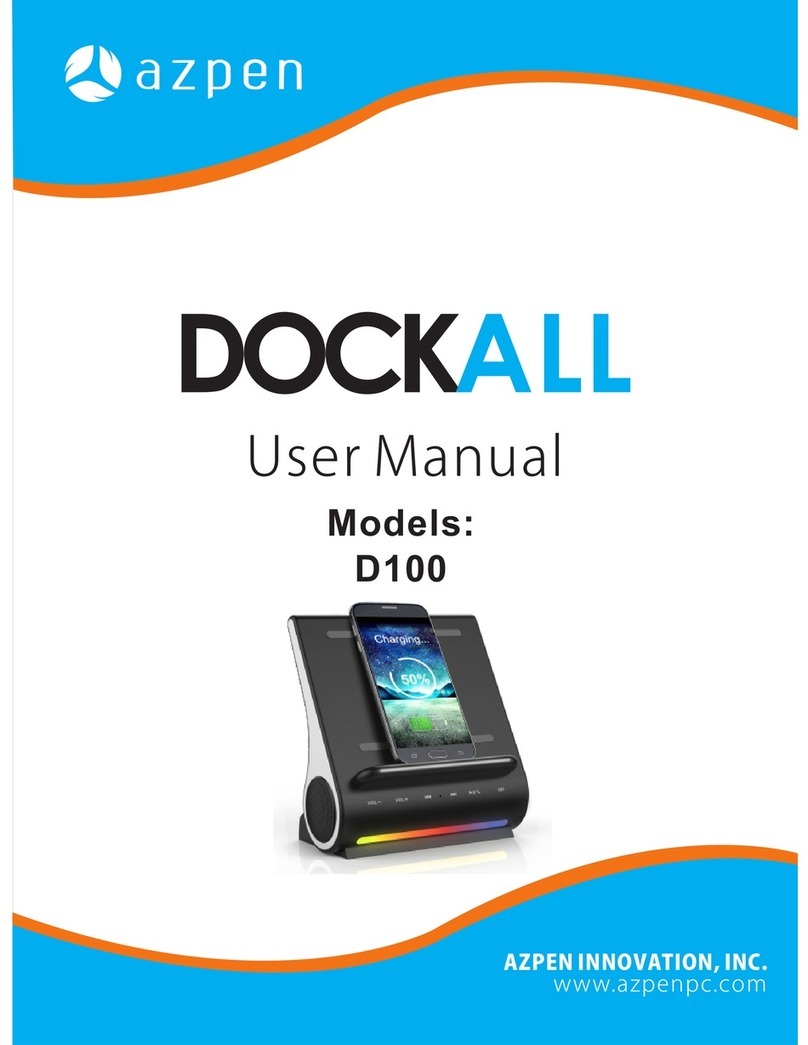VisionTek VT2900 User manual

DUAL SYSTEM DOCK
USER MANUAL
VT2900

1
SAFETY INSTRUCTIONS........................................
INTRODUCTION....................................................
FEATURES..............................................................
CONTENTS............................................................
SYSTEM REQUIREMENTS......................................
DOCKING STATION PORTS..................................
DOCKING STATION SETUP...................................
KVM SWITCHING..................................................
OPTIONAL ACCESSORIES....................................
SUPPORTED RESOLUTIONS..................................
DISPLAY SETUP WINDOWS.................................
DISPLAY SETUP macOS........................................
NOTICE..................................................................
WARRANTY / SUPPORT........................................
TABLE OF CONTENTS
2
3
3
3
4
5
7
10
10
11
12
13
14
15

2
SAFETY INSTRUCTIONS
COPYRIGHT STATEMENT
DISCLAIMER
Always read the safety instructions carefully.
Keep the User Manual for future reference.
Keep this equipment away from humidity.
If any of the following situations arise, have the equipment checked by a service technician immediately:
• The equipment has been exposed to moisture.
• The equipment has obvious signs of breakage.
• The equipment has not been working well or you cannot get it to function according to this manual.
No part of this publication may be reproduced in any form by any means without prior written permission.
All trademarks and brand names mentioned herein are trademarks or registered trademarks of their respective
companies.
Information in this document is subject to change without notice. The manufacturer does not make any
representations or warranties (implied or otherwise) regarding the accuracy and completeness of this
document and shall in no event be liable for any loss of profit or any commercial damage, including but not
limited to special, incidental, consequential, or other damage.

3
Your new VT2900 USB-C KVM Docking Station can connect to any host with Type-C connectors that support
DisplayPort over USB-C providing a future-proof docking solution. Connect up to two additional monitors as
well as 3 USB Type-A and 2 USB Type-C accessories through a single USB-C cable.
FEATURES
INTRODUCTION
CONTENTS
• Compatible with both USB-C DP Alt Mode Laptops and Desktop Computers
• Supports resolutions up to 4K (3840 x 2160 @60Hz)
• Supports Extend and Mirror Display Mode
• Supports KVM switching between 2 systems
• SuperSpeed USB 3.0 USB-A and USB-C ports, speeds up to 5Gbps
• USB BC 1.2 ports for fast charging devices
• Built-in Gigabit Ethernet RJ45 for increased network performance
• USB-C Power Delivery up to 100W to PC2 with included power supply
• USB-C Power Pass-through up to 100W to PC1 with user supplied USB-C power supply
• VT2900 USB-C KVM Dock
• Power Adapter
• 2 x USB-C to USB-C Cable
• 3.5mm Switch
• User Manual

4
SYSTEM REQUIREMENTS
Compatible Devices
System with USB-C port that supports DisplayPort over USB-C (DP Alt Mode MST) for video or MacBook with
USB-C port that supports DisplayPort over USB-C (DP Alt Mode SST) for video
For USB-C charging, a system with a USB-C port that supports USB-C Power Delivery 3.0 is required
Operating System
Windows 11, 10, 8.1, 8, 7
macOS 10.12 or Later
Optional Additional Hardware
USB-C power adapter 5V/1A -- 5V/20A for Power Pass-through to PC1

5
DOCKING STATION PORTS

6
Port Description
1. Audio Jack Connect headphones, headset or other devices with 3.5mm connector
2. USB-C Port Connect a USB-C device, supports 5Gb/s transfer speeds, BC 1.2 battery charging up
to 7.5W, 2.4A charging on supported Apple devices (12W)
3. USB-A Port Connect a USB-A device, supports 5Gb/s transfer speeds, BC 1.2 battery charging up
to 7.5W, 2.4A charging on supported Apple devices (12W)
4. PC1 LED PC1 LED Status Light
5. PC2 LED PC2 LED Status Light
6. Power / Switch Button Long press, (3sec) power on/off
Shot press, switch between connected hosts
7. DC Power Input Connect to power using the included power cable
8. USB-C PC2 Upstream Port Connect to a laptop or PC, supports data transfer up to 5 Gb/s, Power Pass-through
charging up to 100W
9. USB-C PC1 Upstream Port Connect to a laptop or PC, supports data transfer up to 5 Gb/s, Power Pass-through
charging up to 100W*
10. Switching Port Connect 3.5mm switch button, same function as power button
11. DP 1.4 Port Connect a display with a DP port to stream video up to 4K@60Hz
12. HDMI 2.0 Port Connect a display with an HDMI port to stream video up to 4K@60Hz
13. RJ45 Gigabit Ethernet Connect a network router or modem at 10/100/1000 Mbps
14. USB-A Port Connect a USB-A device, supports 5Gb/s transfer speeds, charging up to 4.5W
15. USB-C PD Port PC1 Connect a USB-C power supply for Power Pass-through to PC1, supports 5V/1A --
5V/20A fast charging (USB-C power adapter not included)
DOCKING STATION PORTS (Continued)

7
DOCKING STATION SETUP
Connecting Power
1. Plug the power adapter into the DC In port on the back of the dock. Connect the other end into
a power outlet.
2. Press and hold the power button until the LED turns on.

8
DOCKING STATION SETUP (Continued)
Connecting Systems
1. Connect the included USB-C cable to the PC2 out port on the back of the VT2900. Connect the other end to
your host laptop, PC or Mac.
2. The VT2900 has high resolution DP and HDMI outputs. Resolutions up to 3840 x 2160 @ 60Hz are
supported depending on how many monitors are connected and the host system capabilities. Connect your
display / displays to the VT2900.

9
DOCKING STATION SETUP (Continued)
Optional - Additional System
1. Connect the included USB-C cable to the PC1 out port on the back of the VT2900. Connect the other end to
your secondary laptop, PC or Mac.
2. Connect a USB-C Power Supply (5V/1A -- 5V/20A) for USB-C Power Pass-through to PC1.
*Secondary power supply not included

10
KVM SWITCHING
OPTIONAL ACCESSORIES
Optional - Accessories
Connect any additional items such as Keyboard, Mouse, Headset, USB Flash Drive, External Storage, etc.
Note: USB-A and USB-C ports on the front support BC 1.2 7W device charging or 12W fast charging for
supported Apple devices.
Optional - Switch Button
Connect the included 3.5mm switch to the switch port on the back of the dock.
Note: This functions the same as the Power/Switch button on the top of the dock
To switch between connected hosts quick press the Power/Switch button located on the top of the dock. All
connected Displays and Accessories will switch between host devices. PC2 is the default host device selected
on device startup.

11
SUPPORTED RESOLUTIONS
Display Connection DP or HDMI
Host System DP 1.2 HBR2
MST
3840 x 2160 @ 30Hz / 2560 x 1440 @ 60Hz / 1920 x 1080 @ 60Hz
Host System DP 1.4 HBR3
MST
3840 x 2160 @ 60Hz / 2560 x 1440 @ 60Hz / 1920 x 1080 @ 60Hz
macOS (Intel, M1, M2)
SST
3840 x 2160 @ 60Hz / 2560 x 1440 @ 60Hz / 1920 x 1080 @ 60Hz
SINGLE DISPLAY
Display Connection DP + HDMI
Host System DP 1.2 HBR2
MST
2560 x 1440 @ 60Hz / 1920 x 1080 @ 60Hz
Host System DP 1.4 HBR3
MST
3840 x 2160 @ 60Hz / 2560 x 1440 @ 60Hz / 1920 x 1080 @ 60Hz
macOS (Intel, M1, M2)
SST
3840 x 2160 @ 60Hz / 2560 x 1440 @ 60Hz / 1920 x 1080 @ 60Hz
1 Extended + 1 Cloned
DUAL DISPLAY
macOS Supports 1 extended display and a duplicate of that display
Before connecting two monitors, we suggest lowering the resolution

12
DISPLAY SETUP - WINDOWS
Windows Users
1. Right Click at any open spot on your desktop
and select “Display Settings”
3. Scroll down to “Multiple displays” and select the
mode in the drop-down list that fits your needs
2. In “Display”, select either monitor 1 or monitor
2. Click and drag the selected display to your
preferred arrangement

13
DISPLAY SETUP - macOS
macOS Users
When a new display is connected to your Mac,
it will default to being extended to the right of
the main display. To configure the settings for
each of your displays, select “Displays” from
the “System Preferences” menu. This will open
the “Display Preferences” window on each of
your displays allowing you to configure each.
1. Select “System Preferences” and choose
“Displays”.
2. Click on “Arrangement” to change the position
of displays currently connected.
3. To use mirror mode, you must mark the “Mirror
Displays” box below the central icon.
4. To change primary display, click on the small
bar on top of the main monitor and drag in onto
the monitor you want to be the primary.

14
FCC Statement
This device complies with Part 15 of the FCC Rules. Operation is subject to the following two conditions:
1. This device may not cause harmful interference, and
2. This device must accept any interference received, including interference that may cause undesired operation.
Warning: Changes or modifications not expressly approved by the party responsible for compliance could void the user’s
authority to operate the equipment.
NOTE: This equipment has been tested and found to comply with the limits for a Class B digital device, pursuant to Part 15
of the FCC Rules. These limits are designed to provide reasonable protection against harmful interference in a residential
installation.
This equipment generates, uses, and can radiate radio frequency energy and, if not installed and used in accordance with the
instructions, may cause harmful interference to radio communications. However, there is no guarantee that interference will not
occur in a particular installation. If this equipment does cause harmful interference to radio or television reception, which can
be determined by turning the equipment off and on, the user is encouraged to try to correct the interference by one or more of
the following measures:
• Reorient or relocate the receiving antenna.
• Increase the separation between the equipment and receiver.
• Connect the equipment into an outlet on a circuit different from that to which the receiver is connected.
• Consult the dealer or an experienced radio/TV technician for help.
Warning: Where shielded interface cables or accessories have been provided with the product or specified additional com-
ponents or accessories elsewhere defined to be used with the installation of the product, they must be used in order to ensure
compliance with FCC. Changes or modification to product not expressly approved by VisionTek Products, LLC could void your
right to use or operate your product by the FCC.
IC Statement: CAN ICES-003 (b) / NMB -003 (B)
This device complies with Industry Canada license-exempt RSS standard(s). Operation is subject to the following two conditions:
(1) this device may not cause interference, and (2) this device must accept any interference, including interference that may
cause undesired operation of the device.
NOTICE

15
WARRANTY
VisionTek Products LLC, (“VisionTek”) is pleased to warrant to the original purchaser (“Warrantee”) of the Device
(“Product”), that the product will be free from manufacturing defects in material for Two (2) Years when given
normal and proper usage. The product must be registered within 30 days from the original date of purchase
to receive this 2 year warranty. All products not registered within 30 days will ONLY receive a 1 year limited
warranty.
VisionTek’s liability under this warranty, or in connection with any other claim relating to the product, is limited
to the repair or replacement, at VisionTek’s option, of the product or portion of the product which is defective
in manufacturing material. Warrantee assumes all risk of loss in transit. The returned products shall be the sole
property of VisionTek. VisionTek warrants the repaired or replaced products will be free from manufacturing
defects in material for the remainder of the warranty period.
VisionTek reserves the right to inspect and verify the defectiveness of any products or portion of product
returned. This warranty does not apply to any software component.
© 2022 VisionTek Products, LLC. All rights reserved. VisionTek is a registered trademark of VisionTek Products,
LLC. Windows is a registered trademark of Microsoft Corporation in the United States and other countries.
FULL WARRANTY DISCLOSURE AVAILABLE AT WWW.VISIONTEK.COM
Product must be registered within 30 days of purchase for warranty to be valid.
IF YOU HAVE QUESTIONS OR NEED ASSISTANCE WITH THIS PRODUCT,
CALL SUPPORT AT 1 (866) 883-5411.
Table of contents
Other VisionTek Docking Station manuals
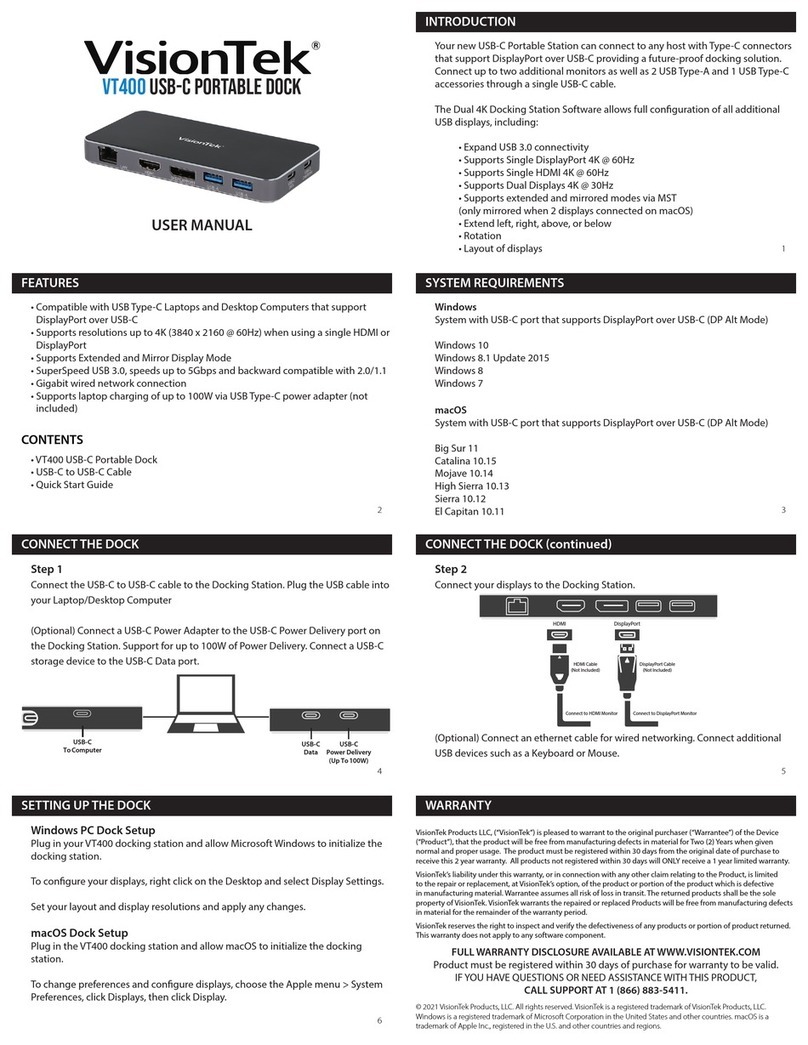
VisionTek
VisionTek VT400 User manual
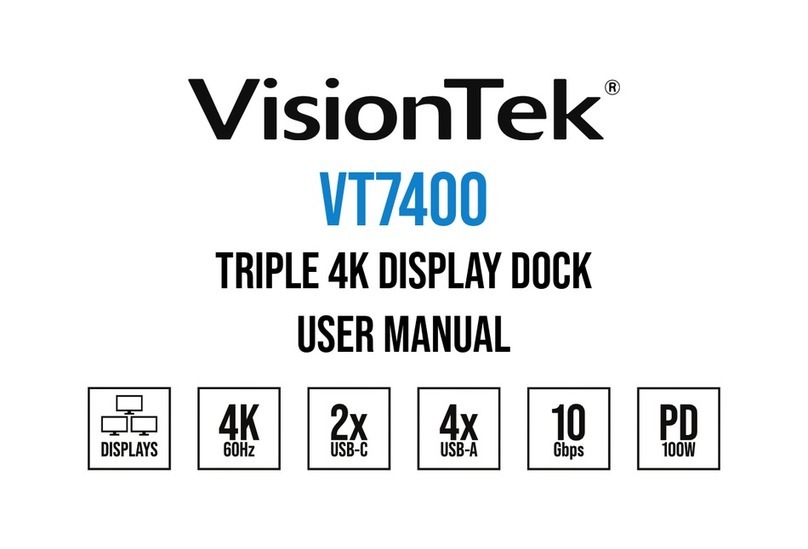
VisionTek
VisionTek VT7400 User manual

VisionTek
VisionTek VT4900 User manual

VisionTek
VisionTek VT4000 User manual

VisionTek
VisionTek VT2600 User manual

VisionTek
VisionTek THUNDERBOLT VT5400 User manual
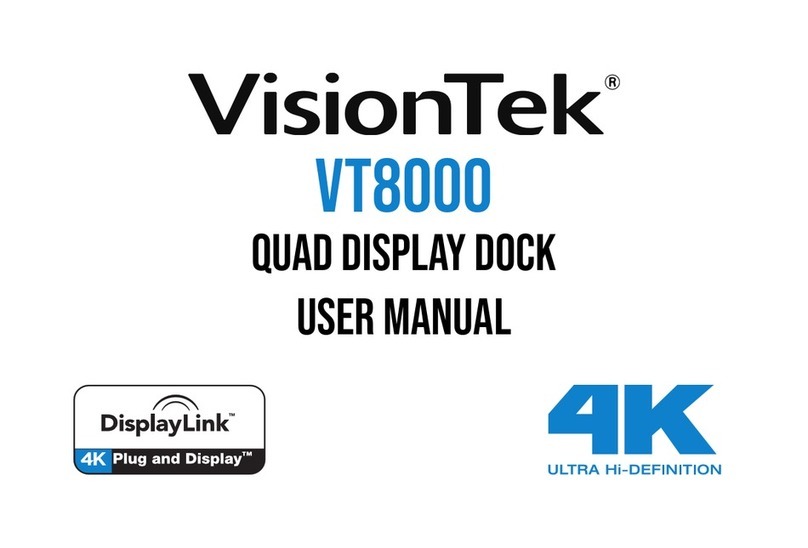
VisionTek
VisionTek VT8000 User manual
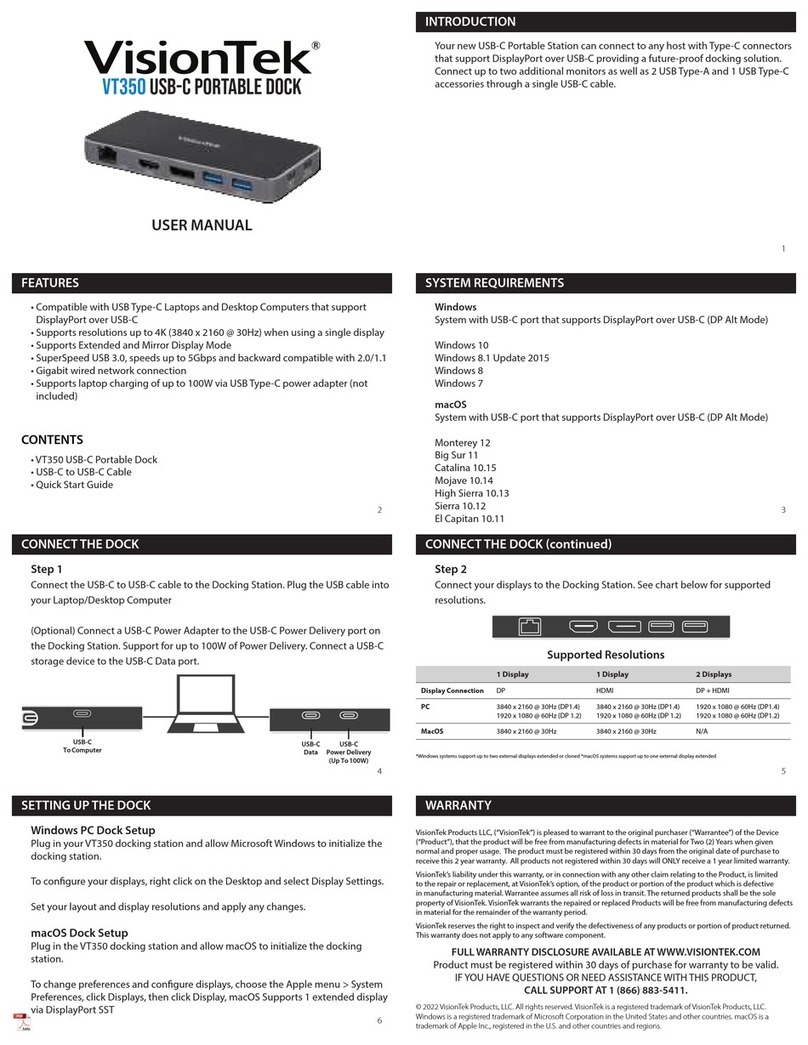
VisionTek
VisionTek VT350 User manual

VisionTek
VisionTek VT2000 User manual
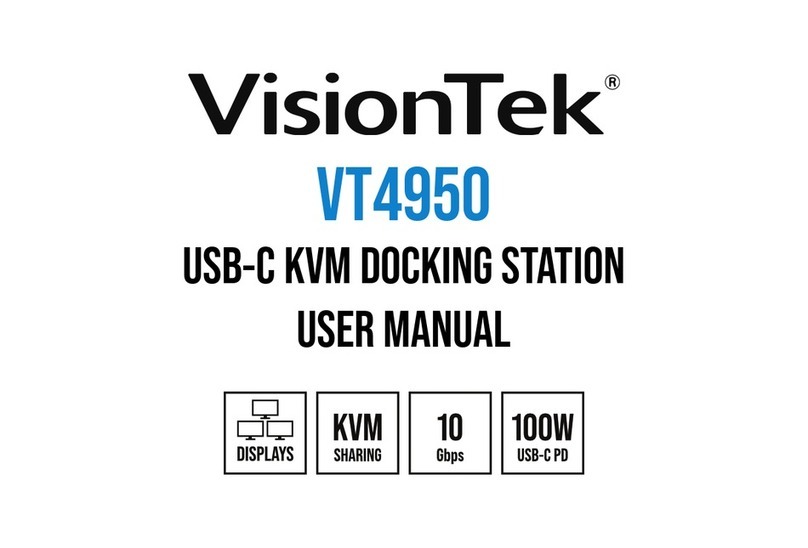
VisionTek
VisionTek VT4950 User manual
Popular Docking Station manuals by other brands

Philips
Philips DC-390 Specifications

Vivo
Vivo STAND-V102G2D user guide

Crestron
Crestron UFO-WPR-3ER-DSCE Operations & installation guide

TRENDnet
TRENDnet TU2-ET200 - USB Mobile Docking Station Specifications
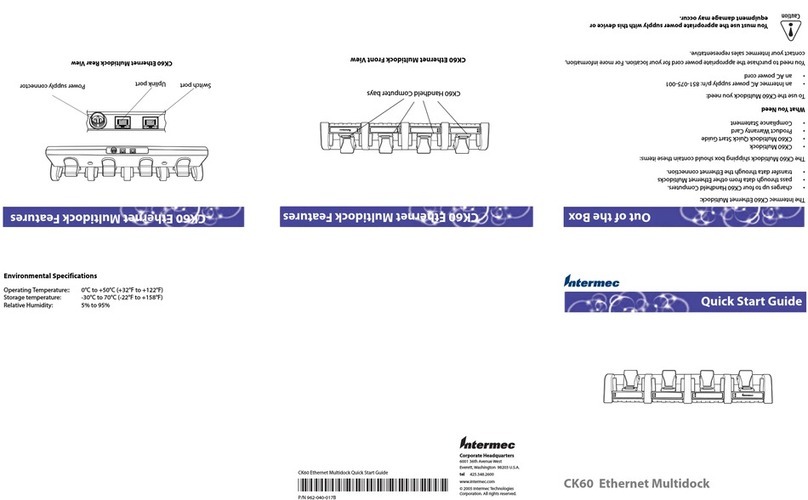
Intermec
Intermec CK60 Ethernet Multidock quick start guide
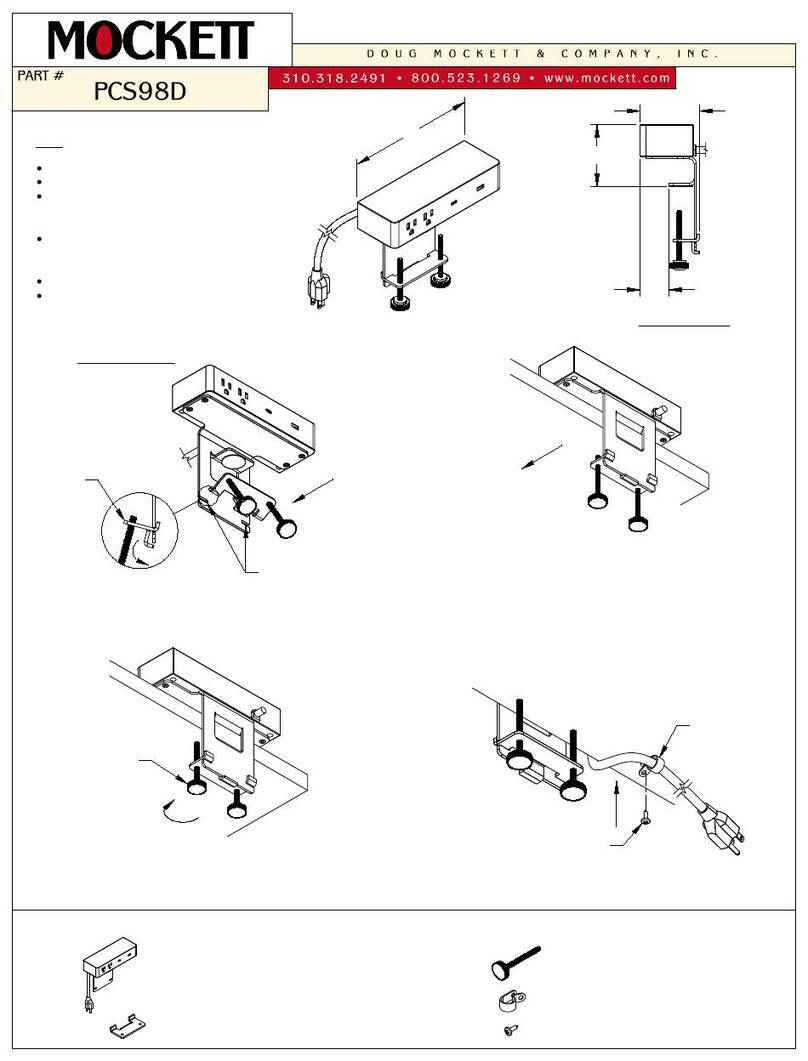
Mockett
Mockett PCS98D quick start guide