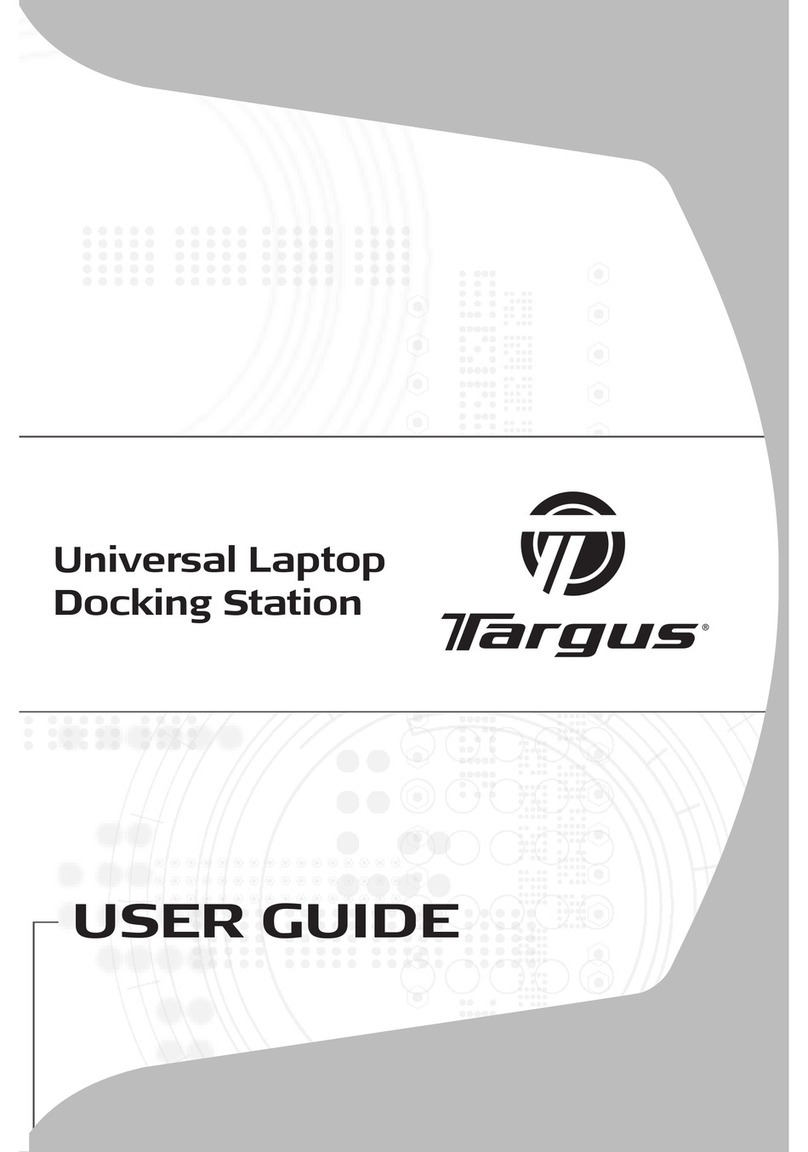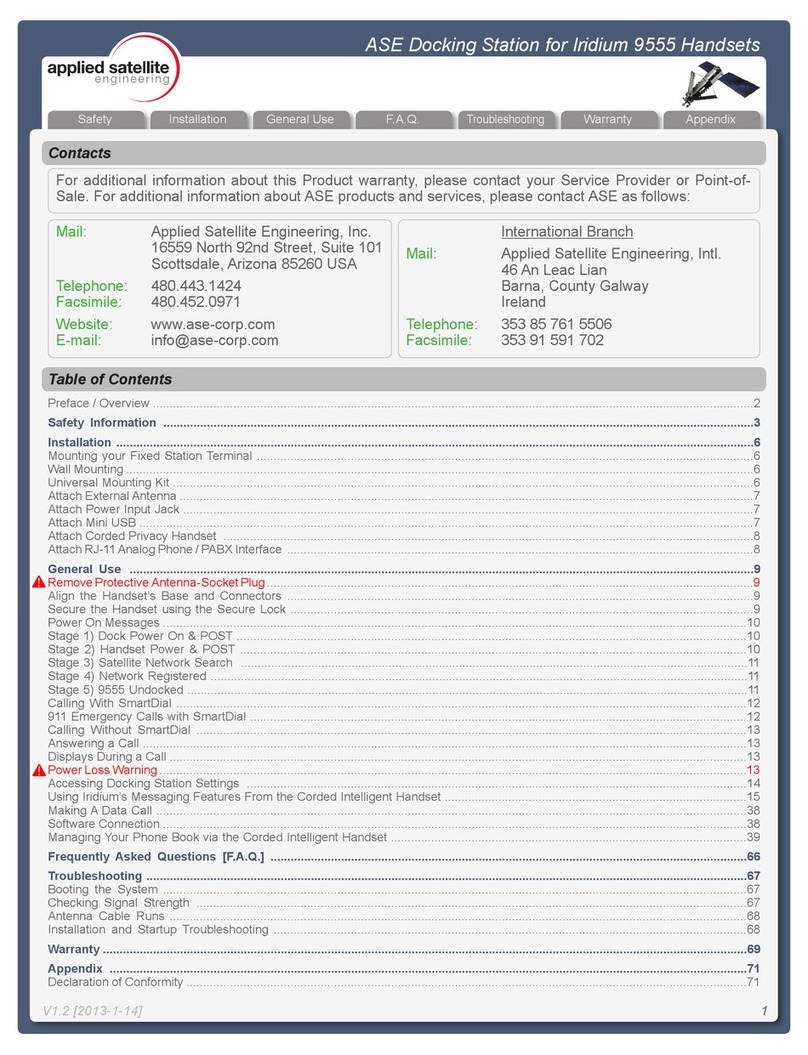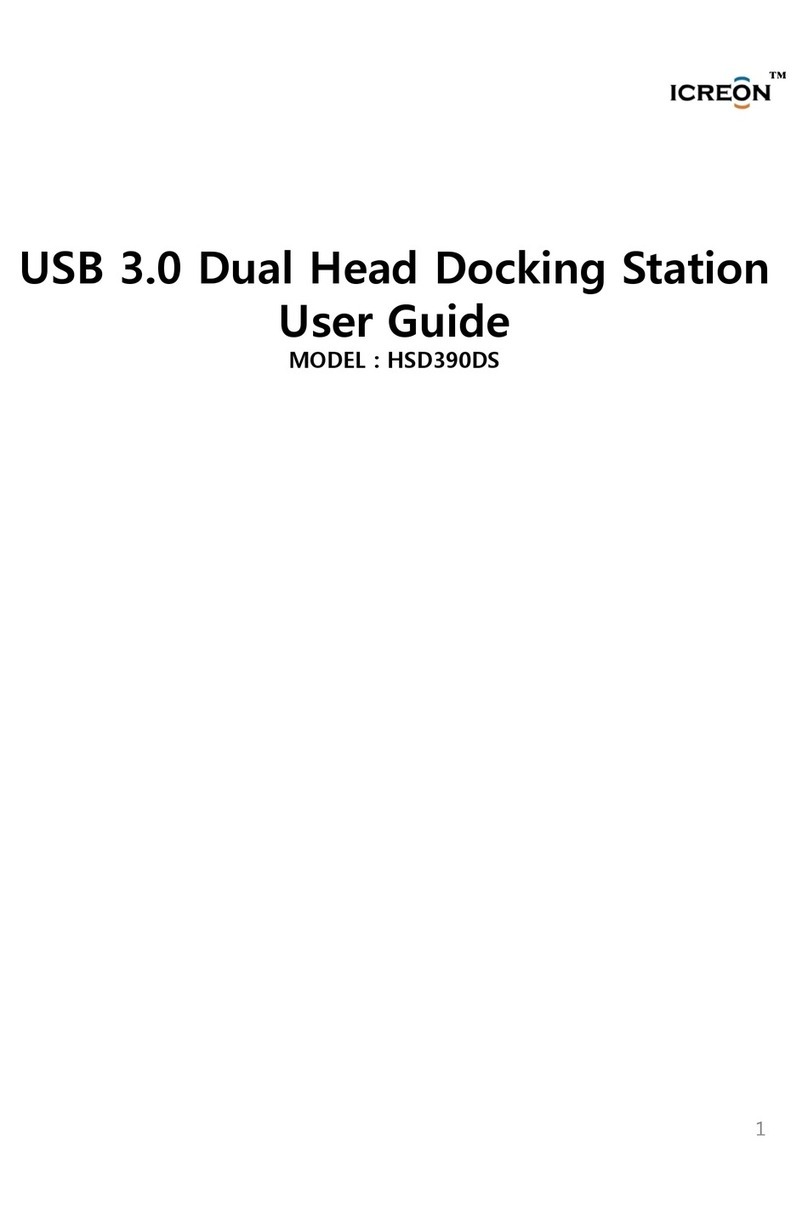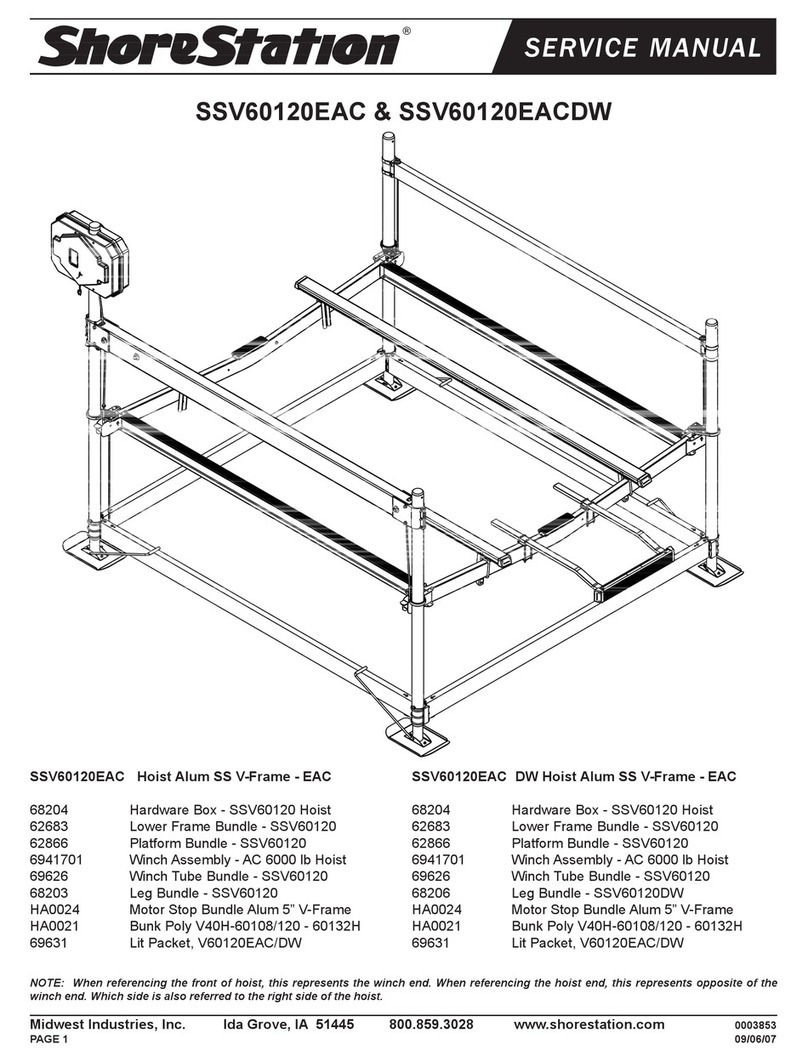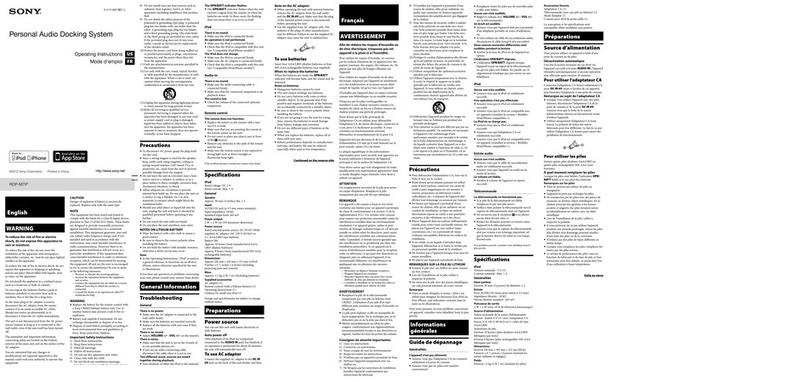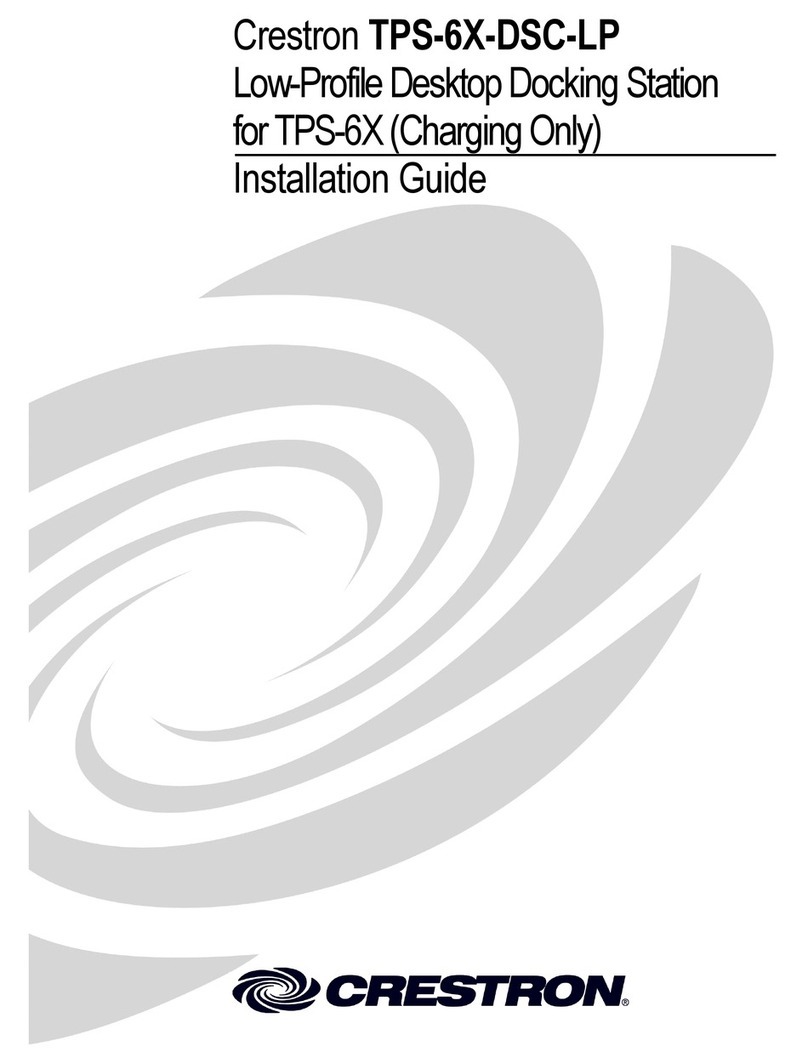VisionTek VT2000 User manual




















This manual suits for next models
2
Table of contents
Other VisionTek Docking Station manuals

VisionTek
VisionTek VT4000 User manual

VisionTek
VisionTek VT4900 User manual
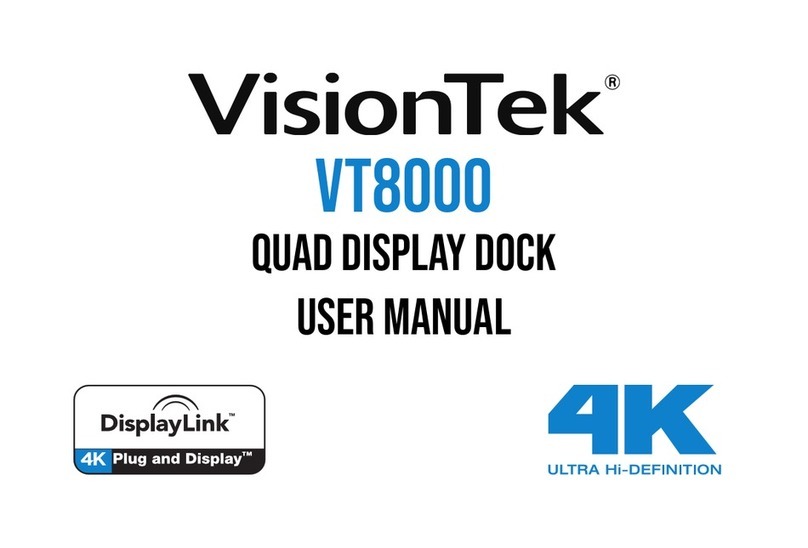
VisionTek
VisionTek VT8000 User manual
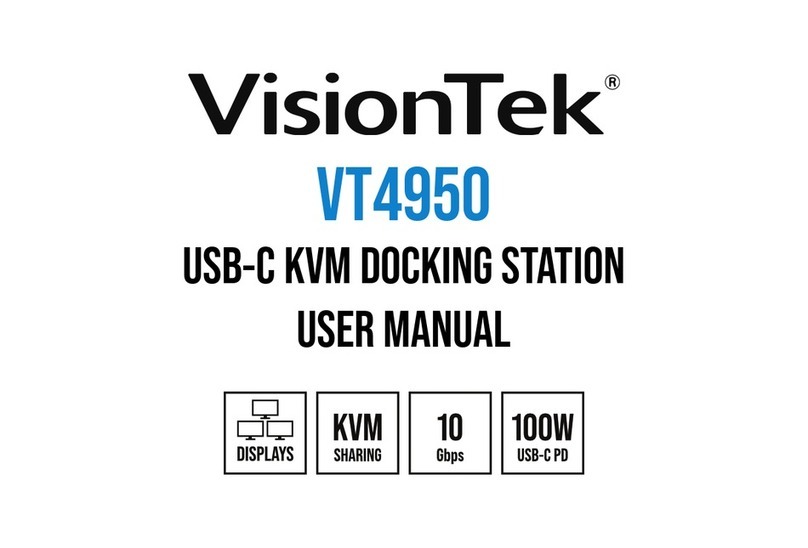
VisionTek
VisionTek VT4950 User manual
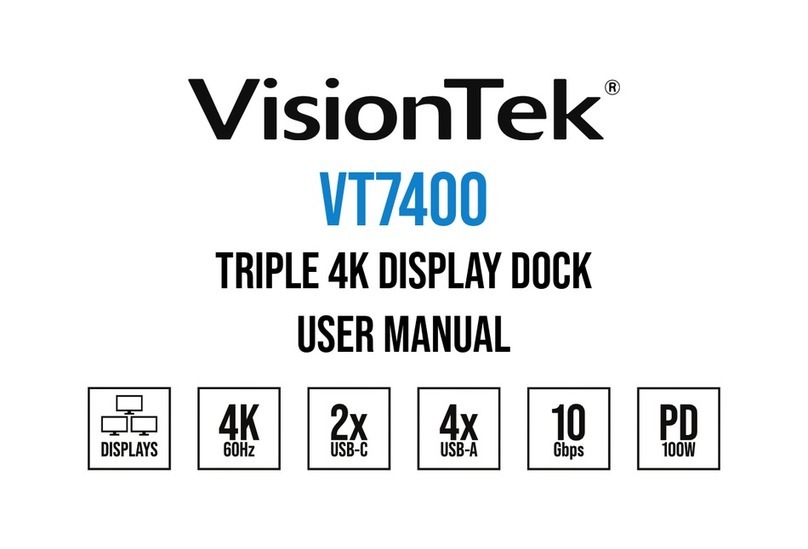
VisionTek
VisionTek VT7400 User manual
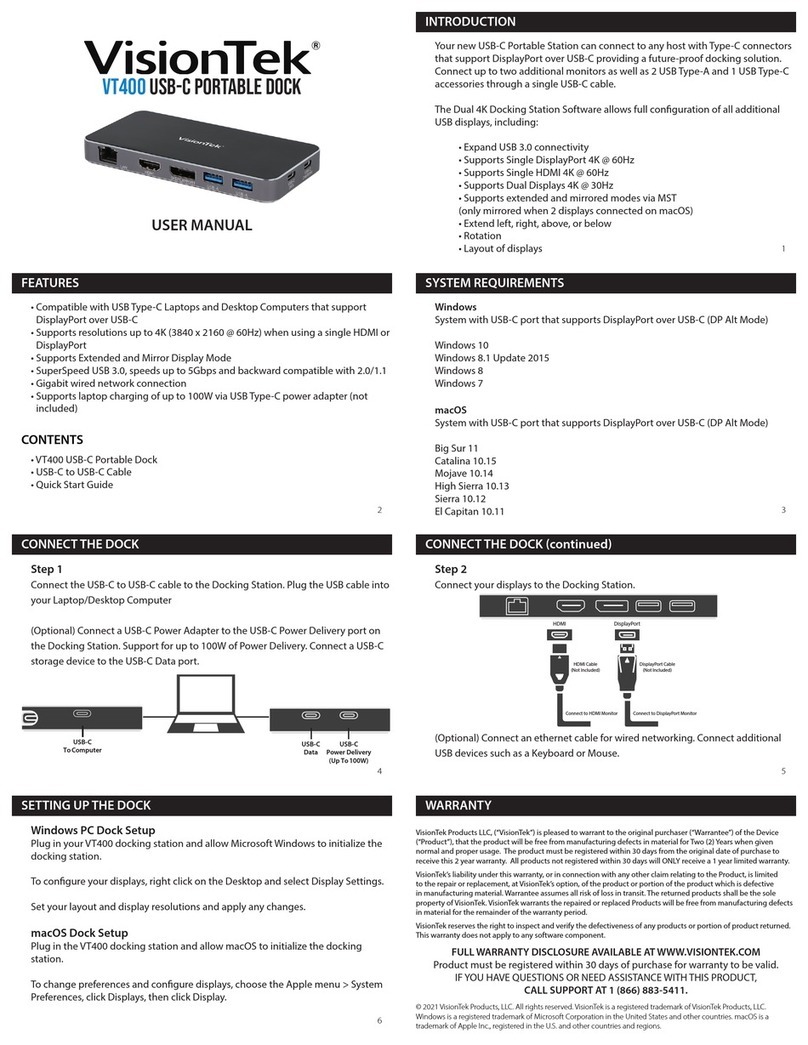
VisionTek
VisionTek VT400 User manual

VisionTek
VisionTek VT2600 User manual

VisionTek
VisionTek THUNDERBOLT VT5400 User manual

VisionTek
VisionTek VT4900 User manual
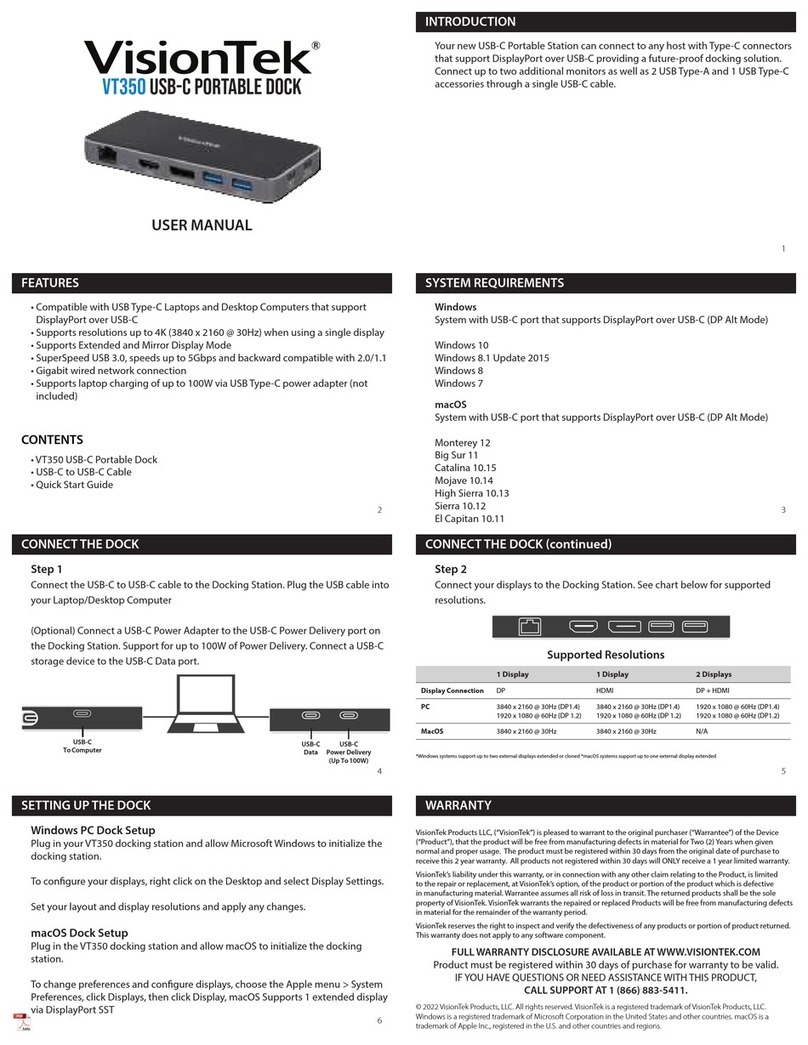
VisionTek
VisionTek VT350 User manual
Popular Docking Station manuals by other brands

Targus
Targus USB-C DISPLAYPORT ALT MODE DOCKING STATION WITH 85W POWER... user guide
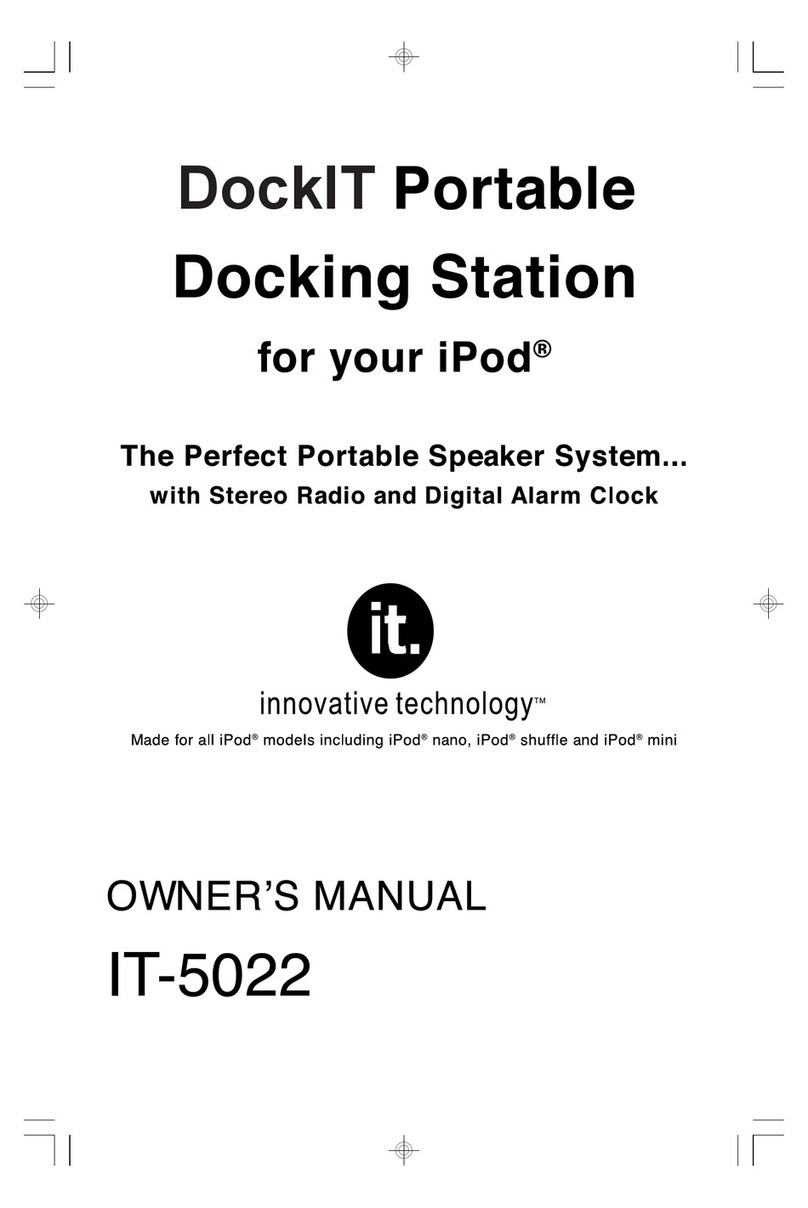
Innovative Technology
Innovative Technology IT-5022 owner's manual
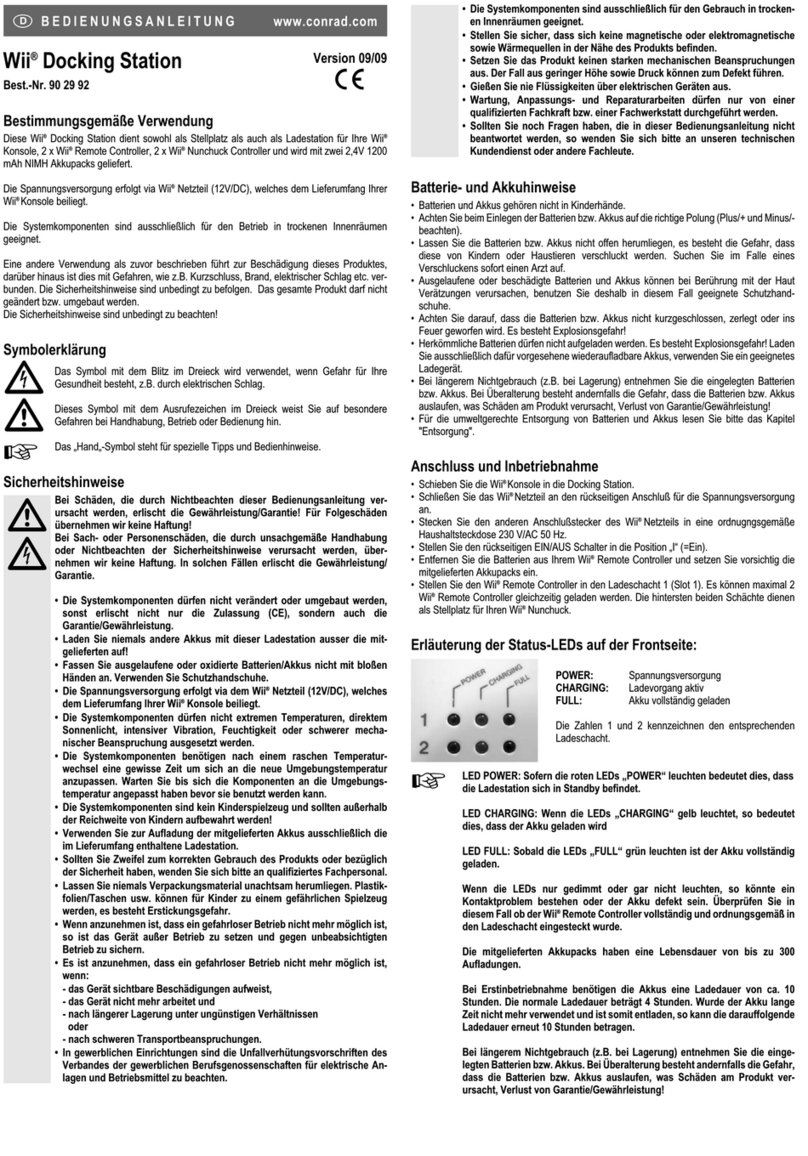
Conrad
Conrad Wii operating instructions

Crestron
Crestron TPS-6X-DSW Operations & installation guide
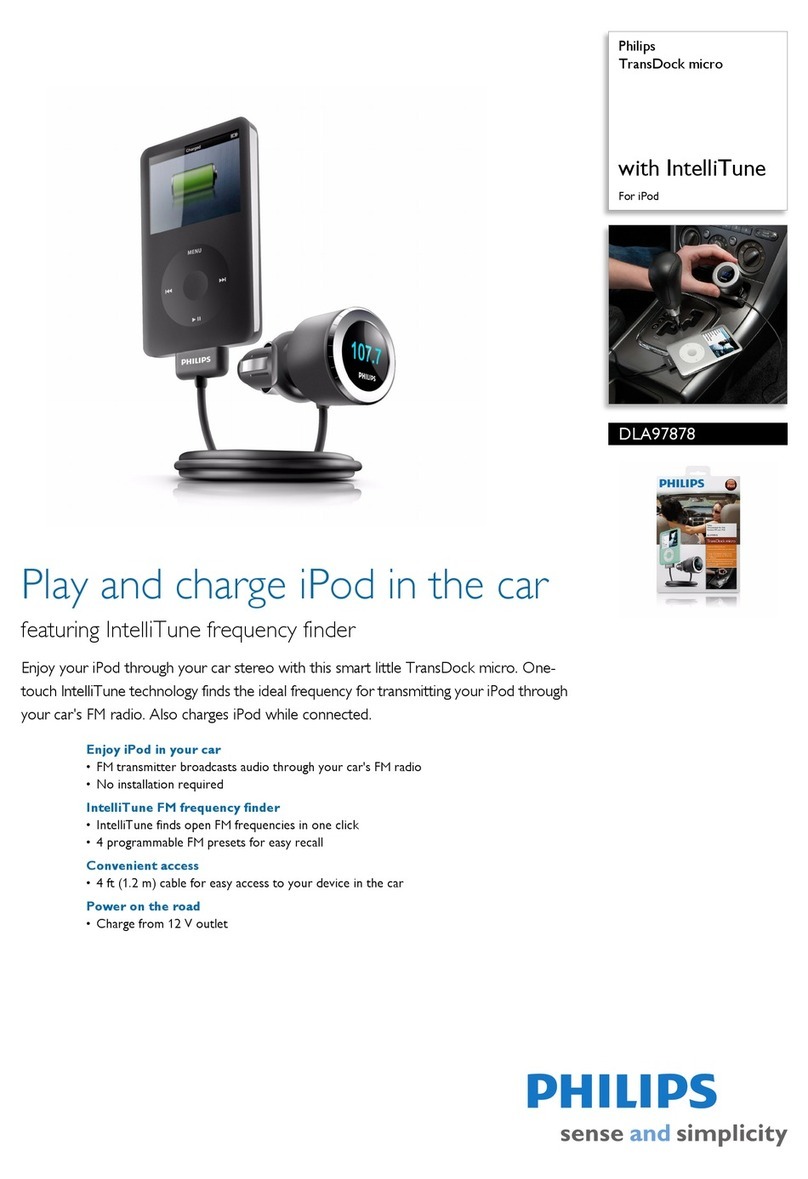
Philips
Philips DLA97878 brochure

Vantec
Vantec NexStar NST-D100S2-BK user manual