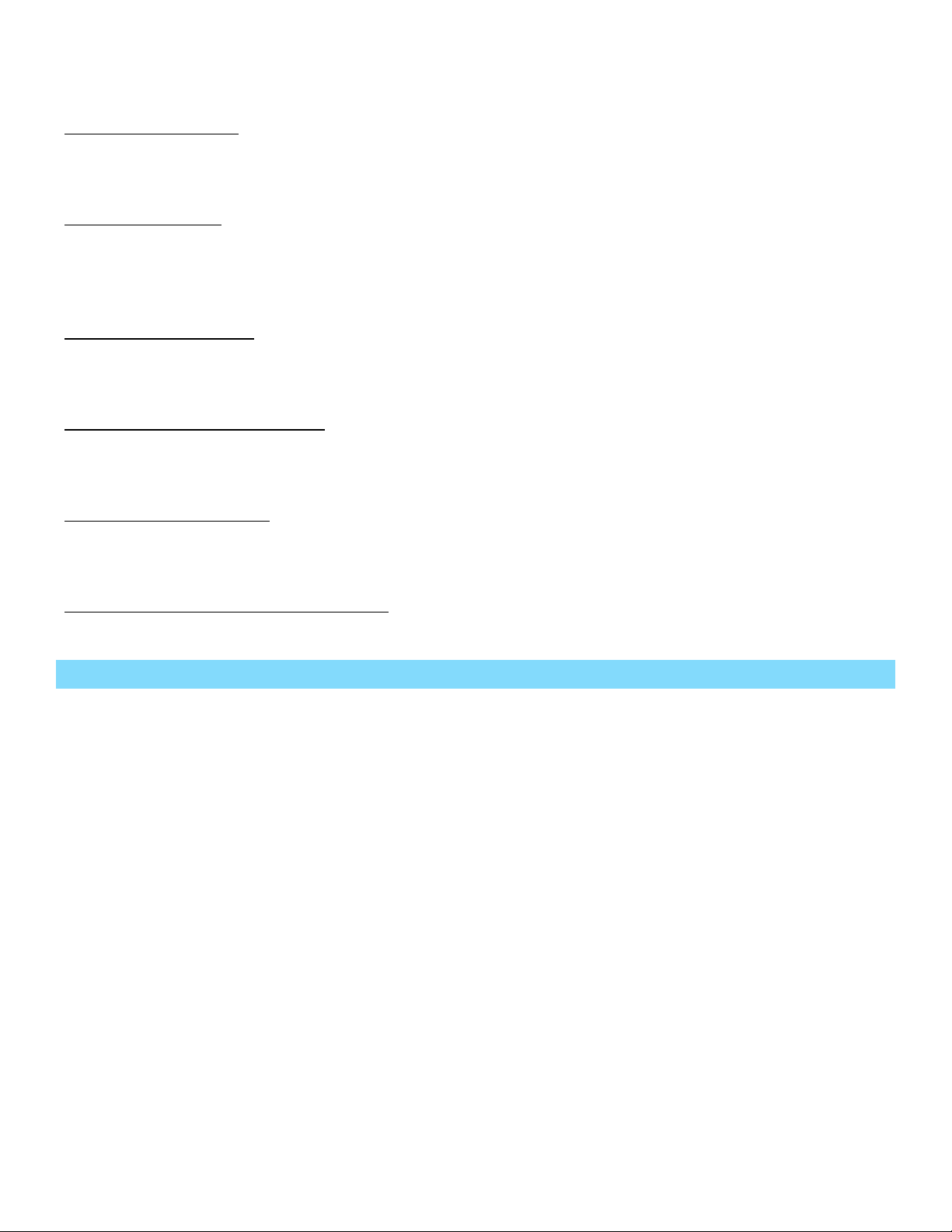
Tone/Voice/Bell Alert:
300: All Call Tone. Plays a test tone over all speakers.
301-303: Lockdown, Evacuation, and Clear messages. Plays a pre-recorded emergency message.
LED Message Board:
400: All Call Displays. Enter a message to send to all signboards.
401-402: Lockdown and Evacuation LED. Displays an emergency message on signboards.
499: Clear LED. Clears displayed messages on all signboards.
2-Way Intercom Station:
501–502: 24xx intercoms. Initiates a two-way communication with an intercom. Press the PTT or Call button
while speaking.
Wireless Beacon Light (VNS2720):
600: Strobe Manual. Allows custom light activation.
601-603: Amber, Red, or Green lights. Activates lights with pre-programmed settings.
Corridor Lights (VNS2710):
700: All Call Corridor Lights. Allows custom activation of the VNS2710 light panels. Press the F1-F3 keys to
edit, and Enter to send.
Multimedia and Sequential Event Groups:
901-903: Lockdown, Evacuation, and Clear Sequence. Activates multiple events.
Event Activation Using Telephone Line Interface & SMS Messaging Options
For Phone Line Option:
1. Connect the VS4820 to an ANALOG PHONE LINE in the PHONE port. In order to use VoIP or Digital
phone lines, an adapter (sold separately, not sold by Visiplex) must be used. Requires VS3003
Telephone Line Interface option.
2. Dial the number or extension of the connected line on your phone, and it will prompt you to enter
an event number. Enter event 200 on your keypad for live audio from your phone to all speakers, or
any event number you want to activate.
For SMS Messaging:
With the SMS Messaging option, the VS4820 can send text messages to your cell phone. You can also activate
events using the Visiplex Remote Access App available for download on your device. Requires VS3031 LTE
Modem option. Only registered phone numbers programmed on the VS4820 will be able to access the system.
See the full VS4820 user manual on the resource page at www.Visiplex.com for help with using this feature,
or contact tech support for further assistance.
VS4820 Demo System –Quick Start Guide