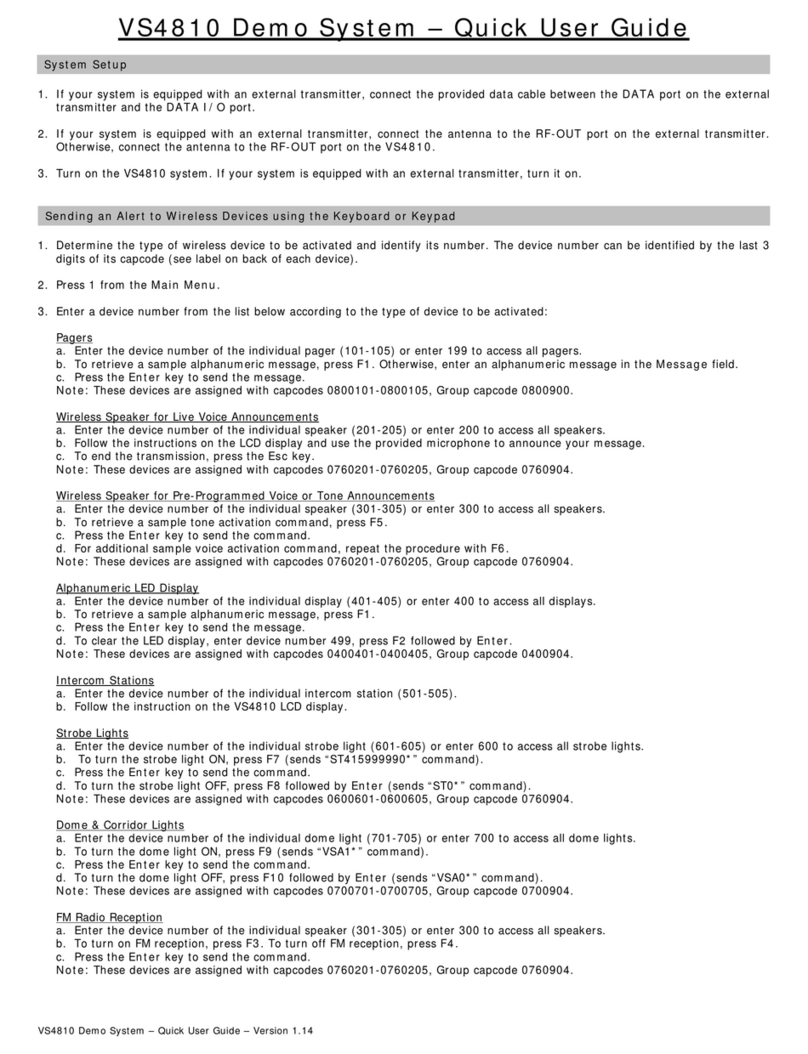visiplex VS4820 User manual

VS4820
User Manual
Ver 1.001
Visiplex
www.visiplex.com

1
Table of Contents
Introduction ...............................................................................................................................................................................................2
Wireless System Architecture ....................................................................................................................................................................2
Event Controlled Devices....................................................................................................................................................................... 4
Event Triggering Sources .......................................................................................................................................................................5
VS4820 Inputs, Outputs and Accessories................................................................................................................................................... 6
Main Paging Screen.................................................................................................................................................................................... 8
Event Selection Screen...............................................................................................................................................................................8
Activity Report Screen ............................................................................................................................................................................... 9
System Status Screen .................................................................................................................................................................................9
System Setup Menu .................................................................................................................................................................................10
Add/Edit Event.....................................................................................................................................................................................11
Wireless PA Speaker Event.............................................................................................................................................................. 11
Tone/Voice/Bell Alert Event............................................................................................................................................................12
Beacon Light Event.......................................................................................................................................................................... 13
LED Message Board Event............................................................................................................................................................... 14
Corridor Light Event ........................................................................................................................................................................15
Two-Way Intercom Station Event ................................................................................................................................................... 16
Two-Way Radio Event .....................................................................................................................................................................17
Digital Pager Event ..........................................................................................................................................................................18
Dial Out Voice Message Event ........................................................................................................................................................19
SMS text Message Event ................................................................................................................................................................. 19
Multimedia Alert Event ...................................................................................................................................................................20
Sequential Event Group ..................................................................................................................................................................21
Radio TX/RX Setup ...............................................................................................................................................................................22
System Configuration .......................................................................................................................................................................... 23
Clock/Time Sync Setup ........................................................................................................................................................................25
Panic Buttons Setup.............................................................................................................................................................................26
Alarm Inputs Setup..............................................................................................................................................................................27
Message Board Default Setup .............................................................................................................................................................28
Database Management .......................................................................................................................................................................29
Event/Bell Schedule Setup...................................................................................................................................................................31
Pre-Programmed Voice Messages.......................................................................................................................................................32
Activation Plans ................................................................................................................................................................................... 32
FM Radio Configuration....................................................................................................................................................................... 33
SMS LTE Modem Setup........................................................................................................................................................................ 34
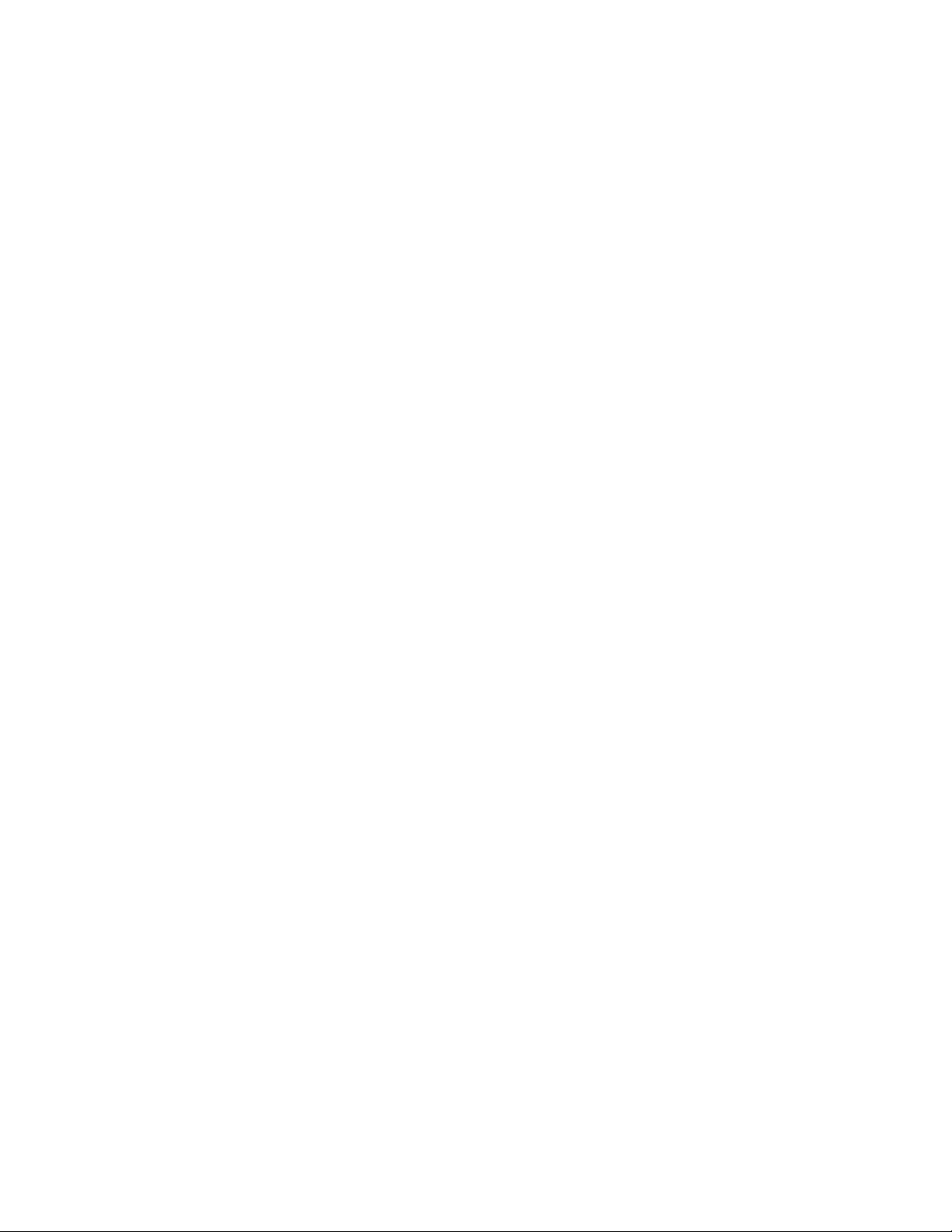
2
Introduction
The VS4820 Wireless Paging Base Station offers a cost-effective way to implement an urgent wireless communication
solution for commercial applications, such as,emergency mass notification, voice & data paging, 2-way intercom
communication, facility-wide audio/visual alerts and SMS text notifications.
With its built-in database, the VS4820 offers users the ability to program up to 1,000 automatic or manually initiated
events that can wirelessly activate a single or group of:
•Wireless PA speakers for playback of pre-programmed voice messages or live-voice announcements
•Send text messages to wireless LED message boards for highly visible public notifications
•Communicate with facility-wide wireless 2-way intercom stations
•Initiate on-time, schedule-based, break/shift bell alerts for improved productivity
•Activate and control wireless beacon lights for public visual alerts
•Send SMS text messages to cell phones for instant event notification
•Synchronize all on-site wireless analog/digital clocks to one accurate time
The VS4820 provides users with the capability to communicate with Visiplex wireless panic buttons. A received panic
button call can instantly activate a pre-defined event, such as,text messaging, voice message playback, visual alert
activations, etc.
Equipped with a built-in commercial band radio transmitter, the VS4820 is ideal as an all-in-one wireless paging solution.
This solution provides full RF coverage to communicate and activate devices for up to 1,000′. When a longer range is
needed, such as multi-building applications, Visiplex offers medium or high-power radio transmitters/repeaters that can
extend the radio signal range to a multi-mile radius, essentially covering any type of installation.
The VS4820 offers additional features and options, such as,an integrated SMS modem for text messaging and alerts,
dial-in phone access for remote event activation, a serial port for integration with a local building fire alarm system, a
built-in Wi-Fi module for interfacing with a local network, hard-wired alarm inputs and a uniquely designed paging
handset for improved voice communication and privacy.
Wireless System Architecture
The Visiplex product line offers all the needed components to design and implement a variety of wireless solutions
ranging from a simple break bell system to large, multi-building voice & data paging system. Some of the Visiplex
products that can trigger or be controlled by the VS4820 are:
•VS26xx – Wireless PA speakers with integrated beacon light and LED message board options.
•VNS24xx – Wireless intercom stations for two-way voice communications and voice messaging.
•VNS16xx – Wireless LED message boards for text/time display and voice messaging option.
•VNS272x – Wireless multi-color, LED beacon lights for high visibility alerts.
•VNS271x – Wireless multi-color, LED corridor lights for visual status indications & alerts.
•TS4xxx – Wireless synchronized, analog clocks for facility-wide, accurate time display.
•CT15x – Wall Mounted, wireless panic buttons for a facility-wide event triggering.

3
•CT10x – Portable/wearable, wireless panic buttons for instant event activations.
•VP4 – Digital alphanumeric pager for instant personnel notifications.

4
VS4820 Wireless Paging Base Station - Offers user-programmable event database, where each event can be initiated
manually from the unit keyboard or automatically from multiple sources,such as,wireless panic buttons, alarm inputs,
phone lines, serial ports and audio inputs. Each event can be programmed to wirelessly activate a single or group of
Visiplex wireless products,such as: wireless PA speakers, intercom stations, LED message boards, visual alerts, clocks
and can also send text or voice messages to phones.
External Radio Transmitter/Repeater - Equipped with a built-in commercial band radio transmitter, the VS4820 is ideal
as an all-in-one wireless paging solution. This solution provides full RF coverage to communicate and activate devices for
up to 1,000′. When a longer range is needed, such as multi-building applications, Visiplex offers medium or high-power
radio transmitters/repeaters that can extend the radio signal range to a multi-mile radius, essentially covering any type
of installation.
Event Controlled Devices
Wireless Indoor/Outdoor PA Speakers – A variety of wireless PA speakers for playback of pre-programmed
voice messages, live-voice announcements, and break bell alerts. Some Visiplex speakers come with unique add-
on features,such as,integrated, multi-color beacon lights or an LED message board for enhanced visibility when
needed.
Wireless 2-Way Intercom Stations – The VS4820 offers 2-way communication with facility-wide wireless
intercom stations. These intercom stations can also be used for PA voice messaging and break bell alerts.
Wireless LED Message Boards – Wireless text messaging to LED message boards for highly visible public
notifications and public alerts. In addition, these message boards can provide time viewing and offer unique
features, such as, integrated PA speakers and power backup batteries.
Other manuals for VS4820
3
Table of contents
Other visiplex Accessories manuals