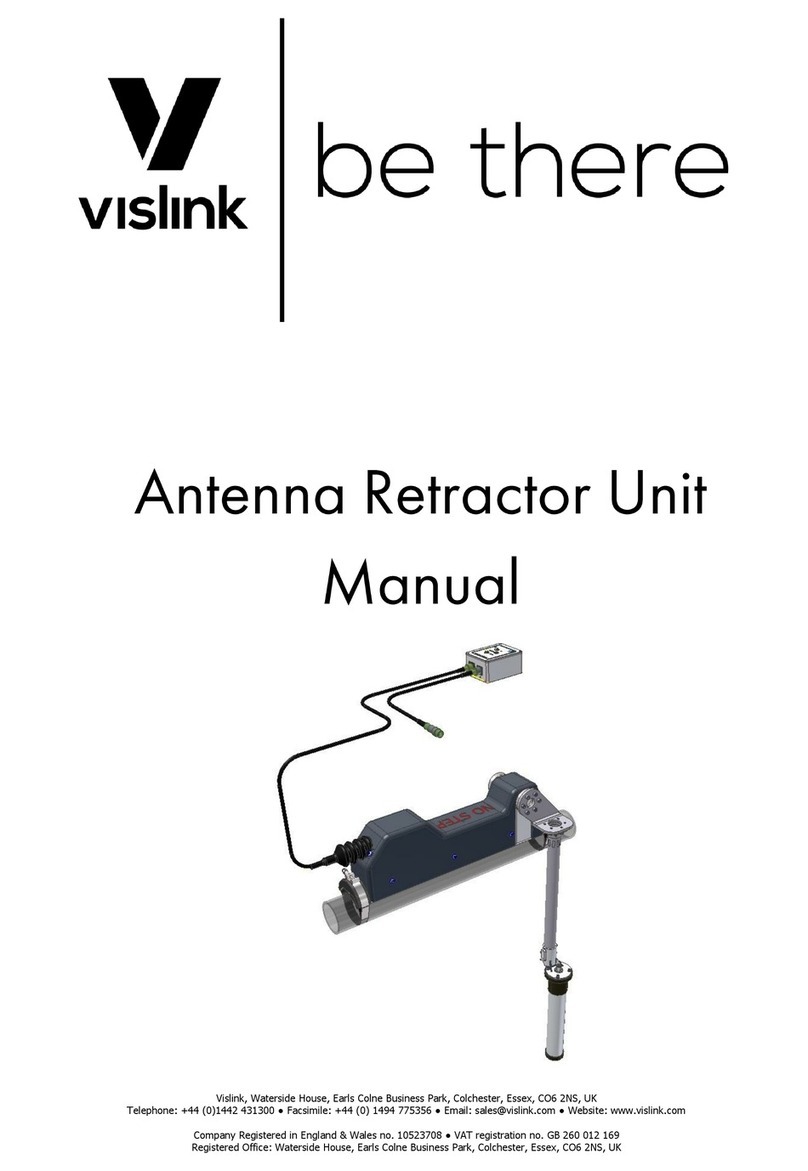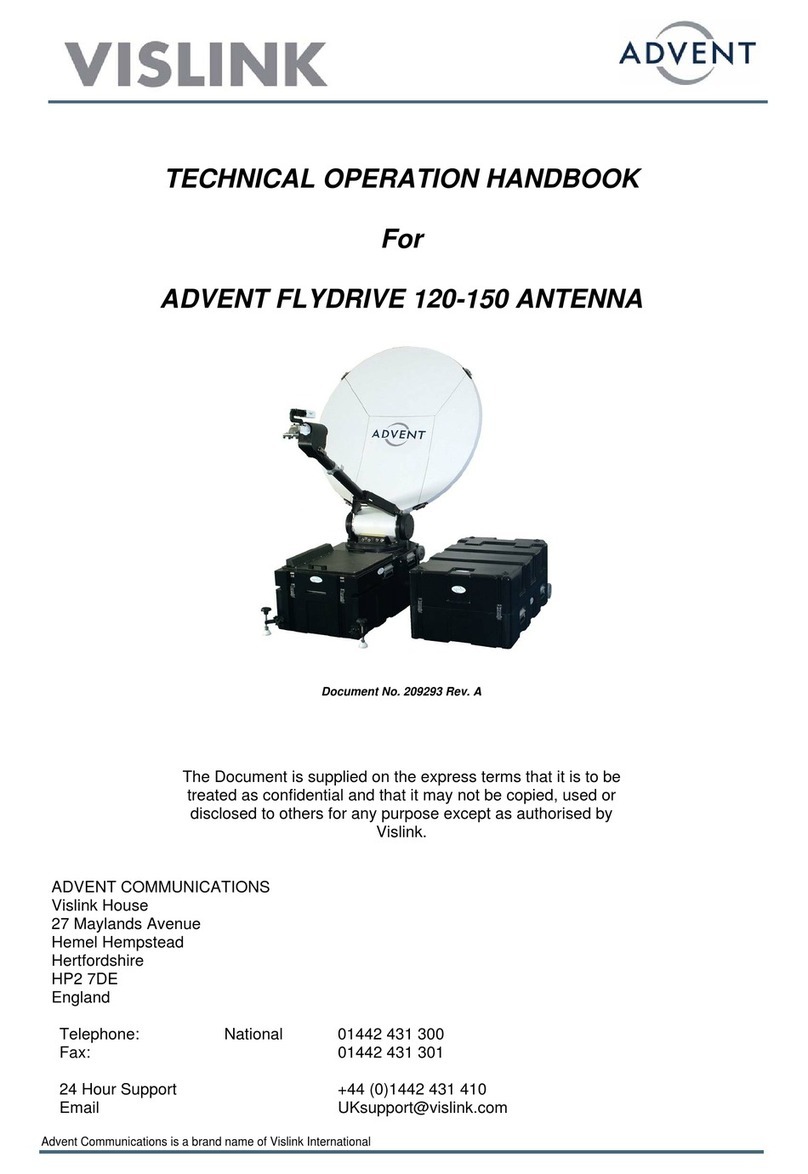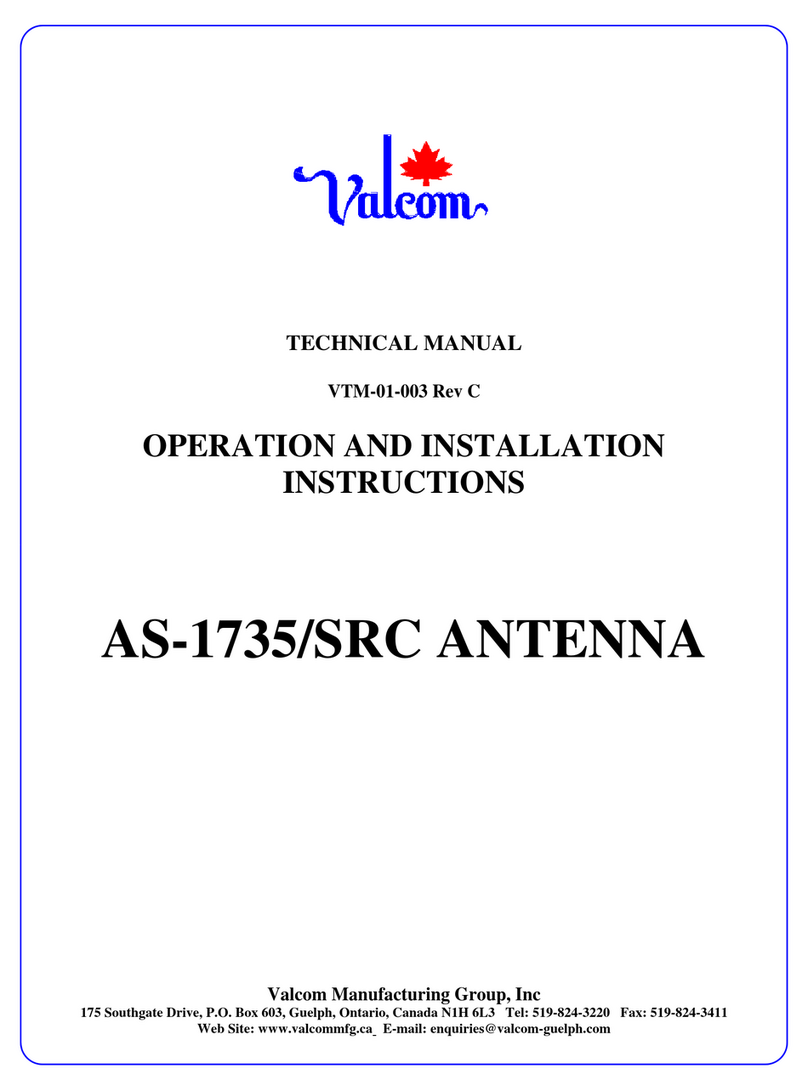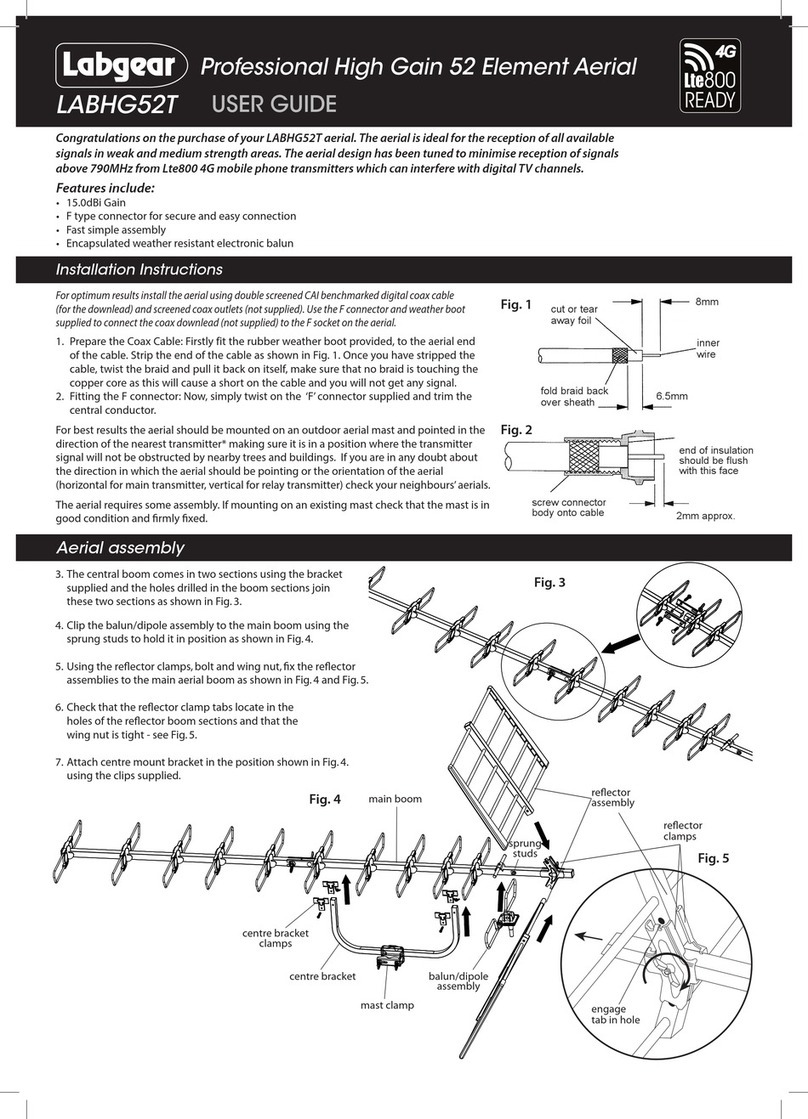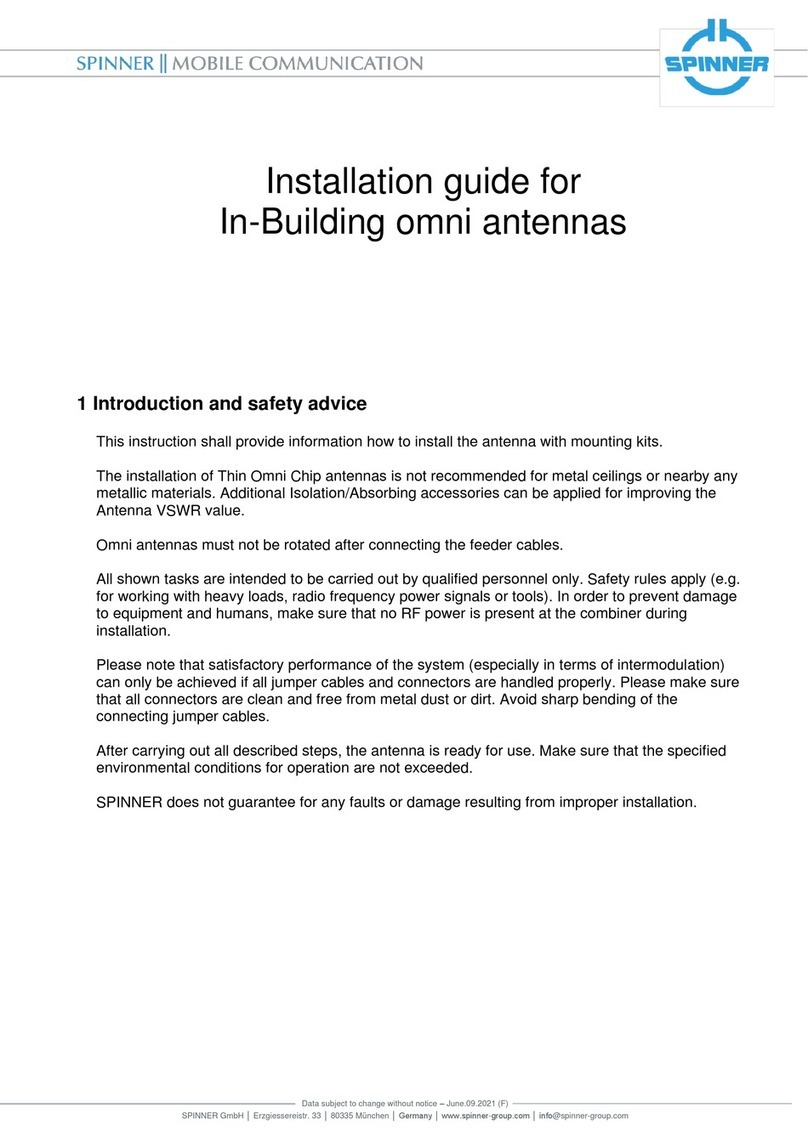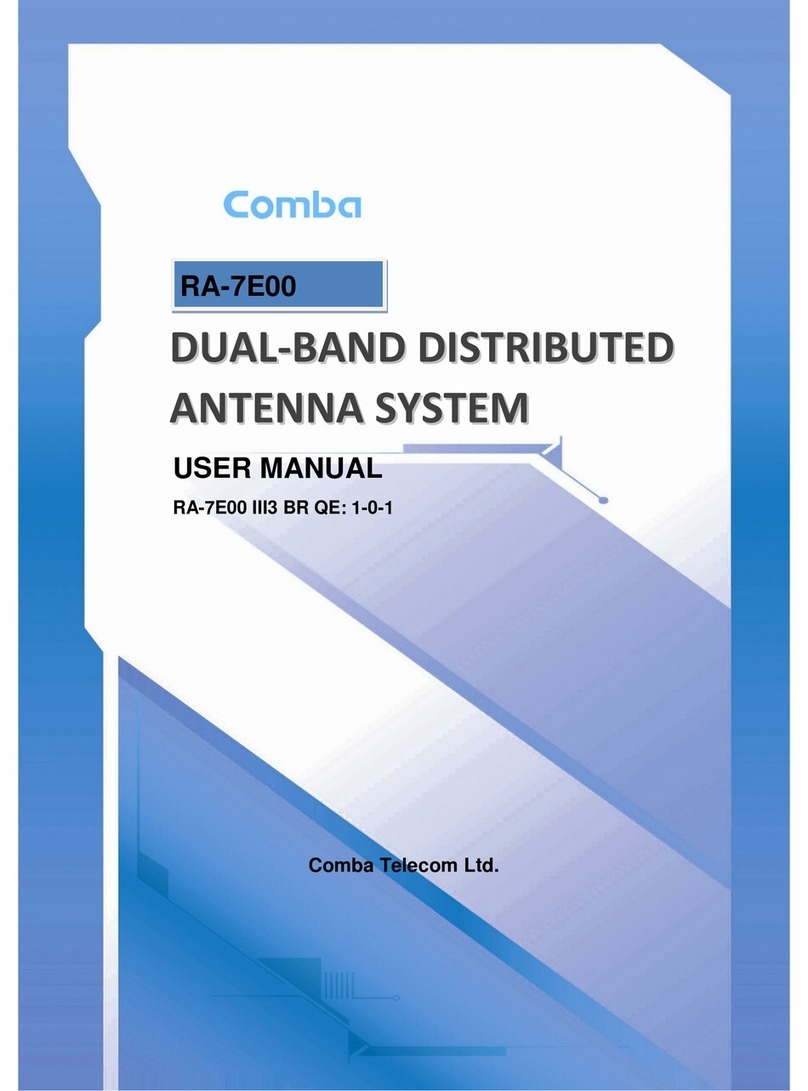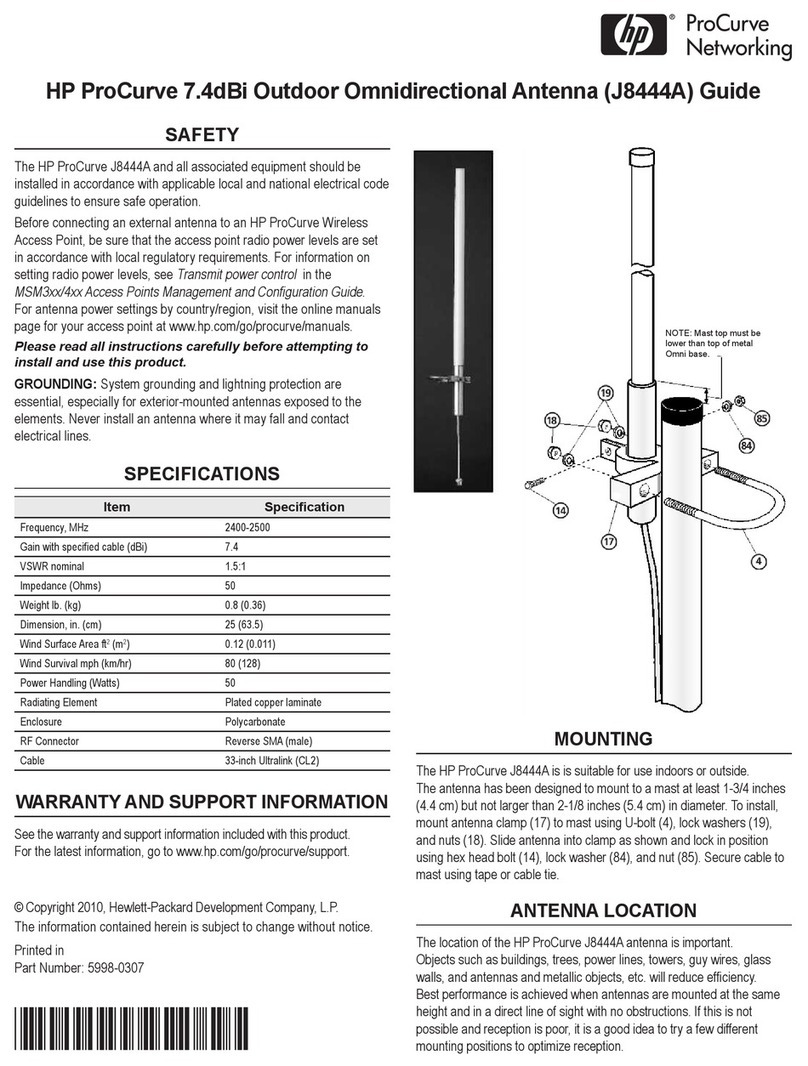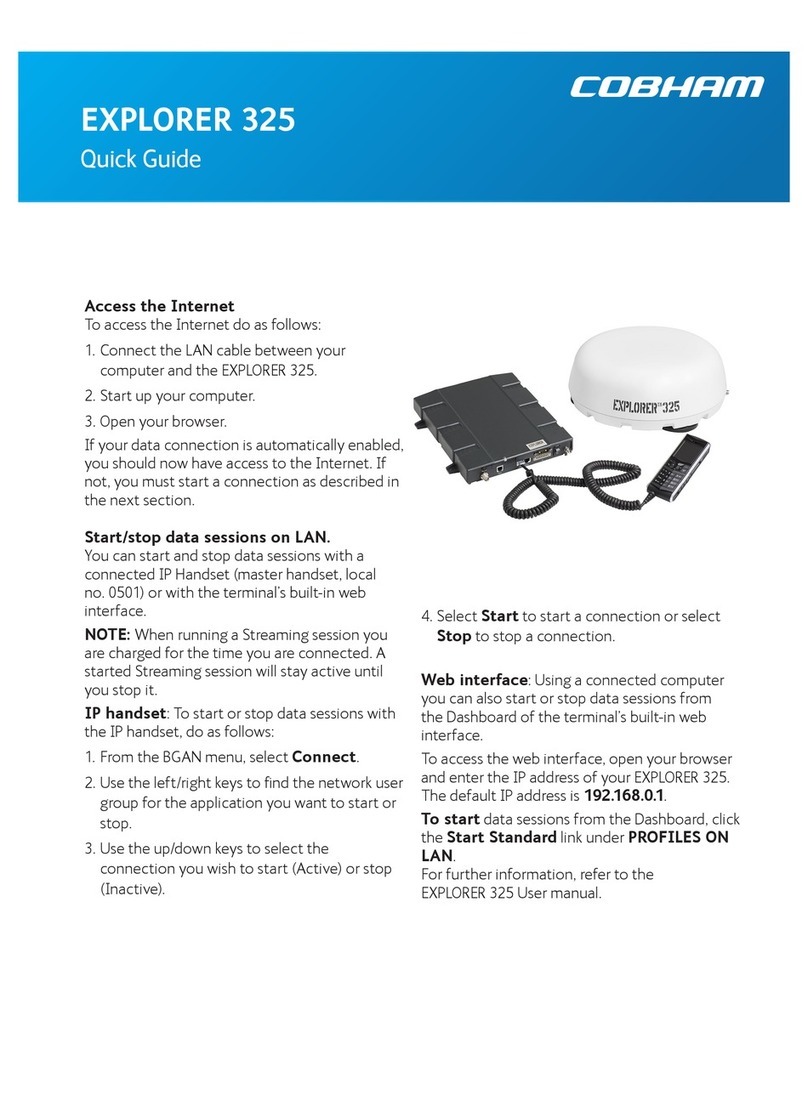Vislink Mantis Motorised MSAT ACU User manual

Vislink, Waterside House, Earls Colne Business Park, Colchester, Essex, CO6 2NS, UK
Telephone: +44 (0)1442 431300 ●Facsimile: +44 (0) 1494 775356 ●Email: sales@vislink.com ●Website: www.vislink.com
Company Registered in England & Wales no. 10523708 ●VAT registration no. GB 260 012 169
Registered Office: Waterside House, Earls Colne Business Park, Colchester, Essex, CO6 2NS, UK
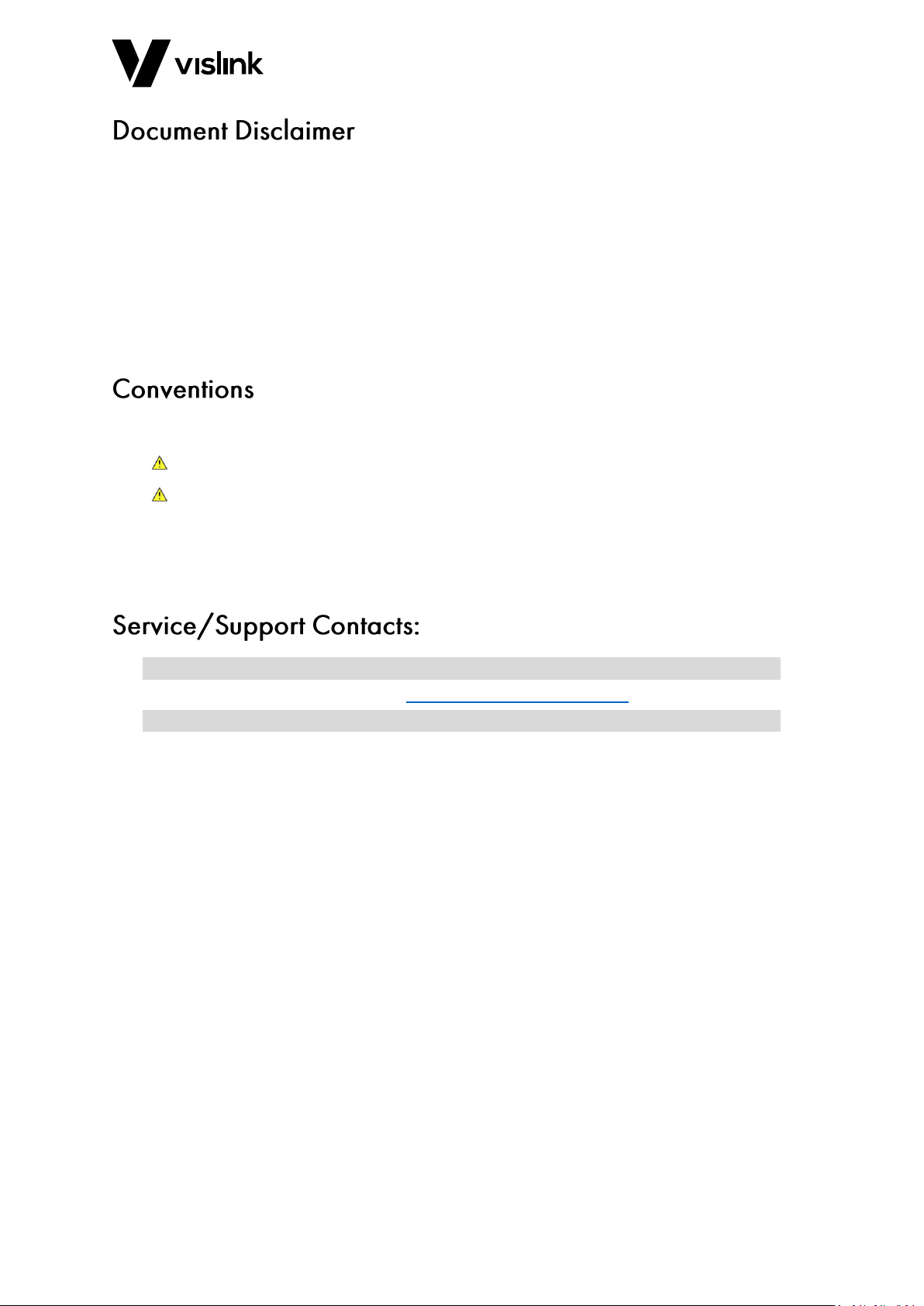
Issue No: 3 Page: ii
Ref:MMSAT-ASUM-700x Copyright © 2018 IMT Ltd, trading as Vislink
The information contained in this manual remains the property of Vislink and may not be
used, disclosed or reproduced in any other form whatsoever without the prior written
permission of Vislink.
Vislink reserves the right to alter the equipment and specification appertaining to the
equipment described in this manual without notification.
This document is supplied on the express terms that it is to be treated as confidential and
that it may not be copied, used or disclosed to others for any purpose except as authorized
by Vislink.
NOTE: Notes show to convey additional information.
CAUTION: Cautions show where potential equipment damage could occur.
WARNING: Warnings show where there is potential for personal danger or risk of death.
Read all warnings and understand them before carrying out work on any
equipment. This includes peripherals and any related equipment in use. The
danger is real and not reading and understanding the warning could lead to
injury, harm or potential death.
Register for support:
Worldwide: https://support.imt-solutions.com
Call for support:
Worldwide: +44 1442 431410
USA: +1 978 330 9292
When contacting Technical Support, please include the model and serial number of the
unit (located on a label on the bottom of each unit) and the approximate date of purchase.

Template Operators Manual
General Information
Issue No: 3 Page: iii
Ref:MMSAT-ASUM-700x Copyright © 2018 IMT Ltd, trading as Vislink
Version
Date
Modification
Author
1
17/12/2013
First release of document.
GJ
2
25/02/2014
New Software Release & New Supplementary
documentation added
SC
3
5/12/2018
Updated document part number to company
standard, now reads as: MMSAT-ASUM-700x.
Moved the Stow procedure from Section 3.4 to
Section 4.8.
Updated Section 5 to reflect new web pages.
Updated Warranty information to refer to the
Vislink Website.
JPM

Template Operators Manual
General Information
Issue No: 3 Page: iv
Ref:MMSAT-ASUM-700x Copyright © 2018 IMT Ltd, trading as Vislink
1. General Information .................................................................................................. 1
1.1. General Safety Information........................................................................................................1
1.2. Disposal Instructions..................................................................................................................1
1.3. Health & Safety ..........................................................................................................................2
1.4. Maximum RF Power Density Limits ...........................................................................................3
2. Introduction .............................................................................................................. 5
2.1. Factory System Setup.................................................................................................................5
3. Mantis Motorized MSAT Quick Start Guide ................................................................ 7
3.1. Initial Configuration ...................................................................................................................7
3.1.1. IP Settings ..................................................................................................................................7
3.1.2. Hardware ...................................................................................................................................7
3.2. Database Entry...........................................................................................................................8
3.2.1. LNB Type and Control ................................................................................................................8
3.2.2. Locations....................................................................................................................................8
3.2.3. Satellites.....................................................................................................................................9
3.3. Set Default Satellite and Location............................................................................................10
3.3.1. Setting the Default Location ....................................................................................................10
3.3.2. Setting the Default Satellite.....................................................................................................10
4. Front Panel Control and Display............................................................................... 11
4.1. Backlight Button.......................................................................................................................11
4.2. TX ON/OFF Button....................................................................................................................12
4.3. Stop Button ..............................................................................................................................12
4.4. Select Button............................................................................................................................12
4.5. Play Button...............................................................................................................................12
4.6. Display Function.......................................................................................................................13
4.6.1. Alarms ......................................................................................................................................13
4.6.2. Transmit...................................................................................................................................13
4.6.3. System Status...........................................................................................................................13
4.6.4. Receive Signal Strength............................................................................................................13
4.6.5. Beacon Lock Status ..................................................................................................................13
4.6.6. DVB Confirmation ....................................................................................................................13
4.6.7. GPS/LOC...................................................................................................................................14
4.7. Satellite Acquisition Procedure Using Front Panel ..................................................................14
4.7.1. How to Acquire a Satellite .......................................................................................................14
4.8. Stow Procedure Using Front Panel ..........................................................................................15
5. Web Browser Remote Control ................................................................................. 17
5.1. Introduction .............................................................................................................................17
5.1.1. Unit Ethernet Settings..............................................................................................................17
5.1.2. Web Page Setup Notes ............................................................................................................17
5.1.2.1. For Internet Explorer: ...........................................................................................................17
5.1.2.2. For Mozilla Firefox: ...............................................................................................................17
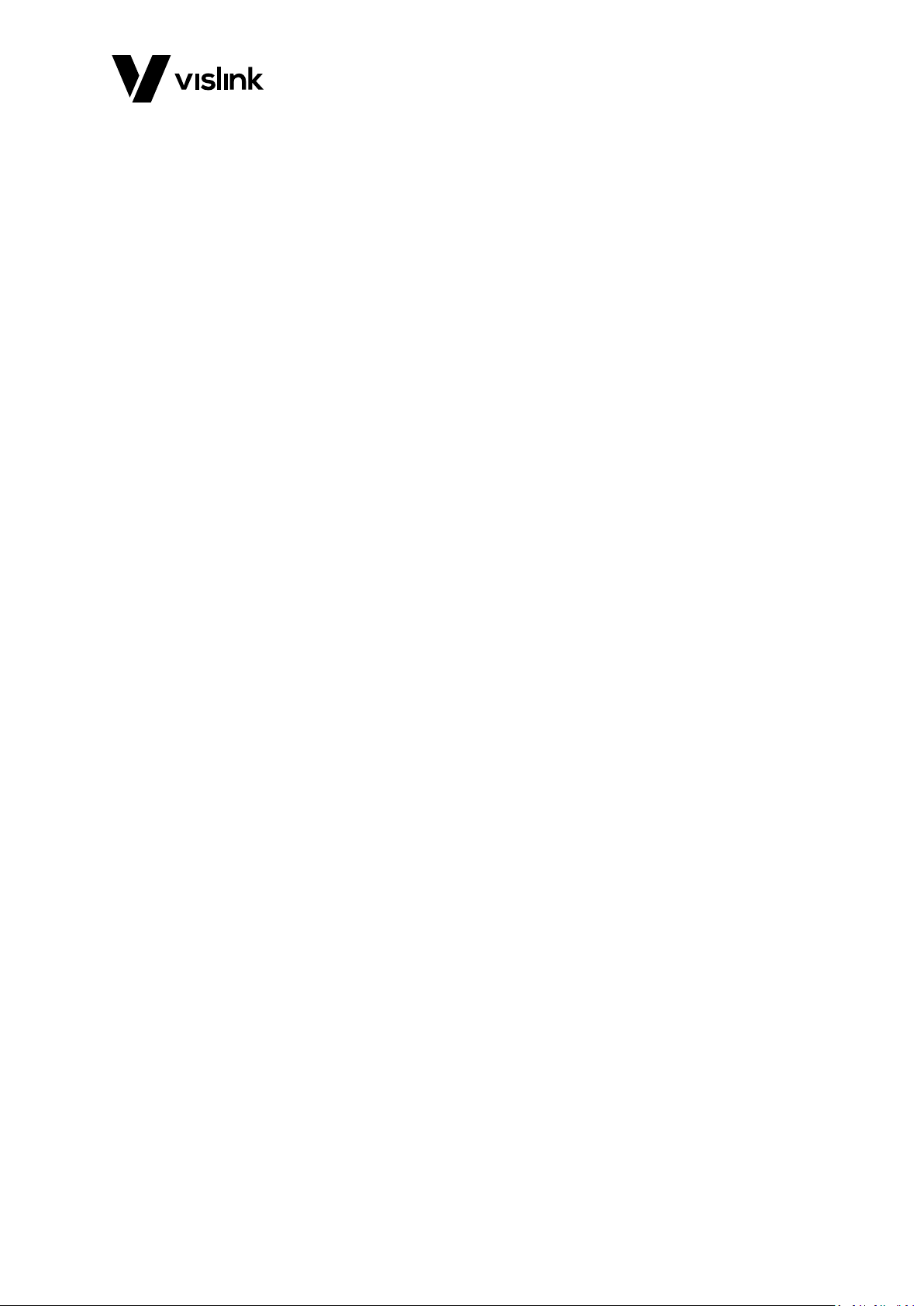
Template Operators Manual
General Information
Issue No: 3 Page: v
Ref:MMSAT-ASUM-700x Copyright © 2018 IMT Ltd, trading as Vislink
5.1.3. Browser Compatibility .............................................................................................................17
5.2. Web Pages................................................................................................................................18
5.2.1. Shortcut Buttons Overview......................................................................................................18
5.2.2. Basic Web Pages ......................................................................................................................19
5.2.2.1. Operate Page ........................................................................................................................19
5.2.2.2. Satellite Page ........................................................................................................................20
5.2.2.3. Modem Page.........................................................................................................................21
5.2.2.4. Location Page........................................................................................................................22
5.2.2.5. Alarms Page ..........................................................................................................................23
5.2.2.6. UNIT Page..............................................................................................................................24
5.2.3. Advanced Web Pages...............................................................................................................26
5.2.3.1. Display Page..........................................................................................................................26
5.2.3.2. SSPA Page..............................................................................................................................27
5.2.3.3. System Page..........................................................................................................................28
5.3. Location Page...........................................................................................................................29
5.4. Setup Page................................................................................................................................30
5.4.1. Satellite Page............................................................................................................................30
5.4.2. System Page.............................................................................................................................31
5.4.3. DVB Page..................................................................................................................................32
5.4.4. Database Page..........................................................................................................................33
5.4.4.1. Edit Satellite Page .................................................................................................................33
5.4.5. Edit Location Page....................................................................................................................35
5.4.6. Edit LNB....................................................................................................................................36
5.5. LNB Page ..................................................................................................................................37
5.6. DVB Page..................................................................................................................................38
5.7. BRX Page ..................................................................................................................................39
5.8. Antenna Page...........................................................................................................................40
5.8.1. Move Page ...............................................................................................................................40
5.9. Unit Page..................................................................................................................................41
5.9.1. Alarms Page .............................................................................................................................41
5.9.2. Event Log Page.........................................................................................................................42
5.9.3. Versions Page...........................................................................................................................43
5.9.4. Modem Page............................................................................................................................44
5.9.5. License Page.............................................................................................................................45
5.9.6. Control Page.............................................................................................................................46
5.9.7. Upgrade Page...........................................................................................................................47
6. Software Release Notes........................................................................................... 49
7. Supplemental Documentation ................................................................................. 51
8. Warranty Information.............................................................................................. 53
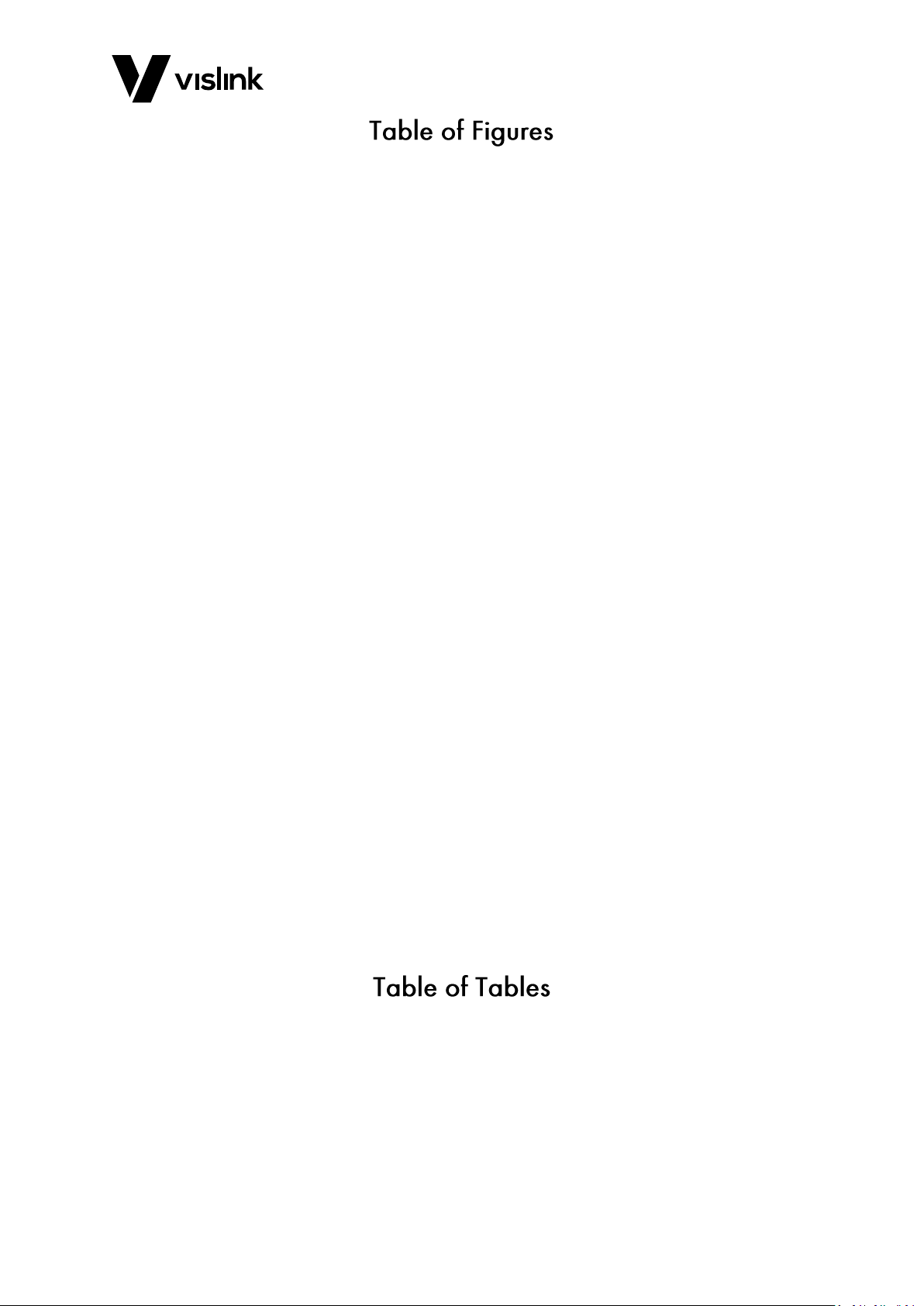
Template Operators Manual
General Information
Issue No: 3 Page: vi
Ref:MMSAT-ASUM-700x Copyright © 2018 IMT Ltd, trading as Vislink
Figure 4-1 Front Panel Control and Display Overview ................................................................. 11
Figure 4-2 Backlight Button.......................................................................................................... 11
Figure 4-3 TX ON/OFF Button....................................................................................................... 12
Figure 4-4 Stop Button ................................................................................................................. 12
Figure 4-5 Select Button............................................................................................................... 12
Figure 4-6 Play Button.................................................................................................................. 12
Figure 4-7 Display Function Overview.......................................................................................... 13
Figure 5-1 Operate Webpage....................................................................................................... 19
Figure 5-2 Satellite Page............................................................................................................... 20
Figure 5-3 Modem Page ............................................................................................................... 21
Figure 5-4 Location Page .............................................................................................................. 22
Figure 5-5 Alarm Page .................................................................................................................. 23
Figure 5-6 About MSAT Page........................................................................................................ 24
Figure 5-7 Upgrade Page .............................................................................................................. 25
Figure 5-8 Display Tab .................................................................................................................. 26
Figure 5-9 SSPA Tab...................................................................................................................... 27
Figure 5-10 System Page ................................................................................................................ 28
Figure 5-11 Location Page .............................................................................................................. 29
Figure 5-12 Satellite Page............................................................................................................... 30
Figure 5-13 System Page ................................................................................................................ 31
Figure 5-14 DVB Page ..................................................................................................................... 32
Figure 5-15 Edit Satellite ................................................................................................................ 33
Figure 5-16 Edit Location Page....................................................................................................... 35
Figure 5-17 Edit LNB Page .............................................................................................................. 36
Figure 5-18 LNB Page...................................................................................................................... 37
Figure 5-19 DVB Page ..................................................................................................................... 38
Figure 5-20 BRX Page...................................................................................................................... 39
Figure 5-21 Move Page................................................................................................................... 40
Figure 5-22 Alarms Page................................................................................................................. 41
Figure 5-23 Event Log Page ............................................................................................................ 42
Figure 5-24 Versions Page .............................................................................................................. 43
Figure 5-25 Modem Page ............................................................................................................... 44
Figure 5-26 License Page ................................................................................................................ 45
Figure 5-27 Control Page................................................................................................................ 46
Figure 5-28 Upgrade Page .............................................................................................................. 47
Table 4-1 Display Function Overview Table................................................................................ 13
Table 5-1 Web Page Shortcut Buttons........................................................................................ 18

Template Operators Manual
General Information
Issue No: 3 Page: 1
Ref:MMSAT-ASUM-700x Copyright © 2018 IMT Ltd, trading as Vislink
To ensure awareness of potential hazards, all personnel concerned with the operation or
maintenance of the equipment must study the information that follows, together with
local site regulations.
WARNING: RF Power Hazard: High levels of RF power are present in the unit. Exposure to
RF or microwave power can cause burns and may be harmful to health. Switch
off supplies before removing covers or disconnecting any RF cables, and before
inspecting damaged cables or antennas.
WARNING: Avoid standing in front of high gain antennas (such as a dish) and never look
into the open end of a waveguide or cable where RF power may be present.
CAUTION: Users are strongly recommended to return any equipment that requires RF
servicing to Vislink.
WARNING- GaAs / BeO Hazard: Certain components inside the equipment contain Gallium
Arsenide and Beryllium Oxide that are toxic substances. Whilst safe to handle
under normal circumstances, individual components must not be cut, broken
apart, incinerated or chemically processed. In the case of Beryllium Oxide, a
white ceramic material, the principal hazard is from the dust or fumes, which
are carcinogenic if ingested, inhaled or entering damaged skin.
Please consult your local authority before disposing of these components.
CAUTION: Tantalum Capacitors: When subjected to reverse or excess forward voltage,
ripple current or temperature these components may rupture and could
potentially cause personal injury.
CAUTION: This system contains MOS devices. Electro-Static Discharge (ESD) precautions
should be employed to prevent accidental damage.
WARNING: DO NOT incinerate batteries. Exposing batteries to naked flames or extreme
heat sources can cause them to rupture or explode.
DO NOT dispose of any of the supplied equipment as household waste. The supplied
equipment is not biodegradable in landfill sites. For safe disposal of the supplied
equipment, take it to your local (council/authority) environmental waste site. For details,
contact your local authority/recycling center.
NOTE: In Europe dispose of all equipment in accordance with the European Environmental
directive.
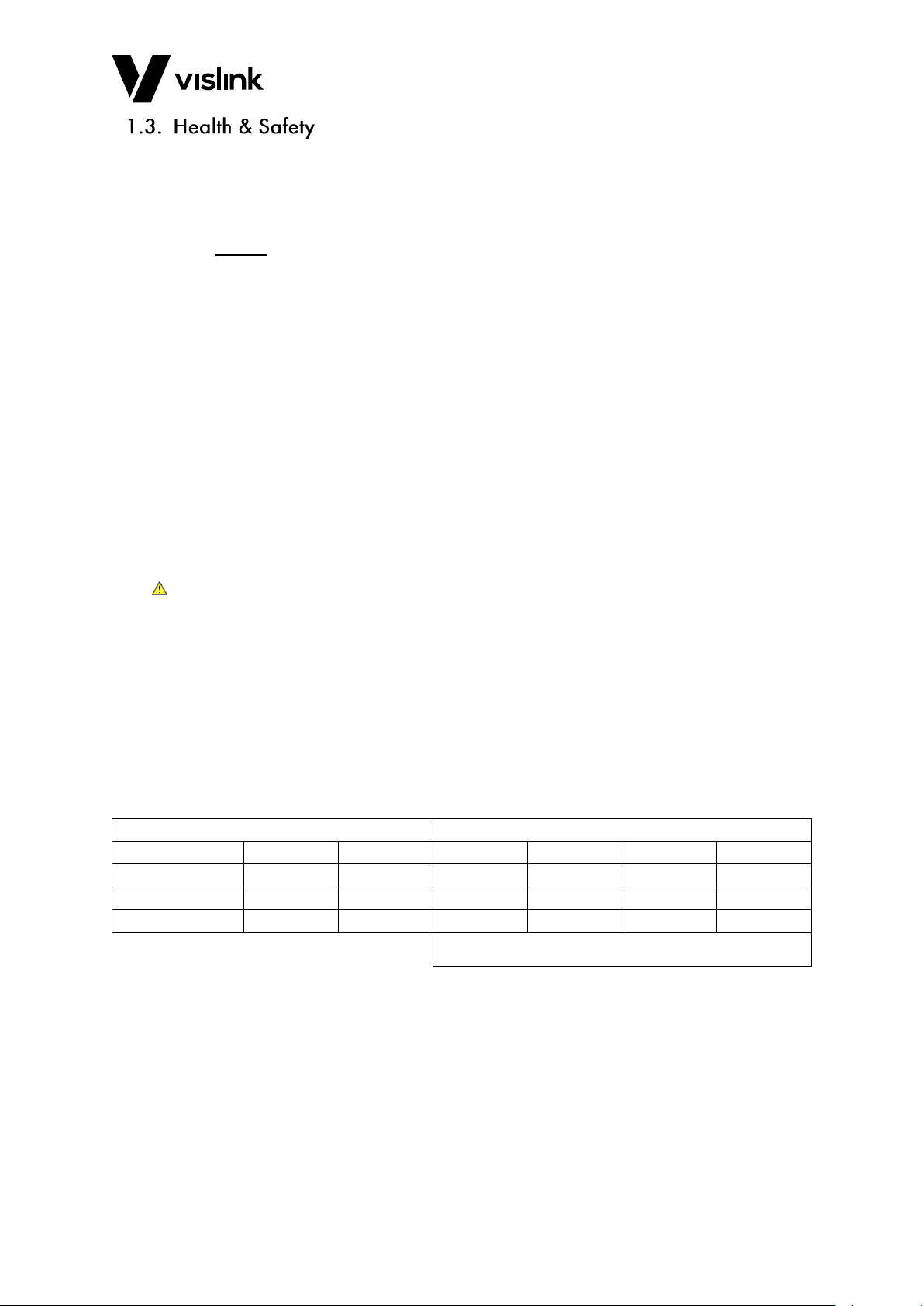
Template Operators Manual
General Information
Issue No: 3 Page: 2
Ref:MMSAT-ASUM-700x Copyright © 2018 IMT Ltd, trading as Vislink
Exposure to Non-Ionizing (RF) Radiation/Safe Working Distances
The safe working distance from a transmitting antenna may be calculated from the
relationship:
D =
in which D = safe working distance (meters)
PT = transmitter or combiner power output (watts)
GR = antenna gain ratio = anti log (gain dBi ÷10)
w = Maximum allowed power density (watts/square meter)
The RF power density value is determined by reference to safety guidelines for exposure of
the human body to non-ionizing radiation. It is important to note that the guidelines
adopted differ throughout the world and are from time-to-time re-issued with revised
guidelines. For Vislink use, a maximum power density limit (w) of 1w/m² is to be applied
when calculating minimum safe working distances. Appendix A refers.
WARNING: Any transmitting equipment, radiating power at frequencies of 100 kHz and
higher, has the potential to produce thermal and athermal effects upon the
human body.
To be safe:
a. Operators should not stand or walk in front of any antenna, nor should they
allow anyone else to do so.
b. Operators should not operate any RF transmitter or power amplifier with any of
its covers removed, nor should they allow anyone else to do so.
Worked examples:
Antenna
Transmitter Power
Type
Gain (dBi)
Gain Ratio
2W
4W
10W
30W
OMNI
4
2.5
1
1
1.5
2.5
HELIX
20
100
4
5.6
9
15.5
PARABOLIC DISH
35
3,162
22.5
32
50
87
MINIMUM SAFE DISTANCE (METRES)
PT. GR
4.w
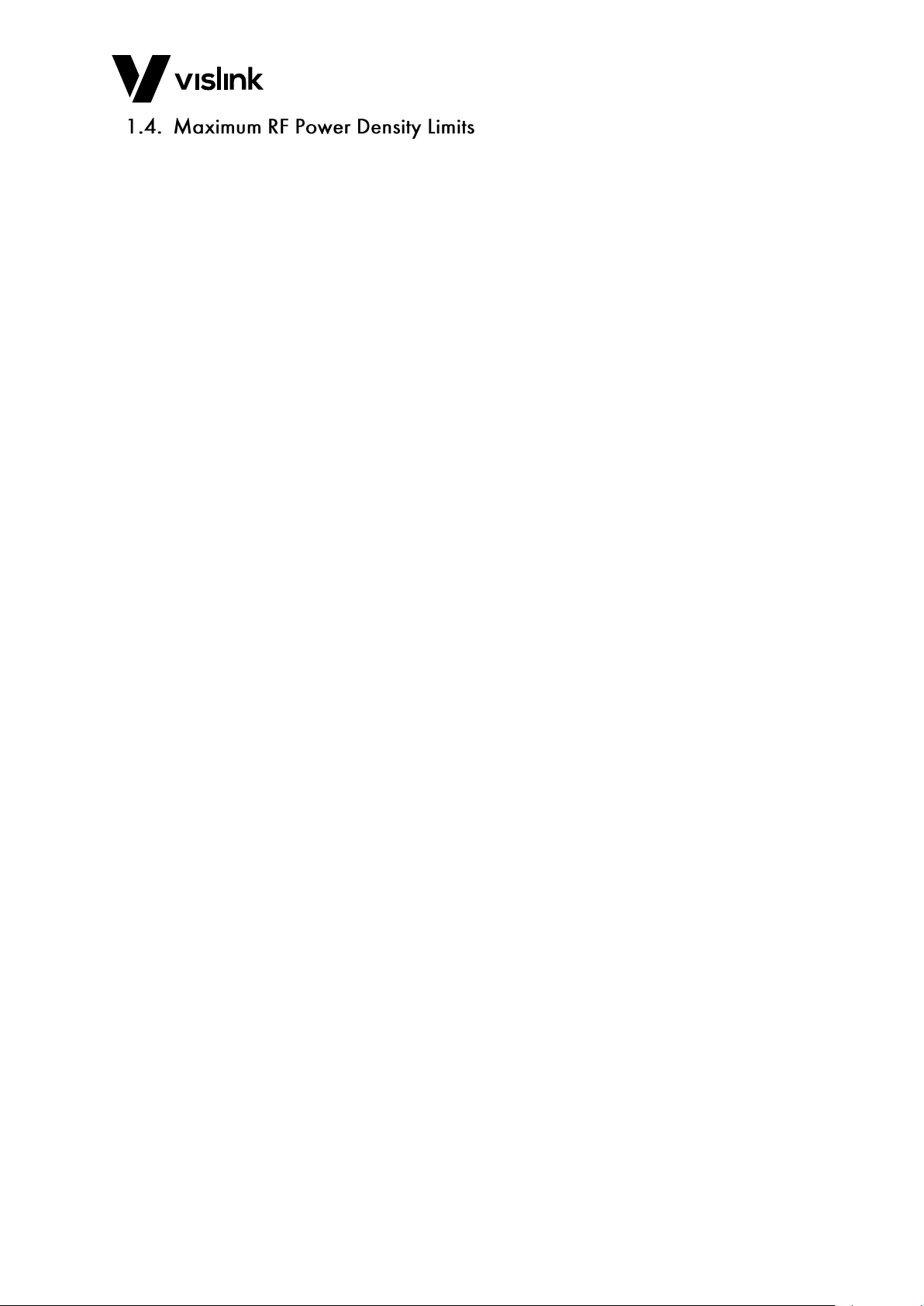
Template Operators Manual
General Information
Issue No: 3 Page: 3
Ref:MMSAT-ASUM-700x Copyright © 2018 IMT Ltd, trading as Vislink
The RF Radiation Power Density limit figure recommended by Vislink is based upon
guideline levels published in:
a. IEEE standard C95.1 1999 - IEEE Standard for Safety Levels with respect to
Human Exposure to Radio Frequency Electromagnetic Fields, 3 kHz to 300 GHz.
b. Guidelines for Limiting Exposure to Time-varying Electric, Magnetic &
Electromagnetic Fields (up to 300 GHz) published in 1998 by the Secretariat of
the International Commission on Non-Ionising Radiation Protection (ICNIRP).
Both documents define guideline RF power density limits for "Controlled" and
"Uncontrolled" environments. An uncontrolled environment is defined as one in which the
person subjected to the RF radiation may be unaware of and has no control over the
radiation energy received. The uncontrolled environment conditions can arise, even in the
best-regulated operations and for this reason, the limits defined for the uncontrolled
environment have been assumed for the Vislink recommended limit.
Documents a) and b) also show the RF power density guidelines to be frequency
dependent. Different power density / frequency characteristics are presented in the two
documents. To avoid complexity and to avoid areas of uncertainty, Vislink recommends
the use of a single power density limit across the frequency range 100 kHz to 300 GHz. The
1w/m² power density limit we recommend satisfies the most stringent of the guidelines
published to date.
NOTE: The IICNIRP document is freely available for download from the internet at
www.icnirp.de/emfgdl (PDF file) the IEEE standard is available on loan from Essex
County Library on payment of a search fee.

Template Operators Manual
General Information
Issue No: 3 Page: 4
Ref:MMSAT-ASUM-700x Copyright © 2018 IMT Ltd, trading as Vislink
This page is intentionally unused.
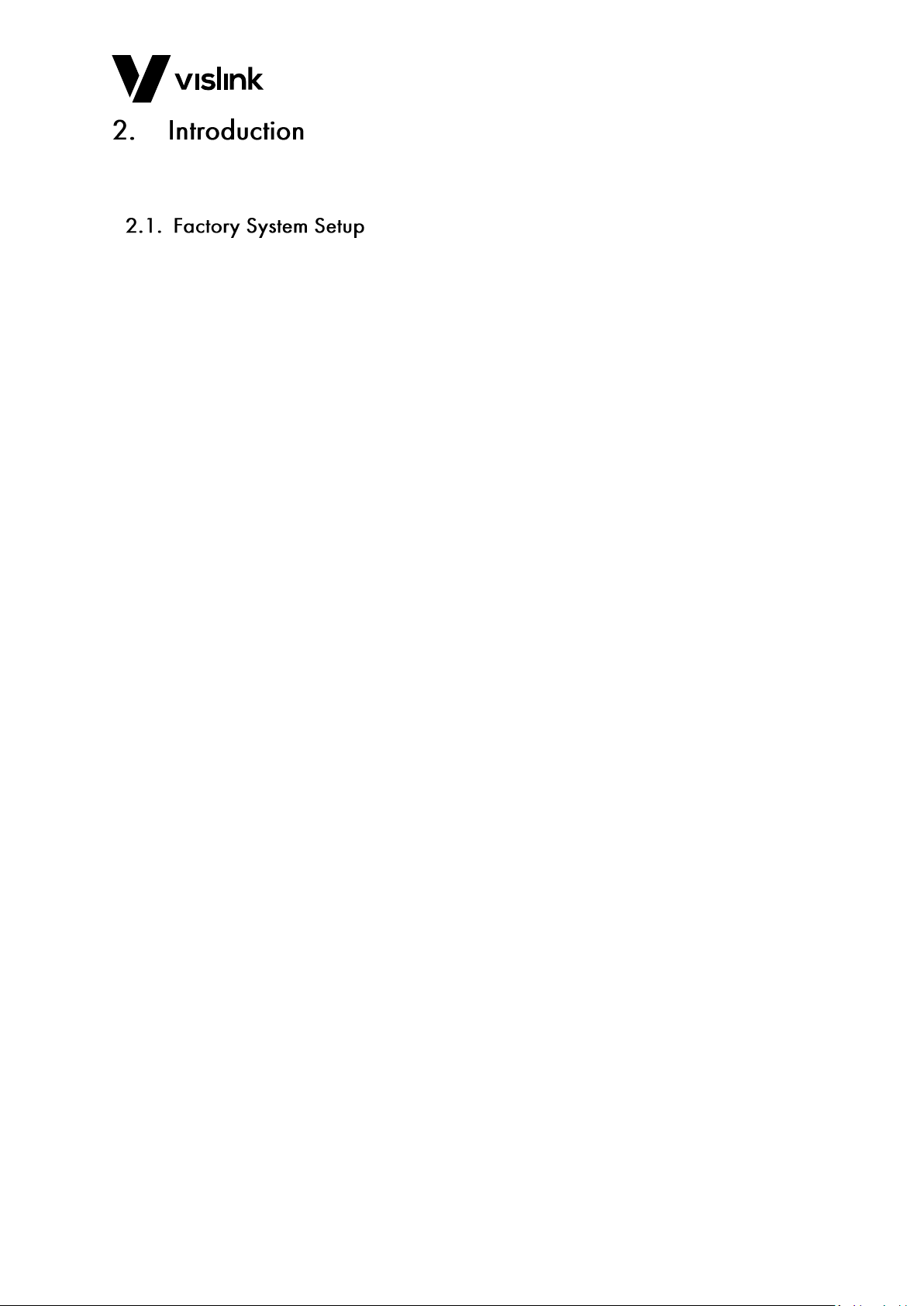
Template Operators Manual
Introduction
Issue No: 3 Page: 5
Ref:MMSAT-ASUM-700x Copyright © 2018 IMT Ltd, trading as Vislink
The Advent Mantis Motorised MSAT system is a small lightweight satellite terminal. This
document covers the setup and operation of the satellite acquisition process.
The system has a number of factory settings that configure the system. One of these
specifies the type of modem. If the MSAT is being used with an iDirect modem, it is
possible to use the RX lock signal from the iDirect to drive the front panel ‘Lock’ display.

Template Operators Manual
Introduction
Issue No: 3 Page: 6
Ref:MMSAT-ASUM-700x Copyright © 2018 IMT Ltd, trading as Vislink
This page is intentionally unused.
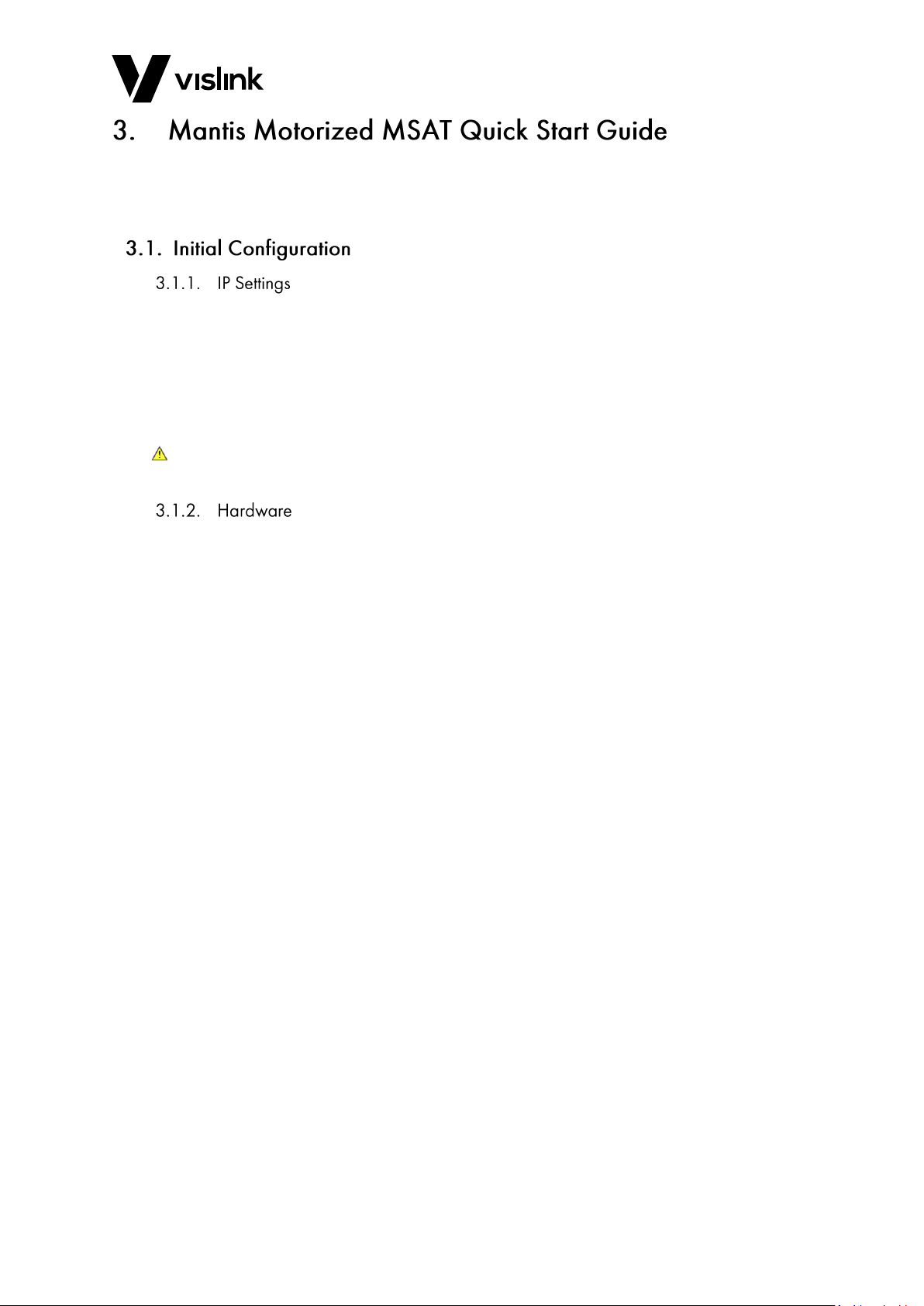
Template Operators Manual
Mantis Motorized MSAT Quick Start Guide
Issue No: 3 Page: 7
Ref:MMSAT-ASUM-700x Copyright © 2018 IMT Ltd, trading as Vislink
The following sections describe the suggested sequence and data needed to set up the
Mantis Motorised MSAT for successful satellite acquisition. All data is entered using the
web browser.
The default IP network settings are address 192.168.0.90, with mask 255.255.255.0.
The web browser setup notes are outlined in Section 5.1. The required system IP settings
are entered using the web page as shown in Section 5.9.6.
The values can be reset to the defaults by clicking and holding down the display and TX
on/off buttons together for longer than 6 seconds.
WARNING: Clicking the TX on/off button may enable the SSPA. Disconnect the SSPA power
before resetting the IP network settings to ensure the unit does not transmit.
You are required to set the options for the hardware fitted to the Mantis Motorised MSAT.
This includes the size of the antenna and whether it is a linear polarisation feed.
Other basic general adjustment like the satellite signal strength volume and the front panel
LCD contrast can also be made.

Template Operators Manual
Mantis Motorized MSAT Quick Start Guide
Issue No: 3 Page: 8
Ref:MMSAT-ASUM-700x Copyright © 2018 IMT Ltd, trading as Vislink
The databases hold the system and user data used to acquire the chosen satellite.
Use the LNB database to store the required details for the LNB in use. This content is
stored and recalled whenever you change the LNB. Section 5.4.6 shows the Edit LNB web
pages.
Do the following to enter/edit the type and configuration of the LNB in the LNB database:
1. Click ‘Download From Unit’ to download the current LNB settings from the unit.
NOTE: The database can store entries for multiple LNB cartridges.
NOTE: We recommend only using a single LNB with the Mantis Motorised MSAT.
2. Select the LNB data by clicking on the data line, highlighting the line in blue.
3. Click ‘Edit Item’to edit the LNB data.
4. Enter a suitable name for the LNB type.
NOTE: If the LNB requires an external 10MHz signal, check the 10MHz reference tick box.
Then select the number of bands for the LNB. Click ‘Next >’.
5. For each LNB band, enter the LO frequency in GHz
NOTE: Whether the receive band is higher or lower than the LO frequency, enter the LNB
supply voltage required for that band, with a suitable single letter to designate that
LNB band.
6. Click the ‘Submit’ button to write the file to the database.
7. Click the ‘Upload To Unit’ button to upload the new LNB data into the unit.
The LNB control must be set to Automatic (see Section 5.5). Both the LNB supply and
10MHz reference controls should be set to Automatic.
If the Mantis Motorised MSAT internal GPS cannot acquire a position within 3 minutes of
system power up, it uses a default location, selected from the internal location database.
The location database can hold up to 800 locations. You can configure the default location
later in this setup procedure. (Section 3.3)
Section 5.4.5 shows the Edit Location database web page. To edit the current location
database, stored within the unit, click Download From Unit button.
Click on a current entry to highlight it, then click Edit Item or click New Item to create a
new entry.
Enter a name for the location, and then select the region. Wait a few seconds for the list of
states to update to match the region, and then select the correct location.
Enter the latitude and longitude values in either DMS or decimal notation. In decimal
notation, southern latitudes and western longitudes are negative.
NOTE: The new location database must be uploaded into the unit by clicking Upload To
Unit.

Template Operators Manual
Mantis Motorized MSAT Quick Start Guide
Issue No: 3 Page: 9
Ref:MMSAT-ASUM-700x Copyright © 2018 IMT Ltd, trading as Vislink
The Mantis Motorised MSAT uses a pre-set satellite selected from the internal satellite
database. You configure the default satellite used later in the setup procedure in
Section 3.3.
Section 5.4.4.1 shows the ‘Edit Satellite’ database web page. To display the current
satellite database stored within the unit click the ‘Download From Unit’ button.
Click on a current entry to highlight it, then click ‘Edit Item’, or click ‘New Item’ to create a
new entry.
Enter a suitable name for the new or edited satellite. Enter the longitude in degrees E or
W, setting the hemisphere type to match. If the satellite has a known polarisation launch
error the value can be entered in the polarisation error value. Click ‘Next >’.
Select ‘Narrow band’ beacon or ‘Wide band’ carrier for the detection type to match the
known signal, to detect the satellite.
If using a narrow band beacon, enter the known beacon frequency and polarisation for the
selected satellite. The power value should be the expected beacon power when the
antenna is correctly aligned to the satellite. This is used to scale the bar graph on the front
panel to match expected power. The expected power can only be measured by initially
aligning the antenna to the satellite and noting the value seen on the BRx webpage. If not
initially known, enter an estimate of -70dBm, then adjust once the satellite has been
found. The bandwidth and signal-type data values are for future use.
If an iDirect modem is used, the wideband carrier detection can be used to directly detect
the downlink carrier. If the RX lock from the modem is used to create the front panel lock
display the system uses the downlink channel for detection and peaking. (This is a factory
configuration setting.) In this case enter the centre frequency of the iDirect downlink
channel and enter the expected power level. This is used to scale the front panel bar graph
to match the received signal, and this value may need to be measured at the first system
alignment to the satellite.
Then select the correct name for the LNB in use and the relevant LNB band letter as
entered in Section 3.2.1, then click ‘Next >’.
Click ‘Submit’.
NOTE: The new satellite database must then be uploaded into the unit by clicking the
‘Upload To Unit’ button.

Template Operators Manual
Mantis Motorized MSAT Quick Start Guide
Issue No: 3 Page: 10
Ref:MMSAT-ASUM-700x Copyright © 2018 IMT Ltd, trading as Vislink
Once you create the databases, as outlined in Section 3.2, you can now select the default
satellite and location.
NOTE: A power cycle will be required to ensure that all changes to the location and satellite
databases are registered correctly before the default selections are set.
To set the default location (see Section 5.3):
1. Select setting the Override GPS to “YES”.
2. Select the required State and City from the dropdown lists.
3. Click the ‘Set’ button to confirm the settings.
To set the default satellite (see Section 5.4.1):
1. Select the required satellite from the drop down list.
2. Click the ‘Set’ button to confirm the settings.

Template Operators Manual
Front Panel Control and Display
Issue No: 3 Page: 11
Ref:MMSAT-ASUM-700x Copyright © 2018 IMT Ltd, trading as Vislink
Figure 4-1 Front Panel Control and Display Overview
Figure 4-1 shows the display with a fully peaked signal strength indicator, beacon lock, and
optional DVB confirmation indicated.
Figure 4-2 Backlight Button
Short-clicks of the Backlight button toggle the LCD backlight on and off. The backlight
automatically switches off after 2 minutes of inactivity.
Long-clicks of the backlight button (6 seconds) enables the signal strength tone. Short-click
the backlight button to disable the tone.
Clicking and holding the DISPLAY and TX button resets the network IP settings.
WARNING: Resetting the network IP settings enables the SSPA Transmit function. Always
disconnect the SSPA to ensure the unit does not transmit whenever you reset
the Network IP Settings enables the SSPA.
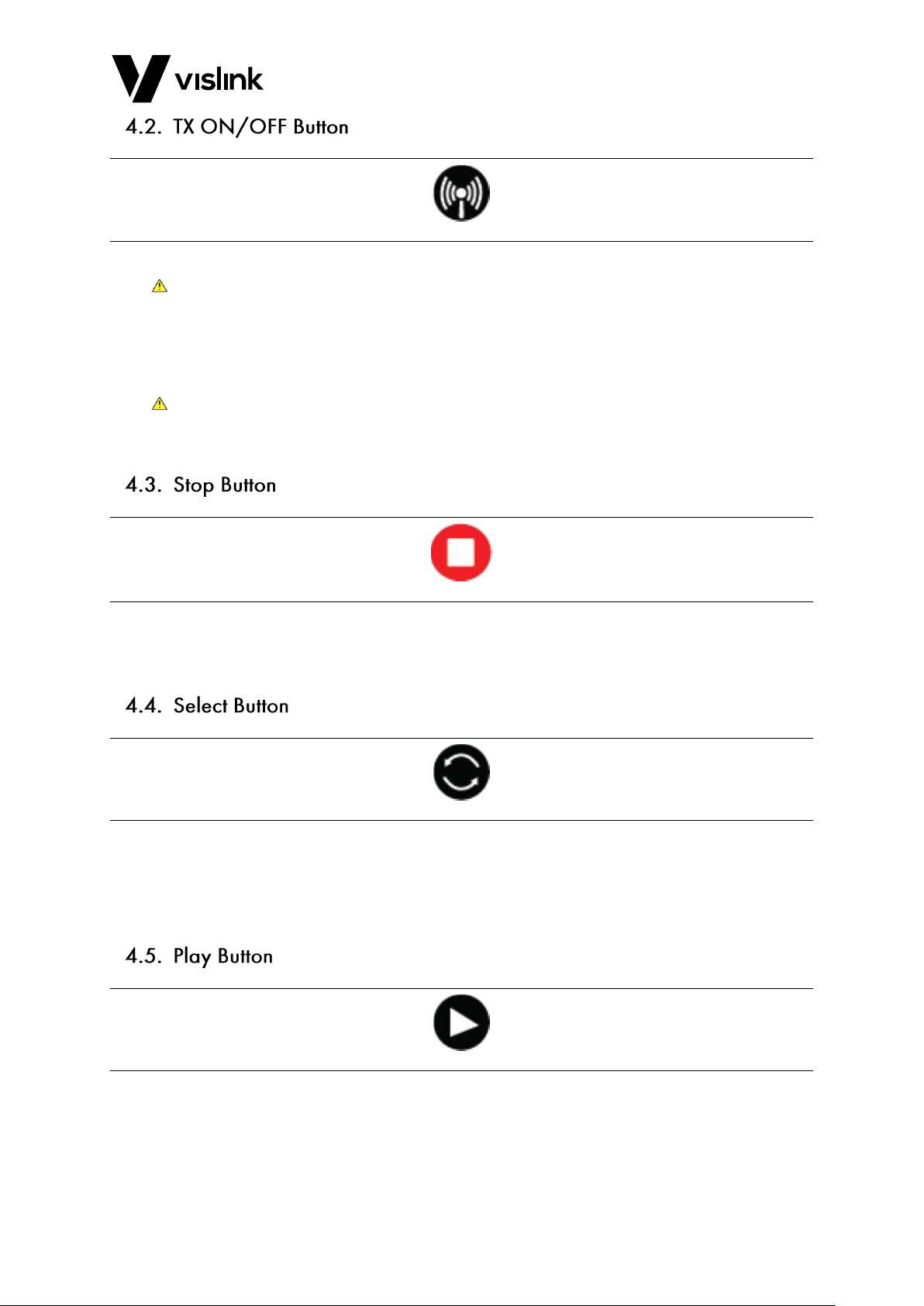
Template Operators Manual
Front Panel Control and Display
Issue No: 3 Page: 12
Ref:MMSAT-ASUM-700x Copyright © 2018 IMT Ltd, trading as Vislink
Figure 4-3 TX ON/OFF Button
WARNING: When transmitting, always adhere to any warnings and cautions to ensure
there is adequate clearance to avoid undue radiation to personnel.
Short clicks of the Tx ON/OFF button toggles the SSPA on and off.
Clicking and holding the DISPLAY and TX button resets the network IP settings.
WARNING: Resetting the network IP settings enables the SSPA Transmit function. Always
disconnect the SSPA to ensure the unit does not transmit whenever you reset
the Network IP Settings enables the SSPA.
Figure 4-4 Stop Button
The Stop button disrupts system movement, for example: when the antenna is deploying
or stowing. The system waits for further commands before moving again.
Figure 4-5 Select Button
The Select button allows you to choose the available menu options.
Use the Select button to select key movements like stowing, and deploying, and tracking
different satellites.
Figure 4-6 Play Button
The Play button allows you to select a function.

Template Operators Manual
Front Panel Control and Display
Issue No: 3 Page: 13
Ref:MMSAT-ASUM-700x Copyright © 2018 IMT Ltd, trading as Vislink
Figure 4-7 Display Function Overview
ID
Function
1.
GPS/LOC
2.
Transmit On/Off
3.
System Status
4.
Receive Signal Strength
5.
Beacon Lock Status
6.
DVB Confirmation (Optional)
Table 4-1 Display Function Overview Table
The System status display shows the number of system alarms. Use a web browser to view
which alarms are active. (See Section 5.9.1).
The transmit status display shows the current state of the transmit SSPA enable control.
The system-status line displays text strings for current system information. After acquiring
a location, the name of the currently selected satellite displays.
The current beacon signal strength displays as a bar graph indicator. The longer the bar,
the higher the beacon signal strength.
The beacon lock indicator indicates that the signals detected are a possible beacon signal.
A DVB receiver module is a licensed option. This will enable the positive confirmation of
the correct satellite by using the characteristics of a known DVB signal on the satellite.
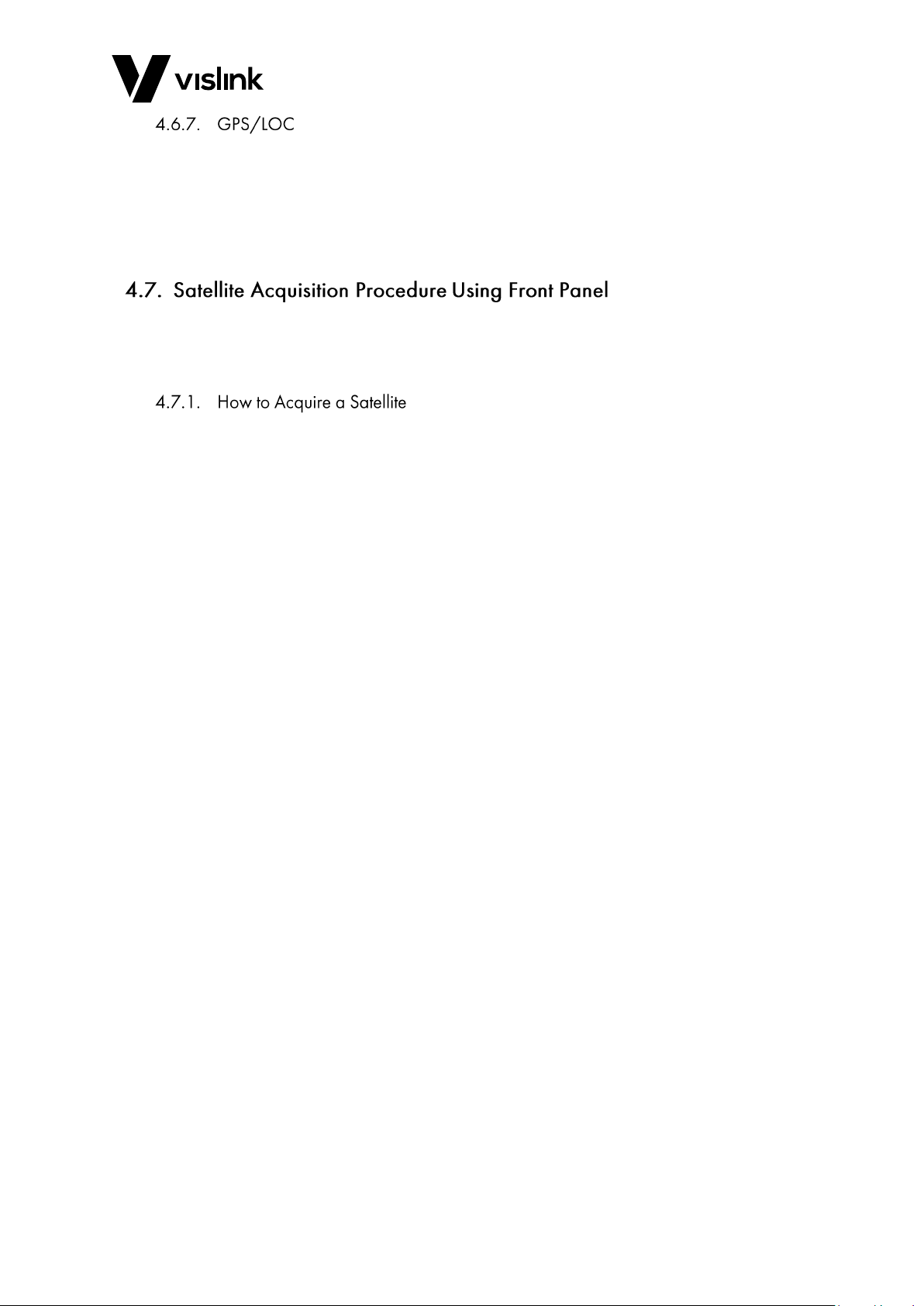
Template Operators Manual
Front Panel Control and Display
Issue No: 3 Page: 14
Ref:MMSAT-ASUM-700x Copyright © 2018 IMT Ltd, trading as Vislink
The GPS/LOC screen shows whether the system is using GPS or local database to calculate
its location.
The use of the iDirect will facilitate monitoring the iDirect Status via both the Web Browser
and MSAT front panel display. Refer to the Supplemental Documentation for more
information on this feature.
The satellite acquisition process is described below. Following these steps will align the
antenna system to the required satellite. Satellite acquisition assumes you have correctly
configured the system and databases as described in Section 3.3.1 and Section 3.3.2.
Mechanically assemble the Mantis Motorised MSAT. Turn the system on. After the MSAT
software has initialised, the display will show the pre-loaded satellite.
1. To choose another pre-loaded satellite from the database use the SELECT button and
look for “Set Satellite”.
2. Press the PLAY button and then the SELECT button to find your desired satellite.
3. Once you have chosen your desired satellite, press the PLAY button to confirm your
selection.
4. Press the SELECT button until acquire is displayed.
5. Press the PLAY button for the system to deploy.
6. After the positioner has moved to its parked position, a system prompt to “Fit RF
Head”displays.
NOTE: (Refer to the user manual for more information on fitting the RF Head).
7. With the RF Head fitted, press the PLAY button and wait for the GPS to acquire your
location.
NOTE: The system will ask you to physically point your MSAT towards the satellite, this is
done by reducing the Azimuth error on the display screen to +/- 10 Degree.
8. With the system pointing to the satellite, press the PLAY button.
NOTE: The system will automatically start to search for the satellite, after finding a possible
beacon the screen displays “possible beacon detected” and then “peaking on
beacon”.
a. When peaking is finished the screen prompts you to confirm the satellite is
correct by pressing PLAY. Alternatively, it will check for the optional DVB
confirmation carrier.
b. If this is successful, then the screen displays “Passed user confirmation tests”.
9. Press PLAY to confirm the satellite.
If the confirmation tests are unsuccessful, then the MSAT will disregard the satellite and
continue its search.
Table of contents
Other Vislink Antenna manuals