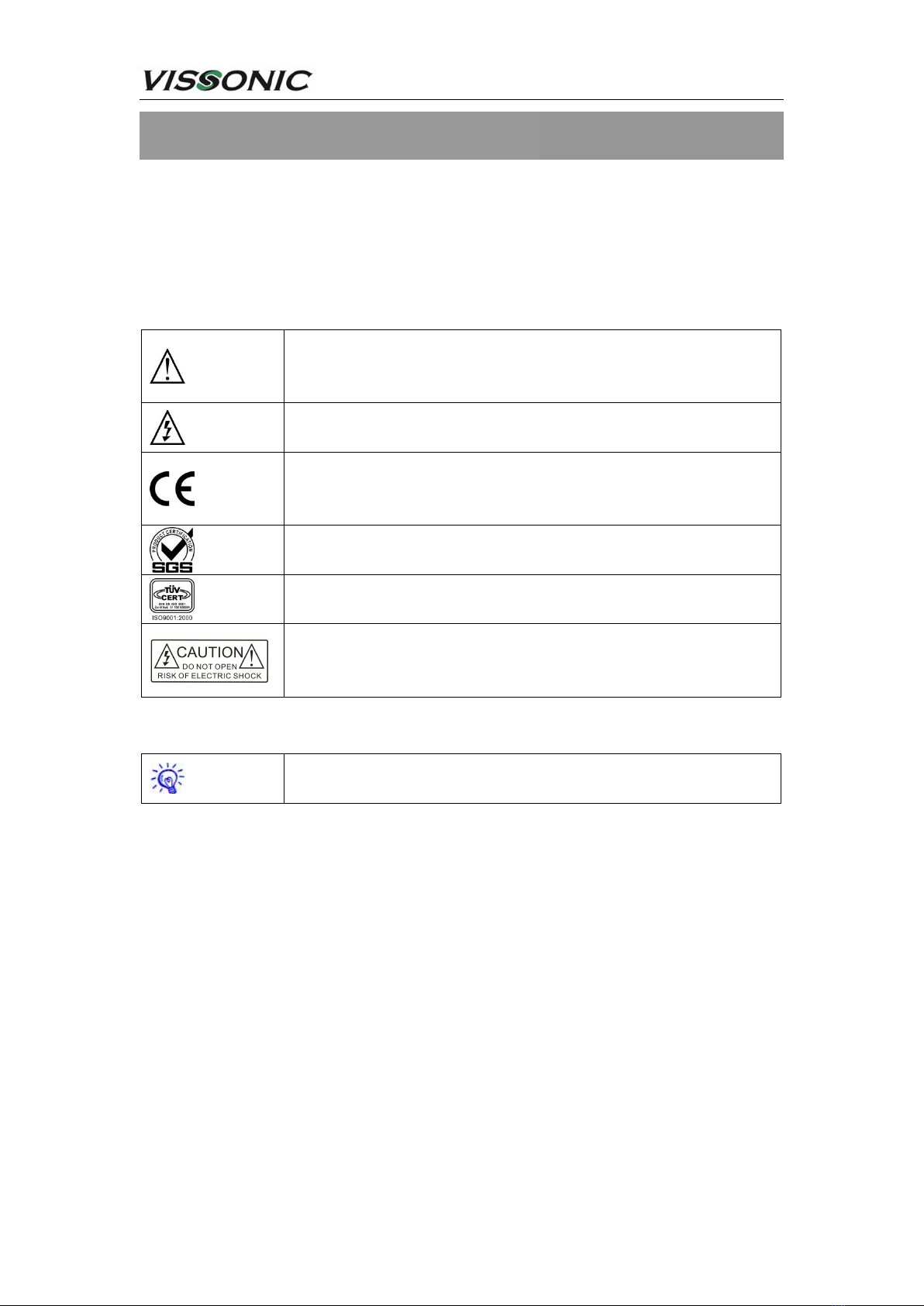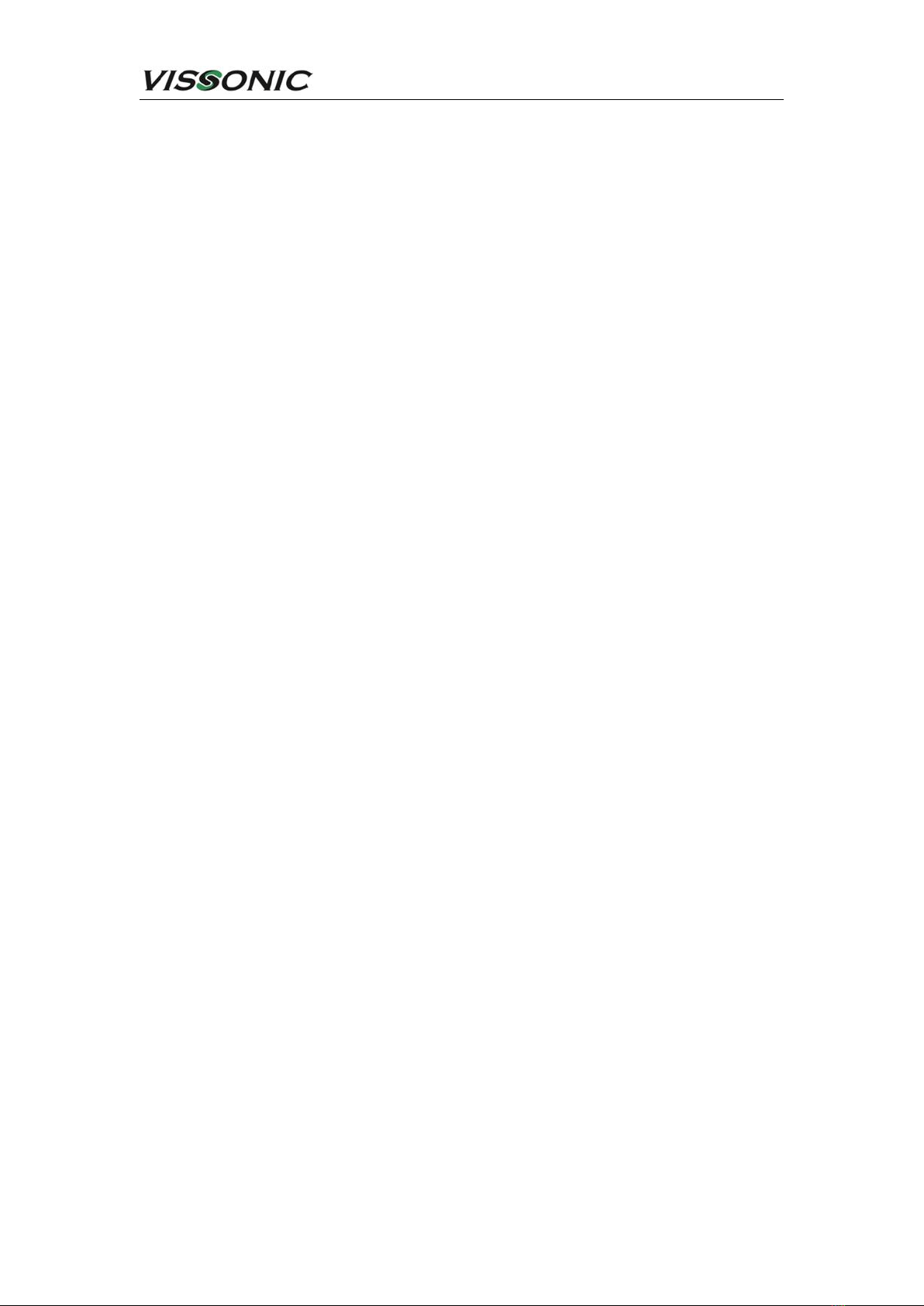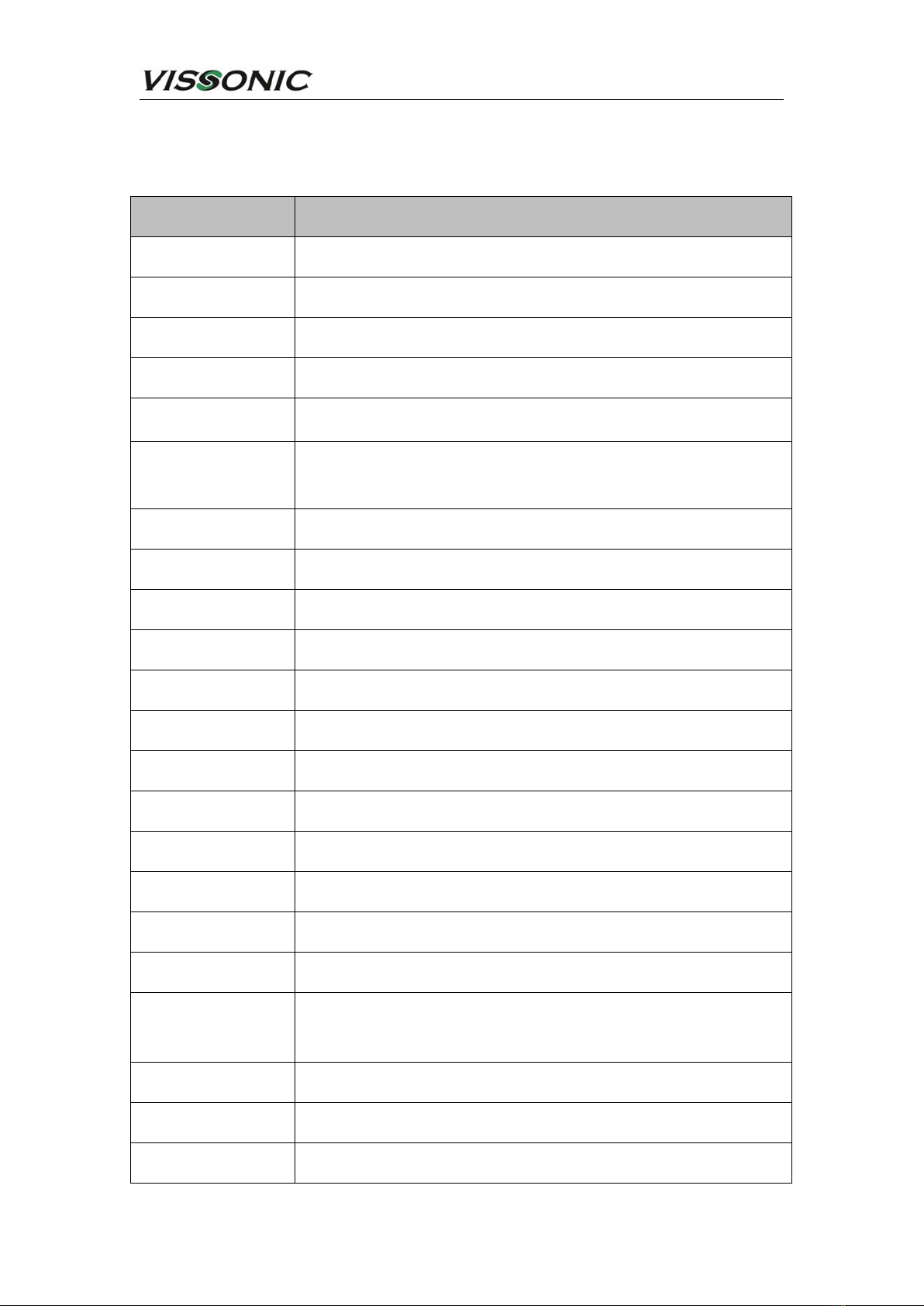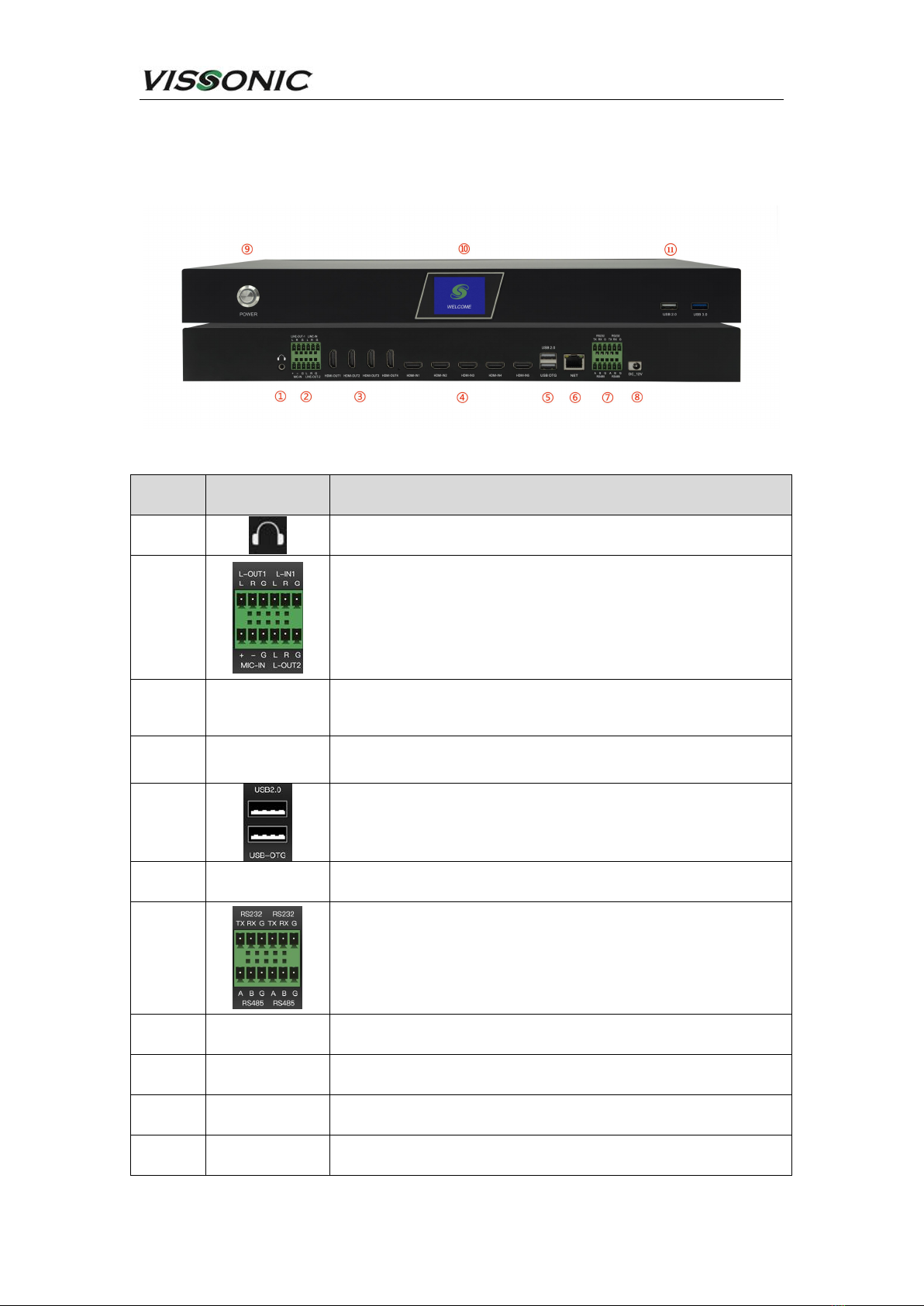www.vissonic.com
Contexts
1. Product description .........................................................................................................................8
2. Specification parameter table ......................................................................................................... 9
3. Equipment interface description ................................................................................................. 10
4. Host function and operation instructions ......................................................................................11
4.1. Start up ............................................................................................................................... 11
4.2. Start-up guide screen ..........................................................................................................11
4.3. Record (video and audio) ................................................................................................... 11
4.4. Push the current (e.g. in mechanics) ..................................................................................12
4.5. Interactivity .......................................................................................................................12
4.6. Demerger ............................................................................................................................ 14
4.7. Especially efficacious ........................................................................................................ 15
4.8. Guide mode switching ....................................................................................................... 16
4.9. PTZ .....................................................................................................................................16
4.10. Remotely .......................................................................................................................... 17
4.10.1. Resource channel .................................................................................................. 18
4.11. One-touch start ................................................................................................................. 19
5. System function ............................................................................................................................ 20
5.1. (communications) Channel ................................................................................................ 20
5.1.1. Local channel ..........................................................................................................21
5.1.1.1. PTZ operation ..............................................................................................22
5.1.1.2. Head setup ...................................................................................................23
5.1.1.3. Image settings ............................................................................................. 24
5.1.1.4. Code setting ................................................................................................ 24
5.1.2. Remote access ......................................................................................................... 26
5.1.3. PGM ........................................................................................................................28
5.1.4. Window order ...........................................................................................................30
5.2. Set up ................................................................................................................................. 30
5.2.1. Recording setup ..................................................................................................... 31
5.2.1.1. Audio encoding .................................................................................................... 31
5.2.1.5. File upload ...................................................................................................34
5.2.1.6. One click to start configuration ................................................................... 35
5.2.1.7. MQTT (an omission).................................................................................36
5.2.2. Guide settings ......................................................................................................... 36
5.2.2.1. Title setting ................................................................................................. 36
5.2.2.2. Label setting ................................................................................................37
5.2.2.4. Subtitle settings ............................................................................................39
5.2.3. Live streaming settings ......................................................................................... 39
5.2.3.1. RTMP push-stream setting ................................................................... 40
5.2.4. Management platform ............................................................................................ 40
5.2.5. Users and Login ......................................................................................................41
5.2.5.1. User management ......................................................................................... 41
5.2.5.2. Login options ...............................................................................................42