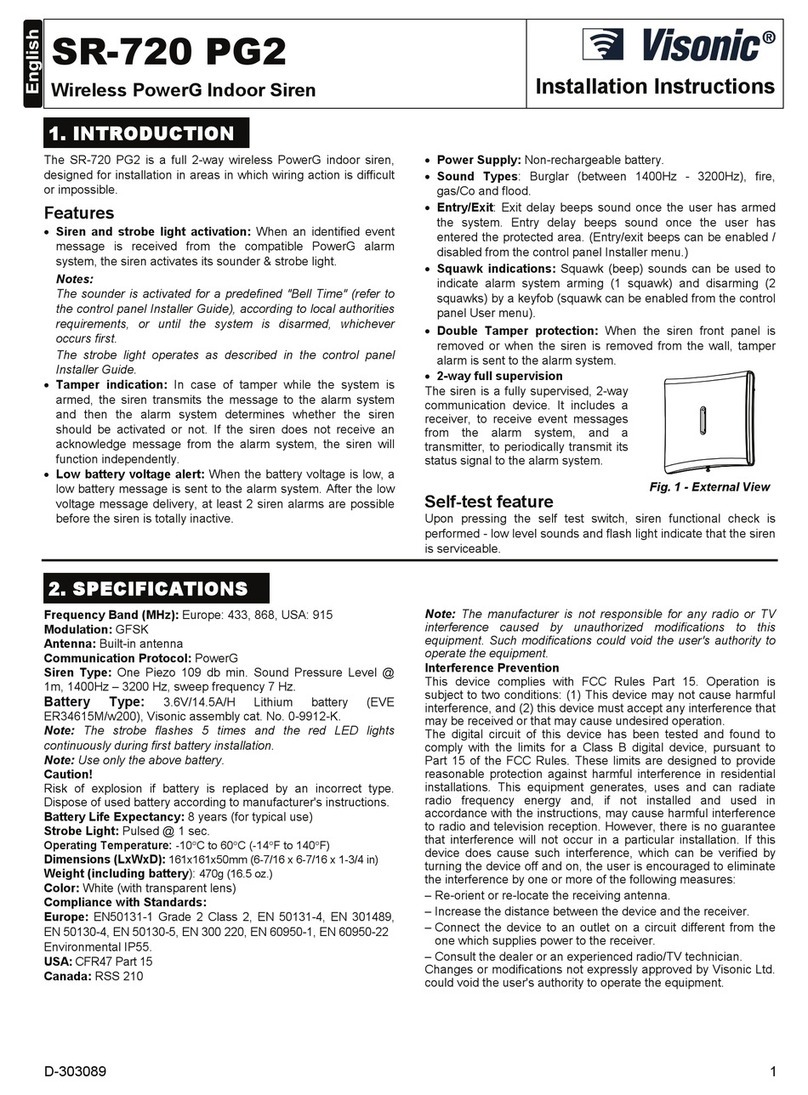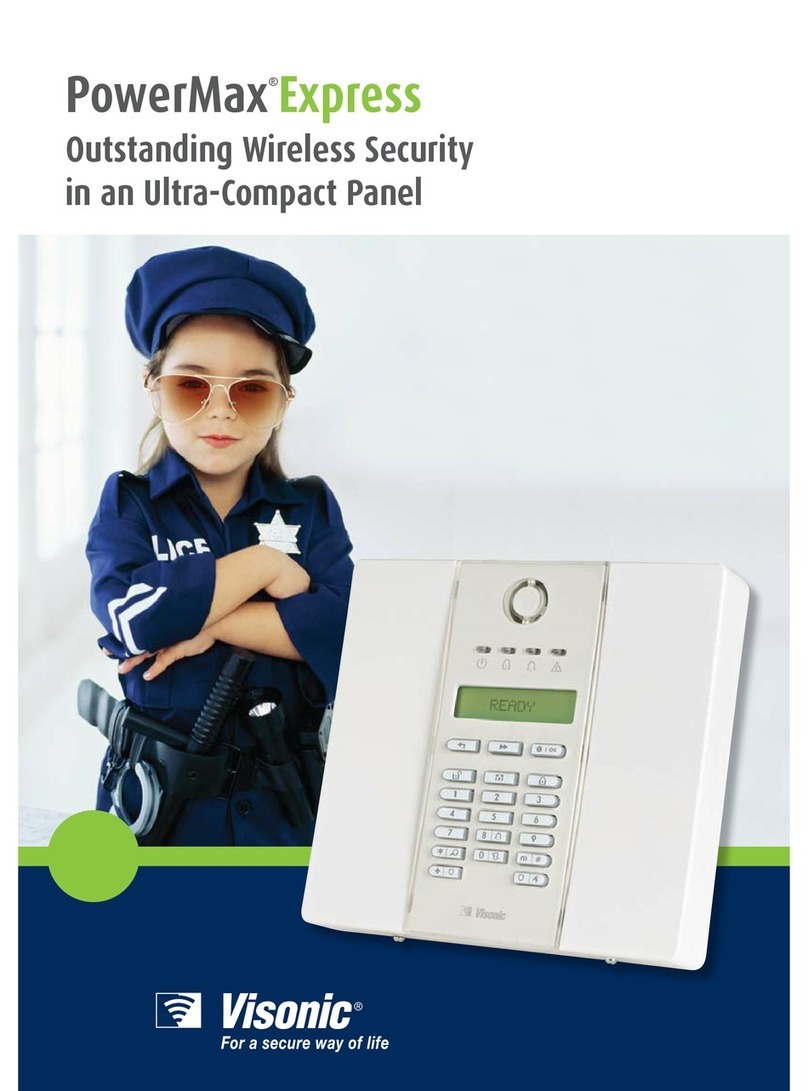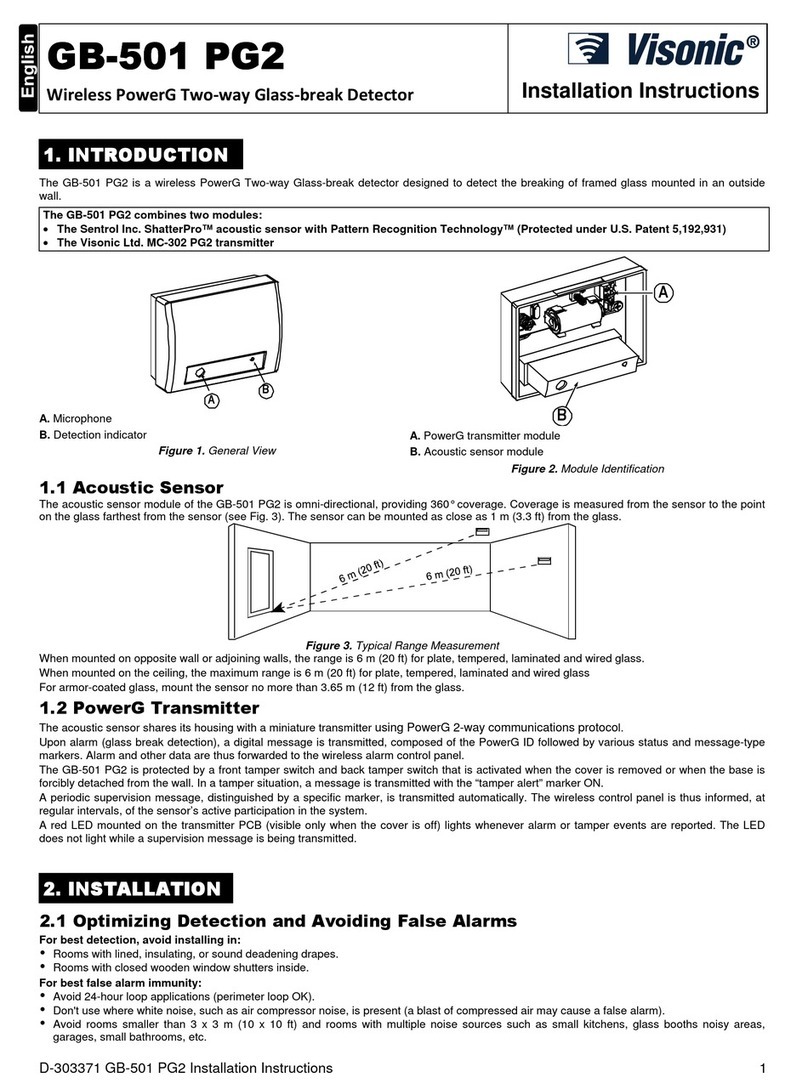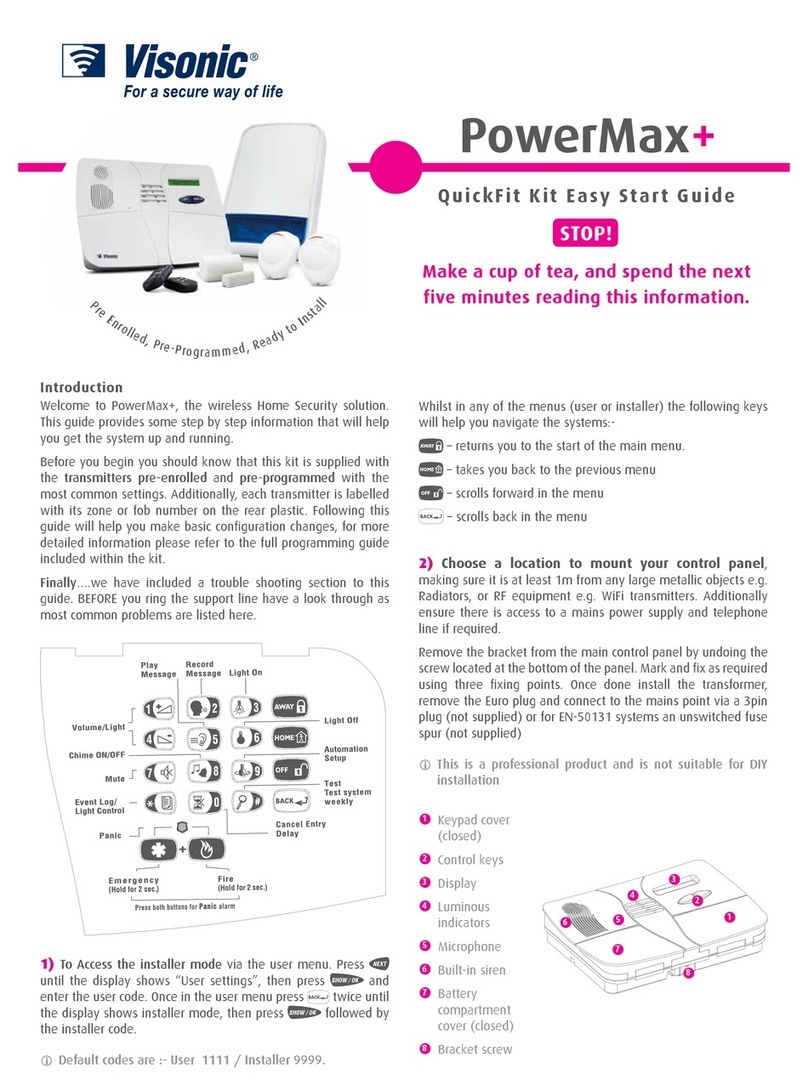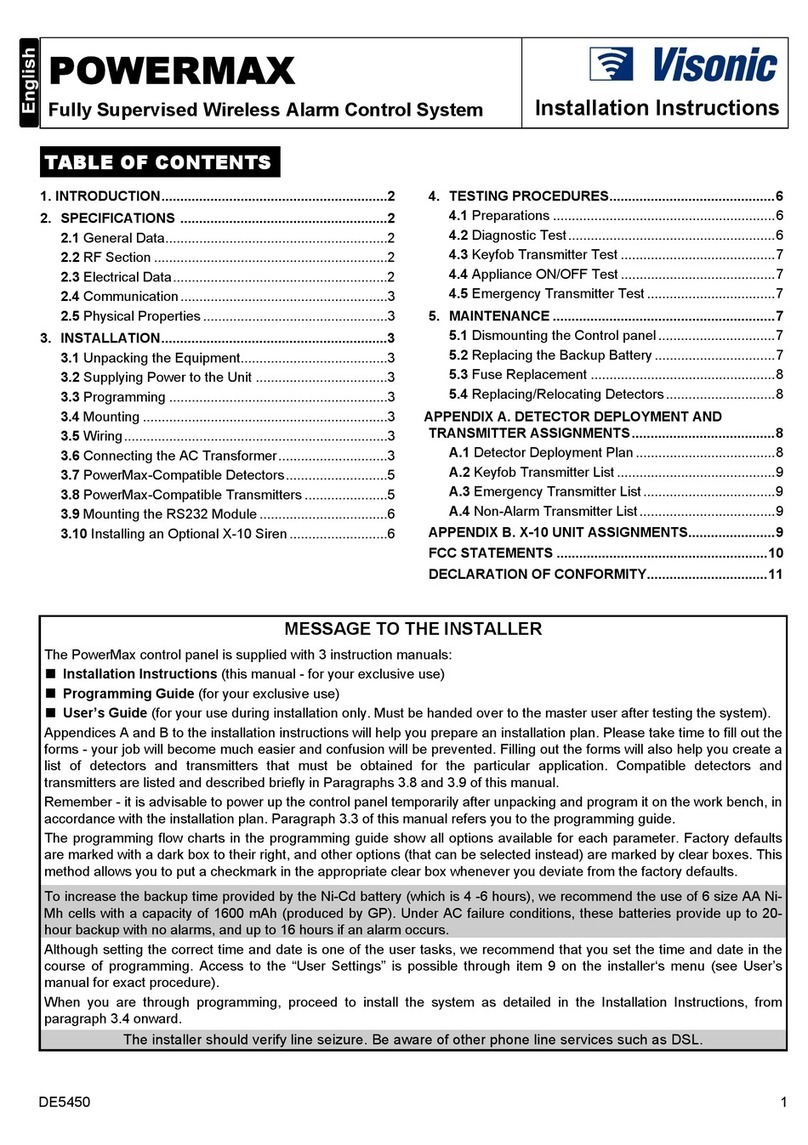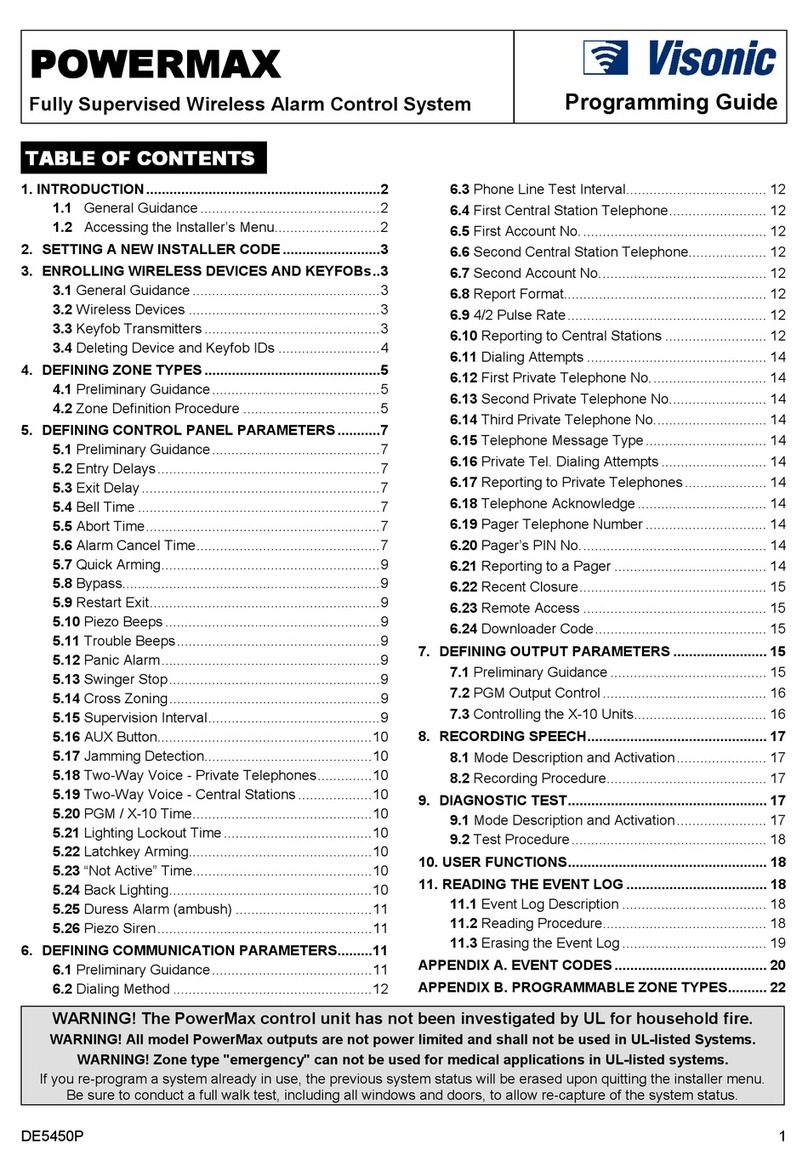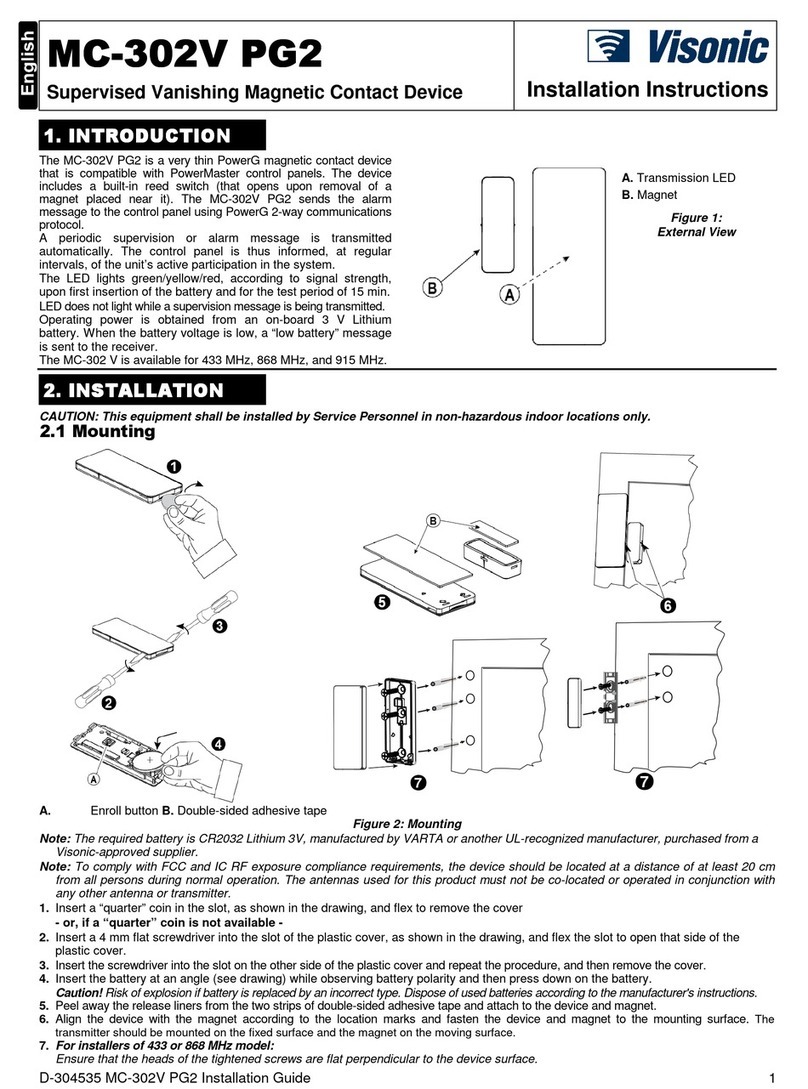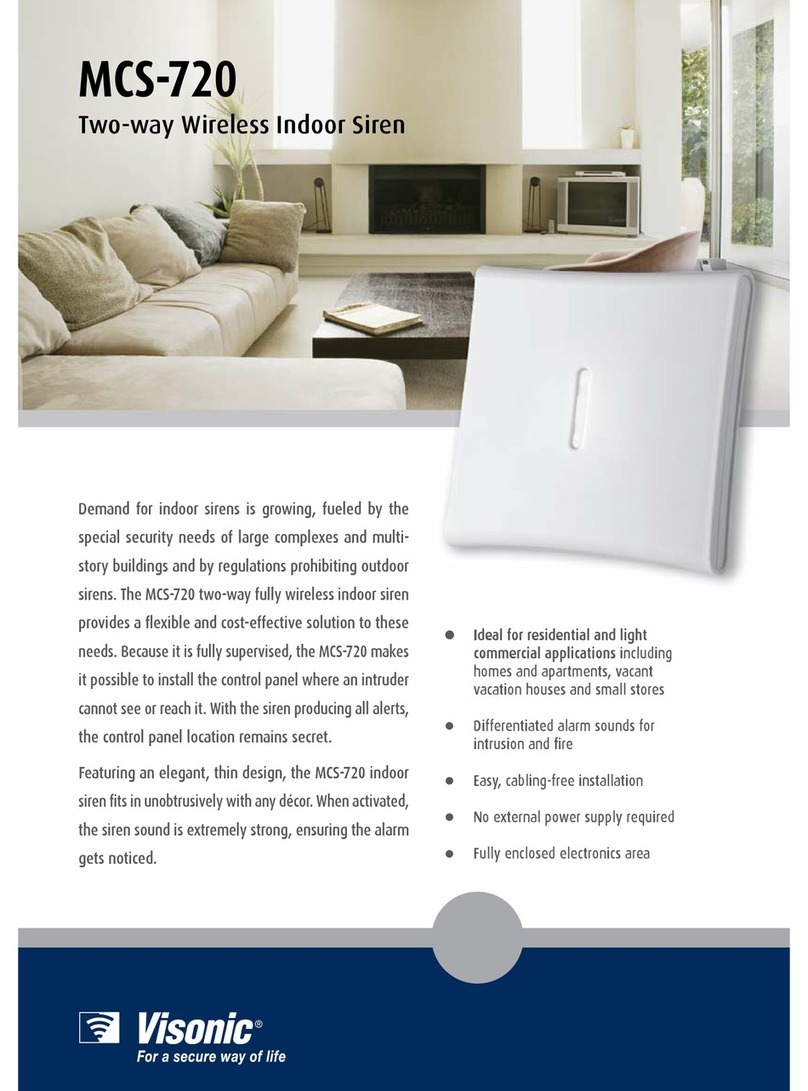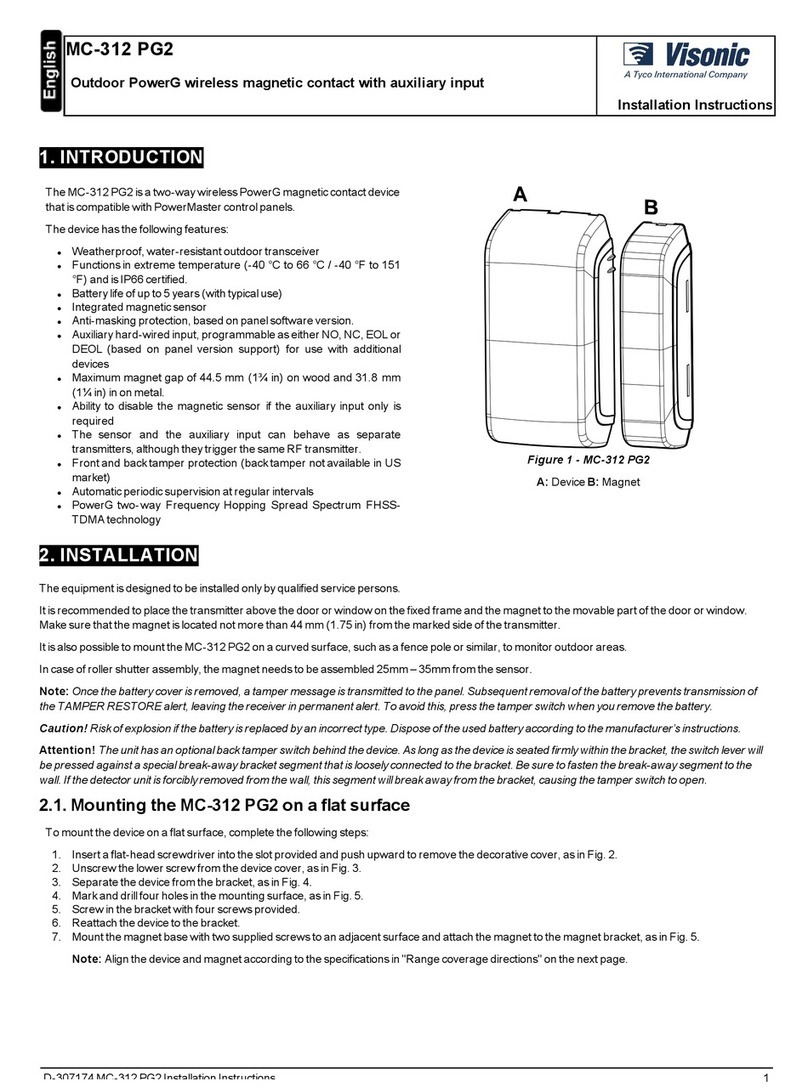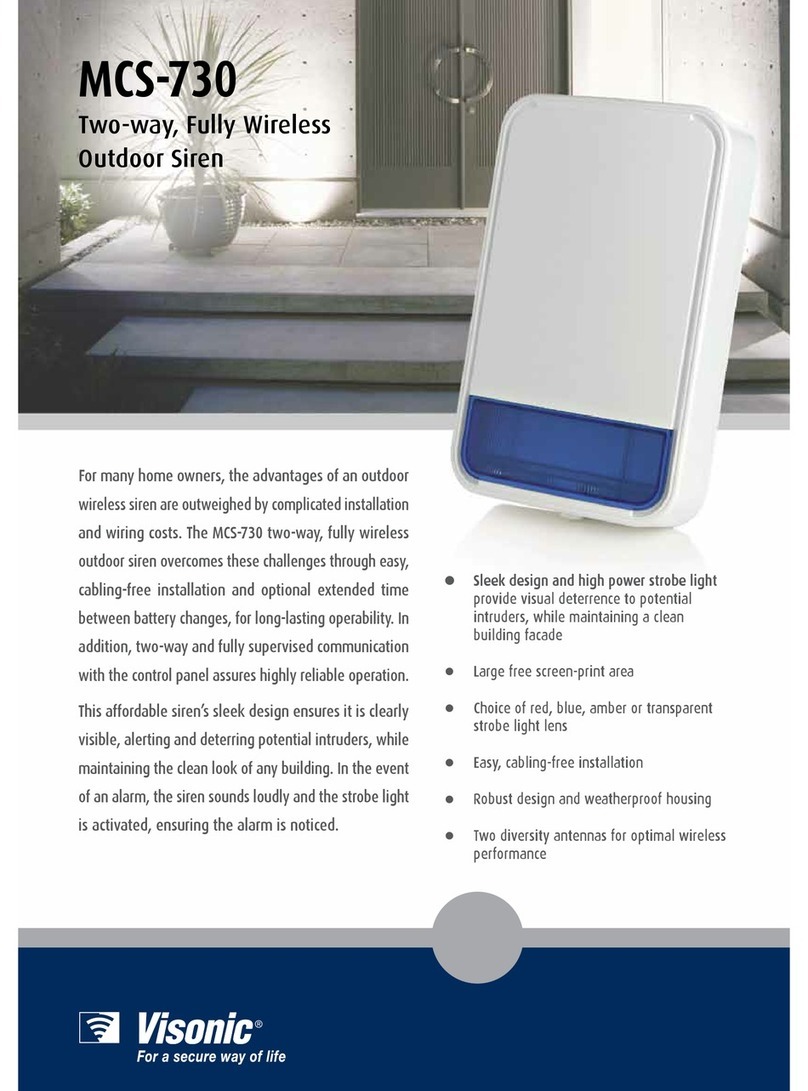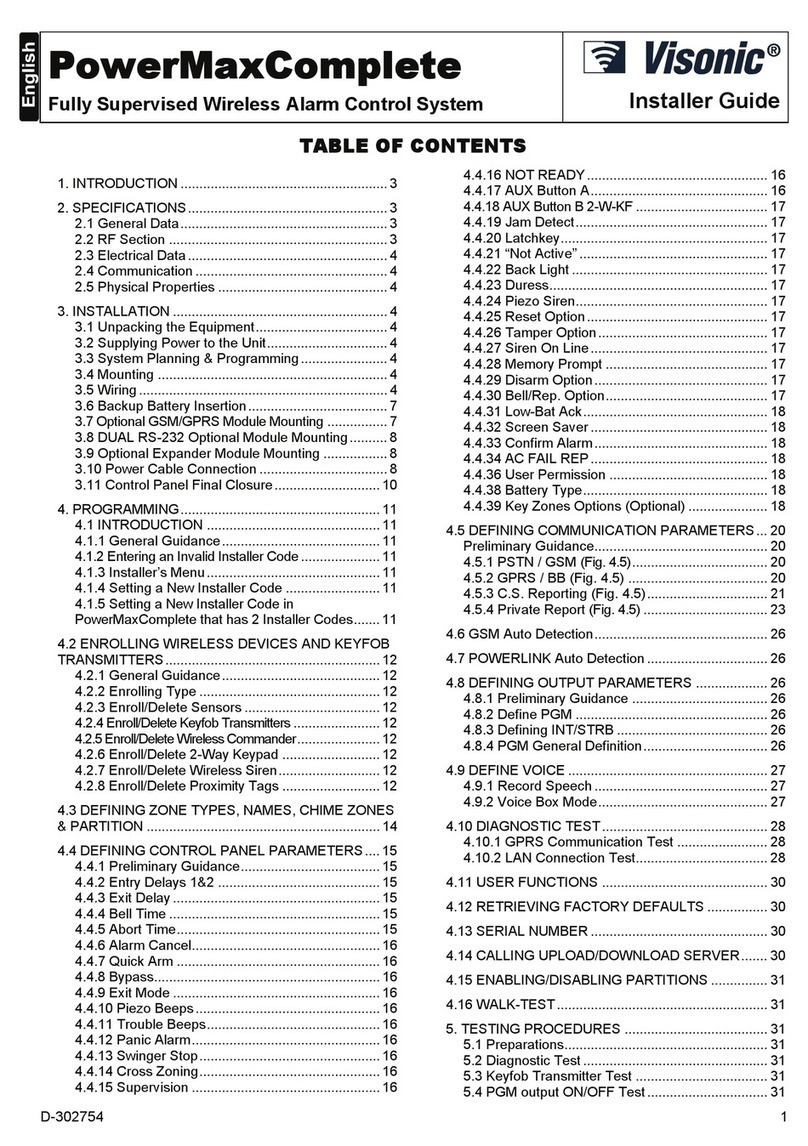PowerMax®
A quick start guide to
Partitions II
What Are Partitions?
The PowerMax includes an optional partition feature.
•Partitioning allows you to have up to three independently
controllable areas whereby each can be in the HOME, AWAY
or DISARM state.
Each independent area is called a ‘partition’ and has its own
•denedzones,usercodes,etc.
Partitions provide highly exible control in premises
•where multiple areas need to be monitored or secured
independently.
Using Partitions in the Workplace
Theareainthisexamplehas2ofces(accountant’sandsolicitor’s)
•
Eachofcerunsindependentlywithdifferentworkinghours
•
Thereceptionareaissharedbybothofces
•
Each area has a NEXT motion detector installed•
The reception area is explained later in the ‘L
common area
’
section
STEP 1: Planning & Enabling
The panel comes with partitioning feature disabled.
•
TherststepistoenablePartitionsIIfeature:
•
From the
• INSTALLER MODE select PARTITIONING and
press
Select
• ENABLE and press twice
To avoid confusion and to make installation simpler, it is rec-L
ommended to note down the zones and their corresponding
partitions
STEP 2: Dening Partitions
Partitioning programming is performed via the
• DEFINE ZONES
menu.
For each zone, set the zone type, name and chime option, as
•per the installer manual.
Select the
• PARTITION option (follows CHIME)
The screen will display
• [P1:- P2:- P3:-] Black squares indicate
the partitions to which the current zone is assigned.
Assign the zone to its proper partition or partitions
• (1, 2, or 3).
To select partitions simply press
• , or on the keypad
respectively.
Press
• twicetoconrmthesettings.
A zone must be assigned to at least one partition at all timesL
STEP 3: Setting User Codes & Keyfobs
User code 1 is the master user code and controls all 3 partitions.
•
Otherusercodescancontrolonlyaspecicpartitionoracombi-
•nationofpartitionsdenedbythemasteruserduringsetup.
Afterselectinganddeningusercodes,selectthe
• ACCESS TO
PART menu to associate the user code with a partition or a
partition combination.
Keyfobs are associated with a partition or
•a partition combination during enrolment,
performed via the ENROLLING menu.
To change the partition association of L
keyfobs simply re-enroll the keyfob
Arming and Disarming the System
A user, using a user code or an MCT-237 two-way keyfob,
•can control all partitions associated with the code or keyfob
simultaneously, or an individual partition
When using MCT-234 keyfob or the MCM-140 remote
•commander, a user can only control all the associated partition(s)
simultaneously (i.e. no control over individual partitions).
MCT-237 MCM-140/+ MKP-150MCT-234
Accountants
Reception
Partition 1
Common area
Partition 2
Solicitors