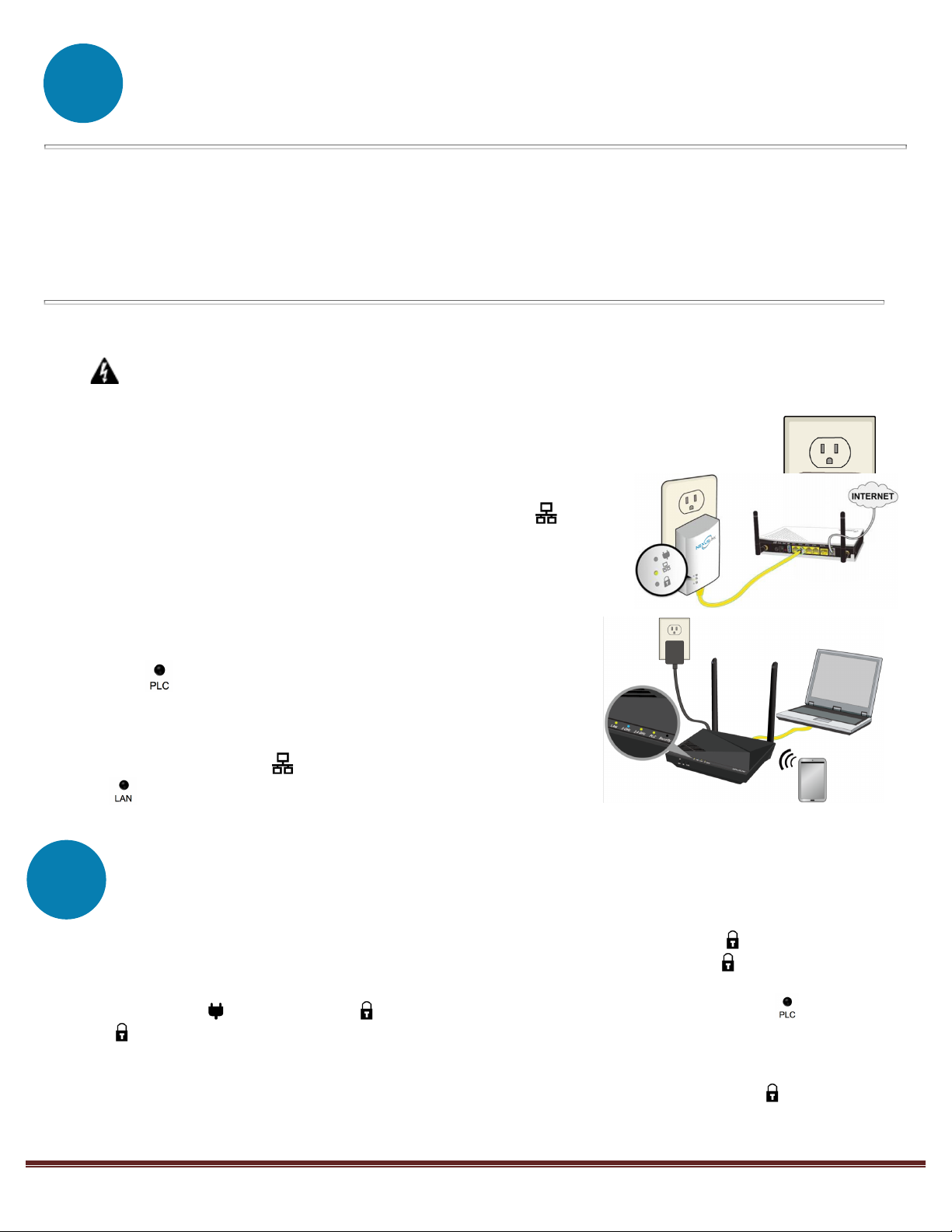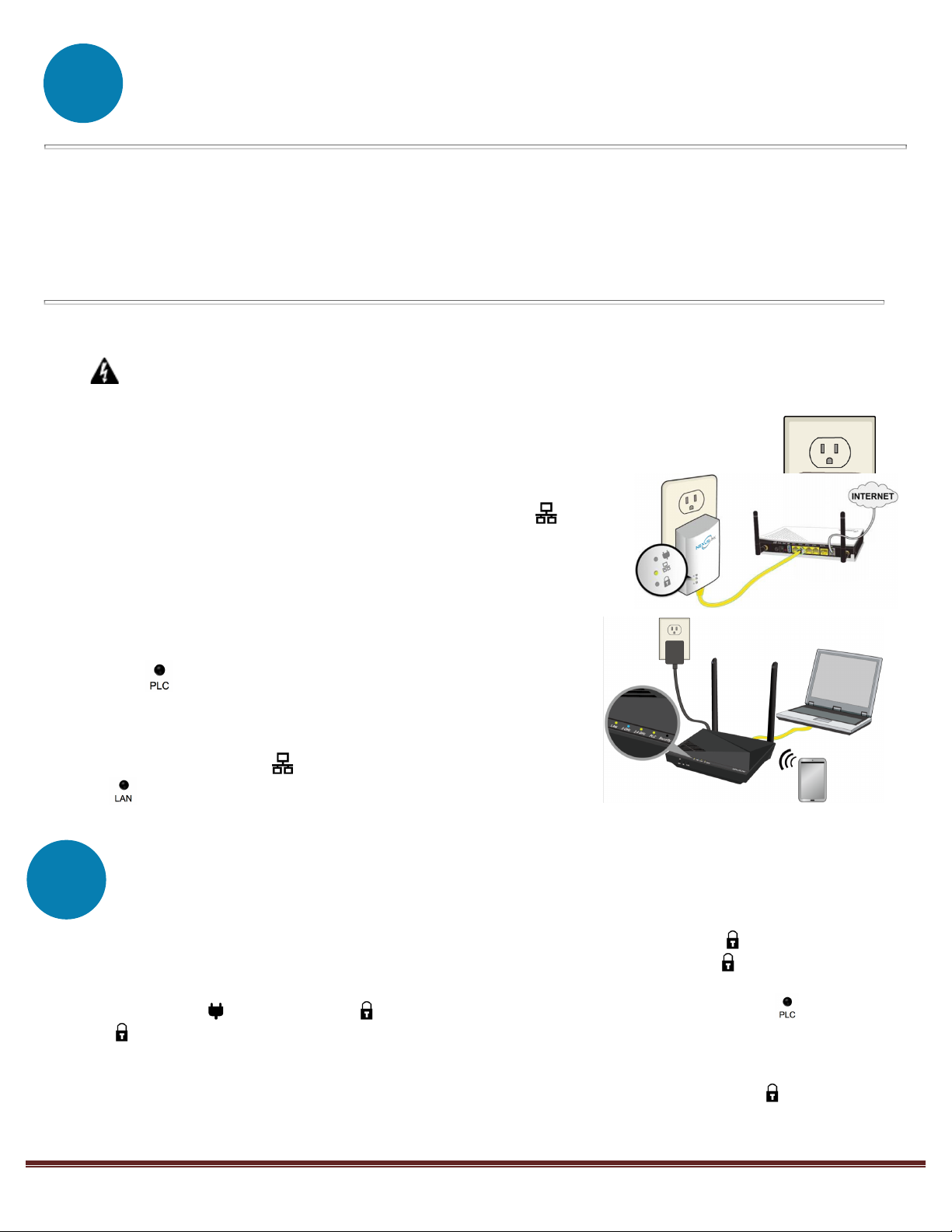
! ! ! ! !Page 2
Initial Powerline Adapter Setup
NOTE: The following steps show how to create or add onto a G.hn Powerline Network using a GPL-1200WAC.
A minimum of two G.hn Powerline Adapters are required to create a proper connection.
à
If this is the first time you are setting up a G.hn Powerline Network please continue to Step 1.
à
If you already have an established G.hn Powerline Network, and are adding an additional adapter please skip
to Step 3.
1. Plug the first Adapter (GPL-1200*) into a power outlet near your Modem/Router.
For maximum performance, please plug the Powerline Adapter directly into the wall outlet. Do not plug
into a power strip or surge protector, as network performance could degrade significantly.
*NOTE: It is recommended that you use the GPL-1200 as the primary connection to the
Modem/Router, however, you can use any G.hn Powerline Adapter.
2. Connect this Adapter to the Modem/Router’s LAN Port with an
Ethernet (RJ-45) cable. Wait 10 seconds for the Ethernet LED to light
up GREEN, which indicates a connection is established. A flashing
GREEN light indicates that the device is sending data.
3. Plug the additional Adapter (GPL-1200WAC) into a power outlet
closest to the location you want to add wireless and/or near an
Internet Enabled Device you would like to directly connect to. The
PLC LED should light up.
4. Optionally, to add an Internet Enabled Device, directly connect
the GPL-1200WAC to the Internet Enabled Device with an Ethernet
cable. (The Network LED on the GPL-1200WAC and the LAN
LED of the GPL-1200WAC should both be GREEN representing a
strong connection).
Pairing the Powerline Adapters
5. Press the “Config” Button on the GPL-1200 for 3 seconds until you see the Security LED start blinking GREEN.
Then press the “PLC Sync” Button on the GPL-1200WAC until you see the Security LED start blinking GREEN.
(When the adapters are successfully paired and secured with a strong connection the GPL-1200’s
Connection LED and Security LED will be solid GREEN and the GPL-1200WAC’s PLC LED and Security
LED will be solid GREEN.)
Note: If you are adding to an existing G.hn Powerline network, then press the “Config” Button on any
Adapter in the existing G.hn Powerline network for 3 seconds until you see the Security LED start blinking
GREEN. Then press the “PLC Sync” Button on the Powerline Adapter you are adding.