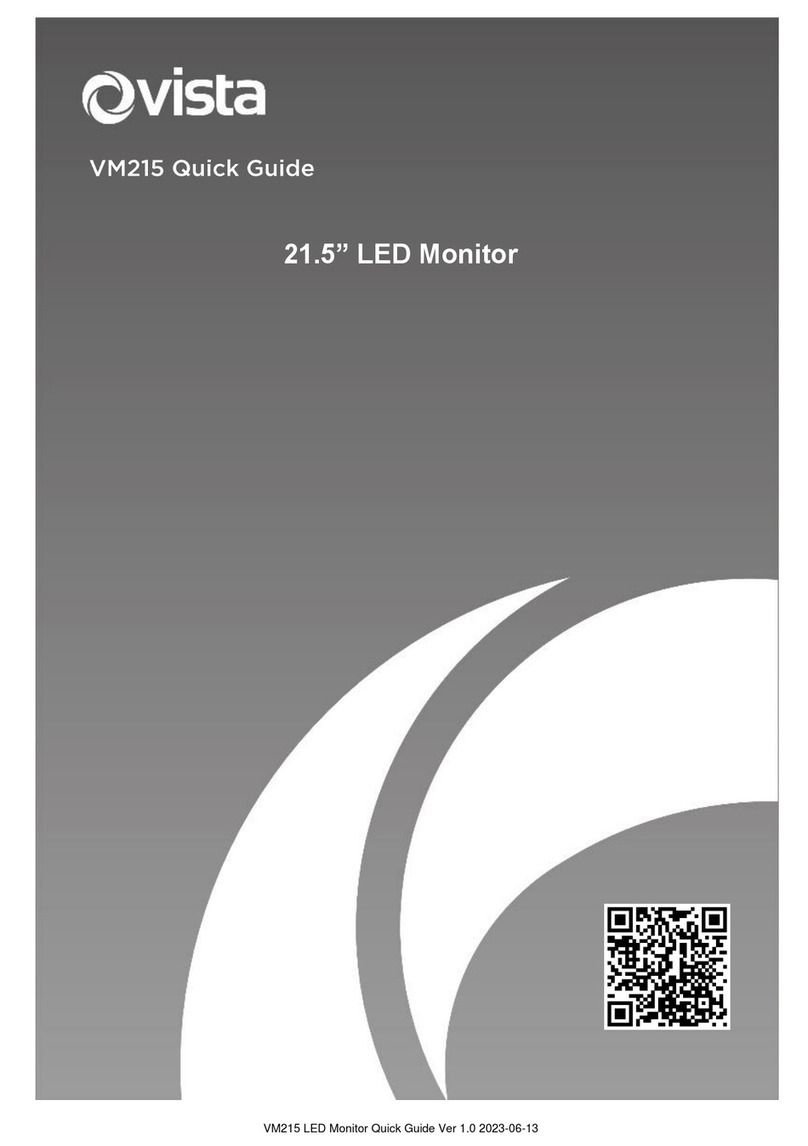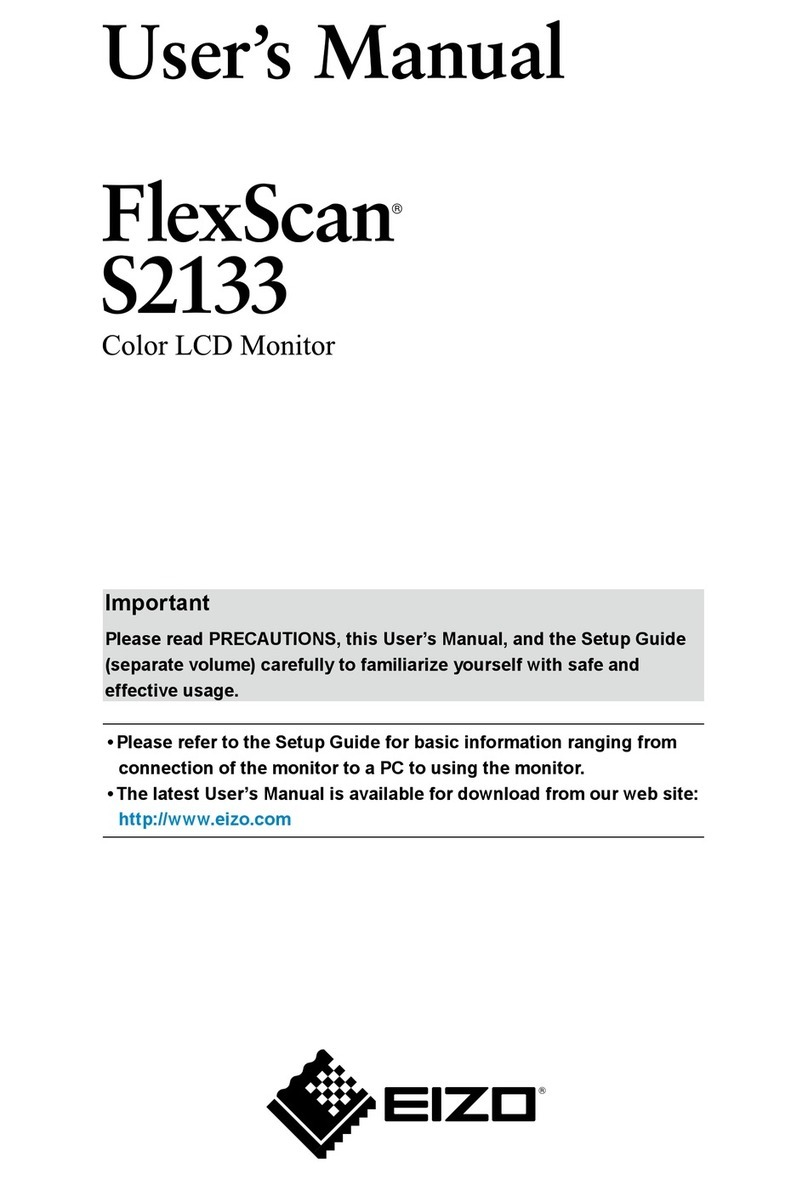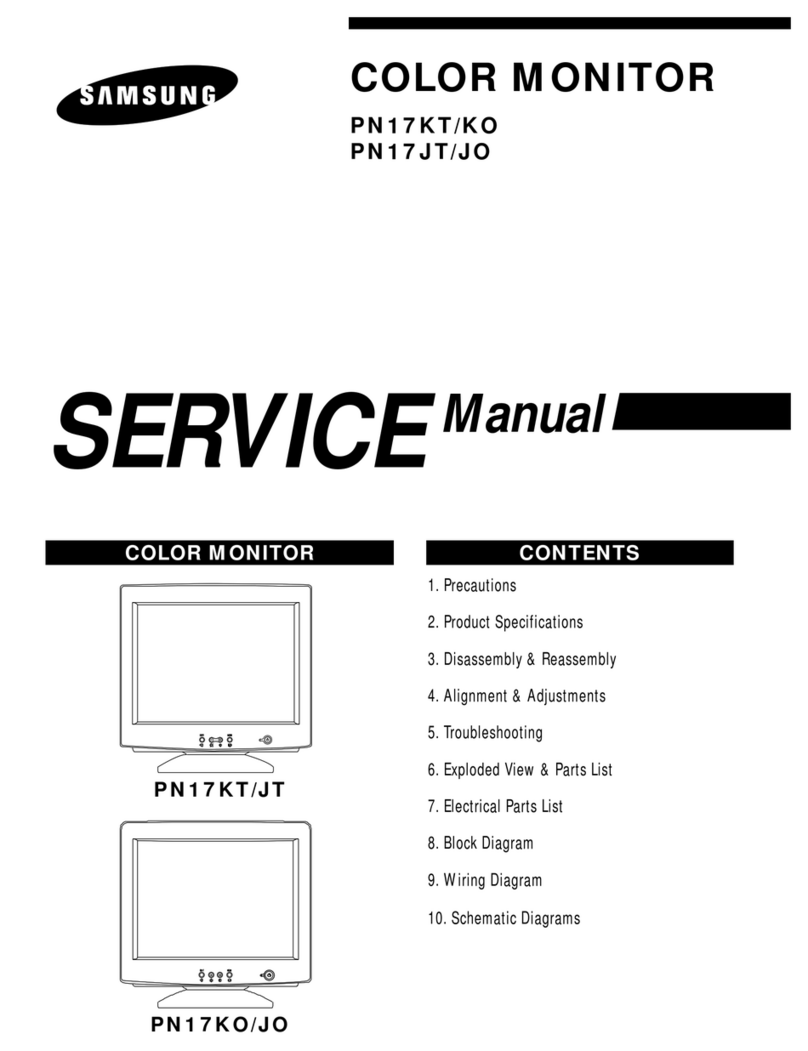Vista VFSM15 User manual

USER
MANUAL
Vista 15” TFT LCD MONITOR
MODEL: VFSM15

Table of Contents
●FCC Information - 2
●Safety Precautions - 2
1. General Features - 4
2. Setting Up - 5
3. Controls and Indicators - 6
4. On Screen Display - 8
5. Specifications - 12
1

FCC INFORMATION
This equipment has been tested and found to comply with the limits for a
Class B digital device, pursuant to Part 15 of the FCC Rules. These limits are
designed to provide reasonable protection against harmful interference in a
residential installation. This equipment generates, uses and can radiate radio
frequency energy and, if not installed and used in accordance with the
instructions, may cause harmful interference to radio communications.
However, there is no guarantee that interference will not occur in a particular
installation. If this equipment does cause harmful interference to radio or
television reception, which can be determined by turning the equipment off
and on, the user is encouraged to try to correct the interference by one or
more of the following measures:
- Reorient or relocate the receiving antenna.
- Increase the separation between the equipment and receiver.
- Connect the equipment into an outlet on a circuit different form that to which
the receiver is connected.
- Consult the dealer or an experienced radio/ TV technician for help.
Shielded interface cables and AC power cord, if any, must be used in order
to comply with emission limits.
Changes or modifications not expressly approved by the party responsible
for compliance could void the user‘s authority to operate the equipment.
SAFETY PRECAUTIONS
1. Do not modify the three-prong grounding type monitor power plug in any way.
2. Operate this unit only from the type of power source indicated on the label.
3. Do not block or cover ventilation openings on the back or bottom of the
monitor cabinet.
4. Do not place this monitor near a radiator or heating vent.
5. Do not push objects of any kind through cabinet openings. This may result in
fire or electrical shock.
6. Before adding attachments always ask a service technician to perform
routine safety tests to determine that equipment is in safe operating
condition. Ground potential tests should be part of the routine safety check
made by the service technician.
7. Do not place monitor on an unstable cart, stand, or shelf where it may fall
and injure personnel or damage equipment.
2
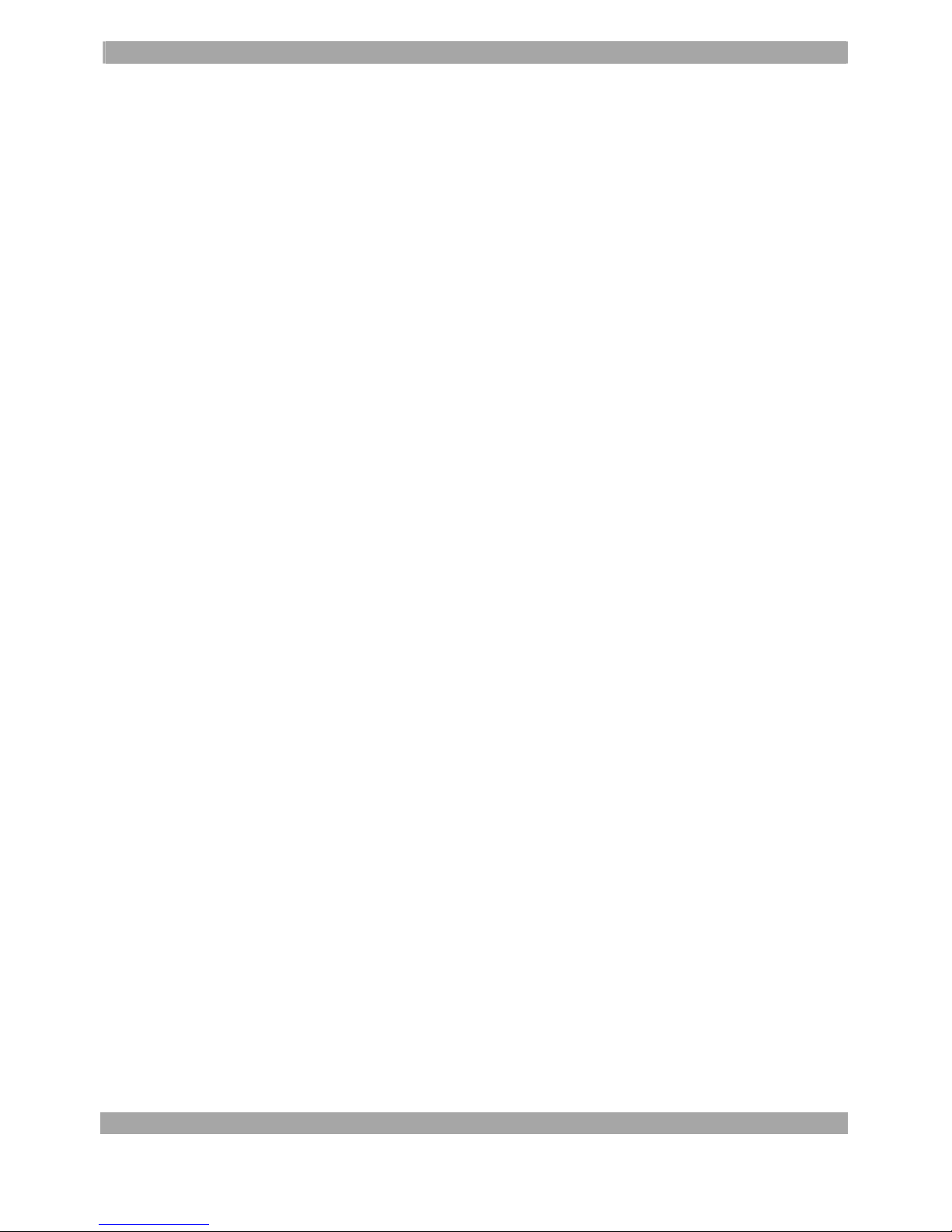
8. Route power cords so that they cannot be walked upon or tripped over. Do
not allow anything to rest on the power cord.
9. Do not install monitor in wet areas, or where it may be exposed to rain or
water. Do not spill liquid of any kind on the unit.
10. Unplug the power cord from the unit before cleaning the display. Use only
a damp cloth. Do not use alcohol, spirits, or ammonia to clean the display.
DO NOT ATTEMPT TO CLEAN THE INTERIOR OF THIS UNIT-THIS ACTION
MUST BE PERFORMED BY THE SERVICE TECHNICIAN AS REQUIRED
DURING NORMAL MAINTENANCE.
11. Refer all servicing to qualified service personnel. REMOVAL OF BACK
COVER BY UNAUTHORIZED PERSONNEL MAY EXPOSE THE USER TO
DANGEROUS VOLTAGES OR OTHER HAZARDS.
12. Unplug the unit immediately and notify the service technician.
A. If liquid has been spilled into the display or the display has been
exposed to rain or water.
B. If the unit has been dropped or the cabinet damaged.
C. If fuses continue to blow.
D. If the power cord is damaged or frayed.
E. If a distinct change from normal operation is apparent.
When replacement parts are required, be sure that the service technician
uses components specified by the manufacturer which have the same
characteristics as the original parts. UNAUTHORIZED SUBSTITUTIONS MAY
RESULT IN FIRE, ELECTRICAL SHOCK OR OTHER HAZARDS.
Upon completion of any service or repairs, ask the technician to perform
safety checks to determine that the equipment is in safe operating condition.
WARNING: SERIOUS SHOCK HAZARDS EXIST WITHIN THE COVERS OF
THIS MONITOR. DO NOT OPEN THE COVERS UNDER ANY CIRCUMSTANCES,
THERE ARE NO USER SERVICEABLE COMPONENTS INSIDE
3
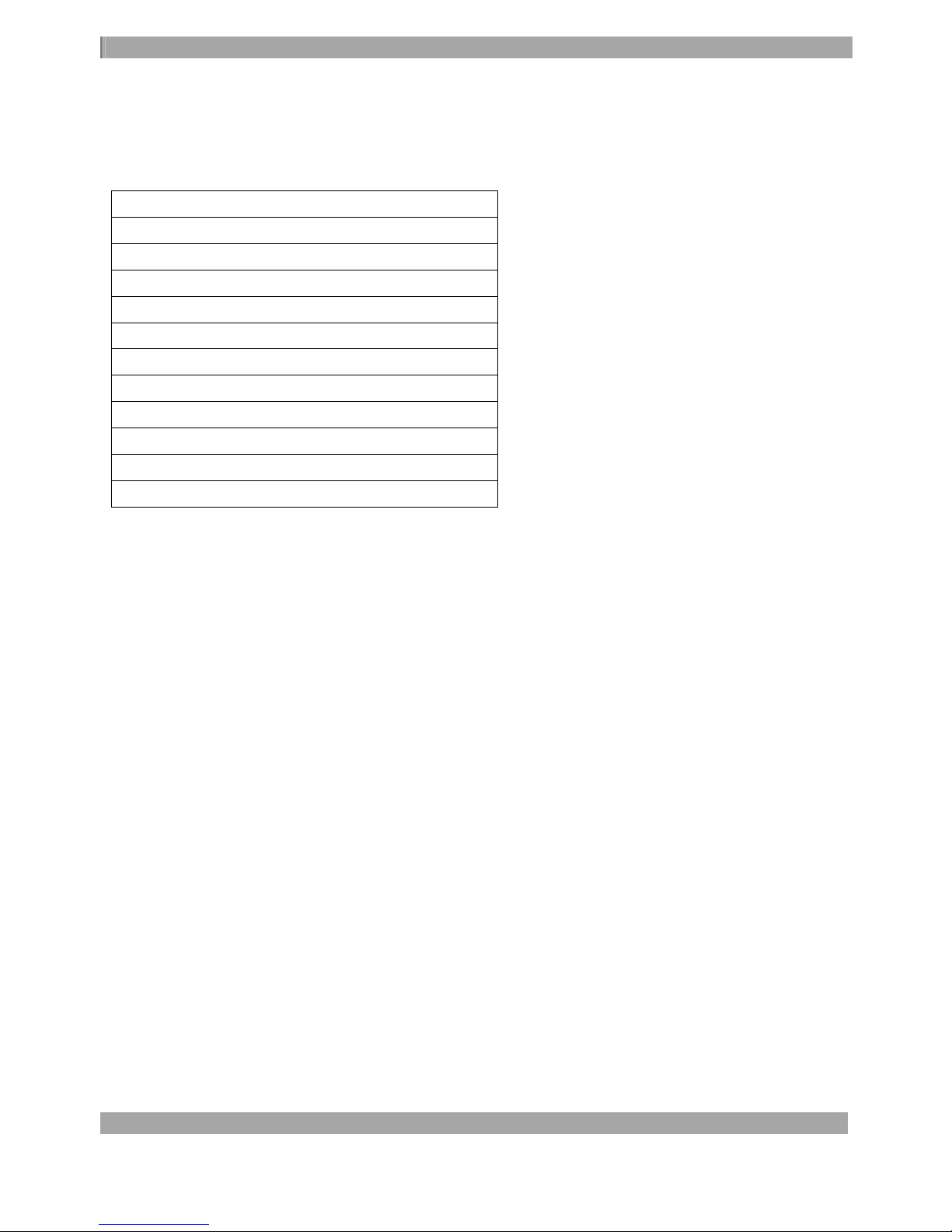
1.GENERAL FEATURES
This is a high performance 15" TFT LCD monitor with a 1024x768 XGA resolution. The LCD monitor
has been designed for use with both PC and security systems, comply with the power management
regulations of VESA DPMS, supported by Plug & Play, complying with DDC1/2B.
FEATURES
90~264V AC Power Supply
NTSC/PAL Auto-Detector
High Resolution
PC Input
Dual Video Input/Output
Dual Audio Input/Output
Y/C Input
Up to 16M Colors
Built-in Auto Channel Scanning
OSD With Multiple Languages
Wall Mountable
4
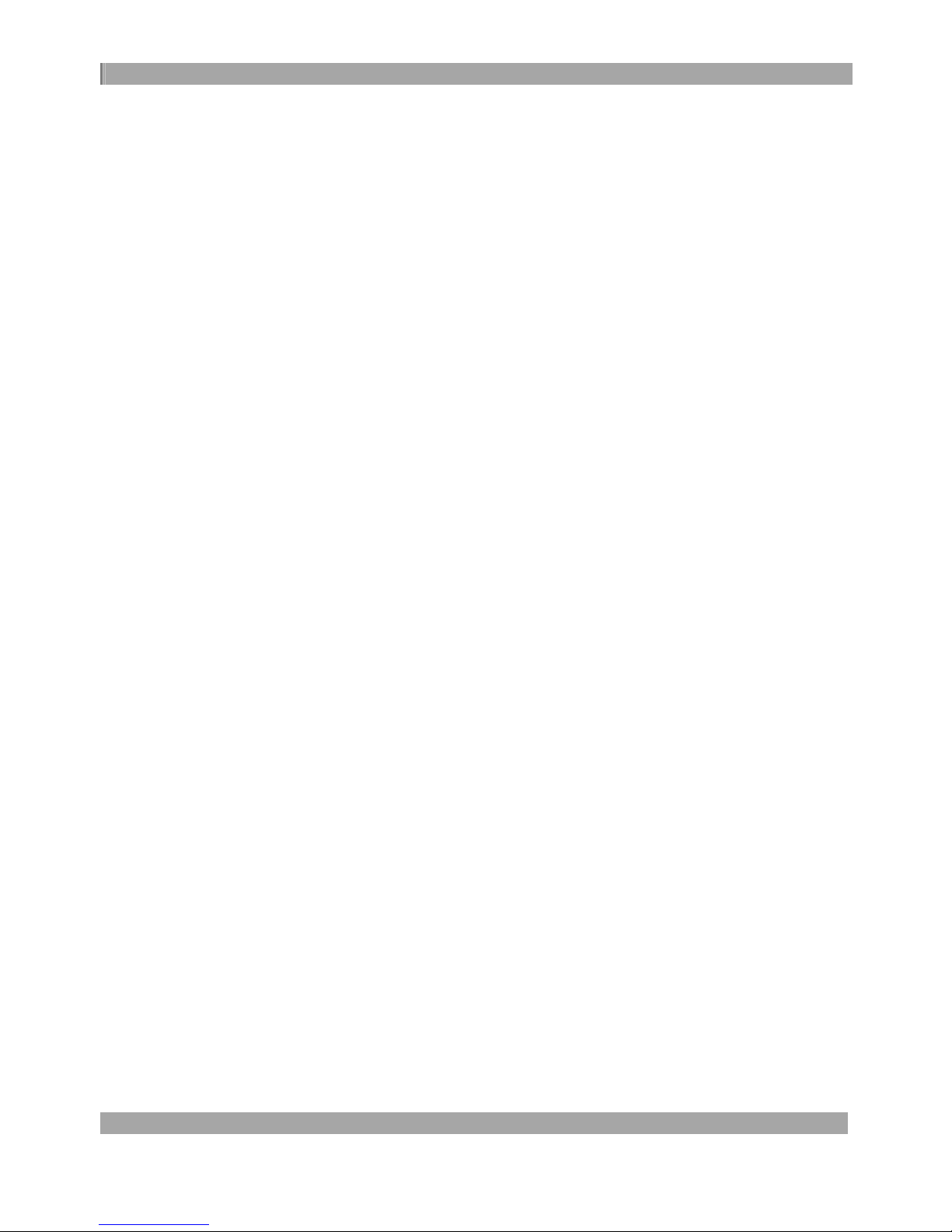
2.SETTING UP
Read this chapter for important safety information and how to set up and connect the display to your
computer or camera.
¾Check the attachment of monitor. There are power cord, user’s manual and PC signal cable.
¾Make sure the surface for placing the LCD monitor is stable and level.
¾Keep the monitor away form sources of liquids and moisture.
¾Keep the monitor’s vents free from obstruction.
¾If you will not be using the monitor and computer for a day or more, make sure to turn off the
computer and turn off the main switch of the monitor.
2.1 CONNECT THE MONITOR TO YOUR COMPUTER
¾Make sure the computer is turned off.
¾Plug in the monitor.
¾Connect the PC signal cable of the computer to the monitor.
¾Turn on the computer.
¾Turn on the main switch of the monitor.
¾Push the power button in front of the monitor.
¾Push the channel button to display PC input signal.
2.2 CONNECT THE MONITOR TO THE VIDEO SOURCE
¾Plug in the monitor.
¾Connect the video signal to the monitor.
¾Turn on the main switch of the monitor.
¾Push the power button in front of the monitor.
¾Push the channel button to display video input signal.
5

3.CONTROLS AND INDICATORS
3.1 FRONT PANEL
a. CHANNEL BUTTON
¾Select channel ¾Press this button to choose the channel to be displayed.
¾Auto scan ¾Press the button over 2 seconds until the power LED changes to yellow color.
b. MENU BUTTON
¾Press the button to show the main OSD menu.
¾Press the button for the second time to show the sub OSD menu after the main menu is elected.
c. BUTTONS
¾Press buttons to select an icon in the main menu.
¾Press buttons to adjust the selected icon value in sub menu.
d. POWER LED
¾Green – Power on
¾Dark – Power off
¾Yellow – Auto scan mode
¾Yellow (Flashing) – Power saving
e. POWER BUTTON ¾Press the button to turn on or turn off the monitor.
6

3.1 BOTTOM PANEL
a. PC input
b. Y/C input
c. Video(CVBS) 1 input
d. Video(CVBS) 1 output
e. Video(CVBS) 2 input
f. Video(CVBS) 2 output
g. Audio L input
h. Audio L output
i. Audio R input
j. Audio R output
7

4 ON SCREEN DISPLAY (OSD)
4.1 PC MODE
Press buttons to select an icon, then Press MENU button to change the values
in the sub menu.
C O N T R A S T
((( )))
1 0 2 4 X 7 6 8 4 8 K 6 0 H Z
RGB
EXIT
>>>
CONTRAST ¾Press buttons to adjust the contrast value, then press MENU
button to return to the main menu.
BRIGHTNESS ¾Press buttons to adjust the brightness value, then press
MENU
button to return to the main menu.
H POSITION ¾Press buttons to adjust the horizontal position value of the
image, then press MENU button to return to the main menu.
V POSITION ¾Press buttons to adjust the vertical position value of the image,
then press MENU button to return to the main menu.
|
|
|
PHASE ¾Press buttons to adjust the phase value, then press MENU button to
return to the main menu.
>>>
CLOCK ¾Press buttons to adjust the clock value, then press MENU button to
8

return to the main menu.
9

RGB COLOR ¾Press buttons to select a color and press buttons to
adjust the value of selected color, then press MENU button to return to the main menu.
AUTO ADJUST ¾Automatic adjusting of H position, V position, phase and clock values.
TRUECOLOR¾True color can upgrade the panel’s color from 262K to 16M and vice
versa.
VOLUME ¾Press buttons to adjust the volume value, then press MENU
button to return to the main menu.
OSD H POSITION ¾Press buttons to adjust the horizontal location of OSD,
then press MENU button to return to the main menu.
OSD V POSITION ¾Press buttons to adjust the vertical location of OSD,
then press MENU button to return to the main menu.
LANGUAGE ¾Select the language to be used in OSD.
RECALL COLOR ¾Recall the values of R,G,B colors. Set the color temperature of the
LCD monitor for the CIE coordinate 9300˚k or 6500˚k.
((( )))
RECALL MODE DATA ¾Recall the H position, V position, phase and clock values of the
mode data.
EXIT¾Exit OSD menu.
EXIT
10
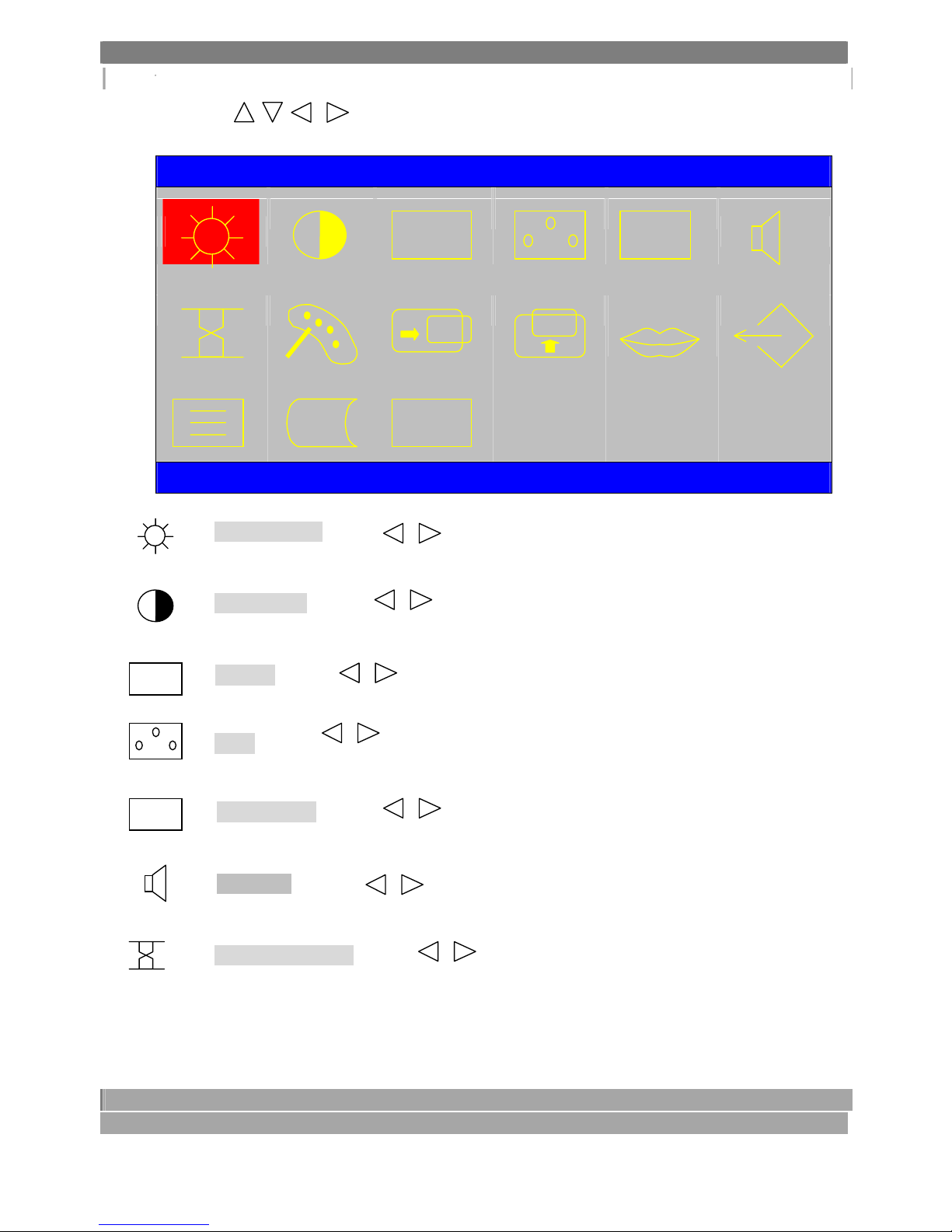
4.2 Video mode
Press buttons to select a icon, then Press MENU button to change the
values in sub menu.
B R I G H T N E S S
((( )))
C V B S 1 I N P U T
RGB >>
EXIT
BRIGHTNESS ¾Press buttons to adjust the brightness value, then press
MENU button to return to the main menu.
CONTRAST ¾Press buttons to adjust the contrast value, then press MENU
button to return to the main menu.
RGB COLOR ¾Press buttons to adjust the color value, then press MENU button
to return to the main menu.
TINT ¾Press buttons to adjust the tint value, then press MENU button to
return to the main menu.
>>> SHARPNESS ¾Press buttons to adjust the sharpness value, then press
MENU button to return to the main menu.
((( ))
)
VOLUME ¾Press buttons to adjust the volume value, then press MENU
button to return to the main menu.
SEQUENCE TIME ¾Press buttons to adjust the sequence time value, then
press MENU button to return to the main menu. Sequence time is the displaying time for
each channel in auto scan mode.
11
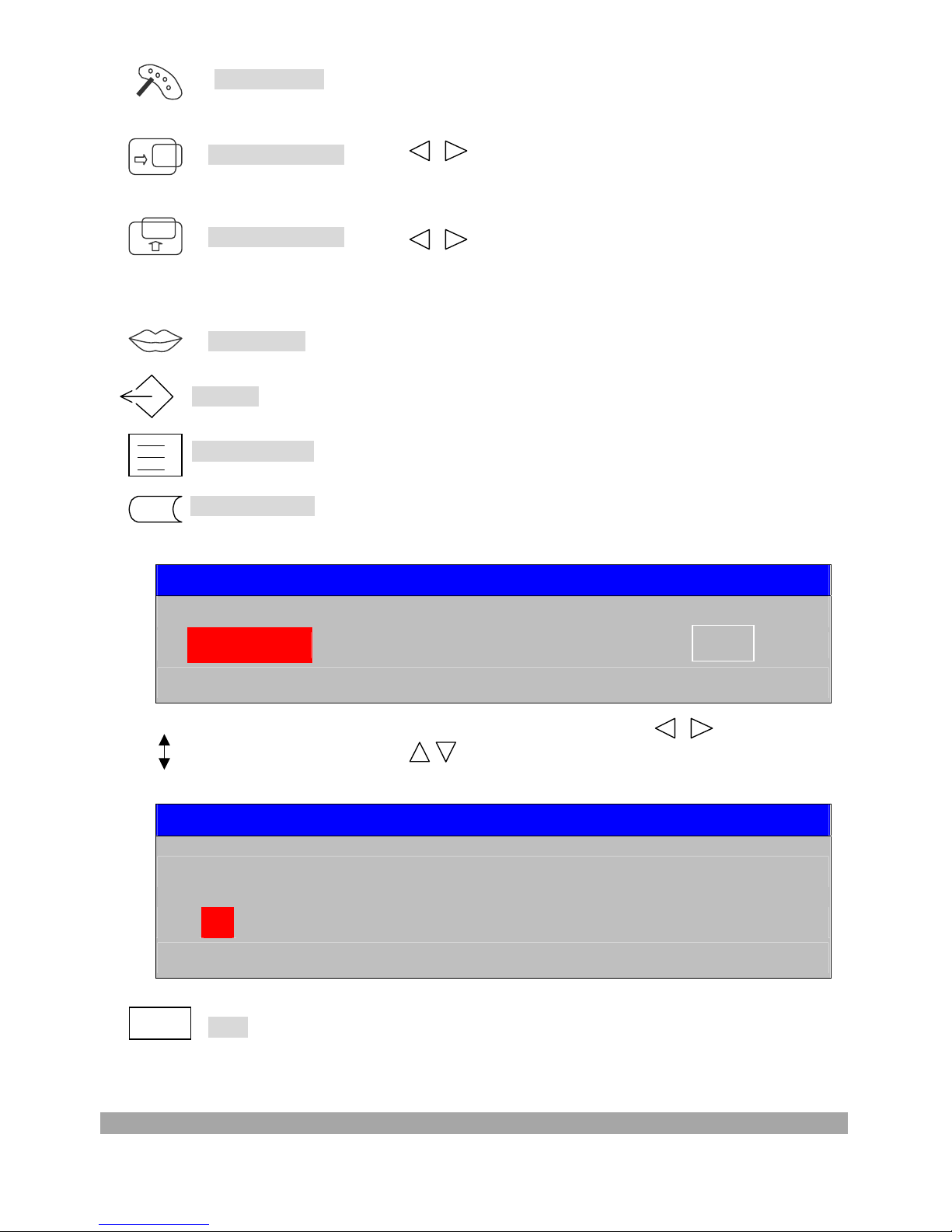
TRUECOLOR¾True color can upgrade the panel’s color from 262K to 16M and vice
versa.
OSD H POSITION ¾Press buttons to adjust the horizontal location of OSD,
then press MENU button to return to the main menu.
OSD V POSITION ¾Press buttons to adjust the vertical location of OSD,
then
press MENU button to return to the main menu.
LANGUAGE ¾Select the language to be used in OSD.
RECALL ¾Reset all of the values to factory preset values.
TITLE ENABLE ¾Enable to show the title message while OSD menu disappear.
TITLE EDITING ¾Editing title message of the channel. Select a channel then press MENU
button into next sub menu
.
T I T L E E D I T I N G
C V B S 1 CVBS2 Y/C EXIT
There are 16 characters that can be edited in each channel. Press buttons to
select character on location and press buttons to change the character in that location,
then press MENU button to return to the sub menu.
T I T L E E D I T I N G
C V B S 1
F R O N T D O O R
EXIT EXIT ¾Exit OSD menu.
5.SPECIFICATIONS
12

LCD Panel Type 15”TFT Color
Colors 262K colors
Viewable Size 15" 304.1mm (H) x 228.1mm (V)
Dot Pitch 0.297mm x 0.297mm
Viewing Angle(L/R/T/B) 60/60/45/55
Contrast Ratio 300:1
Brightness 200 cd/m2
Resolution 1024 x 768
Power, Channel, Menu, Up, Down, Left, Right
User's Controls
Power, Auto_Adj, Menu, Up, Down, Left, Right
Power Input voltage AC 90 to 264V ( 60 / 50Hz) or DC 12V
Consumption Normal: 35W(max); Standby: 5W(max)
Agency Approval ETL, ETL-C, FCC, CE
Others Weight 5kg(NW), 6.5kg(GW)
Dimensions
(WxHxD)mm
Depth
395x395.3x182.1(Physical),
468x508x268(Package)
70mm
Temperature 10 to 40
Operating Conditions
Humidity 20 % to 85 % (Non-condensation)
Temperature -20 to 60
Storage Conditions
Humidity 5 % to 95 % (Non-condensation)
Audio Input Audio x 2 Level0.7Vp-p / 1KHz (typical), RCA Jack
Output Audio x 2 Loop-through type, RCA Jack
Capability Stereo 2 x 1 watts, built-in speakers
Video Input Video(CVBS) x 2 Composite video1.0Vp-p / 75Ω, RCA Jack
Y/C x 1 Level1.0Vp-p / 75Ω, Mini-din 4pin connector
Output Video(CVBS) x 2 Loop-through with buffered circuit, RCA Jack
OSD Brightness, Contrast, Color, Tint, Sharpness, Volume, Sequence Time
True Color, OSD H Position, OSD V Position, Language, Recall, Title
Enable
Title Editing, Exit
Compatibility Operation System NTSC M / PAL BGHI
Scanning Frequency NTSC15750Hz ± 500Hz / 60Hz
PAL15625Hz ± 500Hz / 50Hz
PC Input Analog RGB signal : 0.707Vp-p / 75Ω, D-sub 15 pin
OSD Contrast, Brightness, H Position, V Position, Phase, Clock, Color, Auto
Adjust
True Color, Volume, OSD H Position, OSD V Position, Language, Recall
Color
Recall Mode Data, Exit
Plug & Play DDC1/2B
Power Management
VESA DPMS
Supported Timing
640x350x70Hz 640x400x56Hz 640x400x70Hz
640x480x60Hz 640x480x66Hz(MAC) 640x480x72Hz
640x480x75Hz 640x480x85Hz 720x400x70Hz
720x400x85Hz 800x600x56Hz 800x600x60Hz
800x600x72Hz 8800x600x75Hz 800x600x85Hz
832x624x75Hz(MAC) 1024x768x60Hz 1024x768x70Hz
1024x768x75Hz 1024x768x75Hz(MAC) 1024x768x85Hz
13

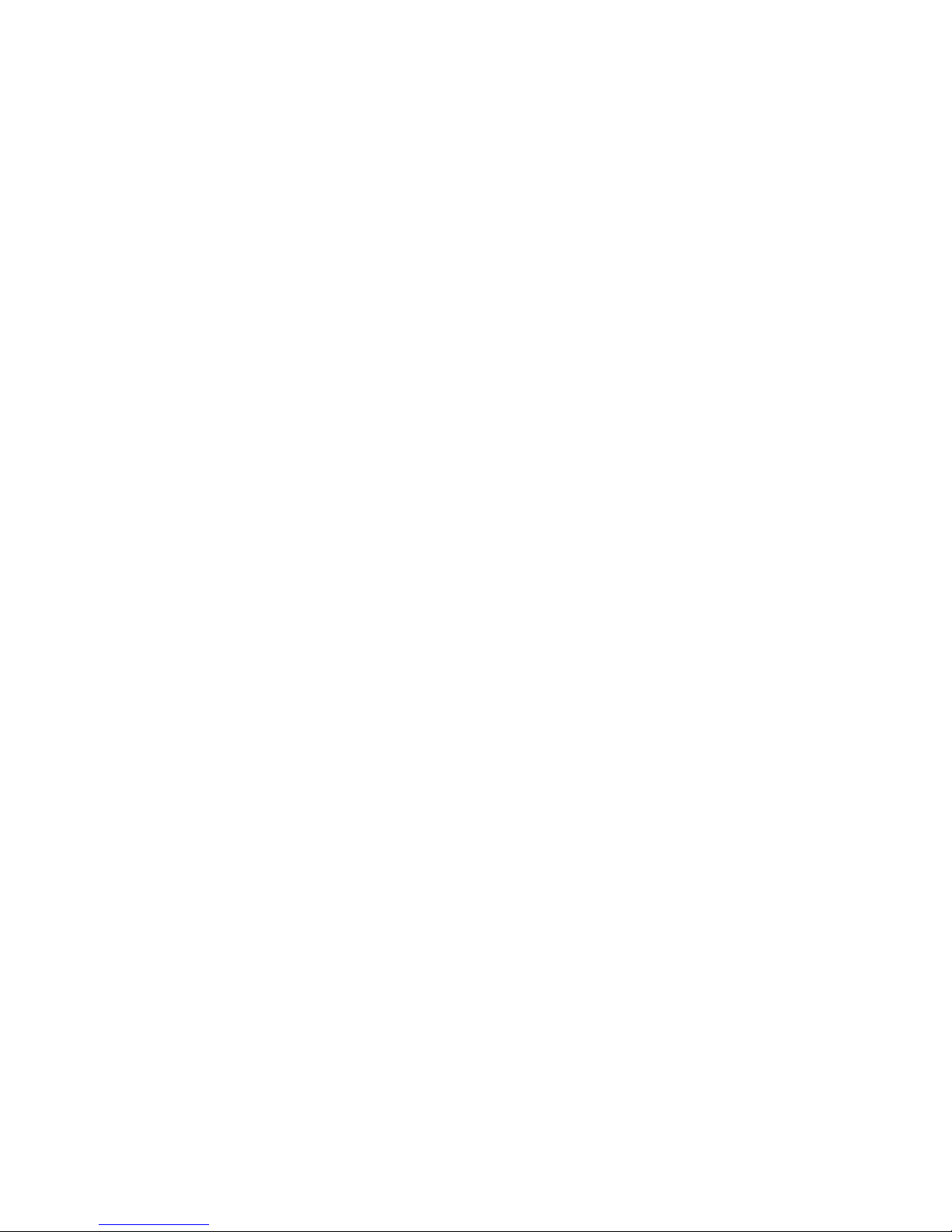
3121-0301-03
REV: 01
-15-
Table of contents
Other Vista Monitor manuals

Vista
Vista VK2-PVM27CAM User manual

Vista
Vista TV14 Operation instructions

Vista
Vista VFS132WHDA Guide

Vista
Vista VFS100LEDe Series User manual

Vista
Vista VFS-200/HI-LITE Series User manual

Vista
Vista VFS24/32HDIP User manual
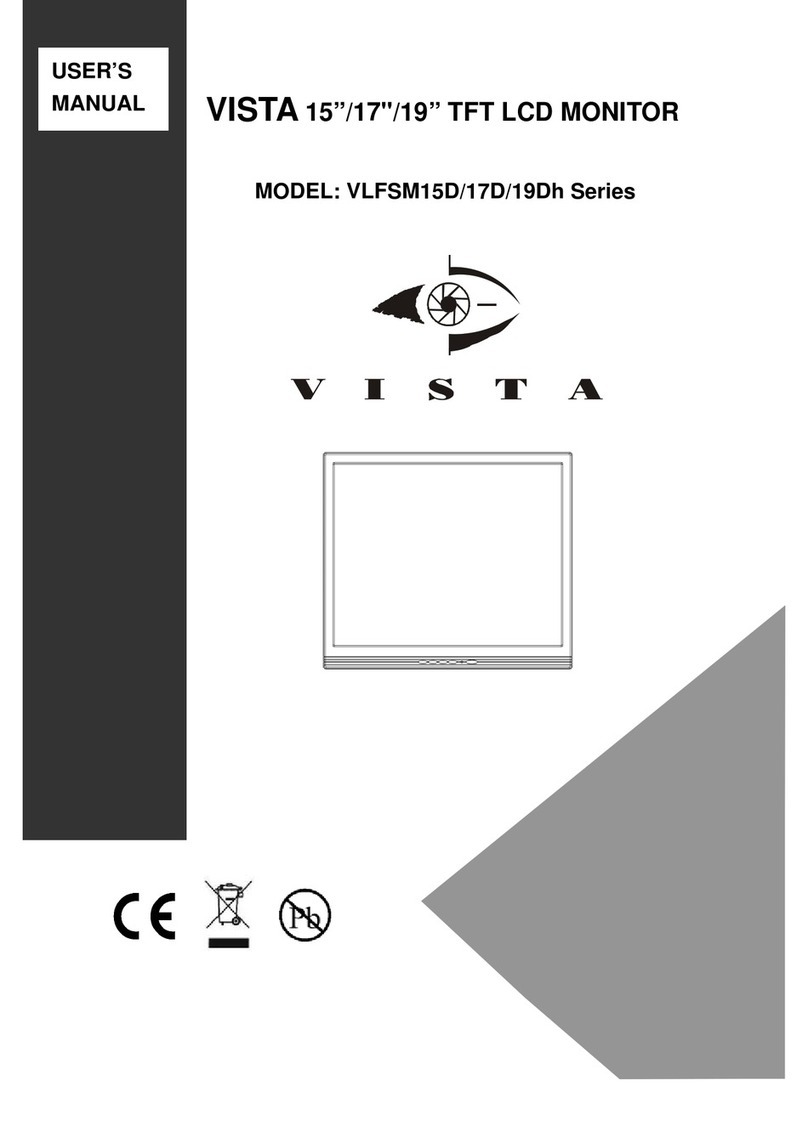
Vista
Vista VLFSM15D_h User manual

Vista
Vista VFS-221WHDA User manual
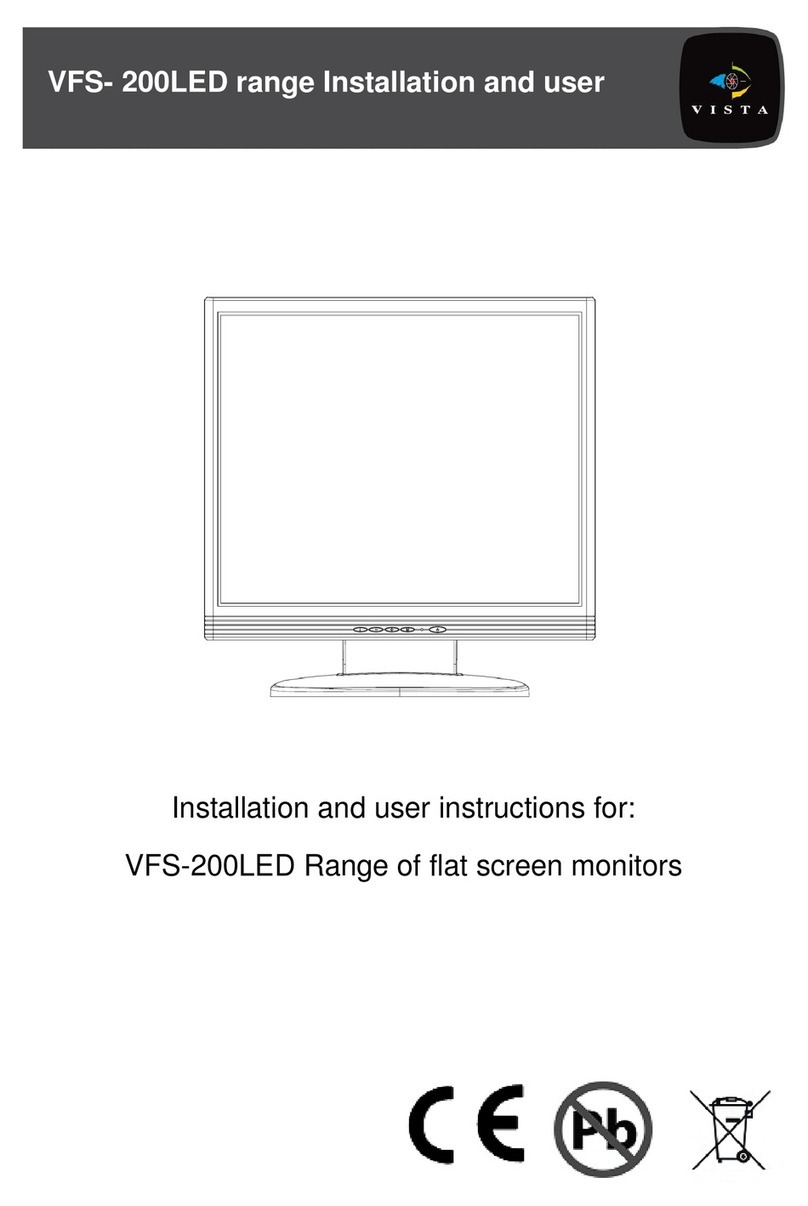
Vista
Vista VFS-200LED Guide

Vista
Vista TV14E Operation instructions

Vista
Vista VK2-PVM10CAM User manual

Vista
Vista PVM18DEC User manual

Vista
Vista PVM27DEC User manual
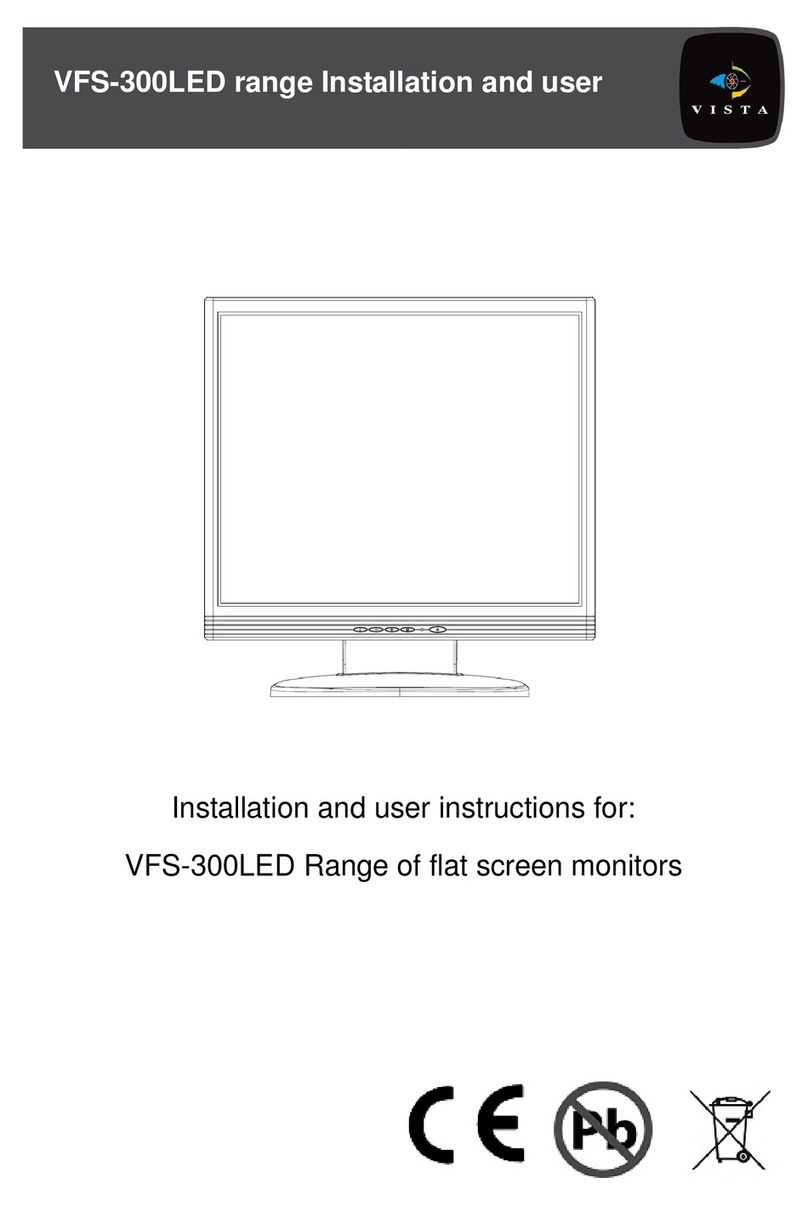
Vista
Vista VFS-300LED Guide

Vista
Vista DIAMOND User manual

Vista
Vista PVM19CAM User manual

Vista
Vista VK2-PVMxxDEC Series User manual

Vista
Vista VFS-300 Series Guide

Vista
Vista VK2-PVM32CAM User manual

Vista
Vista PVM27CAM User manual