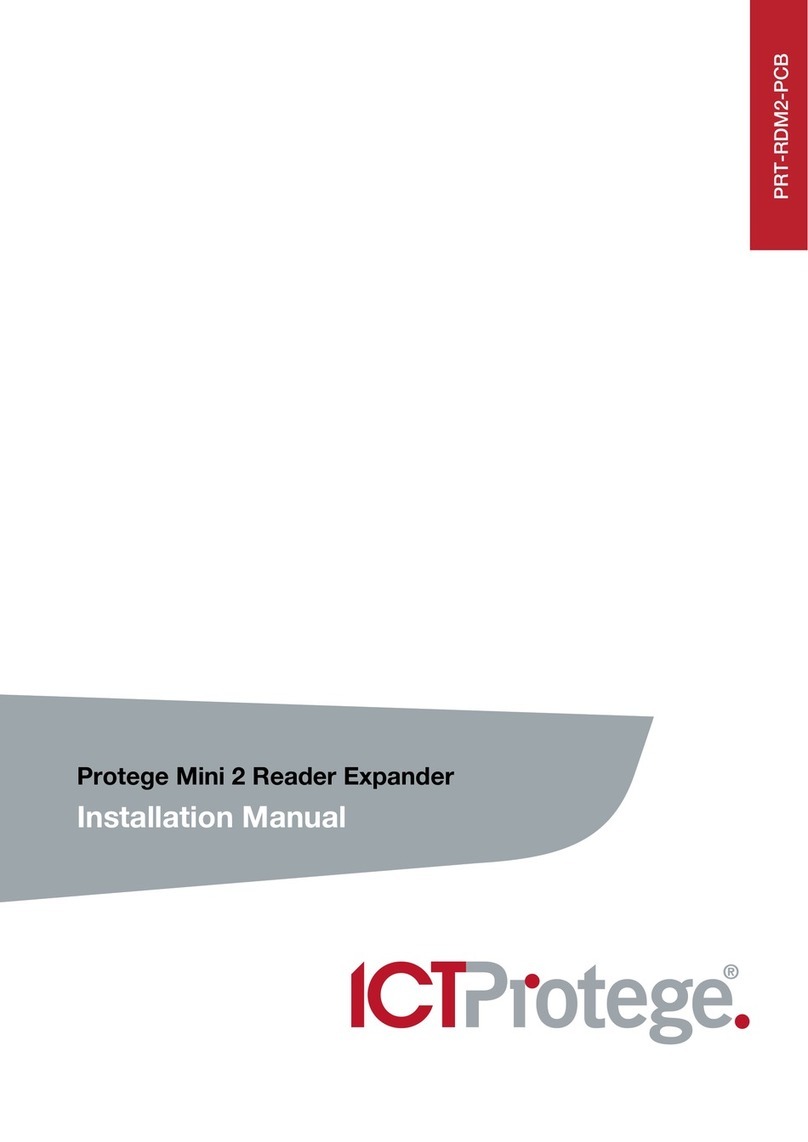PRT-RDE2-PCB Protege Ethernet 2 Reader Expander Installation Manual | June 2017 3
Contents
1Introduction_______________________________________________________________ 5
2Installation________________________________________________________________ 6
2.1Package Contents .........................................................................................................6
2.2Location and Mounting .................................................................................................6
2.3Cabinet Tamper Switch.................................................................................................7
2.4Earth Ground Connection..............................................................................................7
2.5AC Power ......................................................................................................................8
2.6Backup Battery..............................................................................................................8
2.7Status Indicator .............................................................................................................9
2.8Ethernet 10/100 Network Connection...........................................................................9
2.9Encrypted Module Network.........................................................................................10
2.10Slave Device Network .................................................................................................12
2.11RS-485 Biasing Settings .............................................................................................14
3Communication Setup ____________________________________________________ 15
3.1Keypad Programming..................................................................................................15
Network Mode.............................................................................................................15
Controller Connection .................................................................................................16
DHCP Configuration....................................................................................................16
Network UDP Port .......................................................................................................16
Module IP Address ......................................................................................................16
Module IP Subnet Mask ..............................................................................................17
Module IP Gateway .....................................................................................................17
Controller IP Address ..................................................................................................17
3.2Web Programming ......................................................................................................17
User Login ...................................................................................................................18
Setup ...........................................................................................................................18
Network Setup.............................................................................................................18
Statistics......................................................................................................................19
Users ...........................................................................................................................19
4Door Access Control______________________________________________________ 20
4.1Reader Connection......................................................................................................20
4.2Multiple Wiegand Reader Connection.........................................................................21
4.3Magnetic Reader Connection......................................................................................22
4.4Door Contact Connection ...........................................................................................22
4.5Door Lock Connection ................................................................................................23