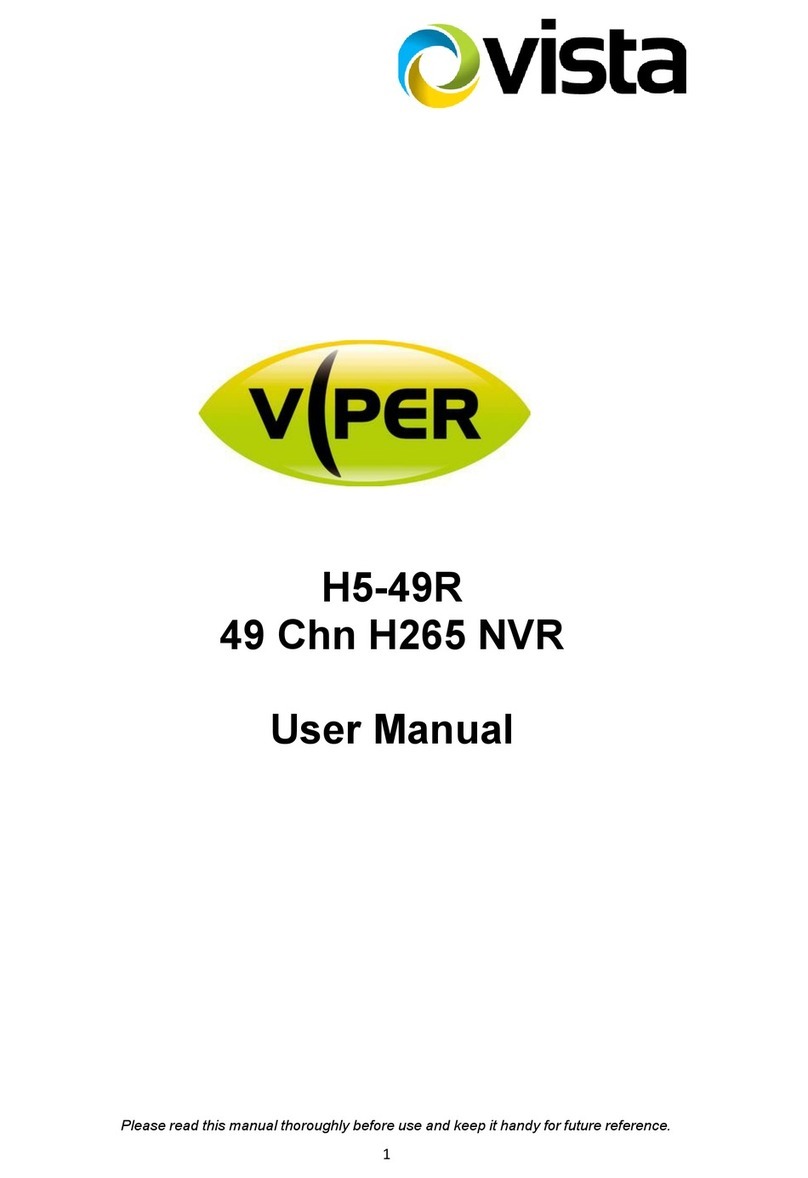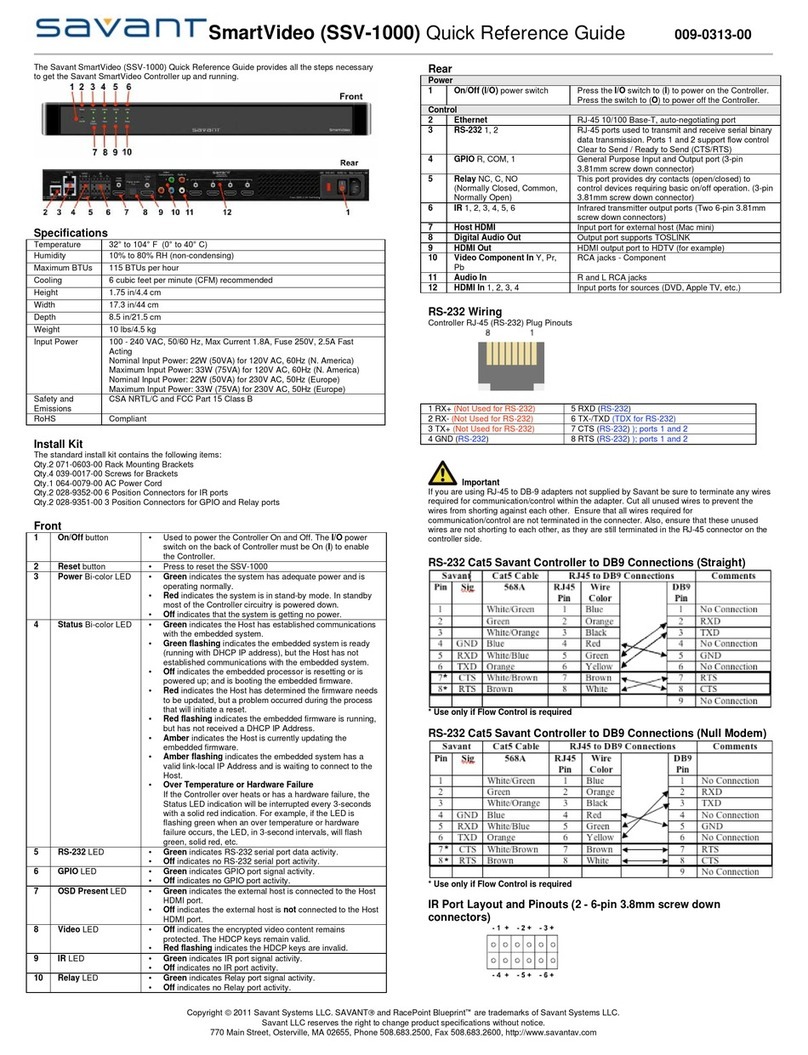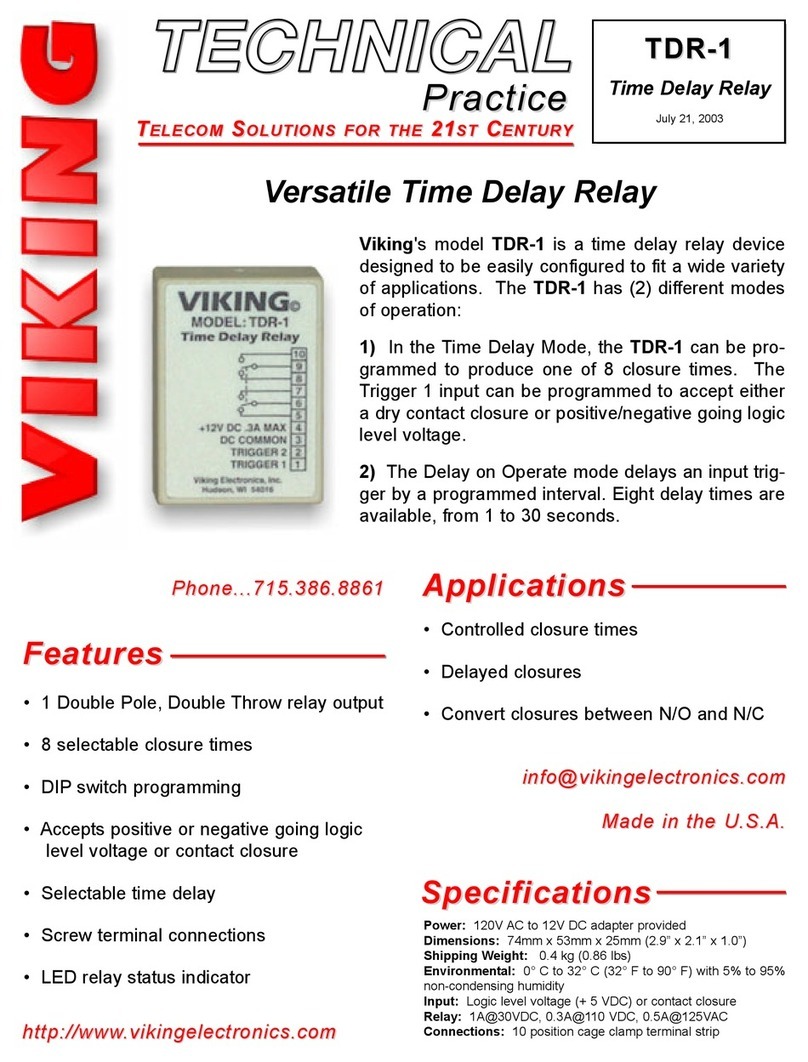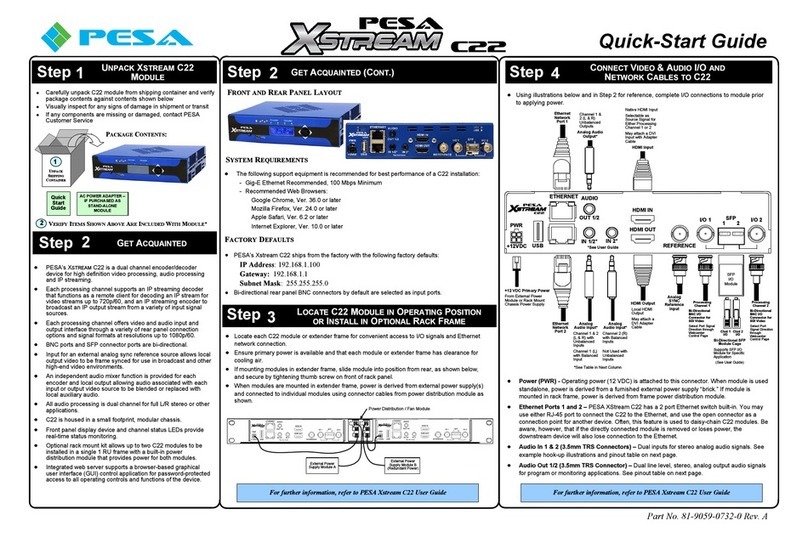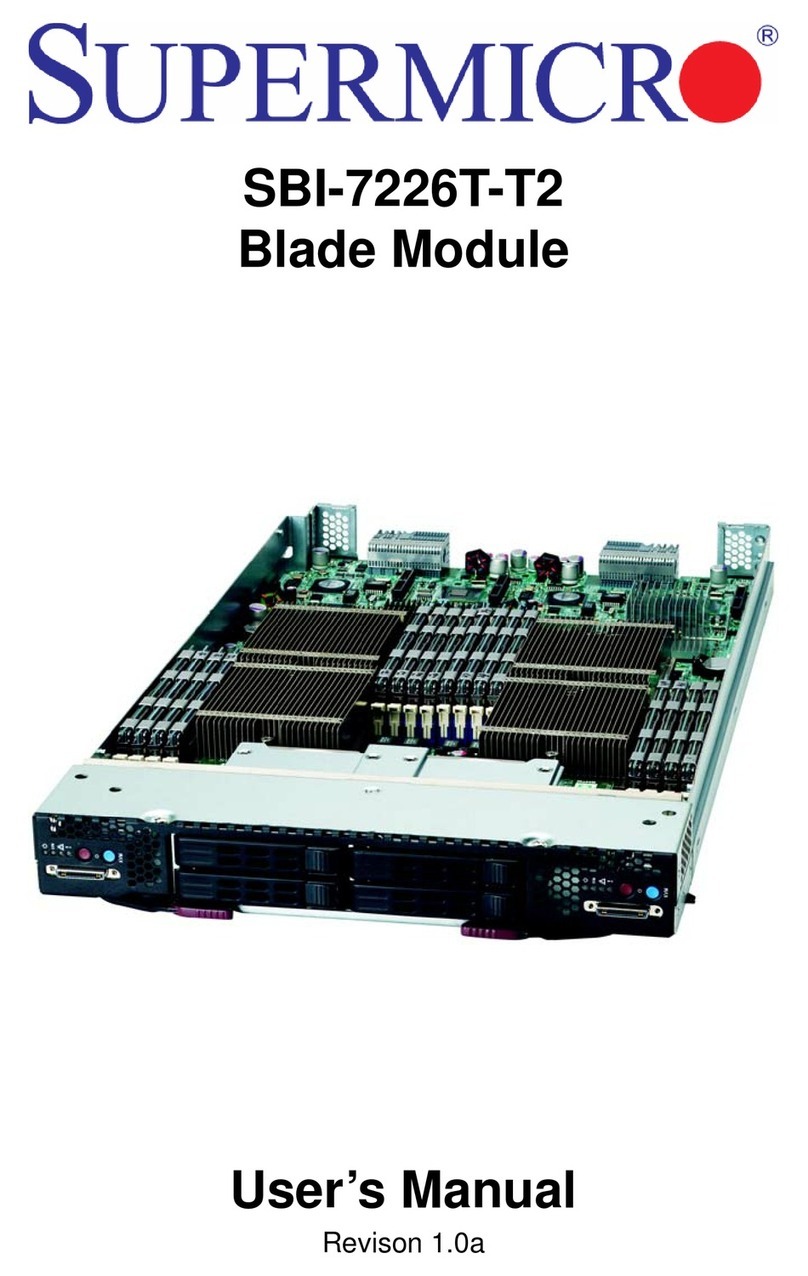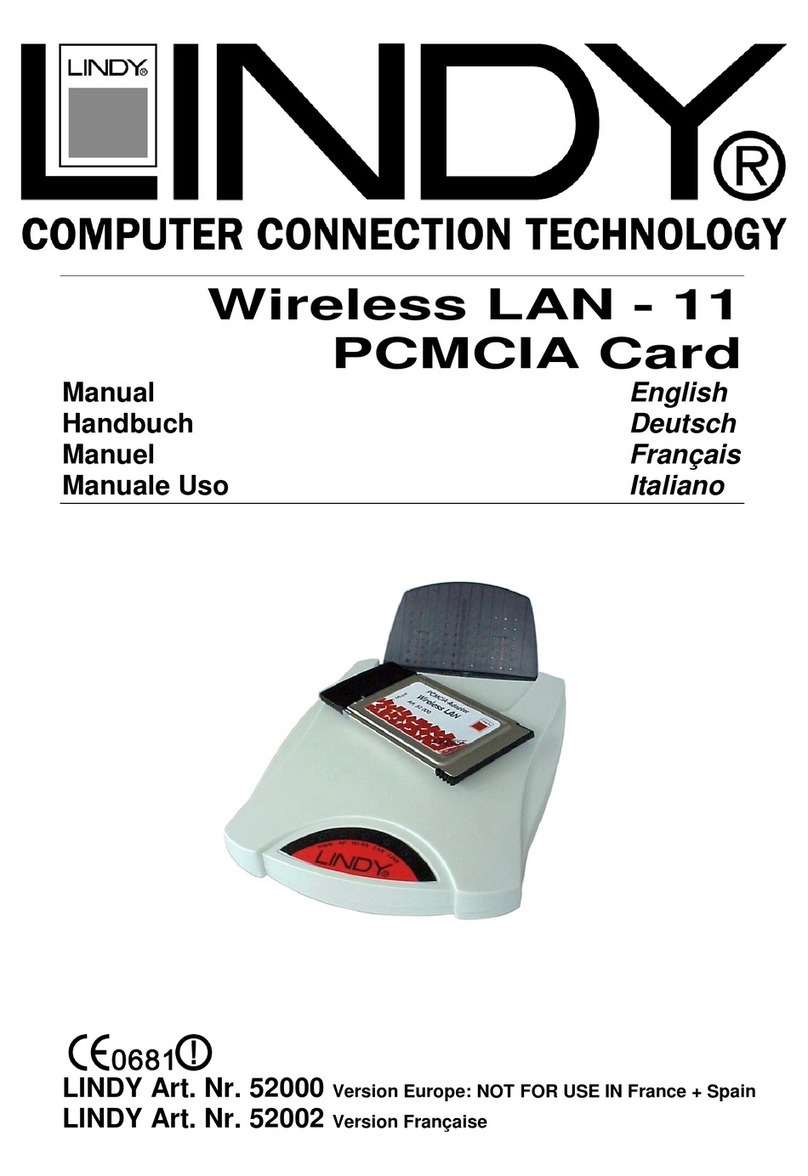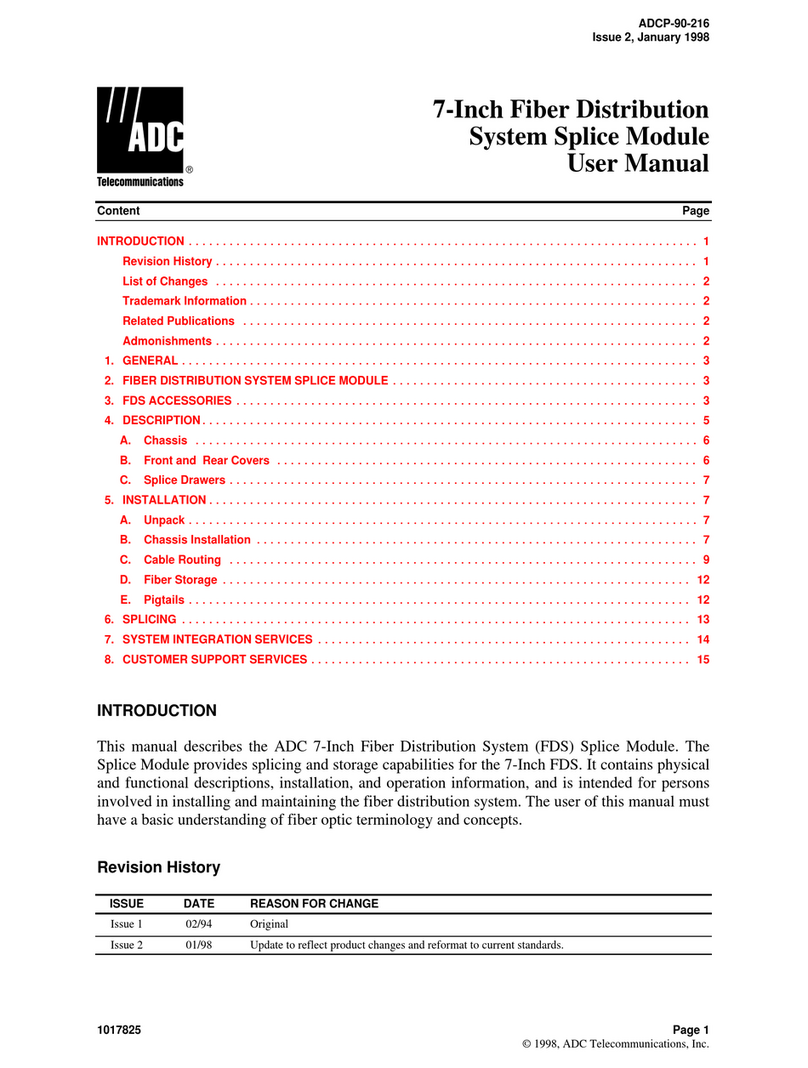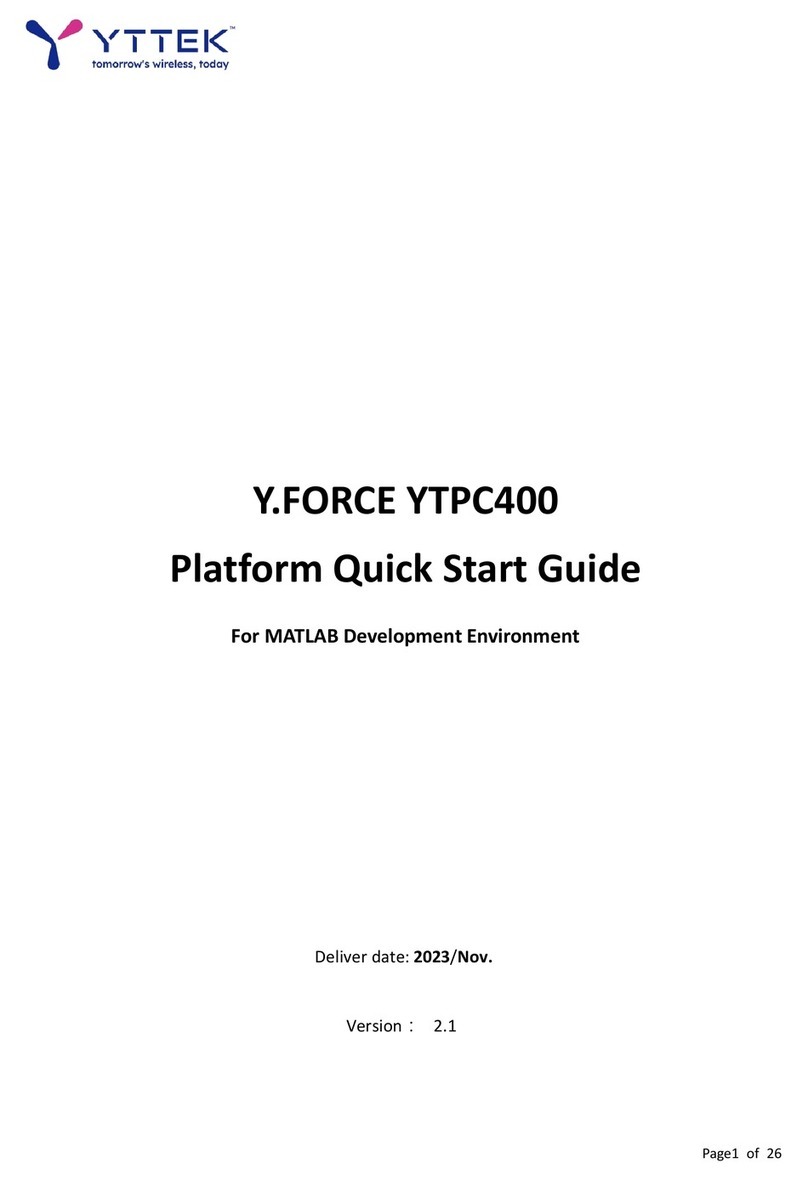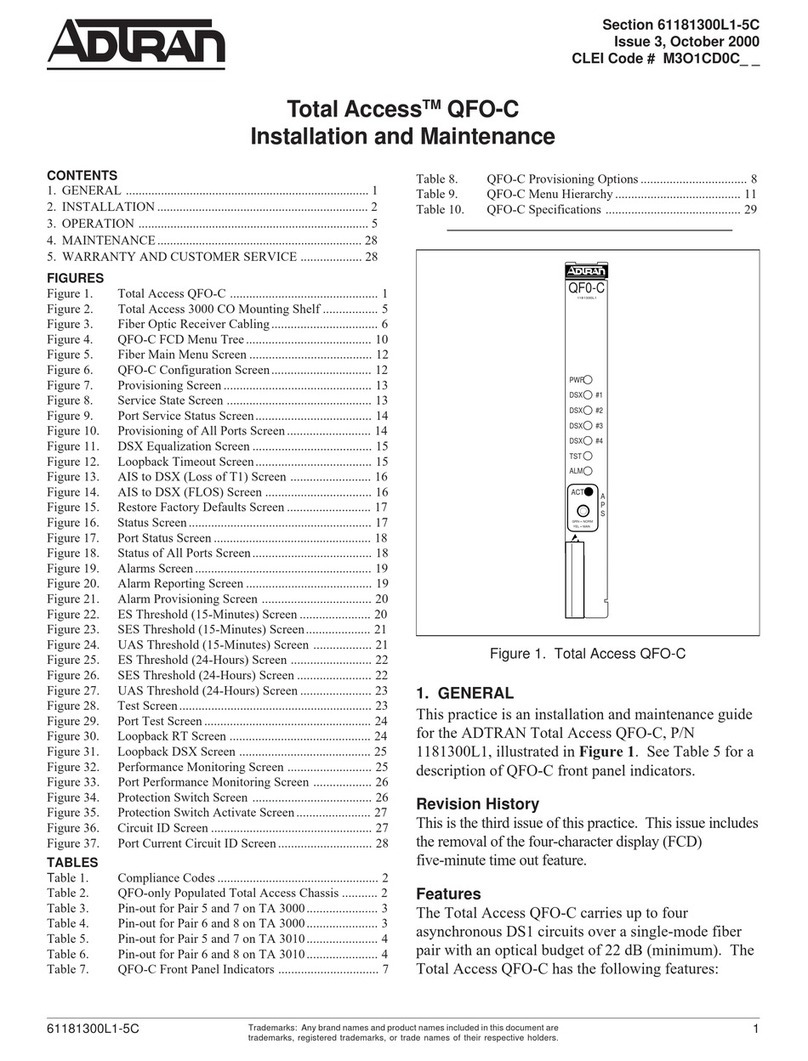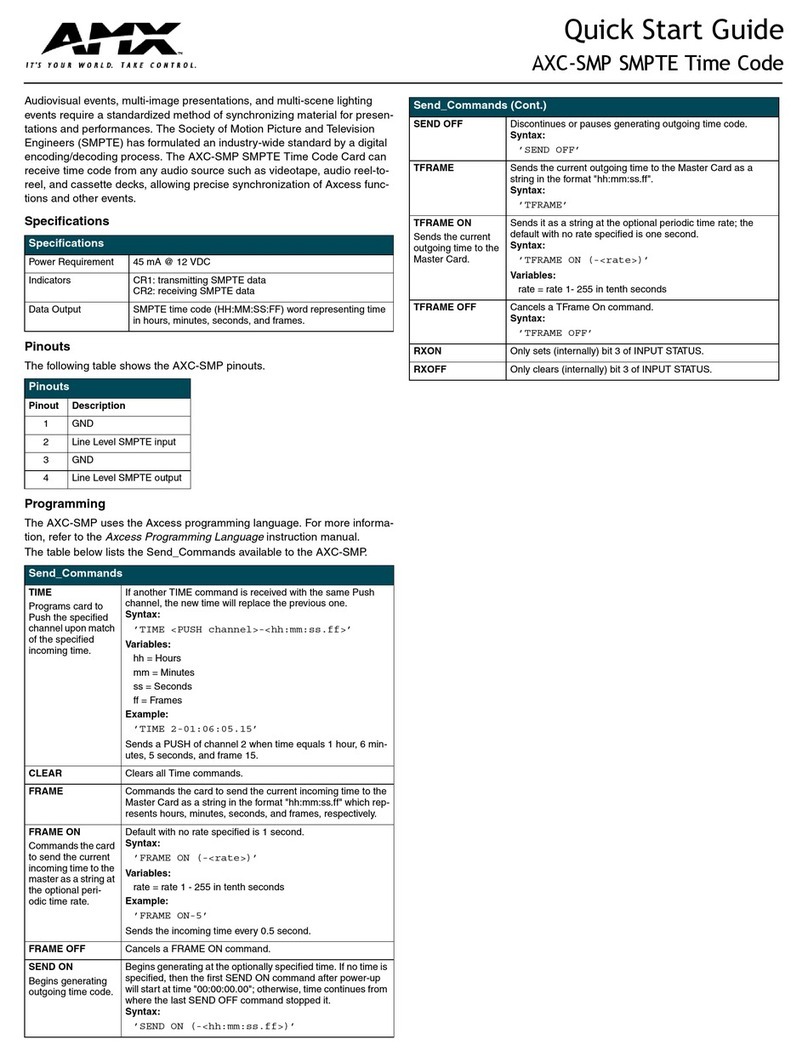Vista Onvif VL-16NVR User manual

Please read this manual thoroughly before use and keep it handy for future reference.

VL-NVR 4/8/16CH Quick Guide V1.1
VL-NVR 4/8/16CH Quick Guide V1.1
Before You Begin
Read these instructions before installing or operating this product.
Note: This installation should be made by a qualified service person and should conform to local codes.
This manual provides installation and operation information. To use this document, you must have the following minimum
qualifications:
•A basic knowledge of CCTV systems and components
•A basic knowledge of electrical wiring and low-voltage electrical connections
Intended use
Only use this product for its designated purpose; refer to the product specification and user documentation.
Customer Support
For assistance in installing, operating, maintaining and troubleshooting this product refer to this document and any other
documentation provided. If you still have questions, please contact Norbain Technical Support and Sales:
Norbain SD, Inspired, Easthampstead Road, Bracknell , Berkshire RG12 1YQ.
UK +44 (0) 118 912 5000
Note: You should be at the equipment and ready with details before calling Technical Support.
Conventions Used in this Manual
Boldface or button icons highlight command entries. The following WARNING, CAUTION and Note statements identify
potential hazards that can occur if the equipment is not handled properly:
* WARNING:
Improper use of this equipment can cause severe bodily injury or equipment damage.
** Caution:
Improper use of this equipment can cause equipment damage.
Note: Notes contain important information about a product or procedure.
Where applicable a Declaration of Conformity in accordance with the following EU directive has been made. The
manufacturer declares that the product supplied with this document is compliant with the provisions of the EMC
Directive 2014/30/EU, the CE Marking Directive 93/68 EEC and all associated amendments.
Our CE EU-Authorised Representative: Comply Express Unipessoal LDA, StartUp Madeira - EV141, Campus da
Penteada, 9020-105 Funchal, Madeira, Portugal”
All lead-free products offered by the company comply with the requirements of the European law on the
Restriction of Hazardous Substances (RoHS) directive: 2011/65/EU, which means our manufacture processes
and products are strictly “lead-free” and without the hazardous substances cited in the directive.
The crossed-out wheeled bin mark symbolizes that within the European Union the product must be collected
separately at the product end-of-life. This applies to your product and any peripherals marked with this symbol.
Do not dispose of these products as unsorted municipal waste.
“A UK Declaration of Conformity in accordance with GB UKCA standards has been made. The manufacturer
declares that the product supplied with this document is compliant with the provisions of the Electromagnetic
Compatibility Regulations 2016, and where applicable, the Electrical Equipment (Safety) Regulations 2016
Directives.”

VL-NVR 4/8/16CH Quick Guide V1.1
Page 3
NORBAIN SD reserves the right to make changes to the product and specification of the product from time to time without prior
notice.
WARNINGS AND CAUTIONS:
To reduce the risk of fire or electric shock, do not insert any metallic objects through the ventilation grills or other openings on
the equipment.
IMPORTANT SAFEGUARDS
1. Read these instructions.
2. Keep these instructions.
3. Heed all warnings.
4. Follow all instructions.
5. Do not use this apparatus near water.
6. Clean only with dry cloth.
7. Do not block any ventilation openings. Install in accordance with the manufacturer's instructions.
8. Do not install near any heat sources such as radiators, heat registers, stoves, or other apparatus (including
amplifiers) that product heat.
9. Do not defeat the safety purpose of the polarized or grounding-type plug. A polarized plug has two blades with one
wider than the other. A grounding type plug has two blades and a third grounding prong. The wide blade or the
third prong is provided for your safety. If the provided plug does not fit into your outlet, consult an electrician for
replacement of the obsolete outlet.
10. Protect the power cord from being walked on or pinched particularly at plugs, convenience receptacles, and the point
where they exit from the apparatus.
11. Only use attachments/accessories specified by the manufacturer.
12. Unplug this apparatus during lightning storms or when unused for long periods of time.
13. Refer all servicing to qualified service personnel. Servicing is required when the apparatus has been damaged in
any way, such as power-supply cord or plug is damaged, liquid has been spilled or objects have fallen into the
apparatus, the apparatus has been exposed to rain or moisture, does not operate normally, or has been dropped.
14. CAUTION - THESE SERVICING INSTRUCTIONS ARE FOR USE BY QUALIFIED SERVICE PERSONNEL
ONLY. TO REDUCE THE RISK OF ELECTRIC SHOCK DO NOT PERFORM ANY SERVICING OTHER THAN
THAT CONTAINED IN THE OPERATING INSTRUCTIONS UNLESS YOU ARE QUALIFIED TO DO SO.
15. IEC60950-1/UL60950-1 or Certified/Listed Class 2 power source only.

VL-NVR 4/8/16CH Quick Guide V1.1
Page 4
Table of Contents
1. Product Features..................................................................................................................................................................5
1.1 Main Features......................................................................................................................................................5
1.2 Rear Panel Instructions.................................................................................................................................................6
1.3 Remote Controller (Optional)...............................................................................................................................7
1.4 Mouse Control .....................................................................................................................................................8
2. Basic Operation....................................................................................................................................................................9
2.1 Startup.................................................................................................................................................................9
2.2 Shutdown.............................................................................................................................................................9
2.3 Wizard Setup.......................................................................................................................................................9
2.4 Main Interface.....................................................................................................................................................................15
2.4.1 Main Interface Introduction..................................................................................................................................15
2.4.2 Setup Panel.......................................................................................................................................................16
3. Camera Management.........................................................................................................................................................17
3.1 Add Camera.......................................................................................................................................................17
3.1.1 Add Quickly ...............................................................................................................................................17
3.1.2 Add manually.............................................................................................................................................18
3.2 Edit Camera.......................................................................................................................................................18
4. Live Display........................................................................................................................................................................19
4.1 Preview Interface...........................................................................................................................................................19
5. Record & Disk Management...............................................................................................................................................20
5.1 Record...........................................................................................................................................................................20
5.1.1 Auto mode.................................................................................................................................................21
5.1.2 Manual Mode.............................................................................................................................................21
5.2 Disk Management..............................................................................................................................................22
6. Playback & Backup.............................................................................................................................................................22
6.1 Instant Playback.................................................................................................................................................22
6.2 Playback Interface .............................................................................................................................................23
6.3 Record Search & Playback................................................................................................................................25
6.3.1 Search & Playback by Time Sliced Image.................................................................................................25
6.3.2 Search & Playback By Time......................................................................................................................26
6.3.3 Search & Playback By Event.....................................................................................................................27
6.3.4 Search & Playback by Tag Management ..................................................................................................27
6.4 Backup...............................................................................................................................................................28
6.4.1 Backup by Time.........................................................................................................................................28
6.4.1 Backup by Event........................................................................................................................................29
APPENDIX A Compatible Devices..............................................................................................................................................30
APPENDIX B Specification.........................................................................................................................................................31

VL-NVR 4/8/16CH Quick Guide V1.1
Page 5
1. Product Features
1.1 Main Features
•Real-time surveillance
•High resolution VGA output and HDMI output.
•Mobile app (iPhone/ iPad/ Android)
•Video compression H.265S / H.265+ / H.265, improved video quality and lower storage\bandwidth.
•Storage: Supports 1 SATA3.0 HDD (4Ch & 8Ch) and 2 SATA3.0 HDD (16Ch)
•Evidence export to USB thumb drive . Each backup file size is 128MB
•Adjustable record resolution, frame rate and quality;
8MP / 6MP / 5MP / 4MP / 3MP / 1080P / 1280×1024 / 960P / 720P / 960H / D1 / CIF
•Multi-record mode: manual, schedule, sensor and motion record.
•Single or Multi channel playback
•Record file lock protection
•2 way audio
•Audio: 1 audio input / 1 audio output
•Motion detection
•Pre and Post event record
•Channel related trigger record
•Multi PTZ protocol support
•Programmable 128 Preset points and 8 cruises
•Related trigger preset point control
•Authority account setup
•USB mouse control via friendly GUI
•Playback search mode: by time or event
•Event log and search
•Supported network functions;
IP: STATIC (Fixed IP), DHCP, PPPOE
DDNS / NAT / P2P
Event triggers sent to E-mail
Remote connection limitation
Auto bandwidth adjustment according to nnetwork status
•Supported remote network control;
Recording
Playback
PTZ control
Re-configuration
IE surveillance
CMS application control
EMAP control
Camera colour adjustment
Snapshot
Default login
User Name: admin
Password: 123456

VL-NVR 4/8/16CH Quick Guide V1.1
Page 6
1.2Rear Panel Instructions
Below images for reference only.
Rear Panel for 4 CH
Rear Panel for 8 CH
Rear Panel for 16 CH
Name
Descriptions
DC48V
DC48V Power Input.
USB
Connect external devices such as USB mouse or storage device.
LAN
Network Port.
HDMI
HDMI Port. Connect to high-definition display device.
VGA
VGA Port. Connect to monitor.
POE
4 ports (4 CH) / 8 ports (8 CH) / 16 ports (16 CH)
AUDIO OUT
1CH Audio output, connect to output or amplifier device.
AUDIO IN
1 CH Audio Input.

VL-NVR 4/8/16CH Quick Guide V1.1
Page 7
1.3 Remote Controller (Optional)
Requires two AAA size batteries
•Open the battery cover of the Remote Controller.
•Place batteries. Please take care of the polarity (+ and -).
•Replace the battery cover.
Remote Controller
Button
Function
Power Button
Switch off DVR. Use before turning off power
Record Button
To record manually
-/-- /0-9 Digital Button
Input number or choose camera
Fn1 Button
Not supported
Multi Button
To choose multi screen display mode
Next Button
To switch to next live channel
SEQ
To enter auto dwell mode
Audio
To enable audio output in live mode
Switch
To switch output between BNC and VGA
Direction button
To move cursor in setup or pan/title PTZ
Enter Button
To confirm choice or setup
Menu Button
To enter menu
Exit Button
To exit the current menu
Focus/IRIS/Zoom/PTZ
To control PTZ camera. Move camera/zoom/IRIS/Focus
Preset Button
To enter into preset setting in PTZ mode
Cruise Button
To enter into cruise setting in PTZ mode
Track Button
To enter into track setting in PTZ mode
Wiper Button
To enable wiper function in PTZ mode
Light Button
To enable light function in PTZ mode
Clear Button
To return to the previous interface
Fn2 Button
Not supported
Info Button
Show information such as firmware version, HDD etc
To control playback. Play/Pause/Stop/Previous Section/Next
Section/Rewind/Fast Forward
Snap Button
To take snapshots manually
Search Button
To enter into search mode
Cut Button
To set the start/end time for backup in playback mode
Backup Button
To enter into backup mode
Zoom Button
To zoom in to images
PIP Button
To enter into picture in picture setting mode

VL-NVR 4/8/16CH Quick Guide V1.1
Page 8
1.4 Mouse Control
Live Preview & Playbackinterface
In live preview & playback interface, double-click any camera window to show it in single screen mode; double click again to
restore to the previous size.
In the live preview & playback interface, if the screen displays in full screen, move the mouse to the bottom of the interface to
pop up the tool bar. The tool bar will disappear automatically after you move the mouse away; move the mouse to the right side
of the interface to pop up a panel and the panel will disappear automatically after you move the mouse away from it.
Text-input
Move the mouse to the text-input box and then click the box. The input keyboard (below) will pop up automatically.

VL-NVR 4/8/16CH Quick Guide V1.1
Page 9
2. Basic Operation
Please make sure all the connections are made correctly before you power on the unit. Proper startup and shutdown are crucial
to maintaining the life of your device.
2.1 Startup
Step1: Connect the output display device to the VGA/HDMI interface of the NVR.
Step2: Connect the mouse and power. The device will bootup and the power LED would turn blue.
Step3: A WIZARD window will pop up (you should select the display language the first time you use the NVR).
2.2 Shutdown
You can power off the device by using remote controller or mouse.
By remote controller:
Step1: Press Power button. This will take you to a shutdown window.
The unit will power off after a while by clicking “OK” button.
Step2: Disconnect the power.
By mouse:
Step1: Click Start Shutdown to pop up the Shutdown window. Select “Shutdown” in the window.
The unit will power off after a while by clicking “OK” button.
Step2: Disconnect the power.
2.3 Wizard Setup
1. Choose the language and locality as required (below) if it is the first time you have run the wizard. Click “Next” to continue.

VL-NVR 4/8/16CH Quick Guide V1.1
Page 10
2. Privacy Statement: Read the Vista\Norbain statement, click ”I have read and agree”if you agree. Click “OK” to continue.
3. Date and Time Configuration: The date and time of the system needs to be set up if you use the wizard for the first time.
Refer to the below example and set time zone, system time, date format and time format as required. DST will be enabled by
default if the time zone selected includes DST. Click “Next” to continue.
4. System Login: Set your own password or use the default when you use the wizard for the first time (the defaults are
username = admin, password = 123456); select the login username and enter a password to be used next time.
If required, click Enable pattern lock and click “Edit” to set a pattern lock.

VL-NVR 4/8/16CH Quick Guide V1.1
Page 11
Click “Edit Security Question” to set questions and answers for password security of admin. Click “Next” to continue or click
“Cancel” to exit the wizard.
5. Disk Settings : You can view the number of disks, disk capacity, serial number and R&W status. Click “Formatting” to format
the disk –NOTE: previous recorded data will be lost in doing so! Click “Next” to continue.
6. You have the option to quickly re-configure the NVR by reusing Wizard setup in future if you ever need to return it to the initial
settings after defaulting. The Wizard will always be displayed on starting the NVR for the very first time, though you can click
“Skip” to cancel it.

VL-NVR 4/8/16CH Quick Guide V1.1
Page 12
7. Network Settings:
Use the below only as an example to help set your required IP addressing; either via DHCP if your network has a DHCP server,
or by determining the correct static IP settings for your network.
Input the HTTP port, RTSPport and Server port as required. Click “Next” to continue.
NOTE Internal Ethernet Port: If you use the NVRs PoE network ports for cameras, the online state of the internal
Ethernet port and IP address will be shown.
8. Add Camera:
Click “Refresh” to refresh the list of online IP cameras which have been found in the same local network with NVR and click
to add any individual camera. Click “Add All” to add all the cameras in the list. Click to delete any currently added
camera. Click “Delete All” to delete all the currently added cameras.

VL-NVR 4/8/16CH Quick Guide V1.1
Page 13
To modify the IP\login details for any “found”camera before “adding”:
Click to edit the found IP camera to show the below. If required, input the new IP address, subnet mask, gateway,
“Username”and “Password”of the camera. Click “OK” to save the settings.
To modify the IP, login and name details for any “added”camera:
Click against any “added”camera appearing in the lower part of the previous camera menu to edit the added camera, the
below is shown.
Input details as required: camera name, IP address, port, “Username”and “Password”of the camera. You can click “Test” to test
the effectiveness of the input information before clicking “OK” to save the settings.
NOTE: Youcan change the IP camera name only when the added camera is online. Click “Next” to continue.
9. Record Settings:
Two record modes are available: auto and manual.
Auto: Select a required auto mode for all cameras as per the below examples, then click “OK” button to save the settings.
Manual: Alternatively, set the “Sensor Record”, “Motion Record” and “Schedule Record” of each camera instead. Click “OK” to
save the settings.

VL-NVR 4/8/16CH Quick Guide V1.1
Page 14
10. QR Code and Easy Mobile App Remote Access:
You can scan the QR Code through the NVRs mobile client app installed on a device to log in remotely and instantly.
Set the NVR Wizard QR Code screen as below, then click “Next”
You will need to access Google PlayStore or AppleStore to search for, and install, the “Superlive Plus”mobile app by Peng
Antai

VL-NVR 4/8/16CH Quick Guide V1.1
Page 15
2.4 Main Interface
2.4.1 Main Interface Introduction
The buttons in the lower area, labelled as 1. in the above screen menu, are listed in the table below.
Button
Meaning
Start button. Click it to pop menu area ③.
Full screen button. Click to show full screen; click again to exit full screen.
Screen mode button (according to individual models ).
Dwell button.
Click to enable OSD; click to disable OSD.
Click to set the default playback time before starting instant playback or going to the
playback interface for playback operations. Click to go to the playback interface. For
instance, if you choose “5 minutes ago” as the default playback time, you will playback
recordings from the past five minutes.
Manual record button. Click to enable/disable record.
Manual alarm button. Click to trigger or clear the alarm-out manually in the popup window.
Record status button. Click to view the record status.
Alarm status button. Click to view the alarm status.
Disk status button. Click to view disk and RAID status.
Network status button. Click to view network status.
Information button. Click to view system information.
Click button to enable cloud upgrade.
The buttons in the right-hand area, labelled as ②in the previous screen menu, are listed in the table below.
This area is hidden by default - move the cursor over the area to reveal it. Click “Camera”to view all the added cameras in the

VL-NVR 4/8/16CH Quick Guide V1.1
Page 16
camera list. Select one camera window on the left side of the interface and then double click any camera in the list to preview
the camera image in the selected window.
Click on the top right corner and then select “Single Channel Sequences” to view all the added groups in the group list;
click one group in the list to view all the added cameras in the group. Select one camera window on the left side of the interface
and then double click one group in the group list to preview the cameras’ images one by one in the selected window.
Click on the top right corner and then select “Customize Display Modes” to view all the display modes in the display mode
list. Double click one display mode in the list to switch to the display mode for previewing.
Click on the top right corner and then select “Face Match” to go to face recognition interface. (This function is only
available for models with face recognition function).
The buttons in the right-hand area, labelled as in the previous screen menu, are listed in the table below.
Icon / Button
Meaning
Shows current logged in user.
Click to go to intelligent analytics interface
Click to go to record search interface.
Click to go to playback interface (click on the tool bar at the bottom of the
live preview interface to set the default playback time).
Click to pop up the setup panel.
Click to log out the system.
Click and then select “Logout”, “Reboot” or “Shutdown” in the popup window.
2.4.2 Setup Panel
Click Start →Settings to pop up the setup panel as shown below.
The setup panel (above) includes seven modules. Each provides related setup functions for all aspects of setting up the NVR
recorder. Follow the relevant sections;

VL-NVR 4/8/16CH Quick Guide V1.1
Page 17
3. Camera Management
3.1 Add Camera
The IP settings of the NVR must be set before adding IP cameras! Referring to the images below; click Add Camera in the
setup panel or in the top right corner of the preview window to pop-up the “Add Camera” window as shown below. You
can either use Quickly Add, or manually add, IP cameras manually.
3.1.1 Add Quickly
Using screen below as an example, click-check the required cameras and then click “Add” to add them. Click to edit the
camera’s IP address, username and password etc. Click “Default Password” to set the default username and password of each
camera.

VL-NVR 4/8/16CH Quick Guide V1.1
Page 18
3.1.2 Add manually
Refer below and input the IP address, port, “Username”and “Password”of the camera required, then select the protocol. Click
“Test” to test the validity of the input information and then click “Add” button. Click to delete any required camera. Click
“Default Password” to set the default username and password of each camera.
3.2 Edit Camera
Click “Edit Camera” in the setup panel to go to the interface as shown below. Click to view the live image of the camera in
the popup window. Click to edit the camera. Click
to delete the camera.

VL-NVR 4/8/16CH Quick Guide V1.1
Page 19
4. Live Display
4.1 Preview Interface
Cameras required for viewing of live and playback need to first be added to the recorder as shown in earlier sections.
Refer to the interface example shown below, drag the required camera in the preview window to another window for camera
window exchanging.
Click the preview window to show the tool bar as shown in area ①above, right-click the preview window to show the menu list
showing icons for manual record on, instant playback, enable audio, snap, zoom in, PTZ control and camera info.
The tool bar is explained in the table below.
Button
Menu List
Meaning
--
Move tool. Click to move the tool bar to a new position on the screen.
Manually Record On
Click to start manually recording the camera, if not already recording via a schedule.
Instant Playback
Click to playback the cameras recording; either click “Instant Playback” or
self-define the instant playback time.
Enable Audio
Click to enable audio and listen to the camera’s audio.
Snap
Click to pop up the snap window. Click “Save” in the window to save the image. Click
“Export” to export the image.
PTZ Control
Click to go to PTZ control interface.
Zoom In
Click to go to single camera channel interface.
Image adjust
Click to go to image adjustment interface.
Start/Close Talk
Click it to start talk.
Target detection
Future Development

VL-NVR 4/8/16CH Quick Guide V1.1
Page 20
The single channel zoom interface is shown below.
Click and drag the blue box to select the zoom in area.
Click / to zoom the image.
Click the camera selection box to select other cameras for zooming. Click “Back” to return to the live preview interface.
5. Record & Disk Management
5.1 Record
Note: please format the HDDs while installing the recorder and setting up recording for the first time.
To set a recording schedule, click Start → Settings → Record → Mode Settings to display the below interface. There are
two record modes: auto mode for a global setting applied to all camera channels or alternatively manual mode for setting them
individually.
This manual suits for next models
6
Table of contents
Other Vista Network Hardware manuals