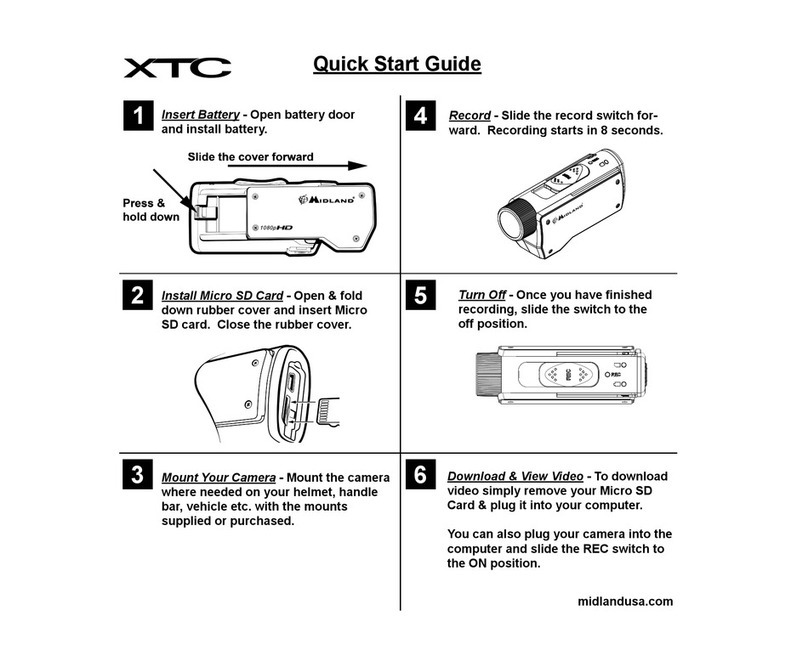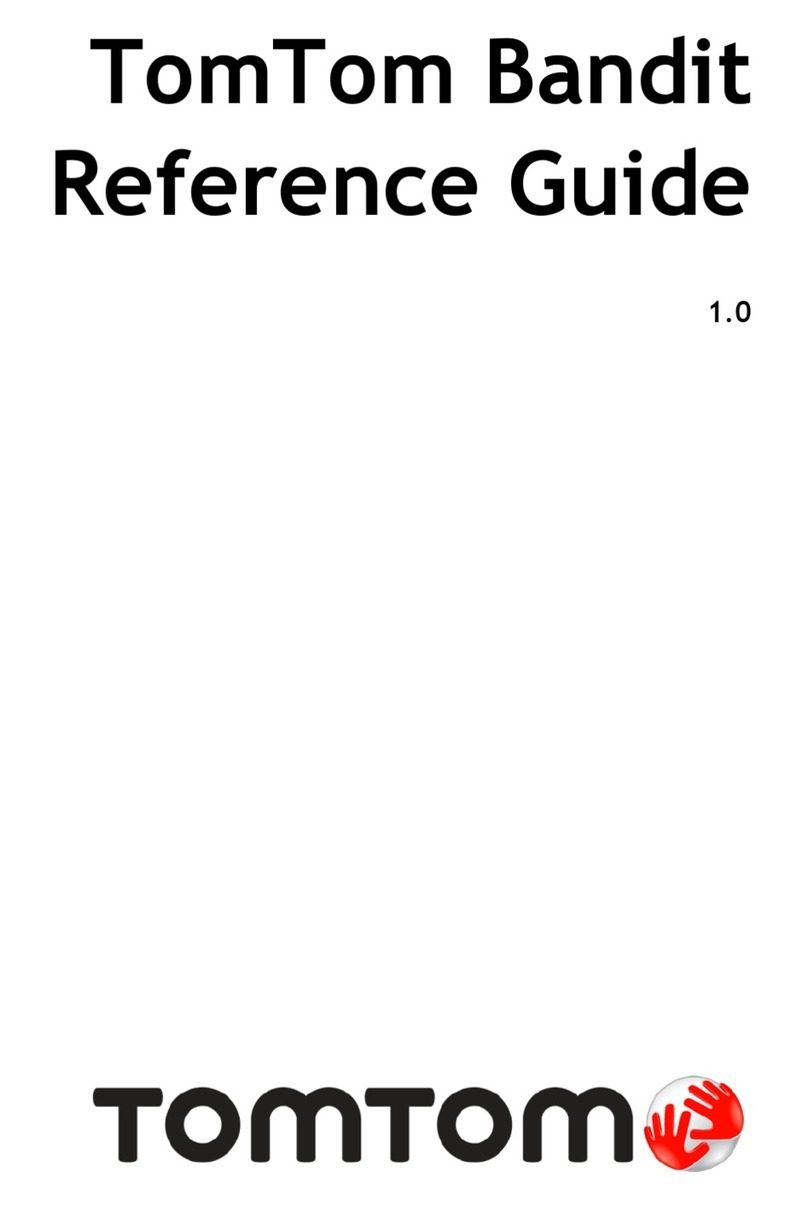visual engineering BWC User manual

BWC September 2020
Visual Engineering
Video solutions. Integrated
visualengineering.co.uk
Page 1
Body Worn Camera
Body Worn IP Camera
With Recording
All manuals and user guides at all-guides.com

BWC September 2020
Visual Engineering
Video solutions. Integrated
visualengineering.co.uk
Page 2
Table of Contents . . . . . . . . . . . . . . . . . . . . . . . . . . . . . . . . . . . . . . . . . . . . . . . . . . . . . . . . . . . . . . . . . . . . . . . 2
Document History . . . . . . . . . . . . . . . . . . . . . . . . . . . . . . . . . . . . . . . . . . . . . . . . . . . . . . . . . . . . . . . . . . . . . . 3
About the User Manual . . . . . . . . . . . . . . . . . . . . . . . . . . . . . . . . . . . . . . . . . . . . . . . . . . . . . . . . . . . . . . . . . . 3
Warranty and Support . . . . . . . . . . . . . . . . . . . . . . . . . . . . . . . . . . . . . . . . . . . . . . . . . . . . . . . . . . . . . . . . . . . 3
Introduction. . . . . . . . . . . . . . . . . . . . . . . . . . . . . . . . . . . . . . . . . . . . . . . . . . . . . . . . . . . . . . . . . . . . . . . . . . . . 4
Connecting the Camera. . . . . . . . . . . . . . . . . . . . . . . . . . . . . . . . . . . . . . . . . . . . . . . . . . . . . . . . . . . . . . . . . . 5
• Camera Login . . . . . . . . . . . . . . . . . . . . . . . . . . . . . . . . . . . . . . . . . . . . . . . . . . . . . . . . . . . . . . . . . . . . . . . . . . . . . 5
• Default IP Address . . . . . . . . . . . . . . . . . . . . . . . . . . . . . . . . . . . . . . . . . . . . . . . . . . . . . . . . . . . . . . . . . . . . . . . . . 5
Web Browser Control. . . . . . . . . . . . . . . . . . . . . . . . . . . . . . . . . . . . . . . . . . . . . . . . . . . . . . . . . . . . . . . . . . . . 6
• User Menu . . . . . . . . . . . . . . . . . . . . . . . . . . . . . . . . . . . . . . . . . . . . . . . . . . . . . . . . . . . . . . . . . . . . . . . . . . . . . . . 6
• Date Menu . . . . . . . . . . . . . . . . . . . . . . . . . . . . . . . . . . . . . . . . . . . . . . . . . . . . . . . . . . . . . . . . . . . . . . . . . . . . . . . 7
• Update Menu . . . . . . . . . . . . . . . . . . . . . . . . . . . . . . . . . . . . . . . . . . . . . . . . . . . . . . . . . . . . . . . . . . . . . . . . . . . . . 7
• Video Menu. . . . . . . . . . . . . . . . . . . . . . . . . . . . . . . . . . . . . . . . . . . . . . . . . . . . . . . . . . . . . . . . . . . . . . . . . . . . . . . 8
• Video Frame Preview. . . . . . . . . . . . . . . . . . . . . . . . . . . . . . . . . . . . . . . . . . . . . . . . . . . . . . . . . . . . . . . . . . . . . . . 9
• Alert Control . . . . . . . . . . . . . . . . . . . . . . . . . . . . . . . . . . . . . . . . . . . . . . . . . . . . . . . . . . . . . . . . . . . . . . . . . . . . . 11
• Ethernet Menu . . . . . . . . . . . . . . . . . . . . . . . . . . . . . . . . . . . . . . . . . . . . . . . . . . . . . . . . . . . . . . . . . . . . . . . . . . . 12
• HTTP Ports . . . . . . . . . . . . . . . . . . . . . . . . . . . . . . . . . . . . . . . . . . . . . . . . . . . . . . . . . . . . . . . . . . . . . . . . . . . . . . 12
• Unreachable Cameras. . . . . . . . . . . . . . . . . . . . . . . . . . . . . . . . . . . . . . . . . . . . . . . . . . . . . . . . . . . . . . . . . . . . . 13
• UPnP Menu. . . . . . . . . . . . . . . . . . . . . . . . . . . . . . . . . . . . . . . . . . . . . . . . . . . . . . . . . . . . . . . . . . . . . . . . . . . . . . 14
• Recording Menu. . . . . . . . . . . . . . . . . . . . . . . . . . . . . . . . . . . . . . . . . . . . . . . . . . . . . . . . . . . . . . . . . . . . . . . . . . 15
Recovering Recordings . . . . . . . . . . . . . . . . . . . . . . . . . . . . . . . . . . . . . . . . . . . . . . . . . . . . . . . . . . . . . . . . . 16
• Record Format . . . . . . . . . . . . . . . . . . . . . . . . . . . . . . . . . . . . . . . . . . . . . . . . . . . . . . . . . . . . . . . . . . . . . . . . . . . 16
• Using FileZilla . . . . . . . . . . . . . . . . . . . . . . . . . . . . . . . . . . . . . . . . . . . . . . . . . . . . . . . . . . . . . . . . . . . . . . . . . . . . 17
Using VLC to Play Streams . . . . . . . . . . . . . . . . . . . . . . . . . . . . . . . . . . . . . . . . . . . . . . . . . . . . . . . . . . . . . . 18
The VE Camera Viewer. . . . . . . . . . . . . . . . . . . . . . . . . . . . . . . . . . . . . . . . . . . . . . . . . . . . . . . . . . . . . . . . . . 20
• Viewing Video . . . . . . . . . . . . . . . . . . . . . . . . . . . . . . . . . . . . . . . . . . . . . . . . . . . . . . . . . . . . . . . . . . . . . . . . . . . . 20
• Video Panel Options . . . . . . . . . . . . . . . . . . . . . . . . . . . . . . . . . . . . . . . . . . . . . . . . . . . . . . . . . . . . . . . . . . . . . . 20
• Settings . . . . . . . . . . . . . . . . . . . . . . . . . . . . . . . . . . . . . . . . . . . . . . . . . . . . . . . . . . . . . . . . . . . . . . . . . . . . . . . . . 21
• Play Recordings . . . . . . . . . . . . . . . . . . . . . . . . . . . . . . . . . . . . . . . . . . . . . . . . . . . . . . . . . . . . . . . . . . . . . . . . . . 21
• Video Panel Coloured Border . . . . . . . . . . . . . . . . . . . . . . . . . . . . . . . . . . . . . . . . . . . . . . . . . . . . . . . . . . . . . . 23
• Trigger Alarms . . . . . . . . . . . . . . . . . . . . . . . . . . . . . . . . . . . . . . . . . . . . . . . . . . . . . . . . . . . . . . . . . . . . . . . . . . . 23
• Pan, Tilt & Zoom Control. . . . . . . . . . . . . . . . . . . . . . . . . . . . . . . . . . . . . . . . . . . . . . . . . . . . . . . . . . . . . . . . . . . 23
• Advanced User . . . . . . . . . . . . . . . . . . . . . . . . . . . . . . . . . . . . . . . . . . . . . . . . . . . . . . . . . . . . . . . . . . . . . . . . . . . 23
Multiple Viewing . . . . . . . . . . . . . . . . . . . . . . . . . . . . . . . . . . . . . . . . . . . . . . . . . . . . . . . . . . . . . . . . . . . . . . . 25
TCP Vs UDP . . . . . . . . . . . . . . . . . . . . . . . . . . . . . . . . . . . . . . . . . . . . . . . . . . . . . . . . . . . . . . . . . . . . . . . . . . . 25
• Multiple Viewers . . . . . . . . . . . . . . . . . . . . . . . . . . . . . . . . . . . . . . . . . . . . . . . . . . . . . . . . . . . . . . . . . . . . . . . . . 25
• TCP/UDP in VLC . . . . . . . . . . . . . . . . . . . . . . . . . . . . . . . . . . . . . . . . . . . . . . . . . . . . . . . . . . . . . . . . . . . . . . . . . . 25
ONVIF . . . . . . . . . . . . . . . . . . . . . . . . . . . . . . . . . . . . . . . . . . . . . . . . . . . . . . . . . . . . . . . . . . . . . . . . . . . . . . . . 26
• Video Management Systems . . . . . . . . . . . . . . . . . . . . . . . . . . . . . . . . . . . . . . . . . . . . . . . . . . . . . . . . . . . . . . . 26
Control Across The Internet . . . . . . . . . . . . . . . . . . . . . . . . . . . . . . . . . . . . . . . . . . . . . . . . . . . . . . . . . . . . . 27
• Port Forwarding . . . . . . . . . . . . . . . . . . . . . . . . . . . . . . . . . . . . . . . . . . . . . . . . . . . . . . . . . . . . . . . . . . . . . . . . . . 27
• Remote Conguration. . . . . . . . . . . . . . . . . . . . . . . . . . . . . . . . . . . . . . . . . . . . . . . . . . . . . . . . . . . . . . . . . . . . . 28
• Remote Video Streaming . . . . . . . . . . . . . . . . . . . . . . . . . . . . . . . . . . . . . . . . . . . . . . . . . . . . . . . . . . . . . . . . . . 28
Mounting . . . . . . . . . . . . . . . . . . . . . . . . . . . . . . . . . . . . . . . . . . . . . . . . . . . . . . . . . . . . . . . . . . . . . . . . . . . . . 29
Specications . . . . . . . . . . . . . . . . . . . . . . . . . . . . . . . . . . . . . . . . . . . . . . . . . . . . . . . . . . . . . . . . . . . . . . . . . 30
Dimensions . . . . . . . . . . . . . . . . . . . . . . . . . . . . . . . . . . . . . . . . . . . . . . . . . . . . . . . . . . . . . . . . . . . . . . . . . . . 31
Table of Contents
All manuals and user guides at all-guides.com

BWC September 2020
Visual Engineering
Video solutions. Integrated
visualengineering.co.uk
Page 3
Version Date Change Summary Author
v1.0 19/8/2016 Initial Release RE
v2.0 08/09/2020 Updates to support v4.0 rmware release RE
Document History
About the User Manual
This user manual describes the operation of the Body Worn Camera.
Initially, the user manual introduces the reader to the camera’s operation.
Hardware interfacing, connecting the camera, viewing video and conguration of the camera’s
functions are all described in detail.
Additionally the use of a range of software tools to both view the video and manage stored
recording les is also covered.
This is followed up with a description of mounting options, technical specications and dimensions.
The VE part number for this manual is 110-3172
Warranty and Support
All Visual Engineering products are supplied as standard with a 12 month ‘Return to Base’ warranty.
In the event of a suspected product failure, users should contact the Visual Engineering support
team on the telephone number +44 (0) 1206 211842 or please email us at:
Should the fault persist or if the support team are unable to resolve the fault, it may be necessary
to return the equipment.
Equipment should only be returned using the RMA (Returns Management Authorisation) process.
Users should contact the support team on the above number and request an RMA number.
All manuals and user guides at all-guides.com

BWC September 2020
Visual Engineering
Video solutions. Integrated
visualengineering.co.uk
Page 4
Introduction
The Body Worn Camera is a HD IP camera which can be connected directly onto a helmet Picatinny
rail mount, making it suitable for use in tactical situations.
The camera integrates directly with the Visual Engineering Body Worn Mesh Radio. When coupled
with the BWM it provides a complete end to end surveillance system.
The camera is available with either a 90º or 60º horizontal eld of view and has exceptional
performance in low light conditions and is supplemented with built in Infrared or white light LED
Illumination.
The camera supports variable frame rate and bit rate adjustments as well as video resolutions,
which range from 1920x1080 down to 320x240. Integrated trigger capabilities and recording is also
supported. All of these parameters can be congured via a web browser interface.
The recording option features secure micro SD card storage. Access to the stored movie les is via
FTP transfer using the VE Camera Viewer software or an FTP transfer software tool.
The camera also supports control through the ONVIF protocol such that the camera can be
controlled by and viewed on ONVIF compliant VMS platforms.
The outer casing is CNC machined aluminium, this rugged build together with its IP65
environmental rating produces a camera that is t for deployment into eld operations.
The camera is designed to have ecient use of power, all connections including power and IP video
are combined into one Fisher connector on the underside.
A button mounted on the front of the camera controls the activation state of the LED Illuminator. At
initial power on the LED will switch on in low light levels determined by the integrated ambient light
sensor. Following power on if the button is pressed it will disable the LED regardless of light level.
Further presses of the button will cycle the LED to rst switch back to auto state and then o.
Custom cable assemblies are available on request to interface with body worn radios from DTC,
Silvus and TrellisWare.
All manuals and user guides at all-guides.com

BWC September 2020
Visual Engineering
Video solutions. Integrated
visualengineering.co.uk
Page 5
Connecting the Camera
Body Worn Cameras are shipped with a custom interface cable as per customer specication.
Once the camera is powered and has an IP connection, users can web browse to the camera to
control its functions.
The web browser control of the camera’s encoder allows the conguration of parameters such as
resolution, bit rate, and network settings, once saved all conguration changes will be retained.
Browse to the camera’s web page by typing the camera’s IP address into the web browser address
bar.
Default IP Address
Body Worn Cameras are by default set with a xed IP address of 192.168.1.195
If the camera is not responding on this address it is possible that the IP address has been changed.
If the new IP address is unknown, the user can use the VE Camera Viewer software application to
locate the IP address. This method is explained in the VE Camera Viewer section.
Camera Login
On trying to establish a connection the user will be prompted for the User Name and Password,
enter the following details:
Default User Name is:
root
Default Password is:
1234
All manuals and user guides at all-guides.com

BWC September 2020
Visual Engineering
Video solutions. Integrated
visualengineering.co.uk
Page 6
Web Browser Control
The camera’s IP address is typed in here.
In this example the IP address is
192.168.1.195
Control
Menus
User Menu
The user menu page allows users
to congure the user ID and
password of the camera. It is
necessary to conrm the password
to change it.
There is also the option to enable/
disable the following:
• FTP Server Connection
• OSD (On Screen Display)
• Audio Out
Changes are only enabled when
the submit button is pressed.
The primary mechanism for conguring the camera is its web browser interface.
The example screen below shows what is to be expected once a valid connection between the PC
and camera has been established by typing the camera’s IP address into the web browser address
bar. In this example it is the default address of 192.168.1.195
On the left side of the screen are the Control Menus which allow the user to congure various
settings in the camera. The functions of these menus are described in the following sections.
All manuals and user guides at all-guides.com

BWC September 2020
Visual Engineering
Video solutions. Integrated
visualengineering.co.uk
Page 7
Date Menu
Update Menu
It is possible to update the
rmware of the camera. There are
three steps to updating the camera
rmware, as shown on the right.
Only update the camera
with les that have
been approved by Visual
Engineering.
Use of other les will render
the camera inoperable.
Tick this box and press
submit to sync the camera
to the PC time
The date menu page allows the user
to synchronise the camera time to
a SNTP server. In this instance it is
necessary to have the PC connected
to a network.
If a network connection is not
available it is possible to synchronise
the camera to the PC time by ticking
the “Sync Camera to PC Time” check
box and pressing the submit button.
The “UTC Oset” can be altered to
align the camera time with the local
time zone. To align the camera to the
actual PC time the “UTC Oset” should
be made same as the value displayed
in the “PC UTC Oset” eld.
3. Submit
the le
1. Select the
Update tab
2. Browse to
the le
Following a Submit the camera will update the rmware and display the following text:
Programming in Progress...Do not remove power
Wait until the web page clears this text before trying to move away from the current web page or
powering o the camera. Updates typically take approx 3 minutes to complete.
Important: To fully ensure the upgrade has nished it is advised to refresh the web page
and check the banner displays “HD IP Camera v4.00” or the camera starts to once again stream
video before switching o the power.
It is advised that following a rmware update that the Restore Defaults button is pressed, this
will revert the camera back to a default start state. The IP address of the camera will revert to its
default IP address of 192.168.1.195 following a power cycle.
Pressing the Reset button will completely re-start the camera.
All manuals and user guides at all-guides.com

BWC September 2020
Visual Engineering
Video solutions. Integrated
visualengineering.co.uk
Page 8
Video Menu
The Video Page is where the
camera’s IP encoder parameters
can be congured.
The encoder supports two
encoding formats, H.264 and
MJPEG. The choice of the format
is initiated by the user when the
video stream is started.
To initiate a H.264 stream from
a camera with an IP address of
192.168.1.195 the URL is:
rtsp://192.168.1.195/h264
To initiate an MJPEG stream from
a camera with an IP address of
192.168.1.195 the URL is:
rtsp://192.168.1.195/jpeg
It is possible to change the
Encoder Type to any one of the
following options:
• HD IP Camera
• PAL Input
• NTSC Input
• Guardian Node
• SWZ HD Camera
• LVDS Input 25Hz
• LVDS Input 29.97Hz
• SDI Input 25Hz
• SDI Input 29.97Hz
For normal operation it is not necessary to adjust the Encoder Type.
For correct camera operation it is important that the Encoder Type matches the hardware
conguration. For the Body Worn Camera this is always the HD IP Camera type.
The RTSP Port is the port number the IP video stream will be transmitted on, this has the default
port number 554, which can be congured to another port number as required.
All manuals and user guides at all-guides.com

BWC September 2020
Visual Engineering
Video solutions. Integrated
visualengineering.co.uk
Page 9
The Camera has two fundamental modes of operation:
• Constant Bitrate. This will output a constant bit rate IP video stream, as set in the Bit rate eld.
• Constant Quality. In this mode the bit rate is varied in a eort to maintain a constant quality.
The target quality is set using a number between 0 to 51, the lower the number the higher
the quality, this is set in the quality eld. Amendments to this value are only allowed when the
constant quality mode is enabled. In this mode the ‘ceiling’ bit rate is controlled by the value set
in the Bitrate eld, the encoder will attempt to limit the maximum bit rate to this value.
H.264 Resolution
The maximum resolution is 1920x1080, users can select lower resolutions if there is restricted
bandwidth available.
H.264 FPS (frames Per Second)
The maximum frame rate is 30fps, users may choose to select lower frame rates, thereby reducing
the bandwidth required.
H.264 IDR Frame changes to the I frame interval balances the stream’s quality against latency, the
lower the number the lower the latency. Lower latency however can incur picture degradation due
to the eect of limiting the decoder buer.
Video Flip can be useful when the camera is installed upside down.
Video Reverse can be useful when viewing the image via a mirror.
Video Flicker can be adjusted to suit the local mains frequency when the camera is used under
articial lighting conditions.
Night Video Mode will increase the sensitivity of the camera under low light conditions.
LED Control Select either O or Auto mode for the LED type, the LED type will become active as
determined by the ambient light level.
Users should press the submit button to enable any changes.
Video Frame Preview
It is possible to view a single still image from the camera via a web browser using the following URL
format:
http://192.168.1.195/still.jpg
The above URL is applicable when the camera is set to its default IP address.
All manuals and user guides at all-guides.com

BWC September 2020
Visual Engineering
Video solutions. Integrated
visualengineering.co.uk
Page 10
Example Settings
The bit rate of the IP stream can be adjusted to suit the system bandwidth available. Changes to the
resolution and frame rate will adjust the stream’s bit rate. The following table shows example bit
rates for particular resolution and frame rate values.
Bit rate Available Resolution Frame Rate
5-10MB/s 1920x1080 30
4-5Mb/s 1920x1080 15
3-4Mb/s 1280x720 30
2-3Mb/s 800x450 30
1-2Mb/s 800x450 15
512kb/s-1Mb/s 640x360 15
256-512kb/s 320x180 15
All manuals and user guides at all-guides.com

BWC September 2020
Visual Engineering
Video solutions. Integrated
visualengineering.co.uk
Page 11
Alert Control
Motion and light level triggers can
be congured such that an audible
tone and a visual alarm alerts the
viewer.
These controls can also be set
using the VE Camera Viewer
Motion and dark to light level
triggers can be used to trigger an
OSD (On Screen Display) event. For
this to occur users should ensure
that the OSD Print option in the
User Menu is enabled.
The level of motion required to
invoke a trigger can be set with the
Trigger Sensitivity between: O,
Low, Mid or High.
The duration of the alarm event
will be the duration of the motion
event plus the time set in the
Trigger Duration eld, values from
0 to 100 seconds are valid.
Users should press the submit
button to enable any changes. Triggered OSD
Alerts
All manuals and user guides at all-guides.com

BWC September 2020
Visual Engineering
Video solutions. Integrated
visualengineering.co.uk
Page 12
Ethernet Menu
The camera’s network parameters
can be set by selecting the Ethernet
menu.
The camera can operate with a xed
IP address, or can be allocated an
IP address from the network. This is
congured using the enable/disable
Use DHCP Server button.
HTTP Ports
The default HTTP port and ONVIF
HTTP port to control and congure
the camera is 80.
Selecting one of the ve options as
shown in the drop down box on the
right will set both the HTTP port and
ONVIF HTTP port number.
Moving the camera’s HTTP port
number should only be carried out
by users condent of keeping a track
on what settings have been applied
to the camera.
Setting a new IP address and new
HTTP port simultaneously should be
avoided.
Following changes.....users should
press the submit button to enable
changes.
All manuals and user guides at all-guides.com

BWC September 2020
Visual Engineering
Video solutions. Integrated
visualengineering.co.uk
Page 13
Once a camera has been set to a new port or IP address the web browser will be automatically re-
directed to the camera’s new URL.
In the example shown below the camera has been set to an IP address of 192.168.1.195 and port
8080. This extended URL format should be used to address cameras recongured to a HTTP port
number which is not the default number of 80.
If a camera has been set to an unknown IP address it can be found by using the VE Camera Viewer
this will nd any camera’s IP address regardless of the IP subnet.
If unsure which port the camera has been congured to run a VMS software tool such as the ONVIF
Device Manager. More information on VMS tools can be found in the Video Management System
section.
Unreachable Cameras
All manuals and user guides at all-guides.com

BWC September 2020
Visual Engineering
Video solutions. Integrated
visualengineering.co.uk
Page 14
UPnP Menu
The Universal plug and play menu
allows the user to set the Device ID
and Camera Name.
Users should press the submit
button to enable changes.
All manuals and user guides at all-guides.com

BWC September 2020
Visual Engineering
Video solutions. Integrated
visualengineering.co.uk
Page 15
Recording Menu
The integral SD card has a capacity of 32GBytes, this oers 17 hours of continuous recording at a
total IP bit stream of 4Mb/s or 34 hours at 2Mb/s, etc. If recording capacity is achieved there is a
user option to either stop recording or overwrite. The recording web page menu is shown below.
Note: Recording is temporarily paused during activity on the camera’s web interface.
Trigger Recording
Trigger Recordings can be triggered by either motion or light level change.
Trigger recordings are disabled by default, if enabled, a recording will be made.
The duration of the recording will be the duration of the motion event plus the time set in seconds
in the trigger duration.
SD Card Management
In the event of the SD card becoming full, there are two options for Overwrite Control. One option
is to have the recordings stop when the SD card is full, or the other option is to have the oldest
material to be overwritten when the SD card becomes full.
Following any changes made in the menu the user must press the submit button . Wait until the
camera nishes re-conguring before powering o the camera.
Erase and Format
The SD card will be completely erased and formatted if the Erase button is used. The user will be
asked to conrm that this is the intention before the SD card memory card is actually erased.
Timed Recording
There are 4 options for timed
recordings, these are; O,
Continuous, Once and Daily.
O = No recording takes place.
Continuous = Recording
Continuously.
Once = Record once when the
start time is reached and record
for the set duration.
Daily = Record daily starting when
the start time is reached and
record for the set duration.
All manuals and user guides at all-guides.com

BWC September 2020
Visual Engineering
Video solutions. Integrated
visualengineering.co.uk
Page 16
Recovering Recordings
Recordings are stored on the SD Card as individual 10 second duration .avi les. This is for a frame
rate of 30fps, lower frame rates will increase the length of the stored le proportionately. For
example a frame rate of 15fps will create a 20 second video clip.
Video clip lengths are kept intentionally kept short, this allows integration with the VE Camera
Viewer so that recent events can be played back with a low data upload overhead.
The le size is proportional to the total bitrate selected by the user.
The les follow the a naming convention of:
YYMMDDHHNNSS
For example a le with the name of: 170801134611 would have the meaning:
YY = Year is 2017
MM = Month is 08, August
DD = Date is 01, the 1st of the month
HH = Hour is 13, 24 hour format
NN = Minutes is 46
SS = Seconds is 11
Additionally les containing motion will have an ‘m’ appended on the end. This is so any video clips
with movement in the video can be easily identied. When searching motion les it is advisable to
also check for activity in the video in the le preceding any motion tagged le.
For the le described above with motion in the video it will have the complete le name of:
170801134611m.avi
Recordings are stored in directories for each individual hour, the directory has the form:
YYMMDDHH
Since each le is 10 seconds long there will only ever be a maximum of 360 les in each directory.
Recordings can be accessed and downloaded via FTP (File Transfer Protocol) using either the VE
Camera Viewer or an FTP application such as FileZilla.
The VE Camera Viewer is available to download from the VE website at:
www.visualengineering.co.uk/supportdownload/26
FileZilla is a free application and can be downloaded from
http://sourceforge.net/projects/FileZilla/
If using FileZilla, downloaded recordings can be played in players such as VLC either individually by
selecting Play stored File or in groups by creating a play list.
Record Format
All manuals and user guides at all-guides.com

BWC September 2020
Visual Engineering
Video solutions. Integrated
visualengineering.co.uk
Page 17
Using FileZilla
With FileZilla downloaded, installed and running it will appear as shown below.
Set the Host = IP Address of Camera, default IP Address of 192.168.1.195 is shown here
Username = Camera Username, the default is root
Password = Camera Password, the default is 1234
Then press ‘Quickconnect’
Files can be dragged across to the location selected on
the local computer
Recordings on the camera will be stored in the directory structure: SD/YYMMDDHH/ as shown
above. Individual les can then be selected and downloaded or dragged across to the storage
location selected on the local computer.
File structure on the SD card
of the camera
All manuals and user guides at all-guides.com

BWC September 2020
Visual Engineering
Video solutions. Integrated
visualengineering.co.uk
Page 18
Using VLC to Play Streams
Users wishing to access streaming video from the camera will need a video player application.
The camera is compatible with many players, a simple freeware player is VLC Media Player.
Users should download VLC Media Player and run the application.
VLC is a free media player and can be downloaded from:
http://www.videolan.org/vlc/index.en_GB.html
• Enable the VLC Media Player application.
• From the Media menu select the ‘Open Network Stream’ as shown below.
All manuals and user guides at all-guides.com

BWC September 2020
Visual Engineering
Video solutions. Integrated
visualengineering.co.uk
Page 19
• Enter the camera URL and stream type, eg: rtsp://192.168.1.195/h264
The URL depends upon the IP address of the camera and the stream type,
eg: h264 or jpeg. This is shown below
• Press play and the video stream will appear, as shown below.
All manuals and user guides at all-guides.com

BWC September 2020
Visual Engineering
Video solutions. Integrated
visualengineering.co.uk
Page 20
The VE Camera Viewer
Viewing Video
The VE Camera Viewer is a software application used to display the video from all cameras in the
system. It will auto detect any VE cameras that are on the network and populate a list on the left
hand side of the player.
The VE Camera Viewer software can be downloaded from the VE website support page:
www.visualengineering.co.uk/supportdownload/26
The VE Camera Viewer is intuitive and simple to use. Any camera on the network will be displayed
in a list on the left hand side of the player. The video can be viewed by clicking the “Eye Icon” next
to the camera’s name. The video panel selector can be used to select how the video panels are
arranged, this is useful when several video feeds are in the system.
Video Panel Options
The top of the video panel displays information on the playback mode of the displayed video. In the
above instance the video playback is a Live stream, it can also be noted that the camera is currently
recording since the REC OSD icon is shown. Since the HD IP camera does not contain an integrated
battery the power source will be displayed as a DC input.
If the mouse is hovered between the video panel and the above information the player will oer
the user the three options, Refresh the video session, Play a Recording or edit the Settings.
Camera List
Eye Icon
Video Panel
Selector
All manuals and user guides at all-guides.com
Other manuals for BWC
1
Table of contents