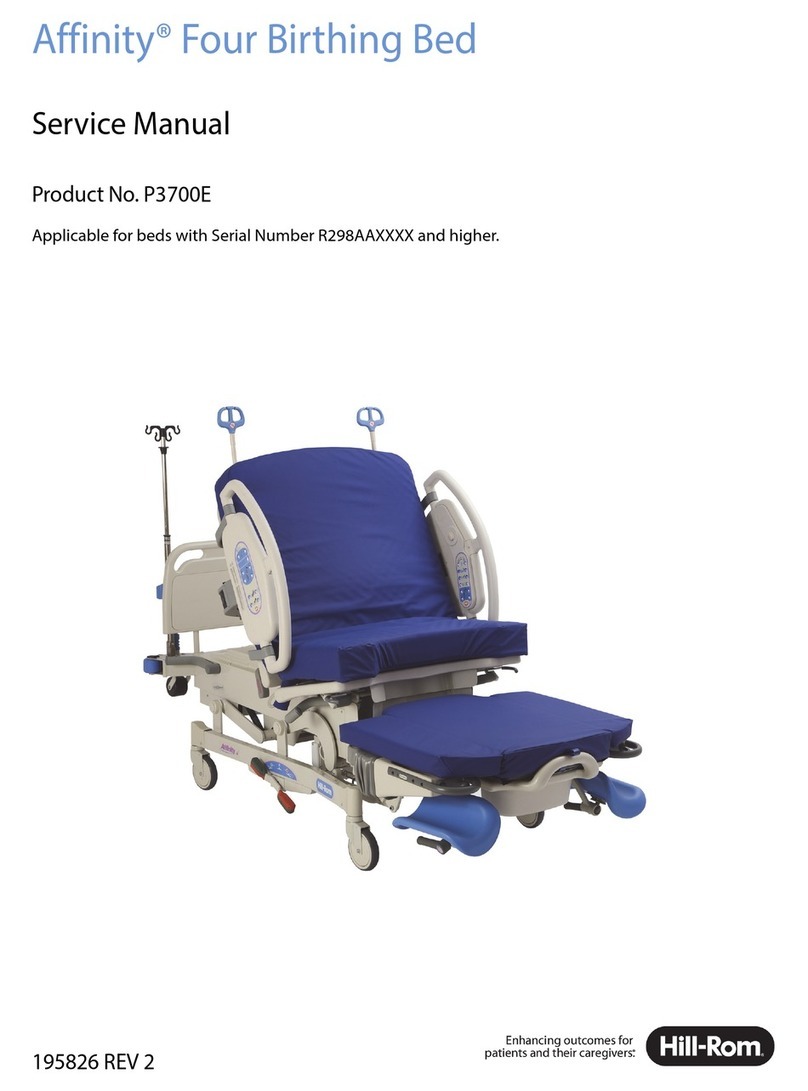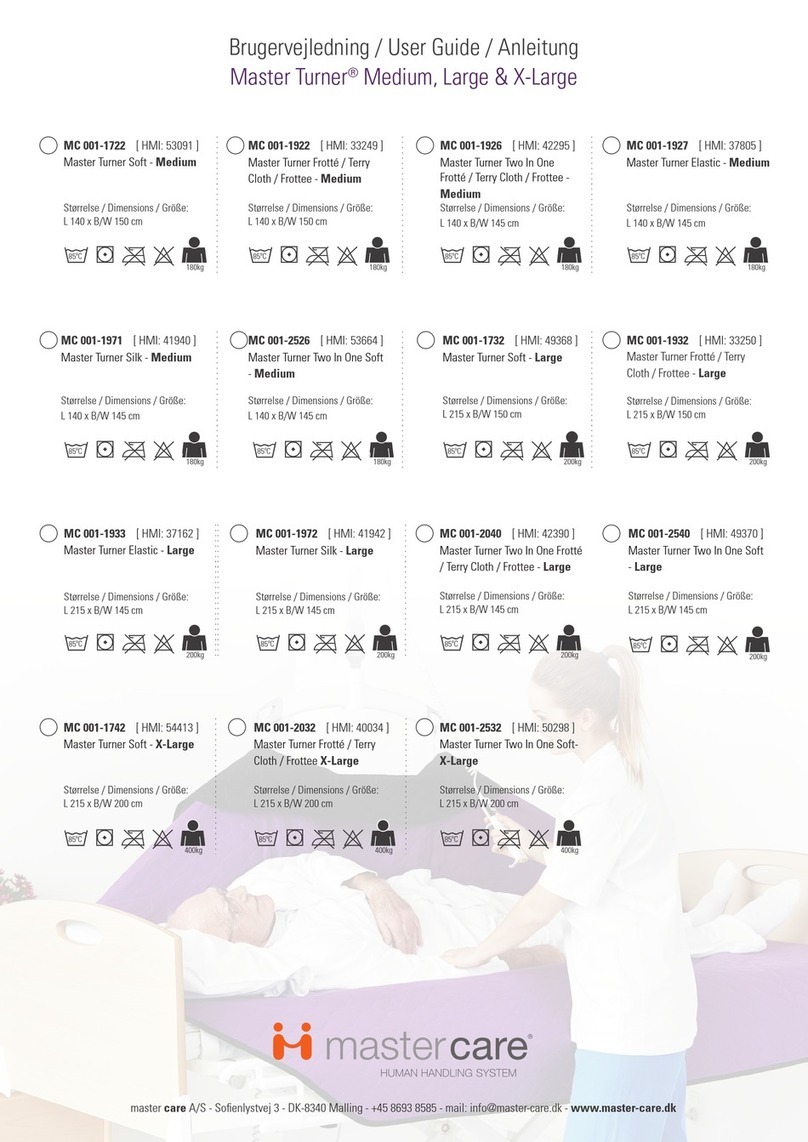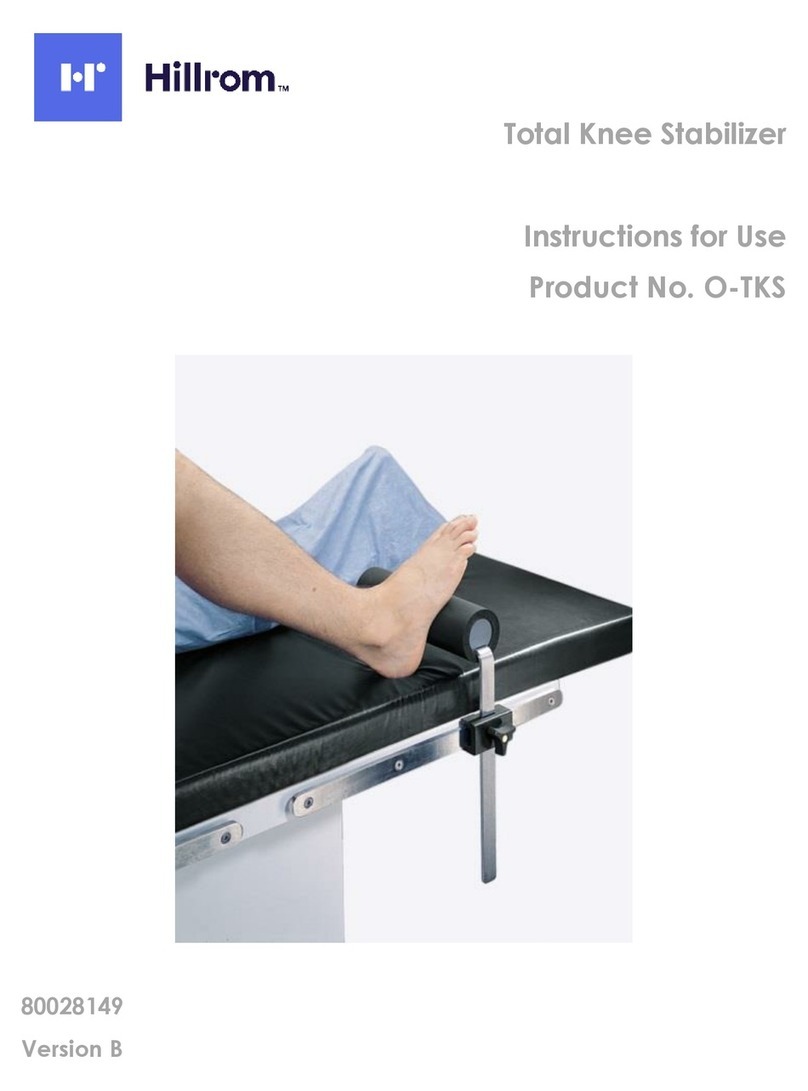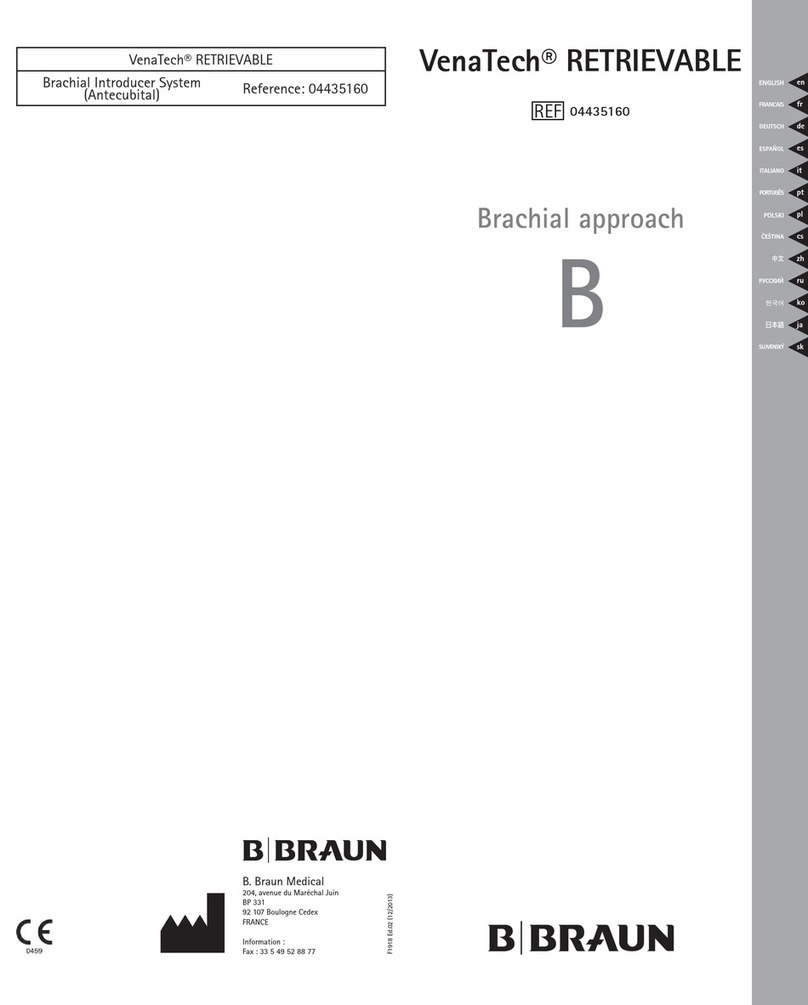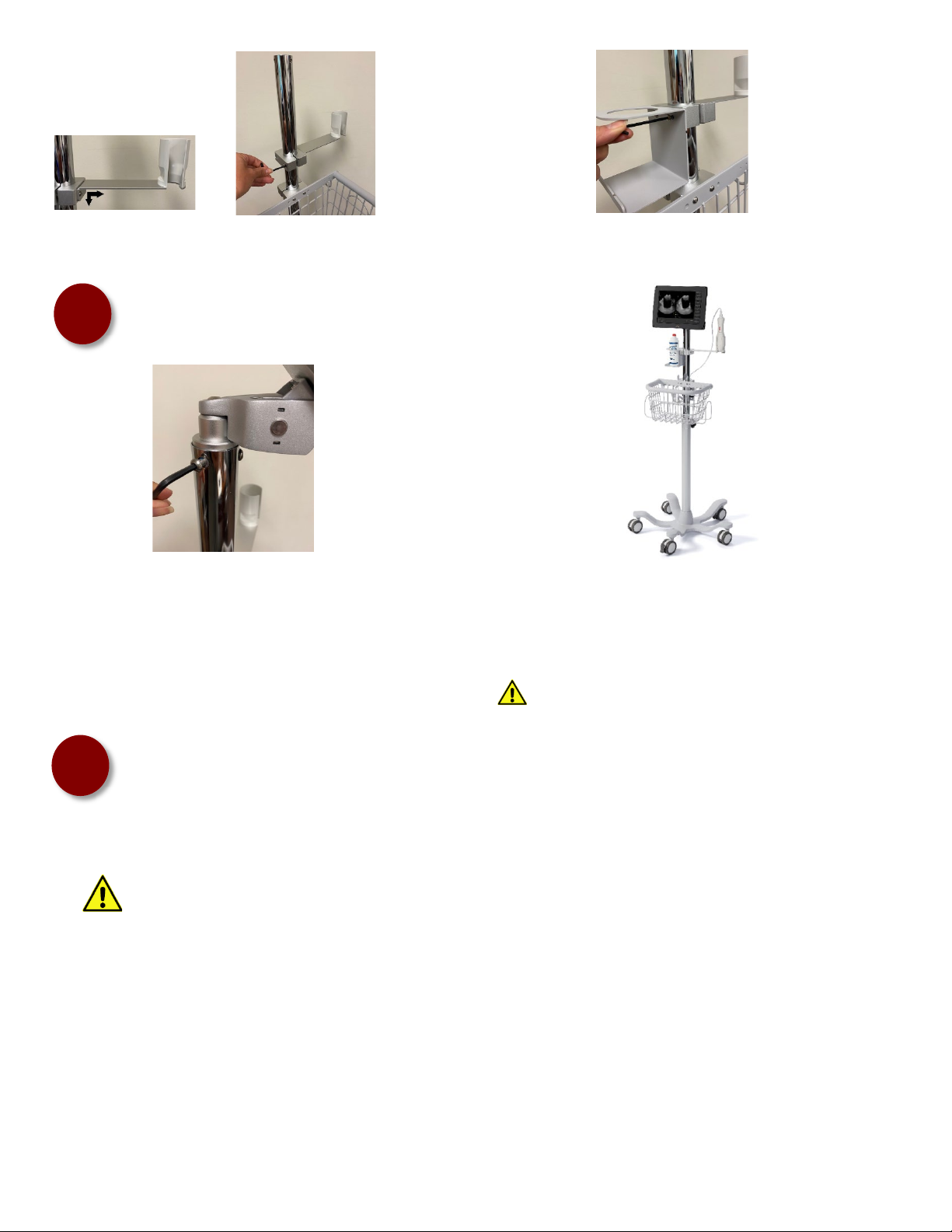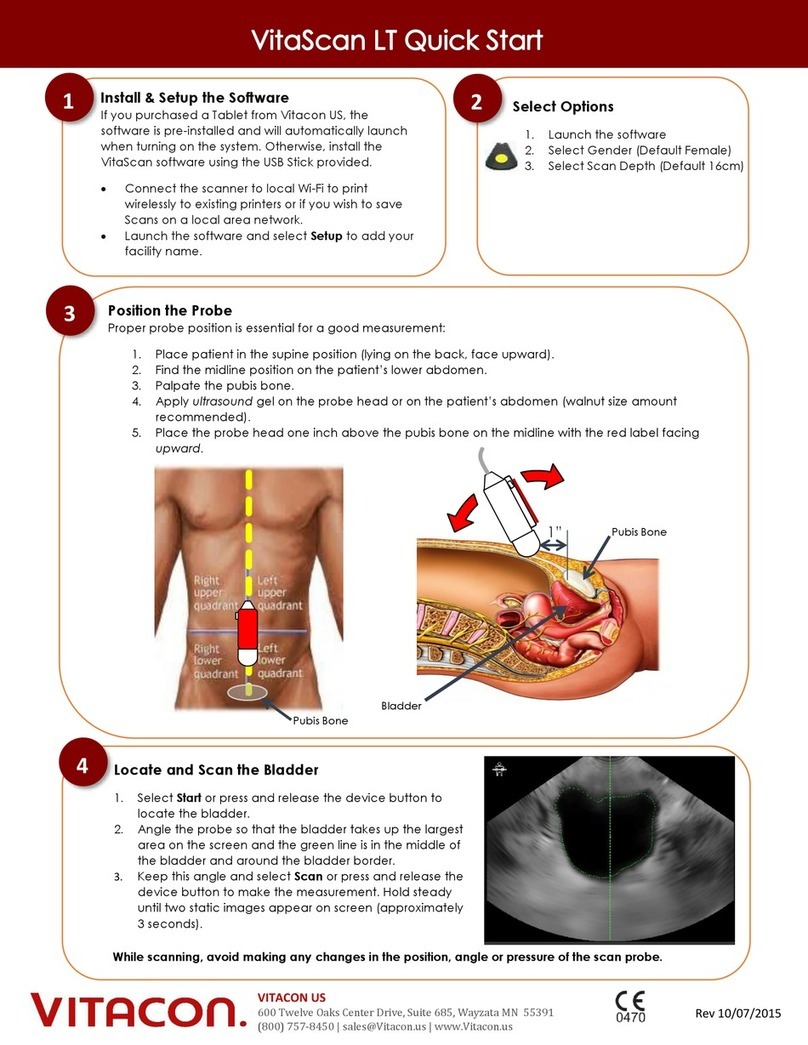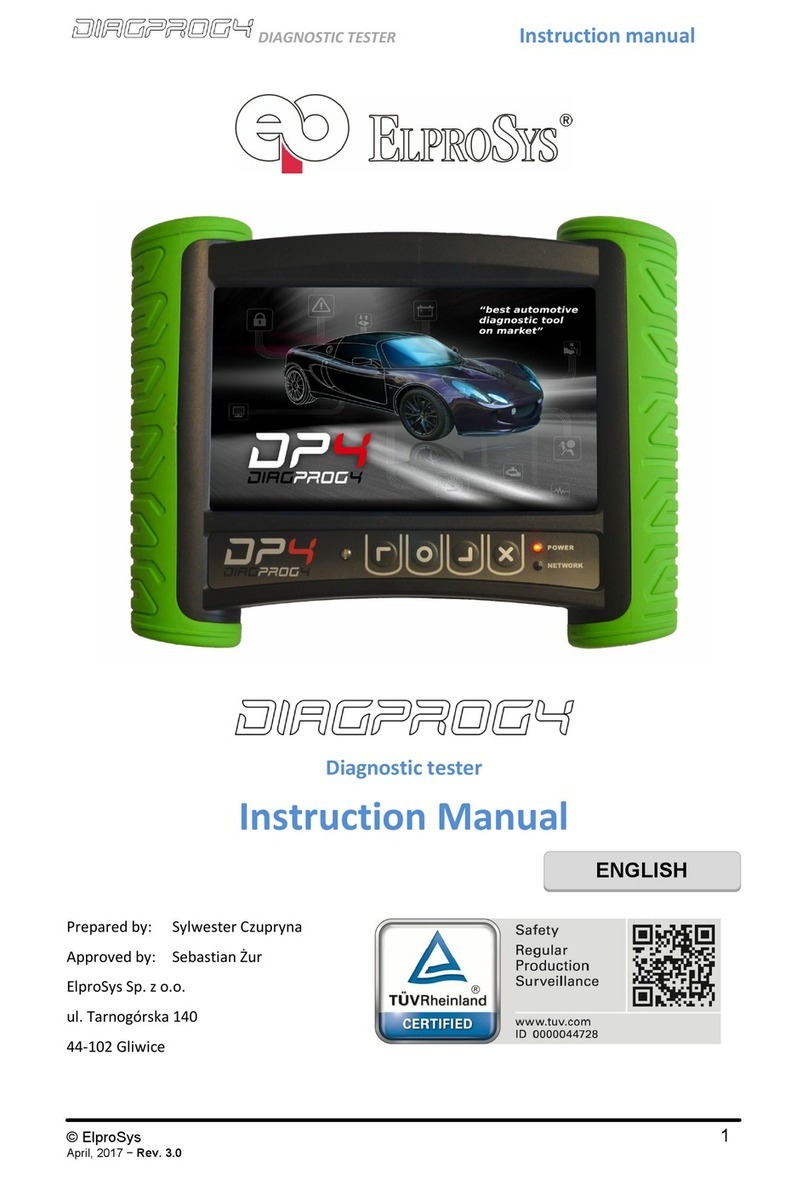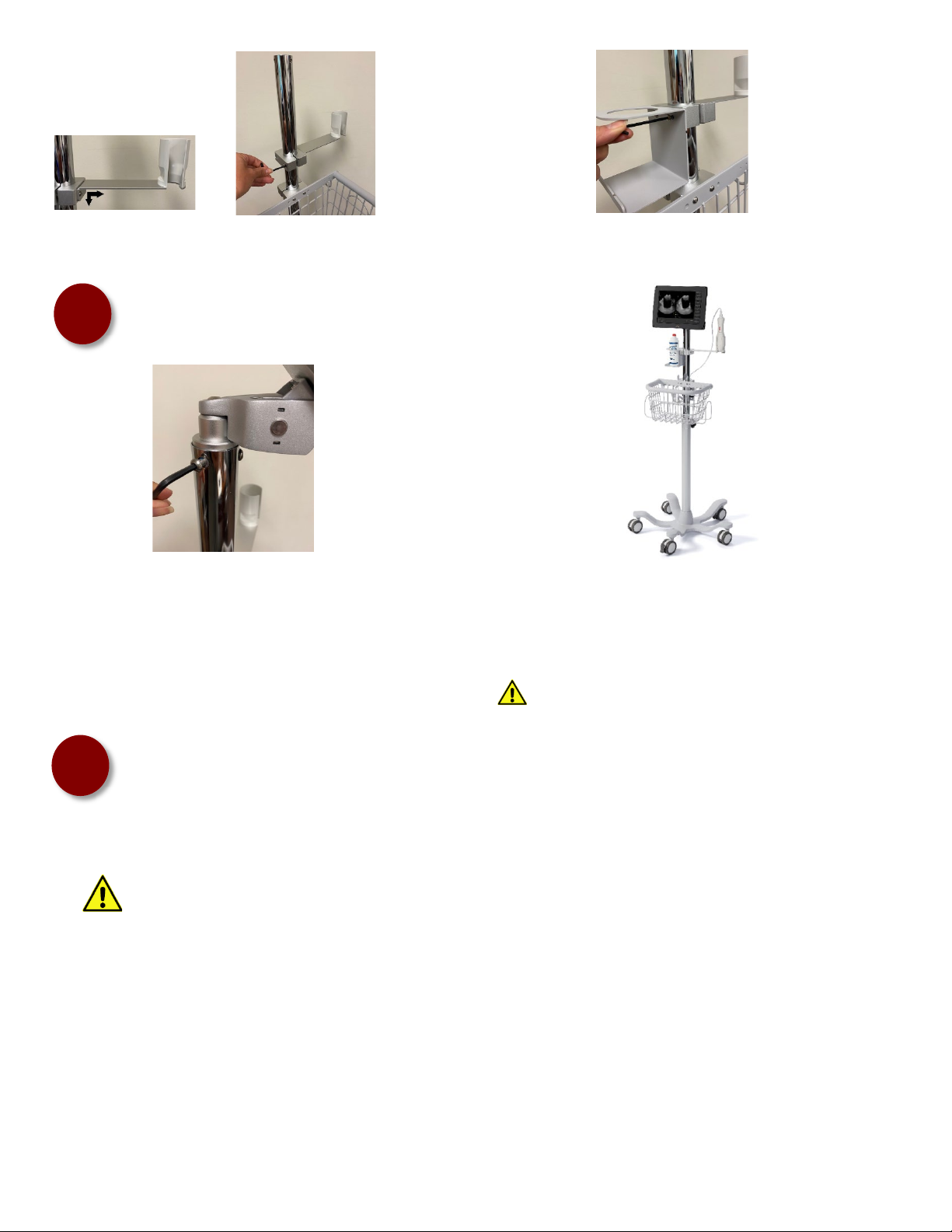
(800) 757-8450 Option 2 support@vitacon.us Rev 20210908
Allow the Tablet to fully charge before first use. Always charge Tablet when not being used.
It is recommended to operate this equipment on battery power. To avoid the risk of electrical shock, use only properly grounded
equipment. Grounding reliability can only be achieved when equipment is connected to a receptacle marked “Hospital Grade” or
equivalent. Run Tablet on battery whenever the integrity of the external protective earth conductor arrangement is in doubt.
MOUNT THE TABLET TO THE CART
4.a Connect the Power Cord to the Power Cord Extension. Plug the Power Cord Extension into an outlet and allow the scanner to fully charge.
4.b Turn the Tablet on by pressing and holding the power button. Wait until the Tablet fully boots-up and automatically launches the VitaScan
Software.
4.c (optional) Connect the Tablet to your secure Wi-Fi network and install network printer drivers.
4.d (optional) Create Default Save Folder.
From within the VitaScan software, select the
button and navigate to the desired saving location (local
or on the network). When prompted, select
to make this the default path.
4.e (optional) From within the VitaScan software, select the
button and enter your Facility’s Name.
3.a Insert the stem of the Tablet Mount into the upper post and
align with the post holes. Secure using the 3 supplied screws.
Swivel the Tablet side-to-side until aligned with the Basket.
3.b Connect the Scanner Probe to the Tablet’s USB port and then place the
Scanner Probe into the Probe Holder.
The cart assembly is complete. Your scanner should closely match the image
above.
If the cart is “wobbly” ensure the post is properly secured
to the base (see step 1.c).
CHARGE SCANNER AND SET DEFAULTS
2.g Slide the Probe Holder onto the post with the Probe Sleeve
located on the right side. Align with the Basket and then tighten
the bracket evenly.
2.h Attach the Gel Holder to the Probe Holder Bracket.