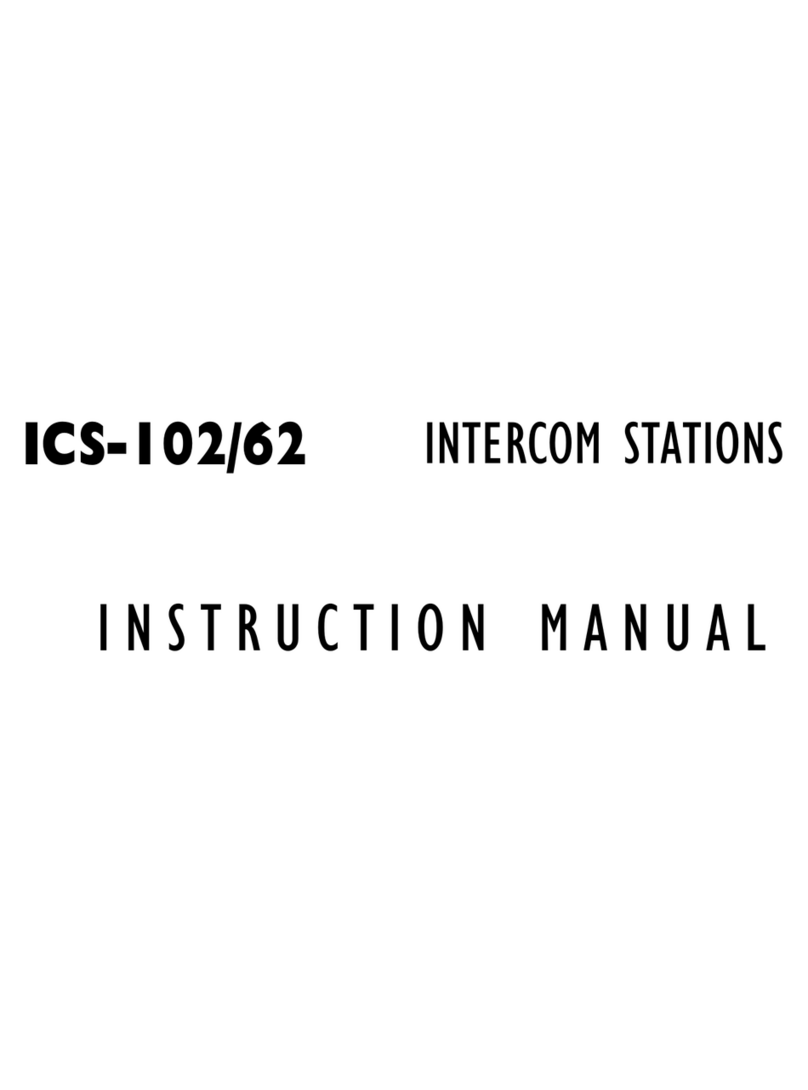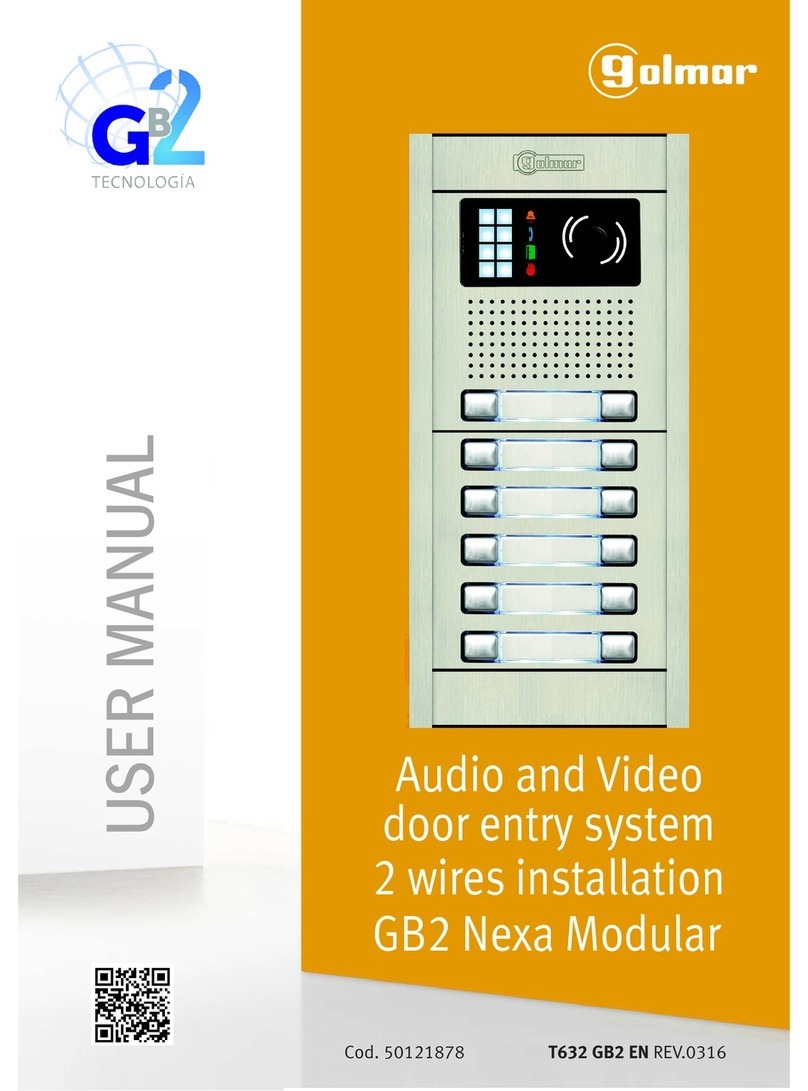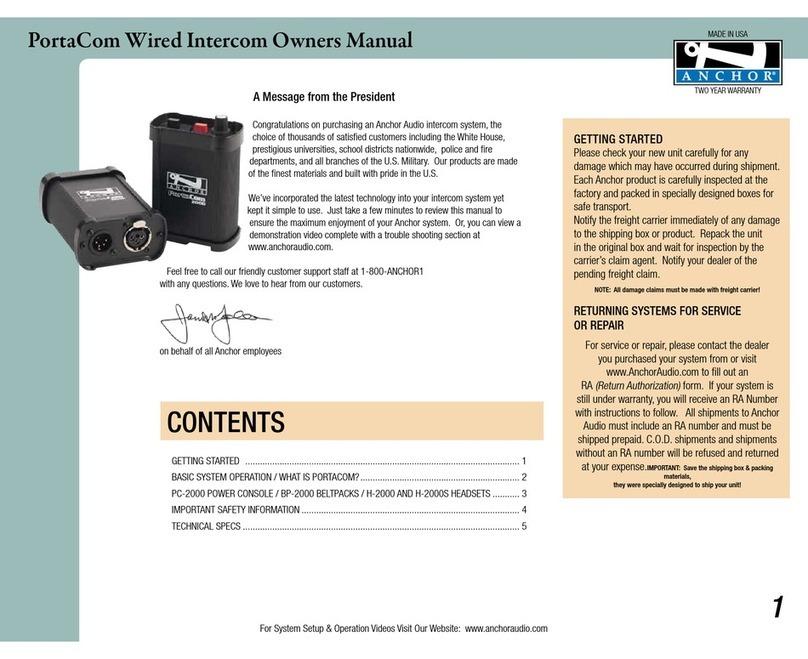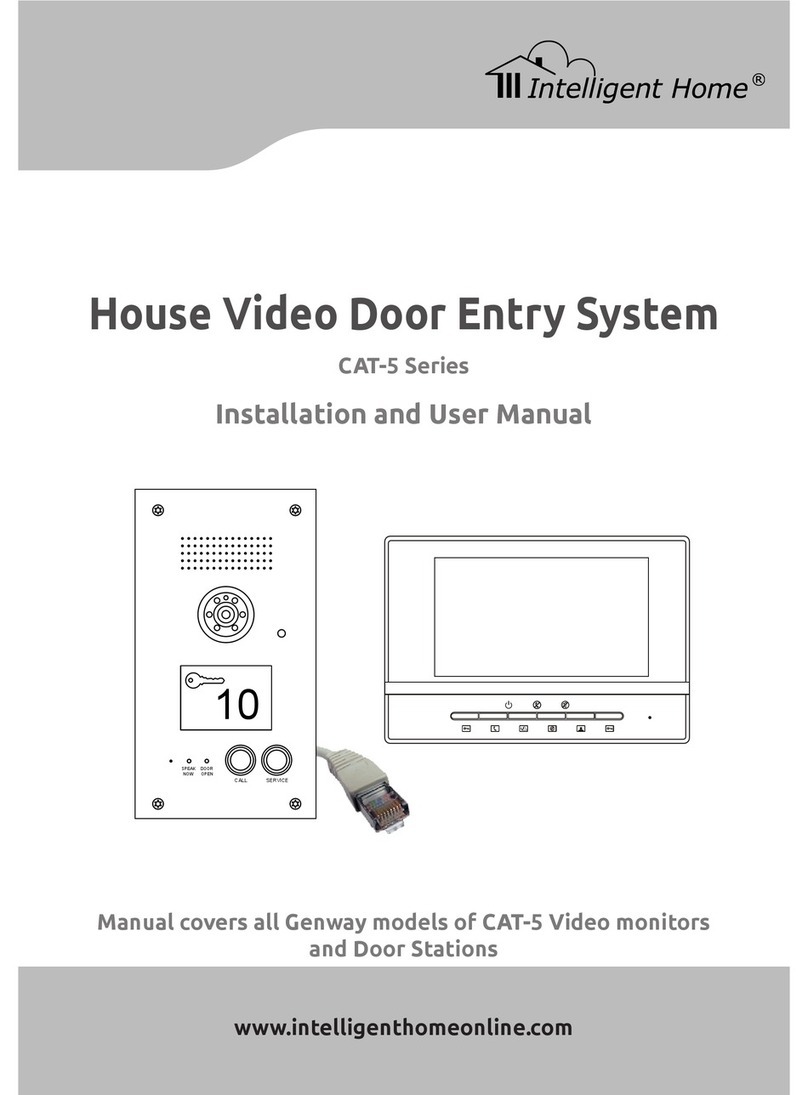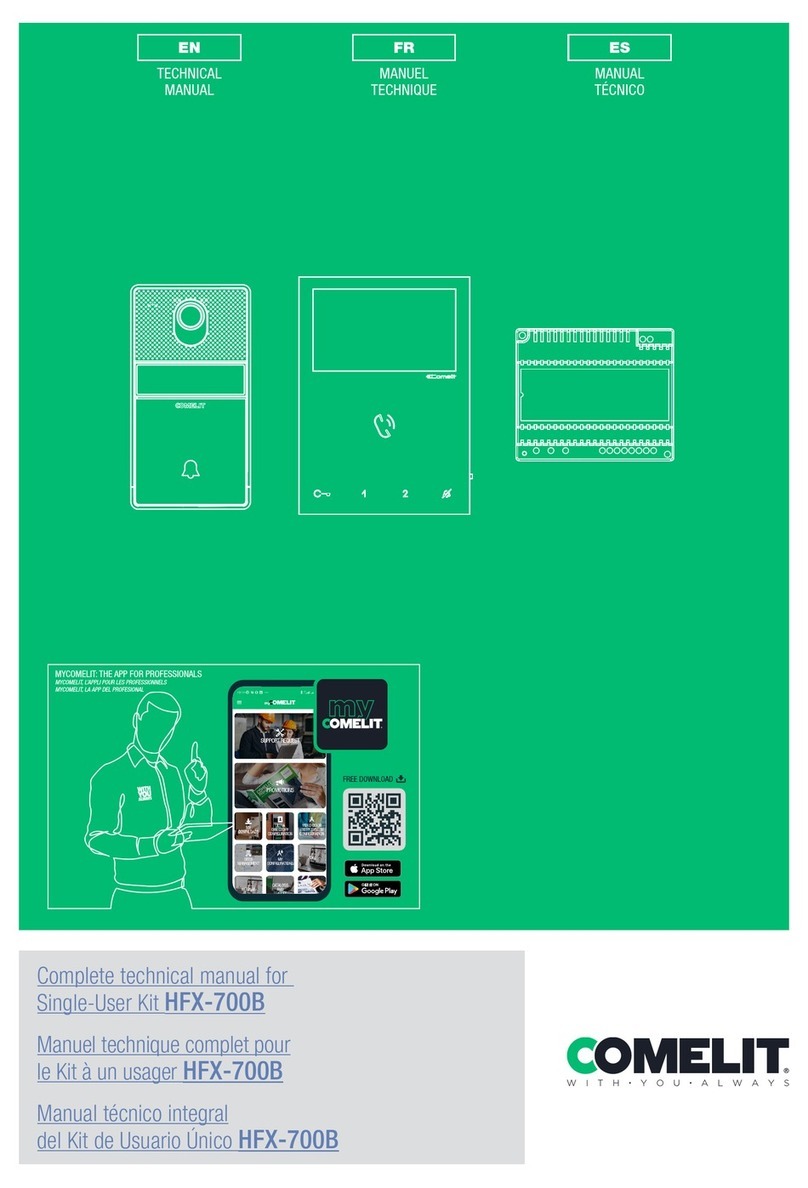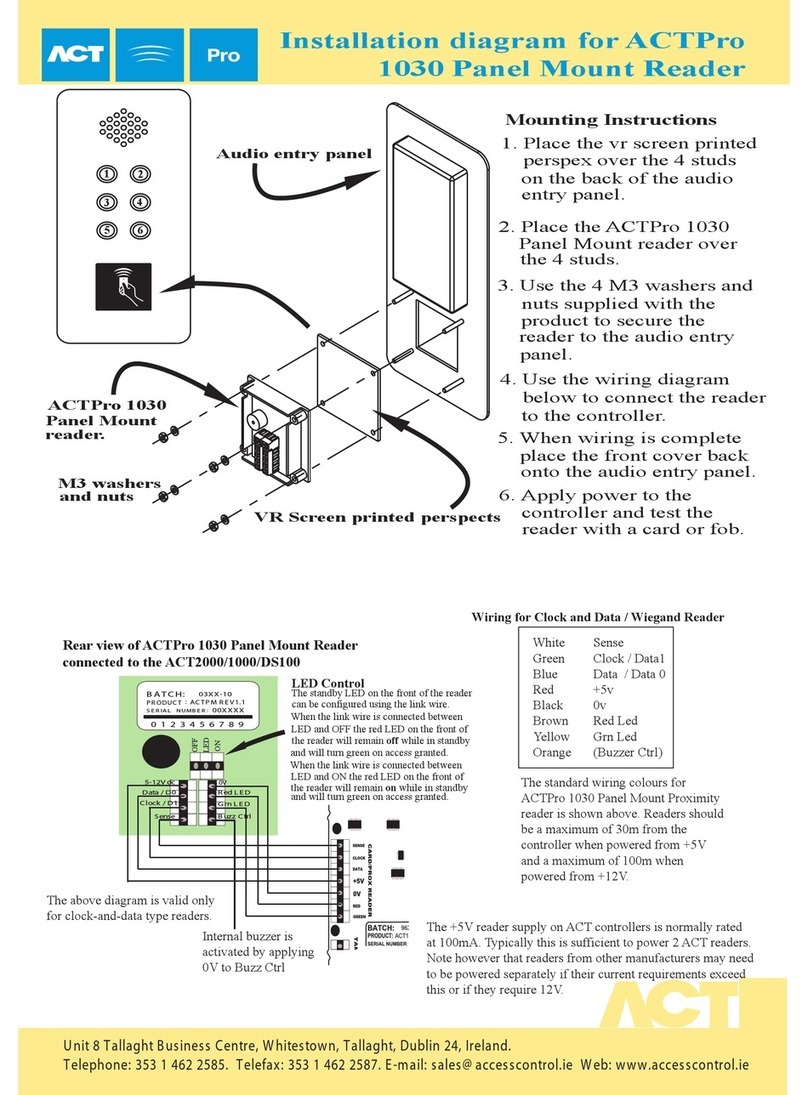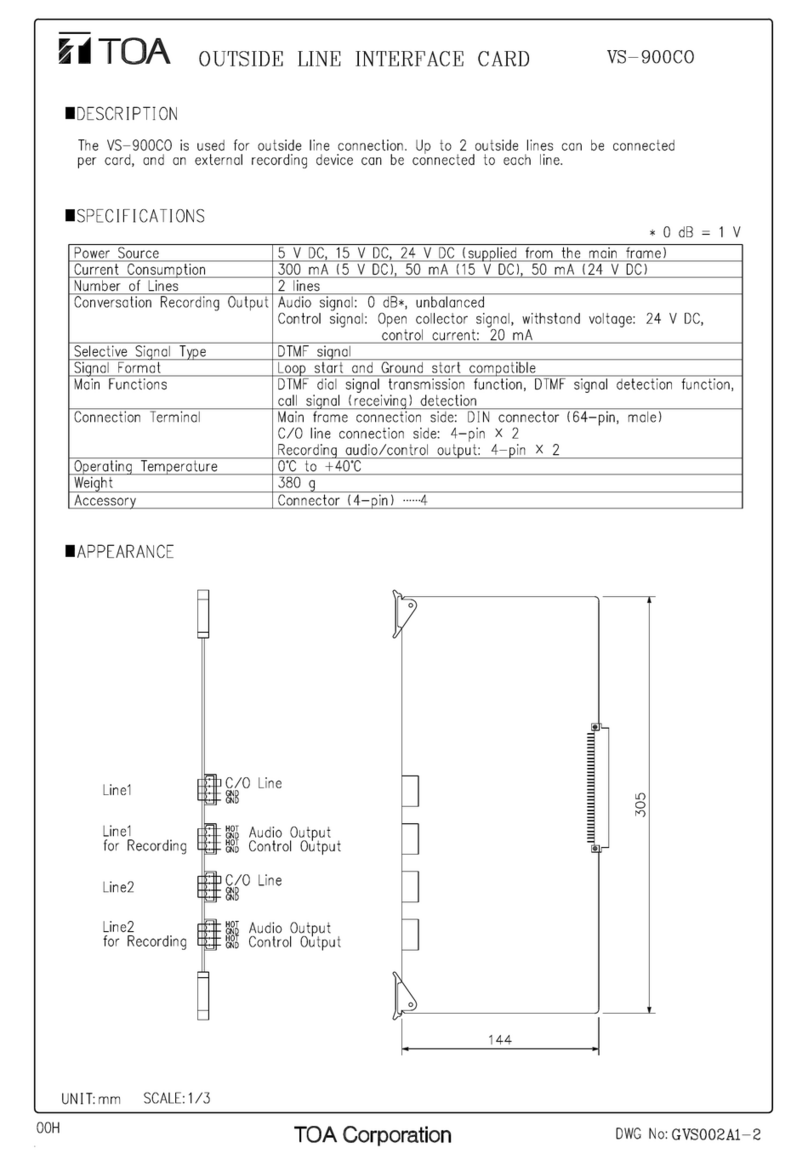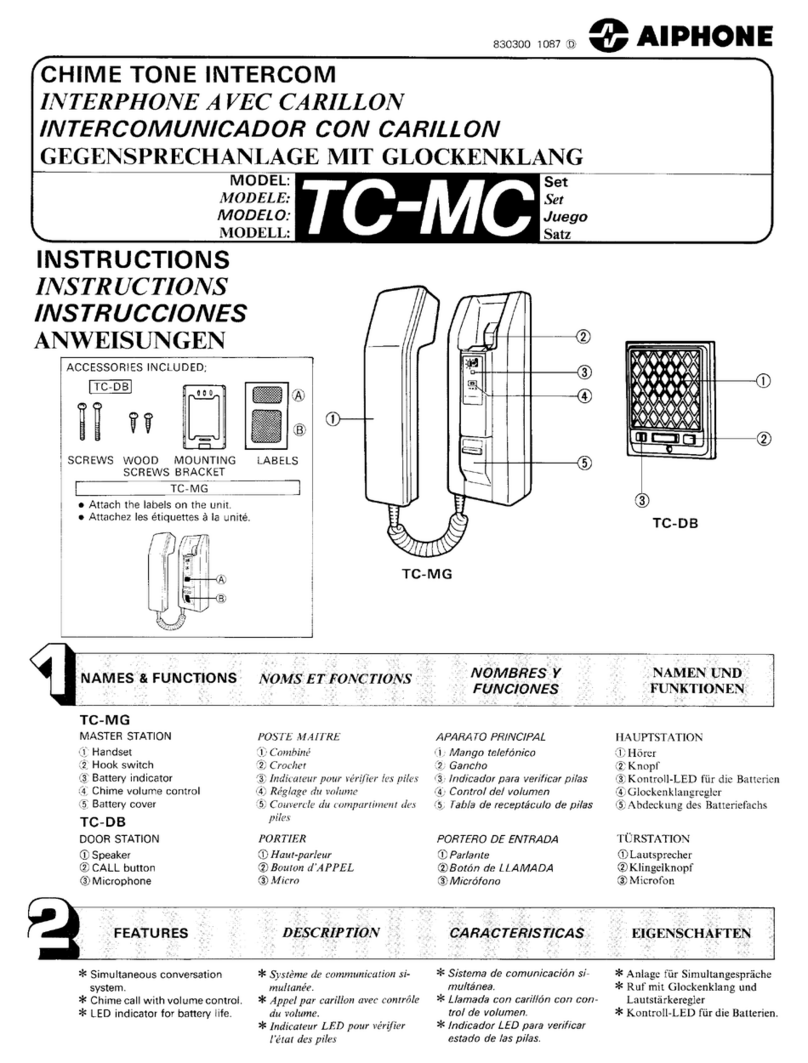Vitec Multimedia CellCom 10 User manual

DIGITAL WIRELESS MATRIX
INSTRUCTION MANUAL
CellCom 10

CellCom 10 Instruction Manual
©2005 Vitec Group Communications
All Rights Reserved
Part Number 810335 Rev. A
Vitec Group Communications, Inc.
4065 Hollis Street
Emeryville, CA 94608-3505
U.S.A
Clear-Com is a registered trademark of Vitec Group Communications.
The Clear-Com Logo is a registered trademark of Vitec Group Communications.
CellCom 10 is a registered trademark of Vitec Group Communications.
Eclipse is a registered trademark of Vitec Group Communications.

CELLCOM 10 WIRELESS COMMUNICATION SYSTEM i
CONTENTS
IMPORTANT SAFETY INSTRUCTIONS . . . . . . . . . . . . . . . . . . . . . . . . . . . .V
GETTING STARTED: AN INTRODUCTION TO CELLCOM 10 . . . . . . . . . . . . . . 1-1
CellCom 10 Features . . . . . . . . . . . . . . . . . . . . . . . . . . . . . . . . . . . . . . . . . . . 1-2
A CellCom 10 Communication System. . . . . . . . . . . . . . . . . . . . . . . . . . . . . 1-3
QUICK START . . . . . . . . . . . . . . . . . . . . . . . . . . . . . . . . . . . . . . 2-1
OPERATING THE CELLCOM 10 BASE STATION . . . . . . . . . . . . . . . . . . . . 3-1
Introduction . . . . . . . . . . . . . . . . . . . . . . . . . . . . . . . . . . . . . . . . . . . . . . . . . 3-1
Understanding Front-Panel Operation. . . . . . . . . . . . . . . . . . . . . . . . . . . . . . 3-1
CONNECTING THE CELLCOM 10 BASE STATION . . . . . . . . . . . . . . . . . . . 4-1
Understanding the Back-Panel Connectors . . . . . . . . . . . . . . . . . . . . . . . . . . 4-1
Connecting to Party-Line Intercom Systems . . . . . . . . . . . . . . . . . . . . . . . . . 4-4
Connecting to 4-Wire and Digital Matrix Intercom . . . . . . . . . . . . . . . . . . . 4-6
Connecting to a Program Audio Source. . . . . . . . . . . . . . . . . . . . . . . . . . . . . 4-9
Connecting to the Stage Announce Output. . . . . . . . . . . . . . . . . . . . . . . . . . 4-9
Connecting to a PC. . . . . . . . . . . . . . . . . . . . . . . . . . . . . . . . . . . . . . . . . . . 4-10
Linking Two Base Stations to Form Larger Systems . . . . . . . . . . . . . . . . . . . 4-11
Connecting to Transceiver/Antennas . . . . . . . . . . . . . . . . . . . . . . . . . . . . . . 4-11
PROGRAMMING A SYSTEM FROM THE BASE STATION . . . . . . . . . . . . . . . . 5-1
A Note About Terminology . . . . . . . . . . . . . . . . . . . . . . . . . . . . . . . . . . . . . . 5-1
Using the Base Station’s Programming Menus . . . . . . . . . . . . . . . . . . . . . . . . 5-2
Saving Changes . . . . . . . . . . . . . . . . . . . . . . . . . . . . . . . . . . . . . . . . . . . . . . . 5-2
Creating Beltpack Labels . . . . . . . . . . . . . . . . . . . . . . . . . . . . . . . . . . . . . . . . 5-2
Creating Port Labels . . . . . . . . . . . . . . . . . . . . . . . . . . . . . . . . . . . . . . . . . . . 5-4
Creating Group Labels. . . . . . . . . . . . . . . . . . . . . . . . . . . . . . . . . . . . . . . . . . 5-5
Adding Group Members . . . . . . . . . . . . . . . . . . . . . . . . . . . . . . . . . . . . . . . . 5-7
Assigning Labels to Beltpacks Keys . . . . . . . . . . . . . . . . . . . . . . . . . . . . . . . . 5-8
Setting Input and Output Audio Levels. . . . . . . . . . . . . . . . . . . . . . . . . . . . 5-10
Selecting Party Line Type. . . . . . . . . . . . . . . . . . . . . . . . . . . . . . . . . . . . . . . 5-10
Base Station SYSTEM Menu. . . . . . . . . . . . . . . . . . . . . . . . . . . . . . . . . . . . 5-11

CELLCOM 10 WIRELESS COMMUNICATION SYSTEM
ii
OPERATING THE CELLCOM 10 WIRELESS BELTPACK . . . . . . . . . . . . . . . . 6-1
Overview of the Wireless Belpack . . . . . . . . . . . . . . . . . . . . . . . . . . . . . . . . . 6-1
Accessing the Talk Paths on the CellCom 10 Beltpack. . . . . . . . . . . . . . . . . . 6-7
Beltpack Menu Options . . . . . . . . . . . . . . . . . . . . . . . . . . . . . . . . . . . . . . . 6-10
OPERATING THE CELLCOM 10 TRANSCEIVER/ANTENNA . . . . . . . . . . . . . . . 7-1
Transceiver/Antenna . . . . . . . . . . . . . . . . . . . . . . . . . . . . . . . . . . . . . . . . . . . 7-1
Transceiver/Antenna Splitter . . . . . . . . . . . . . . . . . . . . . . . . . . . . . . . . . . . . . 7-4
INSTALLING A SYSTEM . . . . . . . . . . . . . . . . . . . . . . . . . . . . . . . . . 8-1
Initial System Setup. . . . . . . . . . . . . . . . . . . . . . . . . . . . . . . . . . . . . . . . . . . . 8-1
Doing a Site Survey to Determine Coverage Areas. . . . . . . . . . . . . . . . . . . . . 8-2
SPECIFICATIONS. . . . . . . . . . . . . . . . . . . . . . . . . . . . . . . . . . . . . 9-1
APPENDIX 1: DECT CARRIER FREQUENCY CHART . . . . . . . . . . . . . . . . . . 10-1
APPENDIX 2: OVERVIEW OF PROGRAMMING MENUS . . . . . . . . . . . . . . . . 11-1
VITEC GROUP COMMUNICATIONS WARRANTY. . . . . . . . . . . . . . . . . . . . . 12-1
Technical Support . . . . . . . . . . . . . . . . . . . . . . . . . . . . . . . . . . . . . . . . . . . . 12-1
Warranty Repairs. . . . . . . . . . . . . . . . . . . . . . . . . . . . . . . . . . . . . . . . . . . . . 12-2
Non-Warranty Repairs. . . . . . . . . . . . . . . . . . . . . . . . . . . . . . . . . . . . . . . . . 12-2

CELLCOM 10 WIRELESS COMMUNICATION SYSTEM v
IMPORTANT SAFETY INSTRUCTIONS
Please read and follow these instructions before operating a CellCom 10 wireless
communication system. Keep these instructions for future reference.
(1) WARNING: To reduce the risk of fire or electric shock, do not expose this
apparatus to rain or moisture.
(2) Do not use the apparatus near water.
(3) Clean only with a dry cloth.
(4) Do not block any ventilation openings. Install in accordance with the
manufacturer’s instructions. Install the CellCom 10 wireless communication
system according to the directions in the Installation Chapter of this manual.
(5) Do not install near any heat sources such as radiators, heat registers, stoves, or
other apparatus (including amplifiers) that produce heat. Do not place naked
flame sources such as candles on or near the matrix.
(6) Do not defeat the safety purpose of the polarized plug or grounding-type
plug. A polarized plug has two blades with one wider than the other. A
grounding-type plug has two blades and a third grounding prong. The wide
blade or the third prong are provided for your safety. If the provided plug does
not fit into your outlet, consult an electrician for replacement of the obsolete
outlet.
(7) Protect power leads from being walked on or pinched particularly at plugs, at
convenience receptacles, and at the point where they exit from the apparatus.
Note: A “convenience receptacle” is an extra AC power outlet located on the back
of a piece of equipment, intended to allow you to power other equipment.
(8) Only use attachments/accessories specified by the manufacturer.
(9) Use only with the cart, stand, tripod, bracket, or table specified by the
manufacturer, or sold with the apparatus. When a cart is used, use caution when
moving the cart/apparatus combination to avoid injury from tip-over.
(10) Unplug the apparatus during lightning storms or when unused for long
periods of time.
(11) Refer all servicing to qualified service personnel. Servicing is required when
the apparatus has been damaged in any way, such as a power-supply cord or plug
is damaged, liquid has been spilled or objects have fallen into the apparatus, the
apparatus has been exposed to rain or moisture, does not operate normally, or has
been dropped.
(12) The CellCom 10 wireless communication system contains a non-user
serviceable battery.
Please read and follow these
instructions before operating
a CellCom 10 wireless
communication system.

CELLCOM 10 WIRELESS COMMUNICATION SYSTEM
vi
CAUTION: Danger of explosion if battery is incorrectly replaced. Replace only
with the same or equivalent type.
Lithium batteries can overheat or explode if they are shorted. When you handle
the CPU card or a loose battery, DO NOT touch any external electrical
conductors to the battery’s terminals or to the circuits that the terminals are
connected to.
Please familiarize yourself with the safety symbols in Figure 1. When you see
these symbols on a CellCom 10 wireless communication system, they warn you
of the potential danger of electric shock if the system is used improperly. They
also refer you to important operating and maintenance instructions in the
manual.
Figure 1: Safety Symbols
EMC AND SAFETY
The CellCom 10 wireless communication system meets all relevant CE, FCC,
UL, and CSA specifications set out below:
EN55103-1 Electromagnetic compatibility. Product family standard for audio,
video, audio-visual, and entertainment lighting control apparatus for professional
use. Part 1: Emissions.
EN55103-2 Electromagnetic compatibility. Product family standard for audio,
video, audio-visual, and entertainment lighting control apparatus for professional
use. Part 2: Immunity.
BS EN 60065:2002 Audio, video, and similar electronic apparatus. Safety
requirements.
And thereby compliance with the requirement of Electromagnetic Compatibility
Directive 89/336/EEC and Low Voltage Directive 73/23/EEC as amended by
93/68/EEC.
CAUTION
RISK OF ELECTRIC SHOCK
DO NOT OPEN
This symbol alerts you to the presence of uninsulated dangerous
voltage within the product’s enclosure that might be of sufficient
magnitude to constitute a risk of electric shock. Do not open
the product’s case.
This symbol informs you that important operating and main-
tenance instructions are included in the literature accompanying
this product.

CELLCOM 10 WIRELESS COMMUNICATION SYSTEM vii
This device complies with Part 15 of the FCC Rules. Operation is subject to the
following two conditions: (1) this device may not cause harmful interference, and
(2) this device must accept any interference received, including interference that
may cause undesired operation.

CELLCOM 10 WIRELESS COMMUNICATION SYSTEM
viii

CELLCOM 10 WIRELESS COMMUNICATION SYSTEM 1-1
GETTING STARTED: AN
INTRODUCTION TO CELLCOM 10
With a CellCom 10 wireless beltpack you can roam freely around a studio or
production facility while talking and listening to all, or selected, members of the
production team. With its six communication routes, the beltpack gives you the
flexibility to communicate quickly and seamlessly with individuals or groups,
and to change communication routes as often as needed.
CellCom 10™ is the North American name for the award-winning FreeSpeak®
technology, the world’s first wireless system to include local route programming,
crosspoint level control, assignment of IFBs, groups, and full non-blocking
mixing facilities.
In the United States the system operates in the unlicensed 1.92 GHz to 1.93
GHz band. With its unique and innovative digital technology, which continually
searches for unused radio frequency (RF) channels, CellCom avoids the noise
and interference issues associated with traditional wireless systems using
congested UHF and VHF bands.
Figure 1: A CellCom 10 Antenna, Beltpack, and Base Station
CellCom 10 allows you to set up a wireless system specifically tailored to your
needs, by locating antennas and beltpacks in areas where they are needed most.
And because the beltpacks operate in the unlicensed 1.92 to 1.93 GHz
frequency spectrum, there is no interference with existing wireless systems, even
those located in the same production area.
CellCom 10 may be used stand-alone or connected with party-line and/or digital
matrix intercom systems. The base station holds connections for several wired
interfaces, including party lines, 4-wire sources, a program audio source, and a
stage announce output device. When wired to the base station, these devices
A CellCom 10 system
consists of three basic
elements: the base station,
wireless beltpack, and
antenna.
With the basic three
elements you can design a
digital wireless system for
your specific requirements.
1

CELLCOM 10 WIRELESS COMMUNICATION SYSTEM
1-2
communicate seamlessly with the wireless beltpacks. Party-line beltpacks and
4-wire matrix stations and panels can key directly to wireless beltpack by name.
CELLCOM 10 FEATURES
Features of CellCom 10 include:
• Base station in one rack unit (1 RU).
• Up to ten wireless beltpacks.
• Point-to-point and small group wireless communications.
• Up to six communication routes per beltpack.
• Party-line beltpacks, 4-wire devices, program audio source, and stage
announce output seamlessly included in communication system.
• Up to ten remote transceiver/antennas create custom coverage zones.
• Transceiver/antennas can be located up to 1,000 meters (3,200 feet) over
CAT-5 cable from the base station, avoiding expensive RF cable.
• Five-character labels for each beltpack and wired connection.
• Communication groups can be created, customized, and assigned to beltpack
keys.
• License-free operation in the1.9 GHz band—above television and other
wireless communications.
• Frequency-hopping DECT technology automatically finds clear spectrum.
• Base functions like a digital matrix; each beltpack has a “virtual port” timeslot.
• Secure system—beltpacks are registered to a particular base and can frequency
hop.
• Two bases can connect locally for a 20-beltpack system.
Figure 2: A CellCom 10 Digital Wireless Communication System
The CellCom 10 base
station functions as a
full-duplex digital matrix
switcher and router for voice
communications.
Each antenna can support
communications with up to
five wireless beltpacks
operating within its coverage
zone.

CELLCOM 10 WIRELESS COMMUNICATION SYSTEM 1-3
A CELLCOM 10 COMMUNICATION SYSTEM
A CellCom 10 system consists of three basic elements:
• The wireless beltpacks.
• The base station that routes communication to and from wireless beltpacks
and other audio devices.
• The transceiver/antennas that provide custom coverage zones in which four to
five beltpacks can operate. Beltpacks can roam freely between coverage zones.
CellCom operates using a cellular network of antennas located around a working
environment. The antennas connect directly to the CellCom base station with
CAT-5 cable. Each antenna provides an area or “cell” in which four to five
full-duplex beltpacks can operate. Figure 2 above shows an example
configuration.
Beltpacks can roam among and between cells without dropping off because each
antenna continually signals a beltpack as to the strongest available signal. When
the signal from an antenna starts to diminish due to the distance from a beltpack,
the beltpack automatically “hands off” its signal to the nearest antenna, ensuring
smooth transfer.
Figure 3: Configurations for a Studio and Large-Scale Broadcast Facility
TYPICAL CELLCOM 10 CONFIGURATIONS
Single Studio (e.g. Quiz Show)
One Studio Complex
Large Scale Permanent Broadcast (e.g. Soap Opera)
CellCom10 base station
antenna splitter antenna splitter
Key: CellComBeltpack User x Active Antenna

CELLCOM 10 WIRELESS COMMUNICATION SYSTEM
1-4
Using an antenna splitter allows you to connect up to five antennas to one
base-station antenna port. A single CellCom base station supports ten beltpacks
and up to ten antennas, giving you a great deal of flexibility in placing beltpacks
where they are needed most, and for providing wireless reliability. For added
coverage, you can connect a second CellCom 10 base station to the first, creating
a 20-beltpack system. Figure 3 illustrates how a CellCom 10 system can be set up
to operate in a single studio or in a large-scale permanent broadcast facility.
Note: Each antenna is designed to handle five beltpacks simultaneously in good
conditions. However, if interference or propagation problems occur in an area, to
ensure proper operation and reliability, it may be more practical to install four
beltpacks for each antenna.
For zones in which you are likely to need coverage for five or more beltpacks
simultaneously, it is recommended that you install a second antenna. Similarly,
for good coverage for nine or more beltpacks simultaneously, a third antenna
may be required.
Note for North American customers: The limited bandwidth of 1.92–1.93 GHz
allows one RF cell to accomodate a maximum of five transceiver antennas. A base
station can therefore furnish two separate cells with a total of ten antennas.

CELLCOM 10 WIRELESS COMMUNICATION SYSTEM 2-1
QUICK START
The following exercise demonstrates how to set up a simple configuration of
wired and wireless devices in a CellCom 10 system. You should have some
familiarity with how CellCom 10 operates before attempting this exercise. If you
do not, please read through the manual first, and then do the exercise.
To complete the exercise, you will need the following equipment.The goal is to
establish communication between these devices:
• A CellCom 10 system including two wireless beltpacks, an antenna, and a base
station.
• A 4-wire audio source, such as an Eclipse matrix.
• A wired beltpack, such as a Clear-Com 501 or 601 beltpack.
Specifically, this quick-start exercise shows you how to:
• Wire the CellCom 10 base station to a party-line beltpack, a 4-wire audio
source, and a CellCom 10 antenna.
• Assign labels to two CellCom10 wireless beltpacks.
• From the CellCom 10 base station, create a group containing the wired and
wireless devices.
• Initiate calls between members of the group.
Note: For a quick overview of the CellCom 10 programming menus, refer to
Appendix 2.
CONNECTING THE BASE STATION
To connect the CellCom base station to a party-line beltpack:
1. Make sure the CellCom base station is powered off.
2. Connect an XLR cable from the “PL CH-A” connector on the rear of the
CellCom base station to a wired party-line beltpack, such as an RS-601. See
Figure 1 for an illustration.
Note: Externally powered party-line equipment, CellCom splitters, and
CellCom active antennas should always be connected and powered up before
powering the CellCom base station.
To connect the CellCom base station to a 4-wire matrix port:
1. Connect a CAT-5 cable from the CellCom base station’s leftmost 4-wire audio
port (labeled “4-Wire/Eclipse Ports”) to an external 4-wire audio source, such
as an Eclipse matrix port. See Figure 1 for an illustration.
2. Connect a CAT-5 cable from transceiver port 1 on the CellCom base station’s
rear panel to a CellCom antenna. See Figure 1 for an illustration.
3. Power up the base station.
4. Power up the beltpacks.
This exercise demonstrates
how to set up a simple
configuration.
In this exercise, you establish
communication between a
group of wired and wireless
devices.
2

CELLCOM 10 WIRELESS COMMUNICATION SYSTEM
2-2
If the beltpacks do not connect to the base station within 30 seconds, check
that they are registered to the base station. If they are not, refer to the CellCom
Toolkit User’s Guide for instructions on registering the beltpacks to the base
station.
Figure 1: Connect the CellCom Base Station to the Wired Devices
5. To get the CellCom 10 into a “clean” state for the example below, from the
base station’s front-panel display, scroll to and select PORTS, then 4WIR1,
then CALLS, then NONE. (NONE is the last element in the list.) Then also
select PORTS, then PLCHA, then CALLS, then NONE. (See Figure 2.)
Figure 2: Clear the Base Station’s Memory and Enable the Party Line
POWER PL CH-A PL CH-B
PRGM IN
SA OUT
SA RLY
4-WIRE / ECLIPSE PORTS
1234
BASE
LOOP
LAN
PC PROGRAM
TRANSCEIVER
12
90-260V, 50/60Hz
80 Watts
23 4
CellCom10 Base StationRear Panel
Connect XLR cable to
party-line beltpack
Connect CAT-5 cable
to 4-wire audio source
Connect CAT-5 cable to
CellCom10 antenna
Channel A
Eclipse Matrix
CellCom10 Antenna
Party-Line Beltpack
87
MAIN MENU
BELTPACKS PORTS GROUPS SYSTEM
Use the scroll/enter knob to scroll to
and select PORTS, then 4WIR1, then
CALLS, then NONE. Then select PORTS,
then PLCHA, then CALLS, then NONE.
Press the CH A enable button
to enable the party line.
Always power up external
party-line equipment,
CellCom splitters, and
CellCom active antennas
before powering the
CellCom 10 base station.

CELLCOM 10 WIRELESS COMMUNICATION SYSTEM 2-3
6. Enable the party line by pressing the CH A enable button on the base staton’s
front panel until the CH A enable light illuminates. (See Figure 2.)
Be aware that a loud tone is generated in the party-line beltpack’s headset
when it is first enabled from the front panel. This tone enables the base station
to perform auto-nulling of the party line.
OVERVIEW OF BELTPACK OPERATION
Figure 3: Overview of Beltpack Operation

CELLCOM 10 WIRELESS COMMUNICATION SYSTEM
2-4
ASSIGNING LABELS TO THE CELLCOM BELTPACKS
To assign a name (“label”) to CellCom beltpack #1:
1. From the base station’s front-panel display, use the setup/enter knob to select
BELTPACKS, then BPK01, and then LABEL.
Rotate the setup/enter knob until the desired item is highlighted. Press the
knob in to select the item.
2. Rotate the setup/enter knob again to select the alphanumeric character that
you wish to edit, then push the setup/enter knob in to select the character.
Rotate the knob to select the character you wish to replace it with. Press the
knob in to select the new character.
3. When you have completed selecting characters for the beltpack’s item label,
press the setup/enter knob again to save.
A message appears on the base station’s screen to let you know the changes
have been saved and applied.
4. To exit the menu, select and then deselect (by pressing the knob again) the
fifth character in the menu.
5. Your changes are saved and applied automatically five seconds after the last
time you press or turn the setup/enter knob. The front-panel display flashes to
indicate that the changes are being saved and applied.
6. Power cycle the beltpack off and then on again to see the changes reflected in
the beltpack’s front-panel display.
7. Repeat this entire process for the second wireless beltpack, BPK02.
CREATING A GROUP
To create a group:
1. From the base station’s front panel, use the setup/enter knob to scroll to and
select GROUPS, then GP#01, then MEMBERS.
A number of entries in the MEMBERS menu are outlined. An outline around
a menu entry means that it is a member of the group. When you select an
item, an outline appears around it. When you select the item again, the
outline disappears.
2. Select the following members of the group: 4WIR1, PLCHA, BPK01,
BPK02, so that only these entries are outlined.
3. To exit the Group Members menu, scroll to and select BACK from the base
station’s front-panel menu.
4. Your changes are saved and applied automatically five seconds after the last
time you press or turn the setup/enter knob. The front-panel display flashes to
indicate that the changes are being saved and applied.

CELLCOM 10 WIRELESS COMMUNICATION SYSTEM 2-5
ASSIGNING THE GROUP LABEL TO CELLCOM BELT-
PACK KEYS
You will now assign the group label you created in the prevous step, GP#01, to
the first key of each of the CellCom wireless beltpacks.
To assign the group label to the first key of CellCom beltpack #1:
1. From the base station’s front-panel menu. select BELTPACKS, then BPK01,
then KEYS. You will now see a list showing how the 3 pages of 2 keys are
currently assigned on beltpack #1.
2. Select “Pg1-1” to edit the first key of the first page. You will see a list of
destinations to which you can assign this key.
3. Rotate the setup/enter knob clockwise until “GP#01” is highlighted, then
press the knob to select it. The base station’s display should return to the key
list.
4. Select BACK, then BACK again to return to the list of beltpacks.
5. Your changes are saved and applied automatically five seconds after the last
time you press or turn the setup/enter knob. The front-panel display flashes to
indicate that the changes are being saved and applied.
6. Repeat the procedure for beltpack #2.
CALLING THE GROUP FROM THE WIRELESS BELT-
PACKS
To call the group from beltpack #1:
1. If beltpack #1’s label BPK01 does not appear on page #1 (indicated by the
numbers in the center of the display), use the beltpack’s left and right scroll
buttons to move to page 1.
The label under the left-hand rotary controller should now read GRP01.
2. Press the rotary controller briefly to latch the talk path to “on.”
• The red talk light and green listen light next to the rotary controller should
light.
• Note that if you press the rotary controller for too long, the talk path will
not latch—the path will be deleted, and the green and red lights will
extinguish when you release the rotary controller.
•Examine the wired beltpack attached to party-line channel A. The call
signal light should light for approximately 5 seconds. You should be able to
hear audio from beltpack #1 in the wired beltpack’s headset. If you open
the microphone of the wired beltpack, the wireless beltpack should also be
able to hear the audio.
• The 4-wire device should have 2-way audio. The wireless beltpack should
be able to hear audio from the 4-wire device, and the 4-wire device should
be able to hear audio from the wireless beltpack.

CELLCOM 10 WIRELESS COMMUNICATION SYSTEM
2-6
•Examine wireless beltpack #2. If it is on page #1, the green (listen) light
should be flashing, and you should be able to hear audio from beltpack #1.
At this point, beltpack #1 won’t be able to hear audio from beltpack #2.
3. Press the leftmost rotary knob on beltpack #2, which is next to the flashing
green light.
All stations are able to hear beltpack #2 as well as beltpack #1. In other words,
all stations can hear each other.
4. Press the leftmost rotary controllers on beltpacks #1 and #2 briefly to unlatch
them. This deactivates all talk and listen paths.
5. Repeat the entire process for CellCom beltpack #2.
CALLING THE GROUP FROM THE 4-WIRE AUDIO
DEVICE
1. From the base station’s front-panel menu, select PORTS, then 4WIR1, then
CALLS, then GP#01.
Your changes are saved and applied automatically five seconds after the last
time you press or turn the setup/enter knob. The front-panel display flashes to
indicate that the changes are being saved and applied.
• After a few seconds, when the wireless beltpacks reconnect, all stations
should be able to hear the audio coming in from the 4-wire device.
• On the two wireless beltpacks, the green (listen) lights should be flashing,
indicating an incoming call to group #1 from a member of group #1.
2. Note that if the base station is power cycled off and on again, the talk paths
from the 4-wire device are automatically re-established to the wired beltpack
and to the two wireless beltpacks.
3. You can remove the talk paths from the 4-wire device to the wired beltpack
and to the two wireless beltpacks by selecting PORTS, then 4WIR1, then
CALLS, then NONE, from the base station’s front-panel menu.
CALLING THE GROUP FROM THE WIRED
PARTY-LINE BELTPACK
1. From the base station’s front-panel menu, select PORTS, then PLCHA, then
CALLS, then GP#01.
Your changes are saved and applied automatically five seconds after the last
time you press or turn the setup/enter knob. The front-panel display flashes to
indicate that the changes are being saved and applied.
2. Ater a few seconds, when the wireless beltpacks reconnect, talk from the wired
beltpack’s microphone.
• Audio from the wired beltpack should be audible on the two wireless
belpacks, and on the 4-wire audio device.
On the wireless beltpacks. the green (listen) light should be flashing,
indicating an incoming call to group #1 from a member of group #1.

CELLCOM 10 WIRELESS COMMUNICATION SYSTEM 2-7
• Audio from the 4-wire audio device will be audible from the wired
beltpack’s headset.
3. If the base unit is powered down and then up again, the talk paths from the
wired beltpack (on party-line channel A) are re-established to the 4-wire
device and to the two wireless beltpacks.
4. You can remove the talk paths from the wired beltpack’s party line to the other
devices by selecting PORTS, then PLCHA, then CALLS, then NONE, or by
disabling the party line from the front panel of the CellCom base station by
using the CH A and CH B enable buttons.

CELLCOM 10 WIRELESS COMMUNICATION SYSTEM
2-8
Table of contents
Other Vitec Multimedia Intercom System manuals
Popular Intercom System manuals by other brands
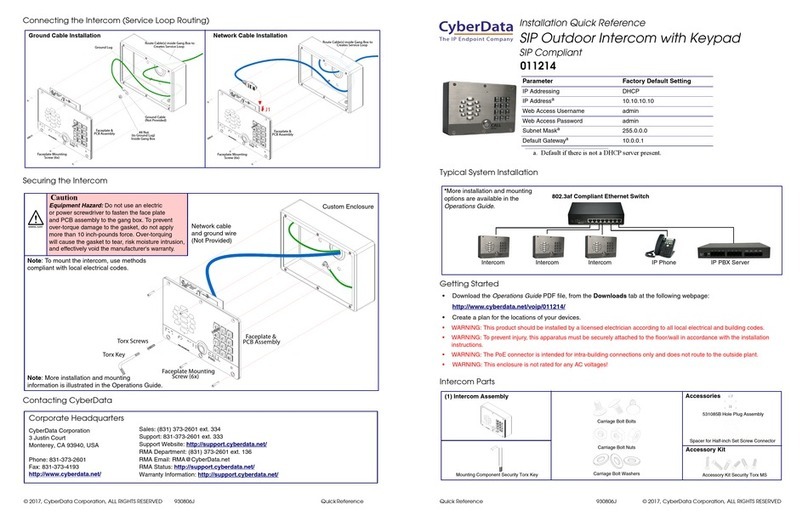
CyberData
CyberData 11214 Installation quick reference
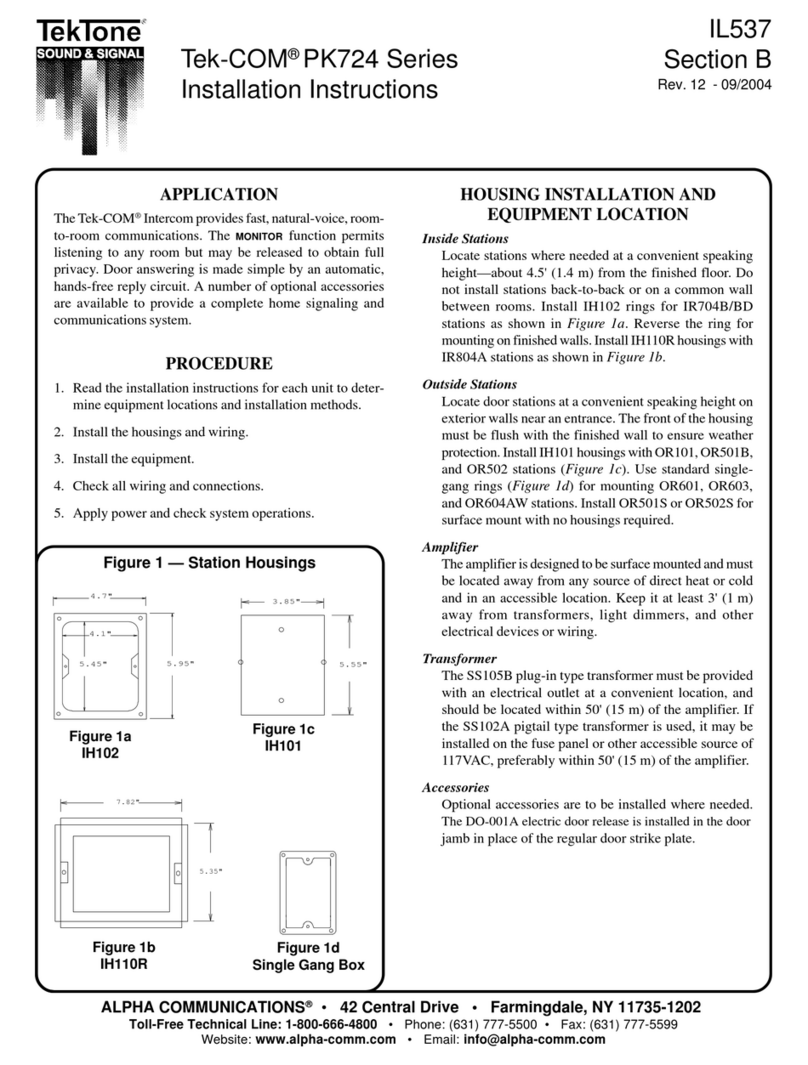
Alpha Communications
Alpha Communications TekTone Tek-COM PK724 Series installation instructions

Code Blue
Code Blue IPVT01 Admin guide

Fanvil
Fanvil i51W Quick installation guide
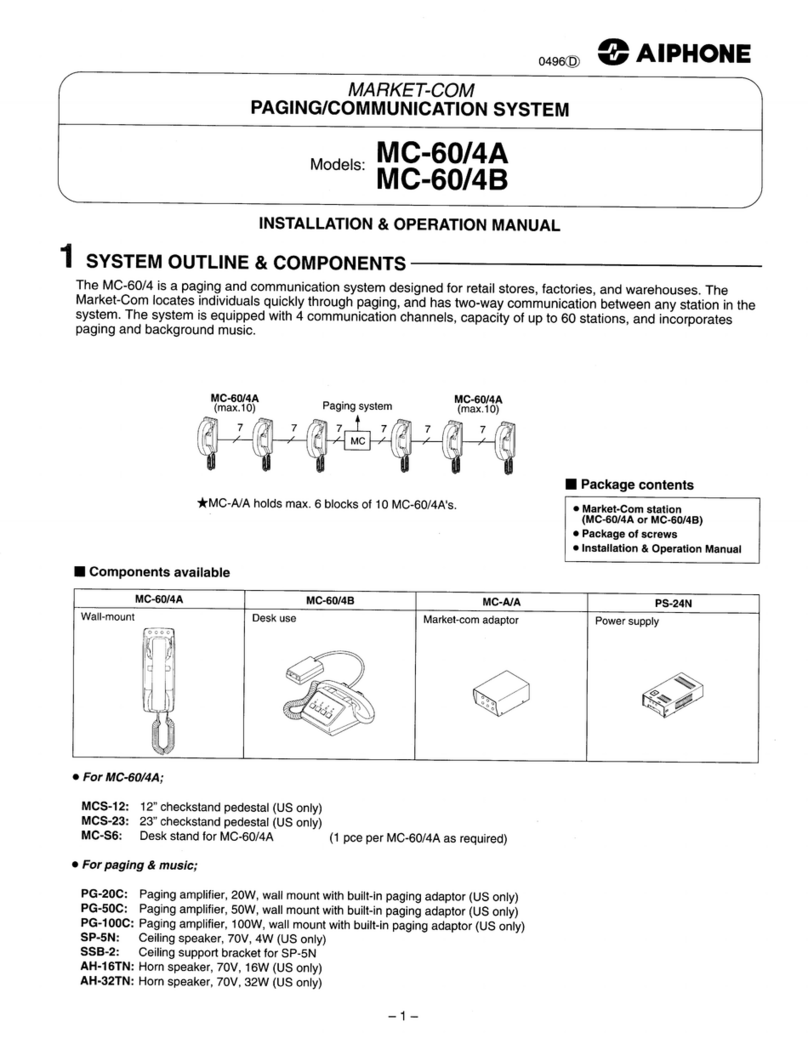
Aiphone
Aiphone MC-60/4A Installation & operation manual

AAS
AAS Ascent X1 Installation and operating manual