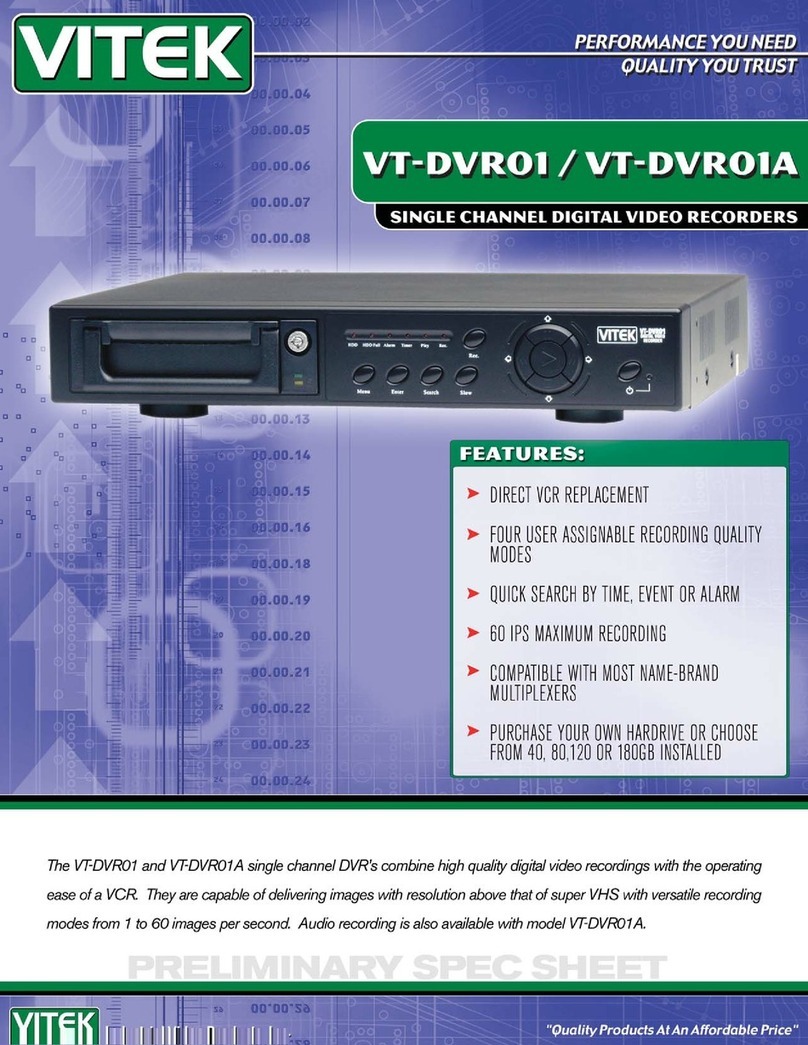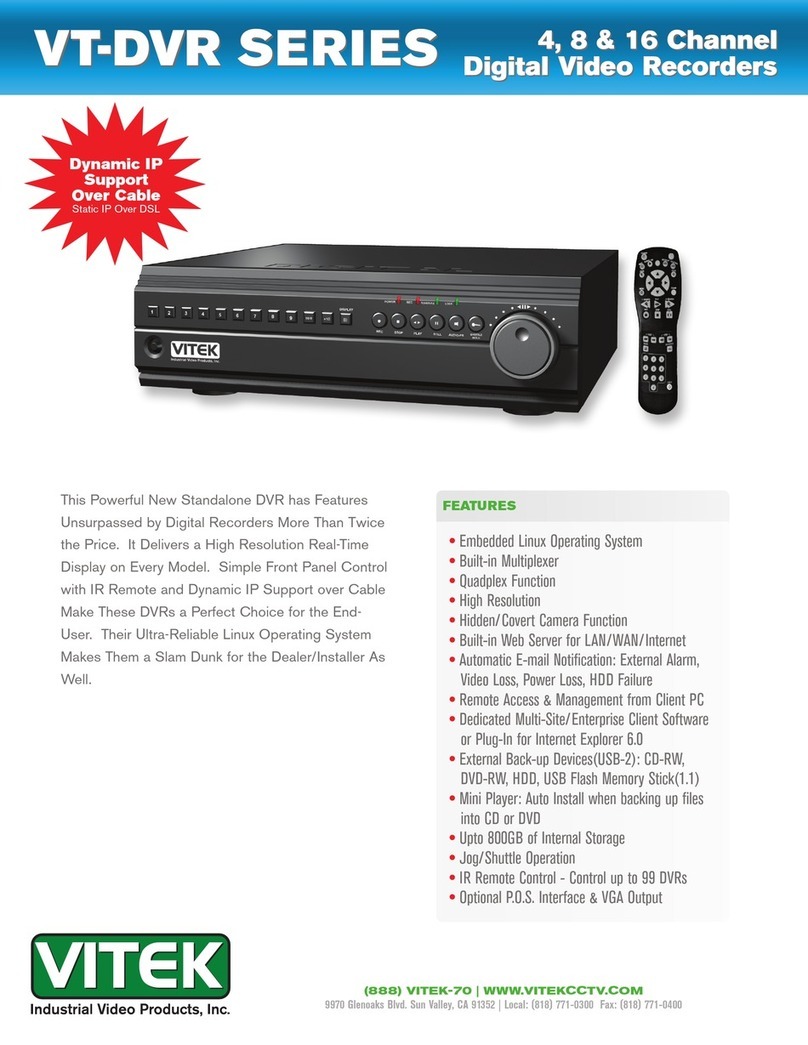8. UPnP
You can use the UPnP function to enable the fast connection of the device to
WAN via a router without port mapping.
1 Go to Start → Settings → Network → UPnP, and enable UPnP and then
click “Apply” button to save.
2 Enable the UPnP function in the router.
3 Click “Refresh” button to refresh the UPnP status. If the UPnP status were
still “Invalid UPnP” after refreshing it for several times, the port would be
wrong. Please change the mapping type to “Manual” and then click to
modify the port until the UPnP status turns to “valid UPnP”.
7. Network Configuration & Adding IP Cameras
After you finish adding IP cameras, you can see the live images through the monitor of the DVR. The following will
introduce how to add IP cameras via LAN/WAN.
►LAN
1 Set the network of the DVR. Go to Start → Settings → Network →TCP/IPv4. Input IP address, subnet mask,
gateway, etc. If using DHCP, please enable DHCP in both the DVR and the router.
2 Go to Start → Settings → Network → Port. Input HTTP port (the default value is 80), server port (the default port is
6036).
3 Click “Apply” to save the settings.
4 Go to Start → Settings → Camera → Add Camera. The DVR will automatically refresh the cameras searched. The
IPC which supports the Onvif protocol may be added manually. If the IPC searched is not in the same local
network as the DVR, you should select the device and click to modify the IP address.
5 Checkmark the device you want to add and then click “Add” button. The DVR will automatically refresh the cameras
and return to “Edit Camera” interface. “Online” status means connecting the device successfully and you will see
the live image. You may select the added device and click to modify channel, IP address, ect.
Port
TCP/IPv4 DDNSE-mail NAT
IP Address Settings
Obtain an IP address a utomatica lly
Ether n et P o r t 1 ( O n l i n e )
Obatin DNS se rver addr es s automat ically
IP Addres s
Preferred D NS
192 . 168 . 1 . 2
0 . 0 . 0 . 0
192 . 168 . 1 . 1
192 . 168 . 1 . 1
0 . 0 . 0 . 0
Subnet Mask
Alternate DN S
Gateway
UPnP Network Status
4.0.0.1.beta1
Version
80
No. IP Address EditPort Protocol Model
Subnet Mask
1
192.168.2.45
XXXXXX
255.255.255.0
Qu i ckly A d d M an uall y A d d
Ad d Cam era
Selec ted: 1/1
Add
Default Password
Rem ai n Ban d wid t h : 10 / 10 M b
Cancel
Mac Addr ess
IP Address
Edit IP
192 .168 . 1 . 45
255 . 255 . 255 . 0
admin
192 .168 . 1 . 1
Subne t Mask
Username
Gateway
Password
OK Cancel
CE :98 :23 :75 :35 :22
Display Password
Camera Name
IP Address
Model
Edit Camera
XXX
192 .168 . 1 . 58
80
admin
XXX
Port
Username
Prot ocol
Pass word
IP Camera 1
OKTest Cancel
DeleteEdit
No. Camera Name IP Address Po rt Protocol Model Preview
Status
Edit Camera Edit Camera GroupSignal Access Set
Search Came ra
1
2
3
4
5
192.168.1.4 5IP Camera 1
[A01]Camera1
[A02]Camera2
[A03]Camera3
[A04]Camera4
XXX
Online XXX
80
►WAN
1 Set the network of the DVR. Go to Start → Settings → Network → TCP/IPv4. Input static IP address or enable
PPPoE and then input the user name and password received from your ISP.
2 Go to Start → Settings → Camera. Click “Add Camera” or behind the column of the search camera and select
“Manually Add” to add the IP cameras. Input IP address, server port, username and password of the IP camera.
The IP camera must be connected over WAN. And here the IP address of the IP camera must be a WAN IP
address.
HTTP Port
Server Port
80
6036
80183.17.254.19 Valid UPnP
Valid UPnP
Invalid UPnP
6036183.17.254.19
Port Type External Port External Address UPnP Status Edit
Port
RTSP Port
554
554
TCP/ IPv4 Port UPnP
DDNSE-mail NAT Network Status
AutoMap Type
UPnP
Enable
Refresh Apply