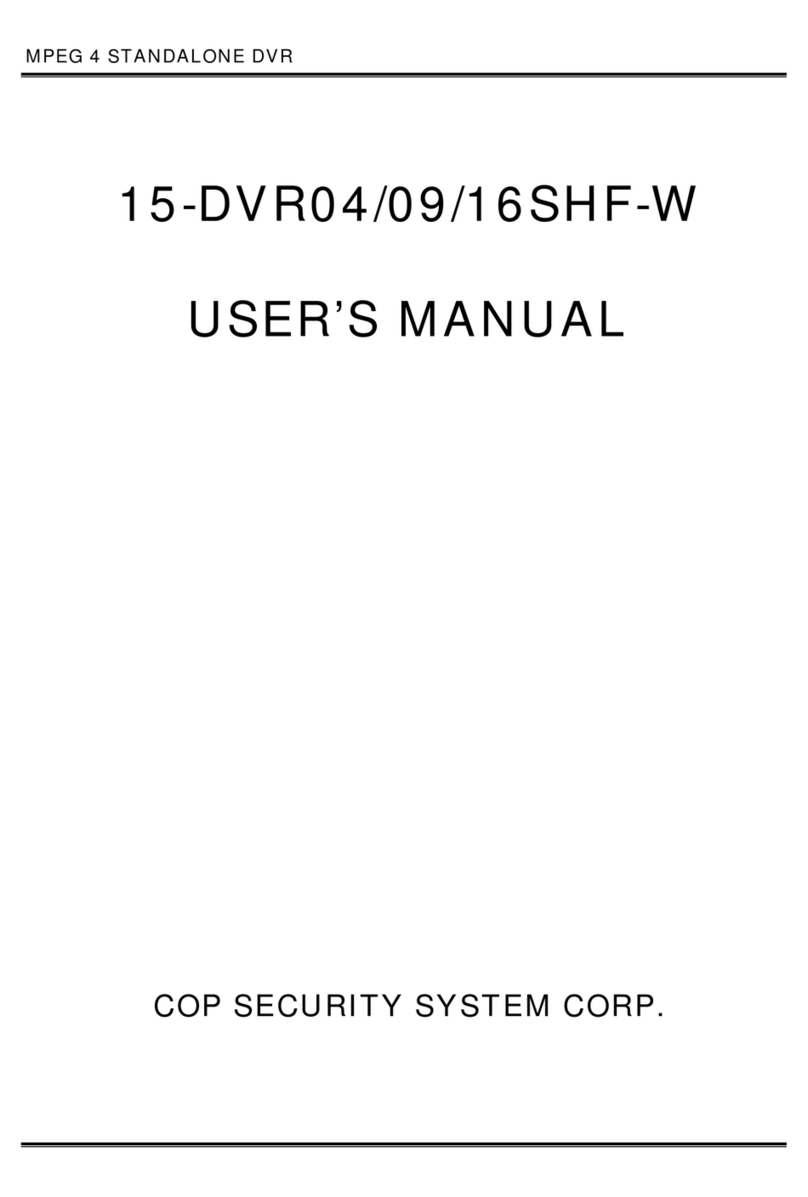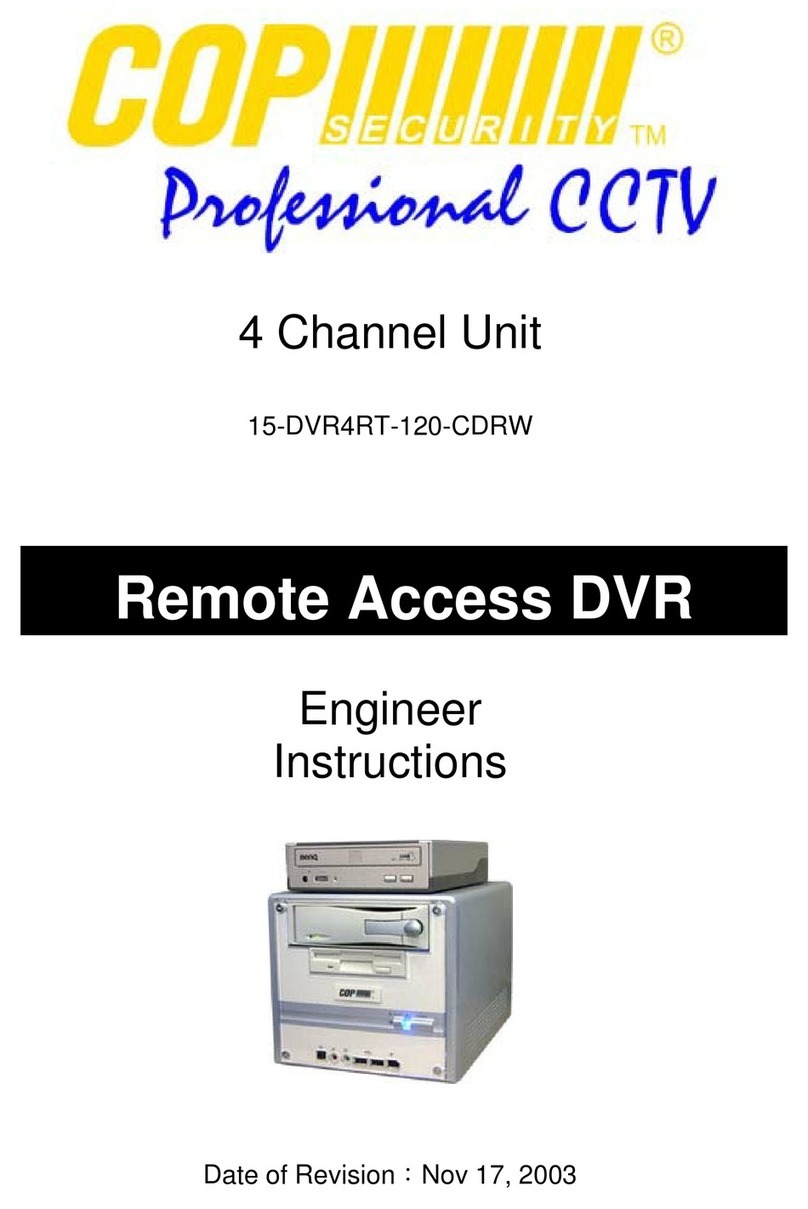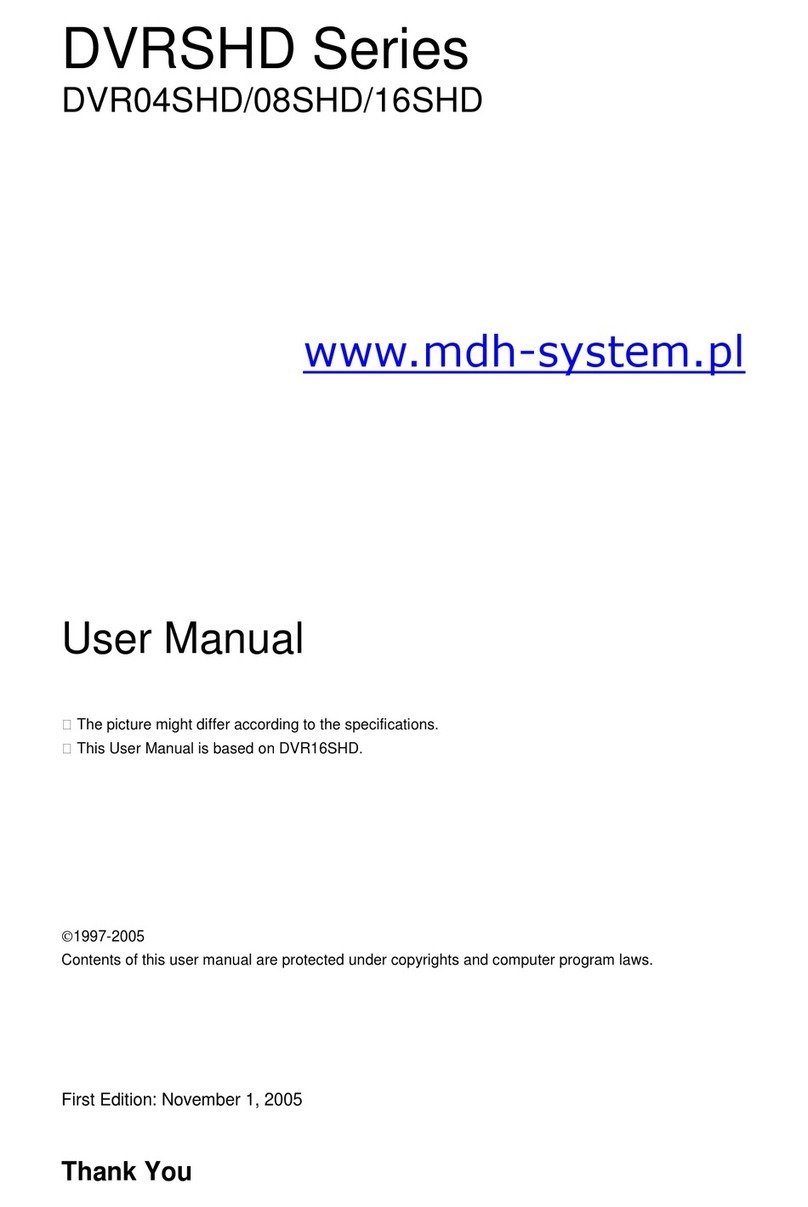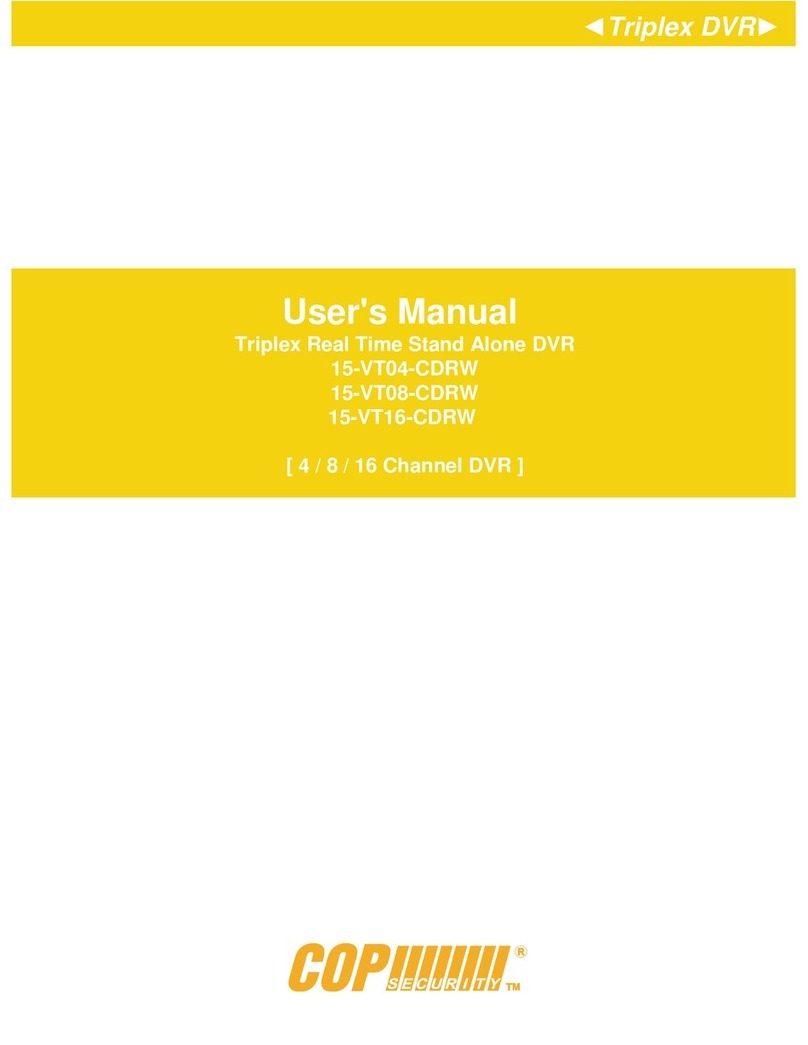3
IMPORTANT SAFEGUARDS AND WARNINGS
1. Read Owner’s Manual
All the safety and operating instructions should be
read before this product is operated.
2. Follow Instructions
All operating and use instructions should be followed.
3. Power Sources
This product should be operated only from the type
of power source indicated on the marking
label. If you are not sure of the type of power
supply to your home or business, consult
your product dealer or local power company.
4. Power Cord Protection
Power-supply cords should be routed so that they
are not likely to be walked on or pinched by
items placed upon or against them, paying
particular attention to cords at plugs,
convenience receptacles, and the point
where they exit from the product.
5. Cleaning
Unplug this product from the wall outlet before
cleaning. Do not use liquid cleaners or
aerosol cleaners. Use a damp cloth for
cleaning.
6. Water and Moisture
Do not use this product near water.
7. Attachments
Do not use attachments not recommended by this
product manufacturer as they may cause
hazards.
8. Accessories
Do not place this product on an unstable cart, stand,
tripod, bracket, or table. The product may
fall, causing serious injury to a child or an
adult, and serious damage to the product.
Use only with a cart, stand, tripod, bracket, or
table recommended by the manufacturer, or
solid with the product. Any mounting of the
product should follow the manufacturer’s
instructions and should use a mounting
accessory recommended by the
manufacturer. The product and cart
combination should be moved carefully.
Quick stop, excessive force, and uneven
surfaces may cause the product and cart
combination to overturn.
9. Ventilation
Slots and openings in the cabinet are provided for
ventilation and to ensure reliable operation of
the product and to protect it from
overheating, and these openings must not be
blocked or covered. This product should not
be placed near or over a radiator or heat
register. This product should not be placed in
a built-in installation such as a bookcase or
rack unless proper ventilation is provided or
the manufacturer’s instructions have been
adhered to.
10. Lightning
For added protection for this product during a
lightning storm, or when it is left unattended
and unused for long periods of time, unplug it
from the wall outlet and disconnect the cable
system. This will prevent damage to the
product due to lightning and power-line
surges.
11. Overloading
Do not overload wall outlets and extension cords as
this can result in a risk of fire or electric
shock.
12. Object and Liquid Entry
Never push objects of any kind into this product
through openings as they may touch
dangerous voltage points or short-out parts
that could result in a fire or electric shock.
Never spill liquid of any kind on the product.
13. Servicing
Do not attempt to service this product yourself as
opening or removing covers may expose you
to dangerous voltage or other hazards. Refer
all servicing to qualified service personnel.
14. Damage Requiring Service
Unplug this product from the wall outlet and refer
servicing to qualified service personnel under
the following conditions.
▶When the power-supply cord or plug is damaged.
▶If liquid has been spilled, or objects have fallen
into the product.
▶If the product has been exposed to rain or water.
▶If the product dose not operate normally by
following the operating instruction. Adjust
only those controls that are covered by the
operating instructions, as an improper
adjustment of other controls may result in
damage and will often require extensive work
by a qualified technician to restore the
product to its normal operation.
▶If the product has been dropped or the cabinet has
been damaged.
▶When the product exhibits a distinct change in
performance this indicates a need for
service.
15. Replacement Parts
When replacement parts are required, be sure the
service technician has used replacement
parts specified by the manufacturer or have
the same characteristics as the original part.
Unauthorized substitutions may result in fire,
electric shock or other hazards.
16. Safety Check
Upon completion of any service or repairs to this
product, asks the service technician to
perform safety checks to determine that the
product is in proper operating condition.
IMPORTANT SAFEGUARDS AND WARNINGS