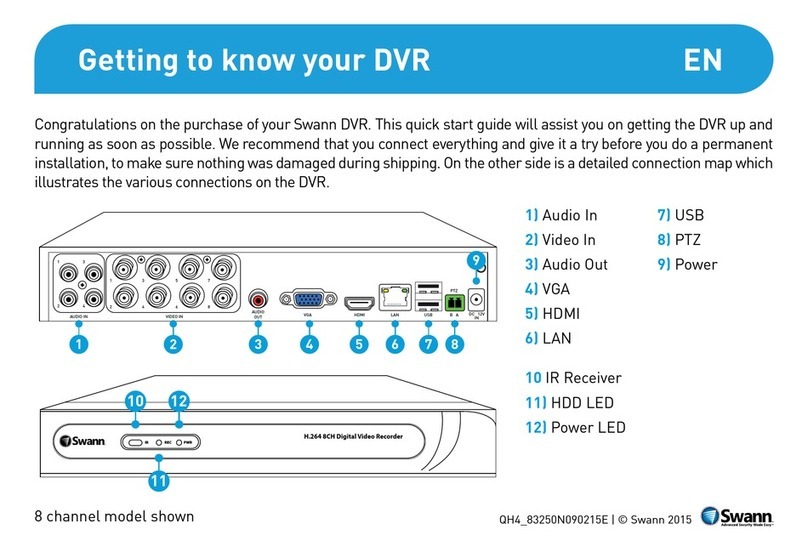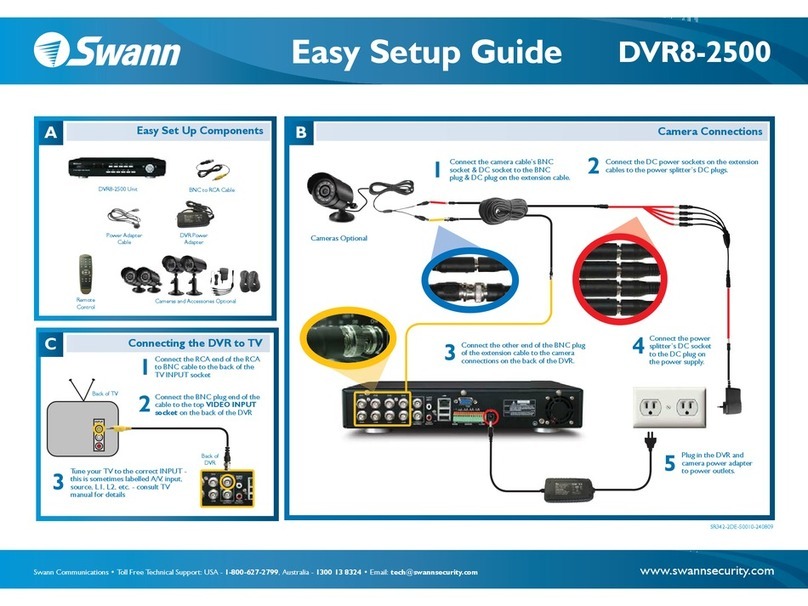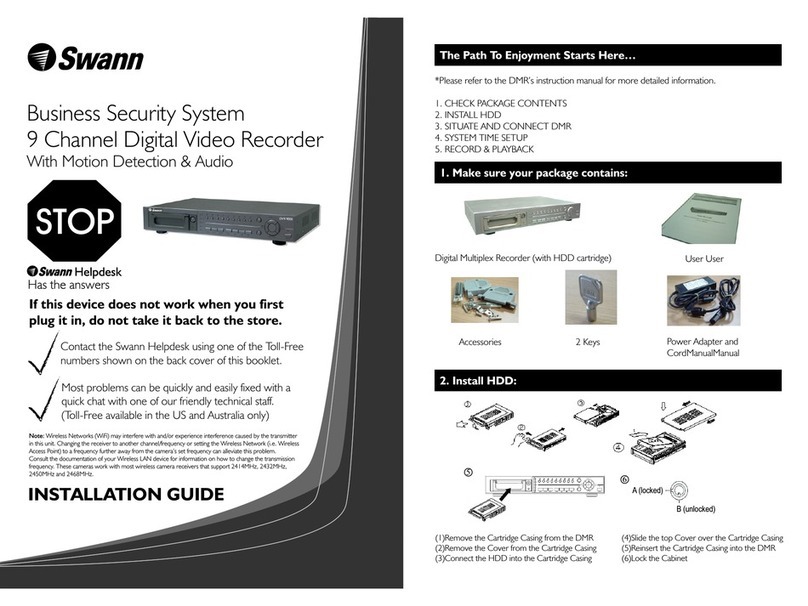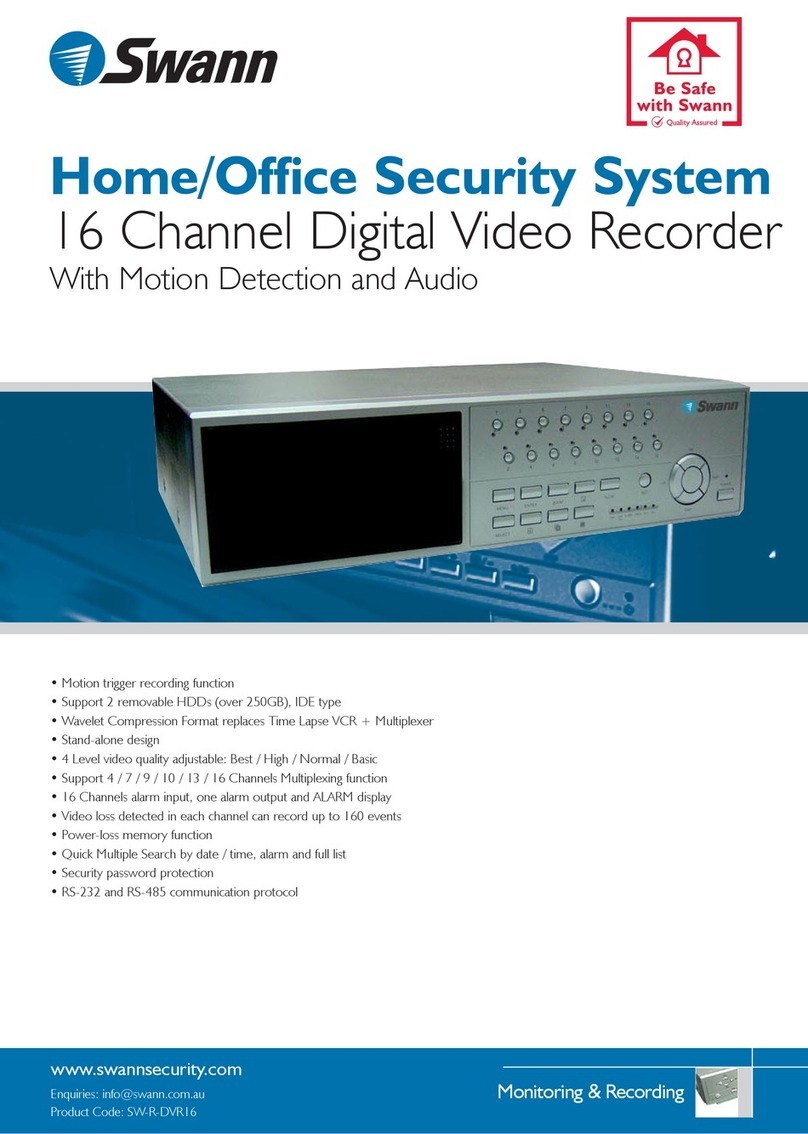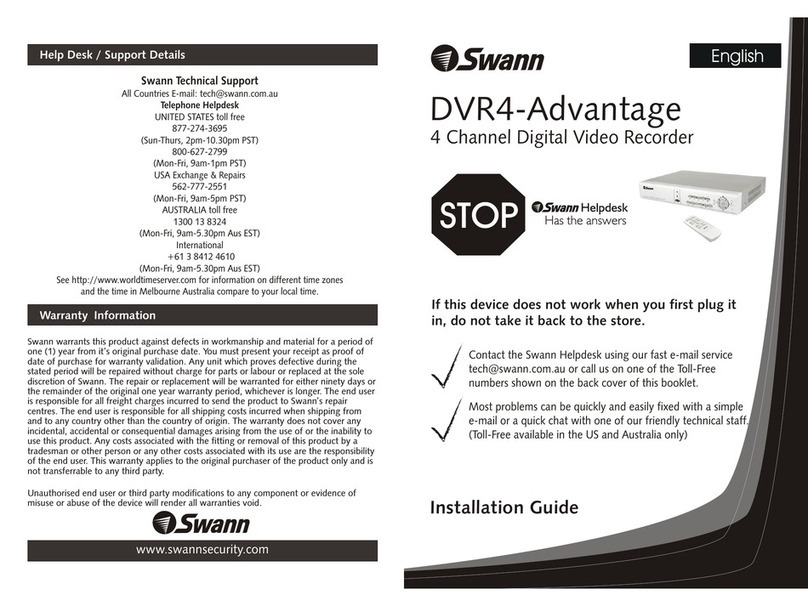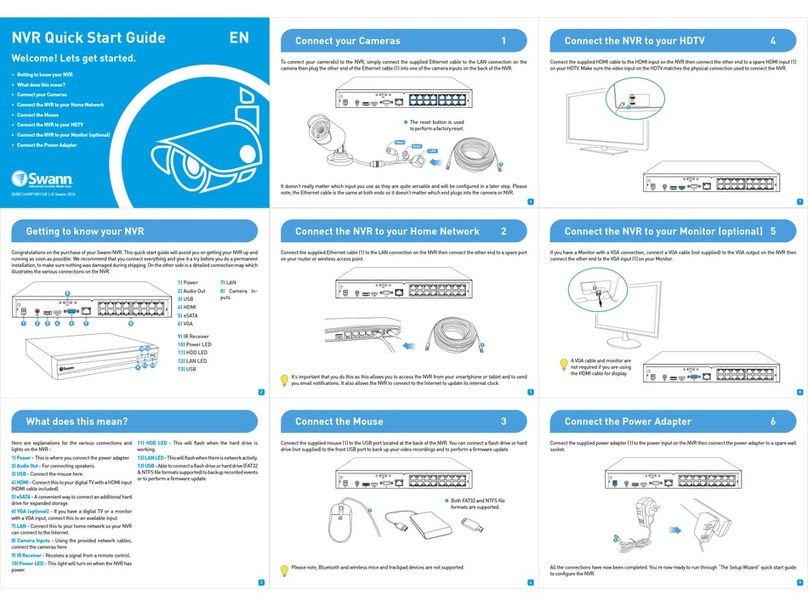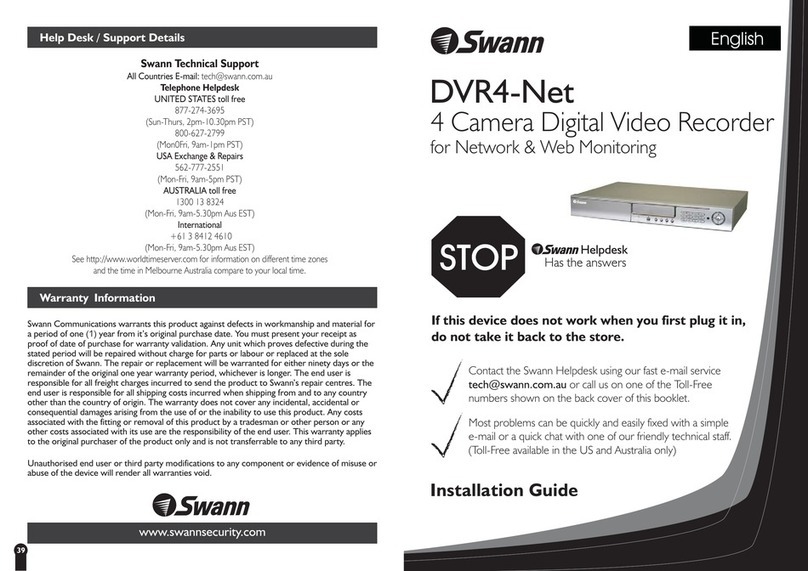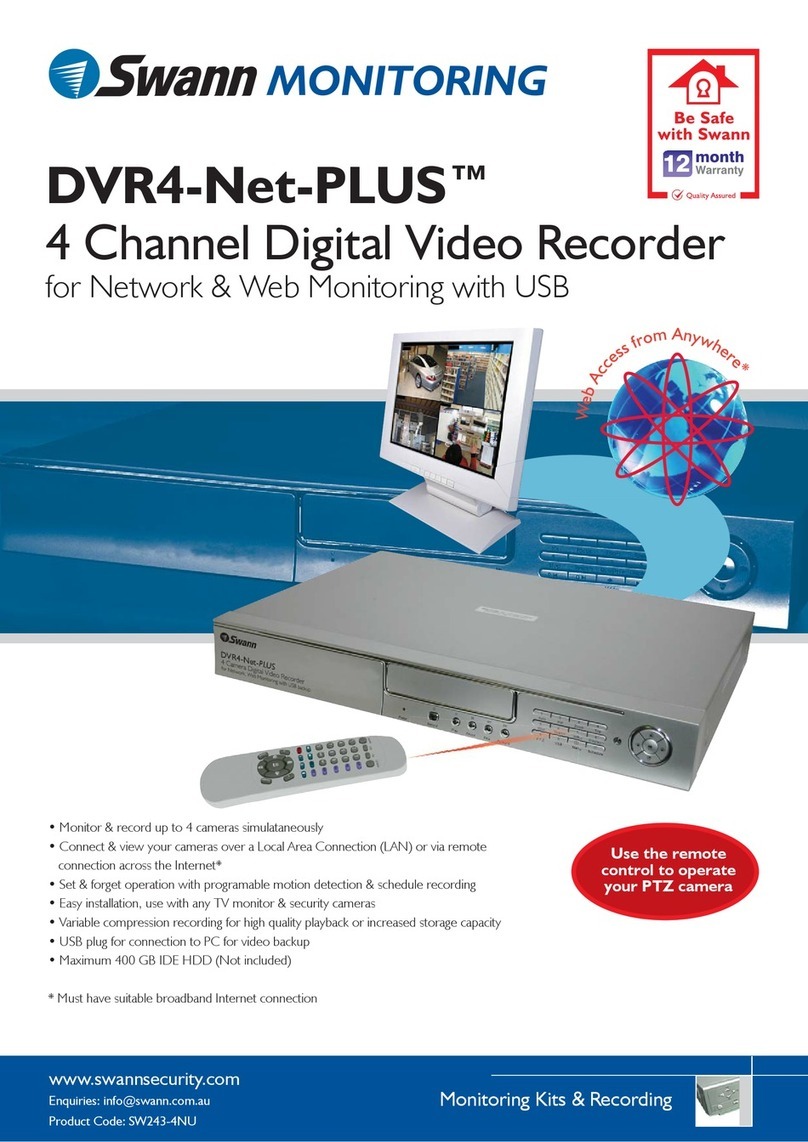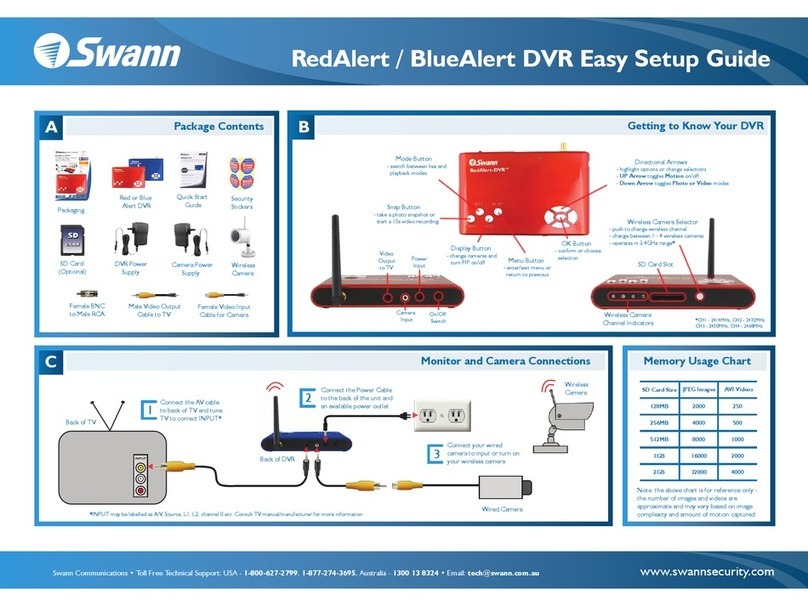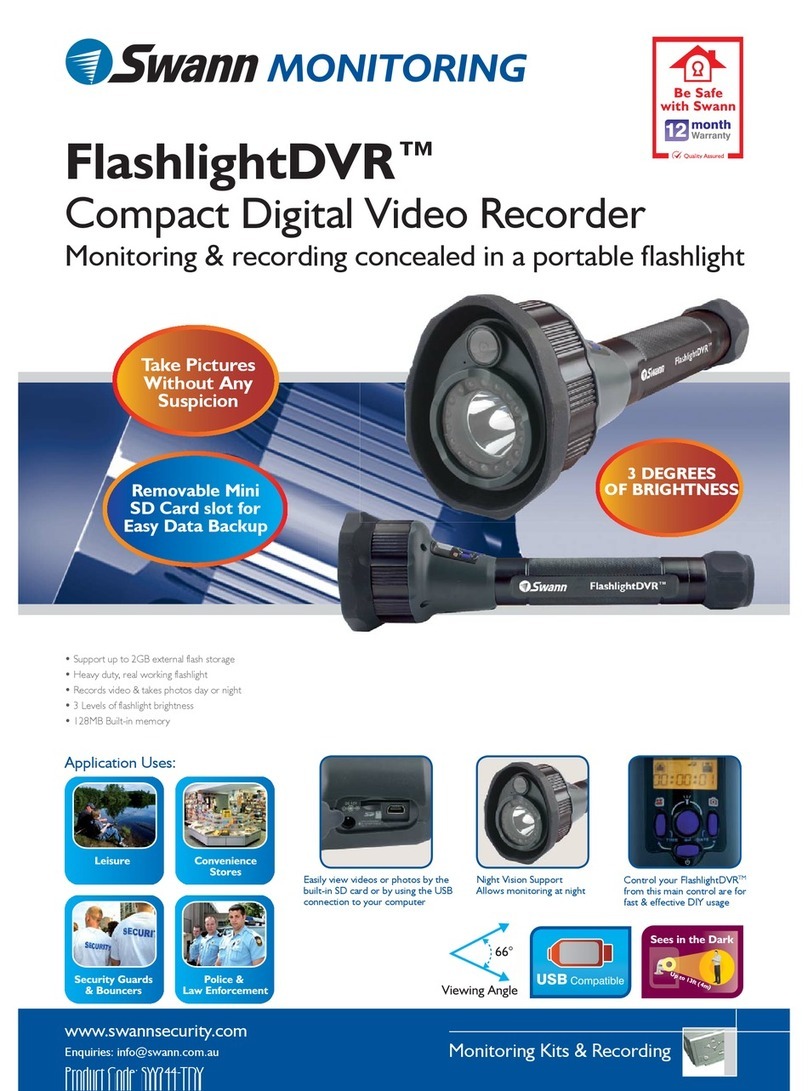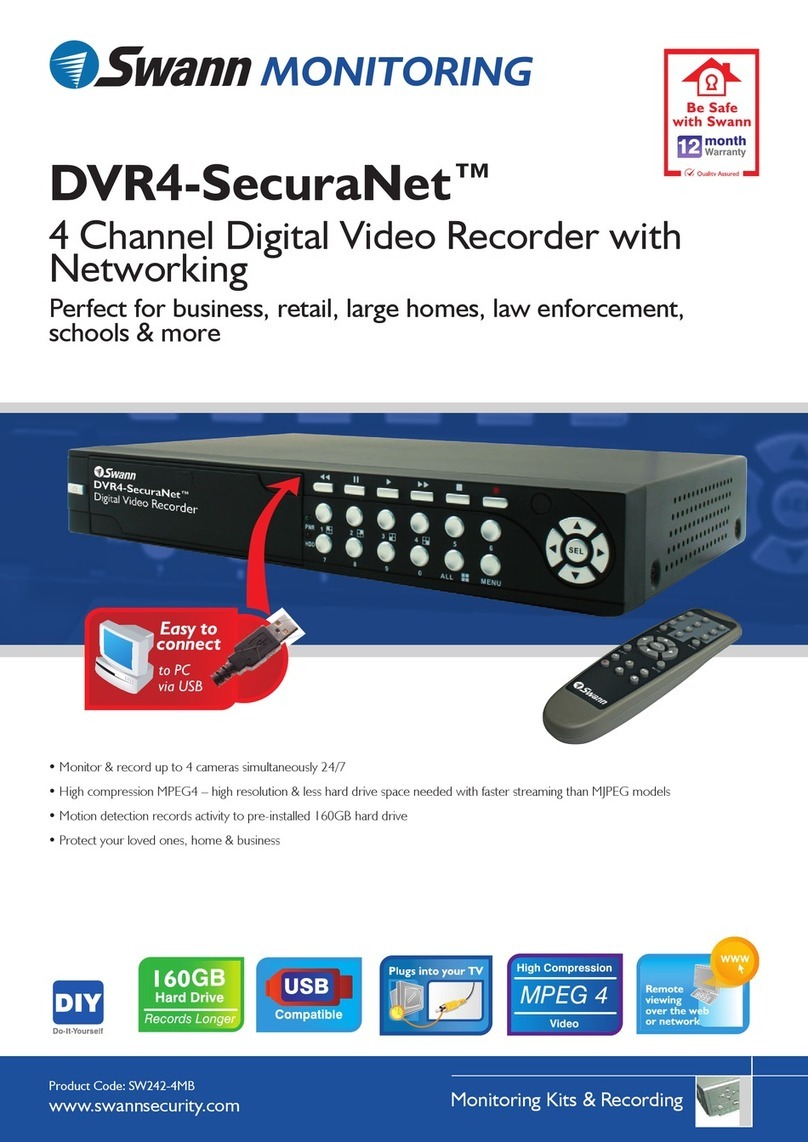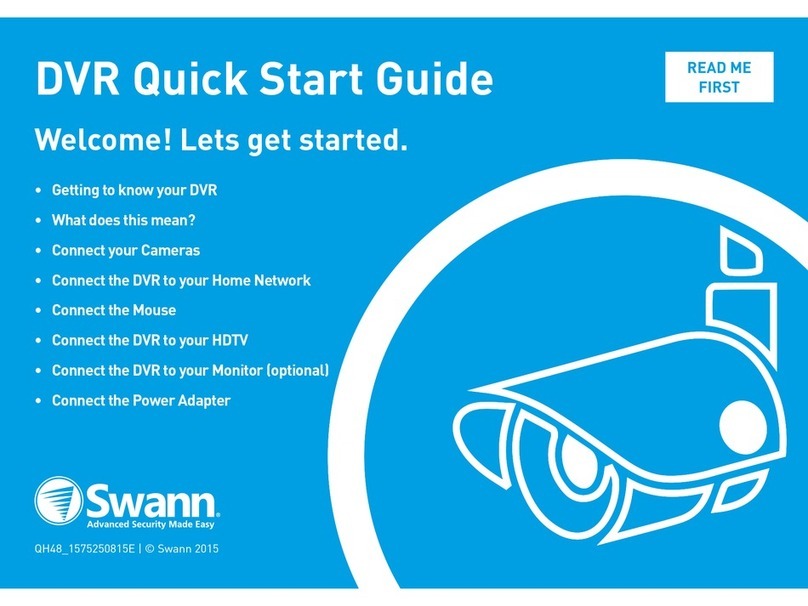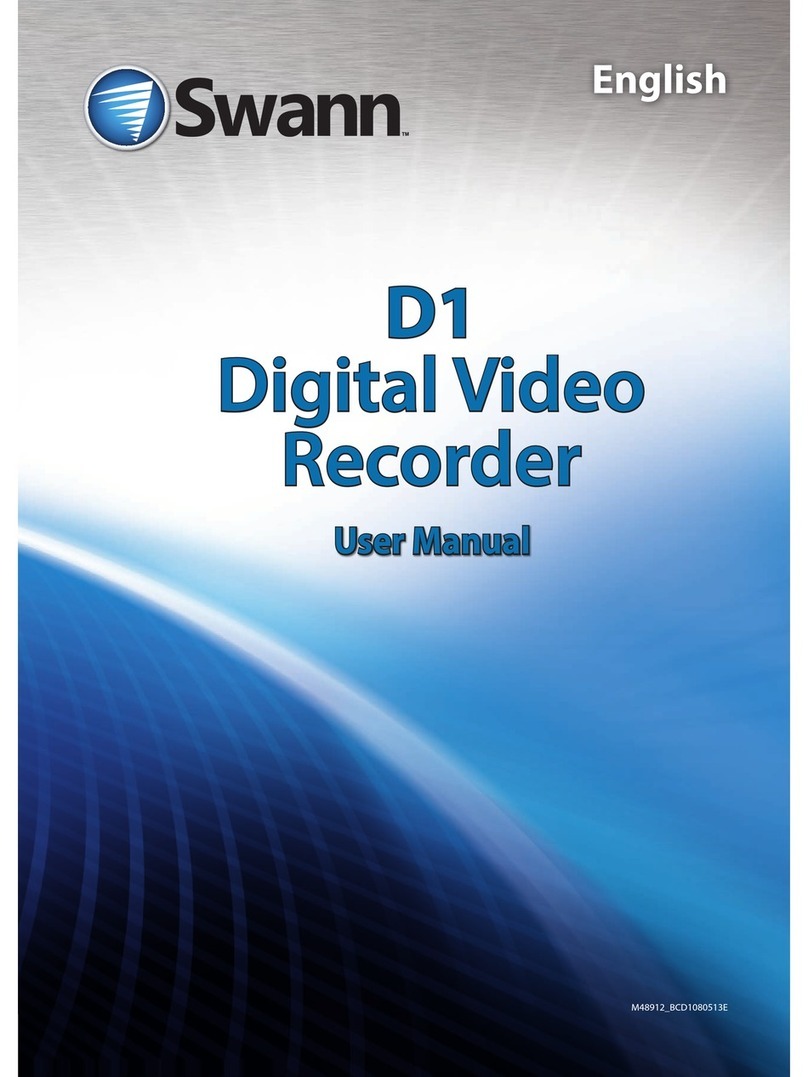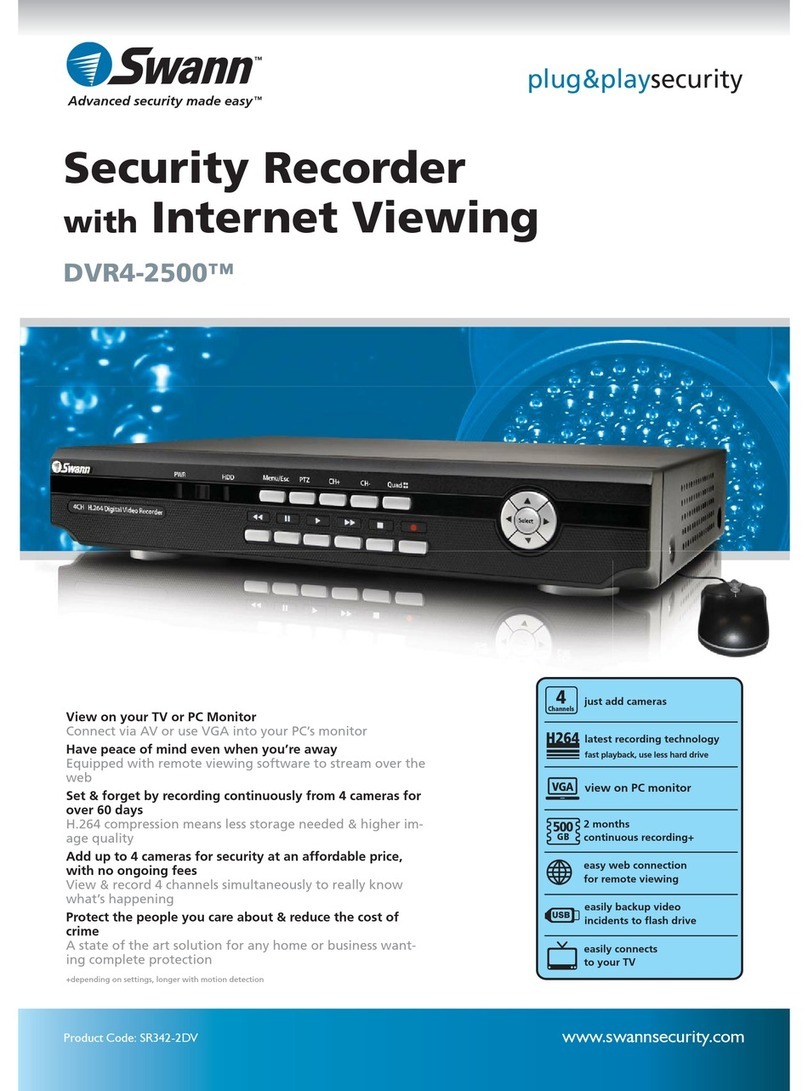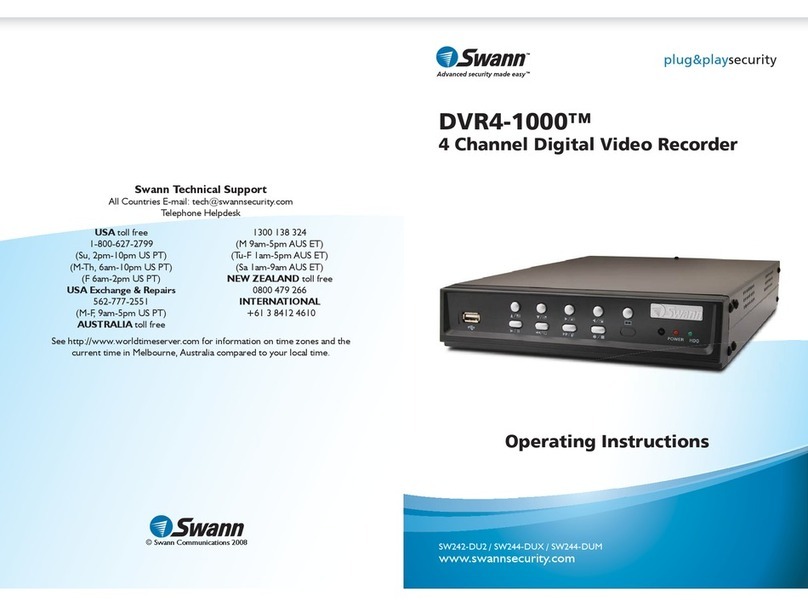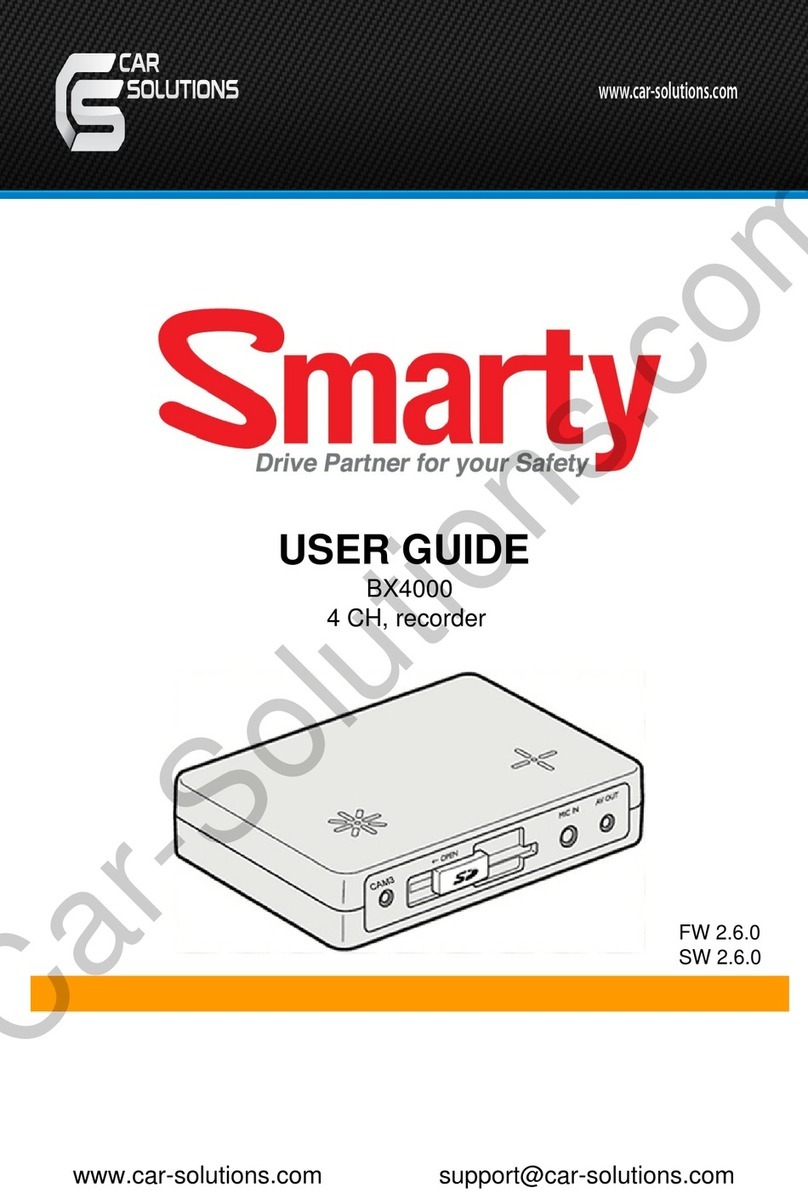Formatting your Flash Drive
First of all, the USB flash drive will have to be formatted to FAT32.
Formatting will delete all data on the flash drive. If there is data on
the flash drive you want to keep, be sure to back this up before
proceeding.
To format your USB flash drive:
Insert the flash drive into a computer.•
Using your computer’s file browser, locate•
the flash drive. In Windows-based systems,
you can do this by opening the “My
Computer” window. Mac-based systems
will display an icon for the flash drive on
the dashboard.
Open the contextual menu for the flash•
drive. On Windows-based systems, this is
done by right-clicking the icon. On Mac-
based systems, hold the Apple button and
click the icon.
Choose FORMAT from the contextual menu.•
The format dialog box will appear. Here, you’ll•
be able to choose what type of file structure
you want to use for your flash drive. Choose
“FAT32”.
In the label section, enter a name for your•
flash drive. There’s no right or wrong name,
and you don’t even need to give it one.
Click FORMAT or START (depending on the•
options your operating system presents). We
recommend not using the “Quick Format”
option.
Formatting your Flash Drive
First of all, the USB flash drive will have to be formatted to FAT32.
Formatting will delete all data on the flash drive. If there is data on
the flash drive you want to keep, be sure to back this up before
proceeding.
To format your USB flash drive:
Insert the flash drive into a computer.•
Using your computer’s file browser, locate•
the flash drive. In Windows-based systems,
you can do this by opening the “My
Computer” window. Mac-based systems
will display an icon for the flash drive on
the dashboard.
Open the contextual menu for the flash•
drive. On Windows-based systems, this is
done by right-clicking the icon. On Mac-
based systems, hold the Apple button and
click the icon.
Choose FORMAT from the contextual menu.•
The format dialog box will appear. Here, you’ll•
be able to choose what type of file structure
you want to use for your flash drive. Choose
“FAT32”.
In the label section, enter a name for your•
flash drive. There’s no right or wrong name,
and you don’t even need to give it one.
Click FORMAT or START (depending on the•
options your operating system presents). We
recommend not using the “Quick Format”
option.
The Format dialog as
it appears in Microsoft
Windows Vista®
The context menu, as
it appears in Microsoft
Windows Vista®