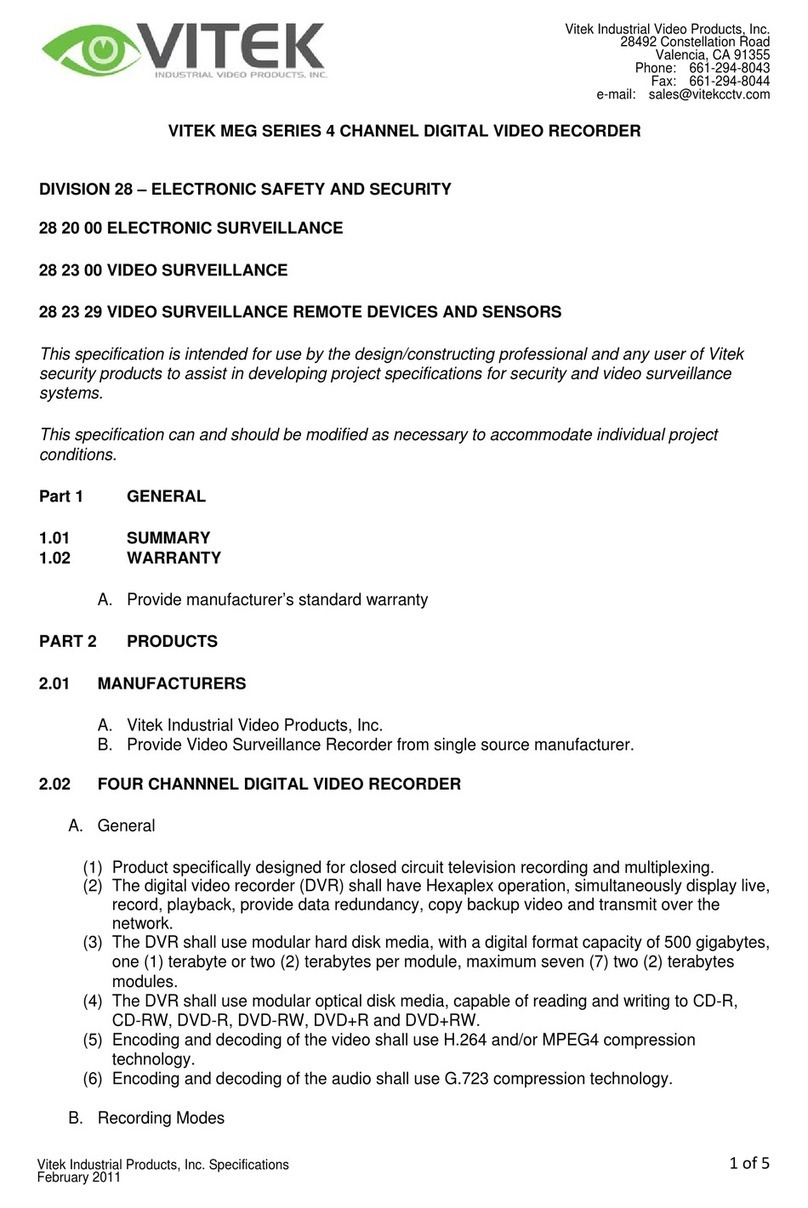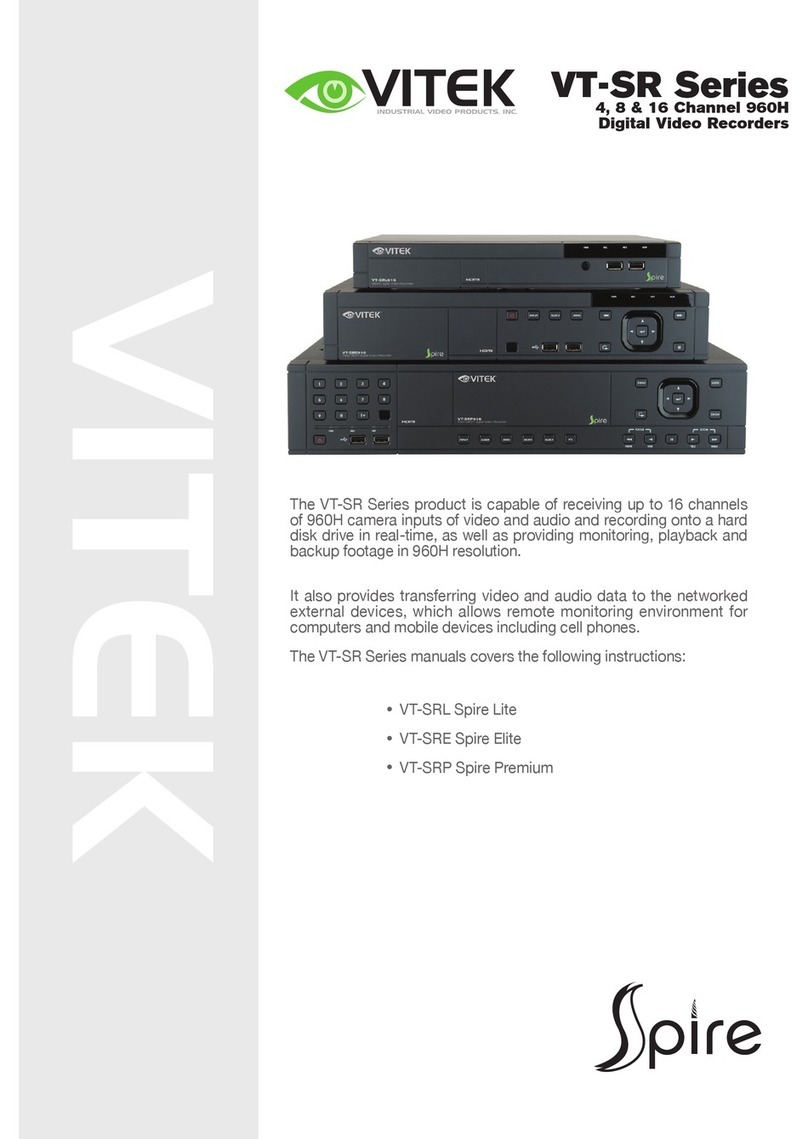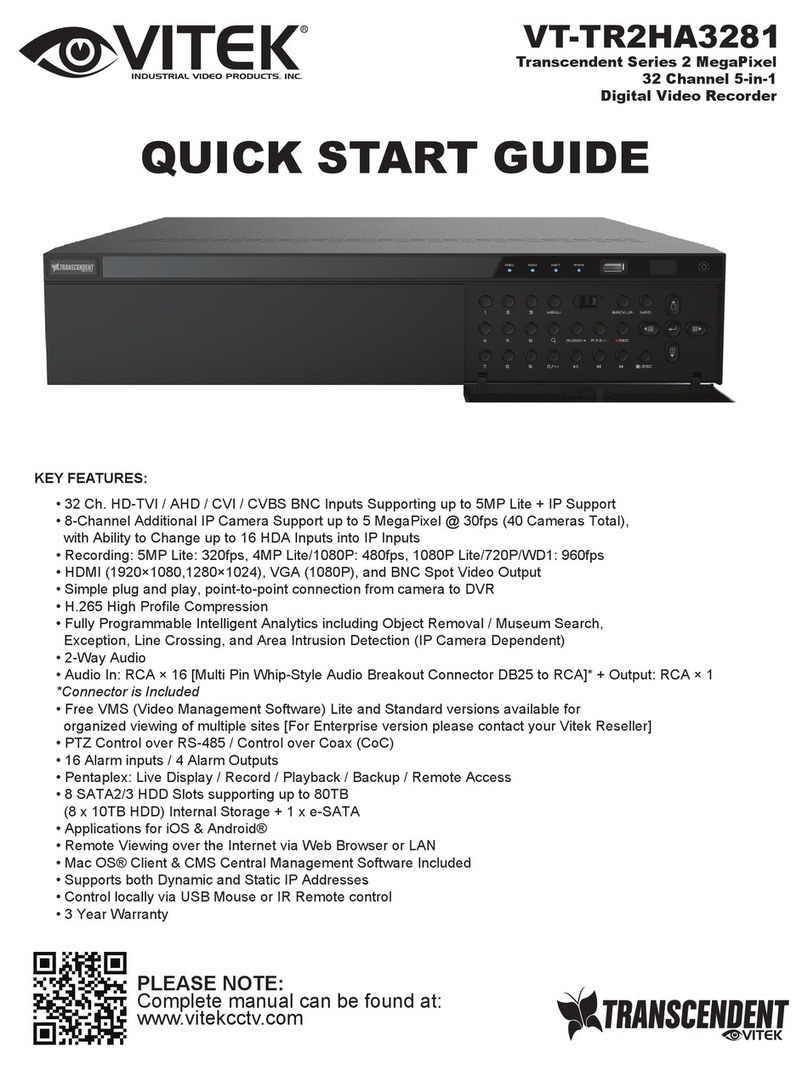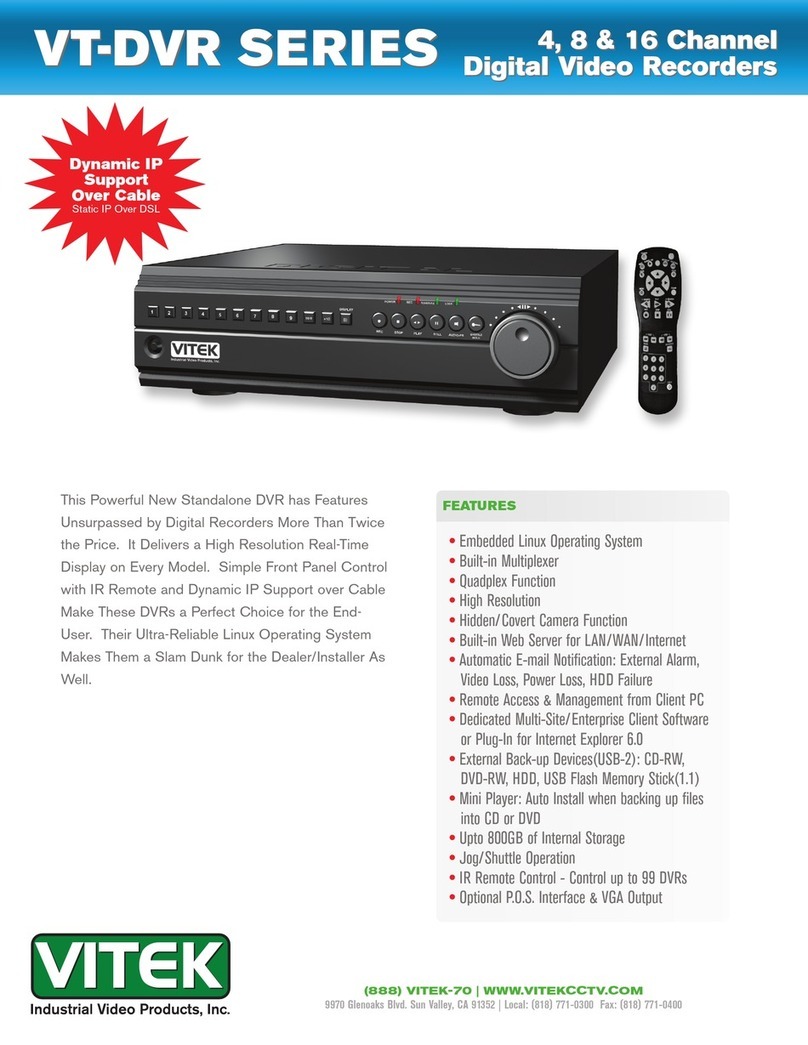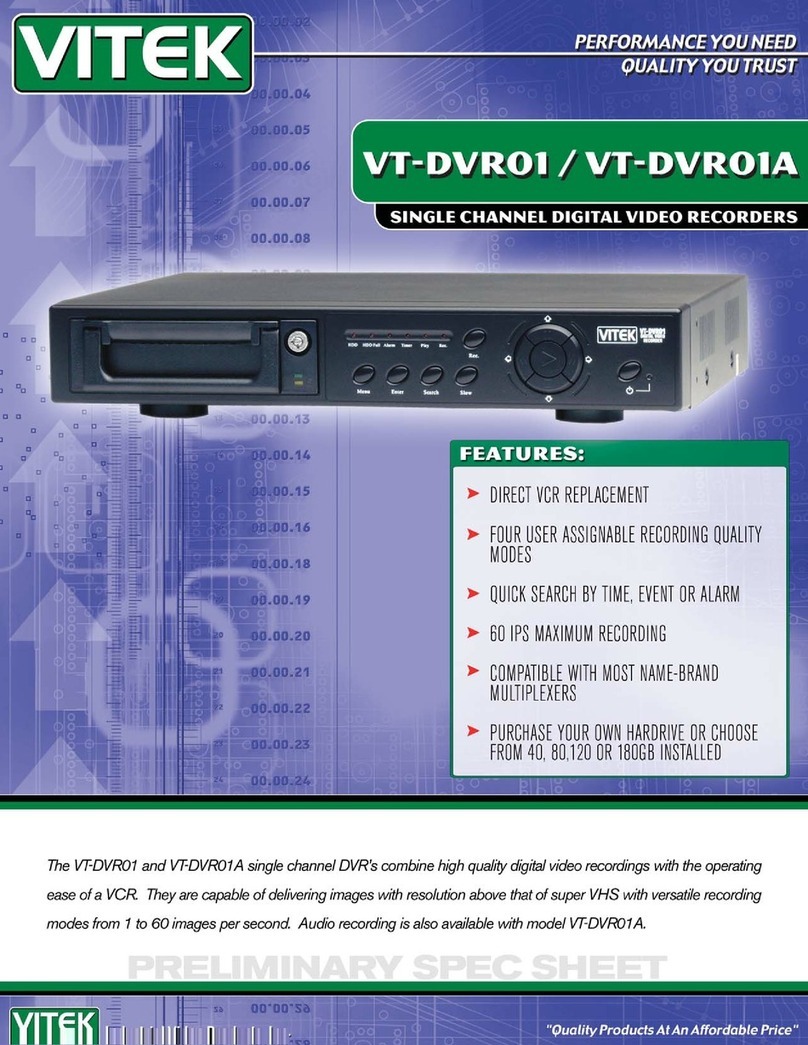8. NAT
► NAT Settings
① Please read this instruction carefully for correct use of the product
and preserve it for reference purposes.The HD TVI Hybrid DVR
must be turned on and connected to the network.
②GotoMainMenu→Setup→Network.RefertoFig1.Oncethe
DVRhasLANandWANnetworksetup.customercansetNAT
Feature.thisfeatureallowscustomertosetcustomconnection
with3rdpartyDNSsystem.
③SetthepreferredoralternativeDNSServer.Click“Apply”tosave
theparameters.
④ Go to Main Menu→Setup→Network→NAT tab. Refer to Fig 8.
⑤EnableNATandinputtheNATServer(ThedefaultNATServeris
www.autonat.com).
⑥ Click “Apply” to save the parameters.
► NAT Access
AfterfinishingtheNATsettings,youcanentertheNATServeron
thePC(Inputhttp://www.autonat.comtogototheIEclient).Ifthisis
thefirsttimetoaccessingtheNAT,thenetworkwilldownloadthe
ActiveXautomatically.AfterinstallingActiveXsuccessfully,itwill
popupthefollowingloginbox.
SerialNo:TheMACaddressoftheHDTVIHybridDVR(GotoMain
Menu→Information→NetworktochecktheMACaddressoftheHD
TVIHybridDVR).
UserName:EnterUserNameDefault:admin
Password:EnterPassword:Default:123456
10. Playback
Right click the mouse in the live interface to pop up the menu toolbar. Click the little triangle button beside button to
set playback time (eg. 5 minutes). Then click button to play the recording from the past 5 minutes. You may control
the video by clicking the corresponding buttons, such as, forward, play/pause, stop, etc. If you want to play the
recording by searching a specific time and date, event or file, you may refer to the HD TVI Hybrid DVR User Manual
for details.
9. Manual Recording
Before recording, please install and format a HDD. Right click the mouse in the live interface to pop up the following
menu toolbar. Recording is enabled by default. If necessary, click to start recording. (Factory default is set to
continuous recording)
28492 CONSTELLATION ROAD VALENCIA, CA 91355
WWW.VITEKCCTV.COM
Version 1.0
June 2015