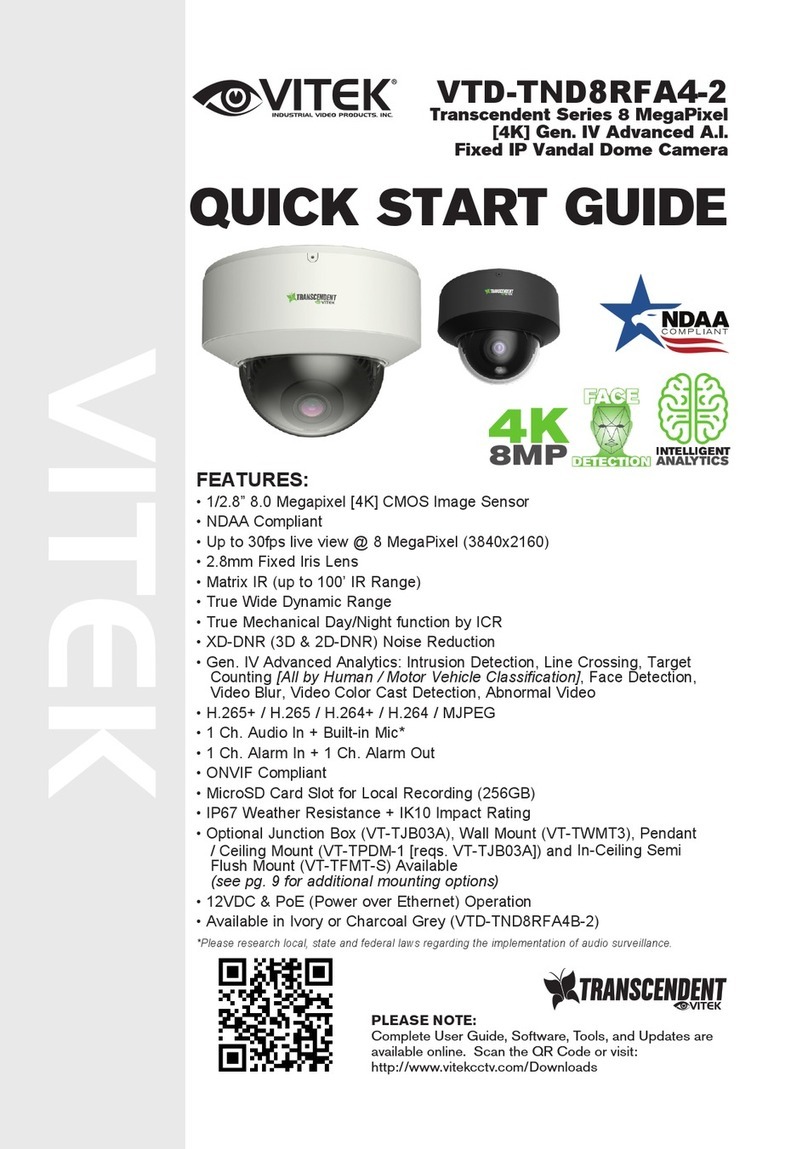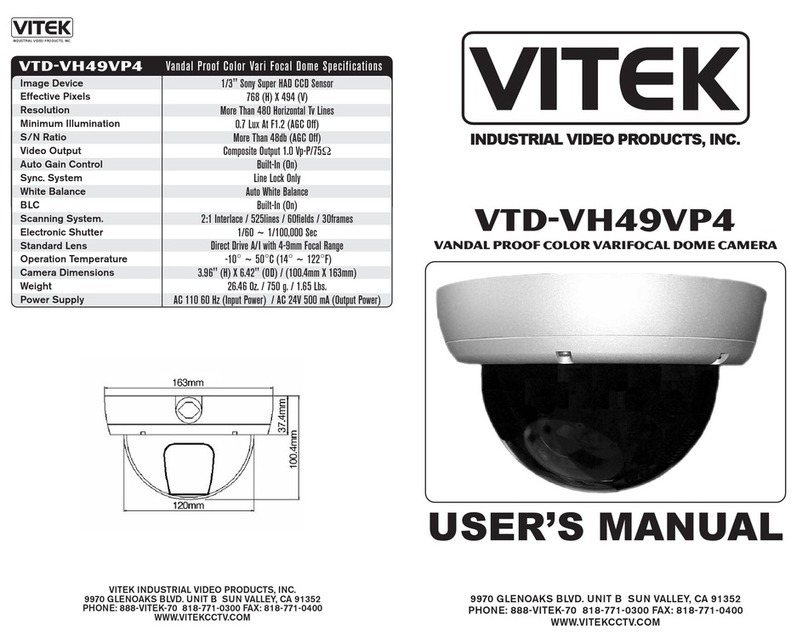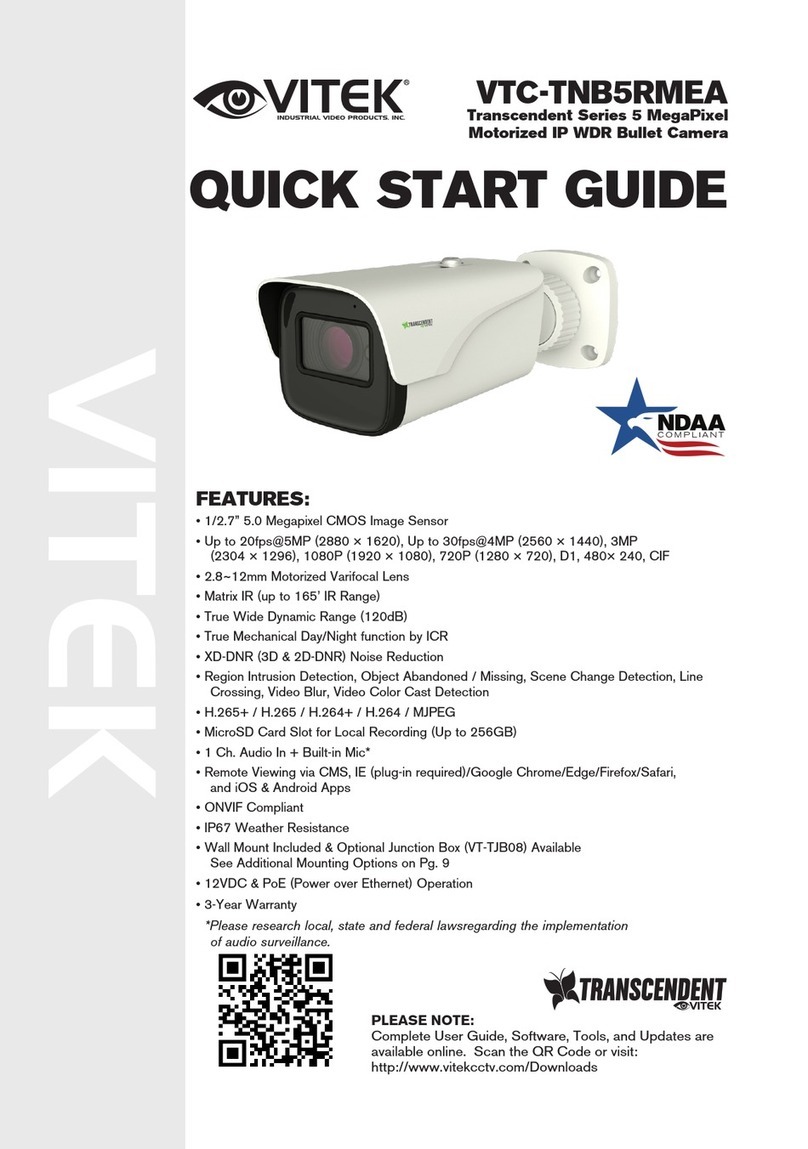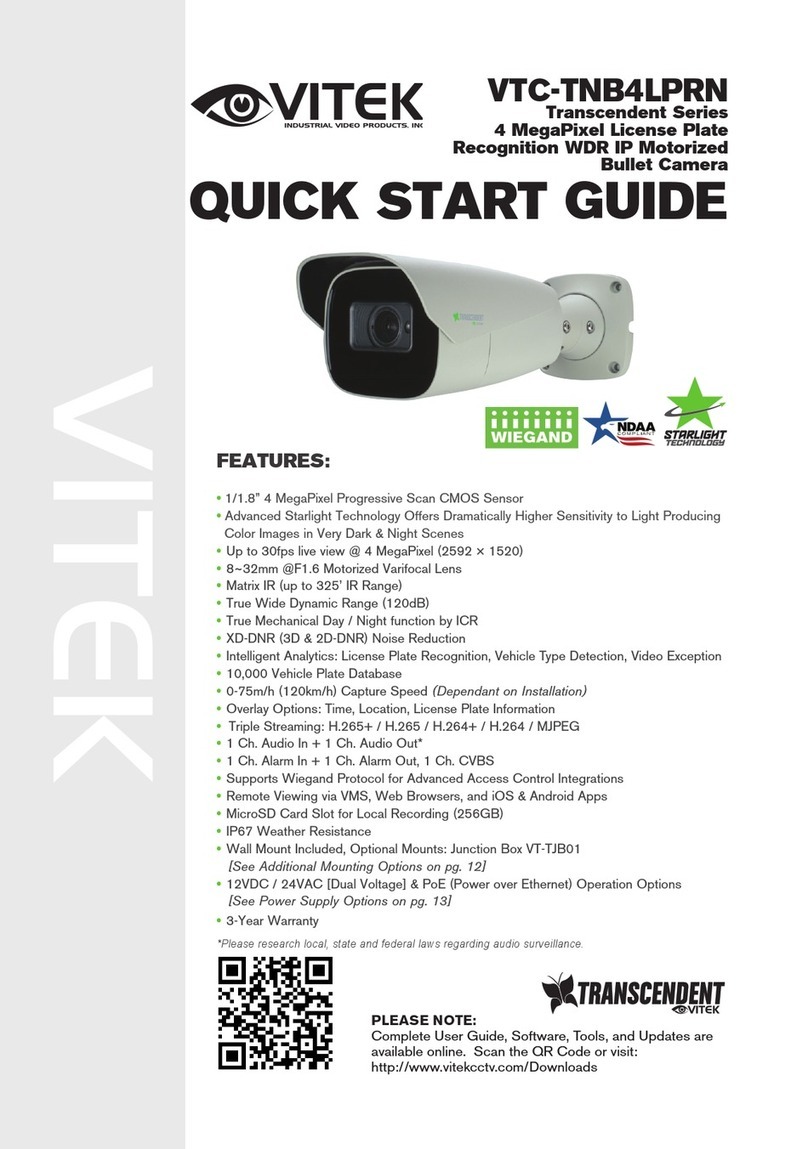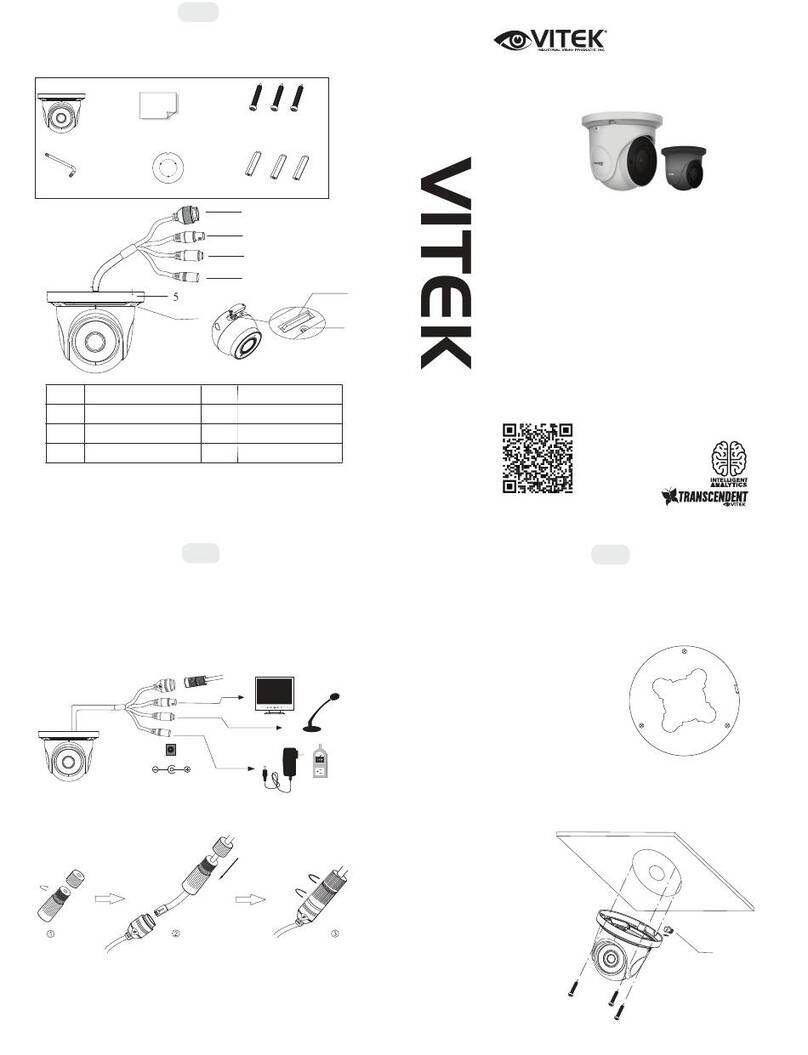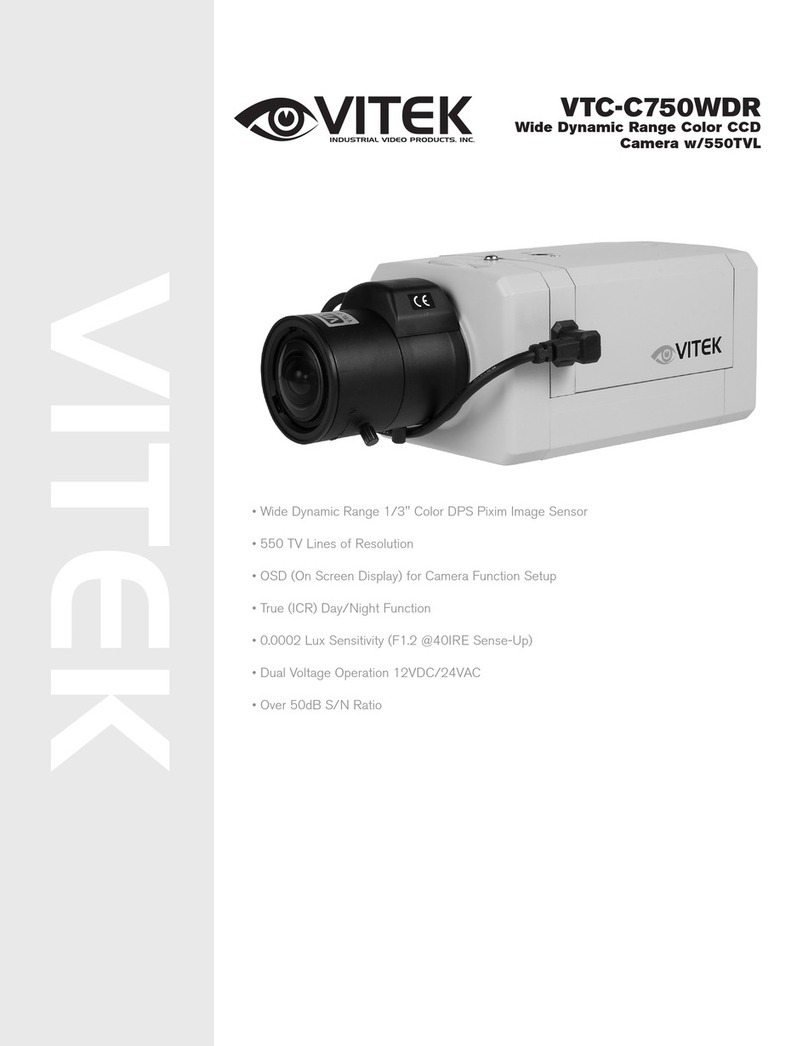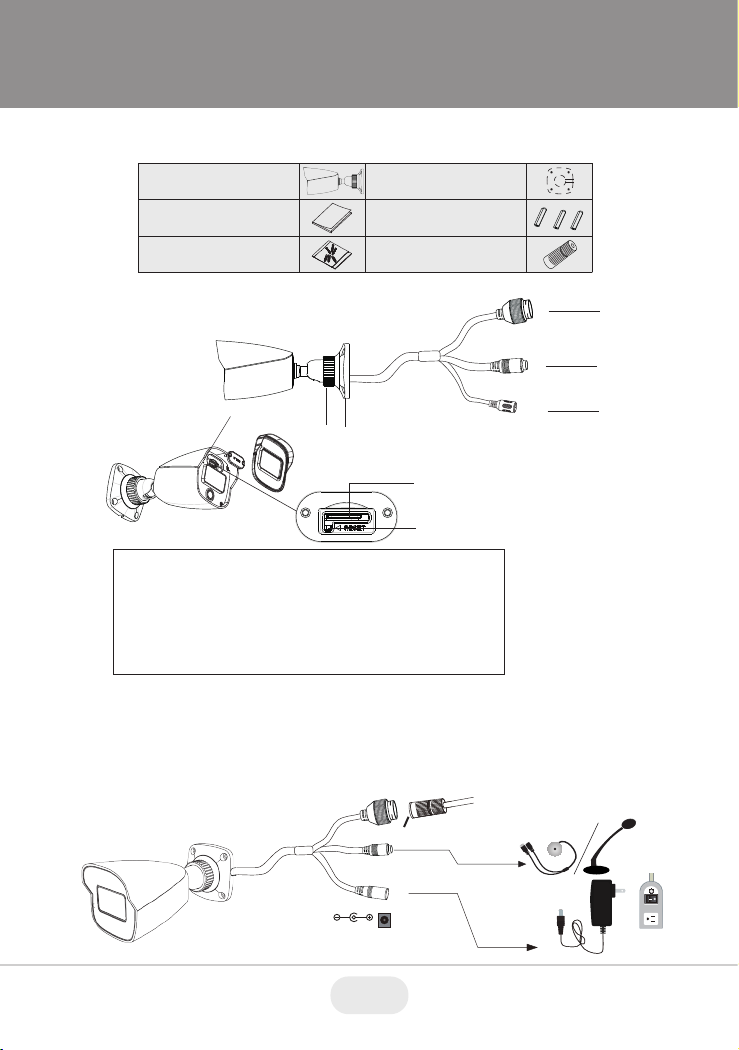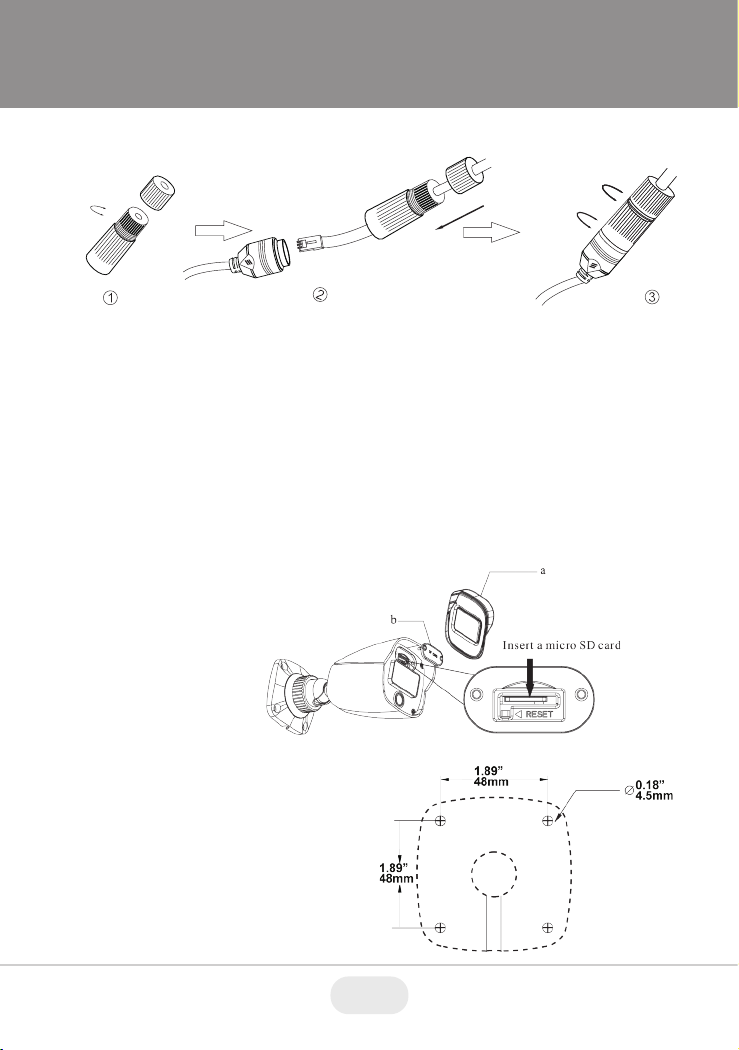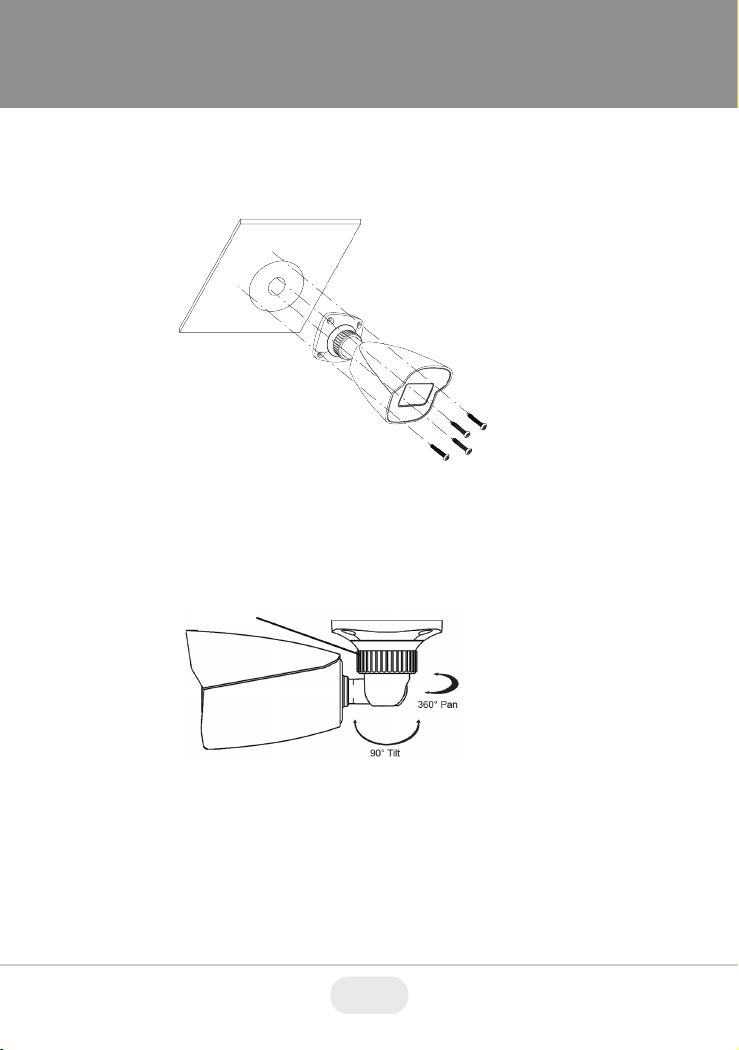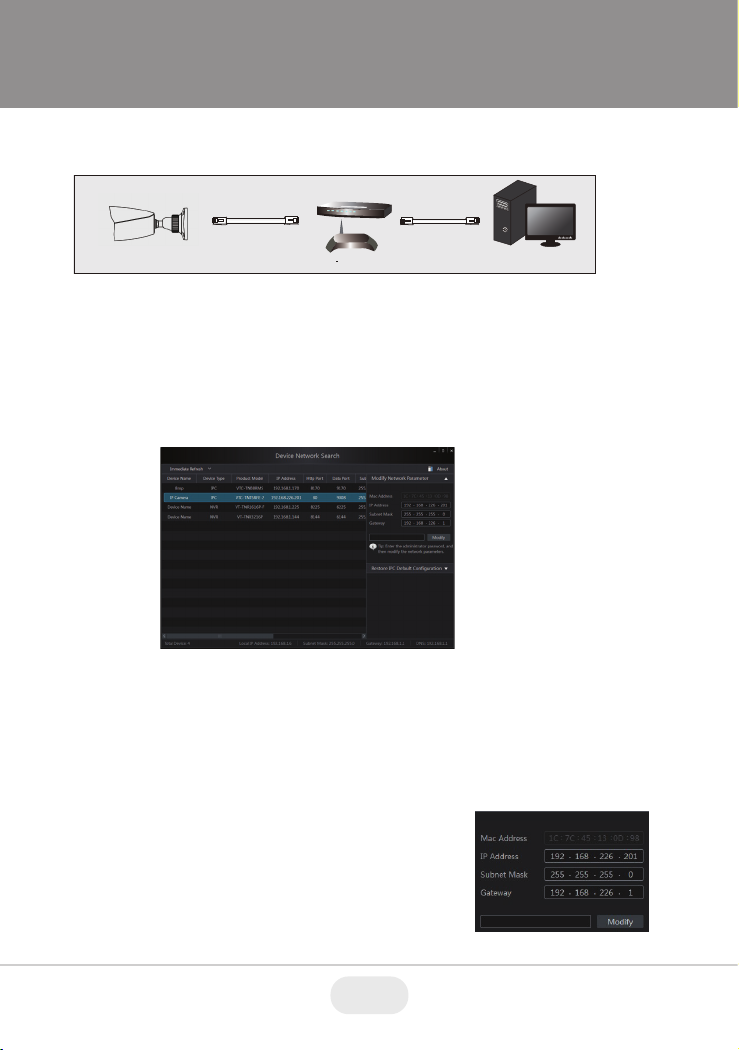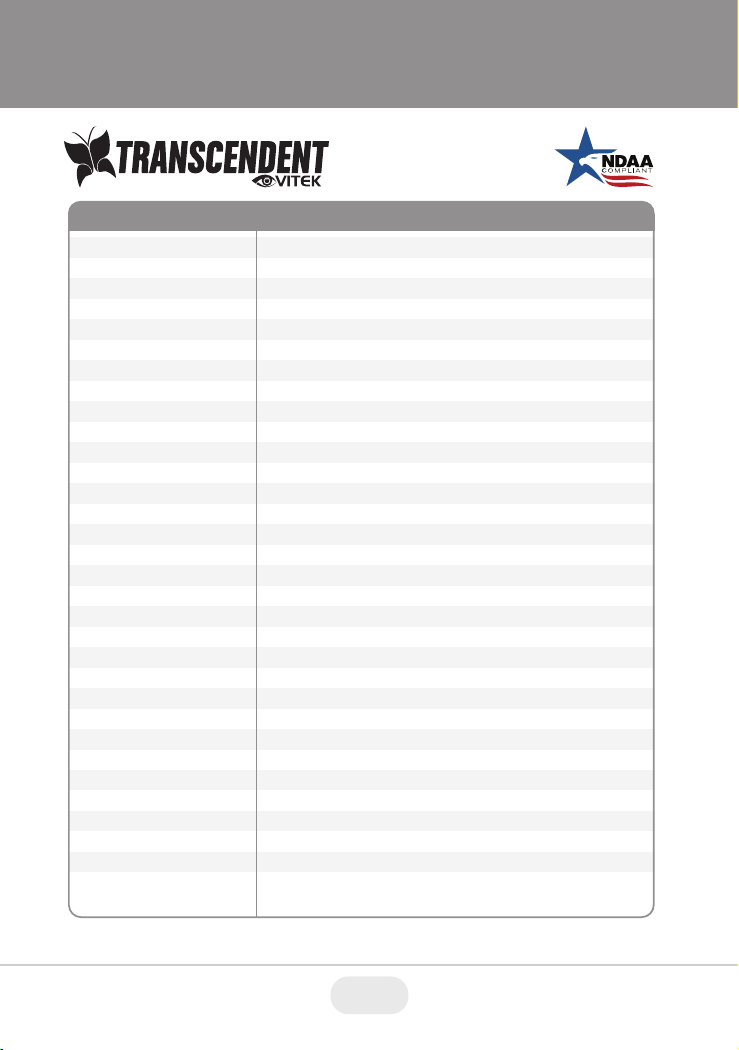8 9
Image Sensor
Image Size
Resolution
Min. Illumination
Electronic Shutter
Lens
IR LEDs (Range)
Video Compression
Audio Compression
Main-Stream
Sub, Third Stream
Bit Rate / Type
Wide Dynamic Range
Digital Noise Reduction
Other Features
NDAA Compliant
Image Setting
Analytics
Smart Alarm
General Functions
Region of Interest (ROI)
Hardware Reset
Analog Video Output
Audio
Local Storage
Remote Viewing
Supported Browsers
Connection Protocol
Weather Resistance
Power Input
Power Consump 12VDC, PoE
Working Environment
Weight Net (Shipping), Dimensions L×W×H
1/2.7” 5.0 Megapixel CMOS Image Sensor
5 MegaPixel (2880 × 1620)
Up to 20fps@5MP (2880 × 1620), Up to 30fps@4MP (2560 × 1440), 3MP (2304 × 1296), 1080P (1920 × 1080), 720P (1280 × 720), D1, 480× 240, CIF
0.007 lux @F1.6, AGC ON; 0 lux with IR
1 s ~ 1 / 100000 s
2.8mm Fixed Iris Lens, FoV H: 110.5°, FoV V: 57°, FoV Diag: 131°
1 Matrix Style IR (up to 100’)
H.265+ / H. 265 / H.264+ / H.264 / MJPEG
G.711A / G.711U
5MP(1~20fps)/4MP/3MP/1080P/720P(1~30fps)
720P/D1/ CIF (1~30fps), 60Hz: D1/480× 240/CIF (1~30fps)
64 Kbps ~ 8 Mbps / VBR + CBR
120dB WDR
3D-DNR
Back Light Compensation, Highlight Compensation
Yes
ROI, Saturation, Brightness, Hue, Contrast, Wide Dynamic, Sharpness, Image Mirror, Image Flip, NR
Region Intrusion, Abandoned Object, Scene Change, Line Crossing, Video Blur, Video Color Cast Detection
Motion Detection, SD Card Error, SD Card Full
Watermark, IP Filter, Video Mask, Illegal Login Lock
Each ROI to be configured separately
Yes
No
1 Ch. Audio In + Built-in Mic*
Built-in Micro SD card slot up to 256GB
CMS / Web Browswer / iOS & Android Apps
IE (plug-in required) / Google Chrome / Edge / Firefox / Safari
ONVIF
IP67
12VDC / PoE
300mA (LEDs Off) / 600mA (LEDs On), <6W
-22°~140°F (-30°C ~ 60°C) / < 95% Humidity
14.11oz / .88lb / 400g (19.40oz / 1.21lb / 550g), 6.60 ×2.94 ×2.94” (167.6 ×74.7 ×74.7mm)
VTC-TNB5RFEA-2 Detailed Specifications
*Please research local, state and federal laws regarding the implementation of audio
surveillance.