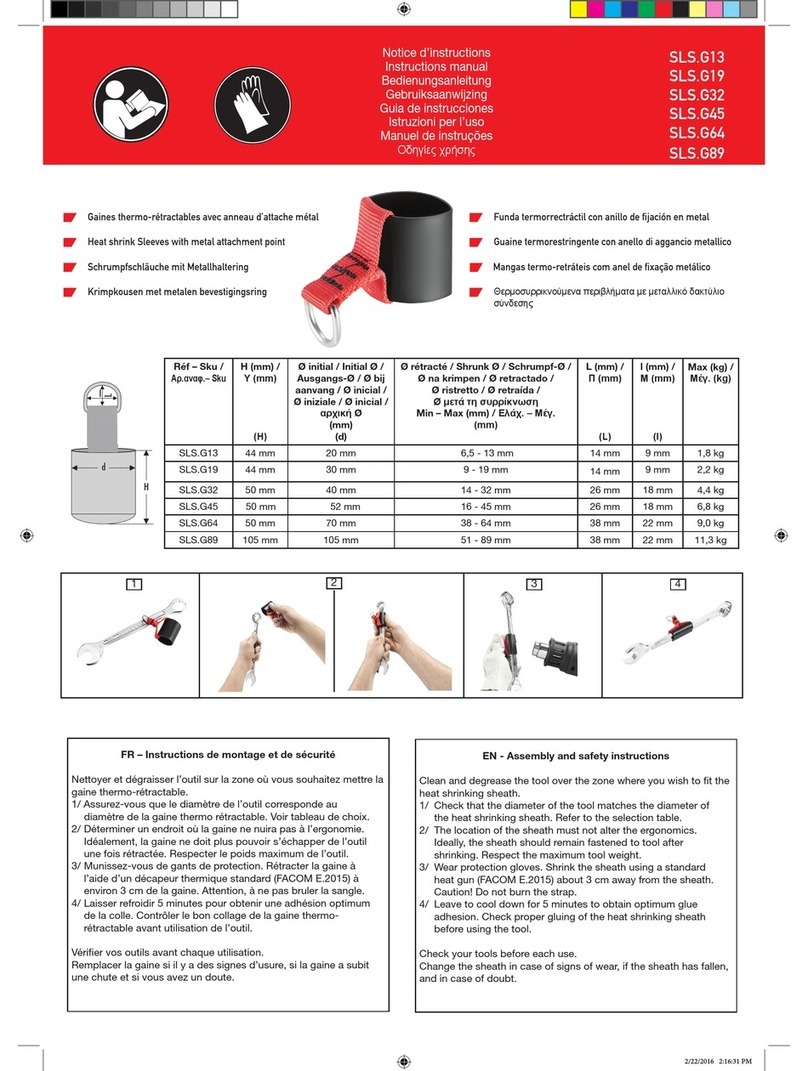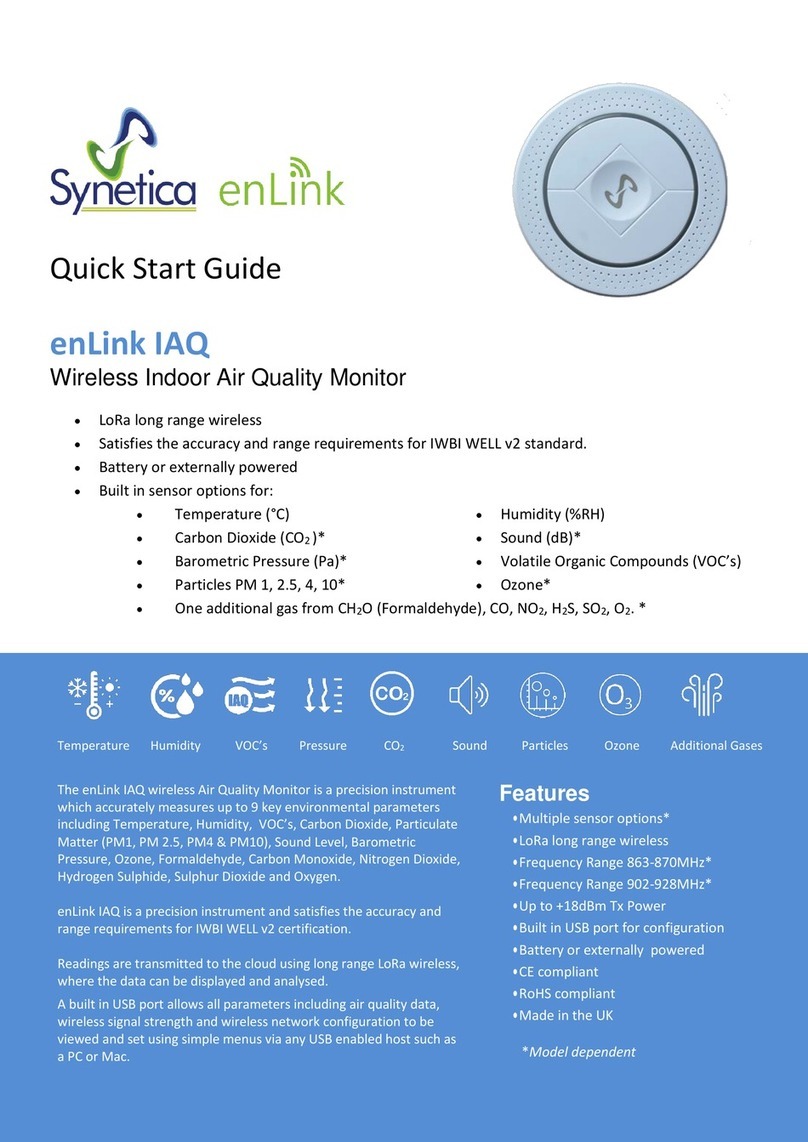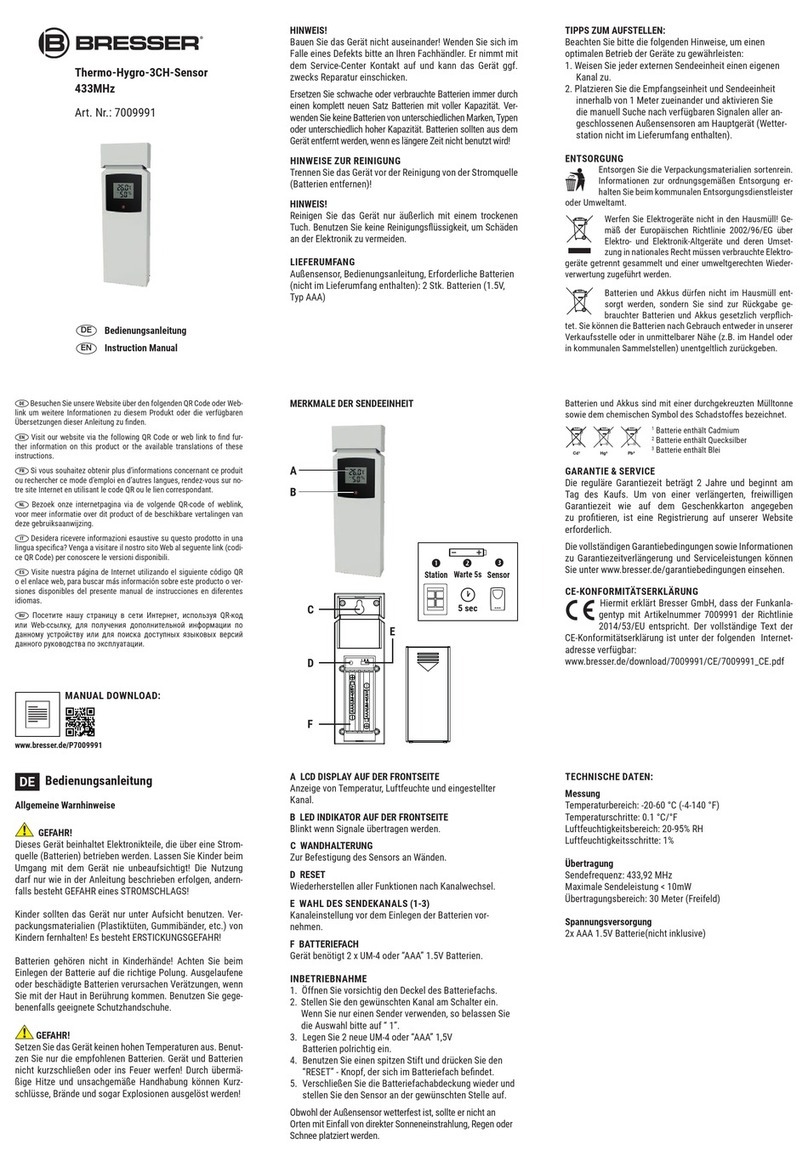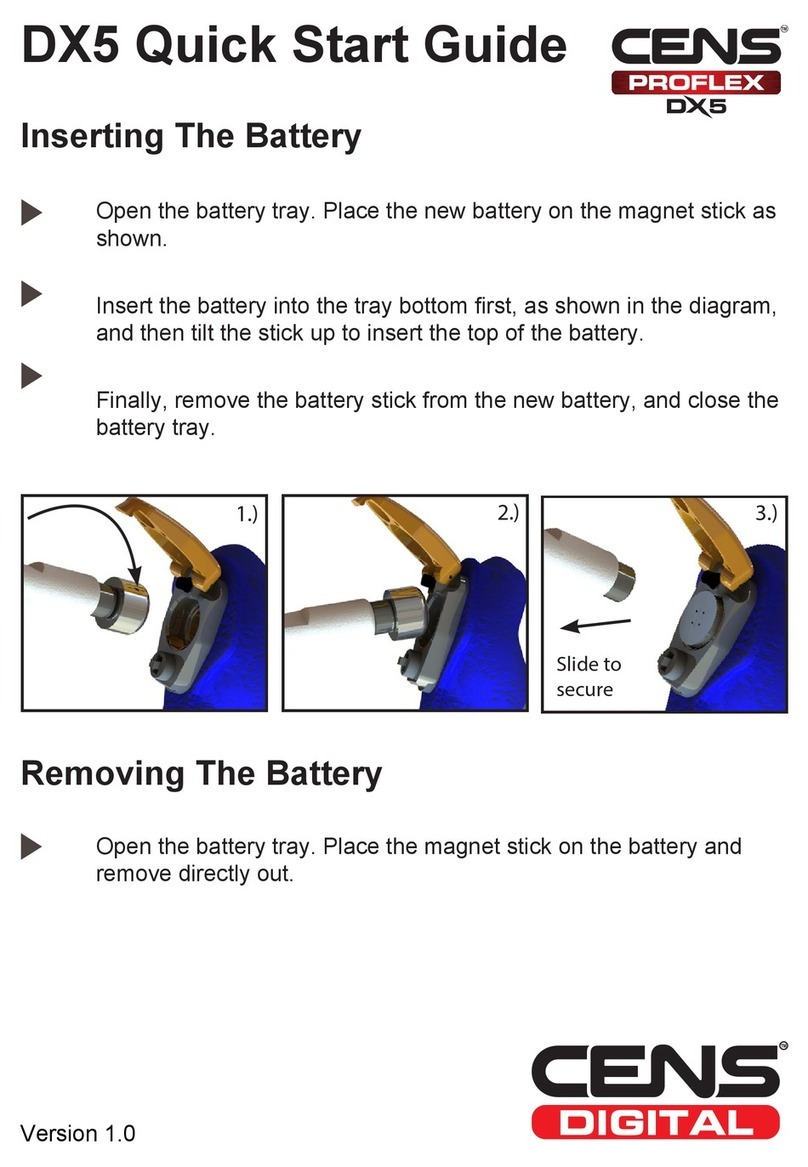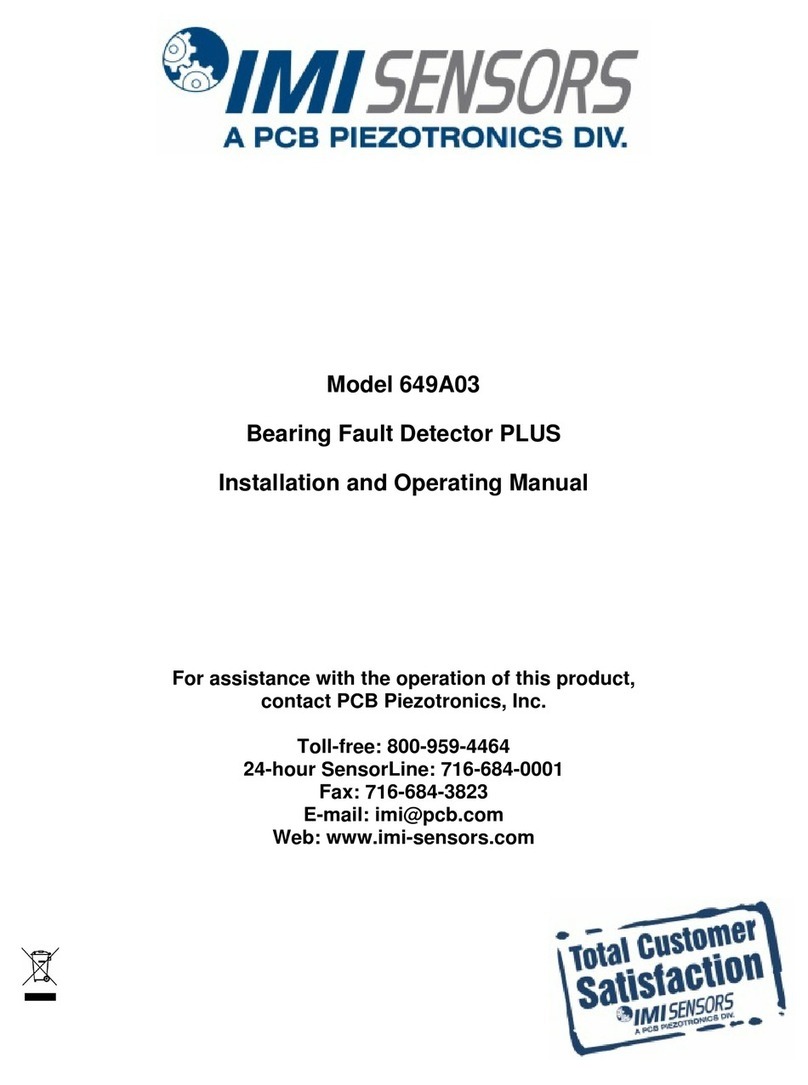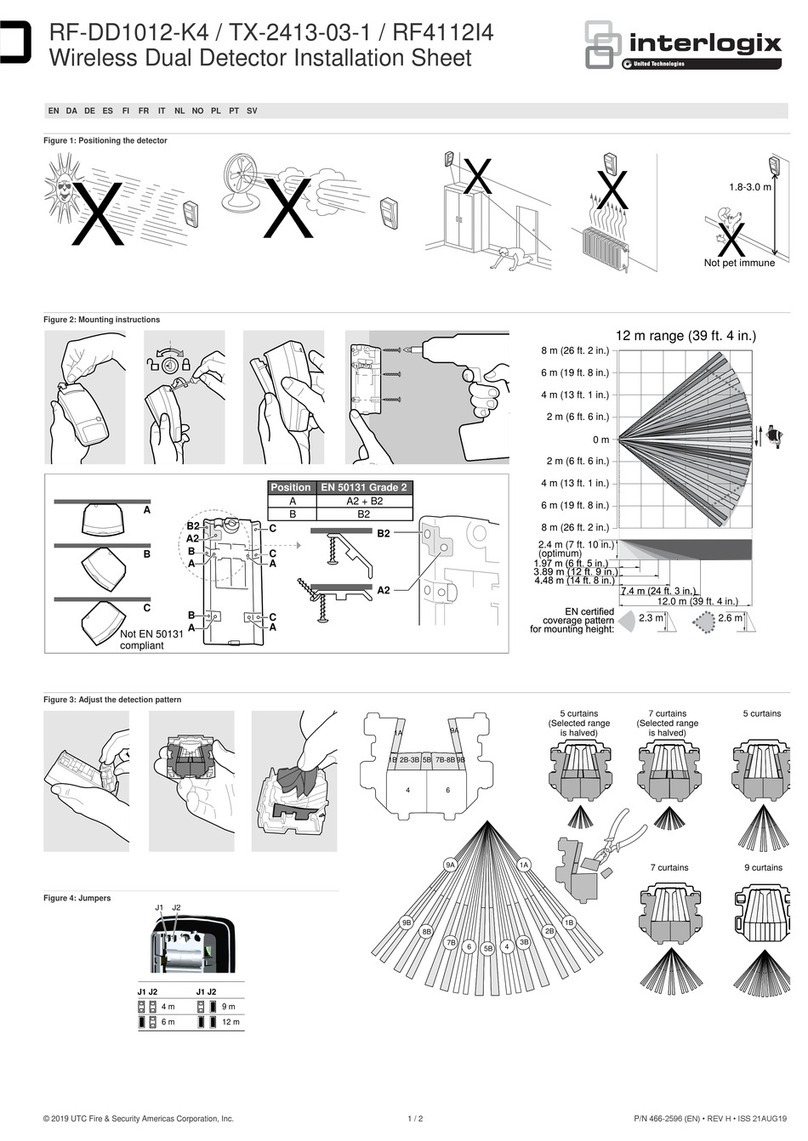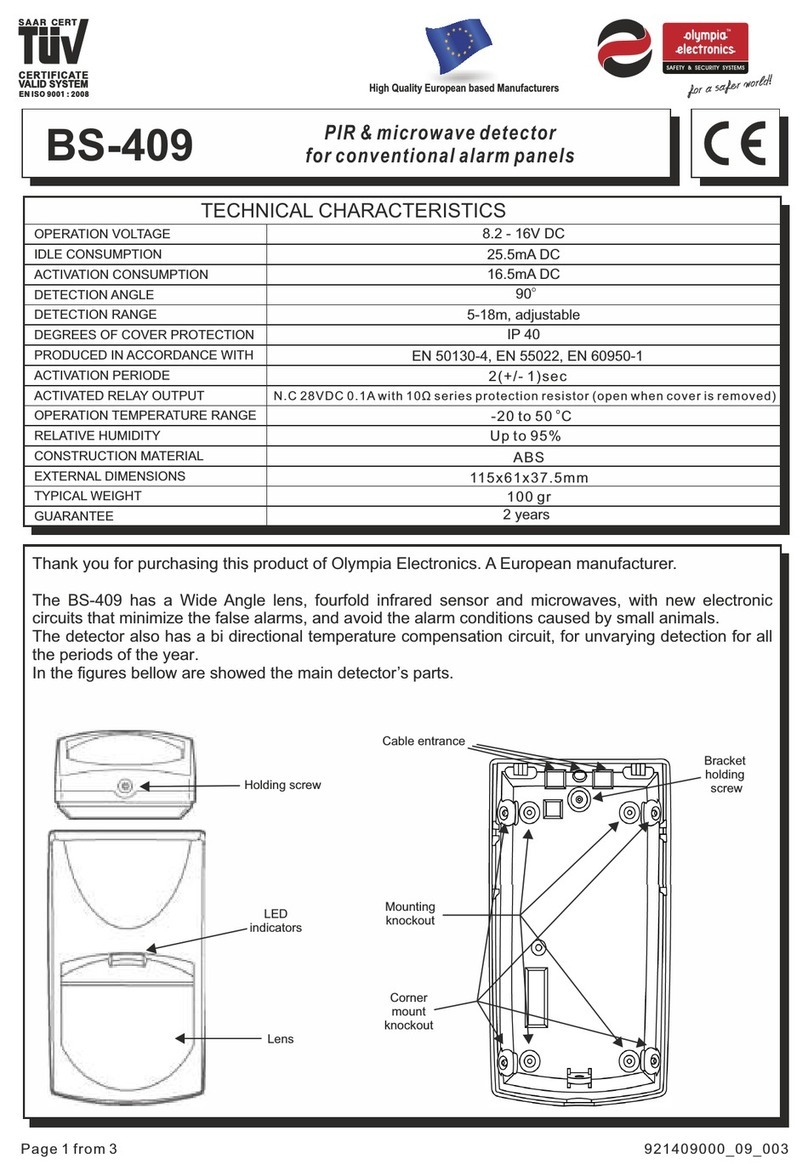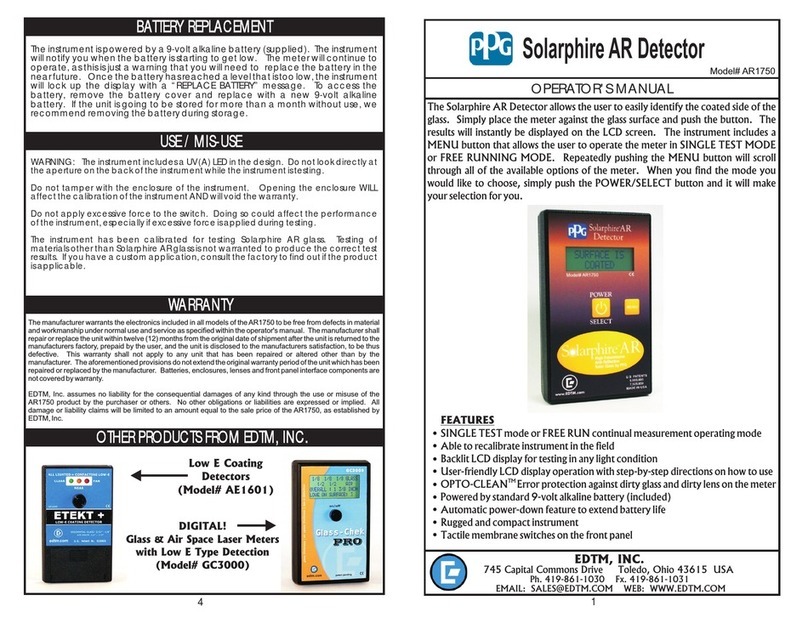Vivax Metrotech vLoc3 RTK-Pro Instruction Manual

vLoc3 RTK-Pro User Handbook
(English Edition)
Version 1.0
P/N: 4.04.000170


Who Can Use This Equipment
•This equipment must only be used by people suitably trained in the use of pipe and
cable locators
Work-site Safety
•Use your company’s, or other applicable safety codes and rules when using this
equipment.
•Unless having the required authorization, license, and appropriate training – do not
make connections to any pipe, cable or conductor.
•The equipment should not come in contact with corrosive or hazardous chemicals or
gases or dust.
•Do not directly connect this equipment to cables or pipes that have a potential
difference to ground of greater than 25V AC.
•
Equipment Safety
•Do not open the enclosures (housings) of either the transmitter or receiver.
•Place the ground stake firmly in the ground before connecting the cable from the
transmitter.
•Do not hold any uninsulated portion of the connection leads & clips when the
transmitter is switched on.
Batteries and Environmental Safety
Vivax-Metrotech products use four types of batteries:
• Alkaline batteries
• Ni-MH (Nickel-Metal Hydride) batteries – rechargeable
• Lithium-Ion batteries – rechargeable
•Lithium-Metal batteries – (small non-rechargeable button cells for “clock” applications)
1. Alkaline Batteries (Non-Rechargeable)
•When replacing the alkaline batteries – use only the size and type specified – do
not mix battery types (rechargeable and alkaline).
•Do not mix partially discharged and fully charged cells in the same battery
pack – do not mix old with new.
•Never attempt to charge alkaline batteries.
2. Nickel-Metal Hydride Batteries (Rechargeable)
•When using rechargeable batteries, use only the correct charging device
supplied or specified by the manufacturer. The battery pack or the battery
charger will contain circuitry to manage the charging process – other chargers
(even if they have the same connector, polarity, voltage & current rating will
not have the same control circuitry and can cause damage to the product,
overheating, and in extreme cases fire or harm to the individual.
•Do not assume that if the plug fits, it is the correct charger – a charger with
the correct part number must be used – just because it is a Vivax-Metrotech
charger, and the plug fits it does not mean it is the correct charger.
•Before using for the first time, charge rechargeable batteries for six hours.
If at any time the rechargeable batteries do not last as long as anticipated –
discharge fully and then charge for six hours.
•Care should be taken when charging batteries – Never repeatedly recharge
batteries (or turn the power off & on) without using the instrument. If used with
an inverter in a vehicle – charge the product then unplug the charger and do
not charge again until the rechargeable batteries have been used for at least
ten minutes. Failure to do this could result in the overcharging of the battery
which will shorten the life of the battery and could in some circumstances
cause overheating or fire.
•If ever the product becomes hot during the charging process, immediately
unplug the charger and use the rechargeable batteries for at least ten minutes
before recharging. If this reoccurs the next time the unit is charged – return
immediately to Vivax-Metrotech for repair.
•Do not charge batteries for prolonged periods of time without using the
locator for at least ten minutes. Charging for a prolonged period of time could
overcharge the battery, reduce battery life and in extreme circumstances
cause damage to the locator and fire.
3. Lithium-Ion Batteries (Rechargeable)
•Lithium-Ion Batteries – some products use Lithium-Ion batteries – the requirements
for marking and transportation are still developing. Please contact Vivax-Metrotech
before shipping products containing Lithium-Ion batteries or Lithium-Ion battery
packs on their own for any “special instructions”.
4. Lithium-Metal Batteries (Non-Rechargeable)
•Commonly known as “button cells” these are small – non-rechargeable batteries
used to power internal “clocks” within some units (similar to computers). Generally,
they have a life of three to five years.
•Under no circumstances should any attempt be made to charge these batteries.
•Dispose of using your company’s work practice/environmental standards, the
prevailing laws, or recognized best practice. Always dispose of batteries responsibly.
5. General Rules regarding Disposal of Batteries
•Never disassemble a battery, or battery pack.
•Never dispose of in a fire or water.
•Dispose of batteries in accordance with your company’s work practice/environmental
standards, the prevailing laws, or recognized best practice. Always dispose of
batteries responsibly.
6. Transportation of Lithium-Ion and Lithium-Metal Batteries
•The Lithium-Ion and Lithium-Metal batteries used in Vivax-Metrotech products meet
the required safety standards and include the designated protection circuitry.
•Recent regulation changes require that when batteries with Lithium-Ion and Lithium-
Metal batteries are transported, the packaging must include specified warning
labels.
•Please contact Vivax-Metrotech Customer Service (USA 1-800-446-3392,
International +1-408-734-1400 (USA Pacic Time Zone)) for more details.
•Regulations have also changed regarding the shipping of spare battery packs (battery
packs that are not inside a product). There are limitations on the weight of the
package, and the packaging must be marked with the appropriate warning labels.
•Please contact Vivax-Metrotech Customer Service (USA 1-800-446-3392,
International +1-408-734-1400 (USA Pacic Time Zone)) for more details.
•Vivax-Metrotech vLoc Series 3 products using Lithium-Ion battery are classied as
“not restricted” they can be shipped normally by road/rail/sea & air (passenger &
freight aircraft) without restrictions.
IMPORTANT
Remember – Batteries contain dangerous chemicals –
They can be affected by many things such as water ingress
or heat – In some circumstances they can explode. They
also can cause electric shocks!
Care of Equipment
• Use equipment only as directed in this User Handbook.
•Do not immerse any part of this equipment in water.
• Store in a dry place.
• Keep equipment in the case provided when not in use.
• If left for a prolonged period of time – remove alkaline batteries.
• Keep the unit clean and free of dust and dirt.
• Protect against excessive heat.
Care when Interpreting the Information provided by the Locator
•Like all locators – this instrument is locating and providing depth and current readings
based on electromagnetic signals that radiate from the buried cable or pipe. In most
cases these signals will enable the locator to pinpoint both position depth and current
correctly.
•Beware – in some cases other factors will distort the electromagnetic fields
radiating from cables or pipes being located, resulting in incorrect information.
•Always locate responsibly and use information learned during your training to
interpret the information provided by the locator.
•Do not provide information regarding the depth of cable or pipe to anyone unless
authorized to do so by your company.
•Remember that depth measurements are to the center of the electromagnetic field or
pipe – In the case of pipes this may be significantly deeper than the top of the pipe.
American & Canadian Safety Notices
USA
•This transmitter and receiver comply with the general conditions of operation,
pursuant to part 15 of the FCC Rules.
οCFR 47 Part 2
οCFR 47 Part 15
•Changes or modications not expressly approved by the manufacturer could
void the user’s authority to operate the products.
CANADA
•Equipment is for use by trained operators only, and not for general household
or consumer use.
•Operation is subject to the following two conditions: (1) this device may not
cause interference, and (2) this device must accept any interference that may
cause undesired operation of the device.
EUROPE
•Vivax-Metrotech confirms that the location system is compliant with the relevant
provision of European directive 1999/5/EC.
οEN 55011
οEN 61000-4-2: A1 & A2
οEN 61000-4-3
οEN 61000-4-8: A1
οETSI EN 300 330-2
οETSI EN 301 489-1
οETSI EN 301 489-3
General Safety & Care Information


™
Table of Content
1. Service & Support............................................................................................................................................................................1
1.1 Serial Number and Software Revision Number..................................................................................................................1
1.2 Distributors and Service Centers Closest to You:.............................................................................................................2
2. vLoc3 RTK-Pro Receiver.................................................................................................................................................................3
2.1 vLoc3 RTK-Pro Receiver Overview....................................................................................................................................3
2.2 Charging the Receiver Batteries.........................................................................................................................................4
2.3 vLoc3 RTK-Pro Receiver Keypad.......................................................................................................................................5
2.4 User Menu............................................................................................................................................................................5
2.4.1 About........................................................................................................................................................................6
2.4.2 Speaker Volume.......................................................................................................................................................6
2.4.3 Sound Conguration................................................................................................................................................6
2.4.4 Backlight...................................................................................................................................................................6
2.4.5 Frequency.................................................................................................................................................................6
2.4.6 Classic Locate..........................................................................................................................................................6
2.4.7 Locate Perspective...................................................................................................................................................7
2.4.8 Language..................................................................................................................................................................7
2.4.9 Imp/Metric.................................................................................................................................................................7
2.4.10 Continuous Info........................................................................................................................................................7
2.4.11 Auto Power Off........................................................................................................................................................7
2.4.12 Warnings..................................................................................................................................................................7
2.4.13 GPS Source.............................................................................................................................................................7
2.4.14 Satellite Information................................................................................................................................................7
2.4.15 Transmitter Link......................................................................................................................................................7
2.4.16 Transmitter Control.................................................................................................................................................7
2.4.17 Bluetooth Pairing (Optional Feature).....................................................................................................................7
2.4.18 Cloud........................................................................................................................................................................8
2.4.19 GPS RTK Source....................................................................................................................................................8
2.4.20 New Survey..............................................................................................................................................................8
2.4.21 Regulatory Labels....................................................................................................................................................8
2.4.22 Self-Test....................................................................................................................................................................8
2.5 Self-Test.................................................................................................................................................................................8
2.6 Warnings................................................................................................................................................................................9
2.6.1 Signal Overload........................................................................................................................................................9
2.6.2 Shallow Cable..........................................................................................................................................................9
2.6.3 Swing Alert...............................................................................................................................................................9
2.6.4 Overhead cable........................................................................................................................................................9
2.7 Setting up the vLoc3 RTK-Pro mapping functions..............................................................................................................9
2.8 vLoc3 RTK-Pro Receiver Locate Screen Shots.................................................................................................................16
2.9 Classic Locating Modes (Response)..................................................................................................................................18
2.9.1 Peak Response Mode............................................................................................................................................18
2.9.2 Broad Peak Mode...................................................................................................................................................18
2.9.3 Null Mode................................................................................................................................................................19
2.9.4 Delta Null.................................................................................................................................................................19
2.9.5 Peak with Arrows Response Mode........................................................................................................................19
2.9.6 Omni Peak Response Mode..................................................................................................................................19
2.10 Information Pushbutton (Depth & Current)......................................................................................................................20
3. Using the vLoc3 RTK-Pro..............................................................................................................................................................24
3.1 Using the Receiver..............................................................................................................................................................24

™
3.2 Passive Locating.................................................................................................................................................................24
3.2.1 Detecting Power Signals........................................................................................................................................25
3.2.2 Detecting Radio Signals........................................................................................................................................26
3.3 Active Locating:- Applying the Transmitter........................................................................................................................26
3.3.1 Direct Connection..................................................................................................................................................26
3.3.2 Signal Clamp (for frequencies above 8kHz).........................................................................................................28
3.3.3 Induction (for frequencies above 8kHz)................................................................................................................29
3.4 Locating Active Signals......................................................................................................................................................30
3.5 Searching (sweeping) an Area in the Peak Mode..............................................................................................................31
3.6 Searching (sweeping) an Area in the Omni Peak Mode....................................................................................................31
3.7 Tracing a Buried Line..........................................................................................................................................................31
3.8 Depth & Current Measurement..........................................................................................................................................32
3.9 Distorted Fields...................................................................................................................................................................33
3.10 Sonde Location Mode........................................................................................................................................................34
4. Data Logging..................................................................................................................................................................................36
4.1 Pairing with external devices such as a Datalogger or a mobile phone...........................................................................37
4.2 Transferring Data from the Locator to a Computer............................................................................................................38
4.2.1 MyLocator3.............................................................................................................................................................38
4.2.2 MyLocator3’s Basic Operation..............................................................................................................................38
4.2.2.1 Updates Page........................................................................................................................................38
4.2.2.2 Application Update................................................................................................................................39
4.2.2.3 Locator Firmware update......................................................................................................................40
4.2.3 Toolbar....................................................................................................................................................................40
4.2.4 Feature tabs............................................................................................................................................................41
4.2.5 Data Logging..........................................................................................................................................................41
4.2.6 Splash Screen........................................................................................................................................................42
4.2.7 Frequencies Page..................................................................................................................................................43
4.2.8 Menu Settings........................................................................................................................................................43
4.2.9 Cloud/Internet/RTK settings.................................................................................................................................44
4.2.10 Advanced Features...............................................................................................................................................45
4.2.10.1 Supervisor Lockouts............................................................................................................................45
5. Loc3 Series Transmitters..............................................................................................................................................................46
5.1 Loc3 Series Transmitter Overview.....................................................................................................................................46
5.1.1 Display....................................................................................................................................................................46
5.1.2 Pushbuttons...........................................................................................................................................................47
5.1.3 Information Pushbutton.........................................................................................................................................47
5.1.4 Connections Block.................................................................................................................................................47
5.2 Transmitter Batteries..........................................................................................................................................................48
5.2.1 Removing the Battery Tray.....................................................................................................................................48
5.2.2 Replacing the Alkaline Battery..............................................................................................................................48
5.2.3 Re-tting the Battery Tray......................................................................................................................................49
5.2.4 Rechargeable Batteries.........................................................................................................................................49
5.2.5 Rechargeable Battery Pack Charging and Disposal...........................................................................................49
5.3 Transmitting Modes............................................................................................................................................................50
5.3.1 Induction Mode.......................................................................................................................................................50
5.3.2 Direct Connection Mode........................................................................................................................................50
5.3.3 Clamp Mode...........................................................................................................................................................51
5.4 Frequencies.........................................................................................................................................................................51
5.4.1 Frequencies and Power Output.............................................................................................................................51
5.4.2 Most Used Frequencies (Frequency Selection) Feature.....................................................................................52
5.4.3 Multi-Frequency Mode for Direct Connection......................................................................................................54
5.5 Remote the Operation of transmitter..................................................................................................................................55

™
6. Using the Accessories...................................................................................................................................................................58
6.1 Using the LPC Separation Filter..........................................................................................................................................58
6.2 Using the Analogue A-frame Fault Finding Accessory.....................................................................................................58
6.3 Using the vLoc3 RTK-Pro Remote Antenna......................................................................................................................61
6.4 Using the SD Signal with the Remote Antenna to help trace a particular cable...............................................................63
7. Accessories & Options..................................................................................................................................................................66
7.1 A-frame................................................................................................................................................................................66
7.2 Clamps.................................................................................................................................................................................66
7.3 vLoc3-MLA (Marker Locator Adapter)...............................................................................................................................66
8. Glossary.........................................................................................................................................................................................67


™
Page 1 of 67
1 Service & Support
™
1 Service & Support
1. Service & Support
1.1 Serial Number and Software Revision Number
Always quote your receiver and transmitter model number, serial number and software revision number when requesting product
support. They can be found as follows: (for reference only).
1
1
1
1 Model & Serial Number
NOTE
The transmitter Model & Serial Number can also be found on the bottom of the transmitter between
the battery tray and the plastic housing.
Software Revision Numbers of the receiver or transmitter is displayed on the LCD during the startup
sequence. They also can be found in the “About” section of the user menu.

™
Page 2 of 67
1 Service & Support
1.2 Distributors and Service Centers Closest to You:
Worldwide Sales Offices and Service Centers
World Headquarters, United States of America
Canada
Vivax-Metrotech Corporation
3251 Olcott Street,
Santa Clara, CA 95054, USA
Website : www.vivax-metrotech.com
Sales & Sales Support:
T/Free : 800-446-3392
Tel : +1-408-734-1400
Fax : +1-408-734-1415
Service & Repairs:
T/Free : 800-638-7682
Tel : +1-408-962-9990
Fax : +1-408-734-1799
Vivax Canada Inc.
41 Courtland Ave Unit 8,
Vaughan, ON L4K 3T3, Canada
Tel : +1-289-846-3010
Fax : +1-905-752-0214
Website : www.vivax-metrotech.com
Ventas para América Latina
3251 Olcott Street,
Santa Clara, CA 95054, USA
T/Free : 800-446-3392
Tel : +1-408-734-1400
Fax : +1-408-743-5597
Website : www.vivax-metrotech.com
Central/South America and the Caribbean
Vivax-Metrotech SAS
Technoparc ‐1 allée du Moulin Berger,
69130 Ecully, France
Tel : +33(0)4 72 53 03 03
Fax : +33(0)4 72 53 03 13
Website : www.vivax-metrotech.fr
Vivax-Metrotech Ltd.
Unit 1, B/C Polden Business Centre,
Bristol Road, Bridgwater,
Somerset, TA6 4AW, UK
Tel : +44(0)1793 822679
Website : www.vivax-metrotech.com
Email : [email protected]
Vivax-Metrotech AUS
Unit 1, 176 South Creek Road,
Cromer NSW 2099, Australia
Tel : +61-2-9972-9244
Fax : +61-2-9972-9433
Website : www.vivax-metrotechaus.com
Leidi Utility Supply (Shanghai) Ltd.
No. 780, Tianshan Rd,
Shanghai, China 200051
T/Free : 4008-206-719
Tel : +86-21-5235-3001
Fax : +86-21-5235-8365
Website : www.leidi.cn
France
Germany
United Kingdom
ChinaAustralasia
International Distributors and Service Centers
Metrotech Vertriebs GmbH
Am steinernen Kreuz 10a
D-96110 Schesslitz
Tel : +49 954 277 227 43
Website : www.vivax-metrotech.de

™
Page 3 of 67
2 vLoc3 RTK-Pro Receiver
2. vLoc3 RTK-Pro Receiver
2.1 vLoc3 RTK-Pro Receiver Overview
The vLoc3 RTK-Pro is a Precision Location System designed to meet the needs of utility companies and their contractors. The
following describes the features and use of the receiver.
1
2
3
456 7 8 9
1 vLoc3 RTK-Pro receiver
2 Mini-USB cable
3 Li-ion battery
4 Charger
5AA Alkaline batteries
6 Alkaline battery holder
7Power cable for charger
*one of supplied based on geographical location
8 User manual
9 Softshell hard carry case
1
2
9
3
4
6
7
810
5
1 Pushbutton keypad display 6 Mini-USB port for data transfer and software updates
2 Model number# & Serial number# 7 Battery compartment cover
3 Battery retaining cover 8 Accessory socket and charging point
4 AA Alkaline Battery Pack/Rechargeable Battery Pack 9 Expansion sockets for additional features such as the
blue tooth module
5 GNSS antenna housing 10 Location of Cellular Internal Antenna

™
Page 4 of 67
2 vLoc3 RTK-Pro Receiver
2.2 Charging the Receiver Batteries
The vLoc3 RTK-Pro can be used with either alkaline batteries or an interchangeable rechargeable battery pack.
The central illuminated section within the battery icon indicates the amount of charge remaining.
●Blue center indicates alkaline batteries
●Green center indicates rechargeable batteries
●When batteries are low, the remaining charge section becomes red and will flash
●Just before shutdown, the following symbol will be shown:
Rechargeable batteries are supplied with a mains charger. This is specic to the batteries, avoid the use of other manufacturers’
chargers as these may damage the battery pack and may result in overheating of the battery pack.
To charge the rechargeable batteries, rst make sure the pack is inserted in the receiver battery compartment as charging is
done with the battery inside the receiver.
Connect the charger to the charging/accessory socket of the receiver. Connect the charger to the mains and switch on. The LED
indicator on the charger will illuminate red until the batteries are fully charged, at which time the LED will change to green.
WARNING
Rechargeable batteries are supplied with a mains or 12V DC charger. These are specific to the
batteries. Only use the charger that is appropriate for the batteries in the product. If in doubt, call
the Vivax-Metrotech customer service department at +1(800) 446-3392. Failure to use the appropriate
charger could result in damage to the battery pack, locator, and in extreme cases, cause a re.
Avoid charging the unit in extreme temperature conditions. (i.e., below 0ºC and above 45ºC)
Although Vivax-Metrotech batteries include all the required safety-related features, immediately
discontinue the use of the charger and battery pack if the battery pack becomes excessively warm.
Return both to where they were purchased for investigation.
Always ensure batteries have at least a partial charge if storing for long periods without use.
Dispose of all batteries in accordance with your company procedures and or Federal/State and local
regulations.
Never dismantle batteries, put them in a re, or get wet.

™
Page 5 of 67
2 vLoc3 RTK-Pro Receiver
2.3 vLoc3 RTK-Pro Receiver Keypad
Keypad:
1 2 543
6
1 On/Off
2 Reduce sensitivity. (Also scroll up when in User Menu)
3 Select frequency
4 Increase sensitivity. (Also scroll down when in User Menu)
5Short press = change antenna response
Long press = change operational screen
6Short press = enter information screen
Long press = enter User Set-up options
2.4 User Menu
The vLoc3 RTK-Pro has several features that can be switched on and off. These features are accessed through the user menu.
Switch on the unit by pressing and holding the On/Off key until the start-up screen appears. The start-up screen can be
congured to the user’s preference and is described later in the manual. Otherwise, the start-up screen will default to the one below:
Access to the User Menu is via the “i” button. Press and hold down the button until the menu appears.
Menu
About
Speaker Volume
Sound Configuration
Backlight
Frequency
Classic Locate
Locate Perspective
Auto
Menu
Language
Imperial / Metric
Continuous Information
Auto Power Off
Warnings
GPS Source
Satellite Information
English
Meter
Off
Never
Internal
Menu
Transmitter Link
Transmitter Control
Self Test
Cloud
GPS RTK Source
New Survey
Regulatory Labels
Main Menu
Note that the manual shows three screens, but only one is shown on the vLoc3 RTK-Pro display at a time.
Note that where you see this sign , it means that pressing the enter button gives access to the sub-menu associated with this
button.
To exit the menu or sub-menu, press the “i” button.

™
Page 6 of 67
2 vLoc3 RTK-Pro Receiver
Where the icon is not shown, the enter button is used to scroll through the options of that feature.
Use the “+” and “- “buttons to scroll up and down through the menu.
The features are described below:
2.4.1 About
This section holds the data about the locator, such as software revision, calibration data etc.
2.4.2 Speaker Volume
Press the enter button to scroll through the speaker volume settings.
2.4.3 SoundConguration
Allows conguration of sounds generated in locate modes
●Active mode:
οFrequency Modulated (FM) Sound pitch changes with signal strength
οAmplitude Modulated (AM) Sound volume changes with signal strength
●Radio mode: FM or Real (Sound derived directly from the received signal)
●Power mode: FM or Real
2.4.4 Backlight
Press the enter button to change the backlight intensity setting. Note that a high backlight setting will affect battery life. Or select
“Auto,” which automatically sets backlight depending on ambient light levels.
2.4.5 Frequency
Use the enter key to enter the Frequency sub-menu. Scroll up and down the table using the “+” and “-” keys. The table contains
all available frequency options. To simplify the operation of the unit, select only the frequencies applicable to your application. To
do this, use the enter key to check the boxes on the right. Frequencies not checked will not appear on the locate screen.
Frequency
1.45kHz
2.0kHz
8.01kHz
8.19kHz
8KFF
8.44kHz
9.5kHz
9.8kHz
Note also that certain frequency options have an A-frame icon next to them. This indicates that these frequencies are selected to
be used with the fault nd A-frame.
2.4.6 Classic Locate
This option Cloud-based if the User menu is entered from the Classic Screen.
Use the enter key to reveal the list of options relating to the Classic Locate modes. Options are:
Classic Locate
Peak
Null
Peak Arrows
Broad
Delta Null
Omni Directional Peak
Omni Directional Peak

™
Page 7 of 67
2 vLoc3 RTK-Pro Receiver
2.4.7 Locate Perspective
Enter this option to be able to select in what graphical format the data is displayed. These displays are described further in the
manual. The options are:
Locate Perspective
Classic Locate
Vector locate
Transverse graph
Plan view
Sonde
2.4.8 Language
The unit may be supplied with different language options. Use the enter key to select the language of choice.
2.4.9 Imp/Metric
Select either Imperial or Metric measurements.
2.4.10 Continuous Info
The front Locate Screen can display a continuous reading of either depth, current, both or can be switched off. Use the enter
button to select your preference.
2.4.11 Auto Power Off
The unit can be set to switch off after a set time. Options are 5-minutes, 10-minutes, or Never. Note that when the A-frame is
connected, the timer is set to “Never.”
2.4.12 Warnings
Warnings relating to - Shallow cable, Overload, Overhead cable, and Signal Overload. Scroll down to the relevant warning and
use the return button to select or de-select.
2.4.13 GPS Source
Press the “Enter” key to select either Internal or Bluetooth. For the vLoc3 RTK-Pro, this is typically set to internal.
2.4.14 Satellite Information
Press the enter button to reveal all satellite information
2.4.15 Transmitter Link
Press the enter button to allow access to the Transmitter link. Use this feature to pair with a Radio Link activated receiver. For
more information, see the section “Remote Operation of the transmitter.”
2.4.16 Transmitter Control
Press the enter button to allow access to the Transmitter Control section. Use this feature to remotely control a Radio Link
activated transmitter. For more information, see the section “Remote Operation of the transmitter.”
2.4.17 Bluetooth Pairing (Optional Feature)
Press the enter button to enter the Bluetooth pairing routine. This allows the unit to link with external devices such as data
loggers and GPS devices that have Bluetooth capability.

™
Page 8 of 67
2 vLoc3 RTK-Pro Receiver
2.4.18 Cloud
Enter this option to check the Cloud connection status. In order to use the Cloud-based VMMAP data logging facility, an account needs
to be set up and each locator needs to be registered with the Vivax-Metrotech VMMap mapping application. For further information on
this contact Vivax-Metrotech Corp. This User Guide assumes the locator is registered and the operator has an active account.
2.4.19 GPS RTK Source
Enter this option to check RTK connectivity and to select RTK source. For further information check the section Setting up RTK
Connectivity.
2.4.20 New Survey
Entering the Survey sub-menu causes a new survey to be initiated in the SD Card Data Logger
DM Graphs are cleared so that a new survey is identiable from older measurements.
Different Survey types can be selected as shown
Navigating into this menu and selecting a survey type always causes a new survey to be initiated, even if it is the same type as
the previous log record.
Electric
Gas
Communications
Potable Water
Reclaimed Water
Sewer
Temporary Survey
Proposed Excavation
Oil
2.4.21 Regulatory Labels
Enter this option to display all relevant FCC and IC regulatory labels.
2.4.22 Self-Test
Pressing the enter key will initiate a series of self-tests. If any of the tests fail, repeat the test in a more interference-free site
i.e. away from uorescent lights, power signal sources etc. If the unit continues to fail, the unit should be returned to Vivax-
Metrotech Corporation or one of its authorized service centers for repair.
2.5 Self-Test
The vLoc3 RTK-Pro has a self-test feature. The test conrms that the equipment is t for use and calibration has not drifted from
its expected settings.
To undertake the test, first find an area free from excessive interference such as overhead fluorescent lighting, large
transformers etc. Also check that any nearby vLoc transmitters are switched off.
Select “Self-Test” from the user menu and press the “Return” button. The test will self-start. Keep the equipment stationary while
the test is completed. After a short while the unit will report a Passed or Failed. Examples are below:
108.1
63.1
88.6
87.0
Self Test: PASSED
108.1
63.1
88.6
87.0
Self Test: FAILED
If the unit fails the test, try again in a more interference-free area. If it continues to fail, return the unit to Vivax-Metrotech or one
of its approved repair centers for investigation and repair.

™
Page 9 of 67
2 vLoc3 RTK-Pro Receiver
2.6 Warnings
Warnings are displayed in real-time across the display as below:
61.4 32.8kHz24dB
4G
2.6.1 Signal Overload
This a very unusual situation and is usually caused by operating very close to a power transformer or placing the
unit very close to a transmitter in the Induction mode. Moving slightly away from the interfering signal will cure the
problem. Signal overload will not cause damage to the instrument.
2.6.2 Shallow Cable
Real-time indicates that the locator has detected a cable that is possibly less than 15cm deep. Proceed with
caution.
2.6.3 Swing Alert
This indicates that the operator is swinging the locator excessively and could result in misleading information.
When sweeping the locator across the direction of the line, try to keep it vertical. This will improve accuracy.
2.6.4 Overhead cable
This indicates that the signal is mainly radiating from above. This is usually caused by the signal traveling along
overhead cables.
The warning symbols are accompanied by an audible sound and a vibration in the handle unless congured otherwise (See
MyLocator3). Warnings can also be switched off in the User Set-up Menu.
2.7 Setting up the vLoc3 RTK-Pro mapping functions
Introduction
This section describes the set-up and operation of the vLoc3 RTK-Pro in terms of the GNSS mapping capabilities.
The equipment is designed to provide cm accuracy. However, GNSS on its own is not capable of providing the cm accuracy that
is required for many survey applications. GNSS needs to be ne-tuned using stationary base stations that provide correction
gures for all measurements. The real-time Kinematic (RTK) corrections are supplied from a central server (Trip Caster) via the
cellular phone network and the Cloud.

™
Page 10 of 67
2 vLoc3 RTK-Pro Receiver
Internet
(Cloud)
Satellite
Base 1 Base 2
Trip caster
Base 3
vLoc3 RTK-Pro
Satellite
Satellite
Satellite
Cellular
Tower
This set-up procedure assumes the operator has a suitable data-enabled SIM card registered with a cellular network provider
and that the operator has registered with an RTK provider. It is also assumed that the operator has the latest version of
MyLocator3 installed on a computer. (see the section on MyLocator3).
Having taken receipt of the equipment there are three areas of set up that are required before the cm accuracy GNSS can be
used:
1) SIM set-up
2) RTK connections with MyLocator3
3) Cloud (VMMAP based data logging)
SIM Set-up
Data is received and transmitted from the vLoc3 via a cellular network of your choice.
Have a nano-size data-enabled SIM card ready. Remove the cover by unscrewing the two retaining screws. The SIM card slot is
positioned between two micro USB sockets. The USB sockets are used in manufacturing only so they can be ignored.
A nano-sized SIM card needs to be inserted in the locator as below with the connection pads facing upwards towards the display.
Make sure the SIM card is pushed fully into place. To release you will have to push the SIM in to unlatch it before it is released:

™
Page 11 of 67
2 vLoc3 RTK-Pro Receiver
Setting up RTK connections using MyLocator3
Connect the locator to the computer running the MyLocator3 app. The app is available at www.vivax-metrotech.com and is free
of charge.
Launch MyLocator3 app and a screen similar to the below will appear. Note the purple Update Now box will appear when an
update is available.
Click on the icon, which allows you to set the cloud settings. A Screen similar to the one below will be shown:
Network "apn:" should be adjusted to the Access Point Name for your chosen Mobile network – be sure not to add any spaces
before or after the APN. If you do not have the APN, it should be possible to do a quick web search on “APN settings for a
mobile network.”
NTRIP settings should match your preferred NTRIP caster settings. If you have subscribed to an RTK provider, they will give
you your Caster address, caster port, Username and password.
Click on the Icon on the toolbar. This sends the settings to the locator.

™
Page 12 of 67
2 vLoc3 RTK-Pro Receiver
It should now be possible to start using the locator, but rst, a few settings in the locator need to be set.
1) Switch on the units and enter the user settings by using a long press of the info key. Scroll to the “About” option and press
the return key. A screen similar to the one below should be seen:
About
GPS Module
GPS Version
Cellular Module
Cellular Version
Cellular IMEI
Cellular SIM
Cellular APN
Cellular Network
ZED-F9P
HPG 1.12
TOBY-L210-03S-01
16.19,A01.02
352255060550989
Ready
giffgaff.com
O2-UK LTE
There may be a message “Cellular Module searching” shown for a few seconds. This is normal, as the module takes a few
seconds to boot up. The two critical items in the about screen are:
●Cellular SIM Ready.
●Cellular Network (the tick shows a data connection is made, the LTE indicates a 4G LTE data connection is made). This
confirms the SIM card is detected and active. Instead of showing O2 etc. it will show your cellular provider.
GPS RTK Source
Get RTK sources
RTK source
RTCM status
RTCM count
None
No Network
0
If the Cellular module is active, this screen will be made available in the user set up menu. Initially, it will show “RTK source,”
“None,” and “RTCM status” “No Network.”
Once a cellular network data connection has been made, it will show “RTCM status” “Waiting.”
With the “Get RTK sources” highlighted, press “Enter” to ask the vLoc3-RTK to request the list of available RTK correction
sources from the congured NTRIP caster.
GPS RTK Source
Get RTK sources
Net_RTCM23
Net_RTCM3
RTK_CMR
RTK_CMR+
RTK_MSM5
RTK_RTCM23
RTK_RTCM3
Select
Select
Select
Select
Select
Select
Select
Other manuals for vLoc3 RTK-Pro
2
Table of contents
Other Vivax Metrotech Security Sensor manuals

Vivax Metrotech
Vivax Metrotech vLoc3 Series User manual

Vivax Metrotech
Vivax Metrotech vLoc3-DM Instruction Manual

Vivax Metrotech
Vivax Metrotech VM-500 Series Instruction Manual

Vivax Metrotech
Vivax Metrotech vLocDM Instruction Manual
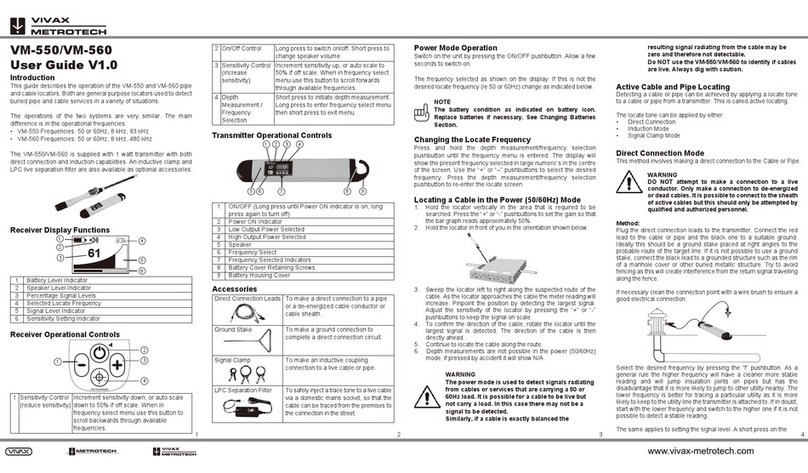
Vivax Metrotech
Vivax Metrotech VM-550 User manual

Vivax Metrotech
Vivax Metrotech VM-810 Instruction Manual

Vivax Metrotech
Vivax Metrotech vLoc3 RTK-Pro Instruction Manual
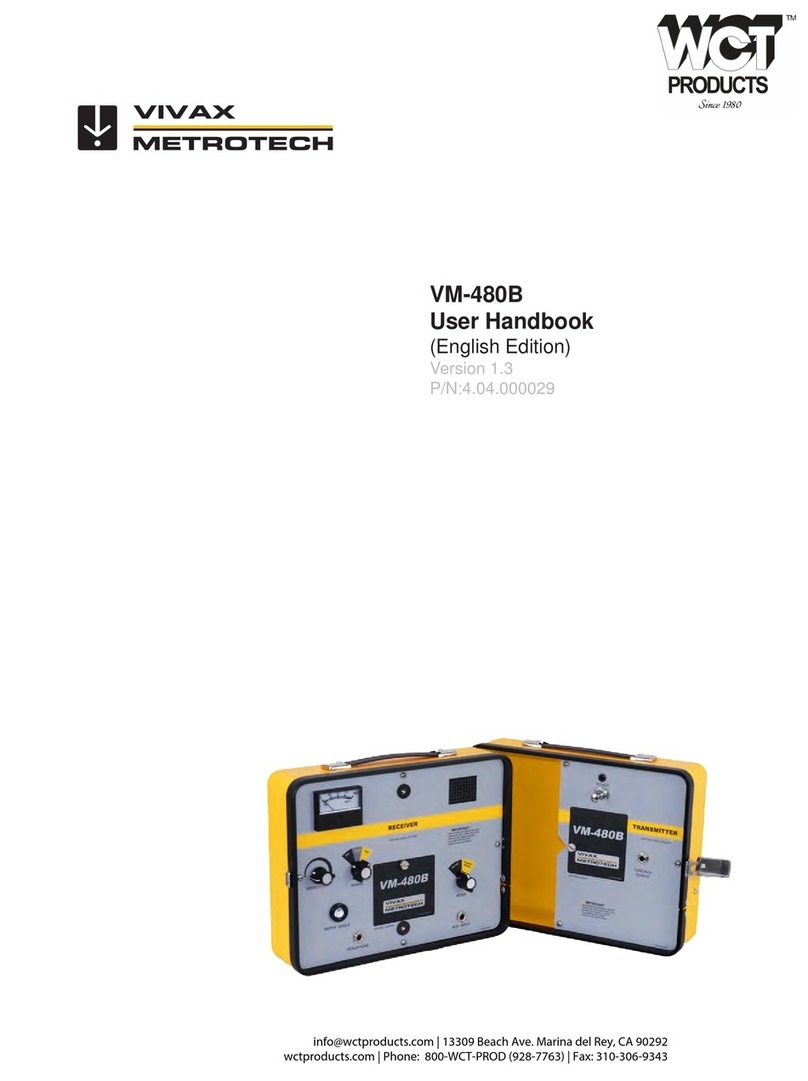
Vivax Metrotech
Vivax Metrotech VM-480B Instruction Manual

Vivax Metrotech
Vivax Metrotech vLoc3-9800 Instruction Manual