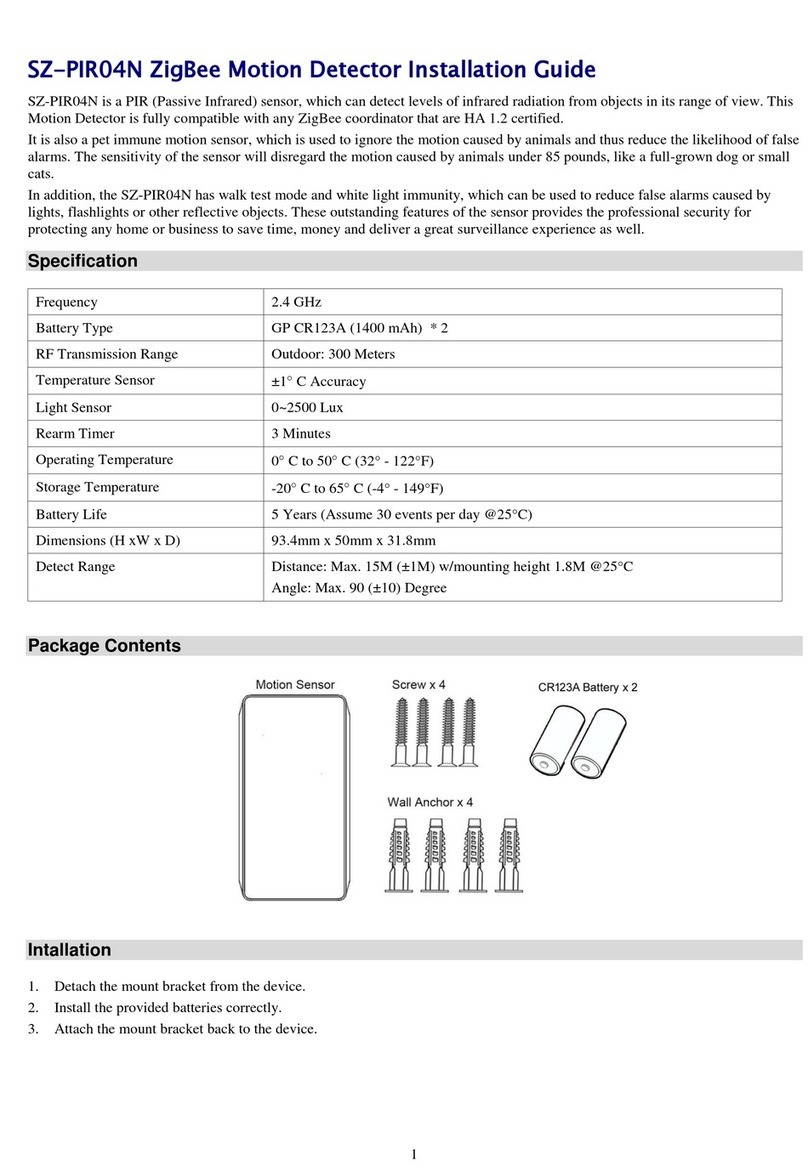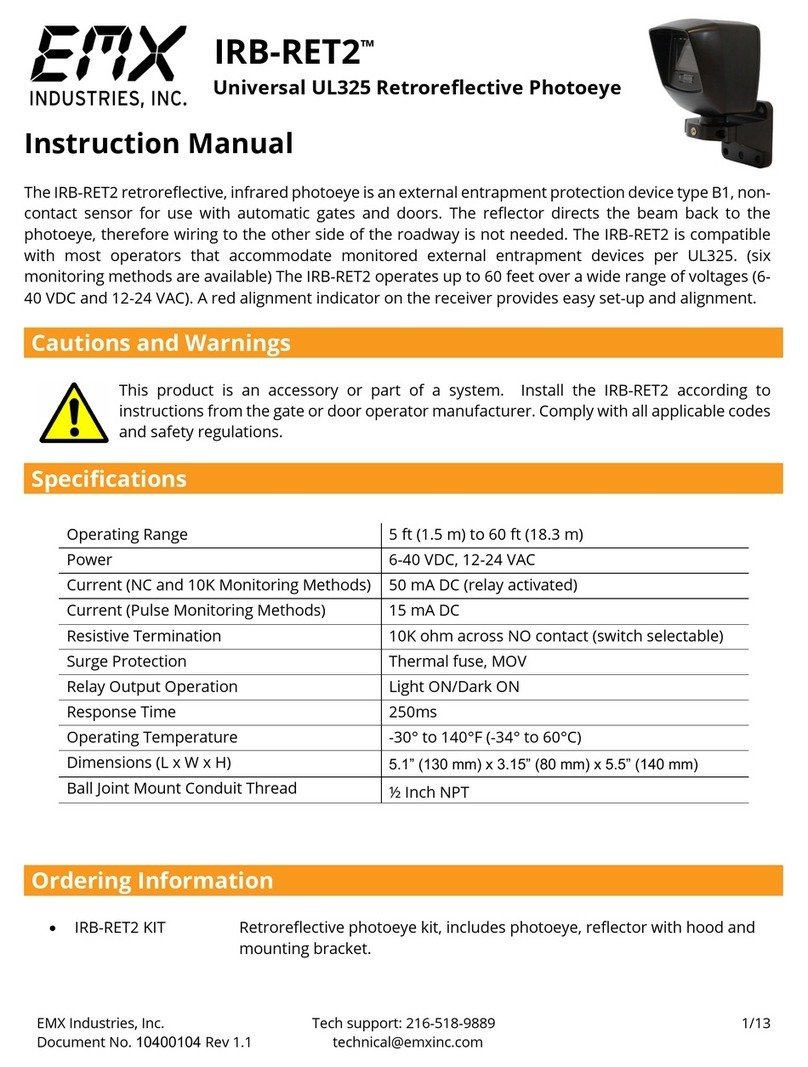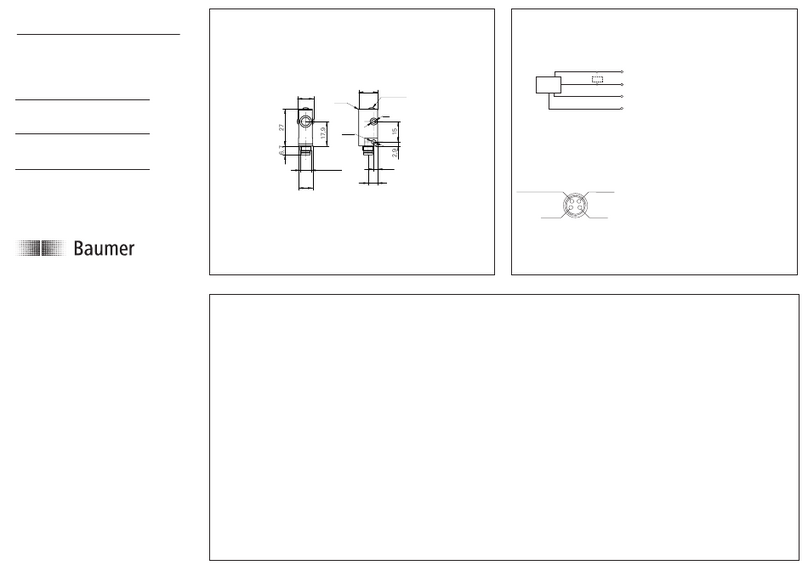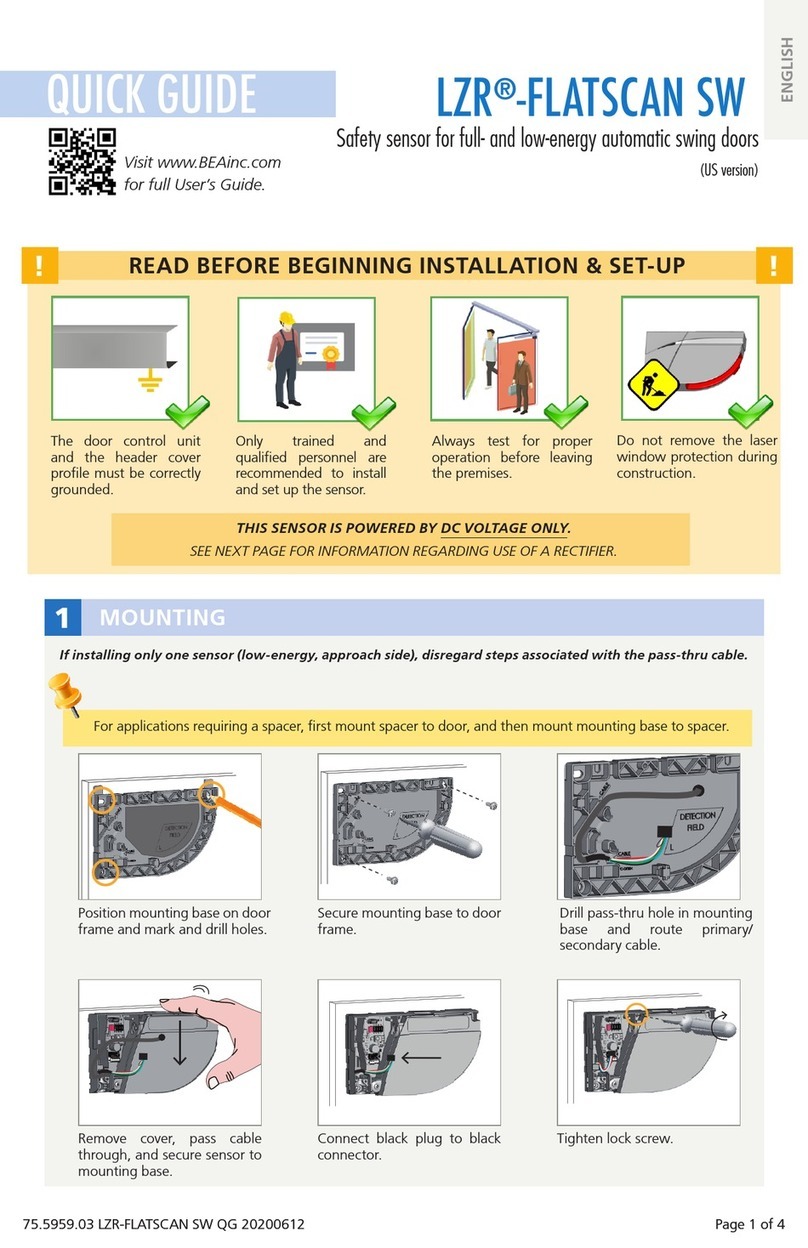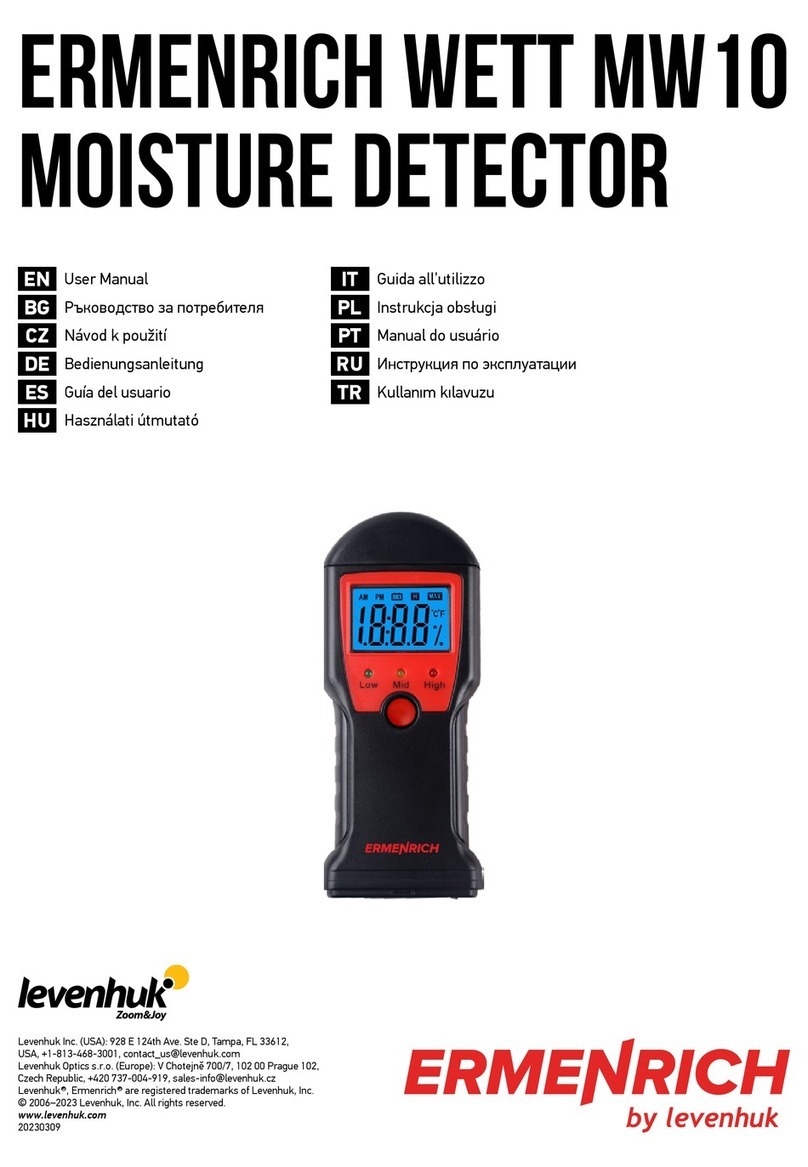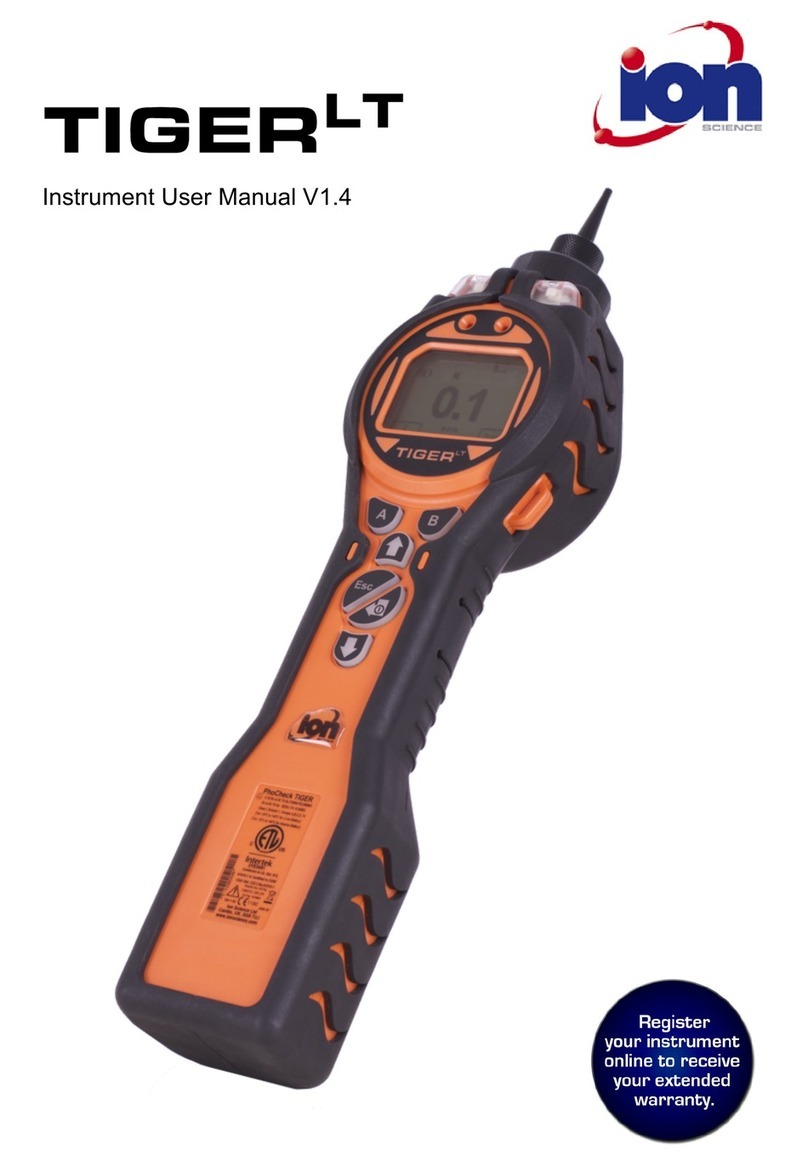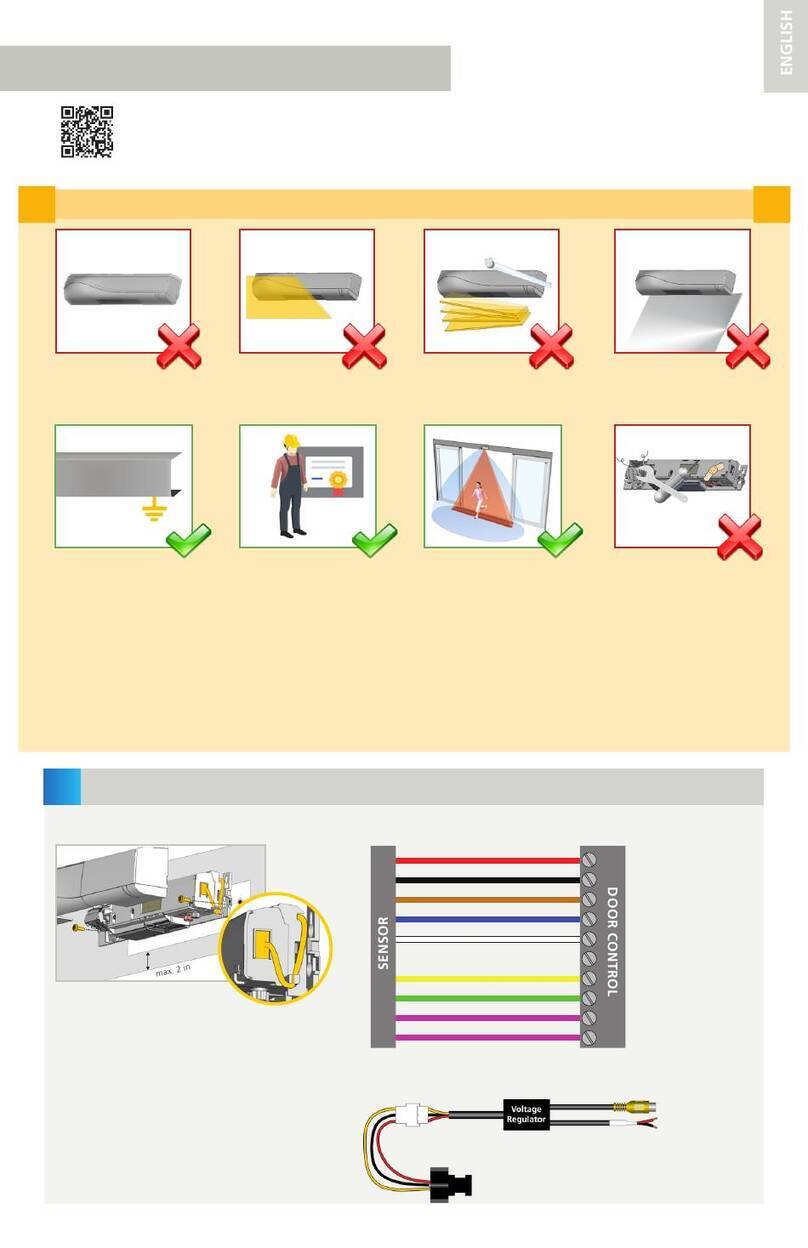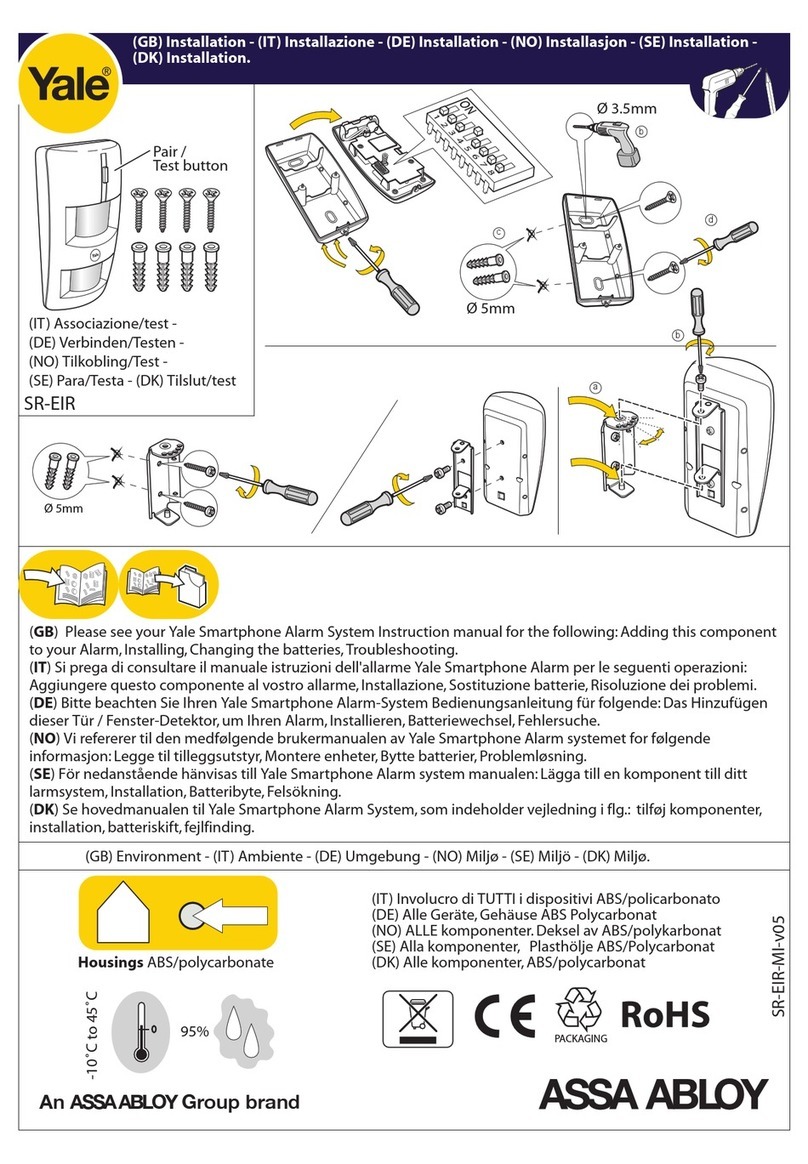Vivax Metrotech vLoc3-DM Instruction Manual

vLoc3-DM (Defect Mapper)
User Handbook
(English Edition)
Version 1.1
P/N: 4.04.000171


Who Can Use This Equipment
• This equipment must only be used by people suitably trained in the use of pipe and
cable locators.
Work-site Safety
• Use your company’s or other applicable safety codes and rules when using this
equipment.
• Unless having the required authorization, license and appropriate training – do not
make connections to any pipe, cable or conductor.
• The equipment should not come in contact with corrosive or hazardous chemicals,
gases or dust.
• Do not directly connect this equipment to cables or pipes with a potential dierence
to ground greater than 25V AC.
Equipment Safety
• Do not open the enclosures (housings) of either the transmitter or receiver.
• Place the ground stake rmly in the ground before connecting the cable from the
transmitter.
• Do not hold any uninsulated portion of the connection leads & clips when the
transmitter is switched on.
Batteries and Environmental Safety
Vivax-Metrotech products use four types of batteries:
• Alkaline batteries
• Ni-MH (Nickel-Metal Hydride) batteries – rechargeable
• Lithium-Ion batteries – rechargeable
• Lithium-Metal batteries – (small non-rechargeable button cells for “clock”
applications)
1. Alkaline Batteries (Non-Rechargeable)
• When replacing the alkaline batteries – use only the size and type specied – do
not mix battery types (rechargeable and alkaline.
• Do not mix partially discharged and fully charged cells in the same battery pack –
do not mix old with new.
• Never attempt to charge alkaline batteries.
2. Nickel-Metal Hydride Batteries (Rechargeable)
• When using rechargeable batteries, use only the correct charging device supplied
or specied by the manufacturer. The battery pack or charger will contain circuitry
to manage the charging process. Other chargers (even if they have the same
connector, polarity, voltage & current rating will not have the same control circuitry
and can cause damage to the product, overheating, and in extreme cases, re or
harm to the individual.
• Do not assume that if the plug ts, it is the correct charger – a charger with the
correct part number must be used – just because it is a Vivax-Metrotech charger
and the plug ts does not mean it is the correct charger.
• Before using for the rst time, charge rechargeable batteries for six hours. If the
rechargeable batteries do not last as long as anticipated – discharge fully and then
charge for six hours.
• Care should be taken when charging batteries – Never repeatedly recharge
batteries (or turn the power o & on) without using the instrument. If used with an
inverter in a vehicle, charge the product, unplug the charger, and not charge again
until the rechargeable batteries have been used for at least ten minutes. Failure to
do this could result in the overcharging of the battery, which will shorten the battery's
life and could, in some circumstances, cause overheating or re.
• If the product becomes hot during the charging process, immediately unplug
the charger and use the rechargeable batteries for at least ten minutes before
recharging. If this reoccurs the next time the unit is charged – return immediately to
Vivax-Metrotech for repair.
• Do not charge batteries for prolonged periods without using the locator for at least
ten minutes. Charging for prolonged periods could overcharge the battery, reduce
battery life, damage the locator and re in extreme circumstances.
3. Lithium-Ion Batteries (Rechargeable)
• Lithium-Ion Batteries – some products use Lithium-Ion batteries – the requirements
for marking and transportation are still developing. Please contact Vivax-Metrotech
before shipping products containing Lithium-Ion batteries or Lithium-Ion battery
packs on their own for any “special instructions.”
4. Lithium-Metal Batteries (Non-Rechargeable)
• Commonly known as “button cells,” these are small – non-rechargeable batteries
used to power internal “clocks” within some units (similar to computers). Generally,
they have a life of three to ve years.
• Under no circumstances should any attempt be made to charge these batteries.
• Dispose of according to your company’s work practice/environmental standards, the
prevailing laws, or recognized best practice. Always dispose of batteries responsibly.
5. General Rules regarding Disposal of Batteries
• Never disassemble a battery or battery pack.
• Never dispose of in a re or water.
• Dispose of batteries following your company’s work practice/environmental
standards, the prevailing laws, or recognized best practice. Always dispose of
batteries responsibly.
6. Transportation of Lithium-Ion and Lithium-Metal Batteries
• The Lithium-Ion and Lithium-Metal batteries used in Vivax-Metrotech products meet
the required safety standards and include the designated protection circuitry.
• Recent regulation changes require that when batteries with Lithium-Ion and Lithium-
Metal batteries are transported, the packaging must include specified warning
labels.
• Please contact Vivax-Metrotech Customer Service (USA 1-800-446-3392,
International +1-408-734-1400 (USA Pacic Time Zone)) for more details.
• Regulations have also changed regarding the shipping of spare battery packs (battery
packs that are not inside a product). There are limitations on the package's weight,
and the packaging must be marked with the appropriate warning labels.
• Please contact Vivax-Metrotech Customer Service (USA 1-800-446-3392,
International +1-408-734-1400 (USA Pacic Time Zone)) for more details.
• Vivax-Metrotech vLoc Series 3 products using Lithium-Ion battery are classied as
“not restricted.” They can be shipped normally by road/rail/sea & air (passenger &
freight aircraft) without restrictions.
IMPORTANT
Remember – Batteries contain dangerous chemicals –
They can be aected by many things such as water ingress
or heat – In some circumstances, they can explode. They
also can cause electric shocks!
Care of Equipment
• Use equipment only as directed in this User Handbook.
• Do not immerse any part of this equipment in the water.
• Store in a dry place.
• Keep equipment in the case provided when not in use.
• If left for a prolonged period – remove alkaline batteries.
• Keep unit clean and free of dust and dirt.
• Protect against excessive heat.
Care when Interpreting the Information provided by the Locator
• Like all locators – this instrument is locating and providing depth and current
readings based on electromagnetic signals that radiate from the buried cable or
pipe. In most cases, these signals will enable the locator to pinpoint both position
depth and current correctly.
• Beware – in some cases, other factors will distort electromagnetic elds radiating
from cable or pipe is located, resulting in incorrect information.
• Always locate responsibly and use information learned during your training to
interpret the information provided by the locator.
• Do not provide information regarding cable or pipe depth to anyone unless
authorized to do so by your company.
• Remember that depth measurements are to the center of the electromagnetic eld or
pipe – In the case of pipes, this may be signicantly deeper than the top of the pipe.
American & Canadian Safety Notices
USA
• This transmitter and receiver comply with the general conditions of operation,
pursuant to part 15 of the FCC Rules.
οCFR 47 Part 2
οCFR 47 Part 15
• Changes or modications not expressly approved by the manufacturer could void
the user’s authority to operate the products.
CANADA
• Equipment is for use by trained operators only and not for general household or
consumer use.
• Operation is subject to the following two conditions: (1) this device may not cause
interference, and (2) this device must accept any interference that may cause
undesired operation of the device.
EUROPE
• Vivax-Metrotech confirms that the location system is compliant with the relevant
provision of European directive 1999/5/EC.
οEN 55011
οEN 61000-4-2: A1 & A2
οEN 61000-4-3
οEN 61000-4-8: A1
οETSI EN 300 330-2
οETSI EN 301 489-1
οETSI EN 301 489-3
General Safety & Care Information


™
Table of Content
1. Service & Support..................................................................................................................................................................... 1
1.1 Serial Number and Software Revision Number.............................................................................................................. 1
1.2 Distributors and Service Centers Closest to You:........................................................................................................... 2
2. Introduction ............................................................................................................................................................................... 3
2.1 About this Manual........................................................................................................................................................... 3
2.2 Overview of vLoc3-DM System ...................................................................................................................................... 3
2.3 Planning a Survey .......................................................................................................................................................... 4
3. vLoc3-DM Receiver Functions and Operations ........................................................................................................................ 5
3.1 vLoc3-DM Receiver Overview........................................................................................................................................ 5
3.2 DM Low-Frequency Sensor Foot ................................................................................................................................... 6
3.2.1 Removing the DM Low-frequency Sensor foot .................................................................................................. 6
3.3 Charging the Receiver Batteries .................................................................................................................................... 6
3.4 The vLoc3 Series Keypad .............................................................................................................................................. 7
3.5 The vLoc3 Series User Menu......................................................................................................................................... 9
3.5.1 Setup - Receiver ................................................................................................................................................ 9
3.5.2 Setup - Operational .......................................................................................................................................... 10
3.5.3 Setup - Features .............................................................................................................................................. 12
3.5.4 Setup - Informational........................................................................................................................................ 13
3.6 Self-Test ....................................................................................................................................................................... 13
3.7 Warnings and Alerts ..................................................................................................................................................... 14
3.7.1 Warning and Alerts Descriptions ...................................................................................................................... 14
3.7.2 DFT (Discrete Fourier Transform) .................................................................................................................... 14
3.8 vLoc3 Series Locate Modes and Screens.................................................................................................................... 16
3.8.1 The Classic Screen Status Bar ........................................................................................................................ 16
3.8.2 vLoc3-DM Receiver Classic Screen................................................................................................................. 16
3.9 Classic Locating Modes (Response)............................................................................................................................ 17
3.10 Alternative Locate Screens......................................................................................................................................... 19
3.10.1 The Vector Screen.......................................................................................................................................... 19
3.10.2 The Transverse Plot Screen........................................................................................................................... 20
3.10.3 The Plan View Screen.................................................................................................................................... 21
4. Using the vLoc3-DM Receiver ................................................................................................................................................ 23
4.1 Passive Locating .......................................................................................................................................................... 23
4.1.1 Detecting Power Signals .................................................................................................................................. 23
4.1.2 Detecting Radio Signals................................................................................................................................... 24
4.2 Active Locating - Applying the Locate Signal using the Loc3, 25-Watt Transmitter...................................................... 25
4.2.1 Direct Connection............................................................................................................................................. 25
4.2.2 Transmitter Signal Clamp (25-watt transmitter)................................................................................................ 26
4.3 Locating a Pipeline ....................................................................................................................................................... 27
4.4 Pinpointing.................................................................................................................................................................... 28
4.5 Taking Depth and Current Readings (Information Screen)........................................................................................... 29
4.6 Storing the Results ....................................................................................................................................................... 29
4.7 Clearing the log ............................................................................................................................................................ 30
4.8 Graphing results on the screen .................................................................................................................................... 30
4.9 The Walk-back feature ................................................................................................................................................. 31
4.10 Signal Direction Precision Identication....................................................................................................................... 32
4.11 Using the A-frame Fault Finder ................................................................................................................................... 34
4.11.1 Fault Finding Method...................................................................................................................................... 35

™
4.11.2 Using the A-frame where there are Many Defects Such as Porous Coating.................................................. 36
5. Loc3 25-Watt Transmitter Functions and Operation ............................................................................................................... 38
5.1 The Loc3, 25-Watt Transmitter Overview ..................................................................................................................... 38
5.2 Display.......................................................................................................................................................................... 38
5.3 Pushbuttons ................................................................................................................................................................. 39
5.4 The Transmitter Connection Block ............................................................................................................................... 39
5.5 Transmitter Batteries .................................................................................................................................................... 40
5.6 Charging the Transmitter Battery Tray ......................................................................................................................... 40
5.7 Removing and Installing the Battery Tray..................................................................................................................... 41
5.8 Transmitter Modes........................................................................................................................................................ 42
5.8.1 Direct Connection Mode................................................................................................................................... 42
5.8.2 Clamp Mode..................................................................................................................................................... 43
5.8.3 Transmitter Frequencies .................................................................................................................................. 43
5.8.4 Frequencies and Maximum Power Output....................................................................................................... 43
5.8.5 Most Used Frequencies (Frequency Selection) Feature.................................................................................. 44
5.8.6 Multi-Frequency Mode for Direct Connection................................................................................................... 45
6. Loc-150Tx (150-Watt) Transmitter Functions and Operations................................................................................................ 46
6.1 Transmitter Overview ................................................................................................................................................... 46
6.2 Display.......................................................................................................................................................................... 47
6.3 Power Supplies and Connections ................................................................................................................................ 47
6.4 Connecting to a Pipeline .............................................................................................................................................. 47
6.4.1 Connecting at a CP (Cathodic Protection) Station ........................................................................................... 47
6.4.2 Connecting to the Pipe when there is No Access to a CP Station ................................................................... 49
6.5 Selecting the Correct Frequency.................................................................................................................................. 49
6.6 Output Current Select................................................................................................................................................... 50
6.7 Alarms .......................................................................................................................................................................... 50
6.7.1 Over Voltage .................................................................................................................................................... 50
6.7.2 Over Temperature ............................................................................................................................................ 50
6.7.3 Overpower........................................................................................................................................................ 50
7. Using External GPS................................................................................................................................................................ 51
7.1 Compatible GPS and GPS Data Loggers .................................................................................................................... 51
7.2 Bluetooth ...................................................................................................................................................................... 51
7.2.1 Fitting the Bluetooth Module ............................................................................................................................ 51
7.3 Pairing with external GPS/Dataloggers ........................................................................................................................ 51
8. Transferring Data from the Locator......................................................................................................................................... 53
8.1 MyLocator3 Overview................................................................................................................................................... 53
8.2 MyLocator3’s Basic Operation...................................................................................................................................... 53
8.2.1 Updates Page .................................................................................................................................................. 53
8.2.2 Application Update ........................................................................................................................................... 54
8.2.3 Locator Firmware update ................................................................................................................................. 55
8.2.4 Toolbar.............................................................................................................................................................. 55
8.2.5 Data Logging.................................................................................................................................................... 55
8.2.6 Splash Screen.................................................................................................................................................. 56
8.2.7 Frequencies Page ............................................................................................................................................ 57
8.2.8 Menu Settings .................................................................................................................................................. 58
8.3 Advanced Features ...................................................................................................................................................... 58
8.3.1 Supervisor Lockouts......................................................................................................................................... 58
9. Interpreting Results................................................................................................................................................................. 59
9.1 Introduction................................................................................................................................................................... 59
9.2 Sources of Error ........................................................................................................................................................... 59
9.2.1 Operator Error .................................................................................................................................................. 59
9.2.2 Interference (Distorted Fields).......................................................................................................................... 59

™
9.2.2.1 Source of Interference (Distorted Fields) .......................................................................................... 59
9.2.2.2 Checking for Distorted Fields............................................................................................................ 60
9.3 Viewing Data ................................................................................................................................................................ 61
9.3.1 Viewing. xls Files.............................................................................................................................................. 61
9.3.2 Viewing .kml Files............................................................................................................................................. 62
9.4 Interpreting Graphs ...................................................................................................................................................... 63
10. Care and Maintenance ........................................................................................................................................................... 64
10.1 Cleaning ..................................................................................................................................................................... 64
10.2 Checking Functionality ............................................................................................................................................... 64
11. Glossary.................................................................................................................................................................................. 65


™
Page 1 of 65
1 Service & Support
1. Service & Support
1.1 Serial Number and Software Revision Number
Always quote your receiver or transmitter model, serial number and software revision number when requesting product support.
They can be found as follows:
1
1
1
1 Model & Serial Number
Software Revision Number: On both receiver and transmitter, the software revision number is
displayed on the LCD during the startup sequence if the default start screen is used. It can also be
found in the “About” section of the user menu.
Receivers with the Tx-Link option installed will show this icon label on the blade where it meets the
yellow upper housing.
Transmitters with the Tx-Link option installed will show this icon label on the upper corner of the
housing. (Tx-Link is not available for the Loc-150Tx model transmitter.)

™
Page 2 of 65
1 Service & Support
1.2 Distributors and Service Centers Closest to You:
Worldwide Sales Offices and Service Centers
World Headquarters, United States of America
Vivax-Metrotech Corporation
3251 Olcott Street, Santa Clara, CA 95054, USA
T/Free : 1-800-446-3392
Tel : +1-408-734-1400
Fax : +1-408-734-1415
Website : www.vivax-metrotech.com
Canada
Vivax Canada Inc.
41 Courtland Ave Unit 8, Vaughan, ON L4K 3T3, Canada
Tel : +1-289-846-3010
Fax : +1-905-752-0214
Website : www.vivax-metrotech.com
China
Vivax-Metrotech (Shanghai) Ltd.
3/F No.90, Lane 1122 Qinzhou Rd.(N),
Shanghai, China 200233
Tel : +86-21-5109-9980
Fax : +86-21-2281-9562
Website : www.vivax-metrotech.com
Ventas para América Latina
3251 Olcott Street, Santa Clara, CA 95054, USA
T/Free : 1-800-446-3392
Tel : +1-408-734-1400
Fax : +1-408-743-5597
Website : www.vivax-metrotech.com
Central/South America and the Caribbean
Vivax-Metrotech AUS
Unit 1, 176 South Creek Road,
Cromer NSW 2099, Australia
Tel : +61-2-9972-9244
Fax : +61-2-9972-9433
Website : www.vivax-metrotechaus.com
Shanghai Vimap Technology Co. Ltd.
9/F, Building 89, Xinhuiyuan, No.1122 Qinzhou North Road,
Shanghai, China 200233
Tel : 4000-999-811
Website : www.vimap.cn
Vivax-Metrotech SAS
Technoparc ‐1 allée du Moulin Berger,
69130 Ecully, France
Tel : +33(0)4 72 53 03 03
Fax : +33(0)4 72 53 03 13
Website : www.vivax-metrotech.fr
France
Vivax-Metrotech Ltd.
Unit 1, B/C Polden Business Centre,
Bristol Road, Bridgwater,
Somerset, TA6 4AW, UK
Tel : +44(0)1793 822679
Website : www.vivax-metrotech.com
United Kingdom
ChinaAustralasia
International Distributors and Service Centers
Germany
Metrotech Vertriebs GmbH
Am steinernen Kreuz 10a, D-96110 Schesslitz
Tel : +49 954 277 227 43
Website : www.vivax-metrotech.de

™
Page 3 of 65
2 Introduction
2. Introduction
2.1 About this Manual
This handbook assumes some understanding of Cathodic Protection techniques.
This manual covers the vLoc3-DM Receiver, 25-watt transmitter and 150-watt transmitter.
2.2 Overview of vLoc3-DM System
The vLoc3-DM (Defect Mapper) has been designed to:
• Identify the position of coating defects
• Identify shorts to other structures
• Help categorize the faults
• Help plan and prioritize remedial work
• Operate as a long line pipeline locator
The vLoc3-DM uses the latest locating and signal processing techniques to plot the current gradient of an industry-standard low
frequency (3Hz or 4Hz) proling current. The current is typically applied at CP (Cathodic Protection) stations, so the pipeline's
disruption can be minimized.
The Loc-150Tx (150-watt) transmitter applies a signal current to the anode bed. The pipeline returns the signal via coating faults
back to the transmitter. The transmitter is designed to be powered from CP stations, AC or external batteries. Note that the
Transmitter Link option is not available for the Loc-150Tx Transmitter.
The Loc3-25Tx 25-watt transmitter is a portable version of the 150-watt transmitter. A custom rechargeable Li-ion battery tray
powers the 25-watt transmitter.
The vLoc3-DM receiver is a non-intrusive measuring device to take measurements along a pipeline. These measurement
results are displayed on the screen of the receiver. The measurements and data are logged into the receiver for downloading to
spreadsheets or dedicated analysis programs. There is no need to carry extra logging and display devices.
An internal +/- 3m accuracy GPS antenna is included with the system. Alternatively, a Bluetooth-enabled GPS device can be
linked to the vLoc3-DM receiver via a Bluetooth radio link. The GPS enables the user to generate real-time current gradient
graphs and guides them back to the point of interest by highlighting the user's position on the graph. This feature is called the
"walk back" feature. The system can also be integrated with other high-accuracy GPS systems and software packages.
Storing the results also has the benet of facilitating the technique of comparative testing. Comparing the results from previous
surveys of the same length of the pipe allows the Cathodic Protection engineer to establish coating deterioration trends.
The A-frame fault-nding accessory is used to locate the position of a fault accurately. An arrow points the user to the fault's
position while quickly and eciently graphing the fault signal's characteristic shape and magnitude on the receiver's display.
The A-frame is also used to undertake full ACVG surveys along a pipeline route. Results are stored with GPS data and real-time
graphs generated on the vLoc3-DM screen.
Setting the vLoc3-DM to simultaneous mode allows the user to take ACVG and current proles during just one simultaneous
survey of the pipeline.

™
Page 4 of 65
2 Introduction
2.3 Planning a Survey
Surveys will vary greatly depending on the type of terrain, accessibility, condition of the pipeline, type of pipeline and coating
type.
The rst step of undertaking any survey should be to obtain information about the pipeline stretch to be surveyed. More work
at this stage may well save time and eort later. Obtaining maps showing route information, CP stations, sacricial anodes and
cross bonding points will signicantly help.
The transmitter should be capable of transmitting from one CP station to another, so although not necessary, plan to have
the previous and after CP stations disconnected from the pipeline's stretch to be surveyed. Remember that the pipeline is not
protected while the survey is being undertaken so CP stations' unnecessary downtime should be avoided.
Choose the survey interval to match the condition of the pipeline. In areas where the coating is inferior a survey interval of as
little as 10m may be desirable. However, if the coating is in excellent condition and the distance between CP stations is many
km, it may be better to choose a survey interval of as much as 200m. Taking measurements at large intervals will enable the
surveyor to assess the pipeline's condition quickly and subsequently identify areas requiring further inspection at closer survey
intervals or detailed analyses using the A-frame Fault Finder accessory.

™
Page 5 of 65
3 vLoc3-DM Receiver Functions and Operations
3. vLoc3-DM Receiver Functions and Operations
3.1 vLoc3-DM Receiver Overview
1
2
3
456 7 8 109 11
1vLoc3-DM Receiver (with low-frequency
sensor foot attached)
2 Mini-USB cable
3 Li-ion battery
4 Charger
5AA Alkaline batteries
6 Alkaline battery holder
7 Power cable for charger
8 vLoc3-DM Low-Frequency Sensor
9 Sensor Blanking Plate
10 User manual
11 Soft carry bag
1
2
3
4
5
6
7
8
9
10
11
1 Pushbutton keypad and display 7 Accessory socket and charging point
2 Model number & serial number
8Expansion sockets for additional features such as the
Bluetooth module
3 Battery retaining cover
4 AA Alkaline battery pack/rechargeable battery pack 9 Receiver stem
5 Mini-USB port for data transfer and software updates 10 Sensor retaining screw
6 Battery compartment cover 11 Low-frequency sensor

™
Page 6 of 65
3 vLoc3-DM Receiver Functions and Operations
3.2 DM Low-Frequency Sensor Foot
The device at the bottom of the locator tube is the DM low-frequency sensor foot. This device is used to detect the low-
frequency component (frequencies between 3Hz and 8Hz). These are the vLoc3-DM current mapping frequencies. When the
low-frequency mapping is not required, for instance, if the equipment is being used for pipeline locating but not defect mapping,
the low=frequency sensor can be removed.
Removing the DM sensor foot will reduce the locator's weight and change how the logging is done. The logged frequency will
then be the locate frequency selected and graphing will also use this frequency.
3.2.1 Removing the DM Low-frequency Sensor foot
Rotate the retaining screw on the bottom of the receiver stem counter-clockwise for ¼ turn.
Grasp the low-frequency sensor and rotate it counterclockwise until it releases.
Now t the blanking plate supplied by following the above instructions in reverse order.
IMPORTANT
Always install the blanking plate when the low-frequency sensor foot is not attached. There are critical
contacts within the antenna tube that require protection. Failure to do so may void the warranty.
When setting the retaining screw on the side of the antenna tube, hand tighten only.
3.3 Charging the Receiver Batteries
The vLoc3-DM can be used with either alkaline batteries or an interchangeable rechargeable battery pack.
The central illuminated section within the battery icon indicates the amount of charge remaining.
Blue center indicates Alkaline batteries.
Green center indicates rechargeable batteries.
When batteries are low the remaining charge section becomes red and will ash.
Just before the shutdown the below symbol will be shown:

™
Page 7 of 65
3 vLoc3-DM Receiver Functions and Operations
Rechargeable batteries are supplied with a mains charger that is specic to the batteries. Avoid using other manufacturers’
chargers as these may damage the battery pack and result in overheating.
To charge the rechargeable batteries, rst make sure the pack is inserted in the receiver battery compartment. Charging is done
with the battery inside the receiver.
Connect the charger to the charging socket of the receiver. Connect the charger to the mains and switch it on. The LED indicator
on the charger will illuminate red until the batteries are fully charged, at which time the LED will change to green.
WARNING
Rechargeable batteries are supplied with a mains or 12V DC charger. These are specific to the
batteries. Only use the charger that is appropriate for the batteries in the product. If in doubt call the
Vivax-Metrotech customer service department at +1(800) 446-3392. Failure to use the appropriate
charger could damage the battery pack, locator and in extreme cases cause a re.
Avoid charging the unit in extreme temperature conditions, i.e., below 0ºC and above 45ºC
Although Vivax-Metrotech batteries include all the required safety-related features, immediately
discontinue the charger and battery pack's use if the battery pack becomes excessively warm. Return
both to where they were purchased for investigation.
Always ensure batteries have at least a partial charge if storing for long periods without use.
Dispose of all batteries following your company procedures and or Federal/State and local
regulations.
Never dismantle the battery pack, put them in a re, or get them wet.
3.4 The vLoc3 Series Keypad
The grey color keys (3, 5, and 6) serve dual functions. You may have to Short Press by momentarily pressing the key or Long
Press by pressing and holding the key until the desired function is shown.
1 2 543
6
vLoc3 Series Keypad
1On/O
2Reduce sensitivity and also scroll up when in User
Menu
3Select frequency
Long press = show the pre-selected frequency table
4Increase sensitivity and also scroll down when in User
Menu
5
Enter
Short press = change antenna response when in
classic screen
Long press = change the locate perspective
6
Information and Depth
Short press = enter the information and logging screen
Long press = enter the User Menu

™
Page 8 of 65
3 vLoc3-DM Receiver Functions and Operations
Pushbuttons Locate Screen Measure Screen Graph Screen
13.5
98Hz11dB
80.8mA
0.27m
0.00m
27.50m
0.19m
79o59’55.95961’’N
179o59’55.95961’’W
0.00m
425
506mA
4+8Hz
Log
7
1.09mA
0cm
345.05m
+37.03m
On/O On/O On/O
Change frequency, long press
shows frequency list Not active
Auto scale when this icon
is shown
Delete when this icon is
shown
Short press for measure and long
press for the user menu Jump back to Locate Screen Return to the Locate Screen
Increase gain Save and jump back to Locate
Screen Increase scaling
Decrease gain
Reject and Jump back to the
Locate Screen. Press to delete a
log in memory
Reduce scaling
Change antenna mode Go to Graph Screen Change scaling aspect (see next
chart)
When in the graphing Mode/Screen the soft key operated by the key has the following functions as indicated by the
changing icon:
Softkey icons in the Graph mode Function
and Scale the horizontal or and vertical axis
and Zoom in on the horizontal or vertical axis
Data is displayed on the left-hand side of the screen example::
Log
4
781mA
0cm
212.50m
+37.03m
Pressing the “f ” key deletes the highlighted point.
Press the “i ” button to return to the locate screen.
A
When the icon Autoscale icon is shown, press the “f” key to auto-scale.

™
Page 9 of 65
3 vLoc3-DM Receiver Functions and Operations
3.5 The vLoc3 Series User Menu
The user-congurable vLoc3 series receivers can be customized to suit the user’s preferences. The receivers have several
features that can be switched on and o through the user menu.
This section covering the user menu is split into four subsections;
Setup – Covers the settings that are usually chosen and not often changed. Most of these settings apply to the locator's physical
attributes such as language, sound, and measure units.
Operational – Covers the locate screens and locate perspective.
Features – Are optional modes and physical add-ons such as Bluetooth, Marker Locator Adapter, and other options that may
have been ordered.
Informational – Covers the receiver’s conguration, rmware version, and regulatory information.
It is recommended that the Setup section be done rst. It will be easier to nish the receiver's setup if it is done in the native
language.
To enter the user menu, press and hold the “i” key, release the key when in the menu.
Note that where you see this symbol , pressing the enter button gives access to the sub-menu associated with this button.
To exit the menu or sub-menu, press the “i” button.
Where the icon is not shown, the enter button is used to scroll through the options of that feature.
Use the “+” and “-” buttons to scroll up and down through the menu.
Menu
DFT
New Survey
Regulatory Labels Internal
Menu
Continuous Information
Auto Power Off
Warnings
GPS Source
Bluetooth Pairing
Bluetooth Auto Connect
Self Test
Depth & current
10 Minutes
Internal
Disabled
Menu
DM Simultaneous Info
DM Current Warning
Pipe Diameter
Classic Locate
Locate Perspective
Language
Inperial / Metric
Disable
Disable
English
Feet
Menu
About
Speaker Volume
Sound Configuration
Backlight
Frequency
DM Frequency
DM Current
Medium
Medium
3Hz + 6Hz
Live
3.5.1 Setup - Receiver
Language – The receiver can be programmed in dierent languages. Repeatedly pressing the Enter key cycles through the list
of available languages.
Speaker Volume – Repeatedly pressing the Enter key raises the speaker volume by three levels and then turns off the
volume. When o is displayed.
Backlight – Press the Enter key to change the backlight intensity to Low, Medium, High or Auto. The use of the “Auto”
selection is recommended because the receiver has a built-in light sensor that automatically adjusts the backlight intensity to the
surrounding lighting conditions. Auto-selection may improve battery life performance.

™
Page 10 of 65
3 vLoc3-DM Receiver Functions and Operations
Sound Conguration - Changes the sound conguration of the locate modes. Use the Enter key to select AM or FM.
• In active locate modes:
- Frequency Modulated (FM) Sound pitch changes with signal strength
- Amplitude Modulated (AM) Sound volume changes with signal strength
• In passive locate modes:
- Radio mode: FM or Real (Sound derived directly from the received signal)
- Power mode: FM or Real
Imperial/Metric – Use the Enter key to select Imperial or Metric measurements for the depth readings.
Continuous Info – The locate screens can display a continuous reading of either depth, current, both or can be switched o.
Use the Enter key to select your preference.
Auto Power O – The unit can be set to switch o after a set time. Options are 5-minutes, 10-minutes or Never. Note that
when the accessory A-frame is connected the timer defaults to “Never.”
3.5.2 Setup - Operational
Frequency - Press the Enter key to enter the Frequency sub-menu. Scroll up and down the table of available frequencies
using the “+” and “-” keys.
Simplify the operation of the receiver by selecting only the frequencies applicable to your
applications. To do this use the enter key to check the boxes on the right. Frequencies not checked
will not appear on the locate screen.
Frequency
1.45kHz
2.0kHz
8.01kHz
8.19kHz
8KFF
8.44kHz
9.5kHz
9.8kHz
Note also that specic frequency options have an A-frame icon next to them. It indicates that these frequencies are selected to
be used with the fault nd A-frame.
DM Frequency - Use the enter key to select either:
• 3Hz
• 4Hz
• 3+6Hz
• 4+8Hz
DM Current - Use the enter key to select either:
Static: - Displayed DM current is the rst measurement when entering the “Info” screen.
Live: - The displayed current is continually updated when in the “Info” screen.
DM Simultaneous Info - Use the enter key to select either:
Enabled: When enabled, pressing the “info” screen when the A-Frame is connected displays both the A-frame and the DM
current. Saving the info screen saves both pieces of data.
Disabled: When disabled, pressing the “info” screen when the A-Frame is connected displays only the DM current and only the
DM current is saved.

™
Page 11 of 65
3 vLoc3-DM Receiver Functions and Operations
DM Current Warning - The vLoc3-DM locator monitors changes from the previous current reading. If the change is larger
than what is set in the user menu a warning indicator is shown in the “Info” screen.
When in the User Menu the threshold at which the warning is triggered is set by using the “Enter” key. Choosing the option
“Disabled” prevents the feature from showing the warning.
The DM Current Warning feature can be enabled or disabled using the “MyLocator3” app.
Pipe Diameter - The vLoc3-DM receiver measures the distance to the center of the pipe. If the pipe diameter is entered the
depth indicated will be the depth to the top of the pipe, i.e., the cover depth.
To enter a pipe diameter, enter the user menu by using a long press of the info key. When in the User Menu and scroll to DM
Pipe Diameter.
Menu
Blacklight
Frequency
DM Frequency
DM Current
DM Simultaneous Info
DM Current Warning
Pipe Diameter
Medium
3Hz + 6Hz
Live
Disabled
Disabled
Use the “Enter” key to enable the diameter of the pipe to be entered.
0+10cm
30cm
Pipe Diameter
Use the “+” and “-” keys to enter the desired value. Note that entering the incorrect value will result in a depth of cover indication
error.
The size of the incremental changes can be set using the “Enter” key.
0+1cm
0cm
Pipe Diameter
A short press of the On/Off key sets the diameter to zero which effectively switches off the depth of cover feature and
measurements are then to the pipe center.
Exit the menu by pressing the “info” key until back to the locate screen.

™
Page 12 of 65
3 vLoc3-DM Receiver Functions and Operations
The icon indicates that the depth of cover feature is active as below:
71.1
98Hz25dB
0cm
0.36mA
1.27m
Re-enter the User Menu to check pipe diameter settings.
The pipeline diameter feature/depth of cover feature is enabled or disabled using the app “MyLocator3”.
Certain frequencies have an A-frame icon next to them. This icon indicates that these frequencies are
selected to be used with the fault find A-frame.
Classic Locate – This option is only shown if the menu is entered from the Classic Screen.
Use the enter key to reveal the list of options relating to the Classic Locate mode. Options are:
Classic Locate
Peak
Null
Peak With Arrows
Broad
Delta Null
Omni Directional Peak
Omni Directional Broad
Locate Perspective – Enter this menu to select the graphical format that the locate data will be displayed. These displays are
described further in the manual. The options are:
Locate Perspective
Classic Locate
Vector Locate
Transverse Graph
Plan View
Sonde
3.5.3 Setup - Features
Warnings – Warnings relating to - Shallow cable, Overload, Overhead cable, and Signal Overload. Scroll down to the relevant
warning and use the return button to select or de-select.
GPS Source - Use the Enter key to select the source of Internal or Bluetooth.
Internal - The vLoc3-DM has a factory-installed internal GPS module. It is low accuracy, typically +/-3m.
Bluetooth - If the Blue tooth option is selected, the vLoc3-DM can be paired by Bluetooth with a more accurate GPS. More on
this is described later in this manual.
Satellite Information - Select this option using the Enter key to see the available satellite information.
Bluetooth Pairing (if installed) - This option allows the receiver to link with external devices such as data loggers or GPS
devices with Bluetooth capability. Press the enter button to enter the Bluetooth pairing routine.
Bluetooth Auto Connect – When this option is enabled the receiver will automatically connect with any previously paired
Bluetooth device.
Other manuals for vLoc3-DM
1
Table of contents
Other Vivax Metrotech Security Sensor manuals

Vivax Metrotech
Vivax Metrotech vLocDM Instruction Manual

Vivax Metrotech
Vivax Metrotech vLoc3 RTK-Pro Instruction Manual

Vivax Metrotech
Vivax Metrotech VM-500 Series Instruction Manual
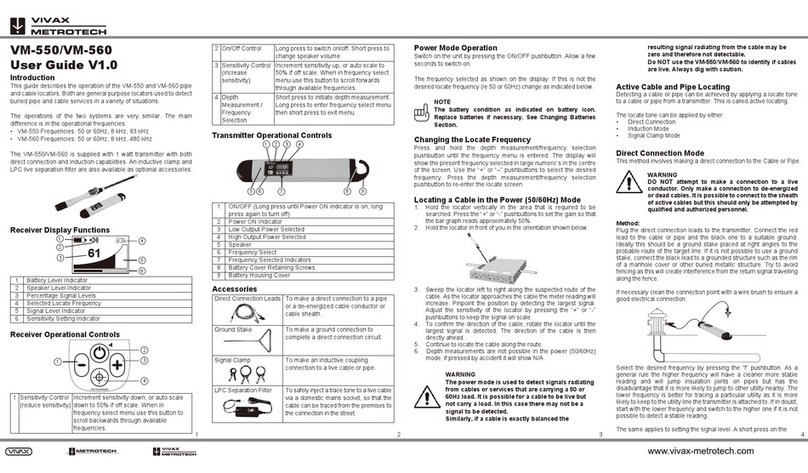
Vivax Metrotech
Vivax Metrotech VM-550 User manual

Vivax Metrotech
Vivax Metrotech vLoc3-9800 Instruction Manual

Vivax Metrotech
Vivax Metrotech VM-810 Instruction Manual

Vivax Metrotech
Vivax Metrotech vLoc3 Series User manual

Vivax Metrotech
Vivax Metrotech vLoc3 RTK-Pro Instruction Manual
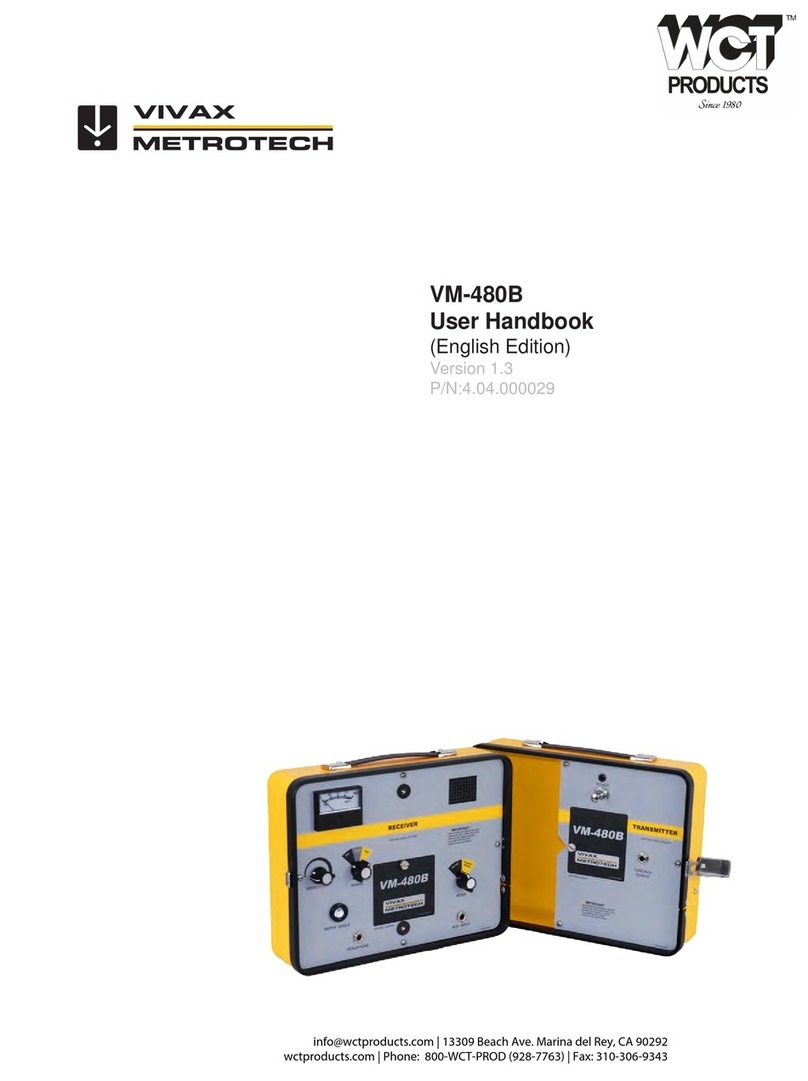
Vivax Metrotech
Vivax Metrotech VM-480B Instruction Manual