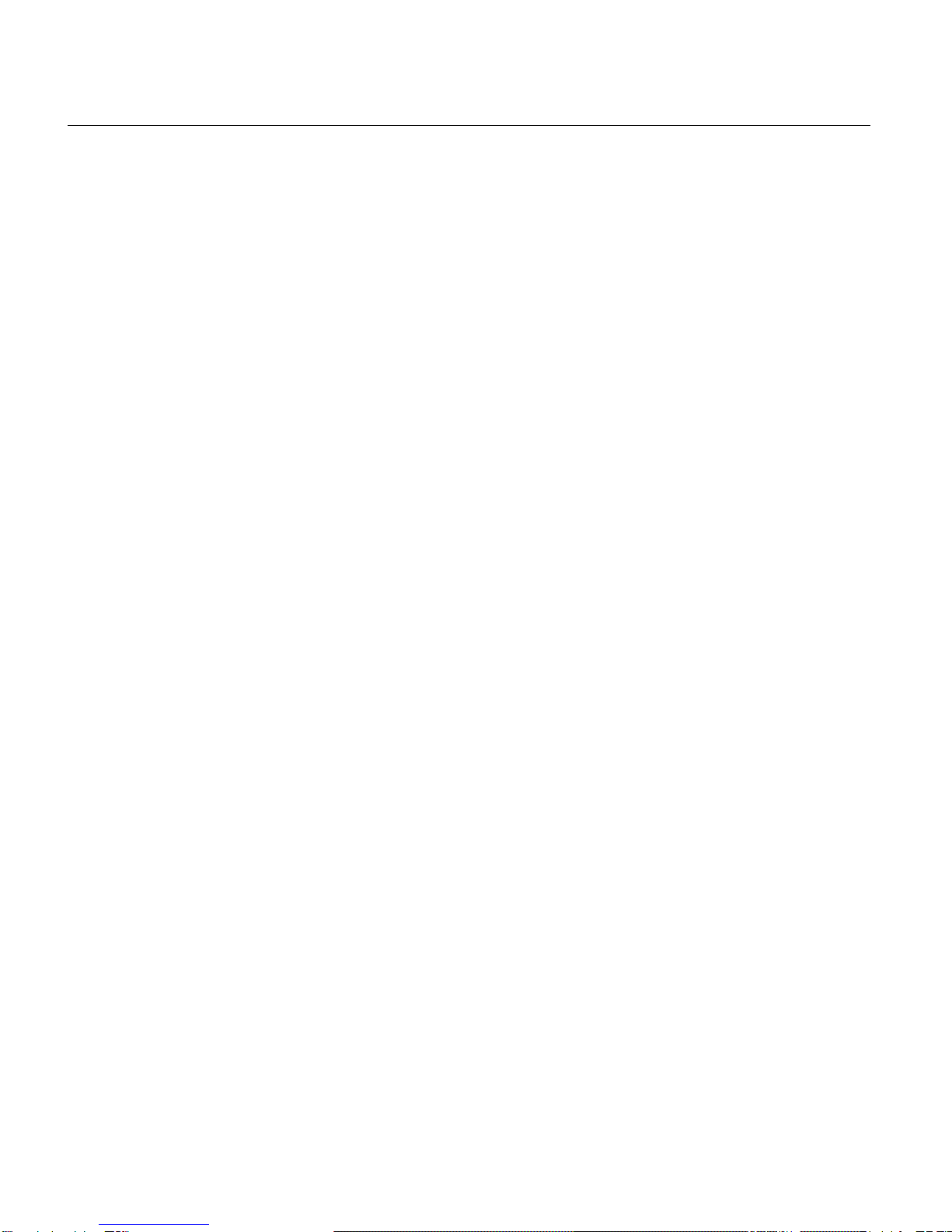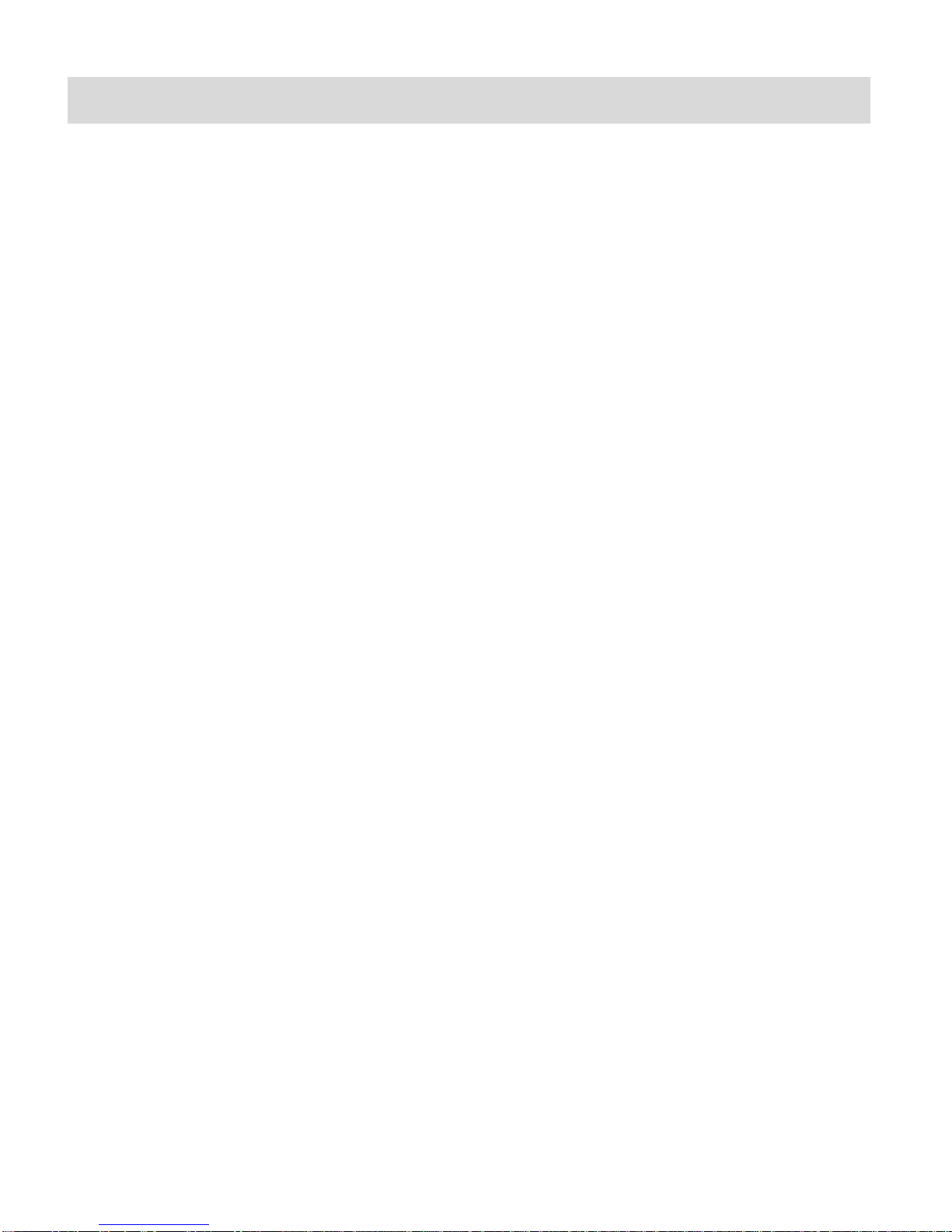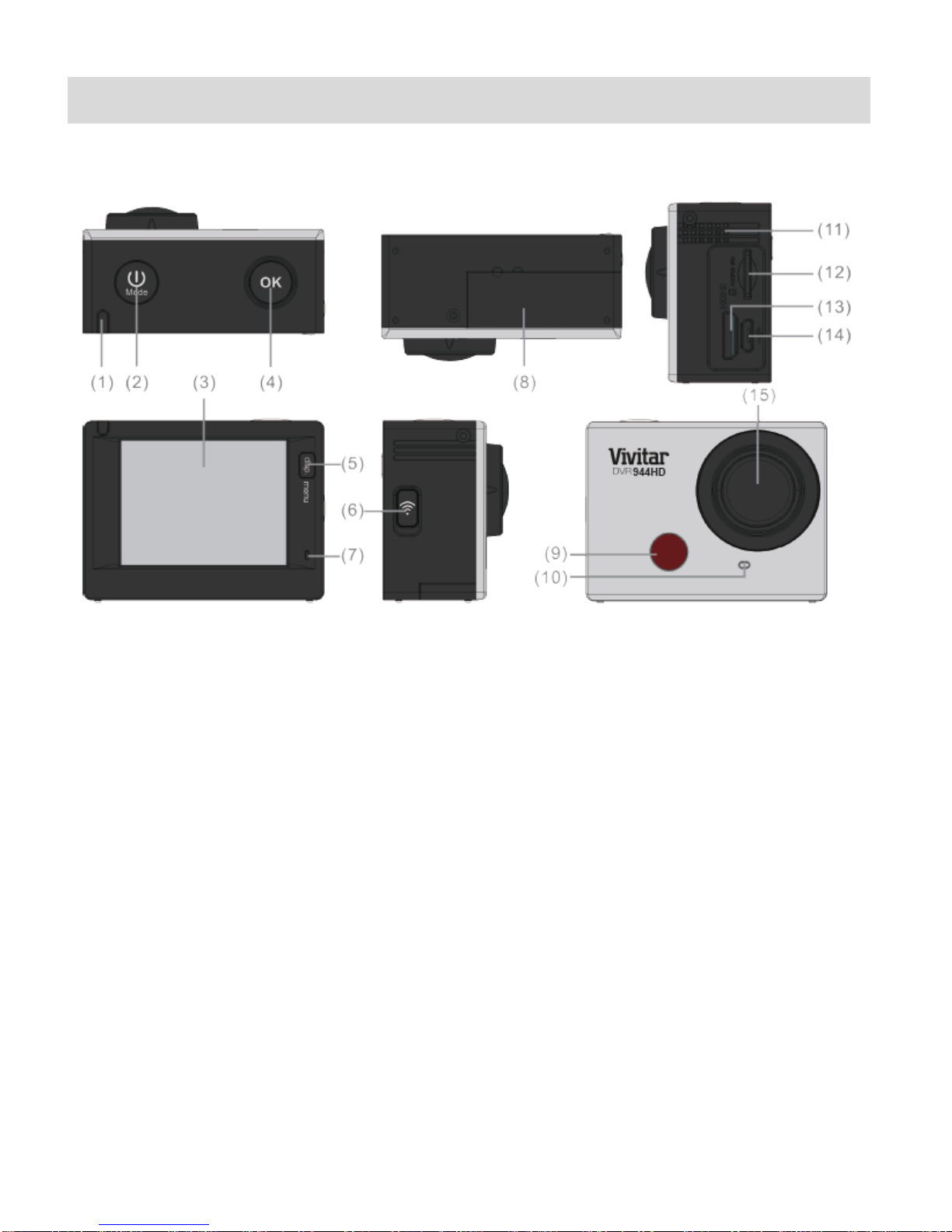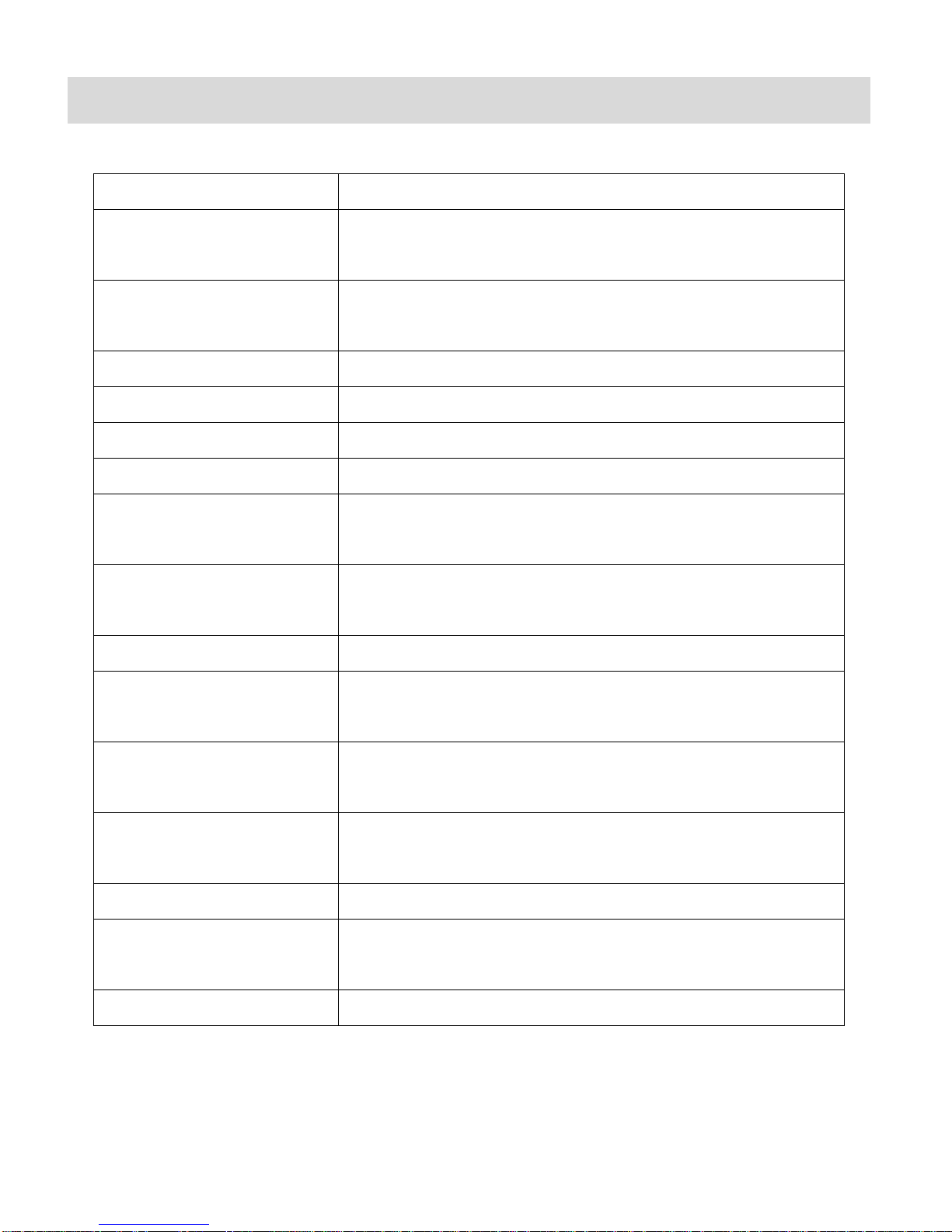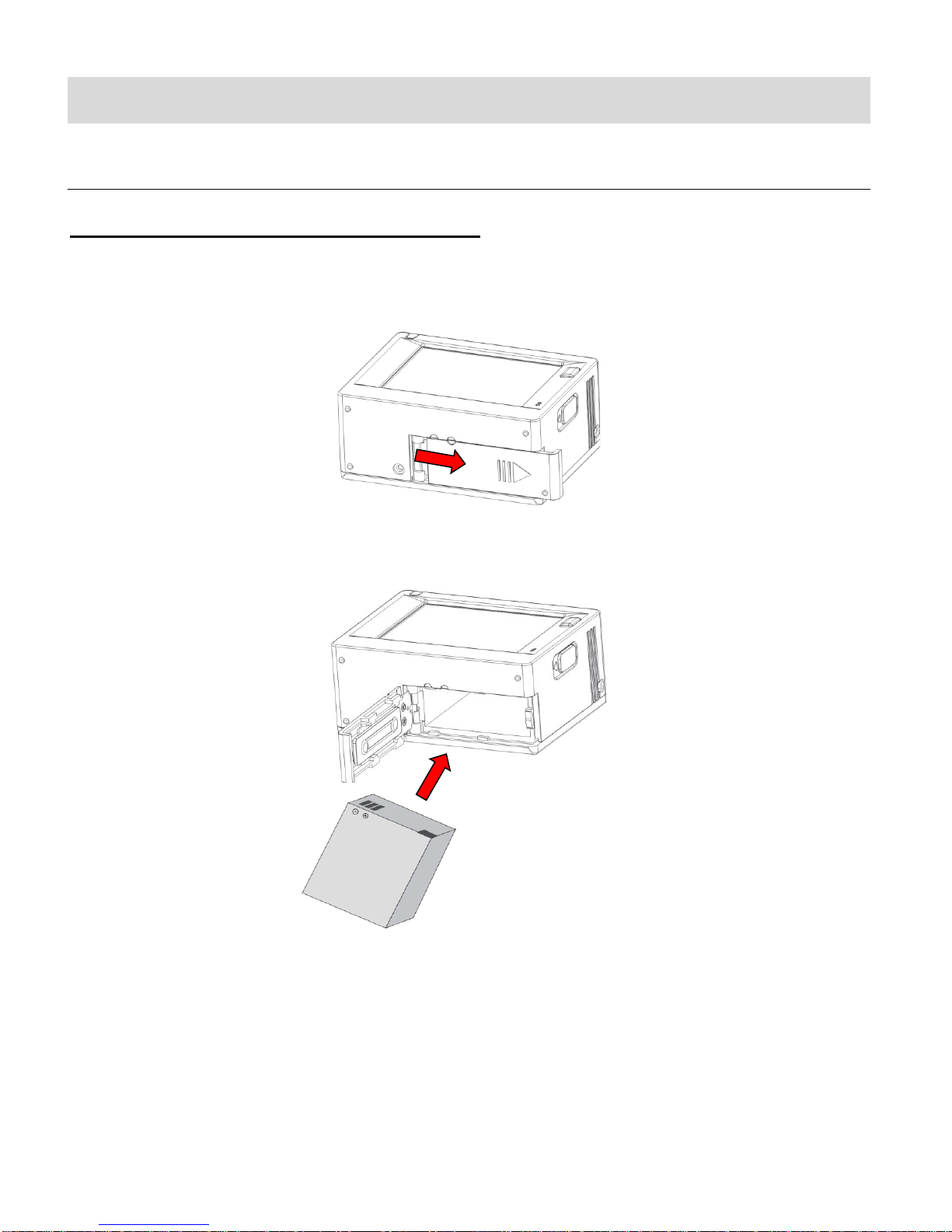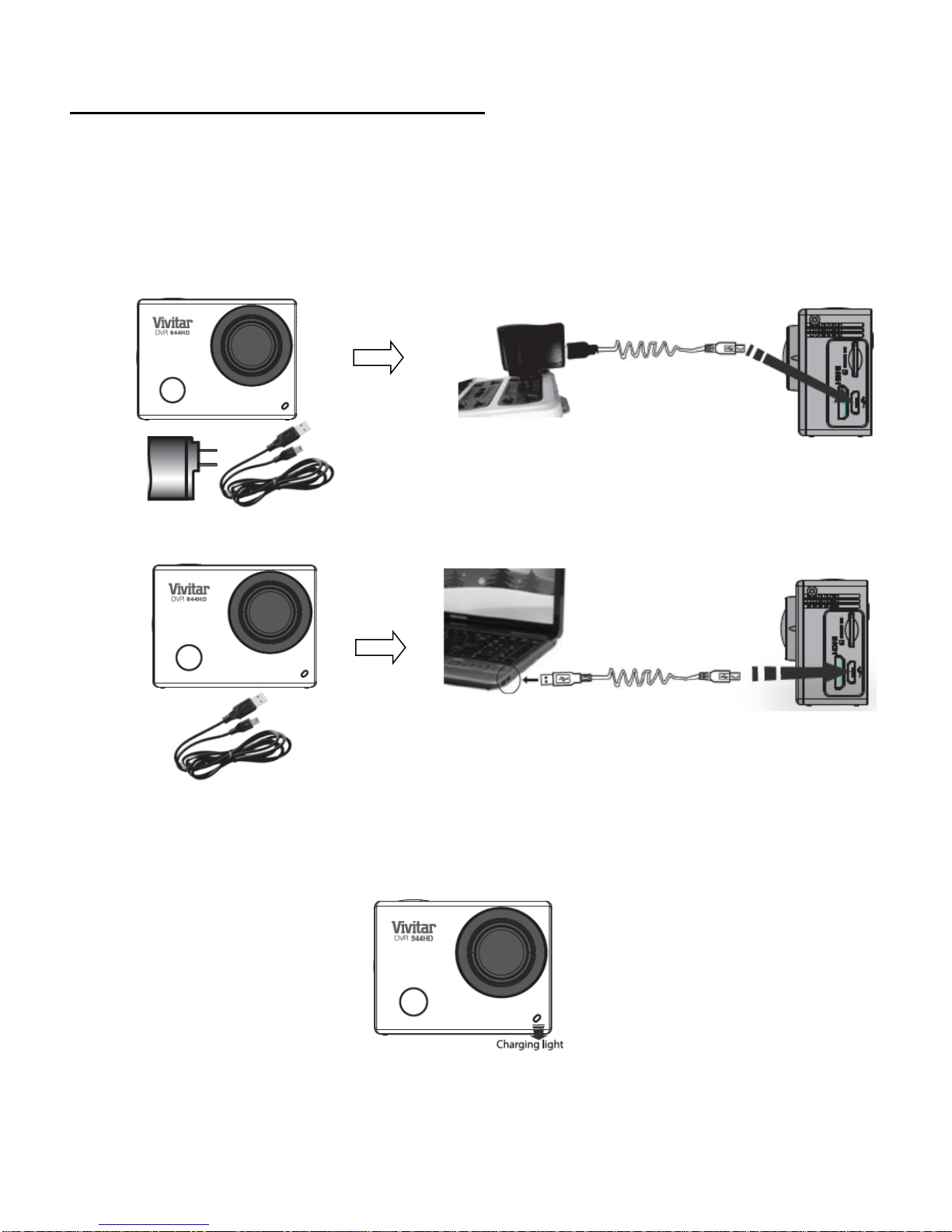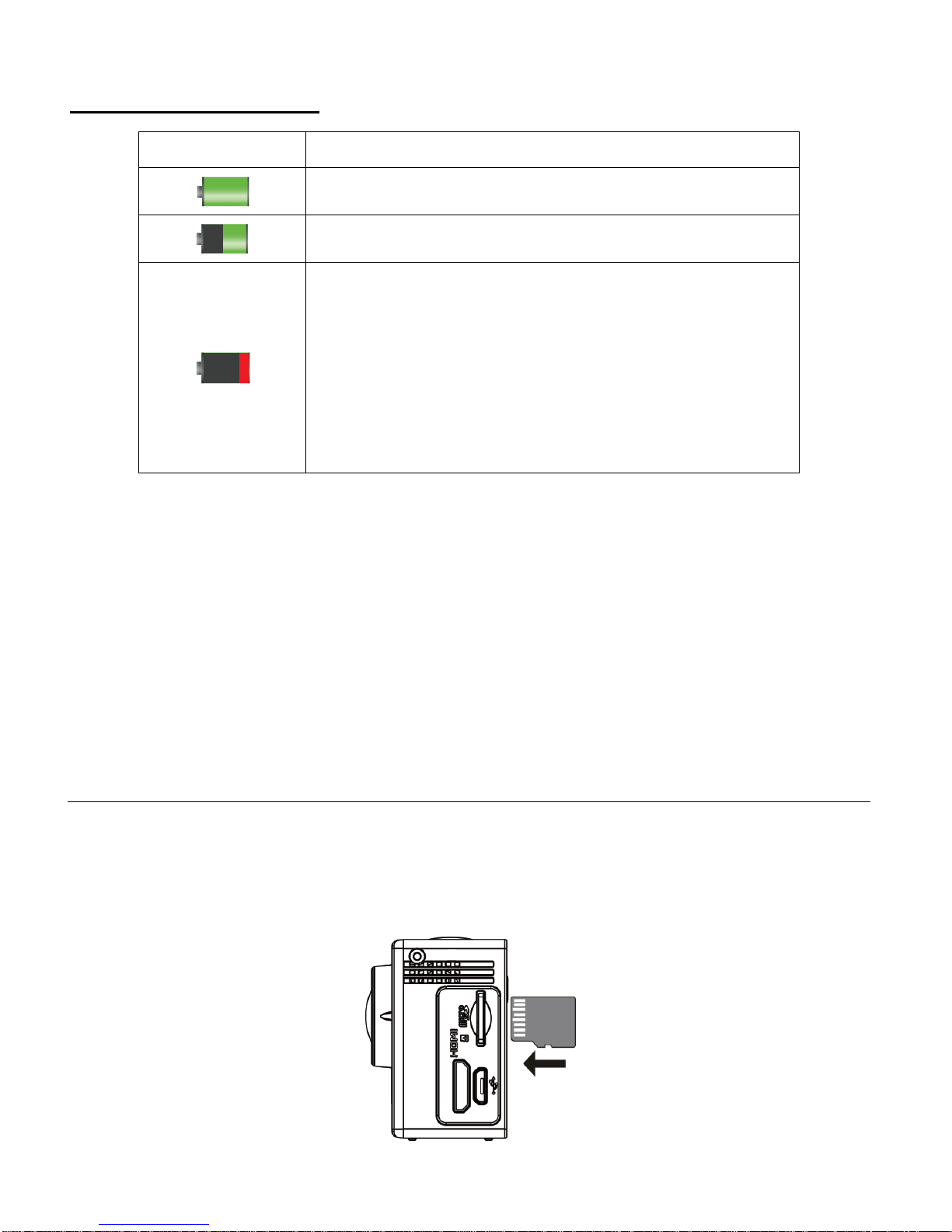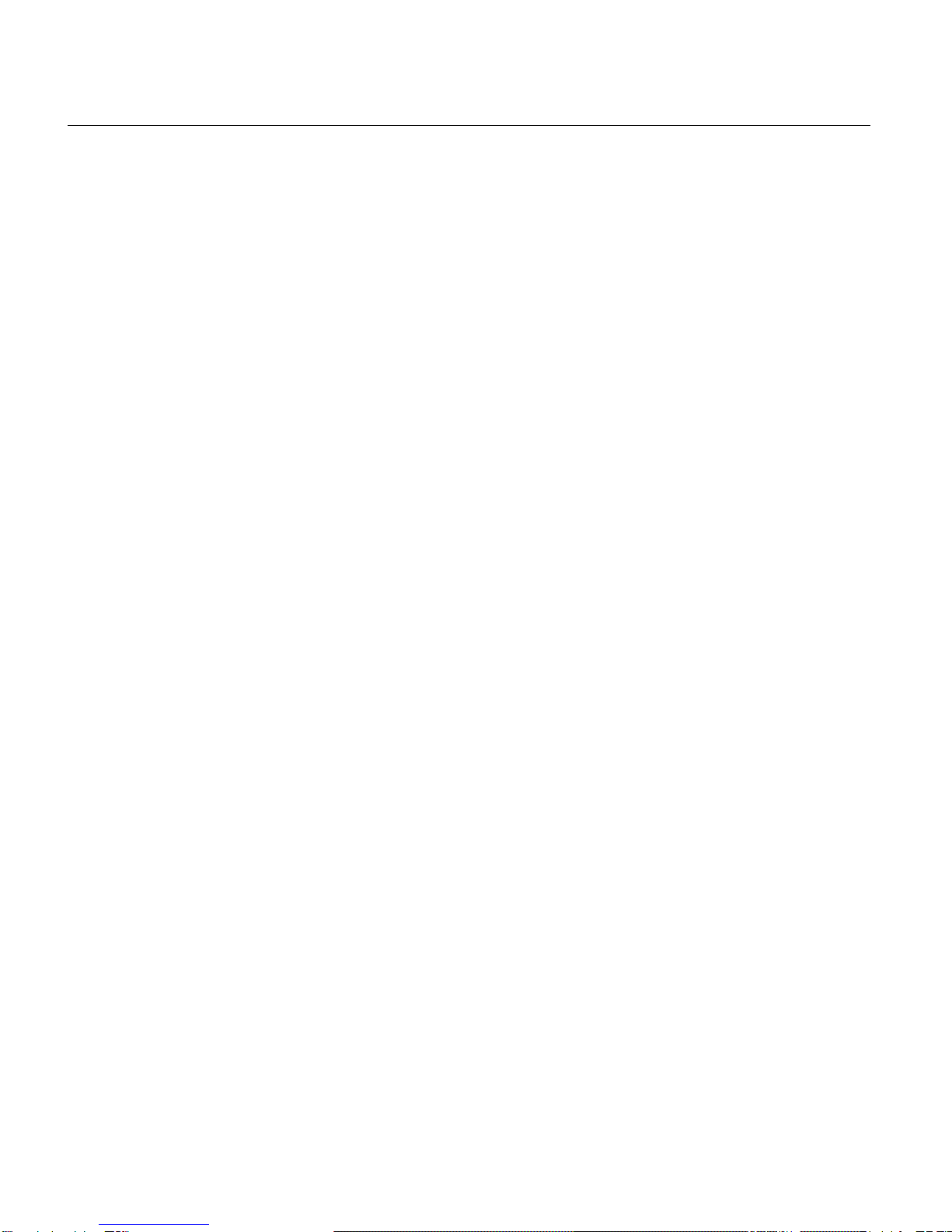
TABLE OF CONTENTS
Introduction .................................................................................................................................. 3
What’s Included............................................................................................................................ 4
Parts of the Camcorder................................................................................................................ 5
Camcorder Technical Specifications............................................................................................. 6
Initial Camcorder Setup................................................................................................................ 7
INSTALLING AND CHARGING THE BATTERY ........................................................................................................................................7
INSTALLING THE MICRO SD MEMORY CARD.....................................................................................................................................9
POWERING ON –OFF /ENERGY SAVE ..........................................................................................................................................10
USING THE CAMCORDER ........................................................................................................................................................... 11
Main Camcorder Modes............................................................................................................. 12
Camcorder Mounts and Accessories.......................................................................................... 14
WATERPROOF CASE ................................................................................................................................................................. 14
INSTALLING THE BICYCLE MOUNT ................................................................................................................................................ 15
INSTALLING THE HELMET MOUNTING SYSTEM ................................................................................................................................ 16
Using Your Action Camcorder .................................................................................................... 16
POWERING ON YOUR CAMCORDER..............................................................................................................................................16
CHANGING CAMCORDER MODE..................................................................................................................................................16
NAVIGATING THE MENUS .......................................................................................................................................................... 18
VIDEO CAPTURE –STANDARD MODE ...........................................................................................................................................20
VIDEO CAPTURE –CAR CARRYING MODE ......................................................................................................................................25
PHOTO CAPTURE MODE ...........................................................................................................................................................30
PLAYBACK MODE ....................................................................................................................................................................34
DELETING CAPTURED IMAGES..................................................................................................................................................... 41
MENU OPTIONS .....................................................................................................................................................................42
PLAYBACK MODE:HDTV ..........................................................................................................................................................49
Remote Control.......................................................................................................................... 50
VivitarAction Cam - Mobile Device Application.......................................................................... 51
MOBILE DEVICE REQUIREMENTS ................................................................................................................................................. 51
INSTALLING THE VIVITAR ACTION CAM APPLICATION.........................................................................................................................51
CONNECTING YOUR ACTION CAM TO YOUR MOBILE DEVICE...............................................................................................................52
USING THE VIVITAR ACTION CAM APPLICATION...............................................................................................................................53
Vivitar Experience Image Manager Software ............................................................................. 77
COMPUTER SYSTEM REQUIREMENTS ............................................................................................................................................77
INSTALLING THE SOFTWARE –USING THE CD ROM .........................................................................................................................78
INSTALLING THE SOFTWARE –USING THE ONLINE LINK ..................................................................................................................... 80
CONNECTING THE CAMCORDER TO THE COMPUTER ......................................................................................................................... 80
GETTING PHOTOS AND VIDEOS FROM THE CAMCORDER TO THE COMPUTER ........................................................................................... 81
GETTING STARTED! ..................................................................................................................................................................82