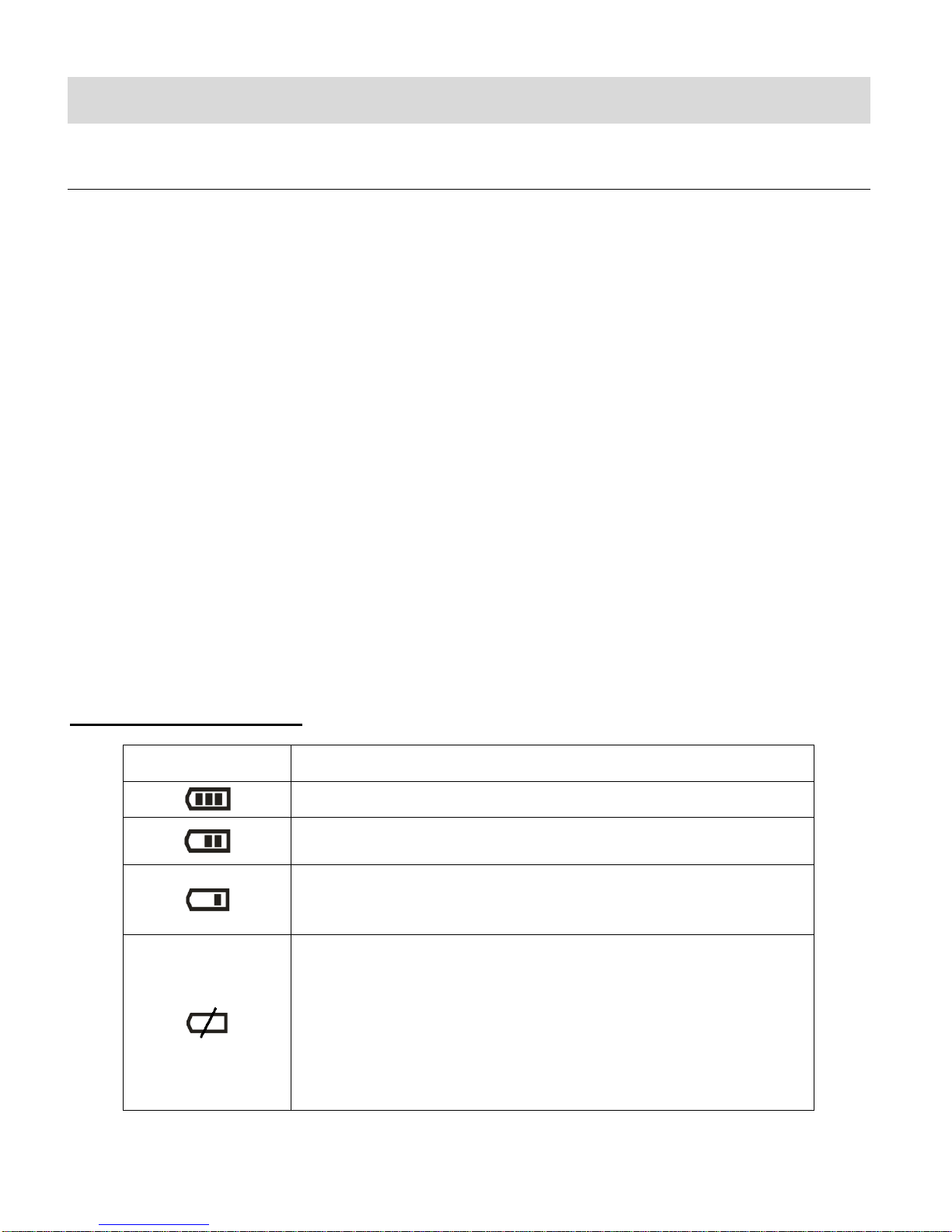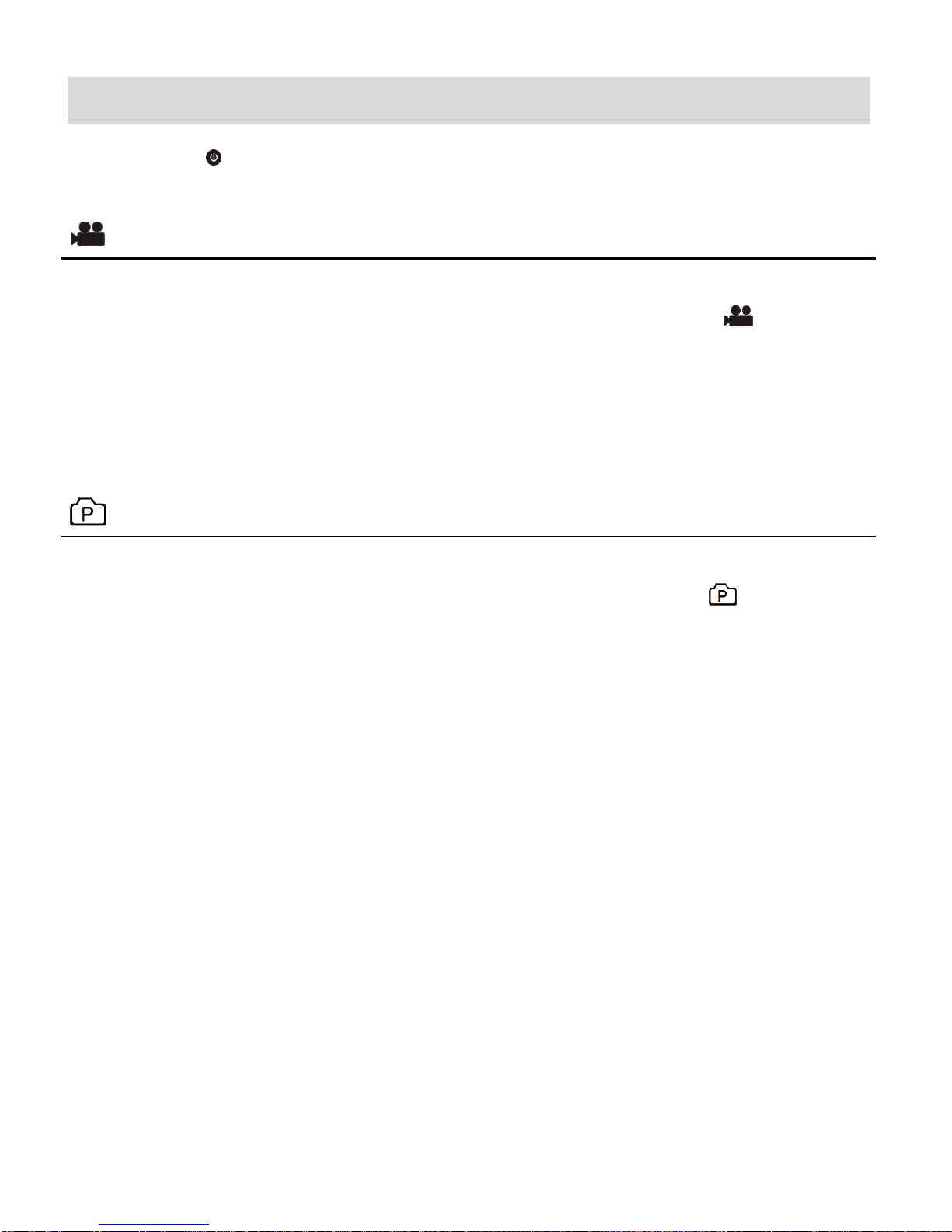CONTENTS
Introduction .................................................................................................................................. 2
What’s Included............................................................................................................................ 4
Parts of the Camera..................................................................................................................... 5
Initial Setup .................................................................................................................................. 6
CHARGING THE BATTERY .............................................................................................................................................................6
INSTALLING THE MICRO SD MEMORY CARD.....................................................................................................................................7
POWERING ON –OFF /POWER SAVE.............................................................................................................................................8
USING THE CAMERA...................................................................................................................................................................8
Main Camera Modes.................................................................................................................... 9
Camera Mounts and Accessories............................................................................................... 10
WIRELESS REMOTE ..................................................................................................................................................................10
ASSEMBLING THE BICYCLE MOUNT .............................................................................................................................................. 11
ASSEMBLING THE HELMET MOUNT.............................................................................................................................................. 11
USING THE TRIPOD .................................................................................................................................................................. 12
Using Your Action Camera ......................................................................................................... 13
POWERING ON YOUR CAMERA ...................................................................................................................................................13
CHANGING CAMERA MODE ....................................................................................................................................................... 13
Vivitar Experience Image Manager Software ............................................................................. 14
COMPUTER SYSTEM REQUIREMENTS ............................................................................................................................................14
INSTALLING THE SOFTWARE –USING THE CD ROM .........................................................................................................................15
INSTALLING THE SOFTWARE –USING THE ONLINE LINK .....................................................................................................................16
CONNECTING THE CAMERA TO THE COMPUTER ...............................................................................................................................17
GETTING VIDEOS FROM THE CAMERA TO THE COMPUTER ..................................................................................................................18
GETTING STARTED! ..................................................................................................................................................................19
TRANSFERRING IMAGES MANUALLY FROM THE CAMERA TO THE COMPUTER...........................................................................................19
Camera Maintenance................................................................................................................. 21
MEMORY CARD MAINTENANCE .................................................................................................................................................. 21
DEVICE MAINTENANCE .............................................................................................................................................................22
Sakar Warranty Card.................................................................................................................. 23
Technical Support....................................................................................................................... 24
Troubleshooting.......................................................................................................................... 24