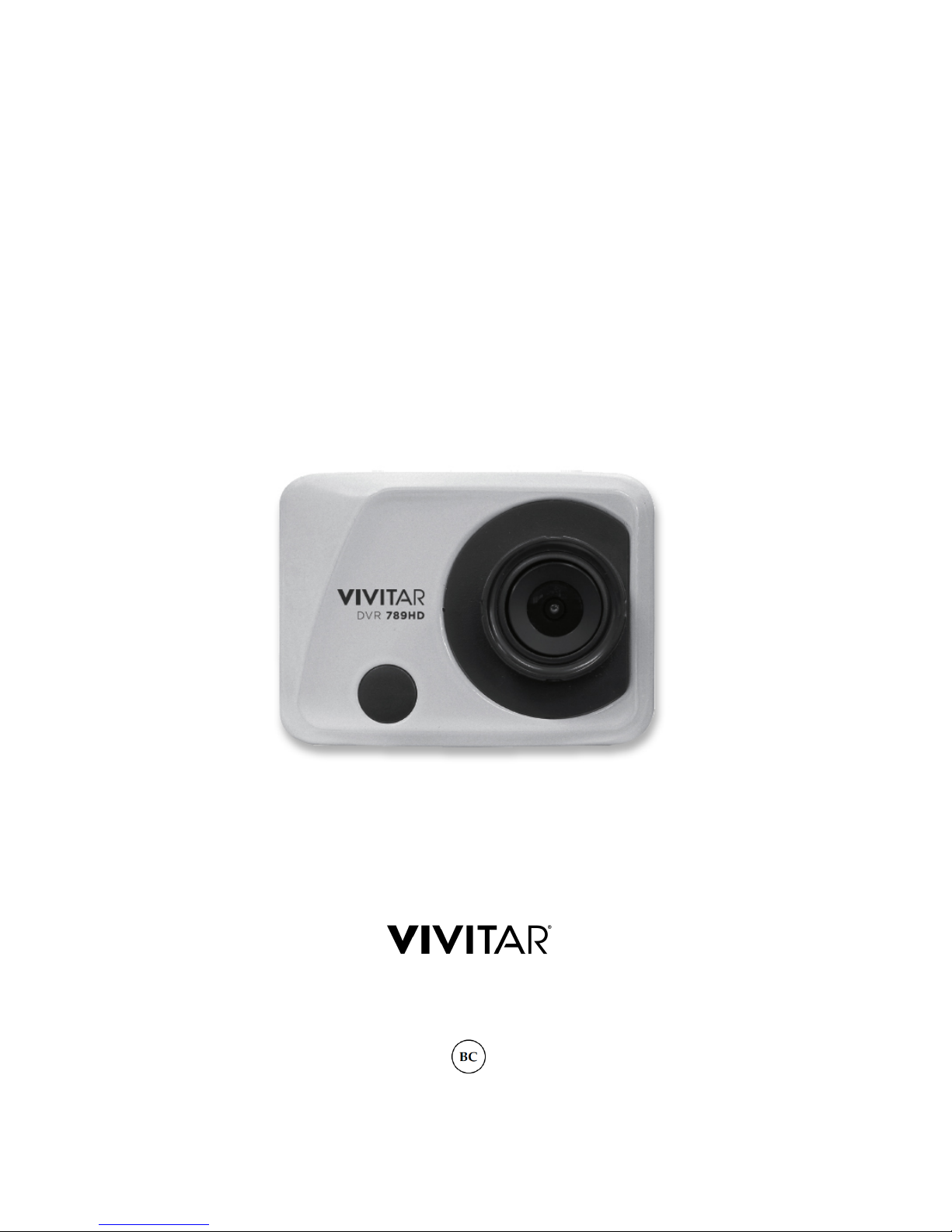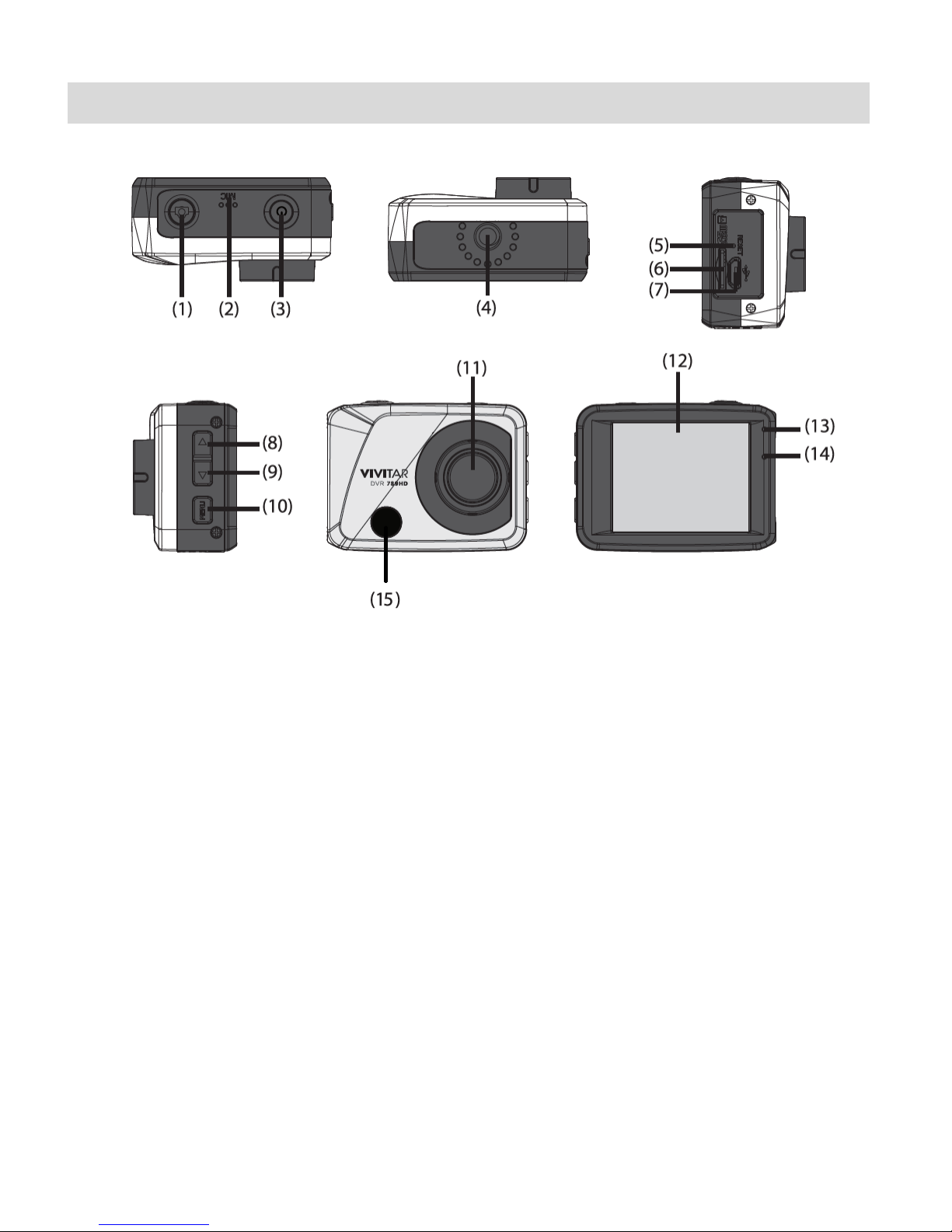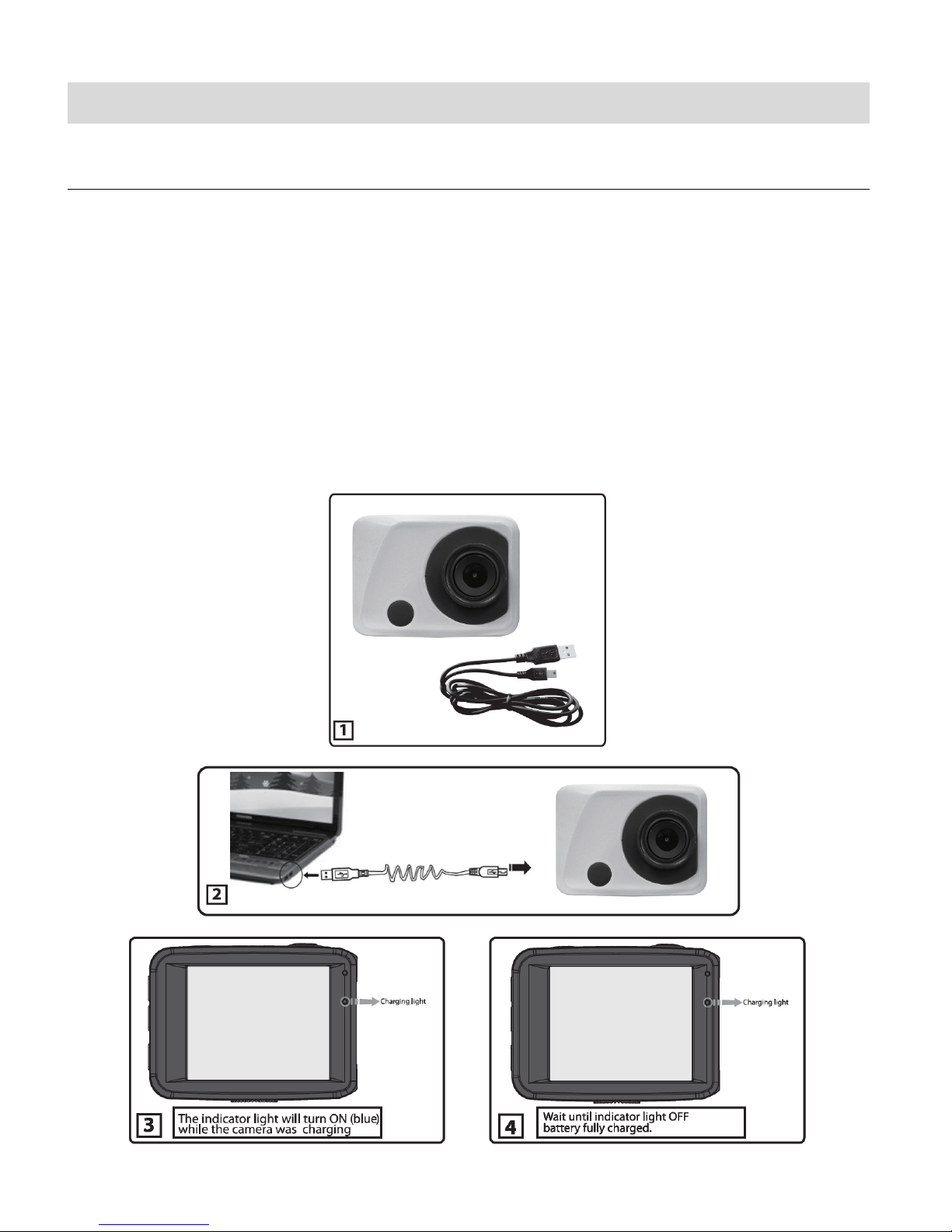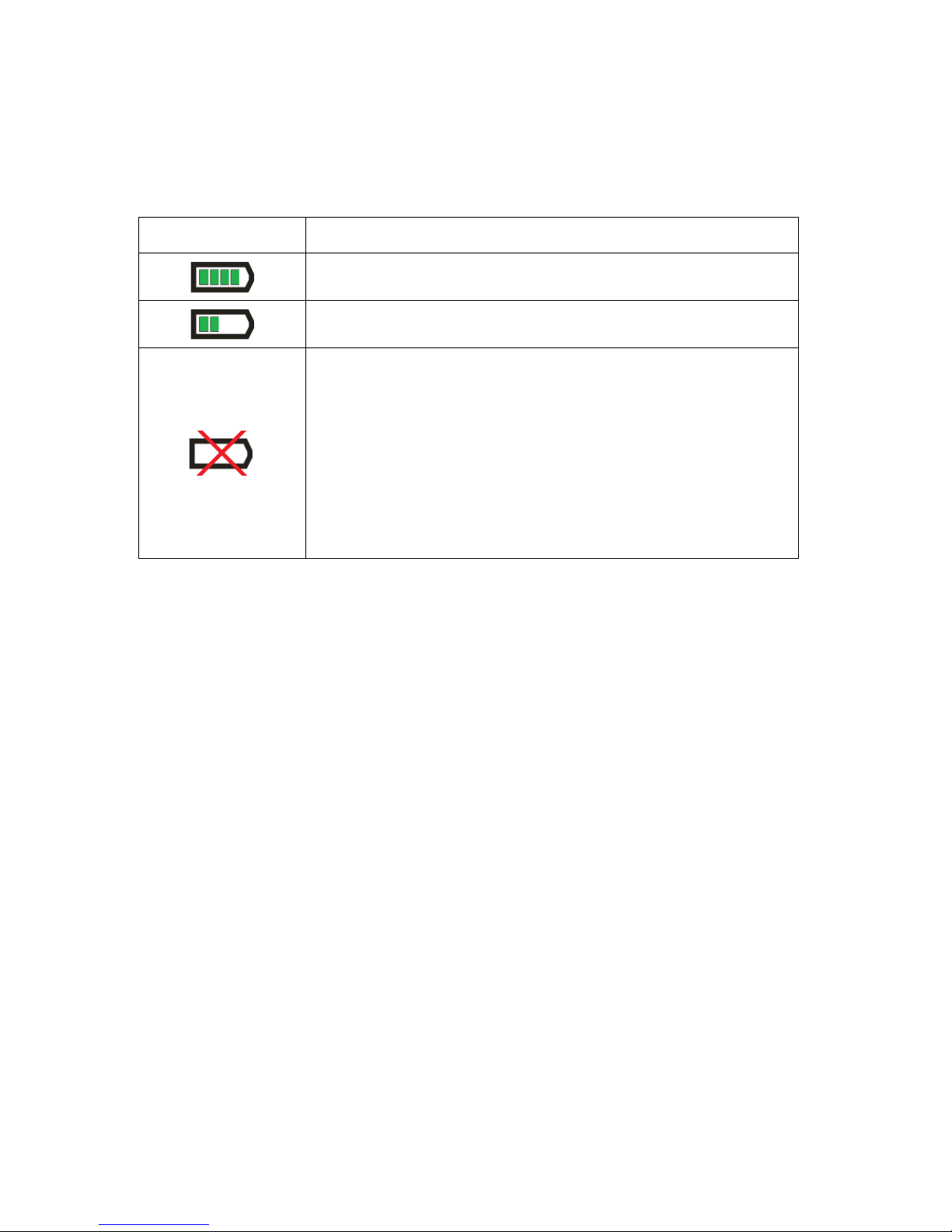CONTENTS
Introduction .................................................................................................................................. 2
What’s Included............................................................................................................................ 3
Parts of the Camcorder ................................................................................................................ 4
Initial Camcorder Setup................................................................................................................ 5
Remote Control .......................................................................................................................... 10
Main Camcorder Modes ..............................................................................................................11
Camcorder Technical Specifications........................................................................................... 12
Camcorder Mounts and Accessories.......................................................................................... 13
Powering On Your Camcorder.................................................................................................... 16
Changing Camcorder Mode ....................................................................................................... 17
Navigating the Menus................................................................................................................. 18
Video Capture Mode .................................................................................................................. 19
Photo Capture Mode .................................................................................................................. 22
Playback Mode........................................................................................................................... 25
Menu Options............................................................................................................................. 28
Computer System Requirements ............................................................................................... 35
Installing the Software ................................................................................................................ 36
Connecting the Camcorder to the Computer.............................................................................. 36
Getting Photos and Videos from the Camcorder to the Computer ............................................. 37
Getting Started! .......................................................................................................................... 38
Transferring Images Manually from the Camcorder to the Computer......................................... 38
Camcorder Maintenance ............................................................................................................ 40
Sakar Warranty Card.................................................................................................................. 42
Technical Support....................................................................................................................... 43
Troubleshooting.......................................................................................................................... 43