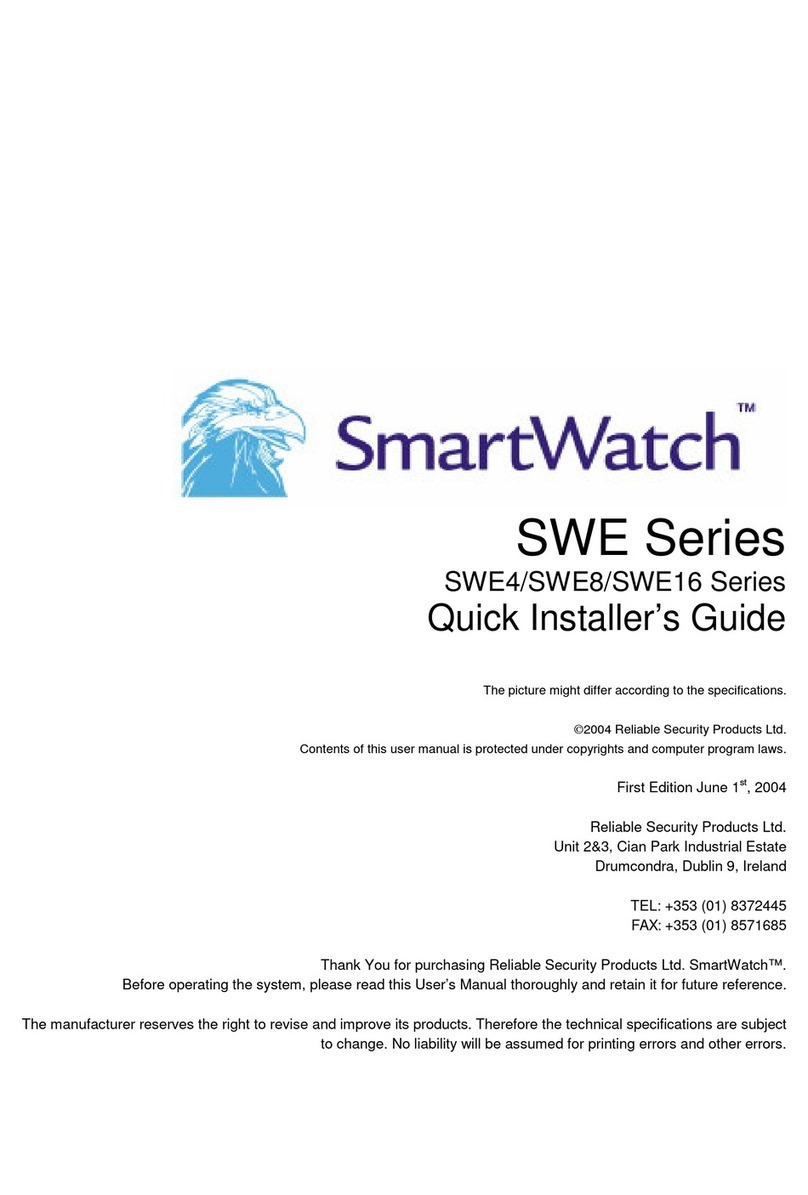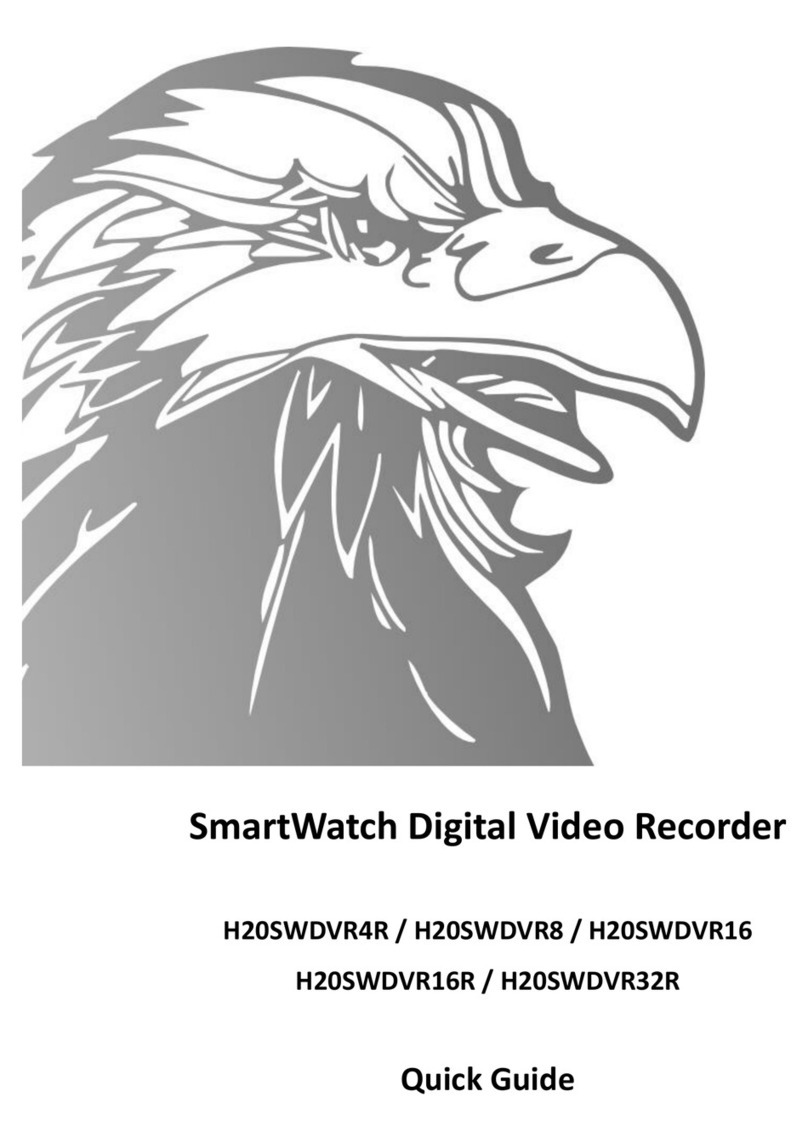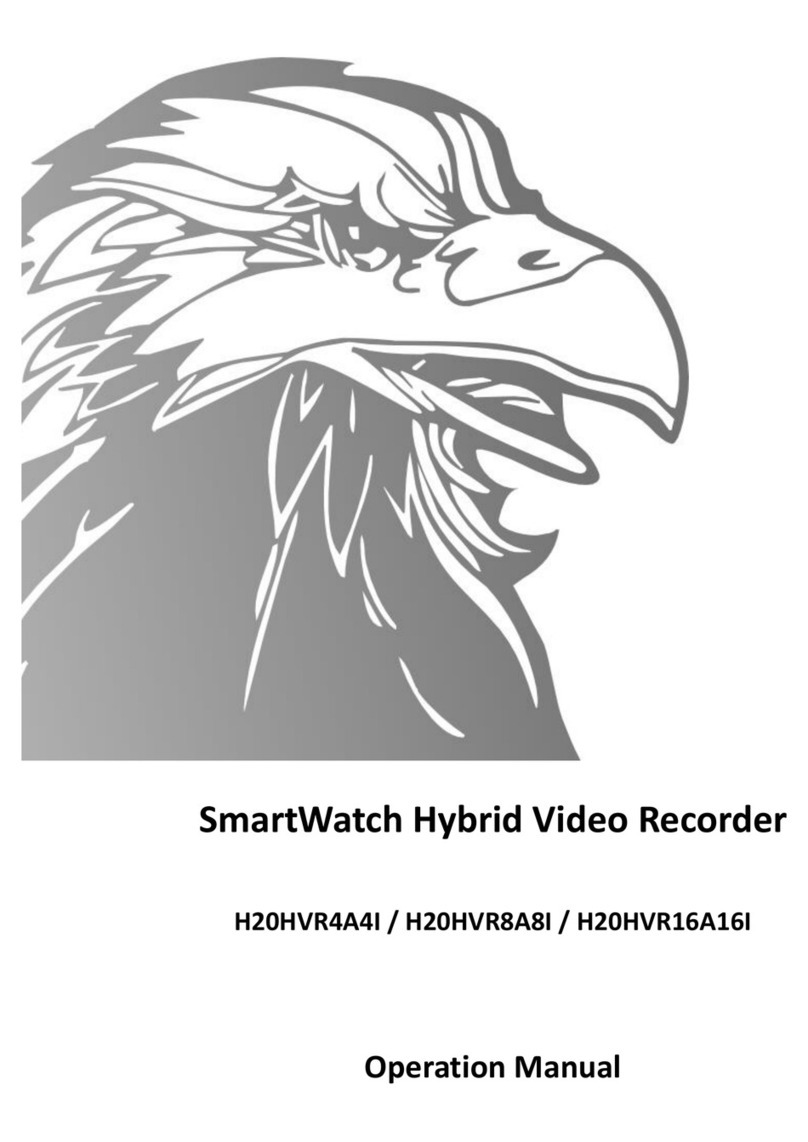2
Index
Box Contents...............................................................................................................................................................................3
Front Panel Controls .............................................................................................................................................................. - 5
SmartWatch Eco Compact.............................................................................................................................................
SmartWatch Eco ............................................................................................................................................................5
Remote Control Functions In Live Mode ....................................................................................................................................6
Mouse Functions In Live Mode ...................................................................................................................................................7
On-Screen Graphical Icons In Live Mode...................................................................................................................................8
On-Screen Graphical Icons In Live Mode When Connected Through ‘DVR Remote Desktop’ ....................................8
DVR Login...................................................................................................................................................................................9
Search Mode........................................................................................................................................................................9 - 11
Event Search................................................................................................................................................................10
Time Search.................................................................................................................................................................11
File Search ...................................................................................................................................................................11
Playback Mode..........................................................................................................................................................................12
Remote Control Functions In Playback Mode .............................................................................................................12
Mouse Functions In Playback Mode ............................................................................................................................12
Backup Mode ............................................................................................................................................................................13
PTZ Control...............................................................................................................................................................................1
Remote Control Functions In PTZ Mode .....................................................................................................................1
Mouse Functions in PTZ Mode ....................................................................................................................................1
Rear Panel Connections ....................................................................................................................................................15 - 20
SmartWatch Eco Compact ( Channel).......................................................................................................................15
SmartWatch Eco Compact (8 Channel).......................................................................................................................16
SmartWatch Eco Compact (16 Channel).....................................................................................................................17
SmartWatch Eco ( Channel) ......................................................................................................................................18
SmartWatch Eco (8 Channel) ......................................................................................................................................19
SmartWatch Eco (16 Channel) ....................................................................................................................................20