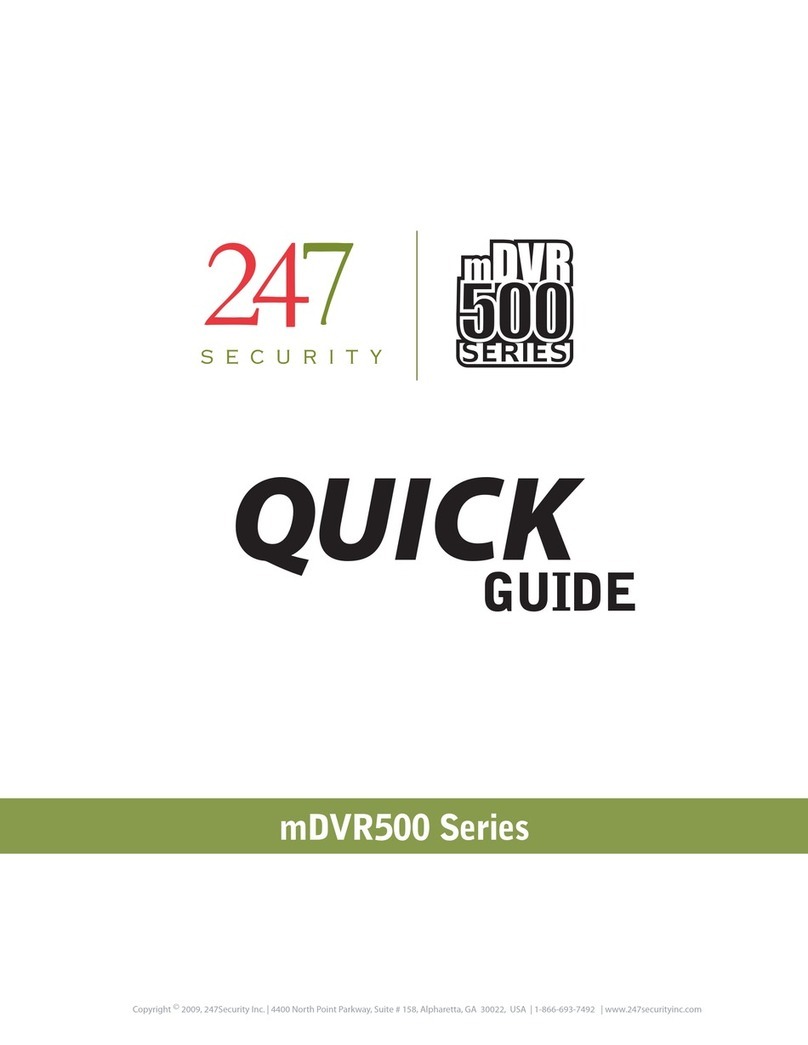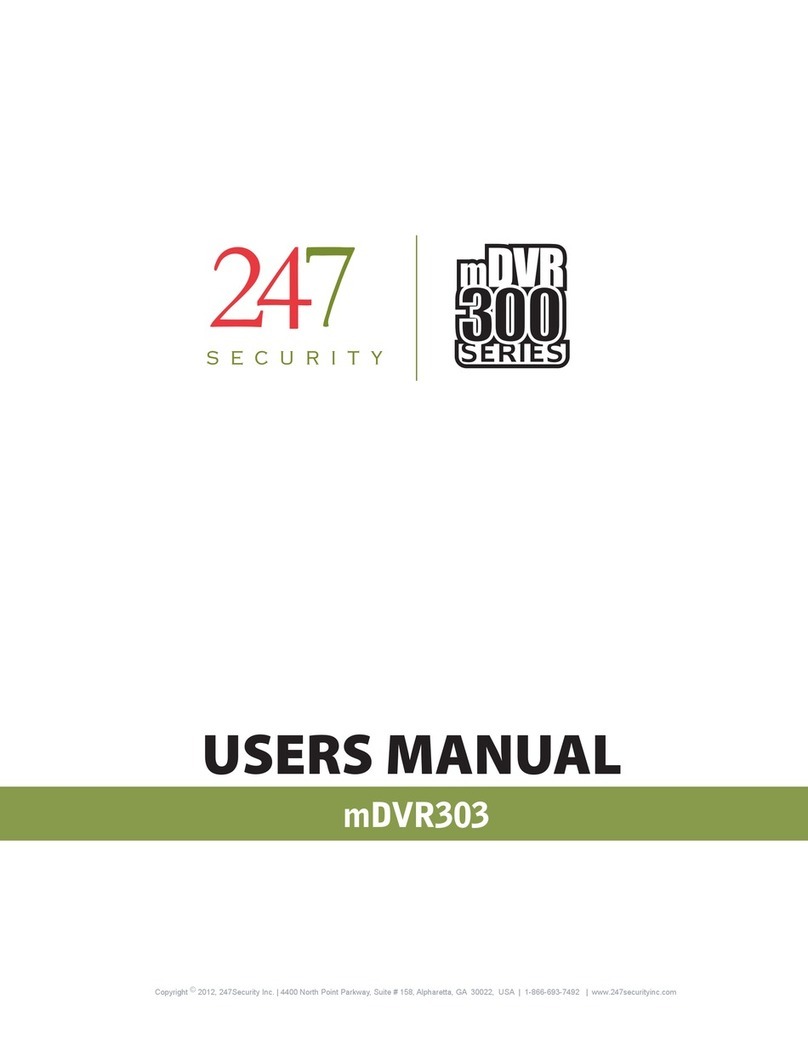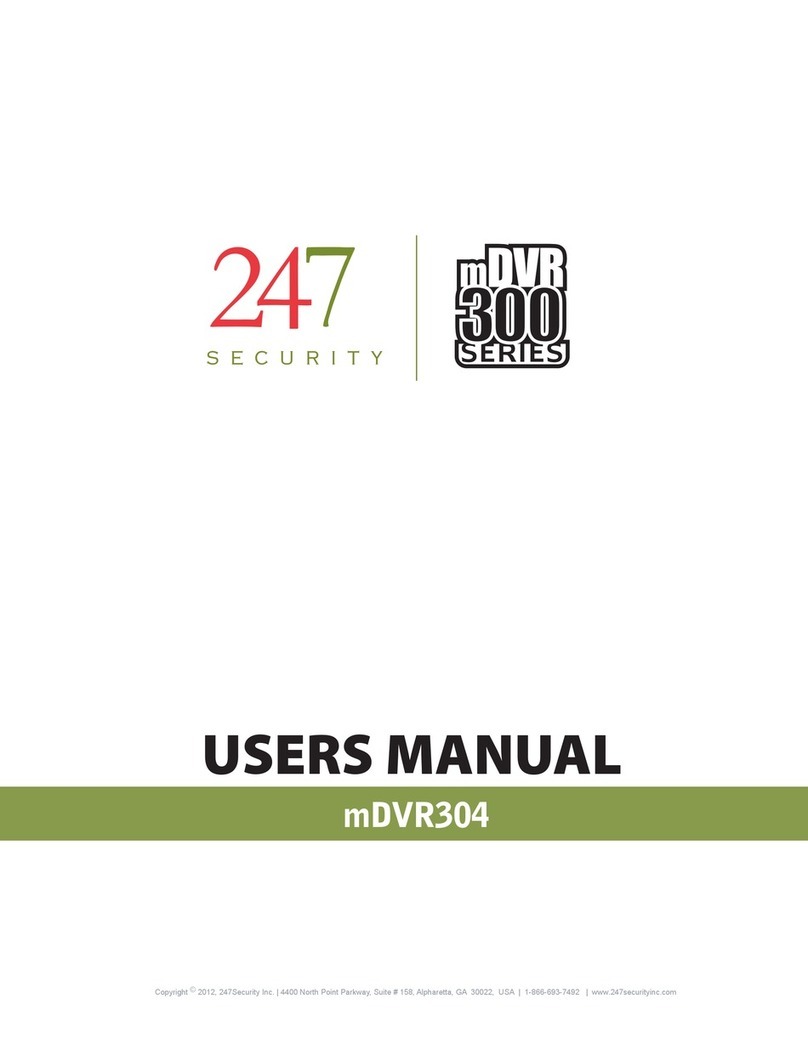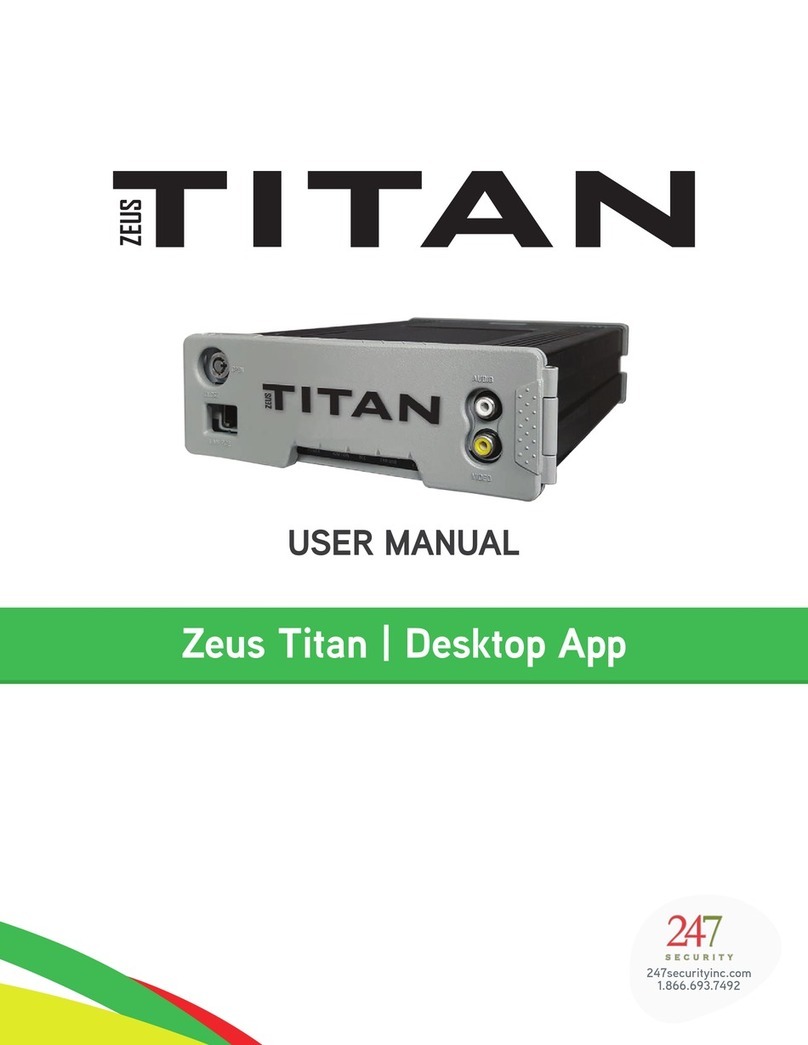247Security Inc. | 4400 North Point Parkway, Suite # 158, Alpharetta, GA 30022, USA | 1-866-693-7492 | www.247securityinc.com
CONTENTS
1 DVR400 PRODUCT DESCRIPTION 6
1.1 INTRODUCTION ...............................................................................................................................6
1.2 DVR400 SERVER FEATURES .........................................................................................................6
1.3 CLIENT FEATURES.........................................................................................................................7
2 HARDWARE SPECIFICATIONS 9
2.1 HARDWARE OVERVIEW .................................................................................................................9
2.2 COMPRESSION ................................................................................................................................9
2.3 RECORDING RESOLUTION..............................................................................................................9
2.4 FRAME RATE...................................................................................................................................10
2.5 VIDEO AUDIO RECORDING CHANNELS .........................................................................................10
2.6 REMOVABLE STORAGE MEDIA .....................................................................................................10
2.7 GPS...................................................................................................................................................10
2.8 INDUSTRIAL STANDARD INTERFACES ........................................................................................10
2.9 WIRELESS INTERFACE (OPTIONAL) ............................................................................................11
2.10 ALARM OUTPUTS............................................................................................................................11
2.11 SENSOR INPUTS .............................................................................................................................11
2.12 POWER REQUIREMENT..................................................................................................................11
2.13 IGNITION SIGNAL / POWER DOWN TIMER DELAY OFF...............................................................11
2.14 REAL TIME CLOCK..........................................................................................................................11
2.15 ENVIRONMENTAL...........................................................................................................................11
2.16 MECHANICAL ..................................................................................................................................11
3 SYSTEM OVERVIEW 12
3.1 FRONT VIEW..............................................................................................................................14
3.2 BACK VIEW................................................................................................................................15
4 CONNECTING TO THE DVR 16
4.1 STANDARD IP CONFIGURATION ....................................................................................................16
4.2 CONNECT WITH CROSS-OVER CABLE ...........................................................................................16
4.3 CONNECT WITH LAN ......................................................................................................................16
5 DVR400 CLIENT SOFTWARE 12
5.1 GETTING STARTED.........................................................................................................................17
5.1.1 DVR400 CLIENT LOG IN .................................................................................................17
5.1.2 DVR400 CLIENT PREVIEW WINDOW............................................................................18
5.2 DVR400 SETUP................................................................................................................................19
5.2.1 SYSTEM CONFIGURATION .............................................................................................19
5.2.2 CAMERA CONFIGURATION ............................................................................................22
5.2.3 SENSOR CONFIGURATION .............................................................................................25
5.2.4 DVR STATUS ...................................................................................................................26
5.3 PLAYBACK OF RECORDED VIDEO..................................................................................................27
5.3.1 CHOOSING SERVER TO PLAYBACK ...............................................................................27
5.3.2 SEARCH VIDEO FILES BY CALENDAR AND TIME LINE ..............................................28
5.3.3 PLAY BACK SPEED.........................................................................................................29
5.3.4 SEARCH VIDEO FILES BY EVENT .................................................................................29
5.3.5 CREATE CUSTOM VIDEO FILES.....................................................................................29
5.3.6 CAPTURE SCREEN..........................................................................................................30
5.3.7 MULTIPLE SCREEN PREVIEWING ...............................................................................31
5.4 USER MANAGEMENT INTERFACE ................................................................................................33
5.4.1 USER MANAGEMENT WINDOWS ..................................................................................33
5.4.2 ADD NEW USER WINDOWS............................................................................................33
5.4.3 CHANGE PASSWORD WINDOWS....................................................................................33
6 DVR400 SERIES HARDWARE INSTALLATION ……….............………………………………………33
6.1 GENERAL PURPOSE I/O & RELAY .................................................................................................34
6.2 POWER INPUT AND RELAY CONTACT ..........................................................................................34
6.3 VIDEO AUDIO INPUT/OUTPUT .......................................................................................................34
6.3.1 VIDEO / AUDIO INPUT ....................................................................................................34
6.3.2 VIDEO / AUDIO OUTPUT .................................................................................................35
6.4 COM RS232/RS485 USB PORT AND NETWORK INTERFACE ........................................................35
6.4.1 RS232 AND RS485 COM PORT ........................................................................................35
6.4.2 USB 1.1 AND USB 2.0 INTERFACE ................................................................................36
6.5 KEYBOARD AND MOUSE.................................................................................................................36
7 DVR400 MAINTENANCE AND SUPPORT SERVICE 37
2