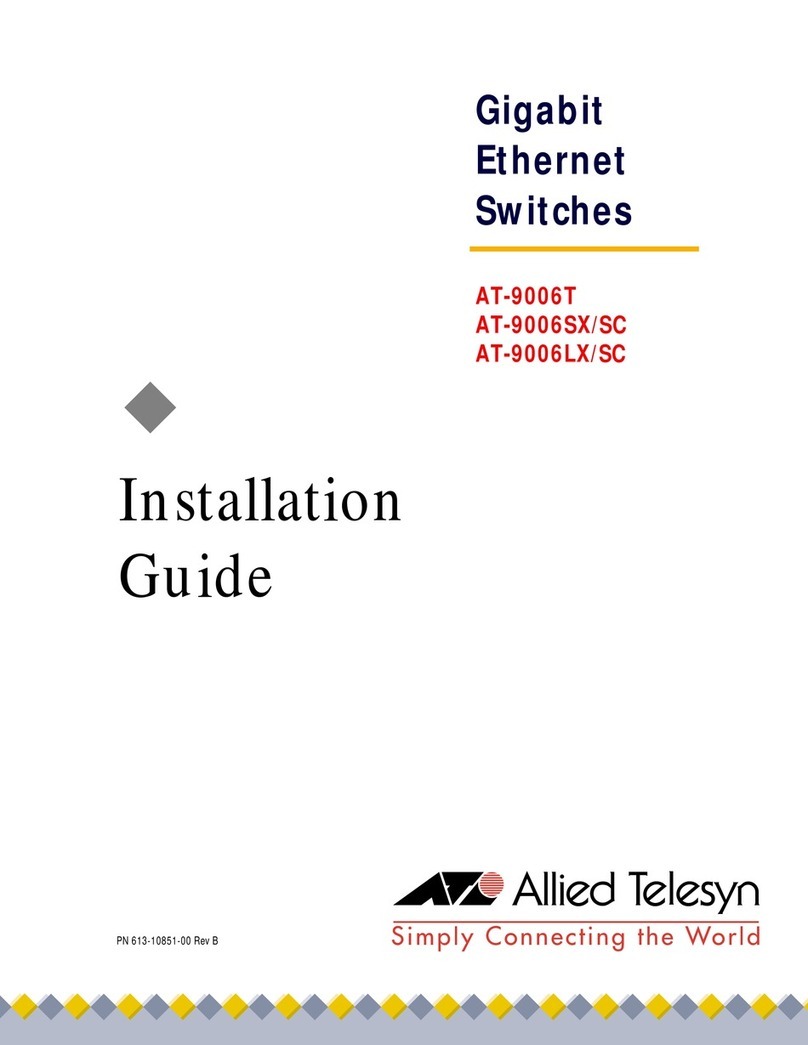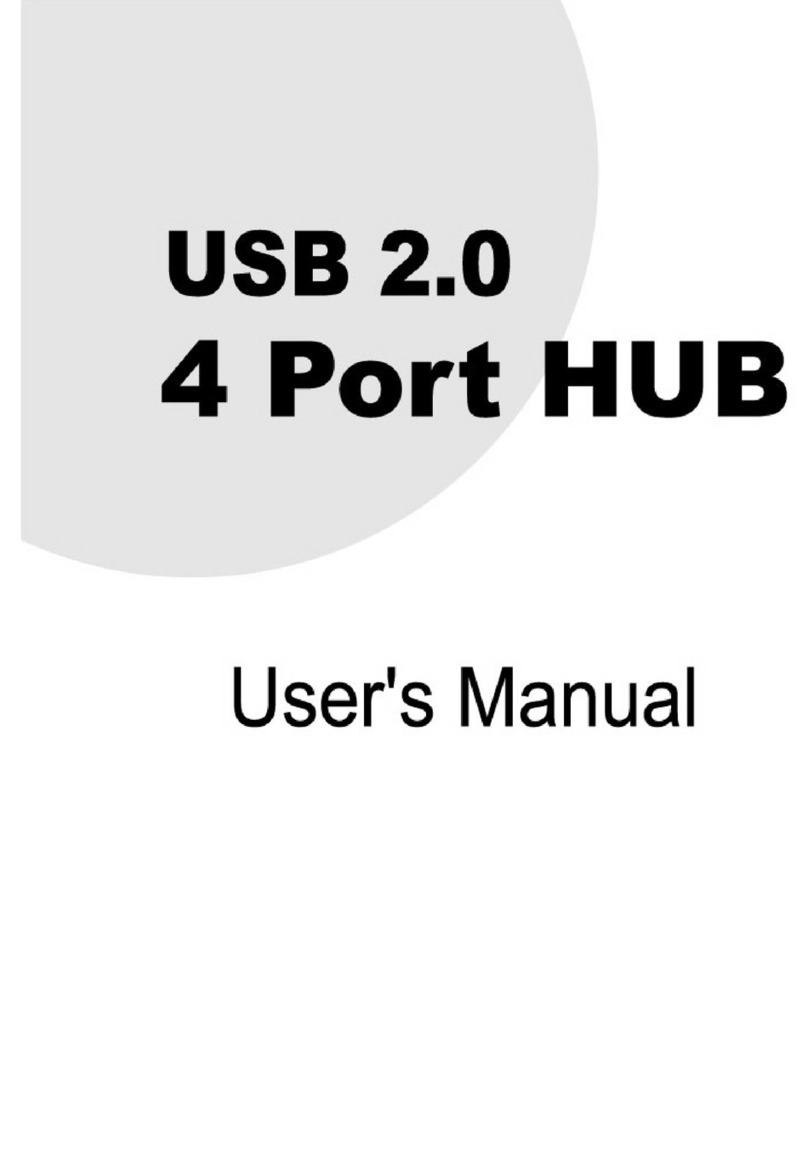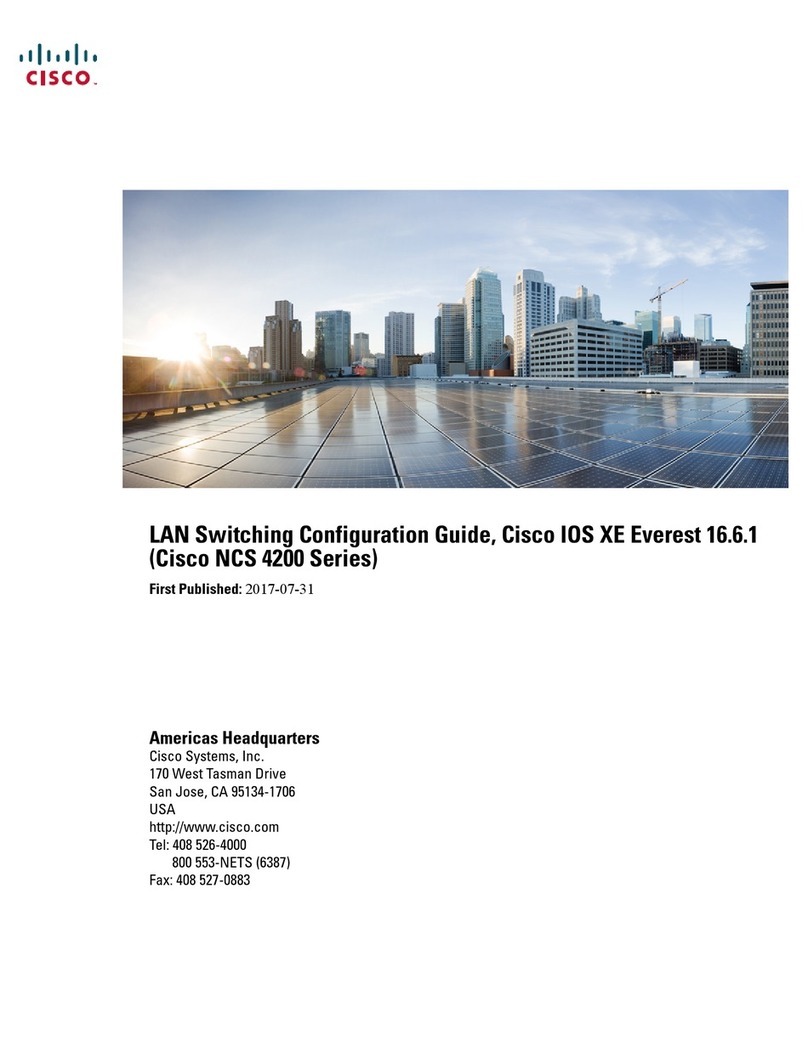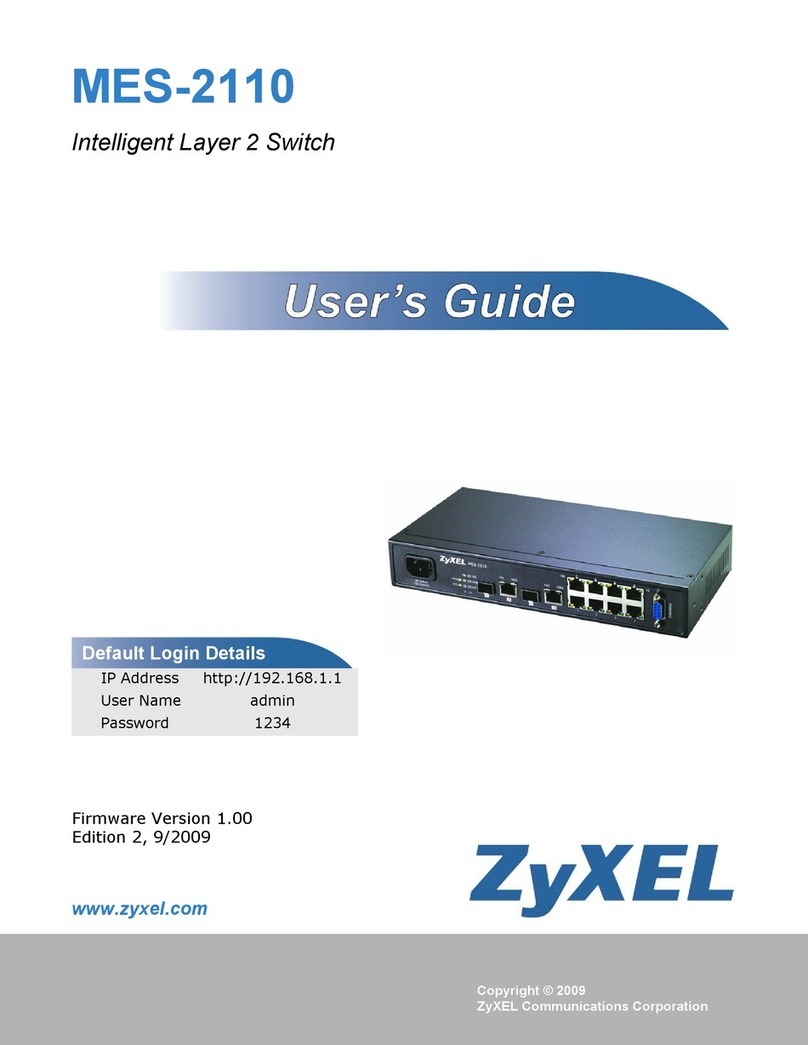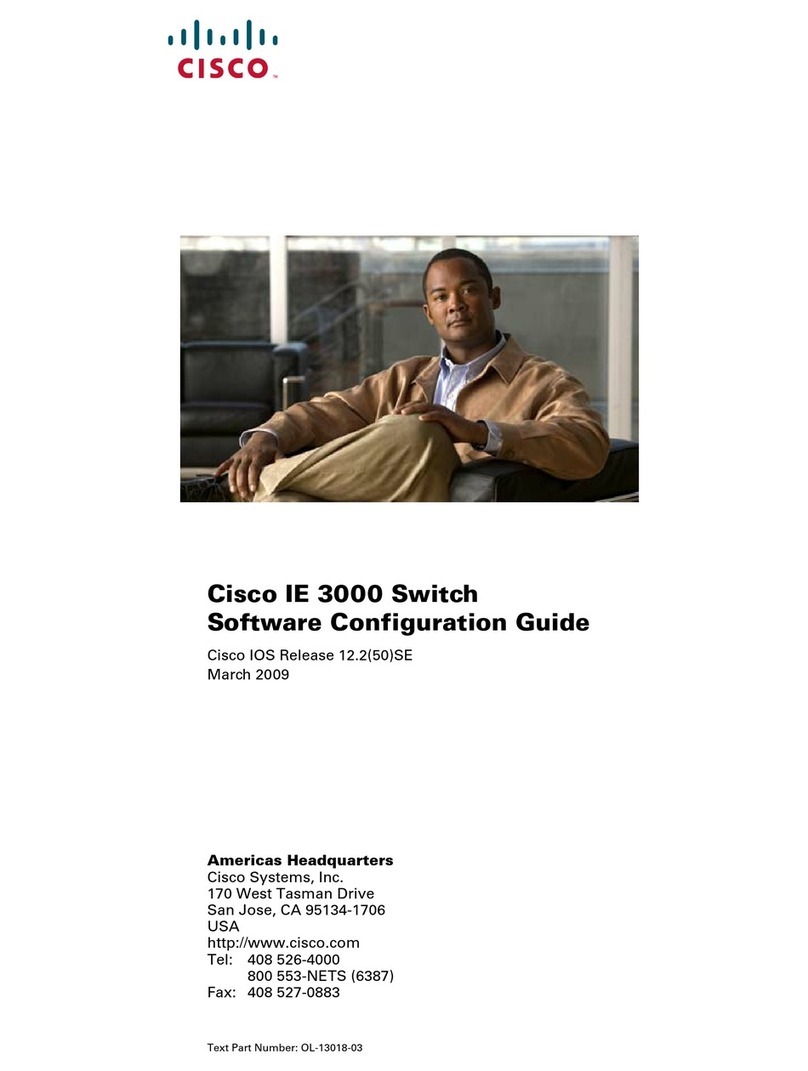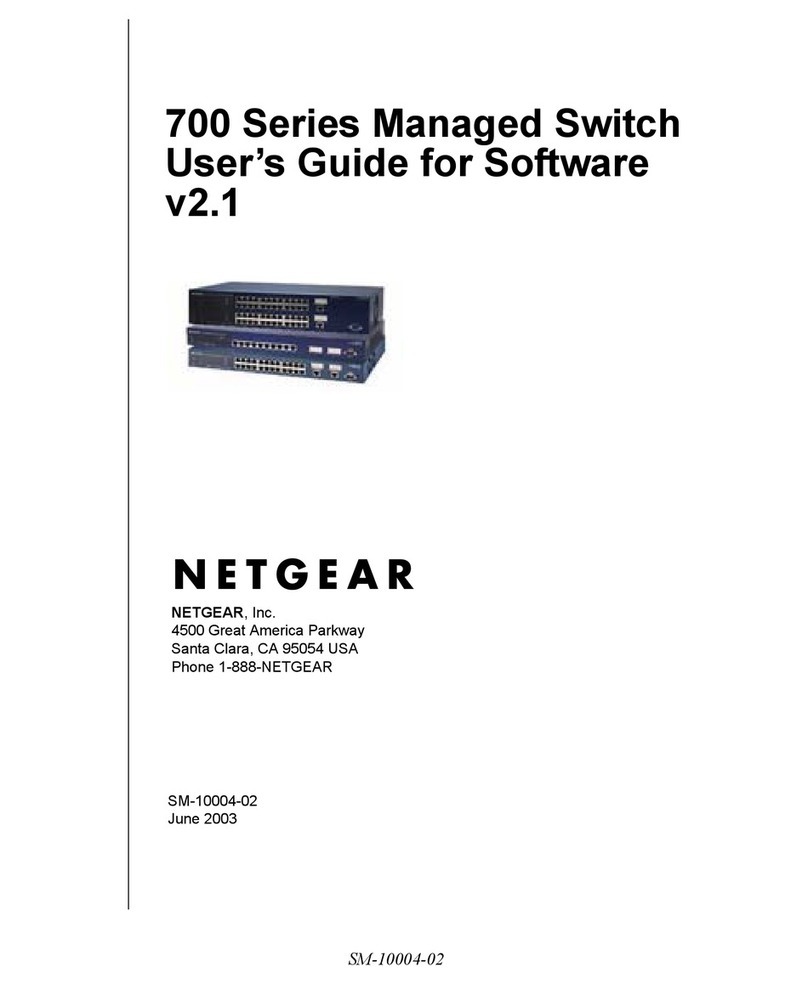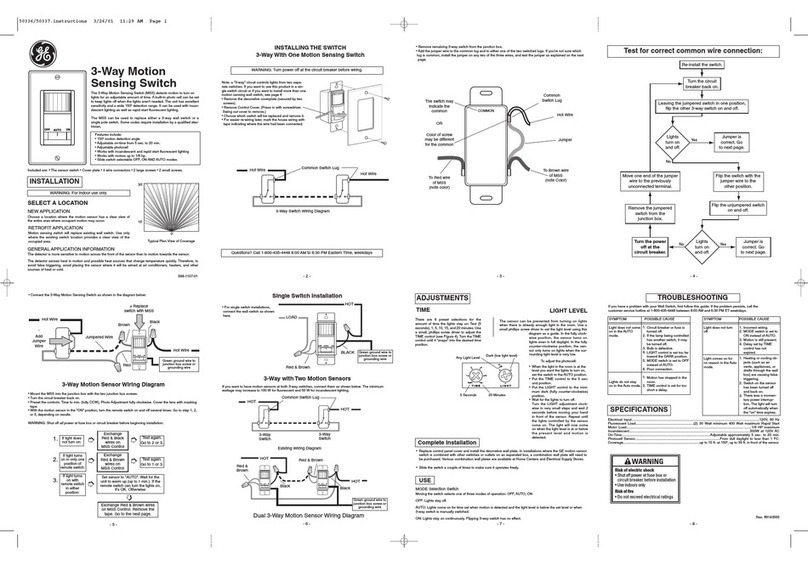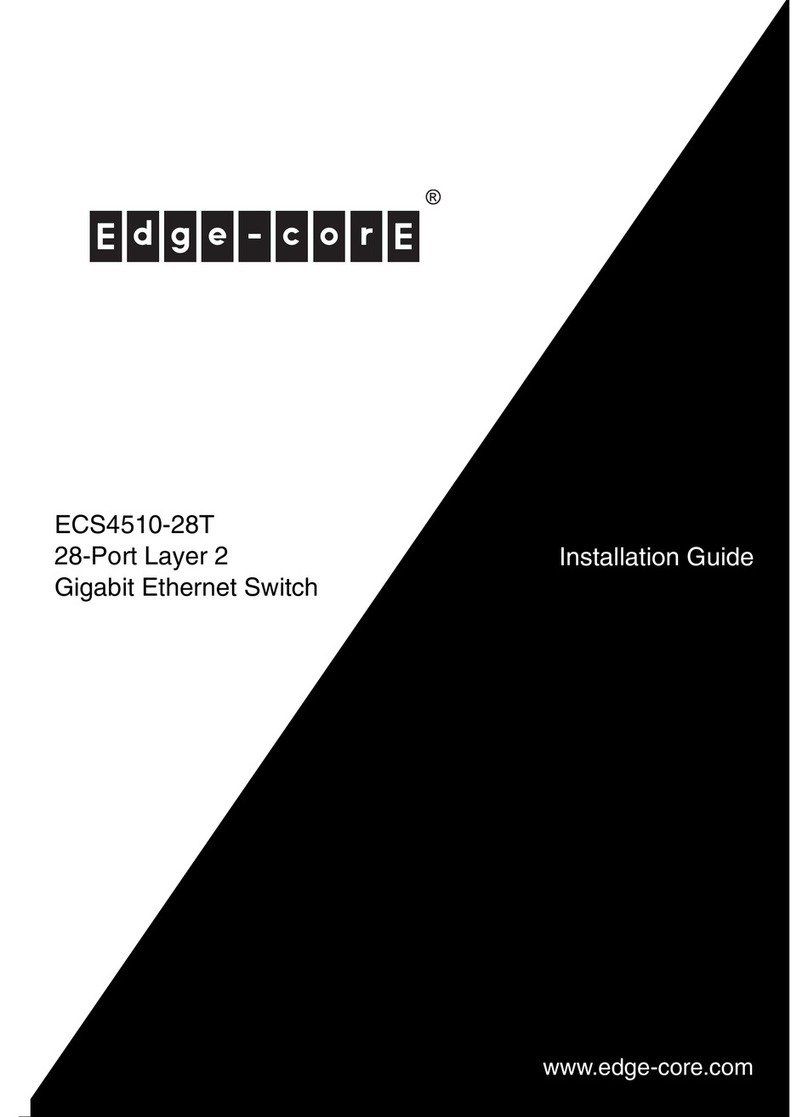Vivo Link VL120000 User manual

VL120000
Compact Scaler Switcher
User Manual
1

SAFETY PRECAUTIONS
To insure the best from the product, please read all instructions carefully before using
the device. Save this manual for further reference.
Unpack the equipment carefully and save the original box and packing material for
possible future shipment
Follow basic safety precautions to reduce the risk of fire, electrical shock and injury
to persons.
Do not dismantle the housing or modify the module. It may result in electrical shock
or burn.
Using supplies or parts not meeting the products’ specifications may cause
damage, deterioration or malfunction.
Refer all servicing to qualified service personnel.
To prevent fire or shock hazard, do not expose the unit to rain, moisture or install
this product near water.
Do not put any heavy items on the extension cable in case of extrusion.
Do not remove the housing of the device as opening or removing housing may
expose you to dangerous voltage or other hazards.
Install the device in a place with fine ventilation to avoid damage caused by
overheat.
Keep the module away from liquids.
Spillage into the housing may result in fire, electrical shock, or equipment damage.
If an object or liquid falls or spills on to the housing, unplug the module immediately.
Do not twist or pull by force ends of the optical cable. It can cause malfunction.
Do not use liquid or aerosol cleaners to clean this unit. Always unplug the power to
the device before cleaning.
Unplug the power cord when left unused for a long period of time.
Information on disposal for scrapped devices: do not burn or mix with general
household waste, please treat them as normal electrical wastes.
2

NOTICE:
1. Please read this user manual carefully before using this product.
2. The item PoC is short for Power over Cable, and when the power adapter is
connecting with VL120001R, VL120000 can’t be energized through PoC.
3. The receiver works with VL120000 can only be VL120001R.
4. The item “far-end” means the device (e.g. display device, 3rd party RS232 device
etc) connected with VL120001R.
5. Take notice to 4.6 Instructions of VGA Converting Cable when using.
6. Pictures shown in this manual are for reference only, different model and
specifications are subject to real product.
3

Compact Scaler Switcher (with PoC)
Contents
1. Introduction.................................................................................................................6
1.1 Introduction to VL120000...................................................................................6
1.2 Features ............................................................................................................6
1.3 Package List......................................................................................................6
2.Product Appearance....................................................................................................7
2.1 VL120000 Front Panel.......................................................................................7
2.2 VL120000 Rear Panel.......................................................................................9
3.System Connection.....................................................................................................10
3.1 Usage Precautions...........................................................................................10
3.2 System Diagram...............................................................................................10
3.3 Connection Procedure......................................................................................11
3.4 Connection of Microphone................................................................................11
3.5 Application........................................................................................................13
4.System Operations.....................................................................................................13
4.1 Operations ofFront Panel Buttons ..................................................................13
4.1.1 Resolution Adjusting...............................................................................13
4.1.2 Switching Operations.............................................................................14
4.1.3 Volume Adjusting...................................................................................15
4.1.4 Used in OSD Menu................................................................................15
4.1.5 Software updating:.................................................................................15
4.2 Operations of IR..............................................................................................16
4.2.1 IR Remote .............................................................................................16
4.2.2 IR Operations ........................................................................................17
4.3 Operations of CEC Function.............................................................................18
4.4 Operations ofRS232 Control...........................................................................19
4.4.1 Installation/uninstallation of RS232 Control Software............................19
4.4.2 Basic Settings........................................................................................19
4.4.3 RS232 Communication Commands ......................................................16
4.4.4 Control VL120000 or 3rd Party Device from Local ................................21
4.4.5 Control VL120000 from Local or Remote..............................................22
4.5 Operations in OSD Menu.................................................................................23
4

Compact Scaler Switcher (with PoC)
4.5.1 Option....................................................................................................30
4.5.2 Picture...................................................................................................32
4.5.3 Sound....................................................................................................32
4.5.4 Setup.....................................................................................................33
4.6 Instructions of VGA Converting Cable.............................................................34
5.Specification ..............................................................................................................35
6.Panel Drawing ...........................................................................................................37
7.Troubleshooting & Maintenance ................................................................................37
8.After-sales Service.....................................................................................................39
5

Compact Scaler Switcher (with PoC)
1. Introduction
1.1 Introduction to VL120000
VL120000 is acompact mini scaler switcher with 5 video inputs (3HDMI, 2 VGA) and 6
audio inputs (3 HDMI audio & 2 VGA audio: switched following the video; 1 MIC audio
input). As the VGAinput supports VGA, YPbPr and C-video, so the scaler switcher is
compliant with multiple video signals.
VL120000 scales & switches any video signal to HDMI output and HDBaseT output
(supports PoC,connects with VL120001R,max transmission distance is 60 meters).
And with 1 IR IN, 5 IR OUT & 1 RS232, IR & RS232 signal can be transmitted bi-
directionally between VL120000 and VL120001R.
1.2 Features
Compliant with HDCP
Supports CEC, with commands to enable/disable this function
Supports video source auto-switching function
Bi-directional IR & RS232 control
Output resolutions selectable to assure preferred output, and supports various
output resolutions, such as 1920x1200, 1920x1080, 1600x1200, 1360x768,
1280x800, 1280x720, 1024x768
VGA video supports C-video, YPbPr and VGA
Supports online software upgrading
48V phantom power to support condenser microphone
MIC port supports balance/unbalance signal, suppress the external noise effectively
3-level MIC input, supports condenser microphone, dynamic microphone and
wireless microphone
Controllable via button, IR & RS232
Powerful OSD function
1.3 Package List
1x VL120000
2 x Mounting ears (for VL120000)
1x VL120001R
2 x Mounting ears (for VL120001R)
5 x Screws (black color)
7 x Captive screw connectors
1 x IRreceiver (with carrier wave)
6

Compact Scaler Switcher (with PoC)
1 x IR emitter
2 x VGA to YPbPr cables
2 x RS232 cable
8 x Plastic cushions
1 x IR remote (Cell battery is not included)
1 x Power Adapter (DC 12V)
1 x User Manual
Notes:Please confirm if the product and the accessories are all included, if not,
please contact with the dealers.
2. Product Appearance
2.1 VL120000 Front Panel
①Power indicator
Illuminate red when power on, turn green in standby mode.
②LCD screen
Show real-time system working status
③SOURCE/AUTO
Used as video source selection button, press to select one source, press again
to select next source, switching circularly between HDMI1, HDMI2, HDMI3,
VGA1 and VGA2. The LCD screen will show the name of selected source.
Used as switching mode selection button, press and hold for 7 seconds or
more to enter in Auto-switching mode, press and hold for 7 seconds or more
again to enter in Manual-switching mode.
Note: Setting any VGA port to AV or YPbPr in Manual-switching mode, the system will
not be able to enter in Auto-switching mode. While in Auto-switching mode, setting any
VGA port to AV or YPbPr will automatically enter in Manual-switching mode, and the
LCD screen and RS232 control software will prompt “Not support!”.
7

Compact Scaler Switcher (with PoC)
④ENTER
Confirm selection in menu.
⑤RESO/AUTO
Manual-switching mode: Press this button to select the resolution of HDMI local
output & HDBaseT output manually. The resolution can be selected among
1920x1200, 1920x1080, 1600x1200, 1360x768, 1280x800, 1280x720,
1024x768.
Auto-switching mode: Press and hold this button for 7 seconds or more to
enter this mode. This Scalar Switcher will read the highest resolution of far-end
display device as the resolution of HDMI local output & HDBaseT output.
If the HDBaseT output isn’t connected to far-end device, this Scalar Switcher will
automatically select the highest resolution of local HDMI display.
Press and hold for 7 seconds or more again can back to Manual-switching mode.
⑥MENU/FWUPDATE
Used as menu button, press it to enter in OSD menu.
Used as software updating button, press and hold for 7 seconds or more to
enter in software updating procedure.
⑦VOL-
Used as volume down button.
Used as direction button NEXT in menus.
⑧MIC+
Used as MIC volume up button.
Used as direction button MOVE UP in menus.
⑨VOL+
Used as volume up button.
Used as direction button PREVIOUS in menus.
⑩MIC-
Used as MIC volume down button.
Used as direction button MOVE DOWN in menus.
Note: Pictures shown in this manual are for reference only, different model and
specifications are subject to real product.
8

Compact Scaler Switcher (with PoC)
2.2 VL120000 Rear Panel
①AUDIO INPUT
Including 3 HDMI audio & 2 VGAaudio inputs
User can choose any one audio (embedded HDMI audio or external input audio) for
HDMI audio input by sending RS232 commands.
②AUDIO OUTPUT
Audio output port, the audio comes from the input audio corresponding to the
selected video source and mixed with MIC audio.
③IR OUT
5 in total, connect with IR emitters to control local source devices or VL120000 from
remote, switched along with corresponding video source.
④IR IN
Connects with IR receiver (with carrier wave only), to receive IR signal send by the
IR remote or remote controller of other input/output device.
⑤FIRMWARE
USB port, connects with USB flash disk or other storage which is with update file
inside, to update the system firmware.
⑥RS232
Serial control port, 3-pin captive screw connector, connect with a control device
(such as a computer) to control VL120000 or other devices connected with
VL120001R.
⑦DC 12V
Power port, connect with DC 12V power adapter.
⑧MIC
a) MIC port
Connect with microphone
b) Dial switch
Including 3 levels: 48V phantom power mode (connect with condenser
9

Compact Scaler Switcher (with PoC)
microphone), MIC mode (connect with dynamic microphone) and LINE mode
(connect with wireless microphone or line audio).
⑨VIDEO INPUT
Video input ports, include 3 HDMI inputs & 2 VGAinputs.
VGA ports support YPbPr, C-video and VGA format. Factory default is VGA format.
⑩OUTPUT
c) HDMI local output
d) HDBaseT output, support PoC.
HDBaseT output boasts green and yellow indicator. The green indicator will blink when
power. If connect a receiver (such as VL120001R) to this output successfully, the
yellow indicator will light up, and the green indicator will keeps blinking.
The two ports share the same audio signal, and the audio signal is mixed with MIC
audio and HDMI embedded audio (output audio). If disabling HDMI embedded audio
output, there will be no audio output through these ports.
Note: Pictures shown in this manual are for reference only, different model
and specifications are subject to real product.
3. System Connection
3.1 Usage Precautions
1) System should be installed in a clean environment and has a prop temperature and
humidity.
2) All of the power switches, plugs, sockets and power cords should be insulated and
safe.
3) All devices should be connected before power on.
3.2 System Diagram
Rs232
Control panel
PC
HDTV
PC
Laptop
Projector
DVD
DV Camera
MIC
VL120001R
VL120004
VL120001R
10

Compact Scaler Switcher (with PoC)
3.3 Connection Procedure
Step1. Connect HDMI source devices (e.g. Blue-ray DVD) to HDMI input ports of
VL120000 with HDMI cable. Connect VGA source devices (e.g. PC) to VGA input
ports of VL120000 with VGA cable.
Step2. Connect audio sources to corresponding AUDIO INPUT ports on VL120000
with audio cable. The audio of HDMI can be embedded or external by sending the
right command.
Step3. Connect a HDMI display device to HDMI output port of VL120000 with HDMI
cable.
Step4. Connect VL120001R to HDBaseT output port of VL120000 with twisted pair.
Step5.Connect speaker,headphone or VivoLink amplifier to AUDIO OUTPUT port of
VL120000
Step6. Connect control device (e.g. PC) to RS232 port of VL120000 or VL120001R
(bi-directional RS232 control, either end is available).
Step7. Both VL120000 and VL120001R have IR IN and OUT. When one model is
connected with IR receiver, the other model should connect with an IR transmitter.
For example: When “IR IN” of VL120000 connects with an IR receiver, the IR
transmitter must connect to IR OUT of VL120001R.
The IR signal can be transmitted bi-directionally between VL120000 and
VL120001R.
Step8.Select MIC level and connect right microphone to MIC input port. MIC audio will
be transmitted toAUDIO OUTPUT port and mixed with source audio.
Step9. Connect DC12V power adaptor to the power port (VL120001R is able to get
power from VL120000 with PoC function).
Note: VL120000 supports unidirectional PoC, i.e., If the power adapter is connecting
with VL120000, VL120001R can get power from VL120000; but when the power
adapter is connecting with VL120001R, VL120000 cannot get power from VL120001R.
3.4 Connection of Microphone
VL120000 provides with one 3-level microphone input port, to accommodate different
microphone input modes, including 48V phantom power mode, MIC mode & LINE mode.
48V phantom power input
48V phantom power input has a good frequency characteristic, high input impedance
and high sensitivity.
When switching to “48V”, the MIC input will provide a 48V phantom power. This is only
used for condenser microphone.
Connect the microphone in this way: “+” connects to positive, “-” connects to negative
11

Compact Scaler Switcher (with PoC)
and “ ” to ground.
MIC input
MIC input has a low frequency characteristics, and wide frequency response.
When switch to “MIC”, the microphone input is used for connecting with dynamic
microphone. There are two different connection methods:
1) Unbalanced connection:
“+” and “” connect to ground, and “-” connects to signal.
“-” and “” connect to ground, and “+” connects to signal.
2) Balanced connection: “+” connects to positive, “-” connects to negative and “ ”
connects to ground.
LINE input
LINE input has a low frequency characteristics, and wide frequency response.
12

Compact Scaler Switcher (with PoC)
When switch to “LINE”, the microphone input is used for connecting with line audio or
wireless microphone output. There are two different connection methods:
1) Unbalanced connection:
“+” and “” connect to ground, and “-” connects to signal.
“-” and “” connect to ground, and “+” connects to signal.
2) Balanced connection: “+” connects to positive, “-” connects to negative and “ ”
connects to ground.
3.5 Application
VL120000 has a good application in various occasions, such as computer realm,
monitoring, conference room, big screen displaying, television education, command &
control center and smart home etc.
4. System Operations
4.1 Operations of Front Panel Buttons
Front panel buttons can be used for output resolution adjusting, switching operations,
software updating, volume adjusting and other operations in menus.
4.1.1 Resolution Adjusting
Resolution supports auto-adjusting and manual-adjusting. Press and hold for
RESO/AUTO button for 7 seconds or more to switch between auto-adjusting/ manual-
adjusting mode.
Note:
13

Compact Scaler Switcher (with PoC)
1. In auto-adjusting mode, VL120000 will choose the resolution of the display device at
the far-end as the preferred resolution.
If you need to choose the resolution of local HDMI display device:
Cut off the power of VL120000 and disconnect VL120000 and VL120001R.
Turn on the power of VL120000.
Gets the resolution of local HDMI output device.
Connect VL120001R to VL120000.
2. In auto-switching mode, front panel button control is not available, but IR and RS232
control are able to switch modes.
4.1.2 Switching Operations
Video signals support auto-switching and manual-switching. Press and hold for
SOURCE/AUTO button for 7 seconds or more to enter in auto-switching/ manual-
switching mode.
The display result is showed as below:
The display result will be showed for 2 seconds.
The auto-switching mode abides by the following principles:
New input principle
Once detecting a new input signal, VL120000 would switch to this new signal
automatically.
Power rebooting principle
VL120000 offers the function to remember the last displayed signal when rebooting.
Once rebooted, VL120000 will automatically enter auto-switching mode, and then
detect all inputs and memorize their connection status for future rebooting using.
If the last displayed signal is still available, VL120000 will output the signal. If not,
there will be no signal on output devices.
Signal removing principle
Once removing the current display signal, VL120000 will detect all input signals with
priority from INPUT 1 to INPUT 5. It will transfer the signal firstly detected to be
available to output devices.
Notice: Auto-switching function works only when inputting new signal, removing a
signal or power rebooting. With any VGAport set to AV or YPbPr, the system will be not
IN: HDMI1 MANUAL
1280 X 720
IN: HDMI1 AUTO
1280 X 720
Auto-switching
f
14

Compact Scaler Switcher (with PoC)
able to enter in Auto-switching mode.
Operation Examples:
Connect INPUT 2, INPUT 4, and INPUT 5 ports with source devices, select INPUT
4 to outputs.
Press and hold for the front key SOURCE/AUTO for 7 seconds or more to enter in
auto-switching mode.
No signal removing or new input, VL120000 just works in auto-switching mode,
and take no action (Output from INPUT 4)
Connect INPUT 3 with a source device, and then it will choose INPUT 3 to output.
Remove the signal of INPUT 3, VL120000 will detect from INPUT 1 to INPUT 5.
And when it detects that input 2 is available, it will choose INPUT 2 to output.
Cut off the power of VL120000, then reboot. As VL120000 is in auto-switching
mode, it will choose INPUT 2 to output.
4.1.3 Volume Adjusting
Not in OSD menu, press VOL – to decrease line volume, VOL + to increase.
Not in OSD menu, press MIC – to decrease MIC volume, MIC + to increase.
4.1.4 Used in OSD Menu
Press MENU button to enter in OSD menu, and use UP, DWON, LEFT, RIGHT button
to navigate, press ENTER button to confirm selection. MENU button also can be used
to exit present menu level by level until exit the OSD menu.
4.1.5 Software updating:
VL120000 supports software updating via USB flash disk.
Procedures:
1) Copy the file “MERGE_51T.bin” to the root directory of a USB flash disk. (Make
sure the file is copied to the root directory for normal use. The “MERGE_51T.bin”
file is provided/ authorized by VivoLink.
2) Plug the USB flash disk to the VL120000 USB port on its front panel.
3) Press the button “MENU” for 7 seconds or more to update the software
automatically.
Or press this button for 1 second to open the OSD menu “Option” Select
“Software Update” to enter in update procedure.
Or send command 50689% to update software.
15

Compact Scaler Switcher (with PoC)
4.2 Operations of IR
4.2.1 IR Remote
As IR signal can be transmitted bi-directionally between VL120000 and VL120001R, it
is able to use the IR remote at the far-end to control VL120000 or HDMI source devices
(via CEC function buttons).
①Standby button
Enter/ exit standby mode
②
Input channel selection buttons
INPUT 1 is for HDMI1, INPUT 2 for
HDMI2…INPUT 5 for VGA2.
AUTO: Enable/disable auto-switching mode.
③
Volume adjusting buttons
MIC-/+: turn down/ up MIC volume
LINE-/+: turn down/ up line volume
MIC MUTE: mute/ unmute MIC audio
LINE MUTE: mute/ unmute line audio
④
Menu operation buttons
MENU: press to enter in OSD menu or used to
return to previous menu; EXIT: exit OSD menu.
OK: confirm button; Navigation buttons:
UP/DWON/LEFT/ RIGHT button, for value
setting or page-turn, Buttons in area a are also
able to work in CEC mode to enter the menu of
HDMI source device; P.P, ZOOM, S.M: shortcut
button, to select display mode.
⑤
Resolution selection buttons
Select resolution by pressing corresponding
button.
AUTO:Enable/disable auto-switching mode.
⑥
CEC function buttons
(For HDMI input signal which supports CEC
only) Including PLAY, PAUSE, STOP, MENU,
REV (reverse) and FWD (forward)
Buttons in section aalso work when entered
16

Compact Scaler Switcher (with PoC)
12
4.2.2 IR Operations
The 5 IR OUT ports correspond to the 5 video inputs separately, and the IR signals are
switched following the corresponding video source.
1) Control far-end device from local
Control VL120000 or far-end display device from local through corresponding IR
remote.
2) Control local device from remote
Control VL120000 or local device from local through corresponding IR remote.
VL120001R
17

Compact Scaler Switcher (with PoC)
4.3 Operations of CEC Function
VL120000 supports CEC, it can be turned on/ off by sending RS232 commands or
OSD menu operations. The default setting is ON.
Commands pertaining to CEC: “50686%” (enable CEC) and “50687%” (disable CEC)
HDMI INPUT ports 1~3 support CEC, if the connected source devices also support
CEC and their CEC are on, users can control the source device via the IR remote of
VL120000.
The working status related to CEC and STANDBY is showed as below:
Situation Working Status
CEC: on, Standby: on
Press STANDBY button on IR remote, VL120000 enters in
standby mode, so do all HDMI source devices.
Press STANDBY button again on IR remote, VL120000
exits standby mode, the HDMI source devices start
working too.
CEC: on, Standby: off
Press STANDBY button on IR remote, VL120000 enters in
standby mode, HDMI 1~3 source devices keep on.
CEC: on Use CEC function buttons, ▲,▼, , and OK buttons
on IR remote to control HDMI source devices, include play,
pause, fast forward, fast reverse and operations in menu.
CEC: off
Unable to control HDMI source devices through IR remote
VL120001R
18

Compact Scaler Switcher (with PoC)
CEC: Control HDMI source devices by IR remote of VL120000
4.4 Operations of RS232 Control
As RS232 can be transmitted bi-directionally between VL120000 and VL120001R, so it
is able to control a third party RS232 device from local or control VL120000 from
remote. When to control a third party RS232 device, the baud rate of this device should
be 2400, 4800, 9600, 19200, 38400, 57600 or 115200.
4.4.1 Installation/uninstallation of RS232 Control Software
Installation Copy the control software file to the computer connected with
VL120000.
Uninstallation Delete all the control software files in corresponding file path.
4.4.2 Basic Settings
First to connect VL120000 with all input devices and output devices needed, then to
connect it with a computer which is installed with RS232 control software. Double-click
the software icon to run this software.
Here we take the software CommWatch.exe as example. The icon is showed as
below:
The interface of the control software is showed as below:
19

Compact Scaler Switcher (with PoC)
Please set the parameters of COM number, bound rate, data bit, stop bit and the parity
bit correctly, and then you are able to send command in Command SendingArea.
Parameter Configuration area
Monitoring area, indicates if
the command sent works.
Command Sending area
20
Table of contents
Other Vivo Link Switch manuals

Vivo Link
Vivo Link VL120014 User manual

Vivo Link
Vivo Link VLSC262 User manual

Vivo Link
Vivo Link VL120026 User manual

Vivo Link
Vivo Link VL120002 User manual

Vivo Link
Vivo Link VL120020 User manual

Vivo Link
Vivo Link VLHUB121-MME User manual

Vivo Link
Vivo Link VLSW141H User manual

Vivo Link
Vivo Link VLSC151H User manual