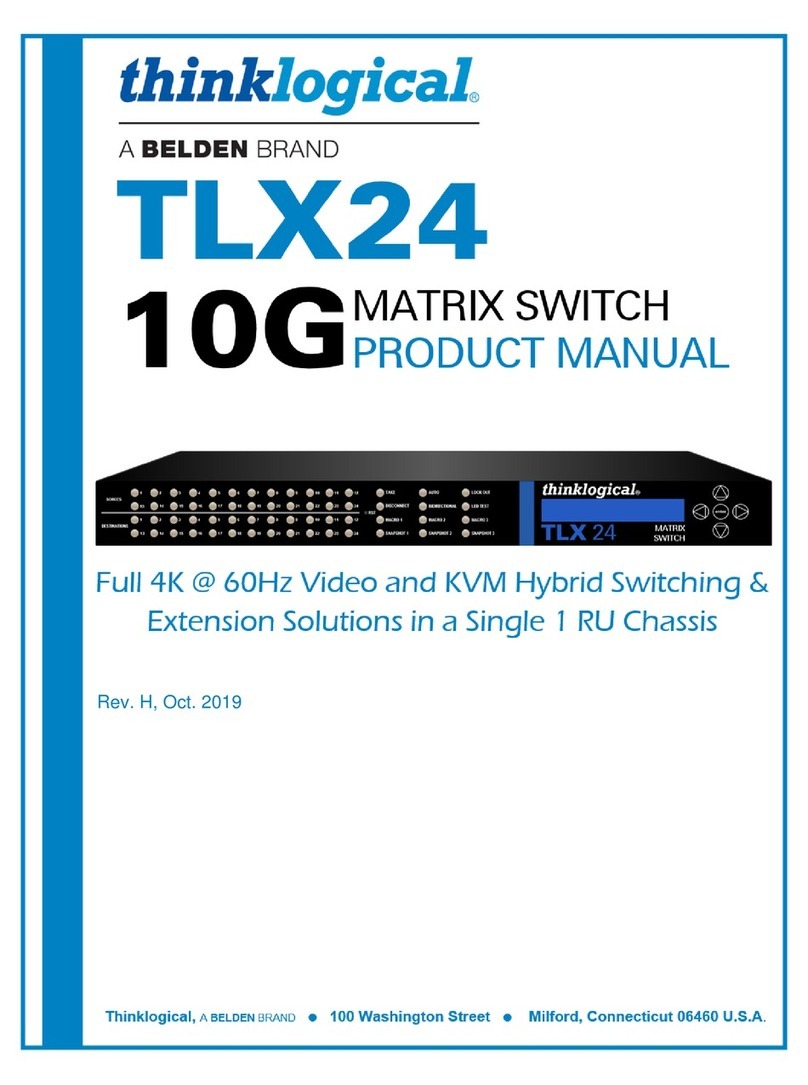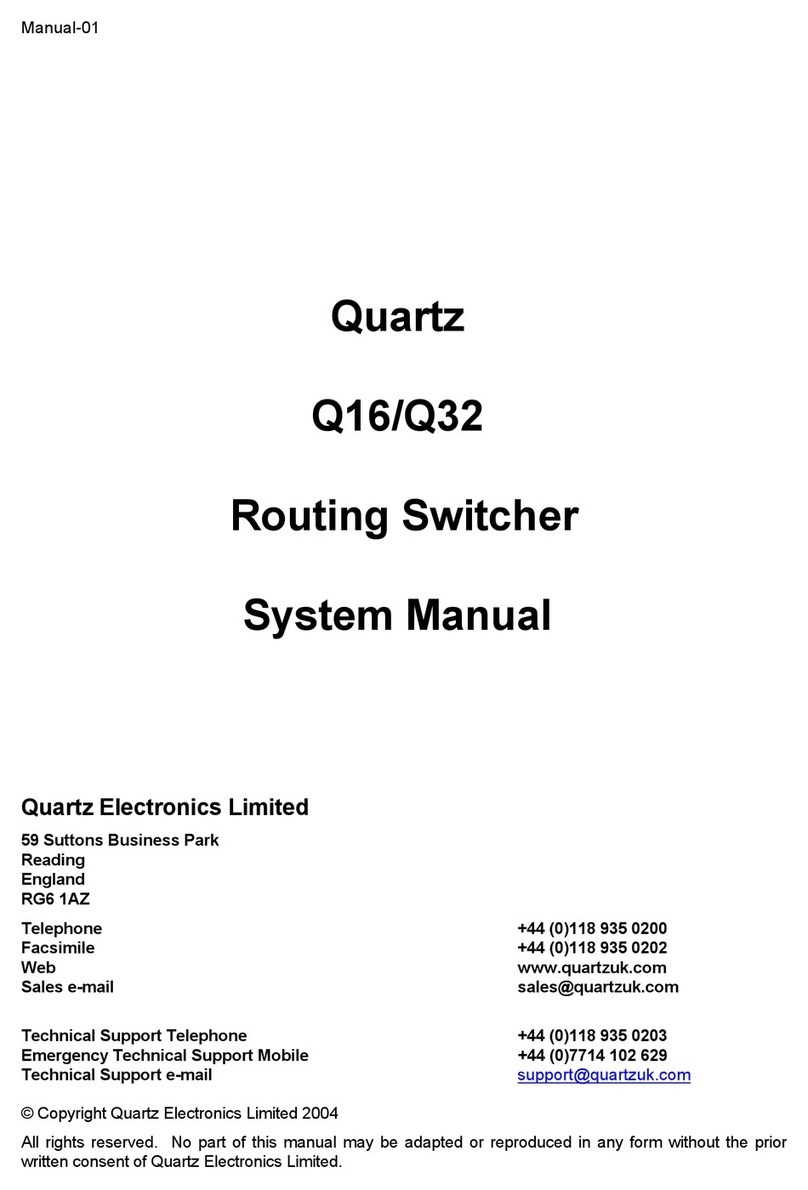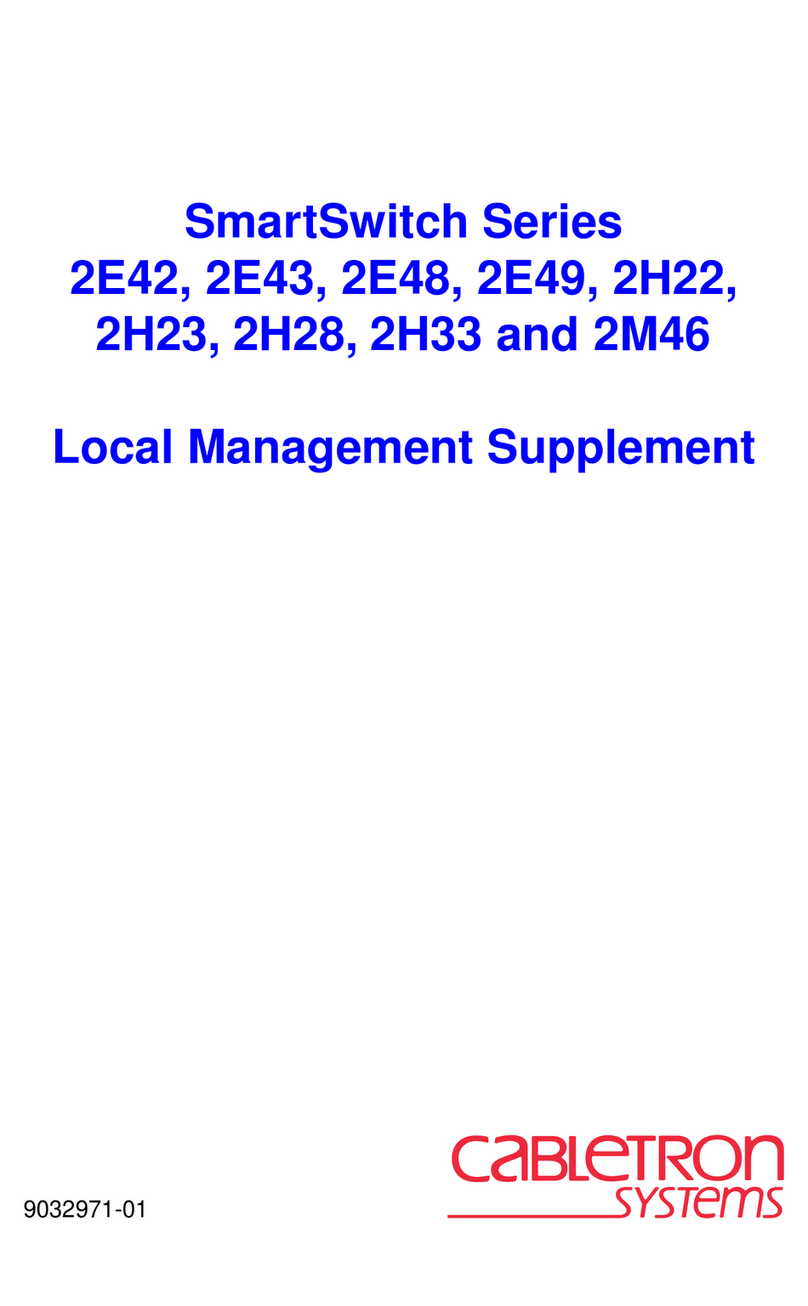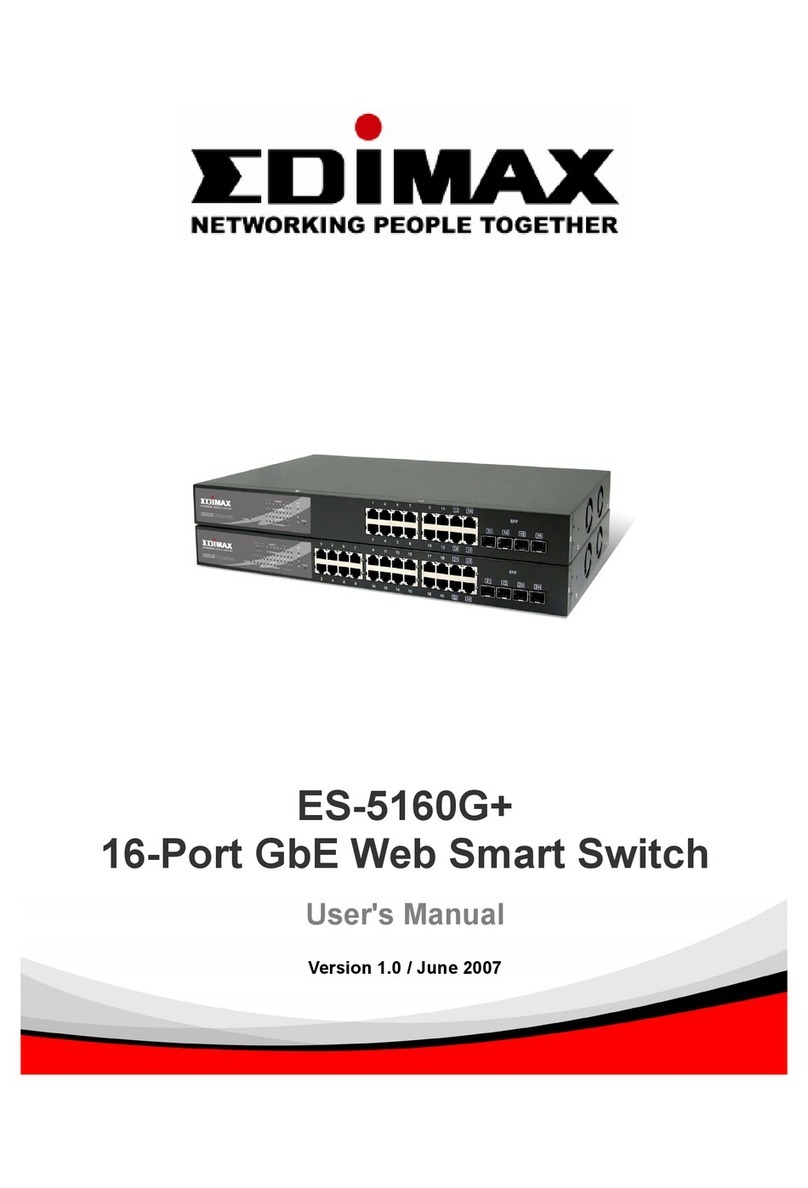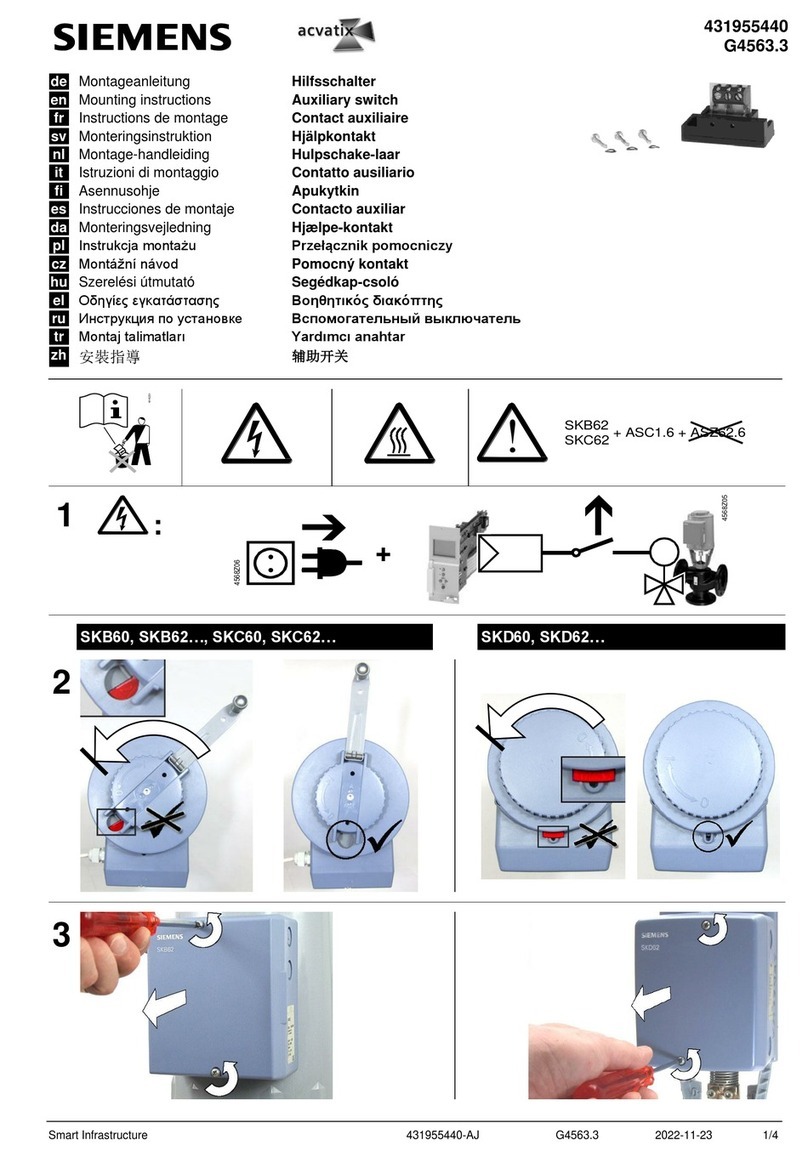Vivo Link VLSC151H User manual

VLSC151H
Compact Scaler Switcher (with PoH)
User Manual

Compact Scaler Switcher (with PoH)
Preface
Read this user manual carefully before using the product. Pictures shown in this manual
is for reference only. Different models and specifications are subject to real product.
This manual is only for operation instruction only. The functions described in this version
are updated till August 17, 2017. In the constant effort to improve our product, we
reserve the right to make functions or parameters changes without notice or obligation.
Please refer to the dealers for the latest details.
Trademarks
Product model and logo are trademarks. Any other trademarks mentioned in this manual
are acknowledged as the properties of the trademark owner. No part of this publication
may be copied or reproduced without the prior written consent.
FCC Statement
This equipment generates, uses and can radiate radio frequency energy and, if not
installed and used in accordance with the instructions, may cause harmful interference
to radio communications. It has been tested and found to comply with the limits for a
Class B digital device, pursuant to part 15 of the FCC Rules. These limits are designed
to provide reasonable protection against harmful interference in a commercial
installation.
Operation of this equipment in a residential area is likely to cause interference, in which
case the user at their own expense will be required to take whatever measures may be
necessary to correct the interference.
Any changes or modifications not expressly approved by the manufacture would void
the user’s authority to operate the equipment.

Compact Scaler Switcher (with PoH)
SAFETY PRECAUTIONS
To insure the best from the product, please read all instructions carefully before using
the device. Save this manual for further reference.
Unpack the equipment carefully and save the original box and packing material for
possible future shipment
Follow basic safety precautions to reduce the risk of fire, electrical shock and injury
to persons.
Do not dismantle the housing or modify the module. It may result in electrical shock
or burn.
Using supplies or parts not meeting the products’ specifications may cause damage,
deterioration or malfunction.
Refer all servicing to qualified service personnel.
To prevent fire or shock hazard, do not expose the unit to rain, moisture or install this
product near water.
Do not put any heavy items on the extension cable in case of extrusion.
Do not remove the housing of the device as opening or removing housing may
expose you to dangerous voltage or other hazards.
Install the device in a place with fine ventilation to avoid damage caused by
overheat.
Keep the module away from liquids.
Spillage into the housing may result in fire, electrical shock, or equipment damage. If
an object or liquid falls or spills on to the housing, unplug the module immediately.
Do not twist or pull by force ends of the optical cable. It can cause malfunction.
Do not use liquid or aerosol cleaners to clean this unit. Always unplug the power to
the device before cleaning.
Unplug the power cord when left unused for a long period of time.
Information on disposal for scrapped devices: do not burn or mix with general
household waste, please treat them as normal electrical wastes.

Compact Scaler Switcher (with PoH)
Contents
1. Introduction.................................................................................................................1
1.1 Introduction to the VLSC151H...........................................................................1
1.2 Features ............................................................................................................1
1.3 Package List......................................................................................................2
2. Panel Description........................................................................................................3
2.1 Front Panel........................................................................................................3
2.2 Rear Panel.........................................................................................................4
3. System Connection.....................................................................................................5
3.1 Usage Precautions............................................................................................5
3.2 System Diagram................................................................................................5
3.3 Connection Procedure.......................................................................................5
3.4 Connection of Microphone.................................................................................6
3.5 Application.........................................................................................................8
4. System Operations .....................................................................................................9
4.1 Front Panel Buttons...........................................................................................9
4.1.1 Manual-Switching....................................................................................9
4.1.2 Auto-Switching.........................................................................................9
4.1.3 Volume Adjusting.....................................................................................9
4.2 IR Control ........................................................................................................10
4.2.1 IR Remote .............................................................................................10
4.2.2 CEC Function........................................................................................11
4.3 RS232 Control.................................................................................................12
4.3.1 Installation/uninstallation of RS232 Control Software............................12
4.3.2 Basic Settings........................................................................................12
4.3.3 RS232 Communication Commands ......................................................14
4.4 OSD Menu Control..........................................................................................22
4.4.1 OPTIONS ..............................................................................................22
4.4.2 PICTURE...............................................................................................23
4.4.3 SETUP ..................................................................................................24
4.5 Web-based GUI Control ..................................................................................25
4.5.1 Control Menu.........................................................................................25

Compact Scaler Switcher (with PoH)
4.5.2 Configuration Menu...............................................................................27
4.5.3 RS232 Control Menu.............................................................................29
4.5.4 Password Menu.....................................................................................30
4.5.5 Web-based GUI Update........................................................................30
5. Specification .............................................................................................................31
6. Panel Drawing ..........................................................................................................32
7. Troubleshooting & Maintenance ...............................................................................33
8. Customer Service .....................................................................................................34
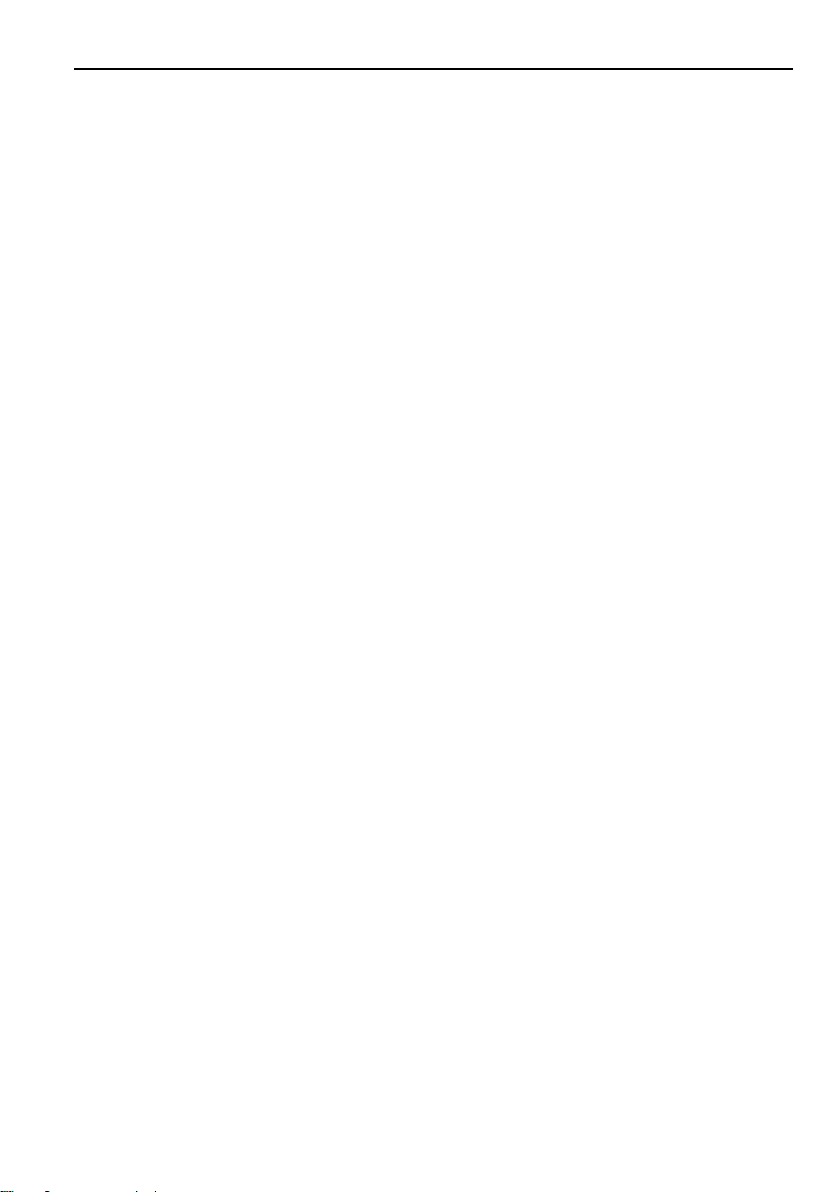
Compact Scaler Switcher (with PoH)
1
1. Introduction
1.1 Introduction to the VLSC151H
The VLSC151H is a compact mini scaler switcher with 5 video inputs (1 HDMI/MHL, 2
HDMI, 1 DP, and 1 VGA) and 3 audio inputs (1 DP external audio, 1 VGAauxiliary audio,
1 MIC audio). The VGAinput supports VGA, YPbPr and C-video, so the scaler switcher
is compliant with multiple video signals.
The Scaler Switcher scales & switches any video signal to HDMI output, and it can be
controlled via front panel buttons, RS232 commands, OSD and web-based GUI.
1.2 Features
Compliant with HDMI1.4& HDCP2.2.
Supports CEC, with commands to enable/disable this function.
Supports video source auto-switching function.
Output resolutions selectable to assure preferred output, and supports various
output resolutions, such as 1920x1200, 1920x1080, 1600x1200, 1600x900,
1360x768, 1280x800, 1280x720, 1024x768.
VGA video supports C-video, YPbPr and VGA.
48V phantom power to support condenser microphone.
MIC port supports balance/unbalance signal, suppress the external noise
effectively.
3-level MIC input, supports condenser microphone, dynamic microphone and
wireless microphone.
Controllable via buttons, IR remote, RS232 and Web-based GUI.
Powerful OSD function.
Supports online software upgrading.
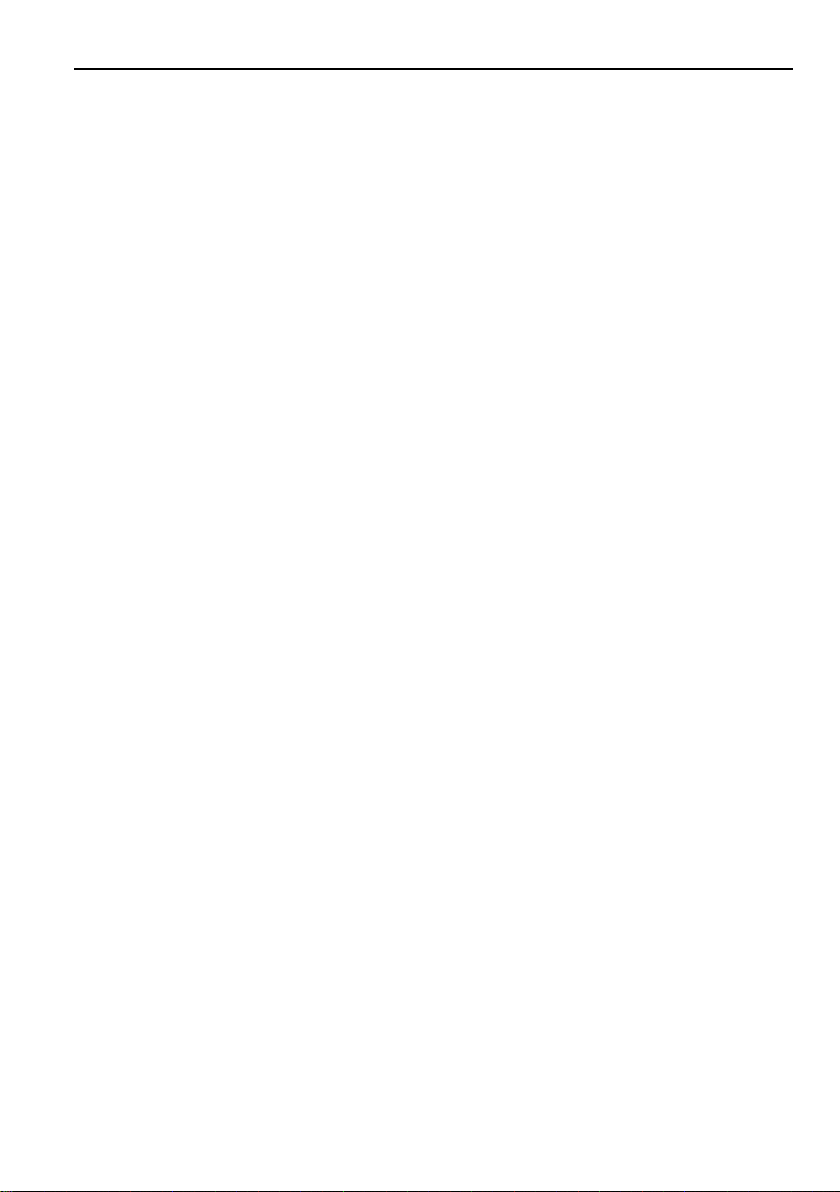
Compact Scaler Switcher (with PoH)
2
1.3 Package List
1 x VLSC151H Compact Scaler Switcher
2 x Mounting Ears with 4 Screws
4 x Plastic Cushions
1 x Power Adapter (24VDC,2.71A)
1 x IR Receiver (with carrier wave)
1 x IR Remote
1 x VGA Converting Cable (VGA to YPbPr)
2 x 3-Pin Phoenix Connectors
1 x 5-Pin Phoenix Connector
1 x User Manual
Note
:
Please confirm if the product and the accessories are all included, if not, please
contact with the dealers.

Compact Scaler Switcher (with PoH)
3
2. Panel Description
2.1 Front Panel
①Built-in IR Receiver
②Power indicator
Off when there is no power to the device
Red when the device is in standby mode
Green when the device is powered on
③1-HDMI/MHL input Selector & Activity LED; Left key
④2-HDMI input Selector & Activity LED; Right key
⑤3-HDMI input Selector & Activity LED; Up key
⑥4-DisplayPort input Selector & Activity LED; Down key
⑦5-VGA input Selector Activity LED; Enter key
⑧Auto-Switching Mode Selector& Activity LED; OSD menu button
Press this button to enter or exit Auto-switching mode, in this mode, select
input source via front panel button is not available, but RS232 command and IR
remote are able to switch mode. The auto LED turn green and keep on.
Note: When you set any VGA port to C-video or YPbPr in Manual-switching
mode, the system will not be able to enter Auto-switching mode.
Long-press this button more than 2 seconds to enter OSD menu, and then use
③~⑥direction keys, ⑦confirm key to control.
⑨Volume Knob
Note: Pictures shown in this manual are for reference only, different model and
specifications are subject to real product.
SOURCE
MIC
VOLUME
IR 1-HDMI/MHL 5-VGA4-DP
3-HDMI
2-HDMI AUTO
ENTER MENU/2s
12345678 9
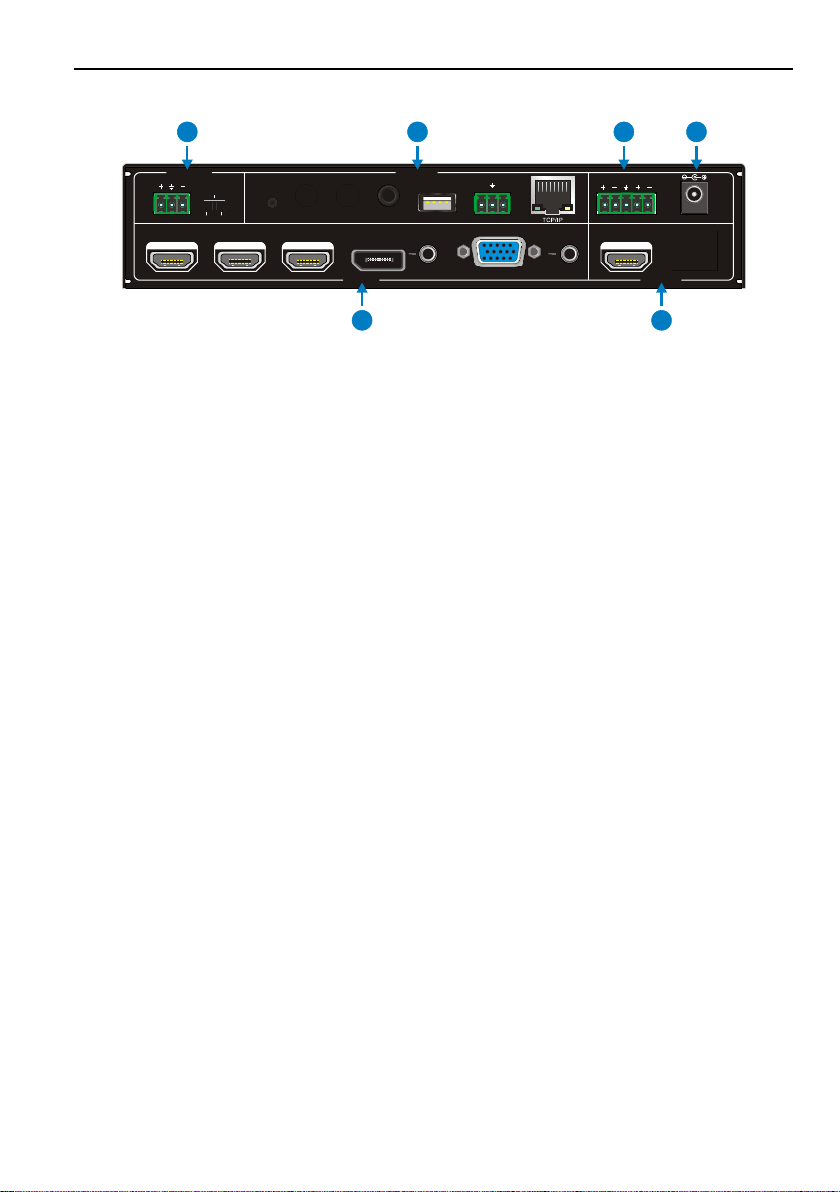
Compact Scaler Switcher (with PoH)
4
2.2 Rear Panel
①INPUTS
Video input ports: 1 HDMI/MHL input, 2 HDMI inputs, 1 DP and 1 VGA
Audio input ports: 1 DP external audio input and 1 VGAauxiliary audio input.
②OUTPUTS
HDMI output: HDMI video output port
③MIC INPUT
MIC audio port: connect to Microphone.
Dial switch: including 3 level
48V phantom power mode (connect with condenser microphone);
MIC mode (connect with dynamic microphone);
LINE mode (connect with wireless microphone or line audio).
④CONTROL
RES RESET: press this button to reset the output resolution to 1280×720p, or
activate HDMI output when they are closed.
IR EYE: Connect with IR receiver (with carrier wave only) to receive IR signal
send by IR remote to control this Scaler Switcher.
FIRMWARE: Type-A USB port for updating system firmware or loading
customized EDID data.
RS232: Serial port, 3-pin phoenix connector, connect with a control device
(such as PC) to control the Scaler Switcher.
TCP/IP: Ethernet port, connect with PC to control the Scaler Switcher via
GUI.
⑤AUDIO OUT
Audio output port, the audio comes from the input audio corresponding to the
selected video source and is mixed with MIC audio.
⑥DC 24V
Power port, connect with DC 24V power adapter.
Note: Pictures shown in this manual are for reference only.
DC 24V48V LINE IR EYE
MIC INPUT
MIC
FIRMWARE AUDIO OUT
L R
RES RESET RS232
Tx Rx
INPUTS OUTPUT
3-HDMI
2-HDMI1-HDMI / MHL 4-DP 5-VGA HDMI
CONTROL
12
3456

Compact Scaler Switcher (with PoH)
5
3. System Connection
3.1 Usage Precautions
System should be installed in a clean environment and has a prop temperature
and humidity.
All of the power switches, plugs, sockets and power cords should be insulated and
safe.
All devices should be connected before power on.
3.2 System Diagram
3.3 Connection Procedure
Step1.Connect HDMI source devices (e.g. Blue-ray DVD) to 1~3 HDMI input ports with
HDMI cable
Step2.Connect a DisplayPort source device (e.g. MAC MINI) to DP input port with
DisplayPort cable and DP audio input port with audio cable.
Step3.Connect a VGAsource device (e.g. Laptop) to VGA input port with VGAcable
and VGA audio input port with audio cable.
Step4.Select MIC level and connect right microphone to MIC input port. MIC audio will
be transmitted to AUDIO OUT ort and mixed with source audio.
DC 24V48V LINE I R EYE
MIC I NPUT
MIC
FIRMWARE AUD IO OUT
L R
RES RE SET RS232
Tx Rx
INPUTS OUTPUT
3-HDMI
2-HD MI1-HD MI / MHL 4-DP 5-VG A HDMI
CONTROL
IR Emitter
Camera Laptop
Microphone Speaker
Scaler Remote
Control System Laptop
TVDVD
VGA:
HDMI:
Audio:
HDBaseT:
IR Control:
Control:
Pad
Router
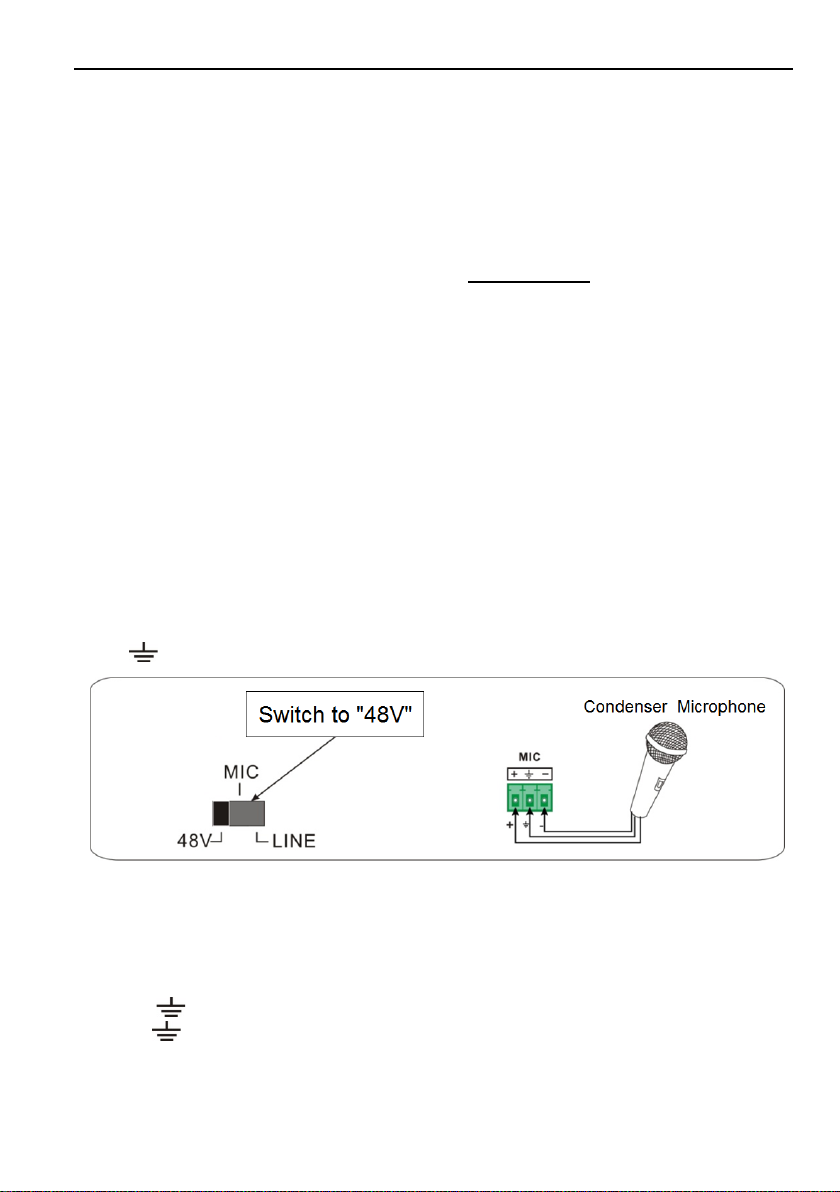
Compact Scaler Switcher (with PoH)
6
Step5.Connect a HDMI display device to HDMI output port with HDMI cable.
Step6.Connect speaker, headphone or AV amplifier to AUDIO OUT port.
Step7.Connect control device (e.g. PC) to the TCP/IP port, the Scaler Switcher can be
controlled via web-based GUI.
Step8.Connect control device (e.g. PC) to the RS232 port for RS232 control.
Step9.Connect IR receiver to the IR EYE port, the Scaler Switcher can be control via IR
remote. For more details, please refer to 4.2.IR Control.
Step10. Connect DC24V power adaptor to the power port.
3.4 Connection of Microphone
The Scaler Switcher provides with one 3-level microphone input port, to accommodate
different microphone input modes, including 48V phantom power mode, MIC mode &
LINE mode.
48V phantom power Mode
48V phantom power input has a good frequency characteristic, high input impedance
and high sensitivity.
When switching to “48V”, the MIC input will provide a 48V phantom power. This is only
used for condenser microphone.
Connect the microphone in this way: “+” connects to positive, “-” connects to negative
and “ ” to ground.
MIC Mode
MIC input has a low frequency characteristics, and wide frequency response.
When switch to “MIC”, the microphone input is used for connecting with dynamic
microphone. There are two different connection methods:
1) Unbalanced connection:
“+” and “ ” connect to ground, and “-” connects to signal.
“-”and “ ” connect to ground, and “+” connects to signal.
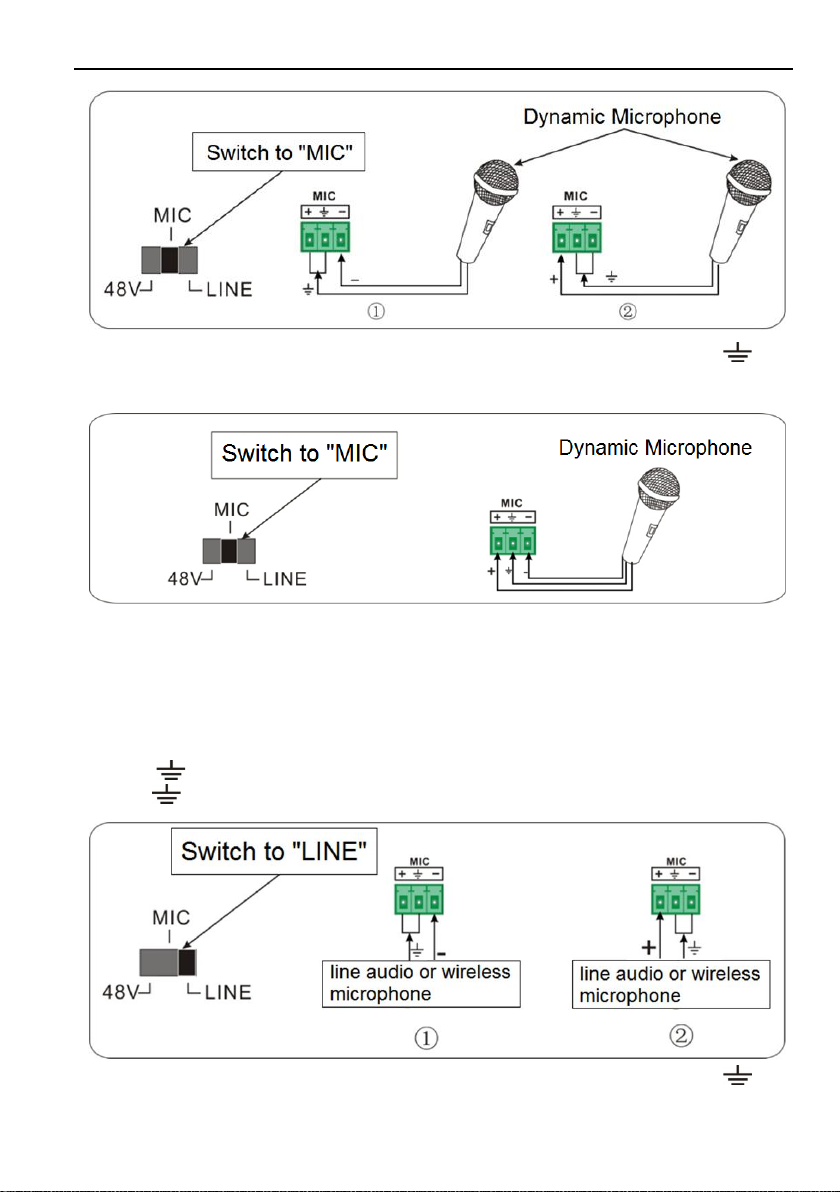
Compact Scaler Switcher (with PoH)
7
2) Balanced connection: “+” connects to positive, “-” connects to negative and “ ”
connects to ground.
LINE Mode
LINE input has a low frequency characteristics, and wide frequency response.
When switch to “LINE”, the microphone input is used for connecting with line audio or
wireless microphone output. There are two different connection methods:
1) Unbalanced connection:
“+” and “ ” connect to ground, and “-” connects to signal.
“-”and “ ” connect to ground, and “+” connects to signal.
2) Balanced connection: “+” connects to positive, “-” connects to negative and “ ”

Compact Scaler Switcher (with PoH)
8
connects to ground.
3.5 Application
The Scaler Switcher has a good application in various occasions, such as computer
realm, monitoring, conference room, big screen displaying, television education,
command & control center and smart home etc.
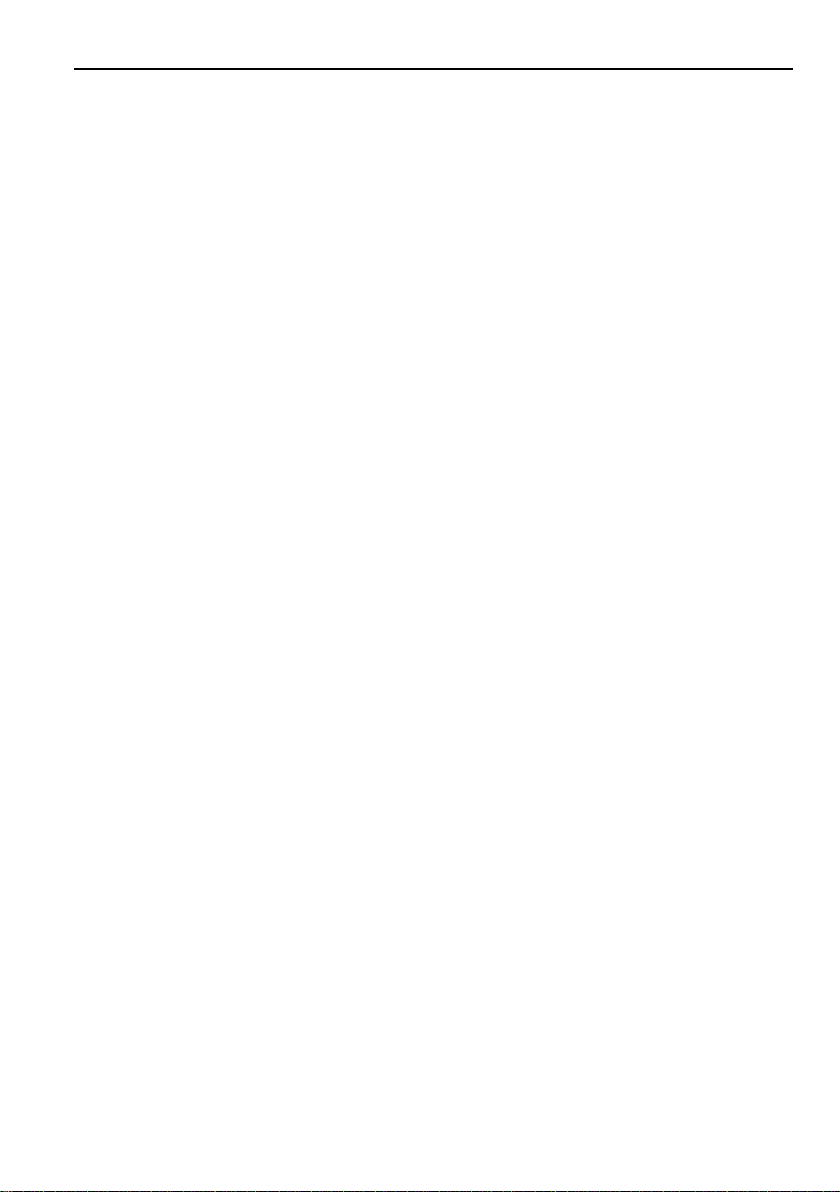
Compact Scaler Switcher (with PoH)
9
4. System Operations
4.1 Front Panel Buttons
Front panel buttons can be used for switching operations and volume adjusting.
4.1.1 Manual-Switching
Press 1-HDMI/MHL, 2-HDMI, 3-HDMI, 4-DP, 5-VGA on front panel to select the
corresponding input source.
4.1.2 Auto-Switching
Press AUTO to enter in auto-switching mode.
The auto-switching mode abides by the following principles:
New input
Once detecting a new input signal, the switcher would switch to this new signal
automatically.
Rebooting device
The Scaler Switcher have the ability to save the last configuration before losing
power. If the last switching mode is auto-switching, once rebooted, the switcher will
automatically enter auto-switching mode, then detect all inputs and memorize their
connection status for future rebooting using. If the last displayed signal is still
available, the unit will output the signal. If not, the unit will detect all the input signals
wit priority from 1-HDMI/MHLto 5-VGA. When detected the first signal, it will transfer
to output.
Signal removing
Once removing the current display signal, the Scaler Switcher will detect all input
signals with priority from 1-HDMI/MHL to 5-VGA. It will transfer the signal firstly
detected to be available to output devices.
Note:
When the DP signal is switched as input, the DP source device may not read the
EDID data from display device, at this point re-plug the DPsource device to solve
this phenomenon.
Auto-switching function works only when inputting new signal, removing a signal or
power rebooting. With any VGAport set to C-video or YPbPr, the system will be not
able to enter in Auto-switching mode.
4.1.3 Volume Adjusting
Press Volume Knob to choose MIC/Source audio needed to be adjusted, the
corresponding LED will turn green and keep on.
Adjusting the Volume Knob in clockwise direction to increase sound volume.
Adjusting the Volume Knob in anti-clockwise direction to decrease sound volume.
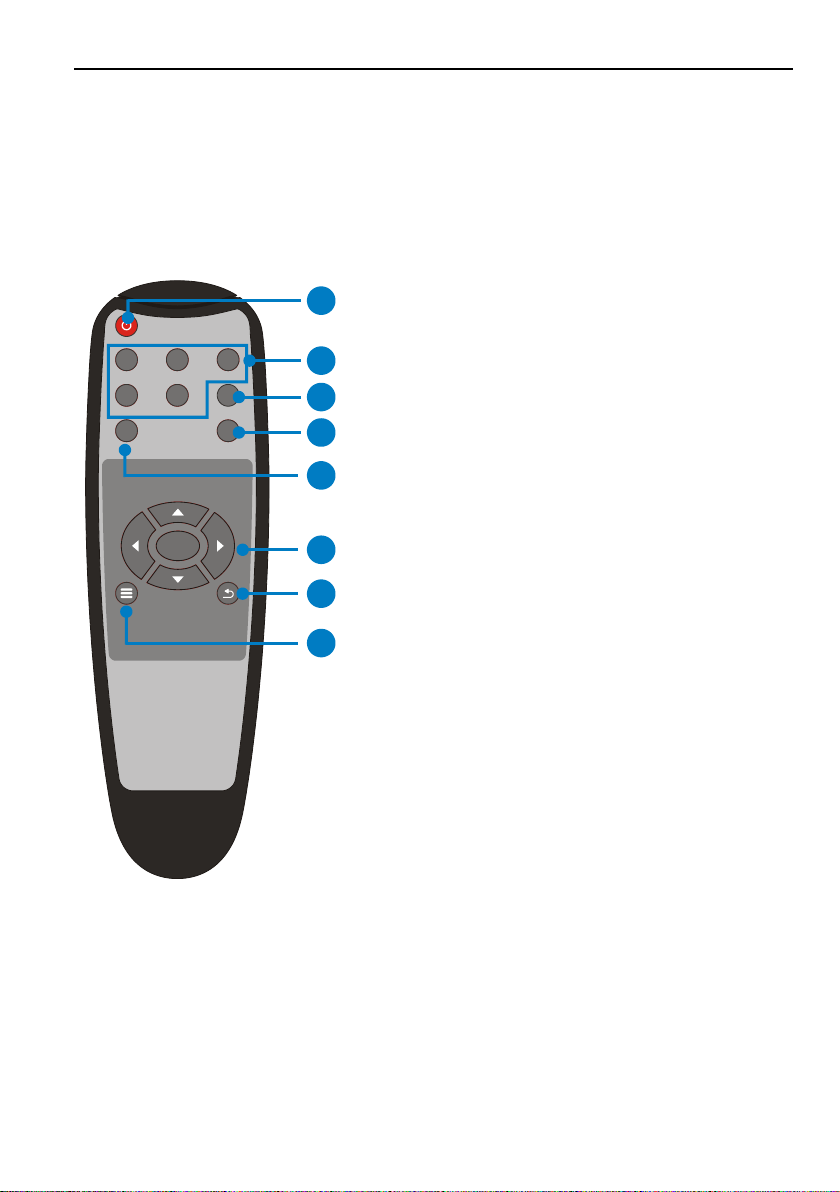
Compact Scaler Switcher (with PoH)
10
4.2 IR Control
4.2.1 IR Remote
Connect IR receiver to IR EYE port, the Scaler Switcher cans be controlled by using IR
remote. As CEC function, it is able to use the IR remote to turn on/off the HDMI source
or Display.
①Enter/ exit standby mode
②Input channel selection buttons(1~5): Select
video source via pressing corresponding button
(audio switched following the corresponding
DP/VGA )
③Auto button: Enter/Exit auto-switching mode.
④Mute/ unmute audio
⑤VOL: Volume adjusting button. After pressing
this button, the volume adjusting menu will be
showed on Display, and then press UP/DOWON
button to increase/decrease volume.
⑥OK: confirm button; Navigation buttons:
UP/DWON/LEFT/ RIGHT button, for value setting
or page-turn.
⑦Exit button: Exit OSD menu or current
operation.
⑧Enter OSD menu or used to return to
previous menu.
OK
INPUT 1
INPUT 5
INPUT 2 INPUT 3
INPUT 4
Scaler Switcher
AUTO
MUTEVOL
2
3
4
7
6
8
1
5
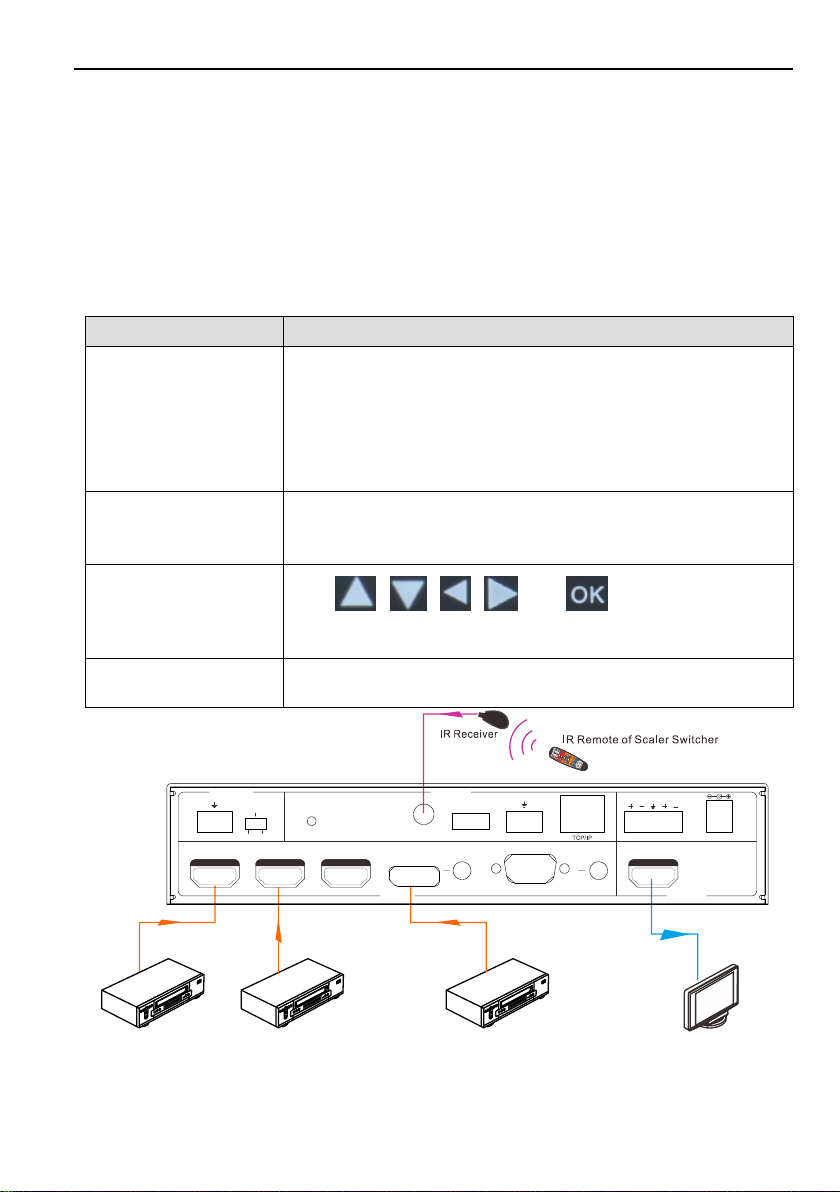
Compact Scaler Switcher (with PoH)
11
4.2.2 CEC Function
The Scaler Switcher supports CEC, it can be turned on/ off by sending RS232
commands or OSD menu operations. The default setting is ON.
Commands pertaining to CEC: “50686%”(enable CEC) and “50687%”(disable CEC)
HDMI INPUT ports 1~3 support CEC, if the connected source devices also support CEC
and their CEC are on, users can control the source device and display via the IR remote
of the Scaler Switcher.
The working status related to CEC and STANDBY is showed as below:
Situation
Working Status
CEC: on, Standby: on
Press STANDBY button on IR remote, the Scaler Switcher
enters in standby mode, so do all HDMI source devices and
display.
Press STANDBY button again on IR remote, the Scaler
Switcher exits standby mode, the previous selected HDMI
input source device and display start working too.
CEC: on, Standby: off
Press STANDBY button on IR remote, the Scaler Switcher
enters in standby mode, HDMI 1~3 source devices and
display keep on.
CEC: on
Use , , , and buttons on IR
remote to control HDMI source device.
CEC: off
Unable to control HDMI source device and display through IR
remote
DVD(Signal Source)
OK
ZOOMS.M
MENUEXIT
INPUT1
P.M
1080P720P
MENU
INPUT5
INPUT2INPUT3
INPUT4
AUTO
ScalerSwitcher
AUTO
PLAY/
PAUSESTOP
REVFWD
INPUTSOURCE
CECCONTROL
MICMUTE
MIC
LINELINEMUTE
DVD(Signal Source) DVD(Signal Source) HDTV
48V LINE IR EYE
MIC INPUT
MIC
FIRMWARE AUDIO OUT
L R
RES RESET RS232
Tx Rx
L R
INPUTS OUTPUT
3-HDMI
2-HDMI1-HDMI / MHL 4-DP 5-VGA HDMI
CONTROL
DC 24V

Compact Scaler Switcher (with PoH)
12
4.3 RS232 Control
The Scaler Switcher can be controlled by sending RS232 commands. The baud rate of
RS232 port support 2400, 4800, 9600(default), 19200, 38400, 57600 or 115200.
4.3.1 Installation/uninstallation of RS232 Control Software
Installation Copy the control software file to the computer connected with the Scaler
Switcher.
Uninstallation Delete all the control software files in corresponding file path.
4.3.2 Basic Settings
First to connect the Scaler Switcher with all input devices and output devices needed,
then to connect it with a computer which is installed with RS232 control software.
Double-click the software icon to run this software.
Here we take the software CommWatch.exe as example. The icon is showed as below:
The interface of the control software is showed as below:
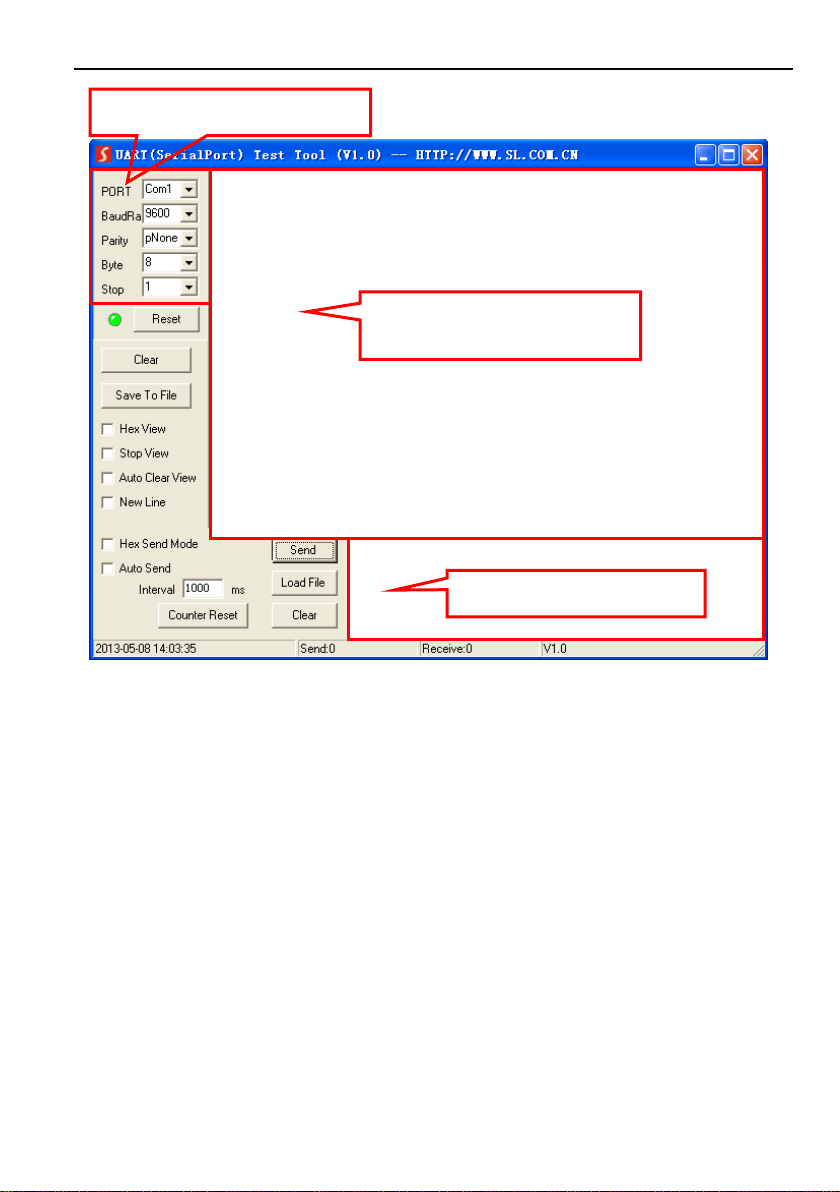
Compact Scaler Switcher (with PoH)
13
Please set the parameters of COM number, bound rate, data bit, stop bit and the parity
bit correctly, and then you are able to send command in Command Sending Area.
Parameter Configuration area
Monitoring area, indicates if the
command sent works.
Command Sending area
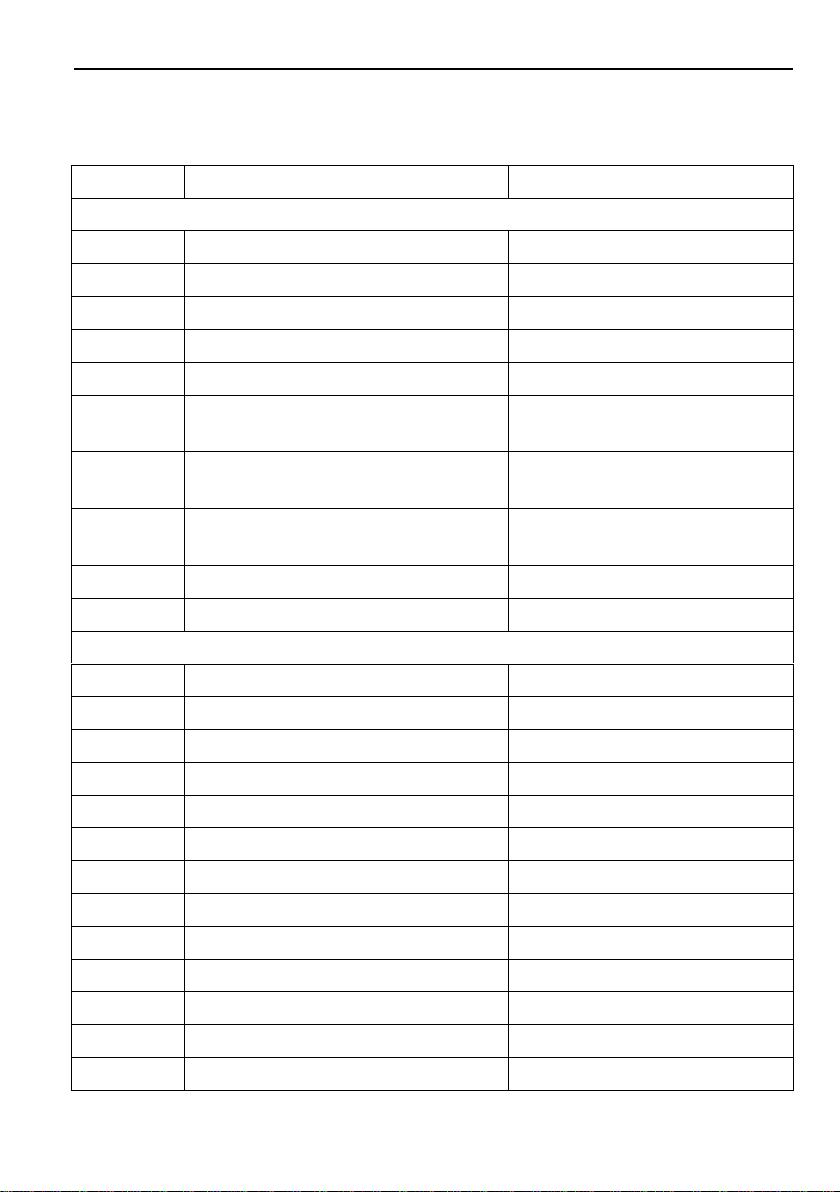
Compact Scaler Switcher (with PoH)
14
4.3.3 RS232 Communication Commands
Communication protocol: RS232 Communication Protocol
Baud rate: 9600 Data bit: 8 Stop bit: 1 Parity bit: none
Command
Function
Feedback Example
Switch Commands
50701%
Switch to 1-HDMI/MHL input
Switch to HDMI 1
50702%
Switch to 2-HDMI input
Switch to HDMI 2
50703%
Switch to 3-HDMI input
Switch to HDMI 3
50704%
Switch to 4-DP input
Switch to DP
50705%
Switch to 5-VGA input
Switch to VGA 1/YPbPr/AV
50683%
Set the signal format to VGA for
5-VGA input
Input 5 Set & Switch to VGA
50684%
Set the signal format to YPbPr for
5-VGA input
Input 5 Set & Switch to YPbPr
50685%
Set the signal format to AV(C-video)
for 5-VGA input
Input 5 Set & Switch to AV
50785%
Enable auto-switching
Auto Switching
50786%
Disable auto-switching
Manual Switching
Audio Commands
50600%
MUTE Source audio
Source Mute
50601%
UnMute Source audio
Source Unmute
50602%
Increase the volume of source audio
Source Volume: xx (xx=00~60)
50603%
Decrease the volume of source audio
Source Volume: xx (xx=00~60)
50722%
Mute MIC audio
MIC Mute
50723%
Unmute MIC audio
MIC Unmute
50726%
Mute VGA audio
VGA audio Mute
50727%
Unmute VGA audio
VGA audio Unmute
50728%
Mute DP audio
DP audio Mute
50729%
Unmute DP audio
DP audio Unmute
50724%
Increase the volume of MIC audio
MIC Volume: xx (xx=00~60)
50725%
Decrease the volume of MIC audio
MIC Volume: xx (xx=00~60)
508xx%
Set the volume of MIC audio
MIC Volume: xx (xx=00~60)

Compact Scaler Switcher (with PoH)
15
Command
Function
Feedback Example
510xx%
Set the volume of source audio
Source Volume: xx (xx=00~60)
50706%
Select embedded audio as audio
input for DP video signal
DP Audio from Embedded
50707%
Select external audio as audio input
for DP video signal
DP Audio from External
Resolution Commands
50619%
Set the output resolution to 1360X768
HD
Resolution: 1360x768
50626%
Set the output resolution to 1024X768
XGA
Resolution: 1024x768
50627%
Set the output resolution to 1280X720
720P
Resolution: 1280x720
50628%
Set the output resolution to 1280X800
WXGA
Resolution: 1280x800
50629%
Set the output resolution to
1920X1080 1080P
Resolution: 1920x1080
50620%
Set the output resolution
to1920X1200 WUXGA
Resolution: 1920x1200
50621%
Set the output resolution
to1600X1200 UXGA
Resolution: 1600x1200
50624%
Set the output resolution to 1600X900
Resolution: 1600x900
Setup Commands
50604%
Lock the front panel buttons
Front Panel lock
50605%
Unlock the front panel buttons
Front Panel Unlock
502xx%
Set the brightness to xx.
Brightness: xx (xx=00~99)
503xx%
Set the contrast to xx.
Contrast: xx (xx=00~99)
504xx%
Set the saturation to xx.
Saturation: xx (xx=00~99)
505xx%
Set the sharpness to xx.
Sharpness: xx (xx=00~99)
50607%
Adjust the color temperature
Color Temperature: xx (xx=
Cool/ Medium/ Warm/ User.)
50608%
Set the aspect ratio
Aspect Ratio: xx (xx= 16:9/ 4:3/
auto)
50614%
Set the picture mode
Picture Mode: xx (xx= dynamic/
Table of contents
Other Vivo Link Switch manuals

Vivo Link
Vivo Link VL120002 User manual

Vivo Link
Vivo Link VLHUB121-MME User manual

Vivo Link
Vivo Link VL120026 User manual

Vivo Link
Vivo Link VLSC262 User manual

Vivo Link
Vivo Link VL120020 User manual

Vivo Link
Vivo Link VL120000 User manual

Vivo Link
Vivo Link VL120014 User manual

Vivo Link
Vivo Link VLSW141H User manual
Popular Switch manuals by other brands
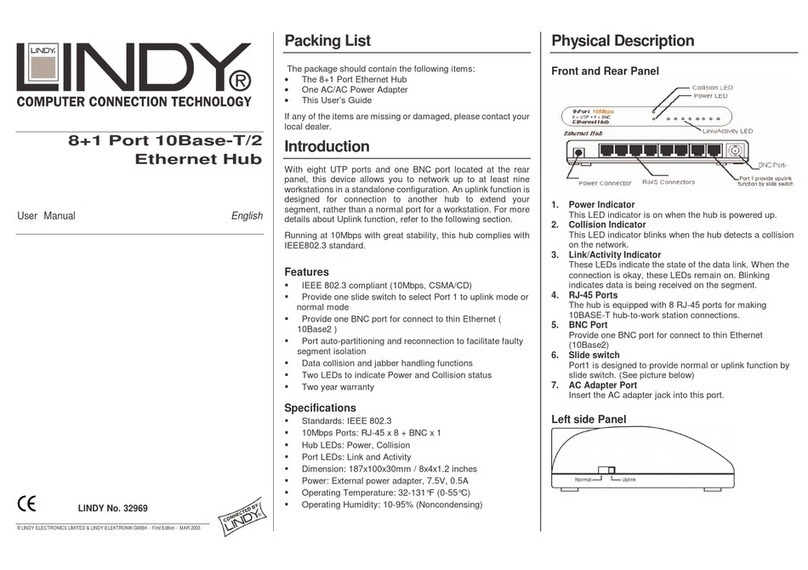
Lindy
Lindy 32969 user manual

serverLink
serverLink SL-271-D Quick installation guide
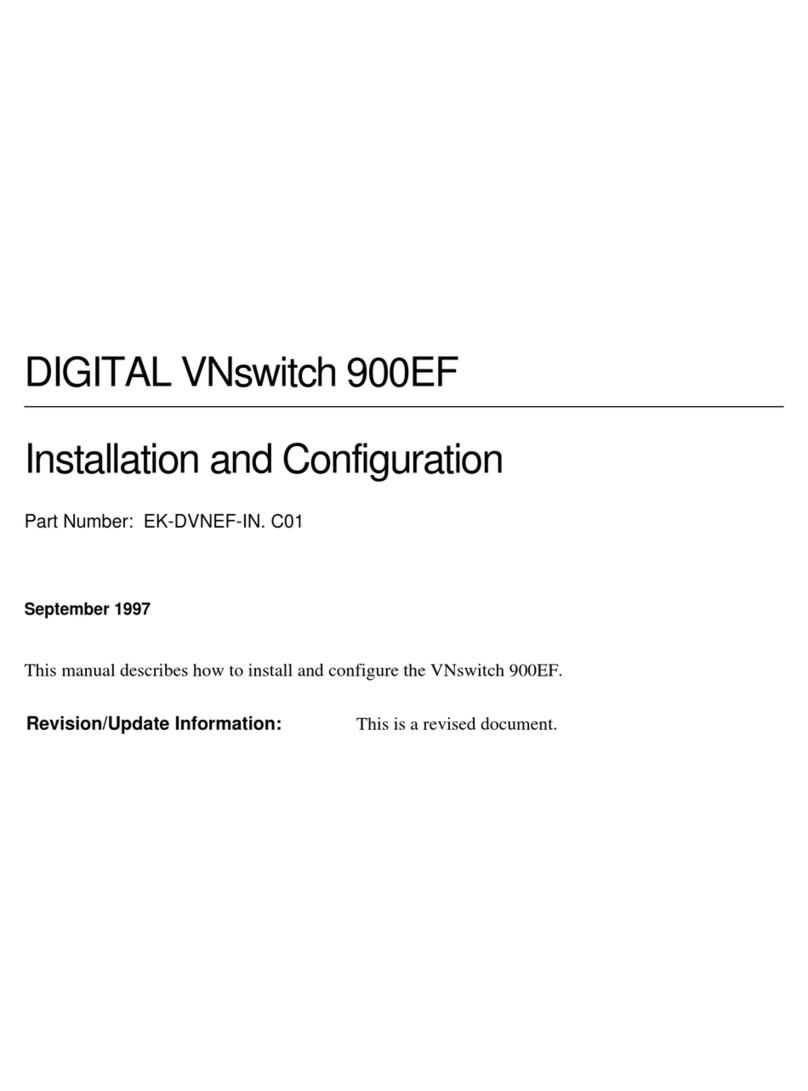
Digital Equipment
Digital Equipment VNswitch 900EF Installation and configuration

SMC Networks
SMC Networks EZ Connect SMC-EZ6505TX Technical specifications

Keithley
Keithley 2790 user manual

Renkforce
Renkforce RF-4847589 operating instructions