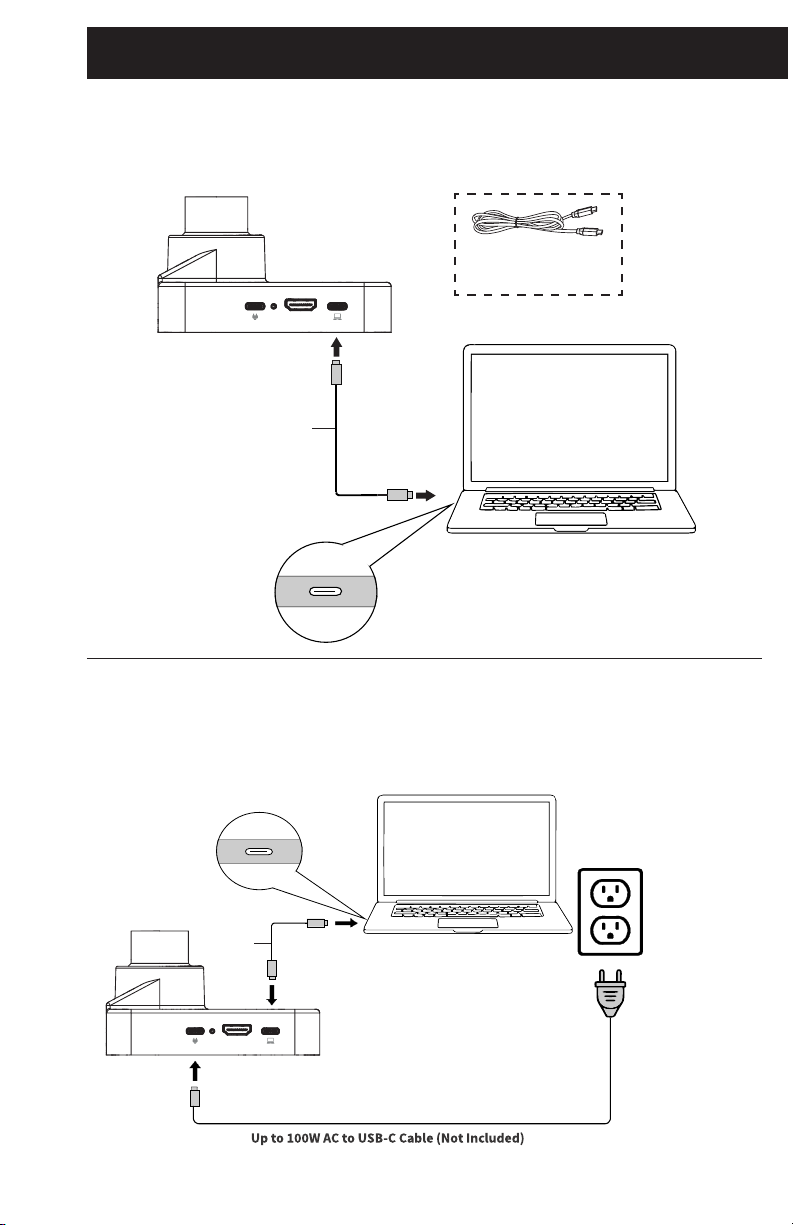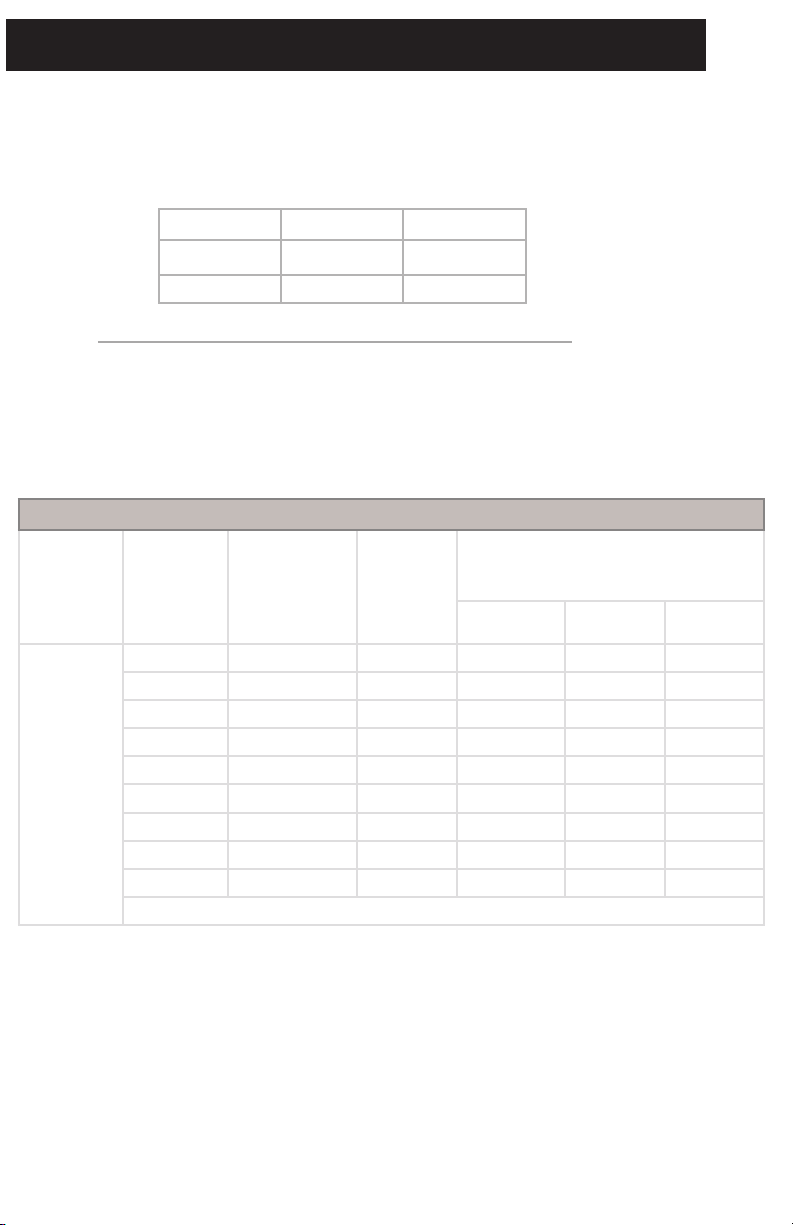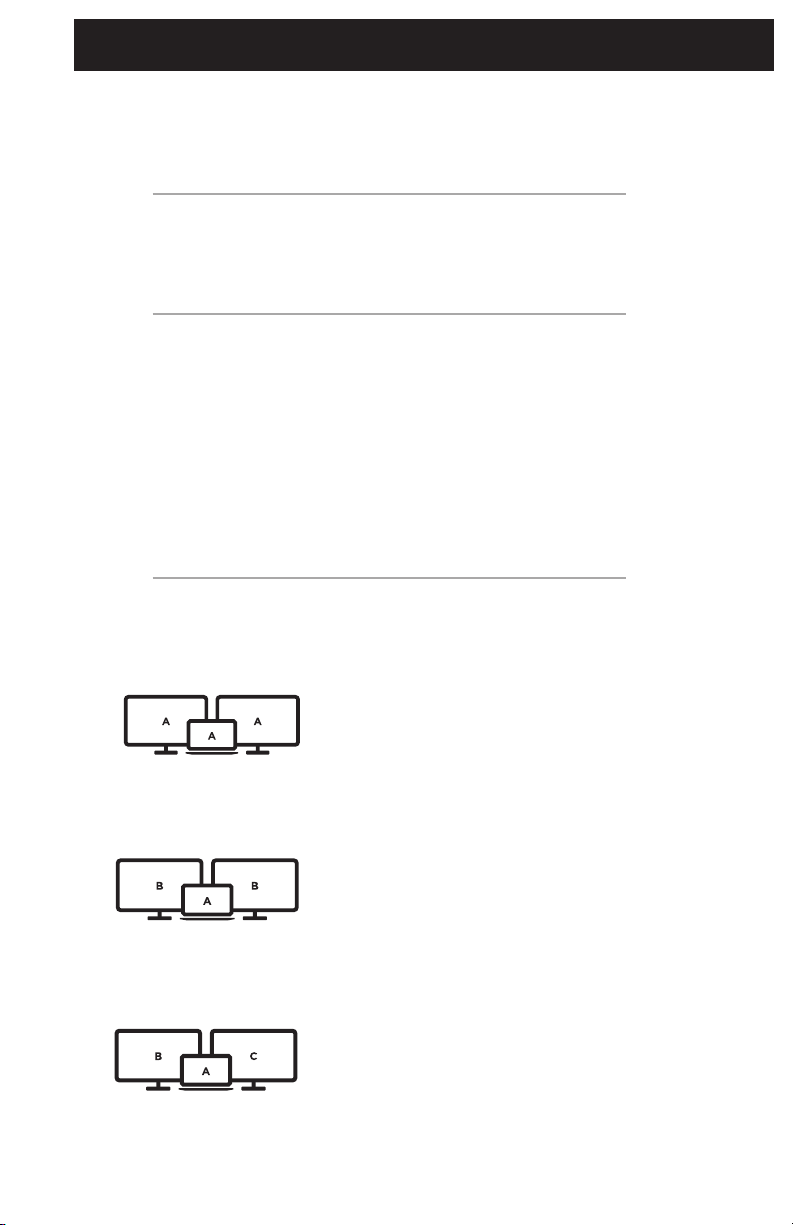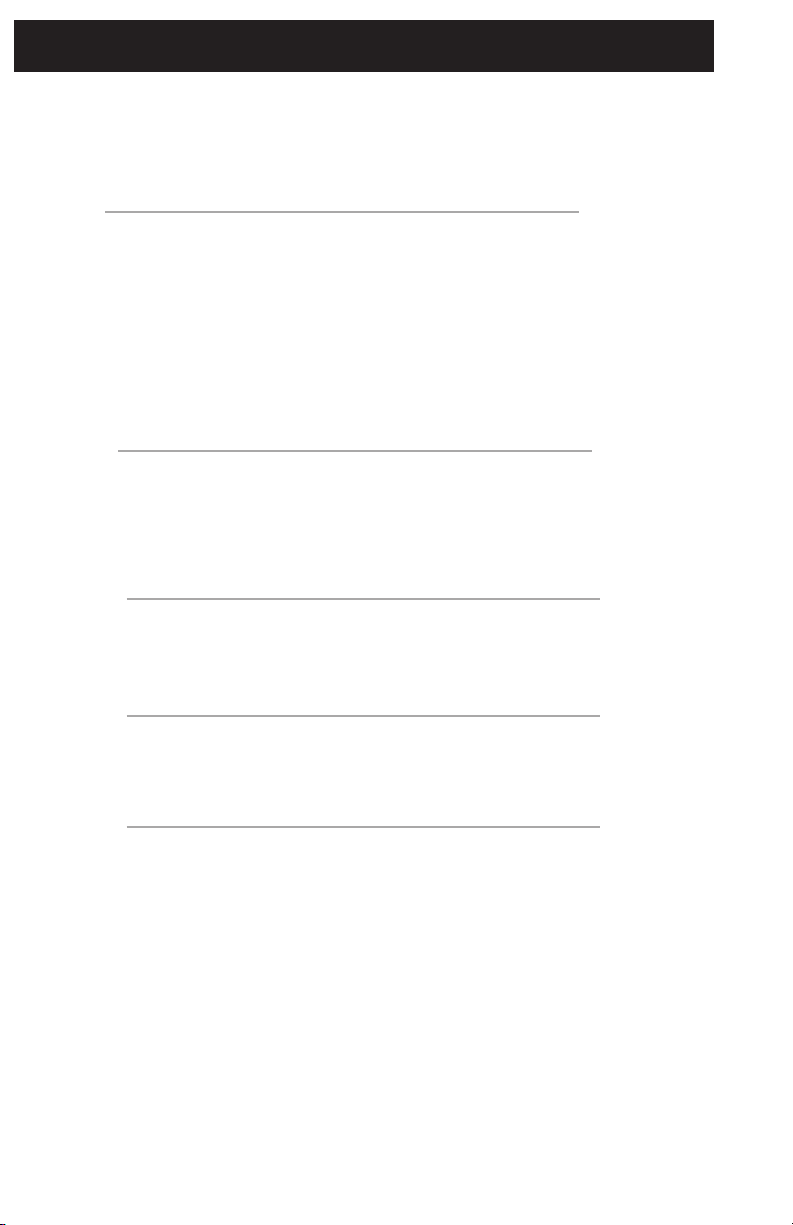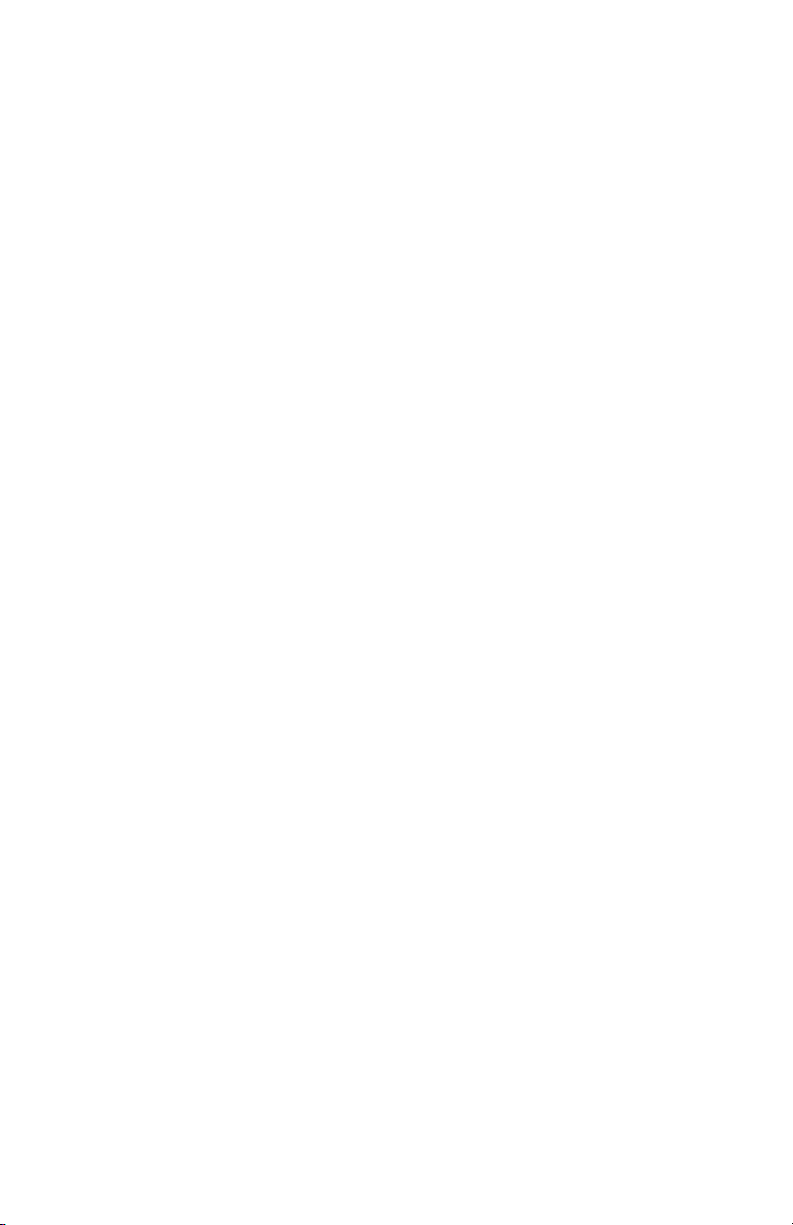5
Troubleshooting
Q: Do I need to install soware/drivers?
A: The docking station is plug-and-play out of the box. This device does not need any driver or
soware installs to make it work properly.
Q: Why am I using a 100W PD charger but only getting 80W charging?
A: The media hub needs 20W for all the port functions to operate simultaneously
(100-20W=80W). Refer to the “Power Delivery Performance Chart” for more details.
Q: What are Extended & Mirror Mode setups?
A: These setup options refer to how secondary monitors will behave in response to primary
monitors.
Mirror Mode:
In mirror mode, secondary monitors will mirror what the
primary monitor is displaying, essentially duplicating
your primary screen. Whatever is showing on your
primary screen will be showing on any secondary
monitors.
Extended Mode 1
Extends desktop to secondary monitors, maximizing the
workspace. Secondary monitors will mirror each other,
while the host computer will remain independant.
Extended Mode 2
Extends the desktop across secondary monitors, with
each having indepedant desktop workspaces.
Windows®/Mac OS®
Windows®/Mac OS®
Windows®10/11
Q: Why is my laptop not able to charge?
A: Please check the following items:
• Check your laptop specifications and determine if your laptop
supports PD.
• Check your laptop specifications and determine which USB-C port
should be used for PD.
• Some older computer models have USB-C ports but do not support
charging through PD. The original AC/DC power adapter must be
used to charge.