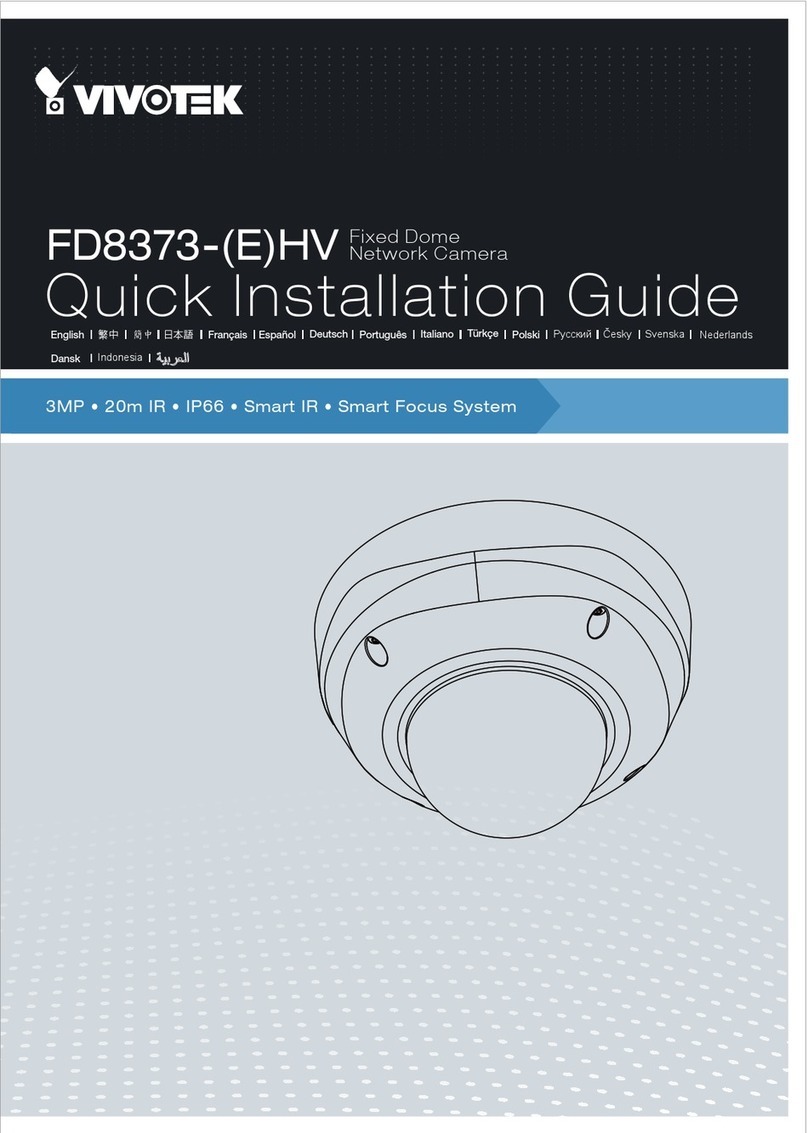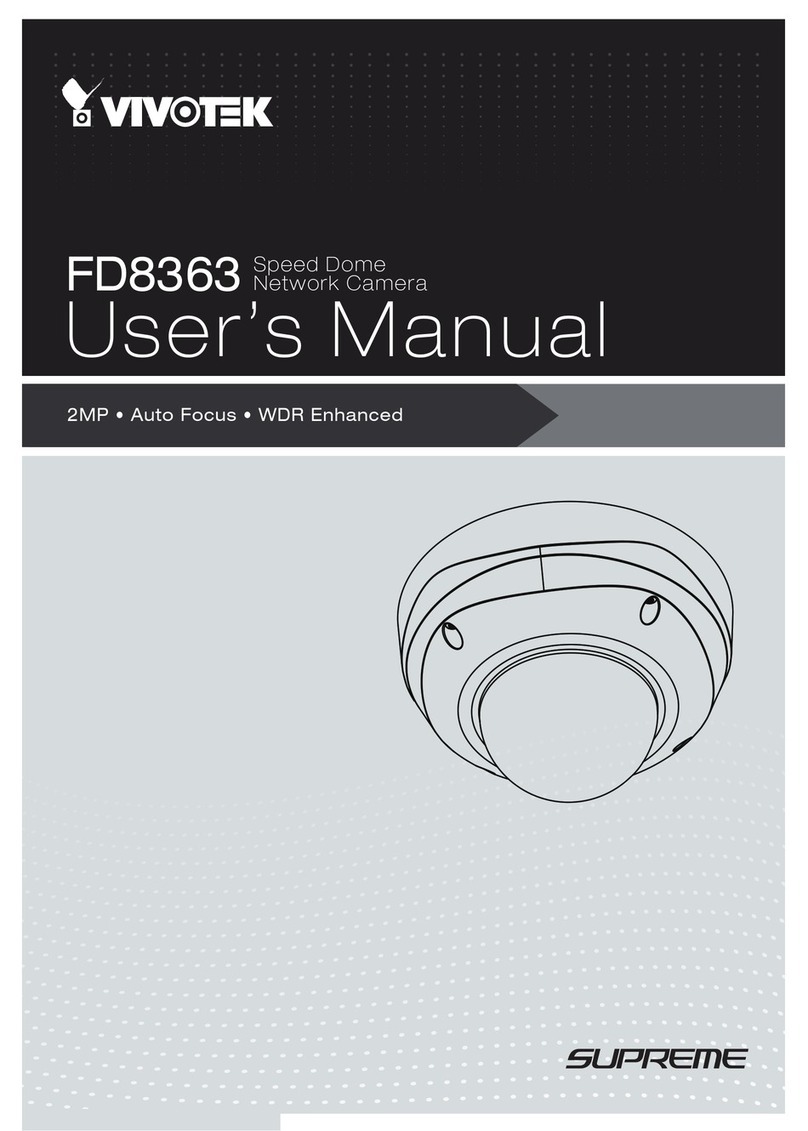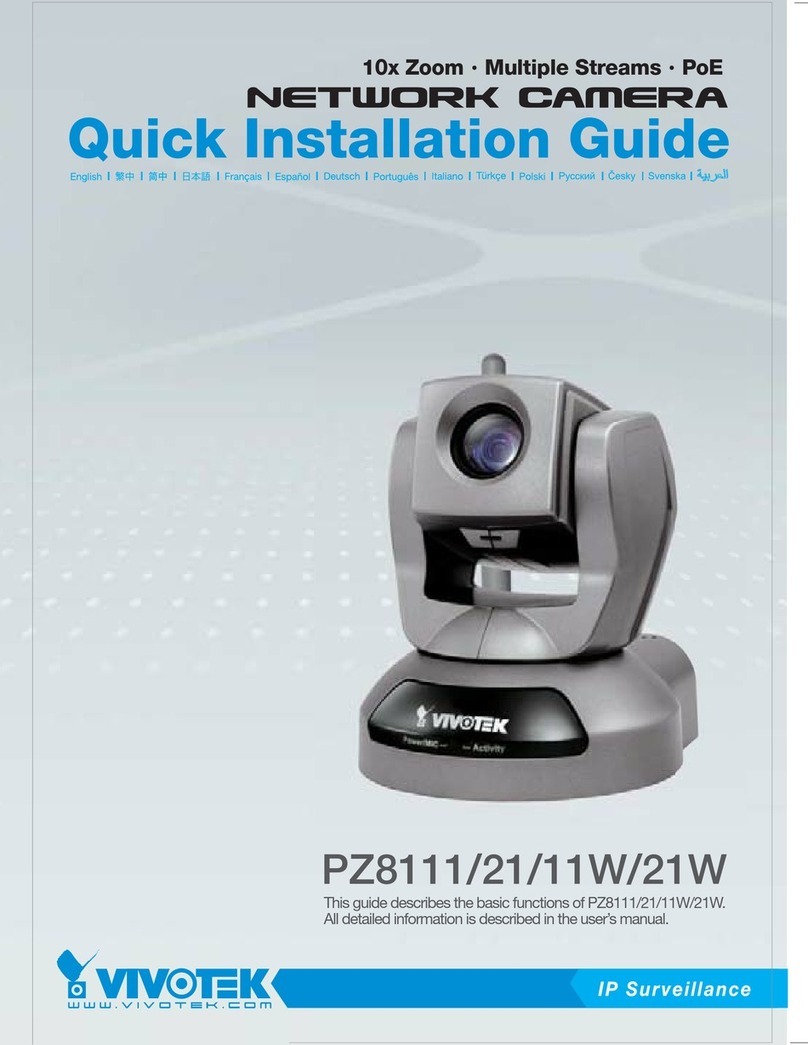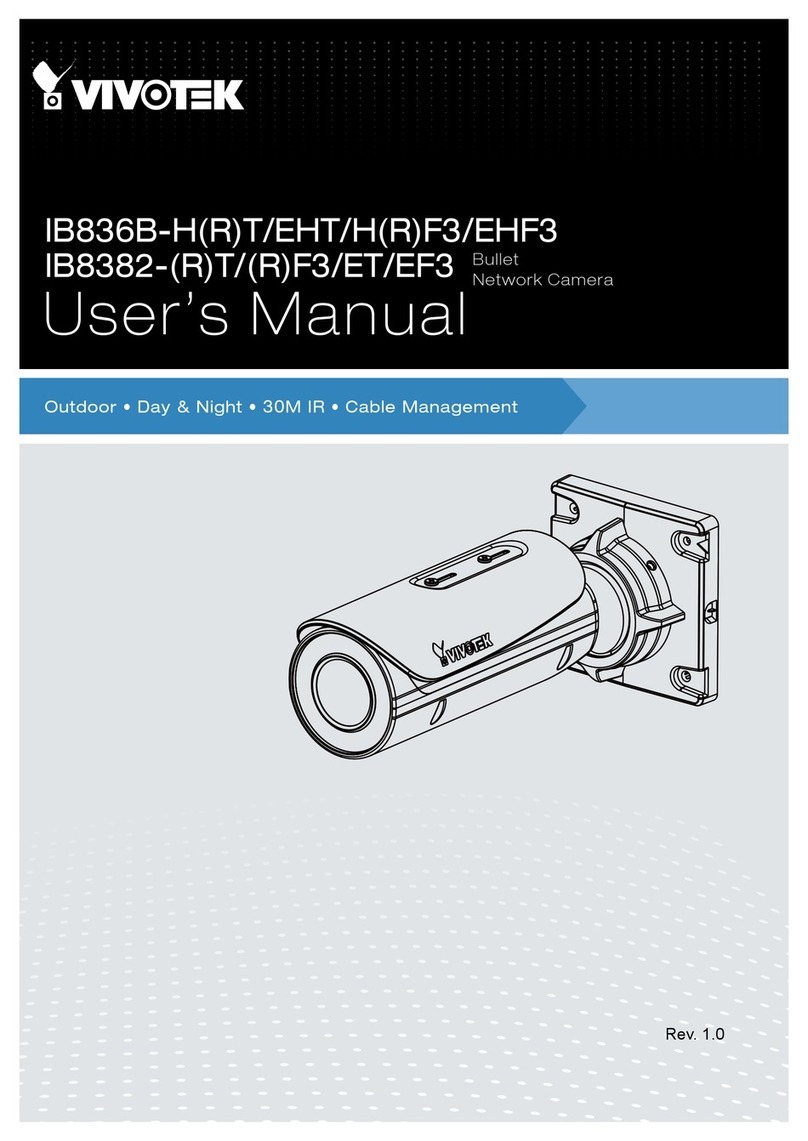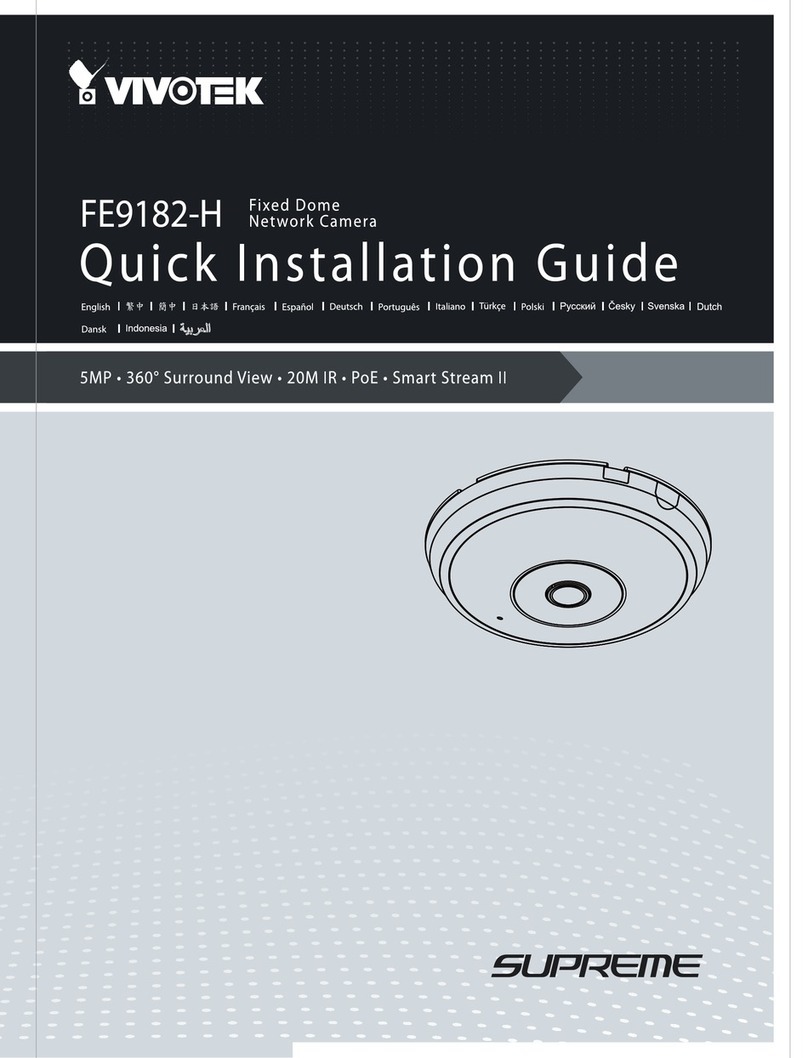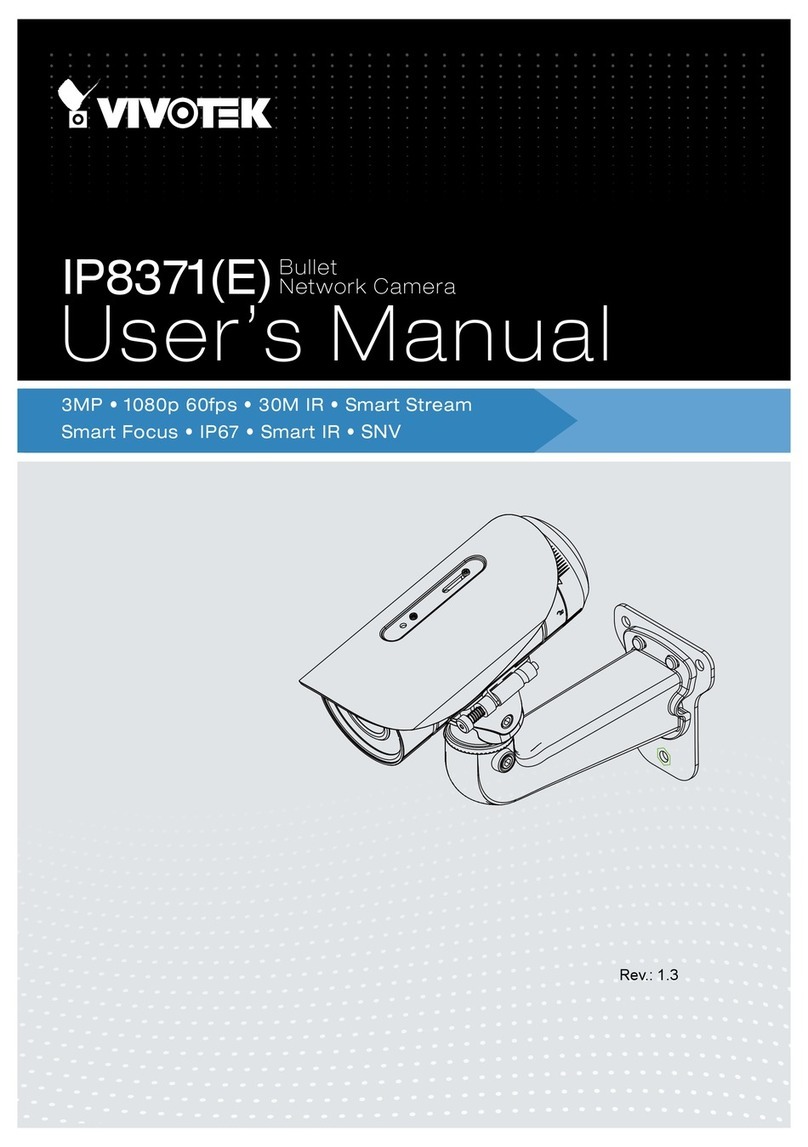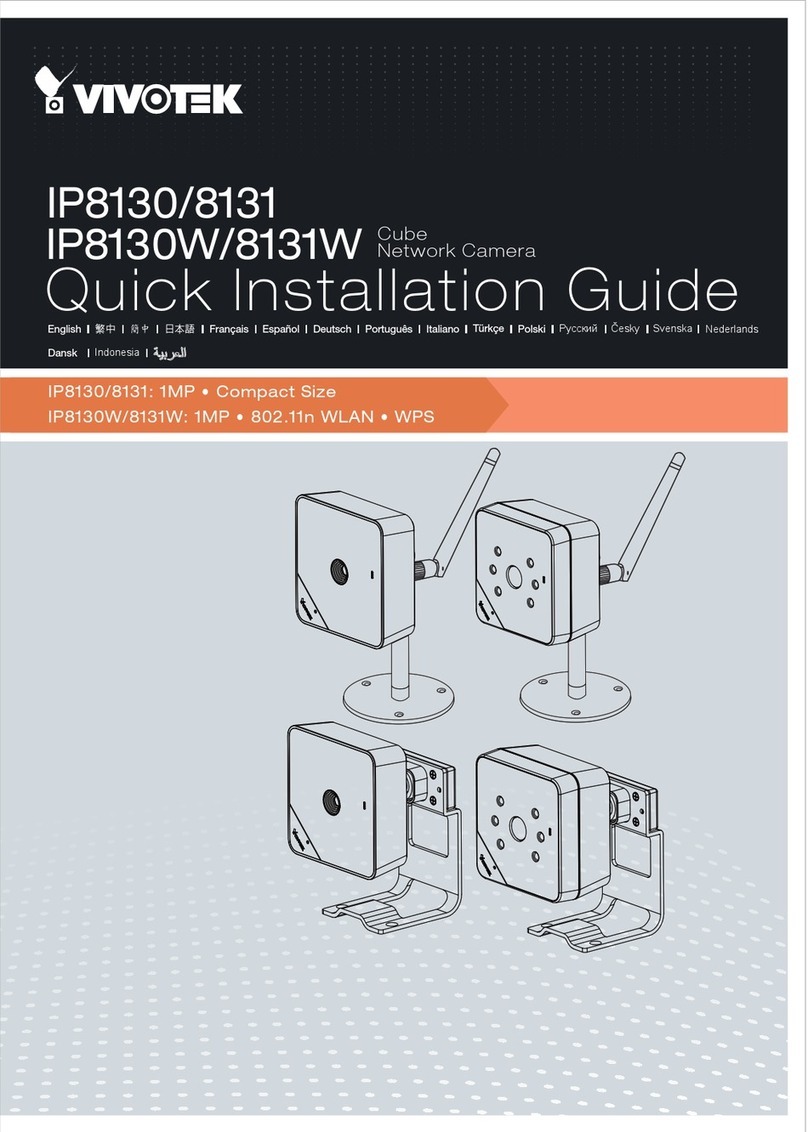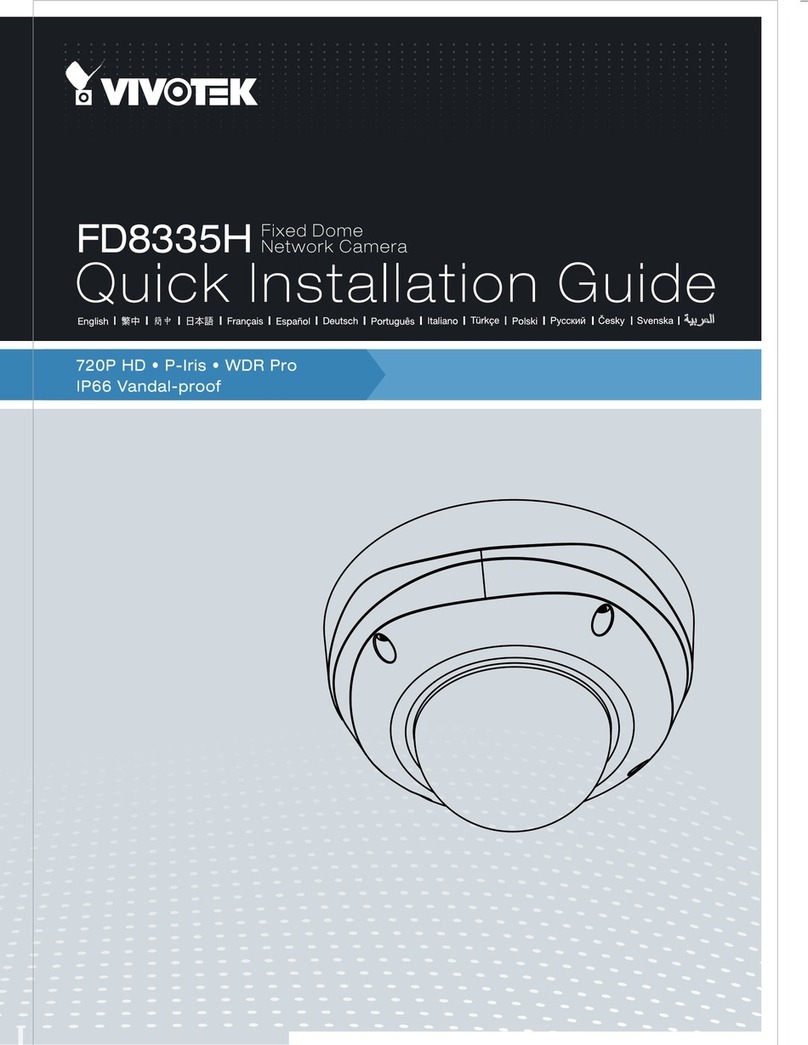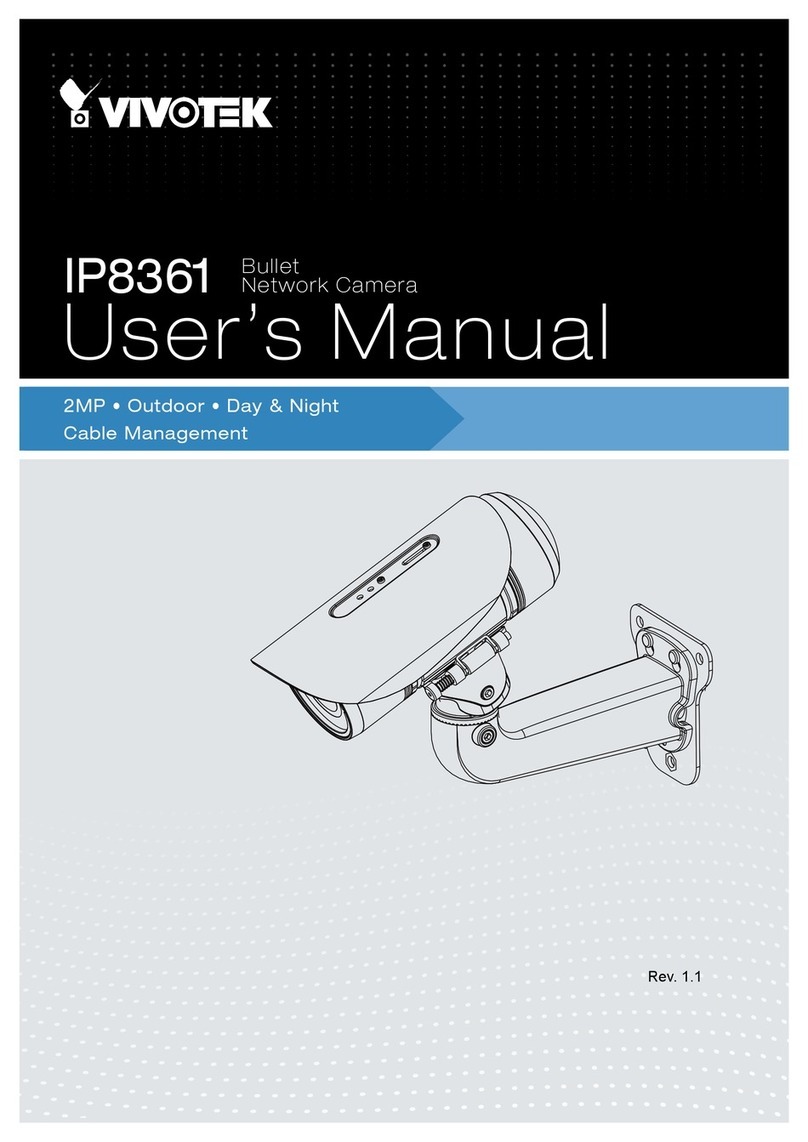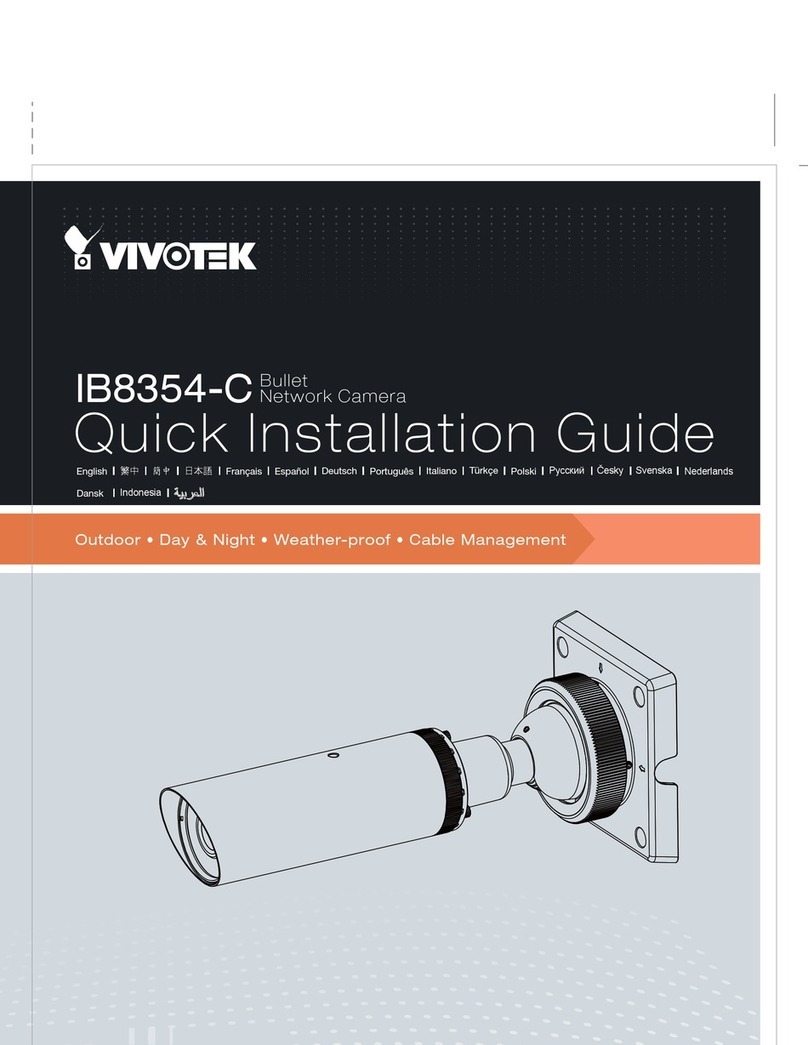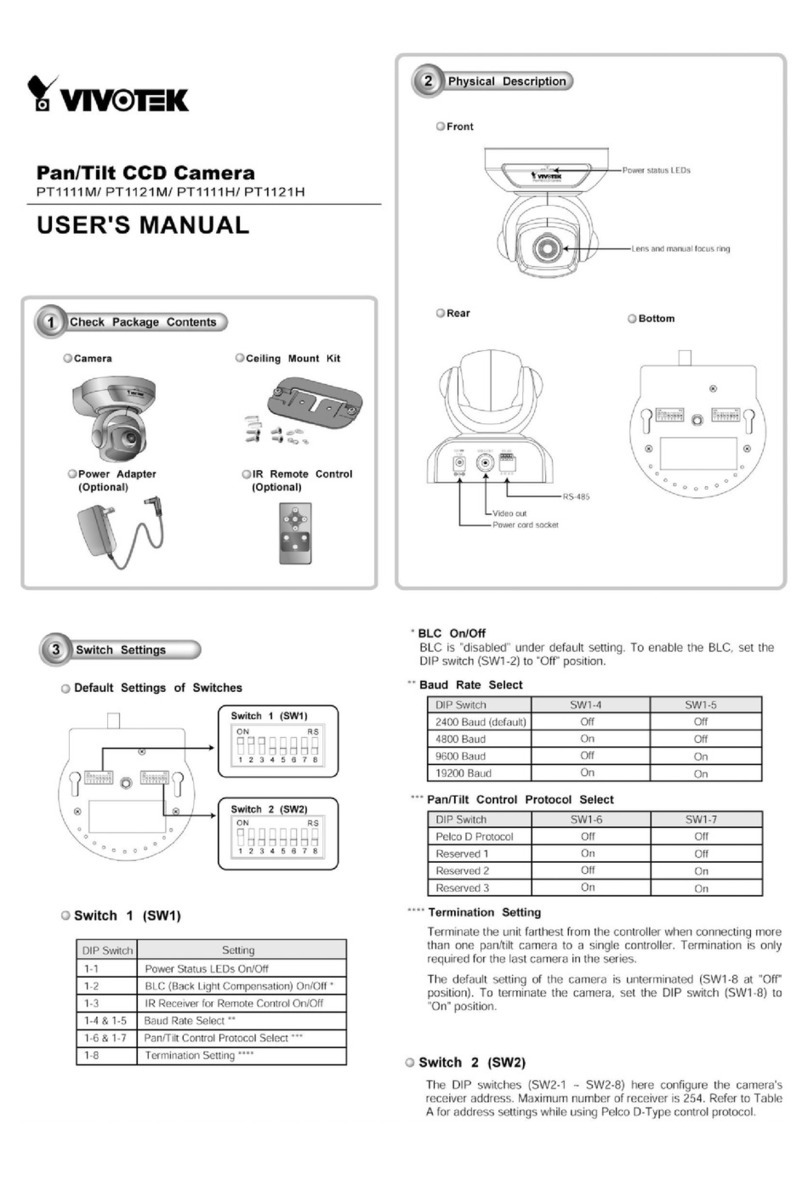VIVOTEK
2 - User's Manual
Table of Contents
Revision History ......................................................................................................................................3
Overview.......................................................................................................................................................4
Read Before Use.....................................................................................................................................5
Package Contents ...................................................................................................................................5
Symbols and Statements in this Document.............................................................................................5
Physical Description .............................................................................................................................6
Hardware Installation...............................................................................................................................9
Network Deployment ..................................................................................................................................12
Setting up the Network Camera over the Internet .................................................................................12
Software Installation ..............................................................................................................................14
Ready to Use.........................................................................................................................................15
Accessing the Network Camera .................................................................................................................16
Using Web Browsers.............................................................................................................................16
Using RTSP Players..............................................................................................................................19
Using 3GPP-compatible Mobile Devices...............................................................................................20
Using VIVOTEK Recording Software ....................................................................................................21
Main Page ..................................................................................................................................................22
Client Settings ............................................................................................................................................27
H.264 Media Options ............................................................................................................................27
H.264 Protocol Options ........................................................................................................................27
MP4 Saving Options .............................................................................................................................28
Local Streaming Buffer Time ................................................................................................................28
Conguration ..............................................................................................................................................32
System > General settings ....................................................................................................................33
System > Homepage layout .................................................................................................................35
System > Logs ......................................................................................................................................38
System > Parameters ...........................................................................................................................40
System > Maintenance..........................................................................................................................41
Media > Image ....................................................................................................................................45
Exposure ................................................................................................................................................ 49
Media > Video .......................................................................................................................................53
Media > Video .......................................................................................................................................54
Media > Audio........................................................................................................................................61
Network > General settings...................................................................................................................62
Network > Streaming protocols ...........................................................................................................69
Application .................................................................................................................................................77
Network > SNMP (Simple Network Management Protocol)..................................................................78
Network > FTP ......................................................................................................................................79
Security > User accounts ......................................................................................................................80
Security > HTTPS (Hypertext Transfer Protocol over SSL) ........................................................81