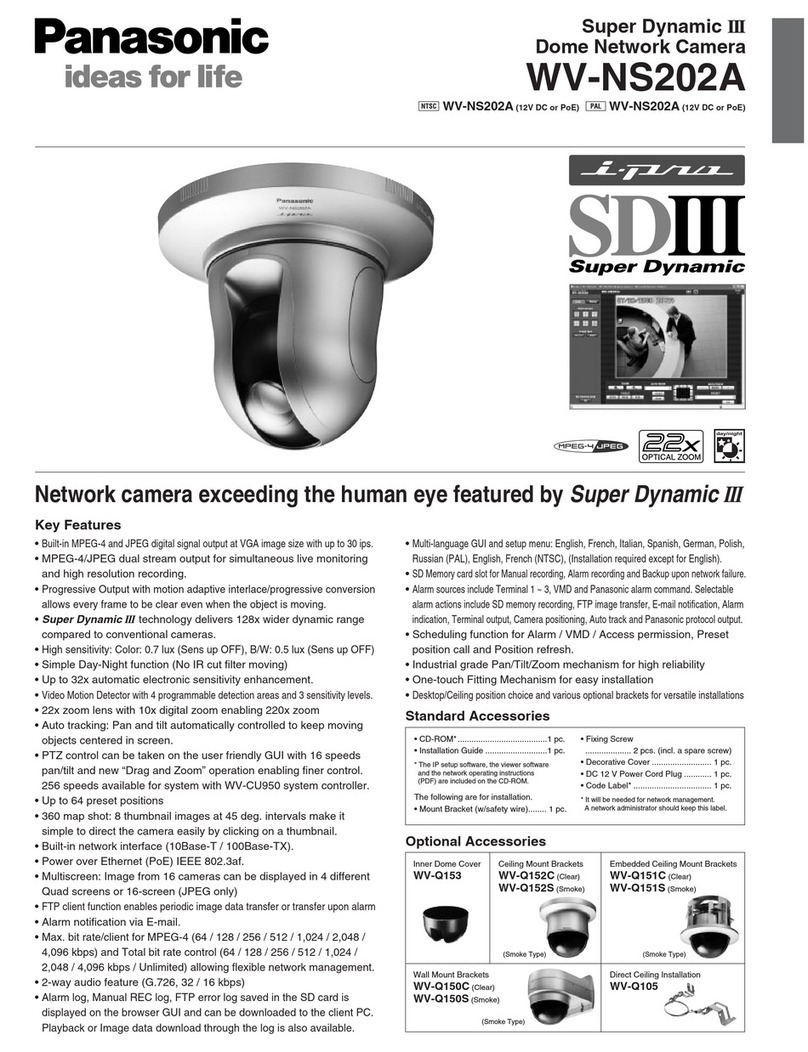Panasonic WV-X4172 Installation and operating instructions
Other Panasonic Security Camera manuals

Panasonic
Panasonic KX-HNC850 User manual

Panasonic
Panasonic BL-C1 Operating manual
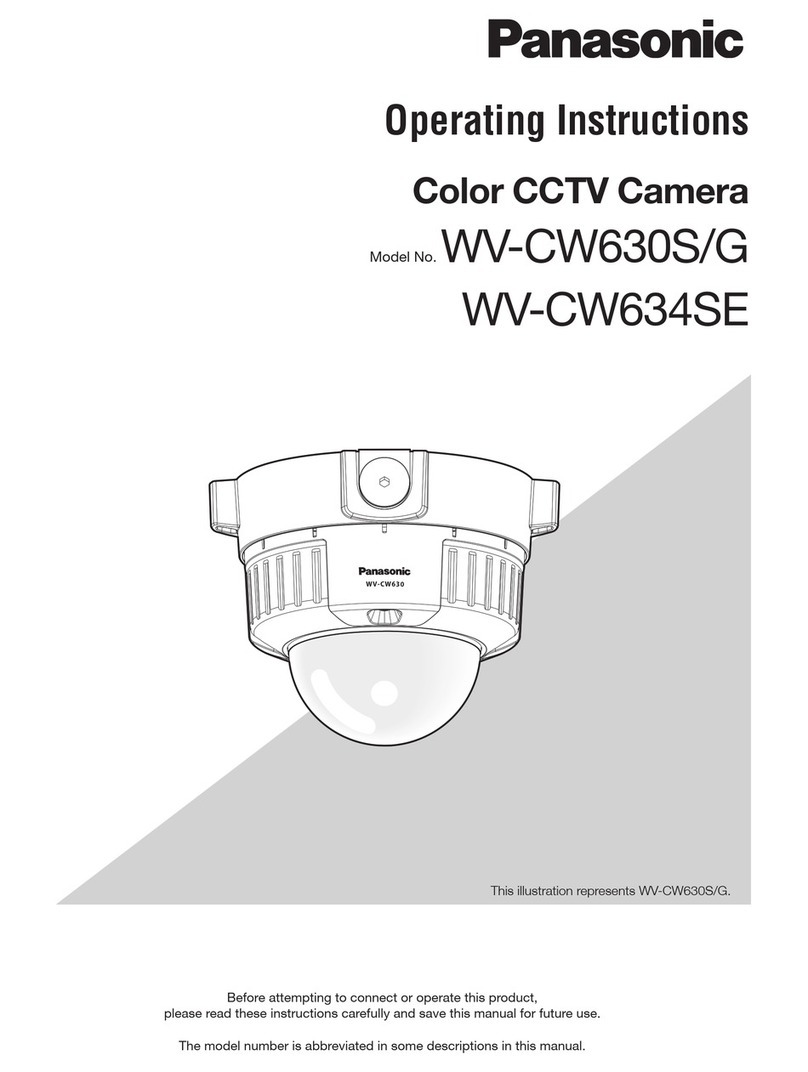
Panasonic
Panasonic WV-CW630S/G User manual

Panasonic
Panasonic VL-WD812EX Technical manual

Panasonic
Panasonic K-EW114L03E User manual

Panasonic
Panasonic WV-SFV311 User manual
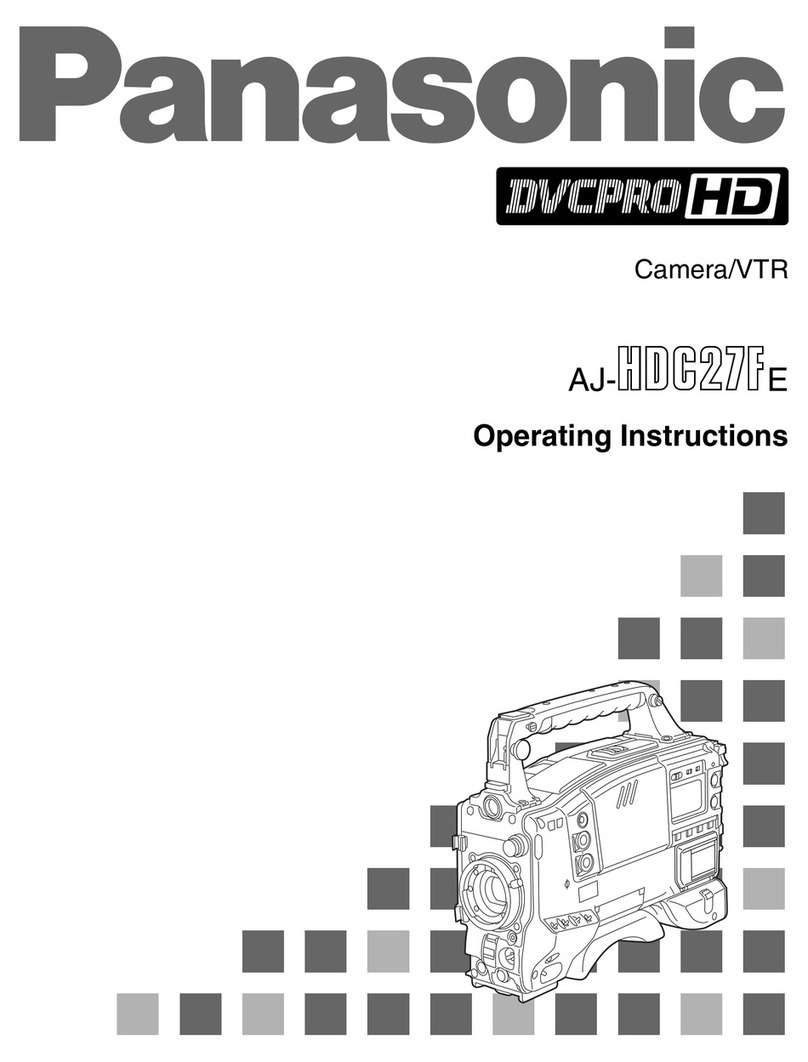
Panasonic
Panasonic AJ-HDC27FE User manual
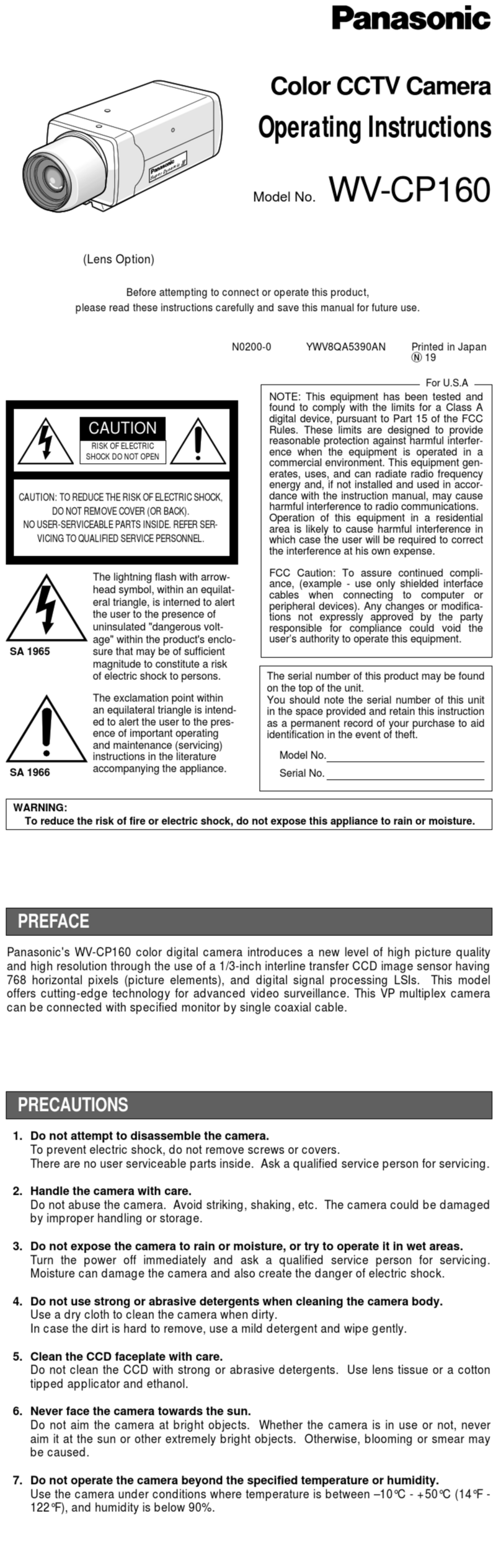
Panasonic
Panasonic WVCP160 - COLOR CCTV CAMERA User manual
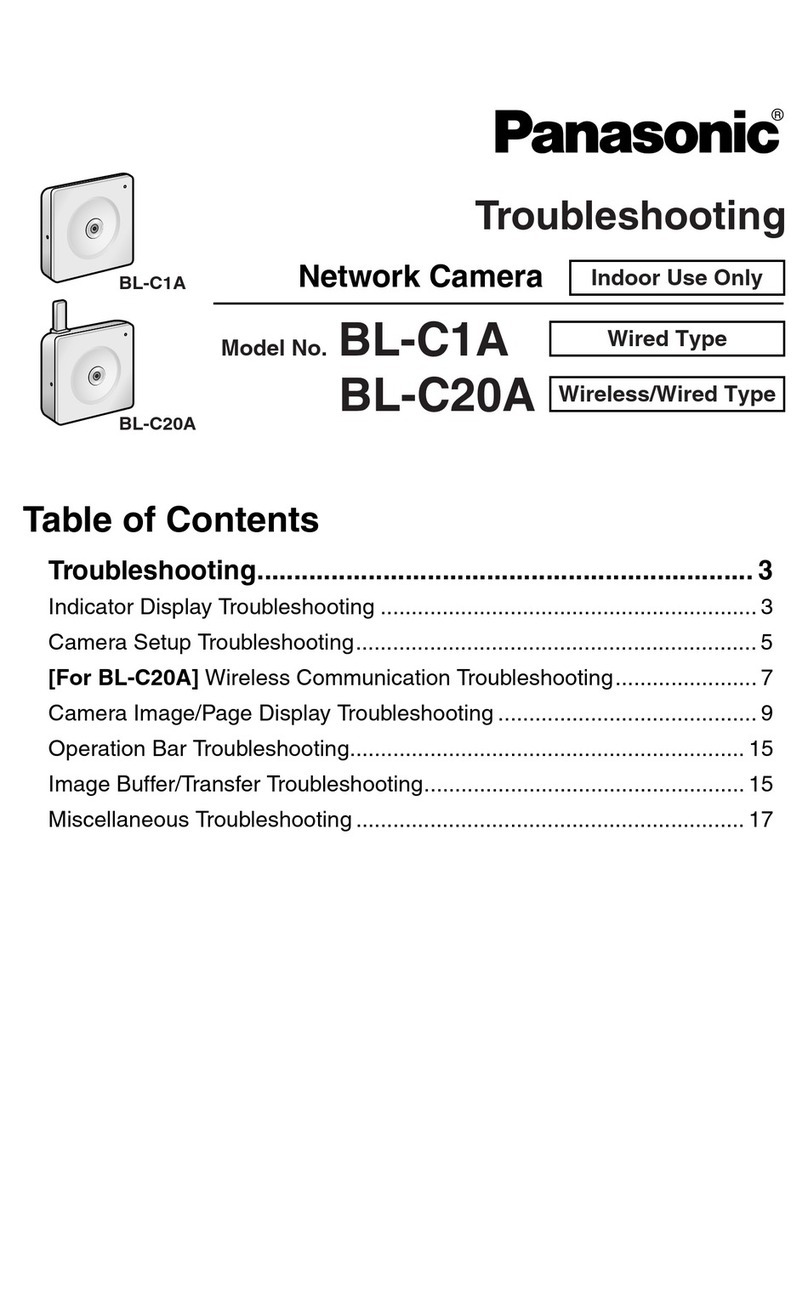
Panasonic
Panasonic BL-C1A - Network Camera Operating instructions

Panasonic
Panasonic aw-he40 series User manual

Panasonic
Panasonic Super Dynamic III WV-CW964 User manual

Panasonic
Panasonic OneHome BB-HCM311A User manual

Panasonic
Panasonic BL-C20 User manual
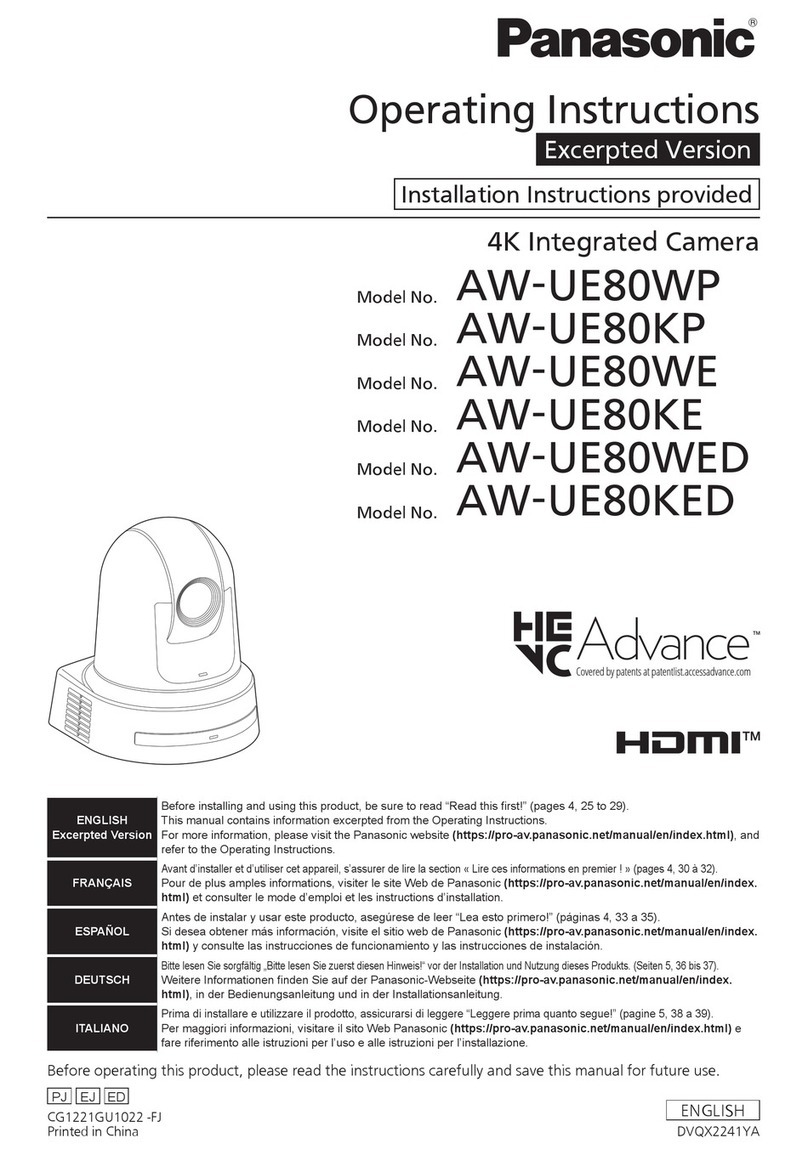
Panasonic
Panasonic AW-UE80KP User manual

Panasonic
Panasonic WV-CW474A Series User manual

Panasonic
Panasonic Super Dynamic III WV-CW380 User manual
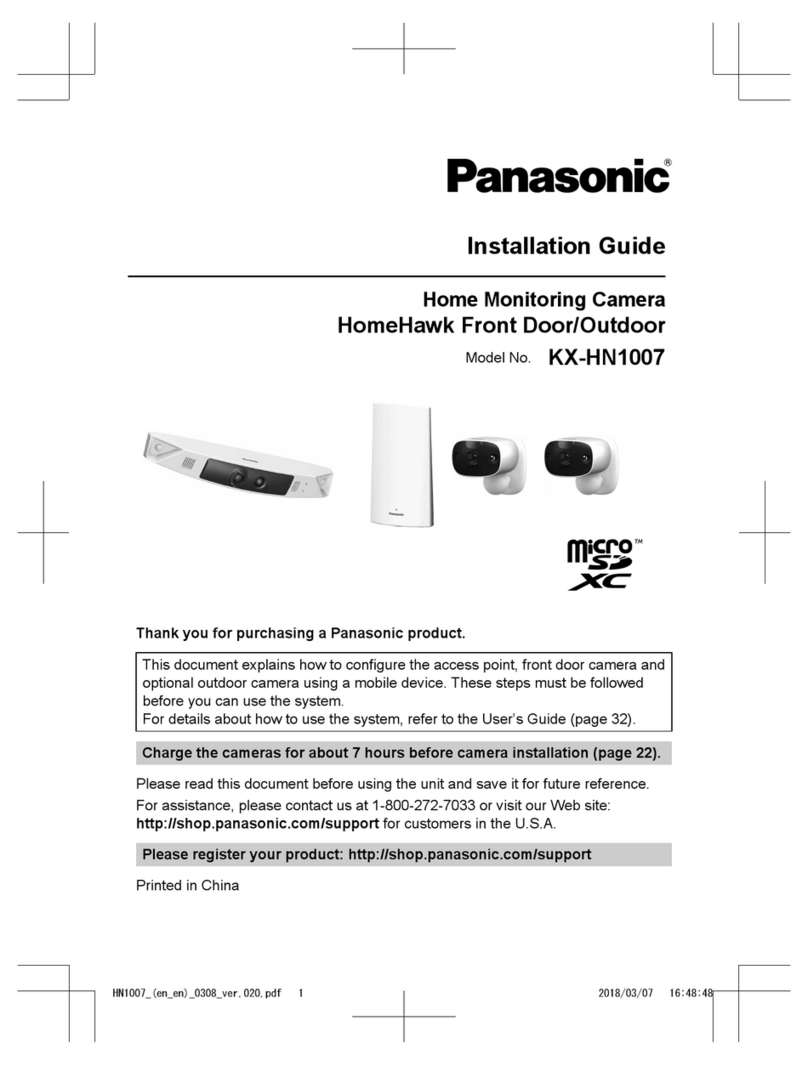
Panasonic
Panasonic KX-HN1007 User manual
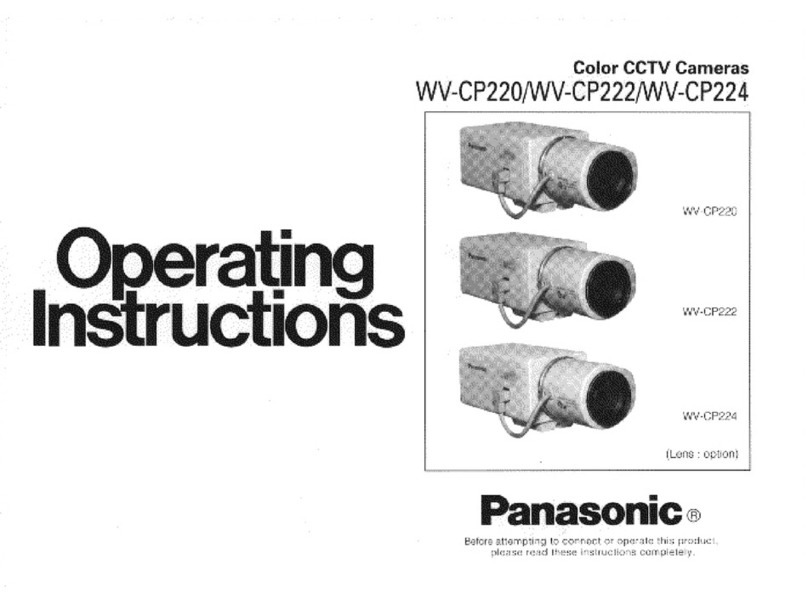
Panasonic
Panasonic WVCP220 - COLOR CCTV CAMERA User manual
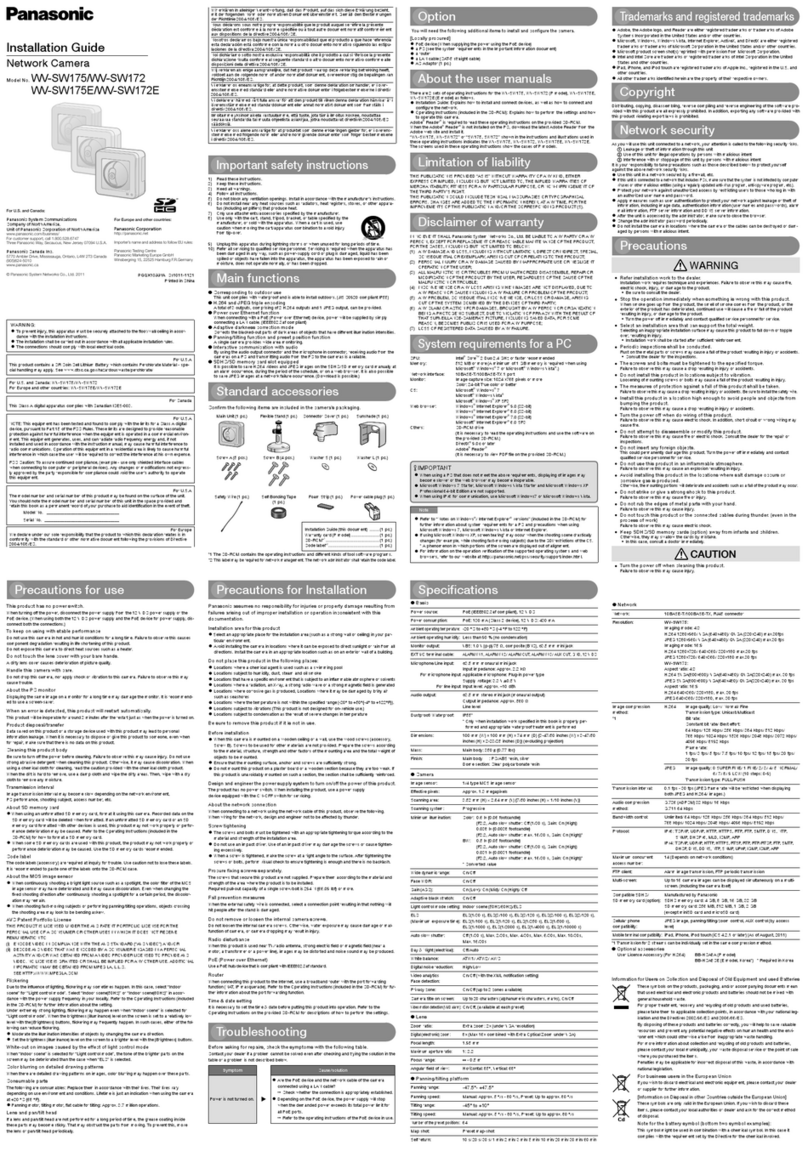
Panasonic
Panasonic WV-SW175 User manual

Panasonic
Panasonic OneHome KX-HCM110A User manual