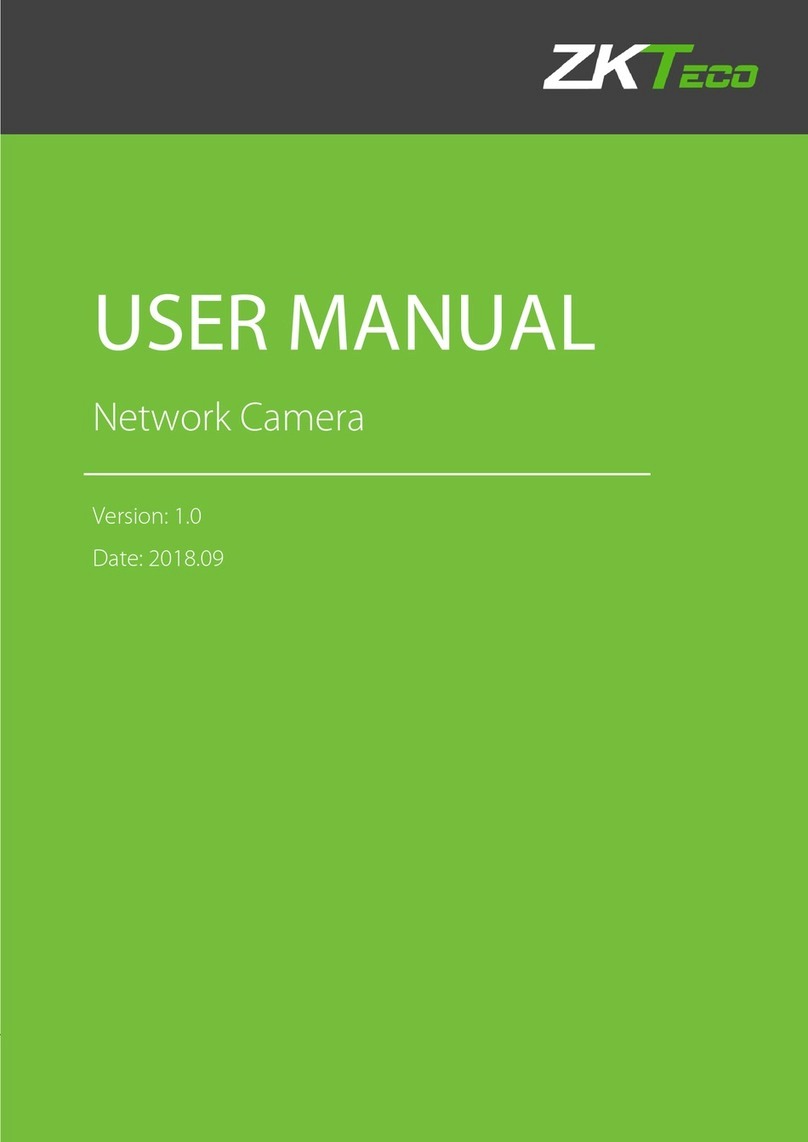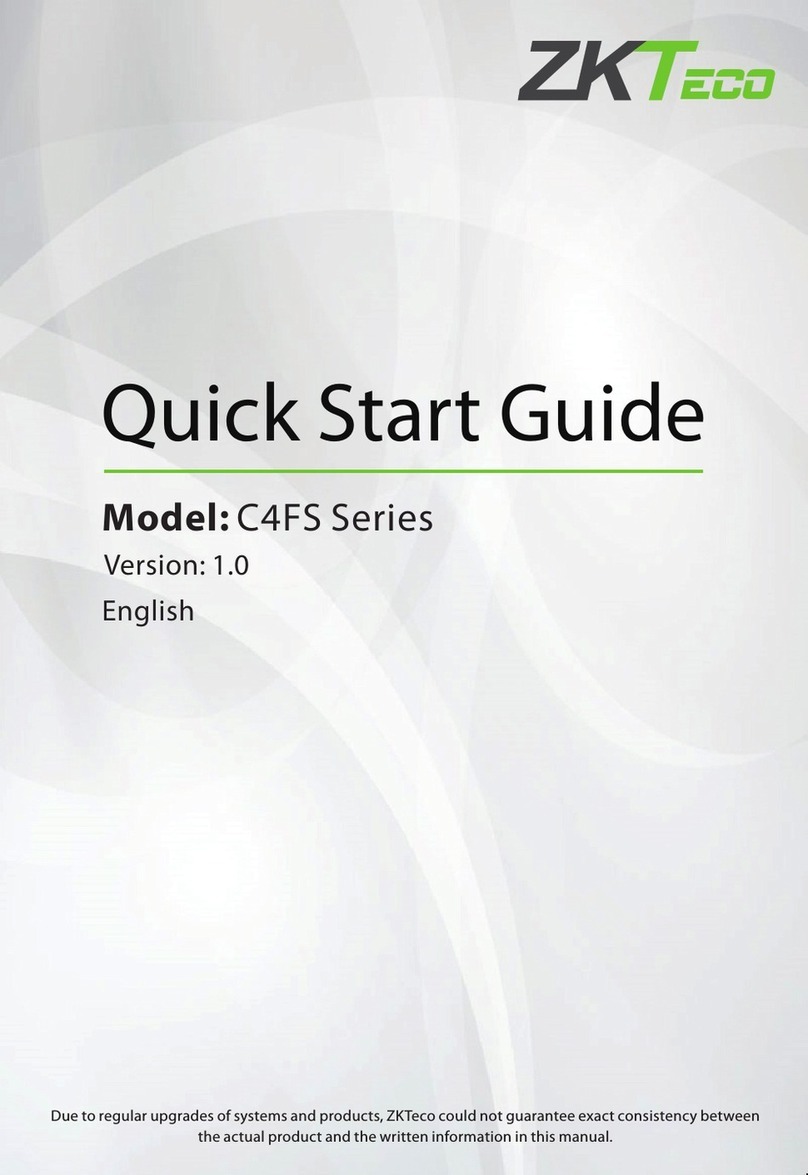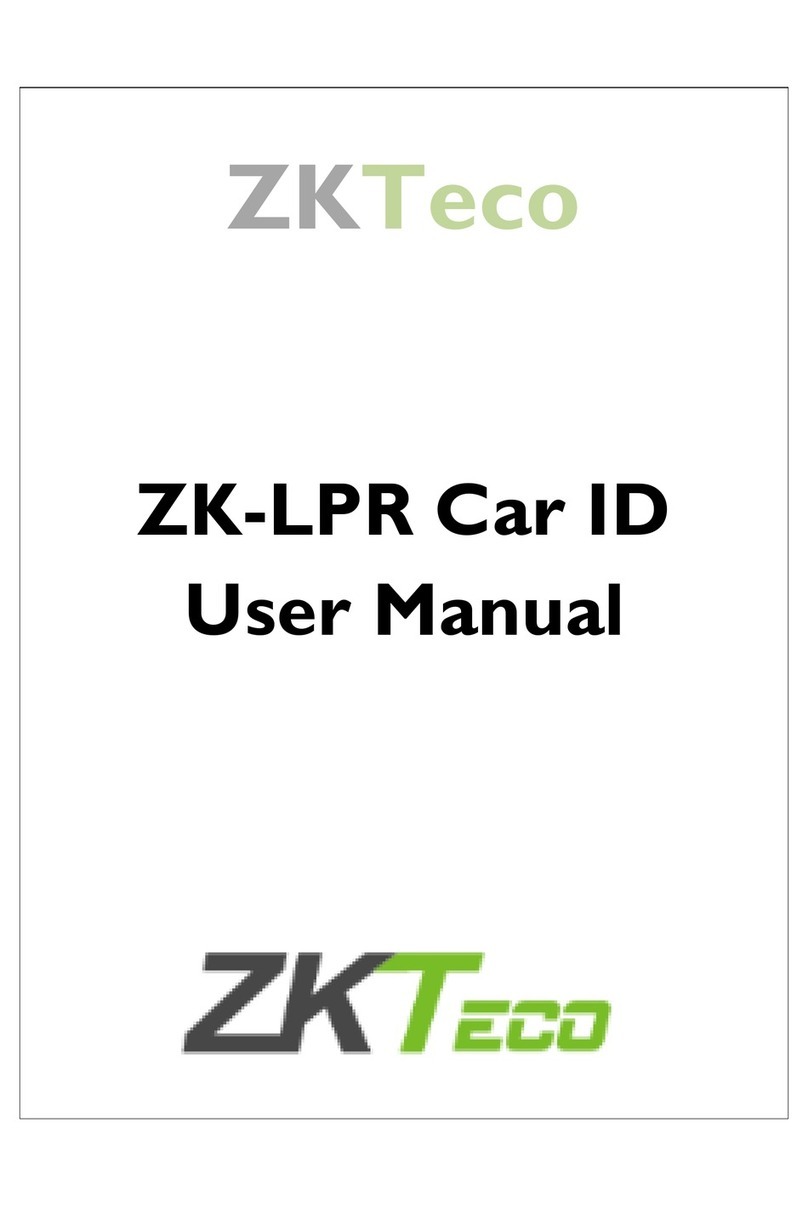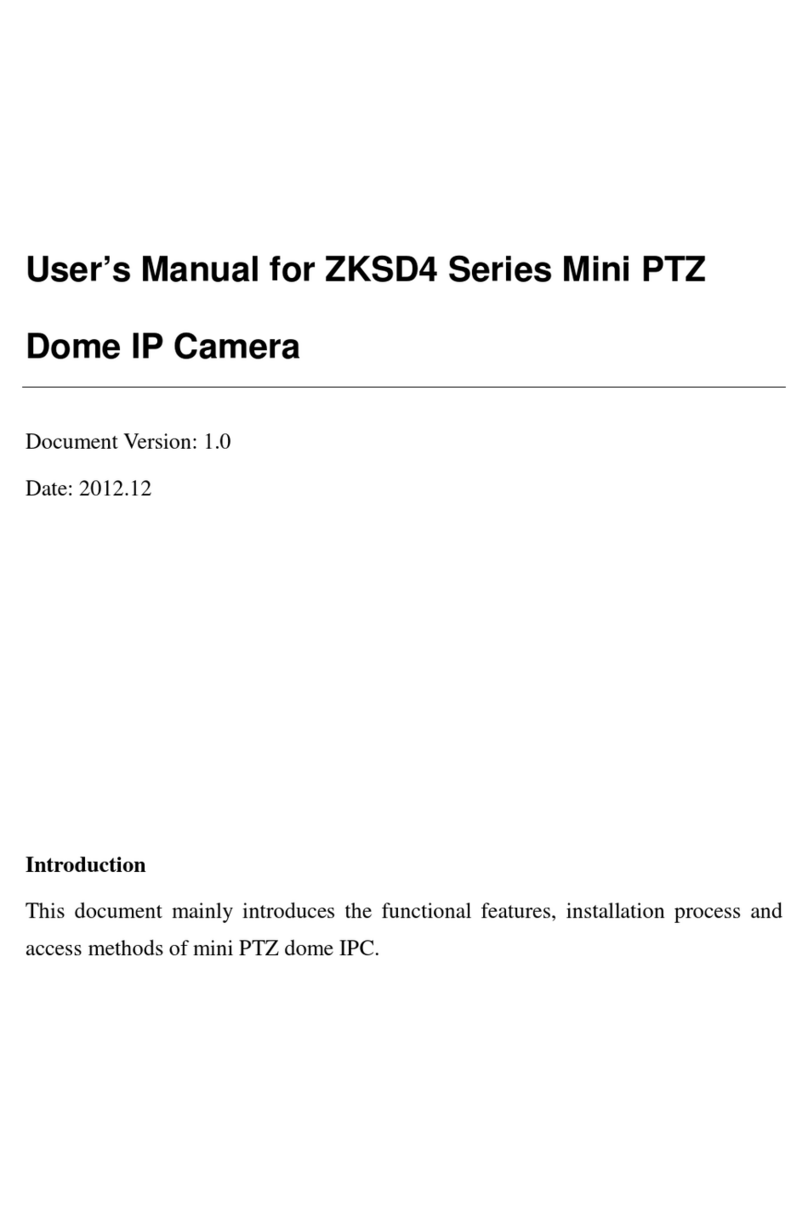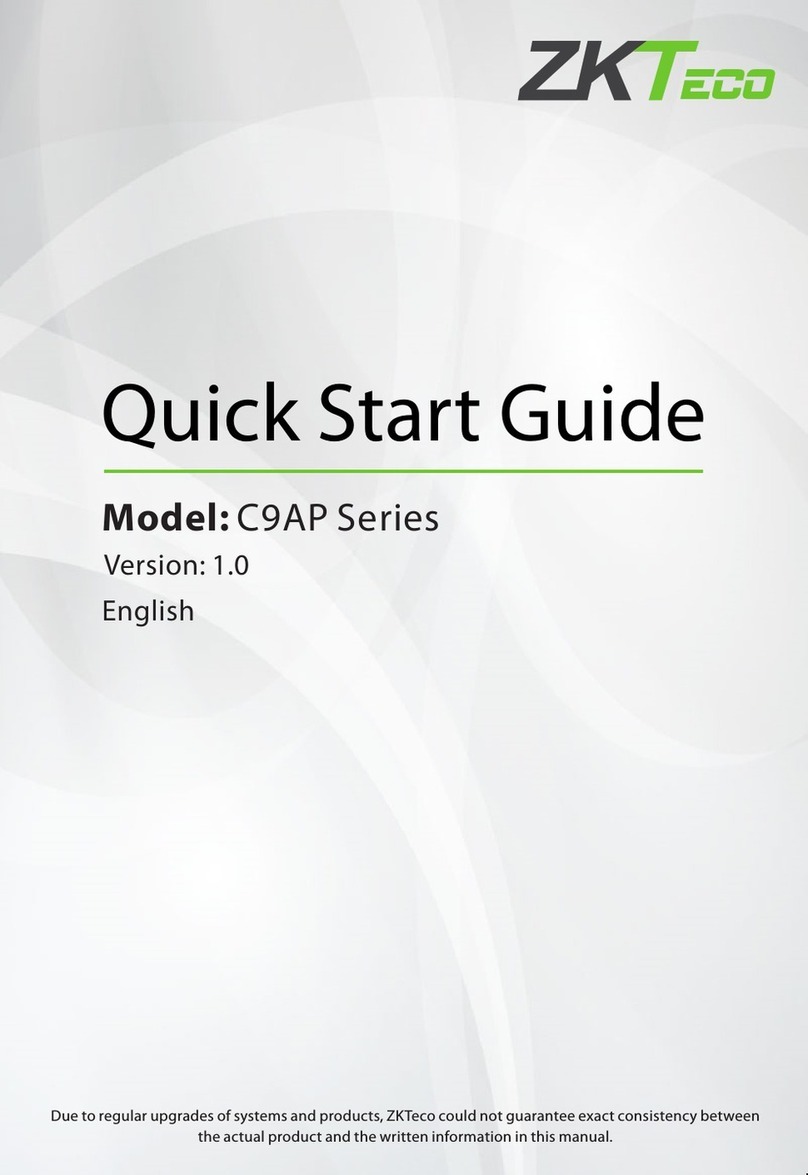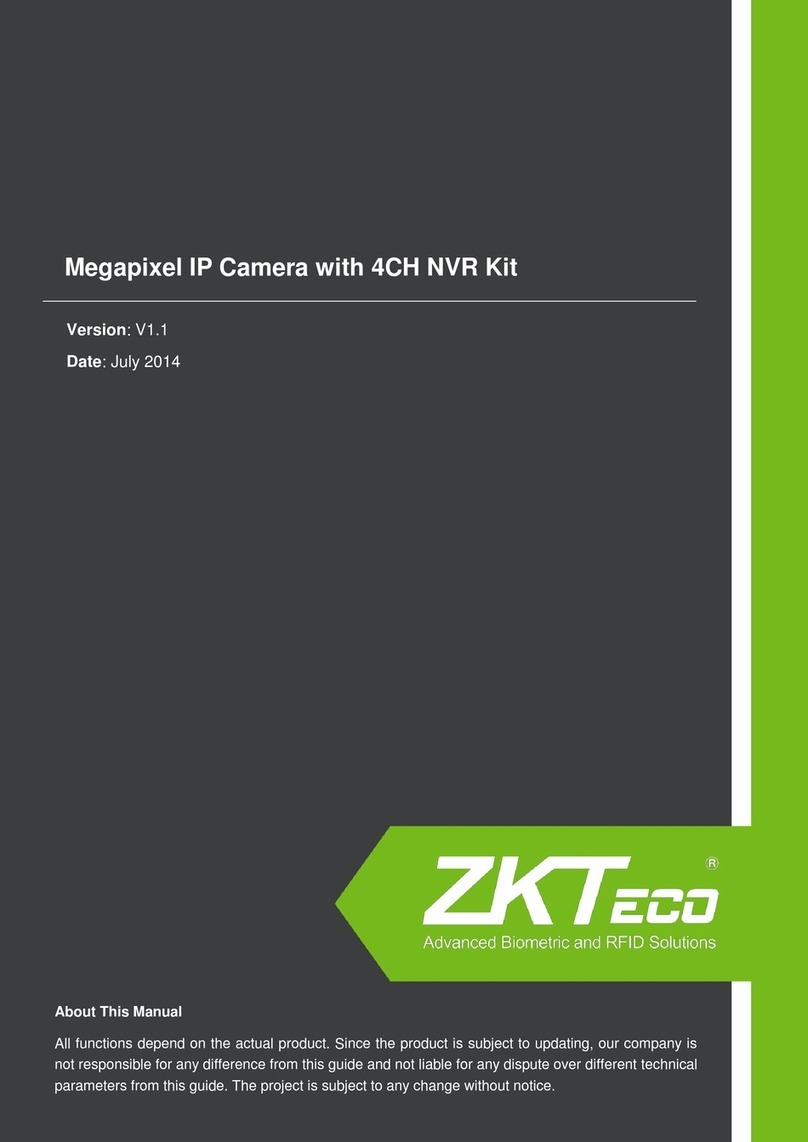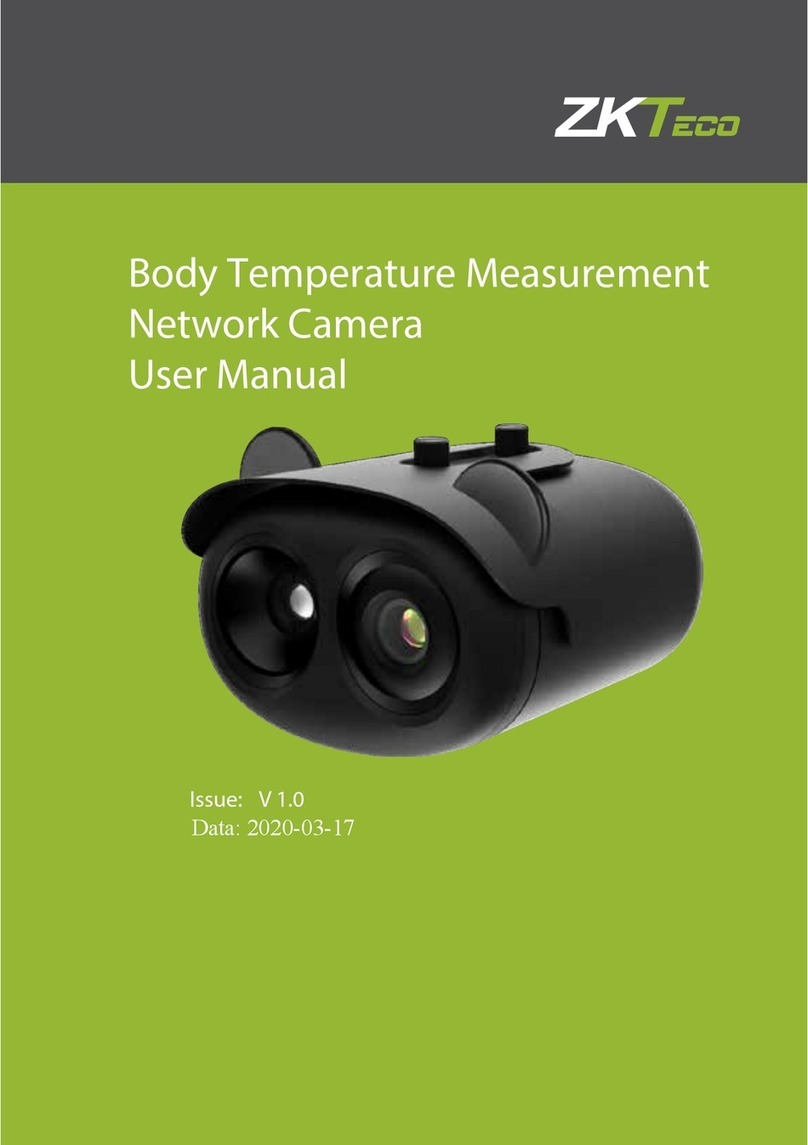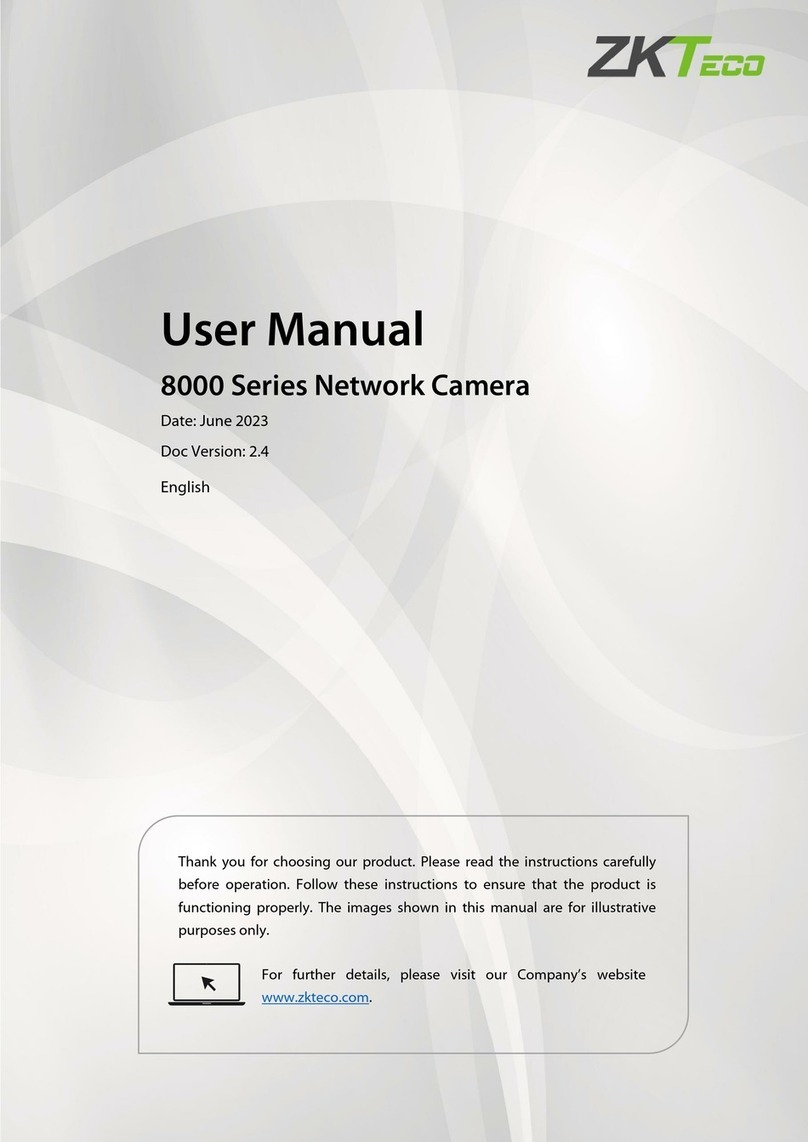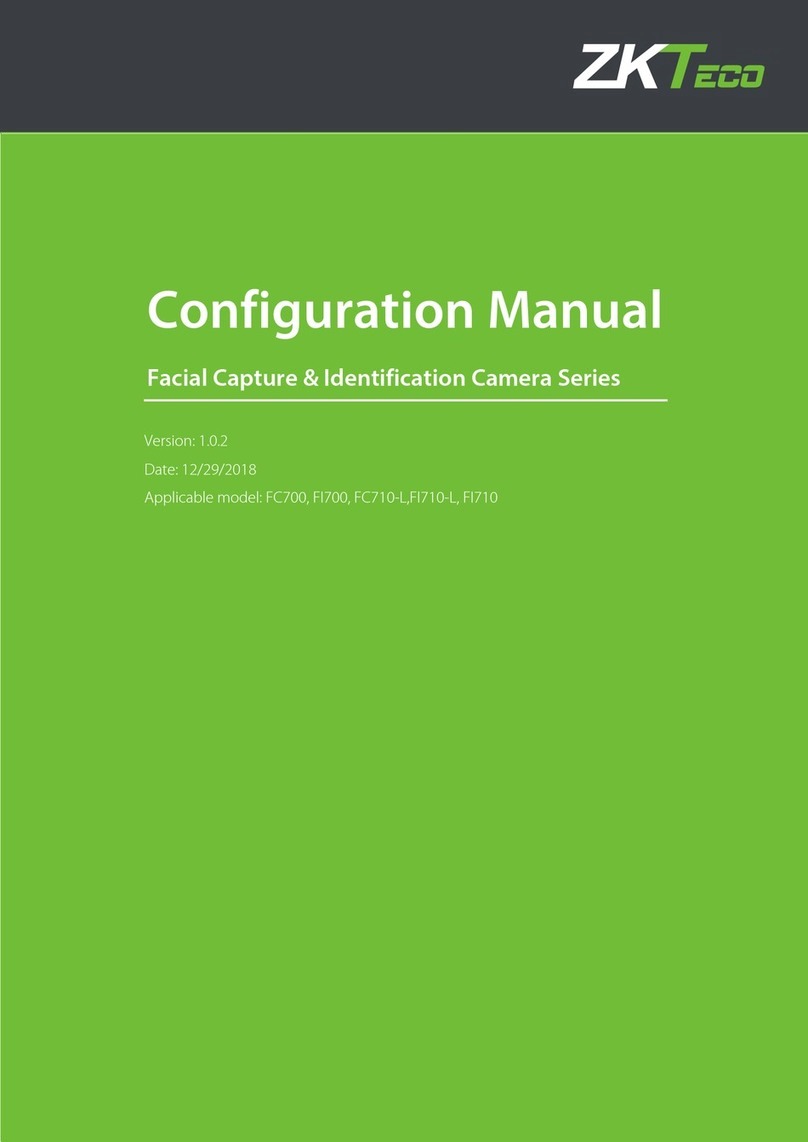2. Add User
Press the [OK] key on the Remote Control to enter the Main Menu. Press the [OK] key again to enter the Add User interface,
shown as Figure 1:
3. Verification Modes
1: N Facial Verification
1: 1 Facial Verification
Tips: For details about how to use the device, see the BIOCAM Series Products User Manual, which is
available on the disk delivered with the device.
4. Product Appearance and Face Recognition Area
Face:Enroll a user’s face.
User ID:Enter a user ID. 1- to 5-digit user IDs are supported by default.
ID card:Enroll a user card.
Role:Set the rights of a user. A user is set to User by default and can also be
set to Administrator.Users are only granted the rights of facial verification,
while Administrators are granted the access to the main menu for various
operations apart from having all the privileges granted to Users.
Enrolling Face
(1) On the Add User interface, press [OK]key to enter the Face enrollment
interface.
(2) According to the prompt appears on the device’s screen (Focus eyes in box,
shown as Figure 2). During face registration, you need to move from back to
front to adjust the position of eyes. Display the face in the centre of screen as
possible.
(3) Upon a successful face collection, the interface prompts "F8 Next" (shown
as Figure 3). Take off your glasses (skip this if you do not wear glasses), and
then press the [F8] key on the Remote Control to continue the registration.
(4) Upon a second successful face collection, the interface prompts "F8 Next"
(shown as Figure 4). Wear your glasses (skip this if you do not wear glasses),
and then press the [F8] key on the Remote Control to continue the
registration.
(5) If your facial image is enrolled successfully, the system will display a prompt
message and automatically return to the Add User interface.
Enrolling Card
(1) On the Add User interface, press []key on the Remote
Control to move the cursor on the Card button, and then press
[OK] key to access the Enroll Card interface,
(2) The [Punch Card!] interface pops out as shown in Figure 4.
Swipe your ID card properly in the swiping area.
(3) If the card passes the verification, the device displays a prompt
message "Read Successfully! Card No.: **********", as shown in
Figure 5, and returns to the Add User interface.
(1) Compare the facial in a proper way. (Same as enrolling Face)
Place the face in the area in which the camera can capture images,
the device automatically distinguishes face verification
(2) Comparison of interface display the current image collected by
the camera. If the verification is successful, an interface as shown in
Figure 7 will display.
(2)比对界面显示当前摄像头采集的图像,验证通过后界面显示
如图 4。
(1) Punch a registered ID card on the card reader in the correct way.
(2) After card authentication is passed, the system enters the 1:1 face
image authentication mode. At this time, the face image on the interface
is highlighted and a prompt "1:1" is displayed, as shown in Figure 7.
(3) Compare the facial in a proper way. Comparison of interface display
the current image collected by the camera, as shown in Figure 6.
Infrared receiver: Receives signals
from the Remote Control.