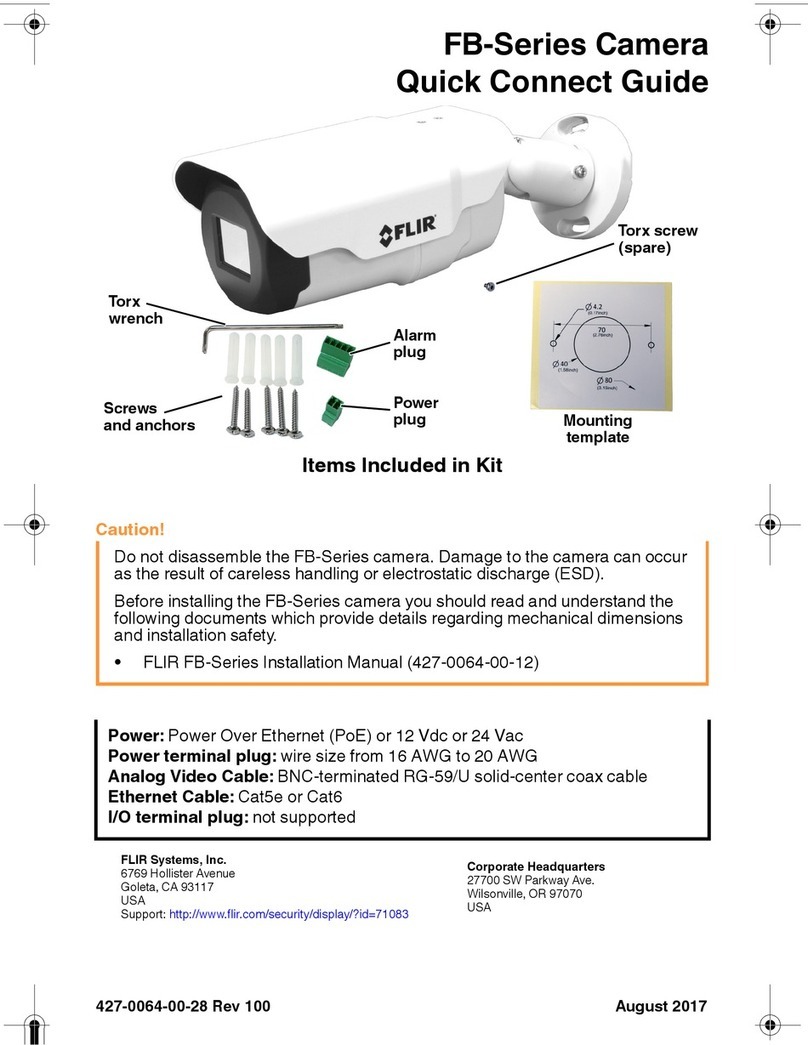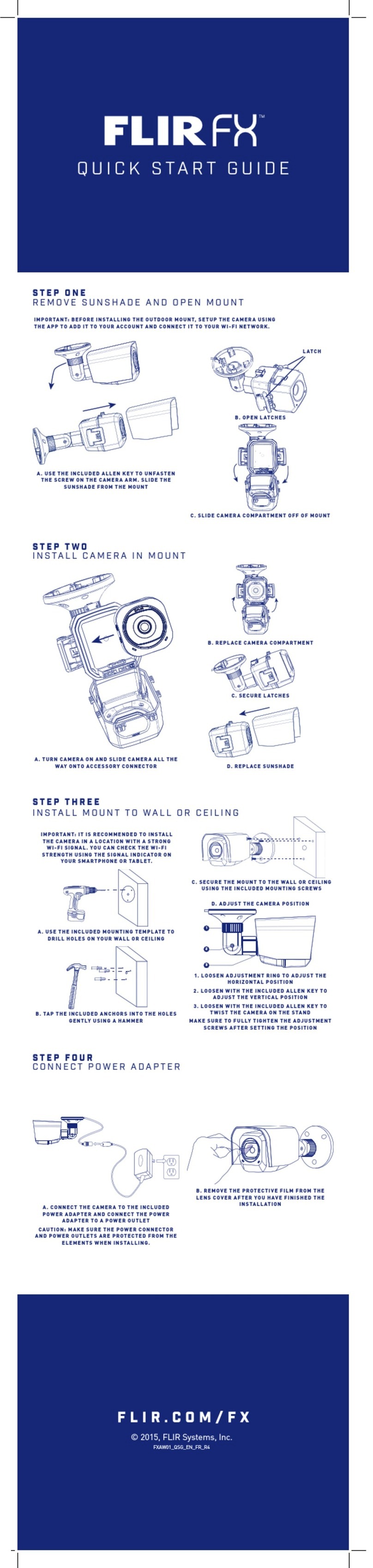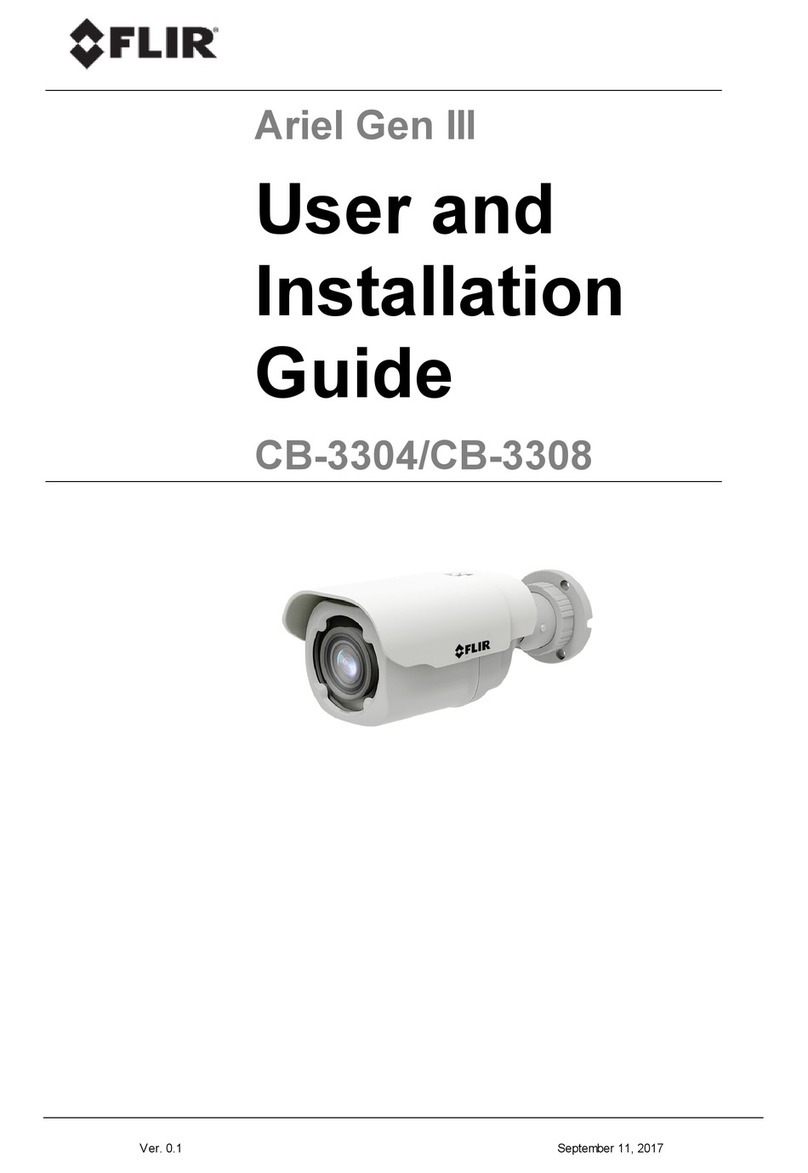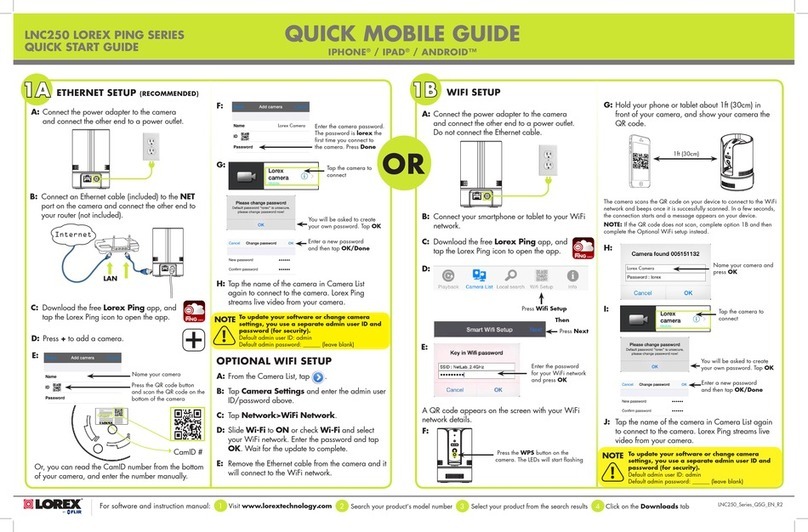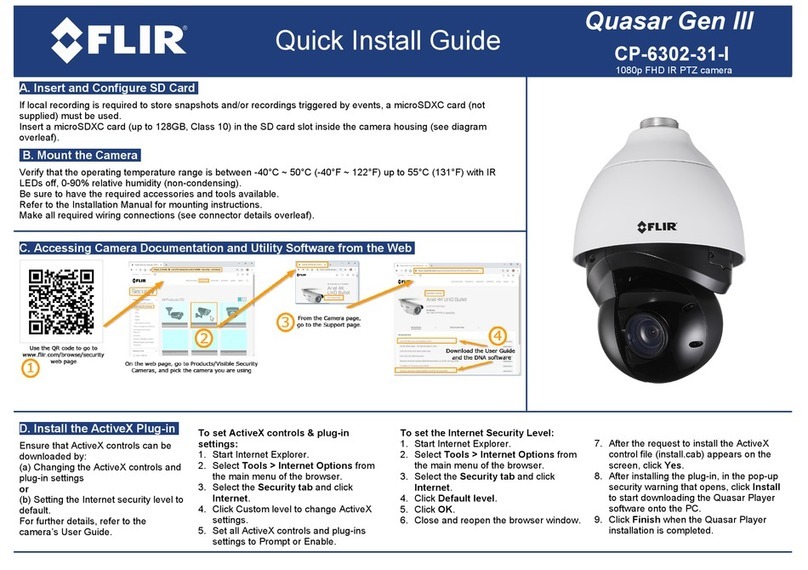List of Figures
Figure 1: CB-3102 Mini-Bullet Camera......................................................................................................7
Figure 2: CB-3102-01-I Fixed Focal Side Dimensions ..............................................................................9
Figure 3: CB-3102-01-I Fixed Focal Frontal Dimensions ..........................................................................9
Figure 4: CB-3102-11-I Varifocal Side Dimensions.................................................................................10
Figure 5: CB-3102-11-I Varifocal Frontal Dimensions.............................................................................10
Figure 6: CB-3102-11-I System Cable.....................................................................................................10
Figure 7: Drill Template............................................................................................................................14
Figure 8: Axis Adjustment........................................................................................................................14
Figure 9: Power Connection.....................................................................................................................15
Figure 10: DNA Discovery Window..........................................................................................................16
Figure 11: Login Window .........................................................................................................................16
Figure 12: Web Interface..........................................................................................................................17
Figure 13: Download Ariel Player Plug-in Information Bar ......................................................................17
Figure 14: Corrupt/Invalid Signature........................................................................................................17
Figure 15: View Downloads Screen.........................................................................................................17
Figure 16: Run Anyway Option................................................................................................................18
Figure 17: Ariel Player Setup Wizard Screen 1 .......................................................................................18
Figure 18: Ariel Player Setup Wizard Screen 2 .......................................................................................19
Figure 19: Ariel Player Setup Wizard Screen 3 .......................................................................................19
Figure 20: Ariel Player Setup Wizard Screen 4 .......................................................................................19
Figure 21: Run Ariel Player Plug-in Information Bar................................................................................20
Figure 22: Live View Screen (CB-3102-01-I)...........................................................................................20
Figure 23: Ariel Player Restart System Dialog Box .................................................................................20
Figure 24: DNA Assign IP - Use DHCP Screen.......................................................................................21
Figure 25: Camera Reset/MicroSD Cover...............................................................................................22
Figure 26: Exposed Reset Button/microSD Card Drive...........................................................................22
Figure 27: CB-3102-01-I Live View Screen with Callouts........................................................................26
Figure 28: CB-3102-11-I Live View Screen with Callouts........................................................................27
Figure 29: VLC Open Media Screen........................................................................................................30
Figure 30: Media Player Screen ..............................................................................................................31
Figure 31: Unexpanded Sidebar..............................................................................................................31
Figure 32: CB-3102-01-I System Menu...................................................................................................31
Figure 33: CB-3102-11-I System Menu...................................................................................................32
Figure 34: CB-3102-11-I Lens Control Screen ........................................................................................32
Figure 35: Date & Time Screen ...............................................................................................................33
Figure 36: NTP Setting Section................................................................................................................34
Figure 37: Basic Configuration > Audio Screen.......................................................................................34
Figure 38: Firmware Screen.....................................................................................................................34
Figure 39: Rebooting Complete Dialog Box.............................................................................................35
Figure 40: Basic Operations Screen........................................................................................................35
Figure 41: OSD Location Coordinates.....................................................................................................37
Figure 42: OSD Screen............................................................................................................................38
Figure 43: User Accounts-Account Setting Screen .................................................................................39
Figure 44: Default Administrator Access Level Dialog Box .....................................................................39
Figure 45: Add User Dialog Box ..............................................................................................................40
Figure 46: Empty Access Level Dialog Box.............................................................................................40
Figure 47: Filled Access Level Dialog Box...............................................................................................40
Figure 48: Updated Account Setting List .................................................................................................40
Figure 49: Network > General Screen .....................................................................................................41
Figure 50: Basic Settings Dialog Box.......................................................................................................42
Figure 51: UPnP User Input Screen ........................................................................................................43
Figure 52: Network > FTP Screen ...........................................................................................................44
Figure 53: Network > RTSP Screen.........................................................................................................44
Figure 54: Network > SNMP Screen........................................................................................................46
Figure 55: Network > 802.1X Screen.......................................................................................................47