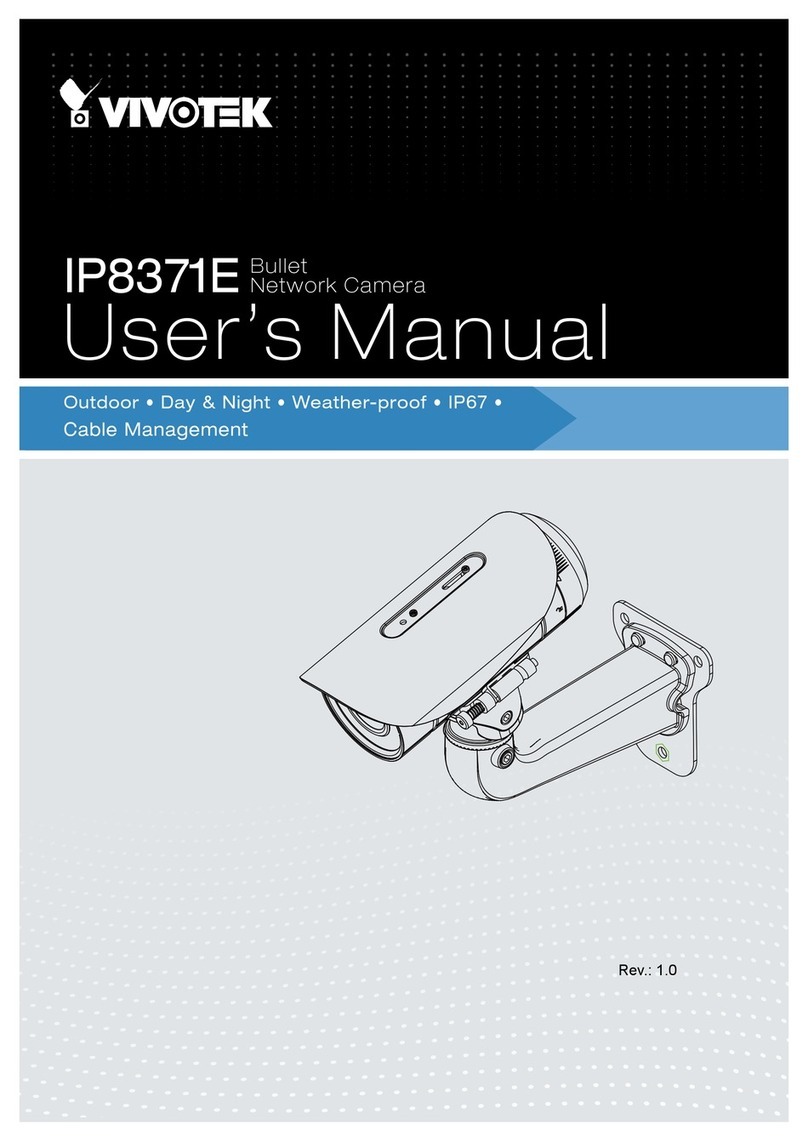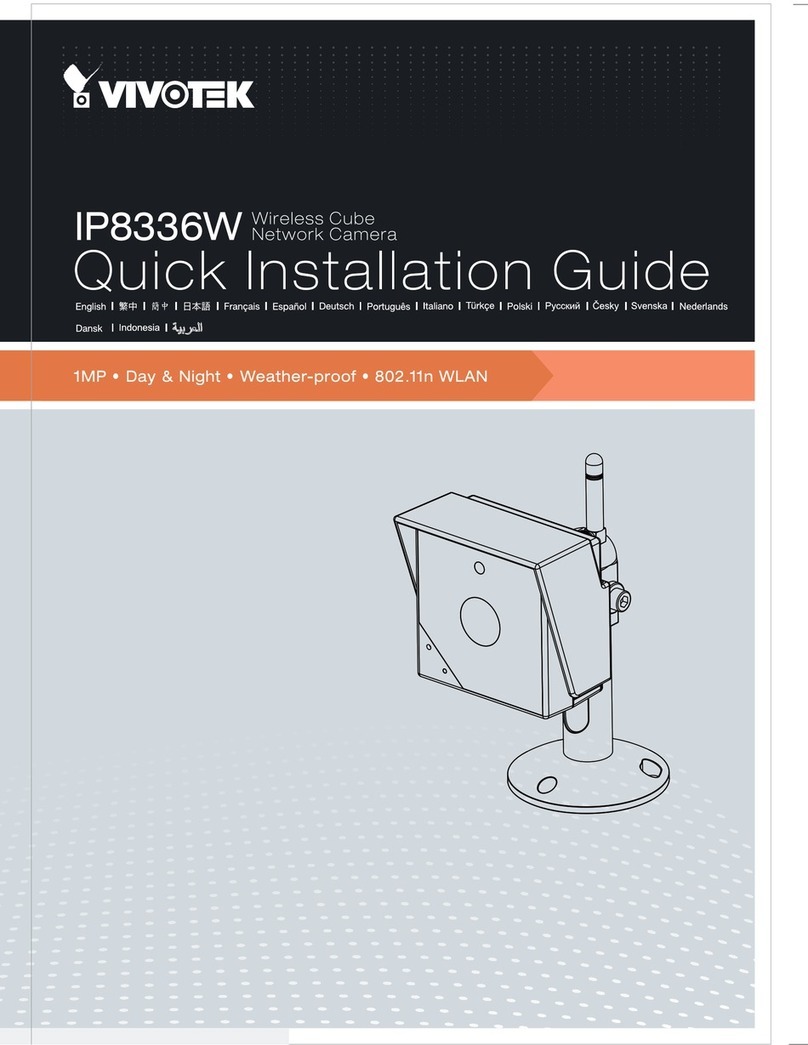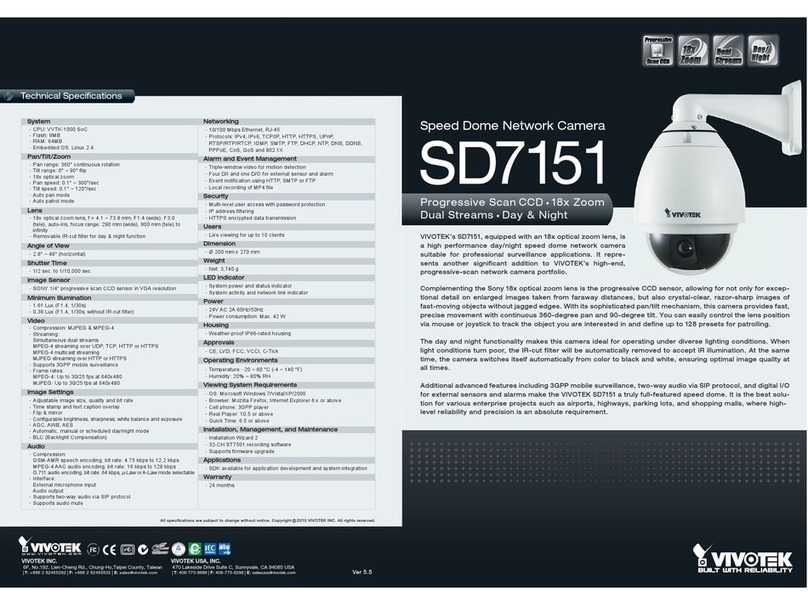Vivotek IP7142 User manual
Other Vivotek Security Camera manuals
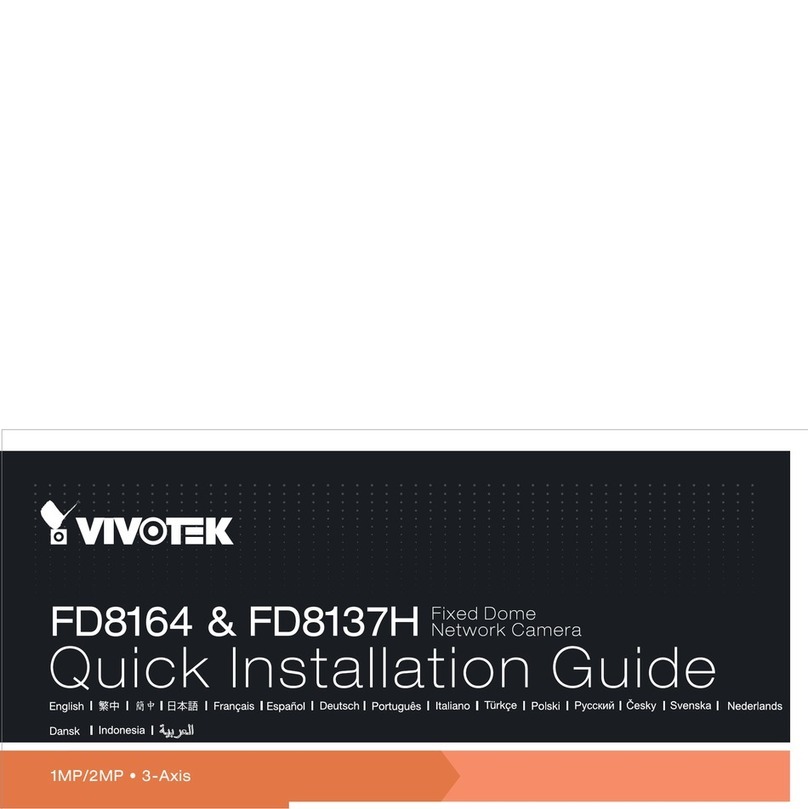
Vivotek
Vivotek FD8164 User manual
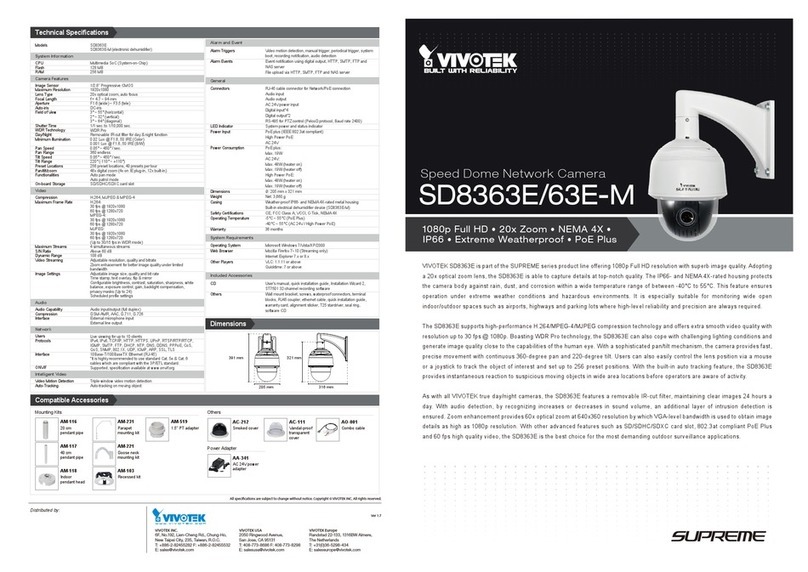
Vivotek
Vivotek Supreme SD8363E-M User manual
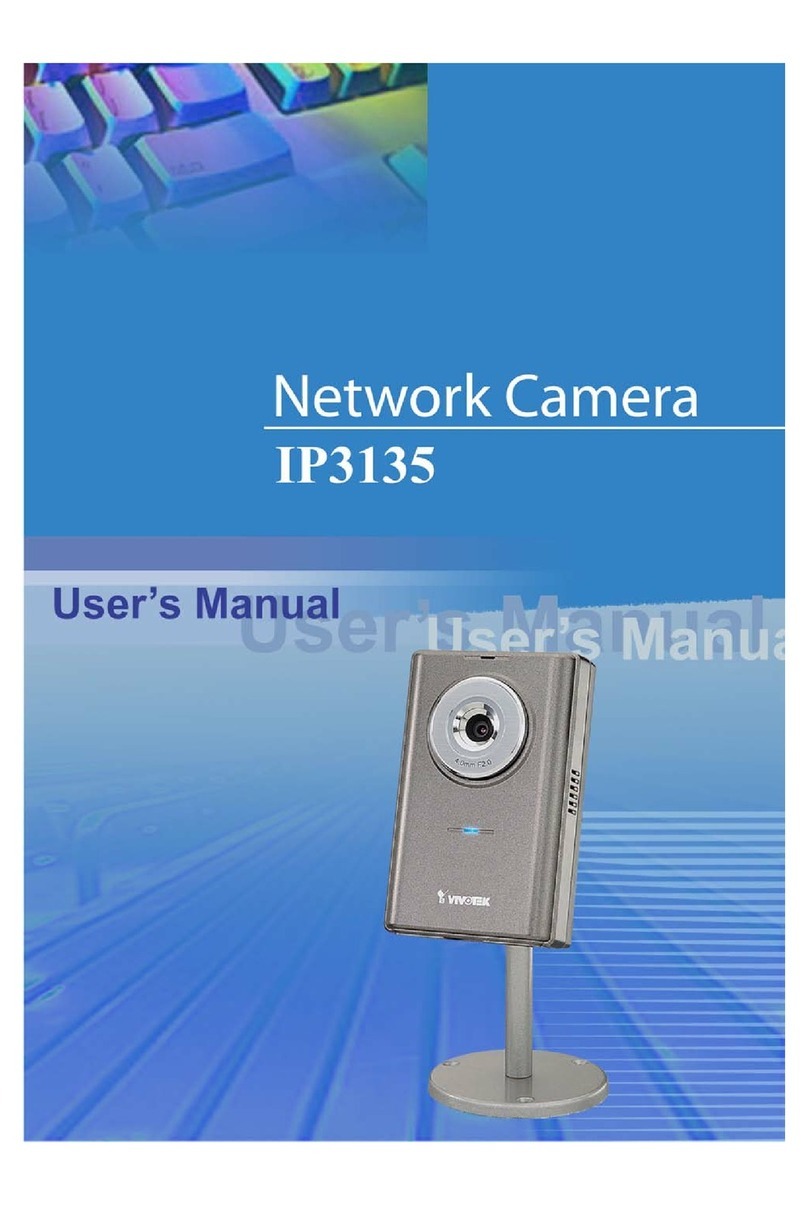
Vivotek
Vivotek IP3135 User manual
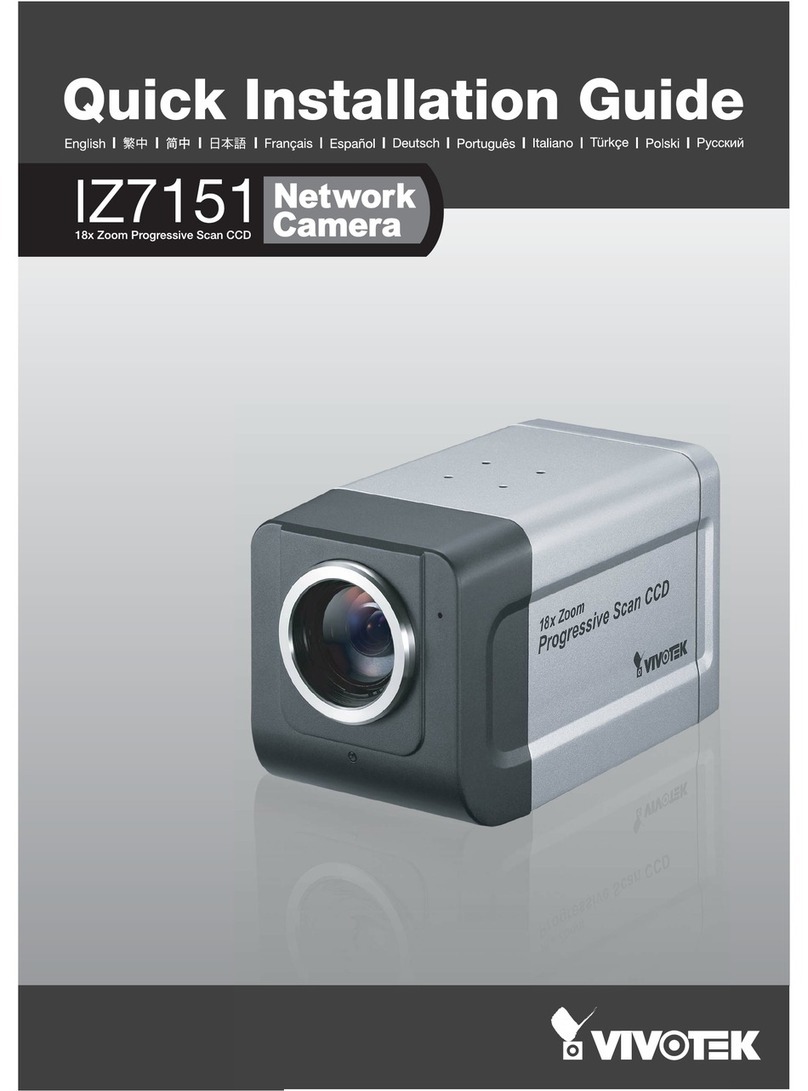
Vivotek
Vivotek IZ7151 User manual
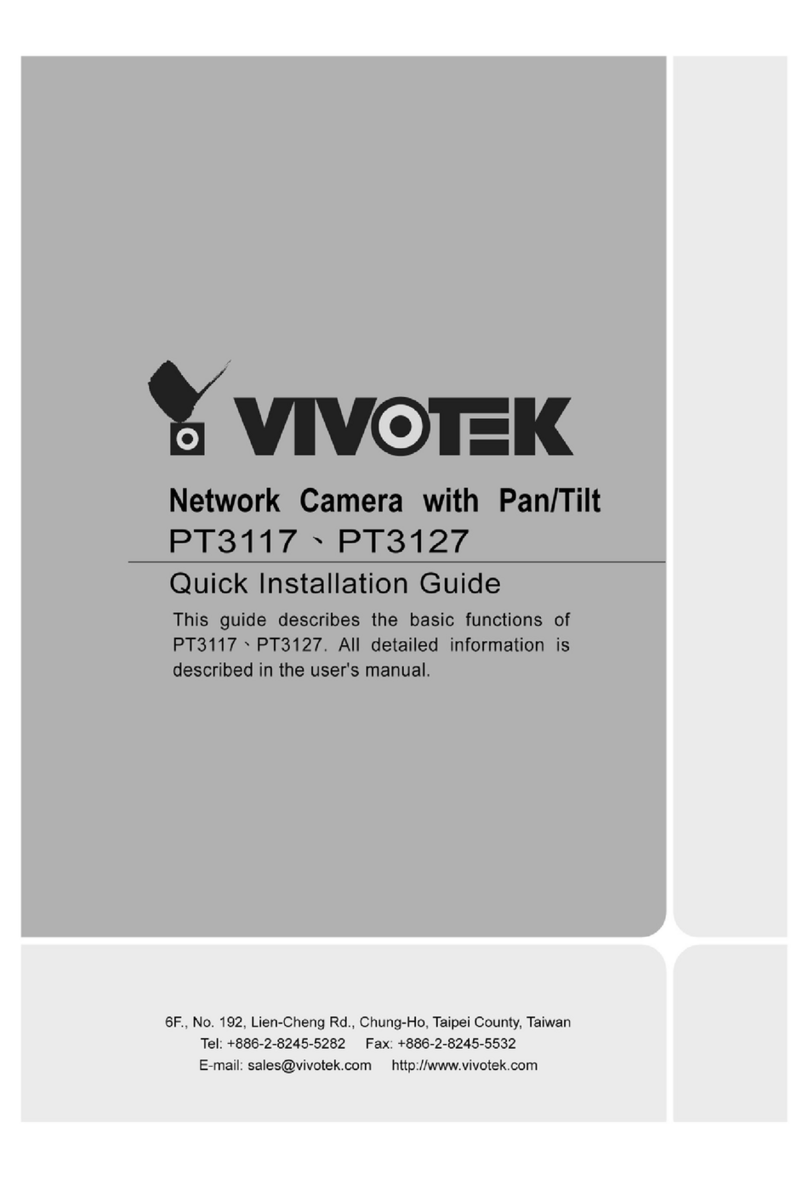
Vivotek
Vivotek PT3117 User manual
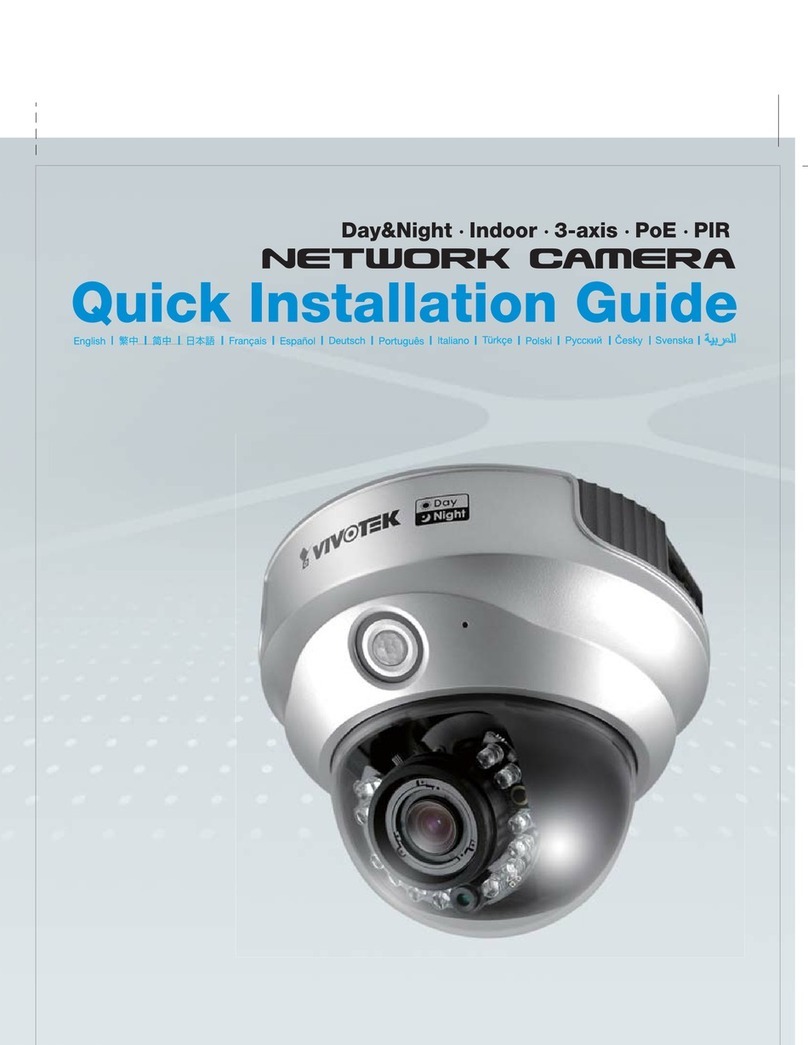
Vivotek
Vivotek 4X-FD7132 User manual
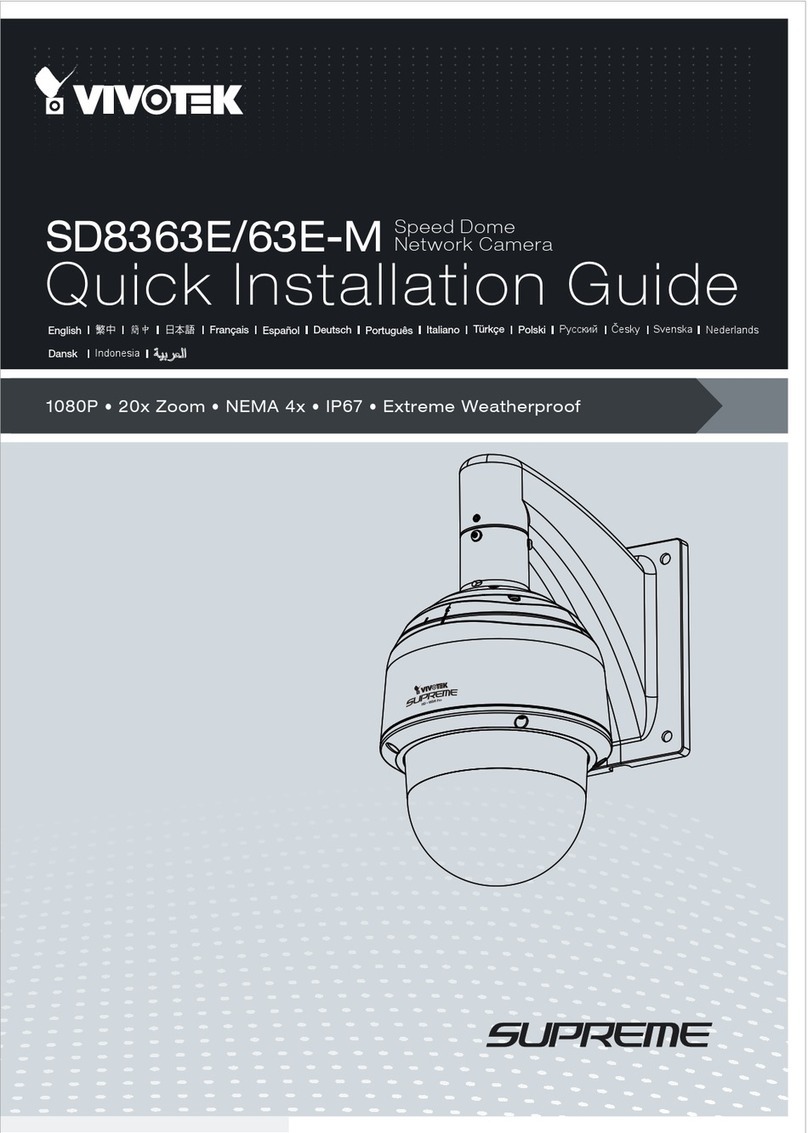
Vivotek
Vivotek Supreme SD8363E User manual

Vivotek
Vivotek FD9369 User manual
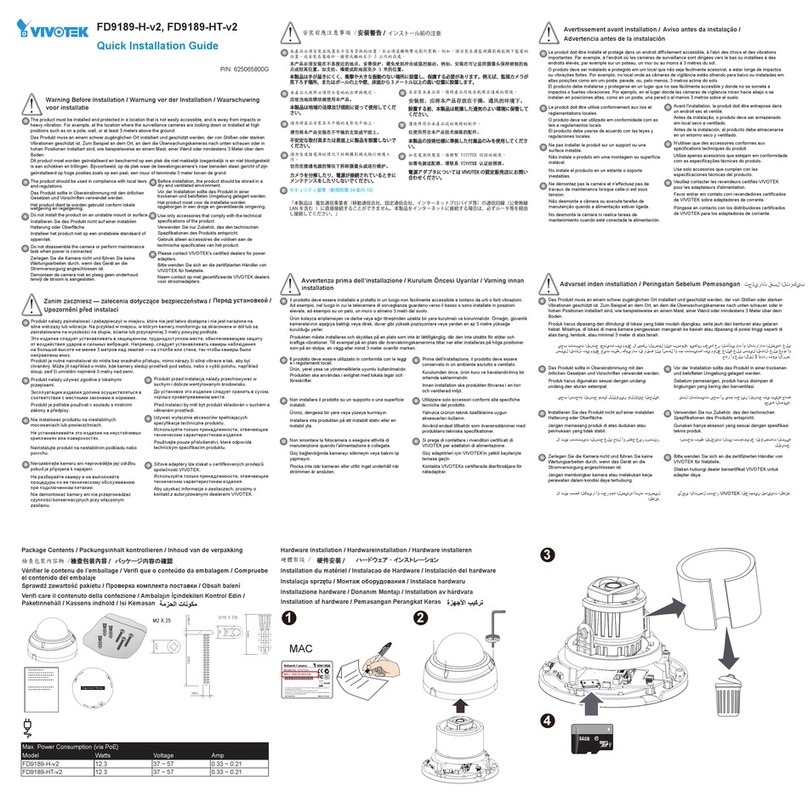
Vivotek
Vivotek FD9189-H-v2 User manual

Vivotek
Vivotek Vortex FE931-EHV User manual
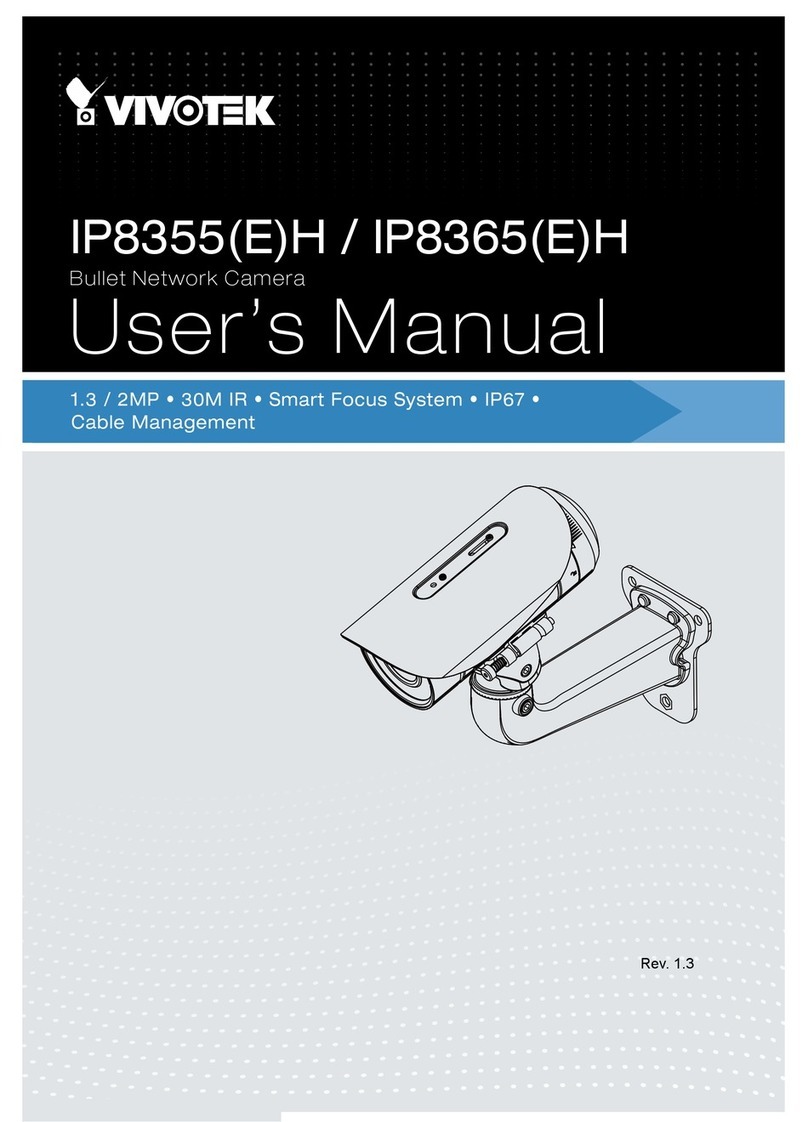
Vivotek
Vivotek IP8355H User manual

Vivotek
Vivotek FD7160 User manual

Vivotek
Vivotek FE8171V User manual

Vivotek
Vivotek FD8167-T User manual

Vivotek
Vivotek FD8164 User manual
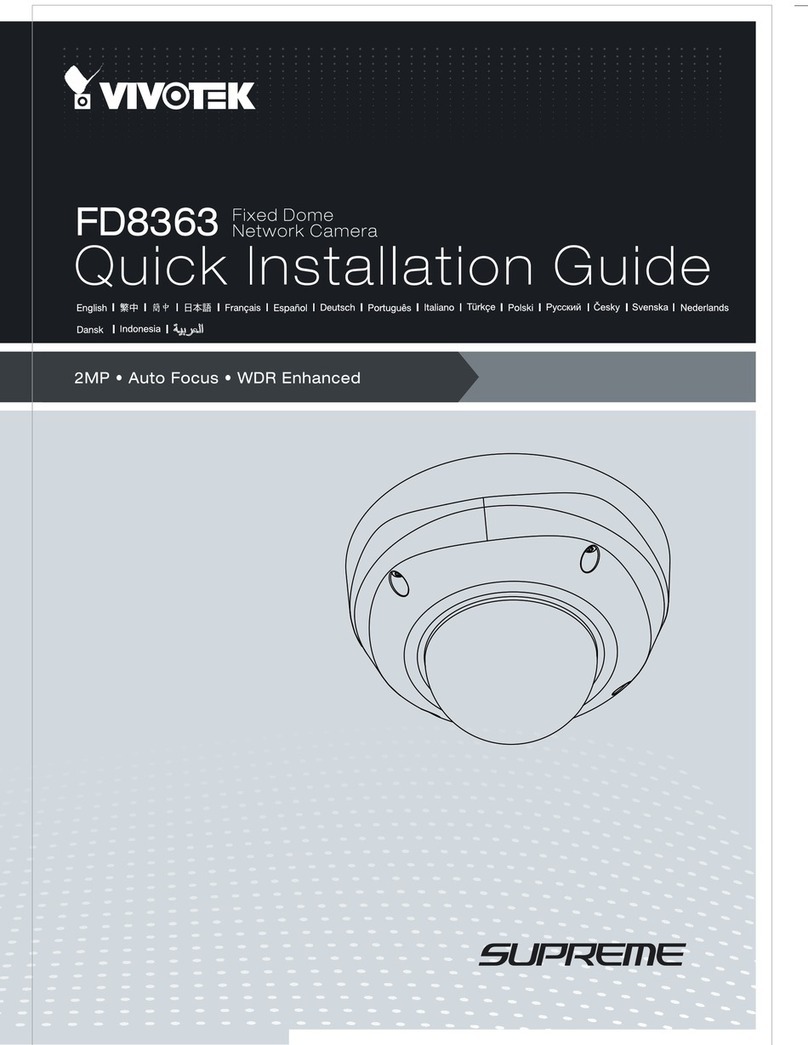
Vivotek
Vivotek Supreme FD8363 User manual
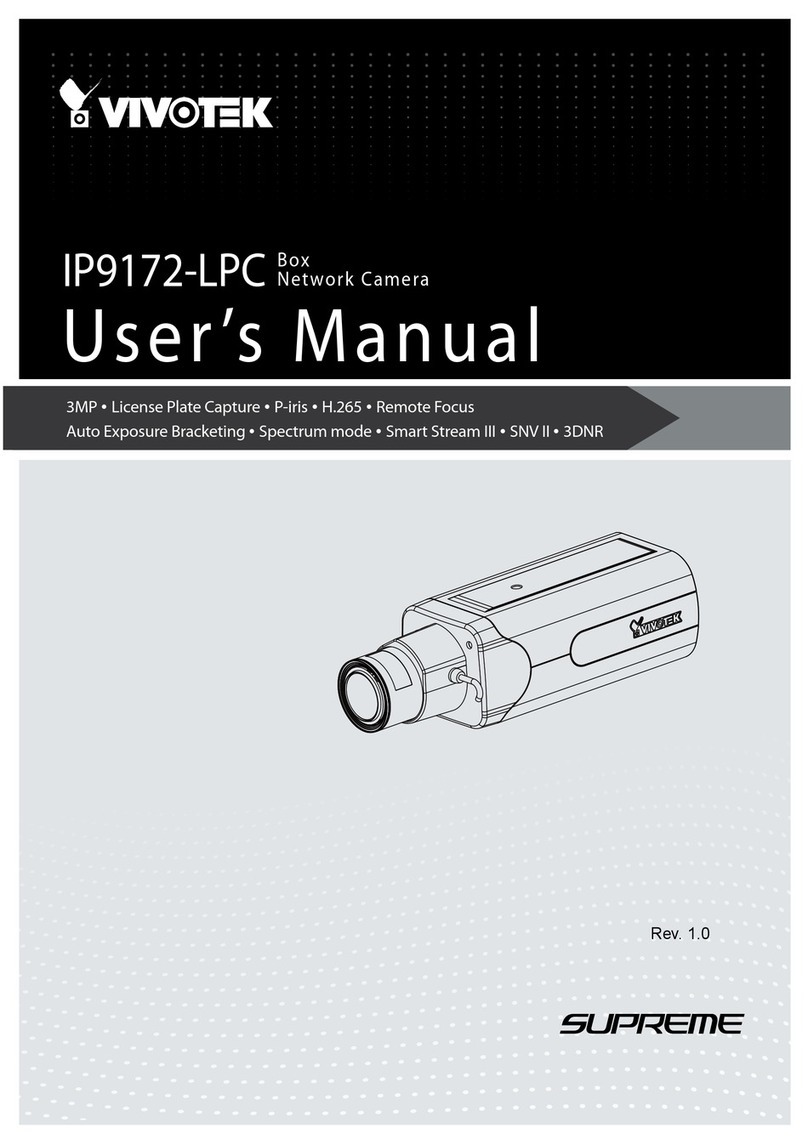
Vivotek
Vivotek SUPREME IP9172-LPC User manual

Vivotek
Vivotek FD8131 User manual
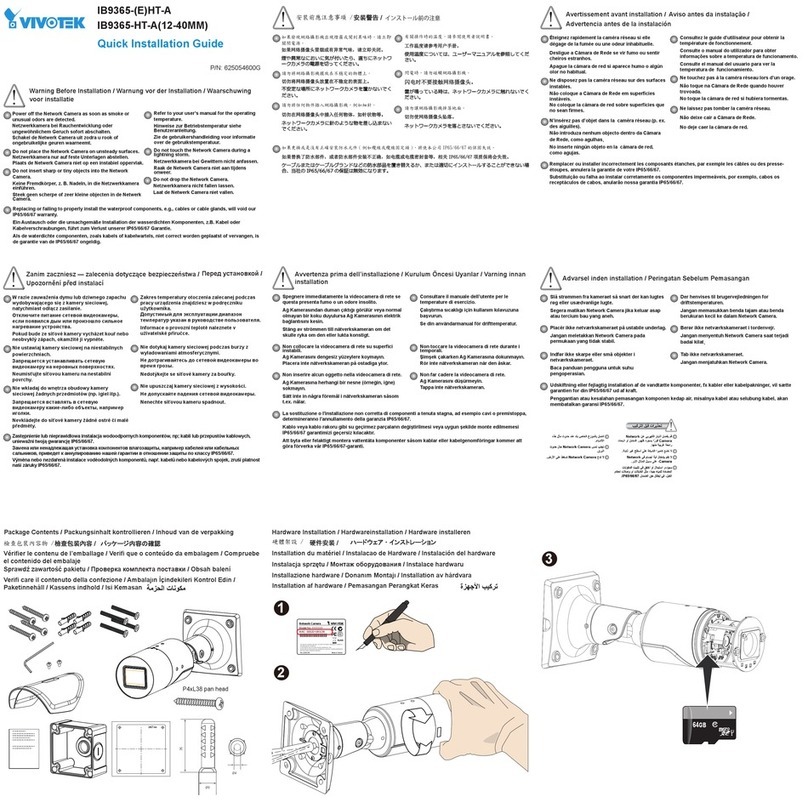
Vivotek
Vivotek IB9365-EHT-A User manual
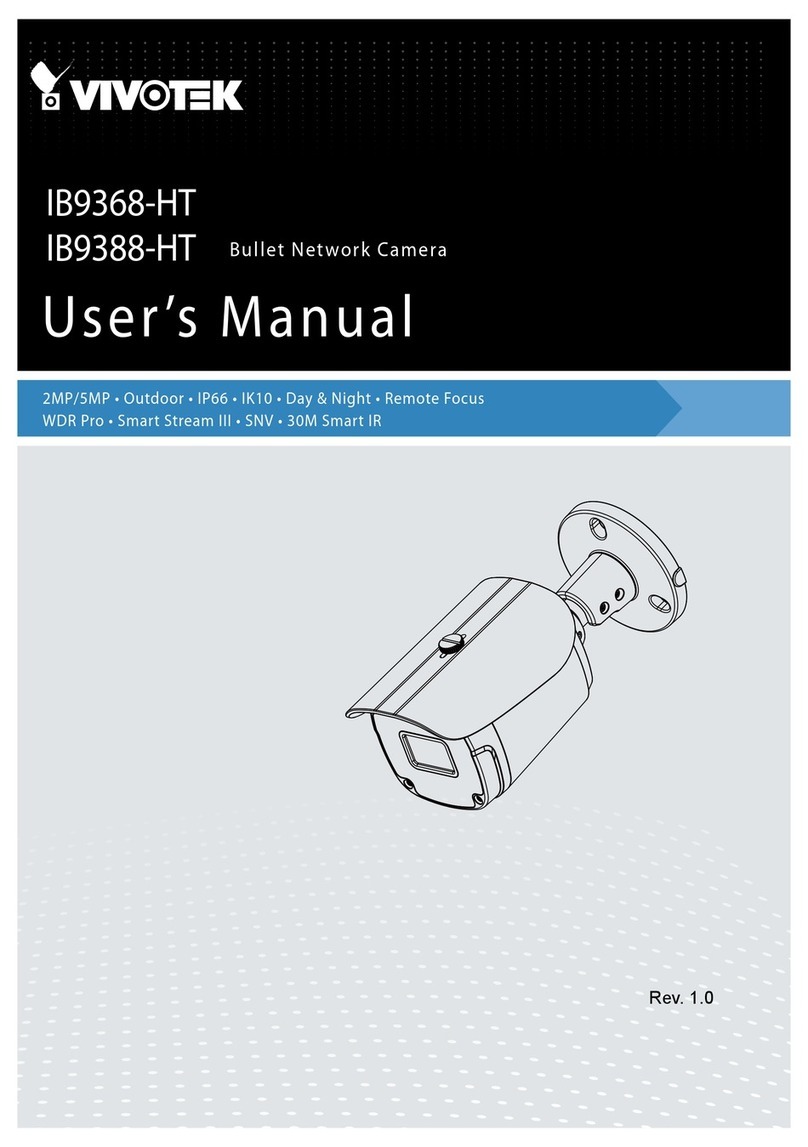
Vivotek
Vivotek IB9368 Series User manual