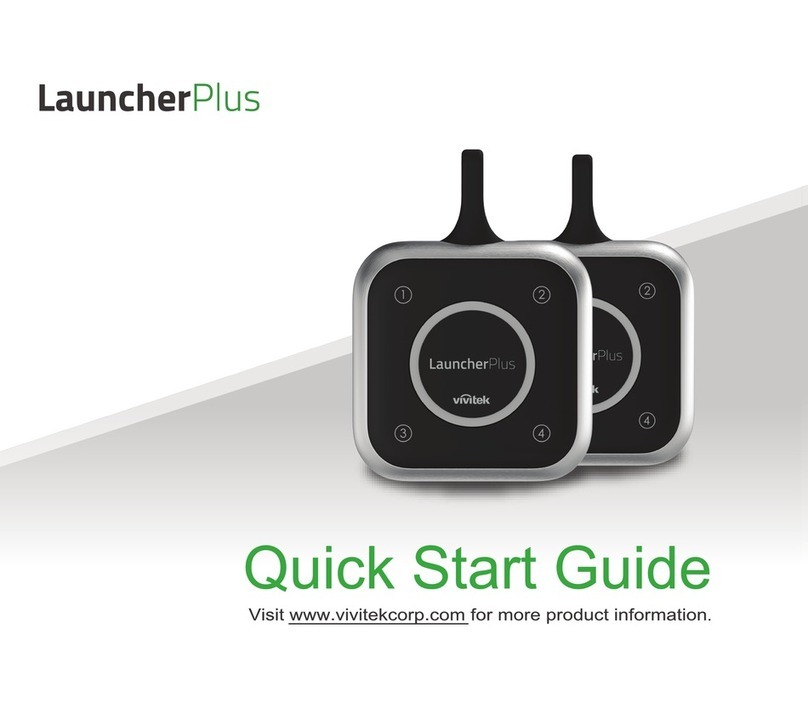vivtek novopro Quick reference guide
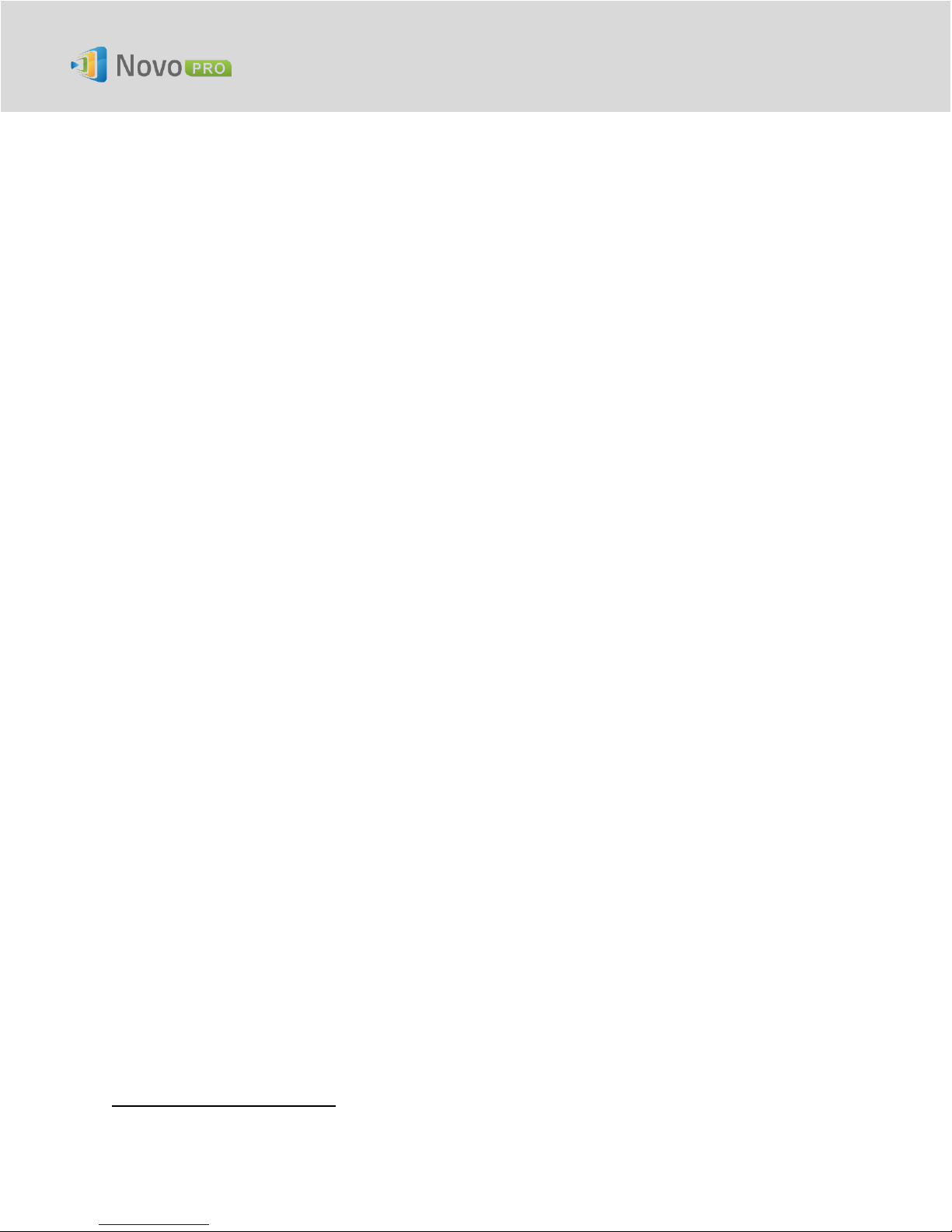
Network Deployment Guide for NovoPRO
V1.2 Page 1of 16
Network Deployment Guide for NovoPRO
NovoPRO is a wireless presentation and collaboration system designed to support highly
interactive and collaborative meetings or classroom learning activities. Meeting participants,
instructors, teachers and students can interact and share digital content via their PCs, tablets,
Chromebooks and smartphones —a true BYOD device.
To fully take advantage of NovoPRO’s capabilities, it should be properly deployed in a school or
corporate’s network. Some aspects should be carefully considered and planned, for example,
WiFi interference and channel selection, intranet firewall, Bonjour protocol support across
different subnets/VLANs, Quality of Service and device management. In this whitepaper, we are
going to illustrate these points one by one to facilitate a successful NovoPRO deployment in your
network.
1. Network Connection
NovoPRO has three network connection types, Ethernet, WiFi Client, and WiFi Hotspot.
A) Ethernet –NovoPRO can be plugged into your Ethernet via its RJ45 port. Namely, you
can connect NovoPRO to your organization’s backbone network. It is recommended
to use Ethernet connection (when possible) since it gives you better robustness and
higher performance.
B) WiFi –NovoPRO’s built-in 802.11ac WiFi operates at dual bands (2.4/5GHz). With its
2T2R antenna, it can achieve a maximum bandwidth of 300Mbps
1
. This high-
performance WiFi module can operate at two modes.
a) Client Mode –NovoPRO can be connected to your organization’s WiFi network
via its built-in WiFi module.
b) Hotspot Mode –NovoPRO can creates its own WiFi network, allowing users to
connect their mobile devices to this ad hoc network.
The following table summarizes their feature difference and typical usage.
1
300Mbps is the maximum value while the actual bandwidth may vary depending on operating environment.
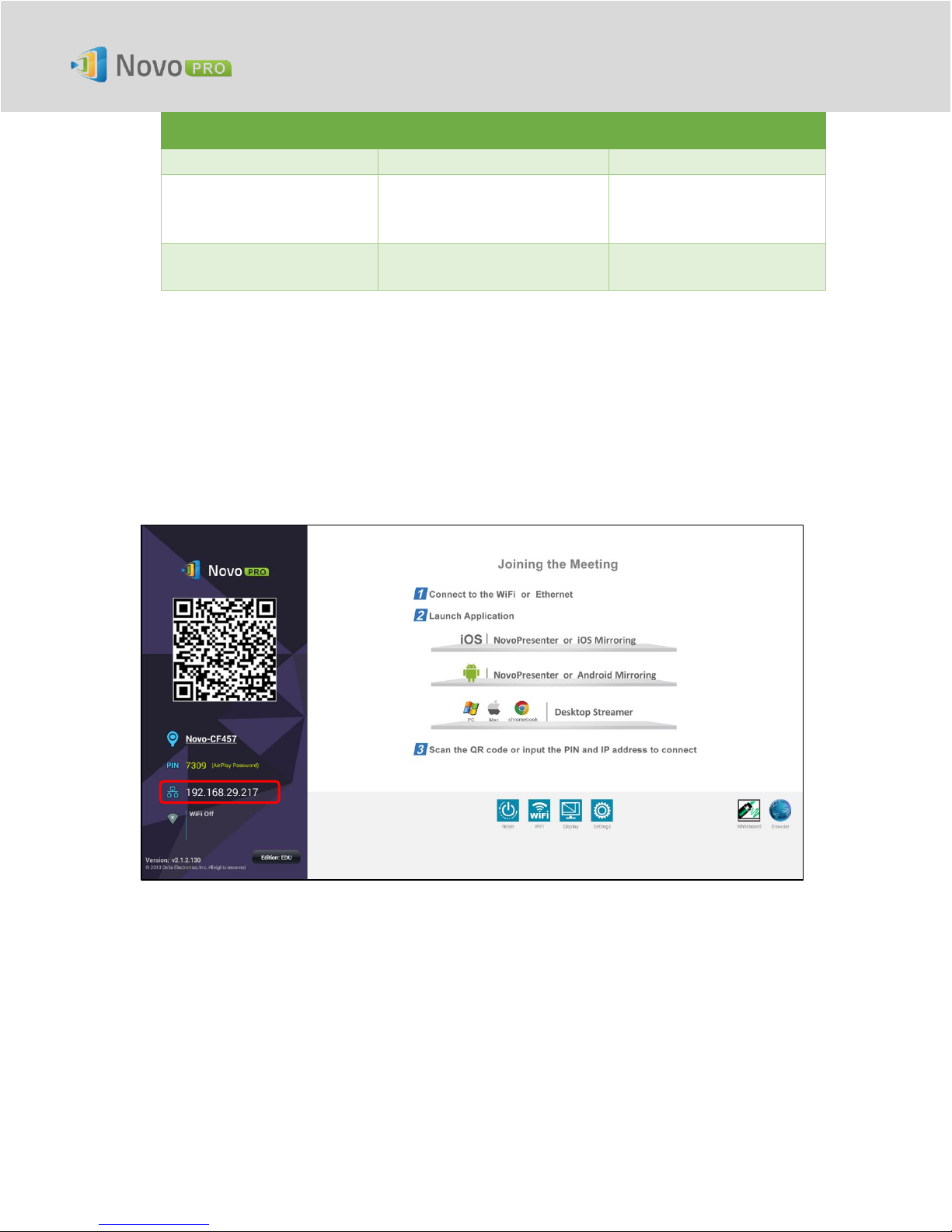
Network Deployment Guide for NovoPRO
V1.2 Page 2of 16
Ethernet/WiFi Client Mode
WiFi Hotspot Mode
Number of Users Allowed
64
8
Internet/Intranet Access
Yes
By default no, but can
enable this feature
specially)
Typical Usage
Pre-configured for School or
Corporate
Quick setup for small-
group meetings
It is worth mentioning that Ethernet and WiFi connections can coexist on NovoPRO. Namely, you
can configure NovoPRO in Ethernet and WiFi Client mode, or in Ethernet and WiFi Hotspot mode.
1.1. Ethernet
The following home screen shows NovoPRO is in Ethernet mode, where its Ethernet IP is
highlighted in a red box.
When connecting to a wired network, NovoPRO supports both DHCP and Static IP connection
types.
DHCP: NovoPRO obtains its IP address from the DHCP server on the network.
Static IP: NovoPRO is assigned a fixed IP address manually.
“DHCP” is the default connection type. However, “Static IP” might be more preferable as it makes
remote management much easier.

Network Deployment Guide for NovoPRO
V1.2 Page 3of 16
The following diagram illustrates how to select one of these two connection types. (Settings
General Settings Ethernet Ethernet Configuration).
To set up “Static IP” properly, you
need to have the following
information, as shown in the diagram
on the right.
An unallocated IP address;
Netmask;
DNS address;
Gateway address.
1.2. WiFi Client Mode
In this mode, NovoPRO functions as a client to join an existing WiFi network. As illustrated in the
following diagram, to set up the WiFi connection, on NovoPRO home screen, click on button WiFi
1
2
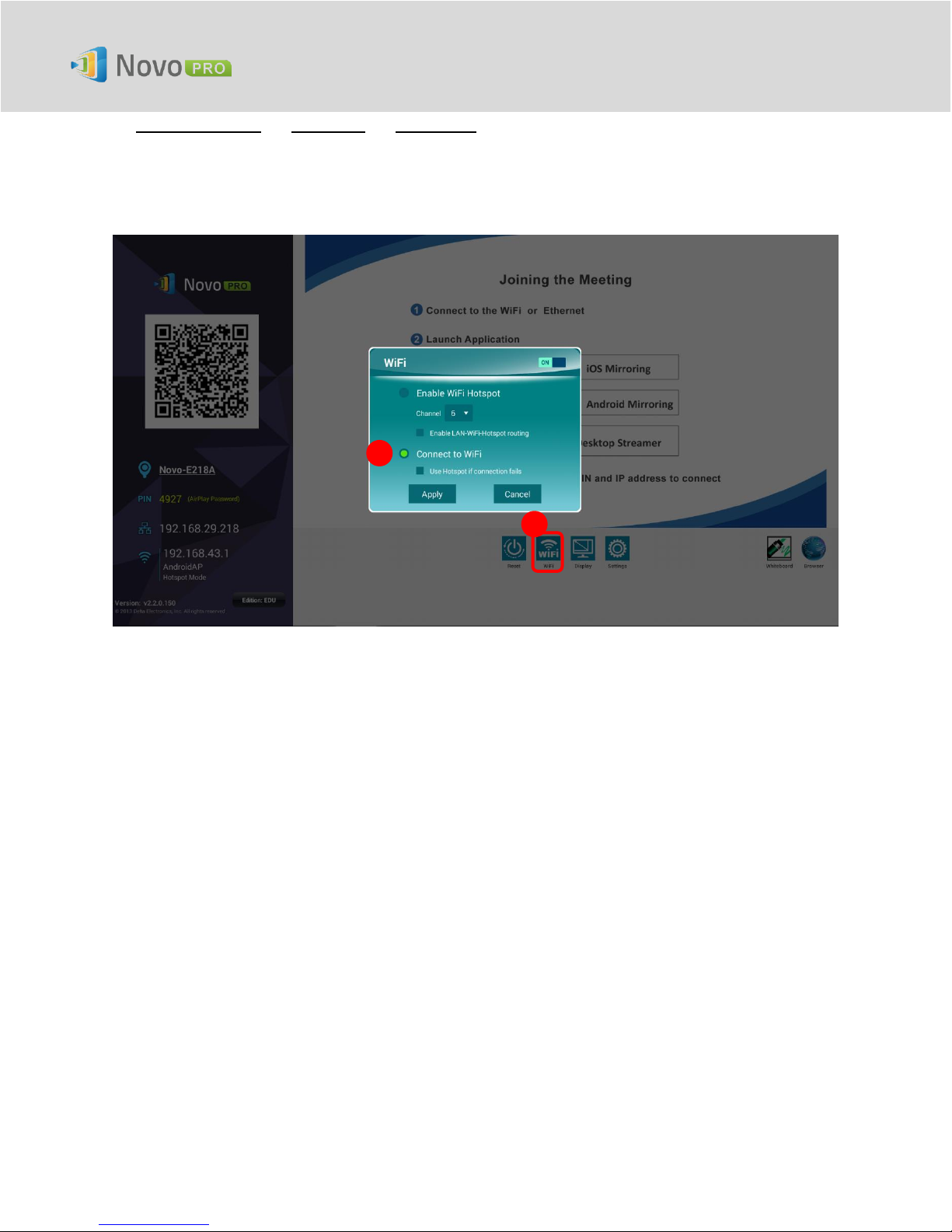
Network Deployment Guide for NovoPRO
V1.2 Page 4of 16
Connect to WiFi Configure Wi-Fi (ON). Then select the desired Wi-Fi SSID (the name
associated with the Wi-Fi network) and enter the proper credentials when necessary.
You may notice that you have the choice of using “DHCP” or “Static IP” in the connection dialog,
which is exactly the same as Ethernet connection.
Logging in a WiFi Network via Captive Portal: Some WiFi networks are equipped with a captive
portal, which requires users to log in via a web browser before they can access the Internet.
When a NovoPRO device is connected to this type of network, users can follow the following
steps:
A. Follow the above configuration steps to connect to the organization’s WiFi network;
B. After the WiFi is connected, click on button “Browser”on the home screen (see the
picture below);
C. Open this web browser and you will be prompted for login credentials.
D. Enter the proper username and password, and you will be connected to the network;
E. Click the button “Return Back” on the home screen to return to NovoPRO App main
interface.
1
2
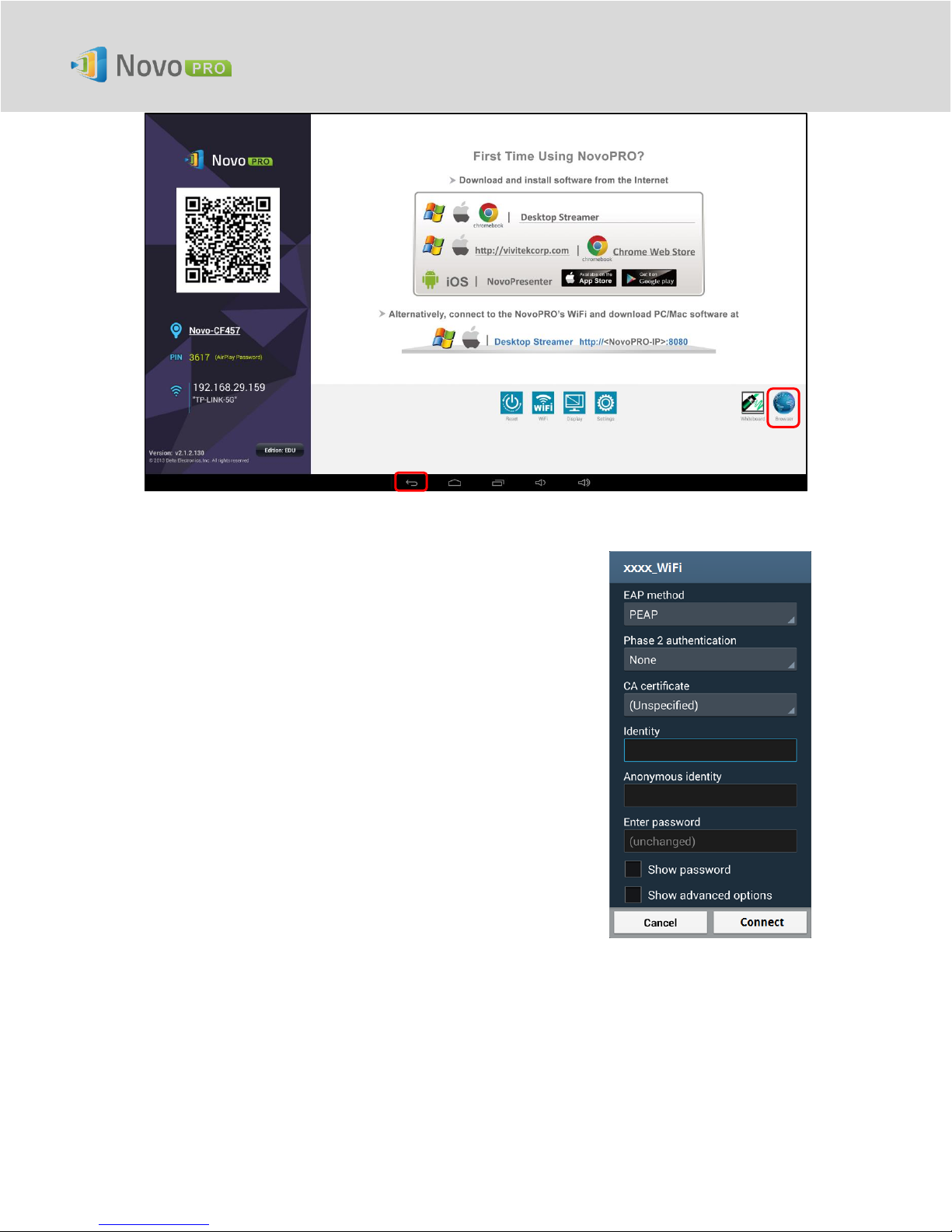
Network Deployment Guide for NovoPRO
V1.2 Page 5of 16
Logging in a WiFi Network with 802.1x Authentication:
When you connect to a WiFi network with 802.1x
authentication (for example, radius server), you will need to
enter the following fields to set up the connection properly:
Network SSID Your network
Security 802.1x Enterprise
Choose the right settings for
oEAP method
oPhase 2 authentication
Identity Your username (such as
DOMAIN\John.Smith )
Password Your password
Click on button “Connect” to start the connection.
1.3. WiFi Hotspot Mode
A newly unpacked NovoPRO starts up in Wi-Fi Hotspot mode, where you can start using it without
any entanglement with networking setup. The default SSID for this WiFi Hotspot is “NVC_XXXXX”
(for example, “NVC_4DF8F” in the following screenshot), where “XXXXX” is a device-generated
Table of contents
Other vivtek Projector Accessories manuals