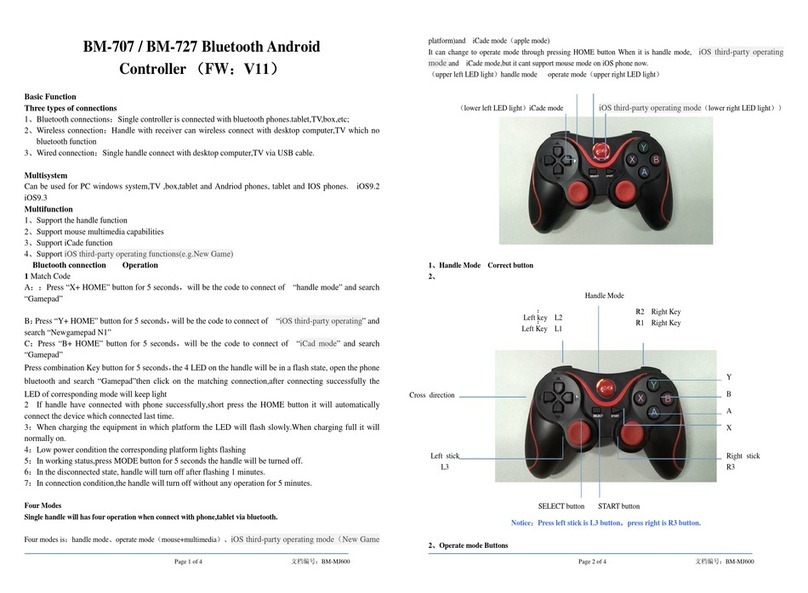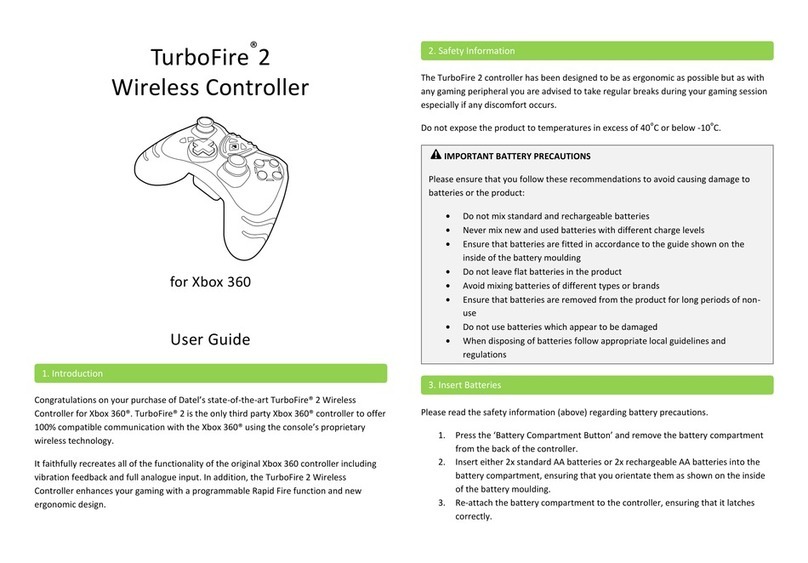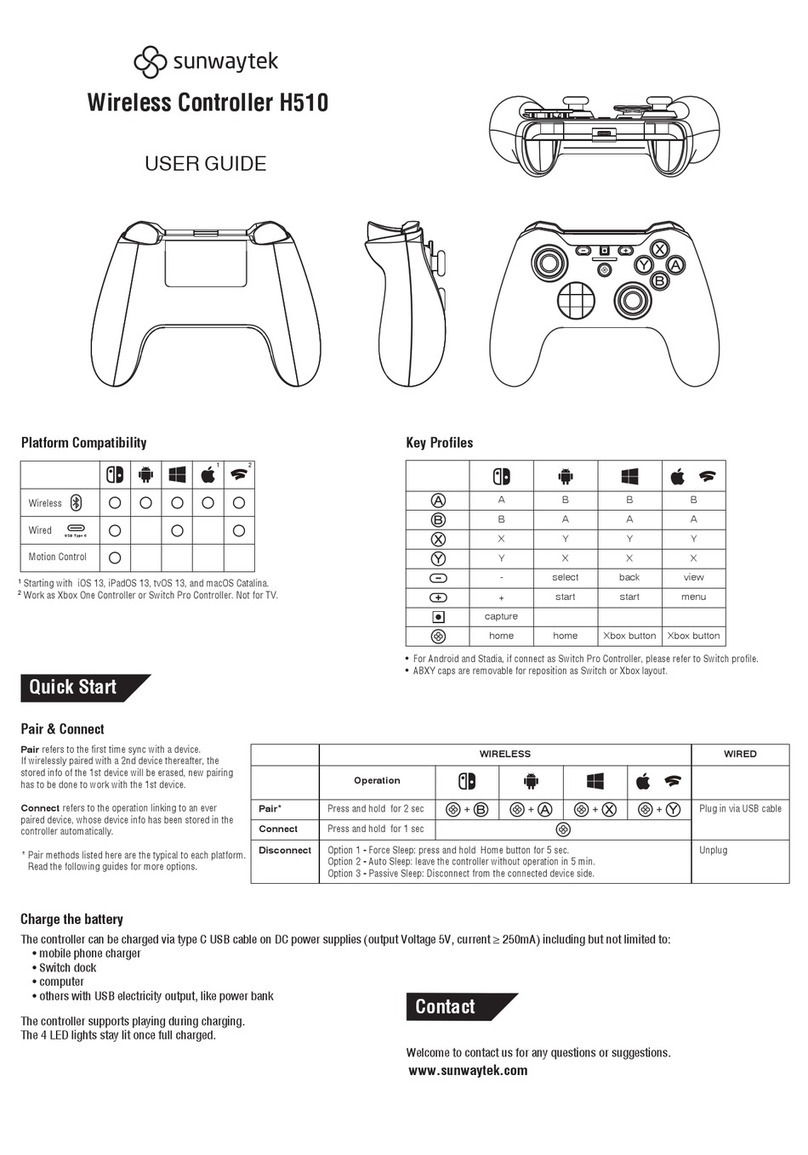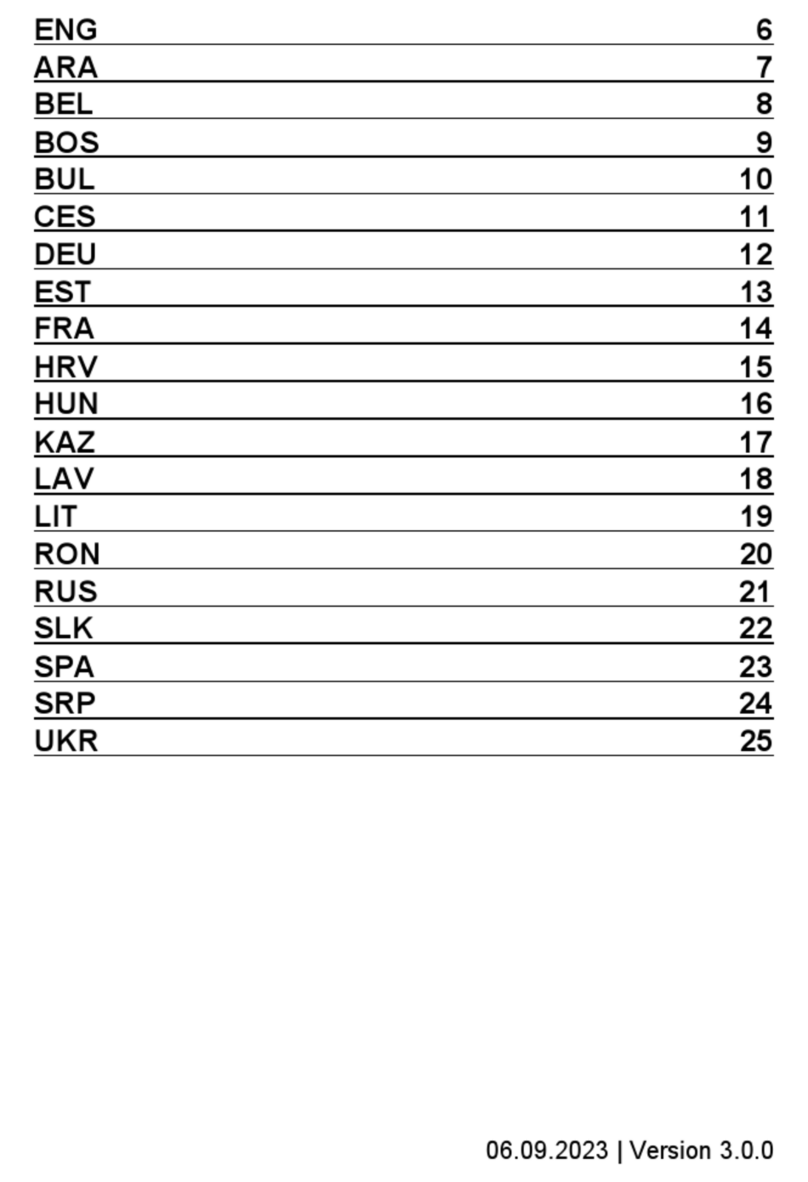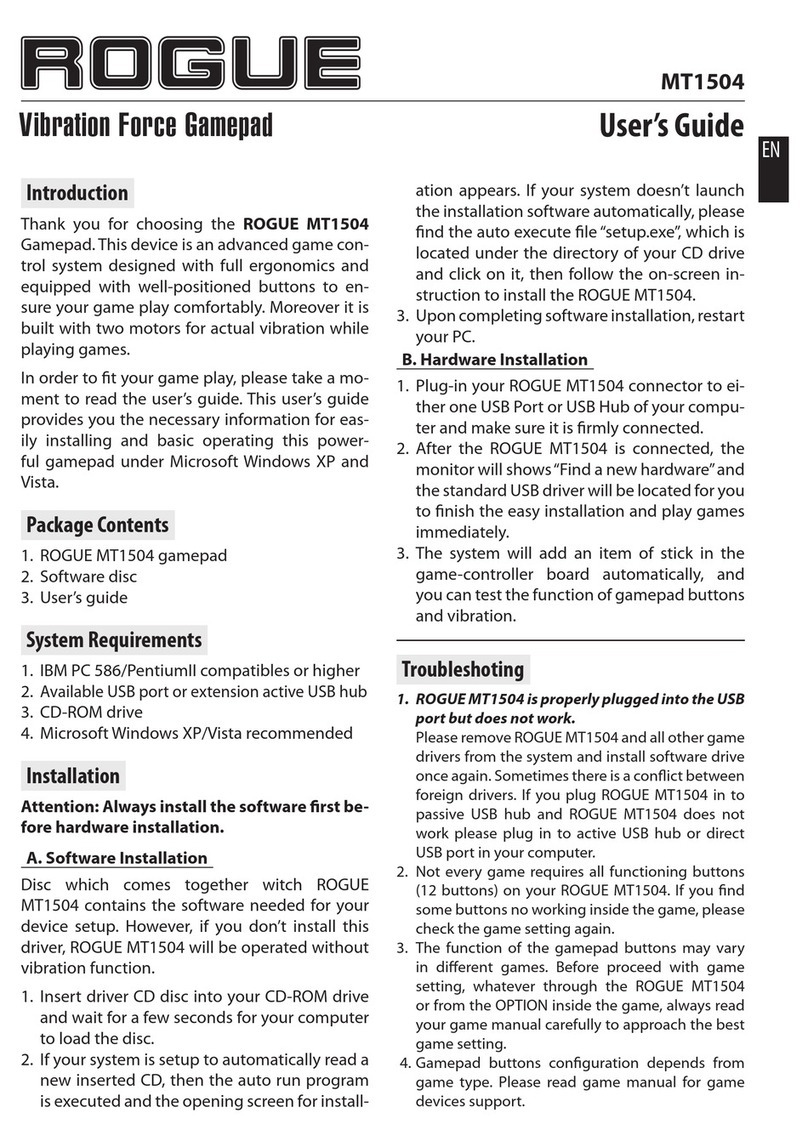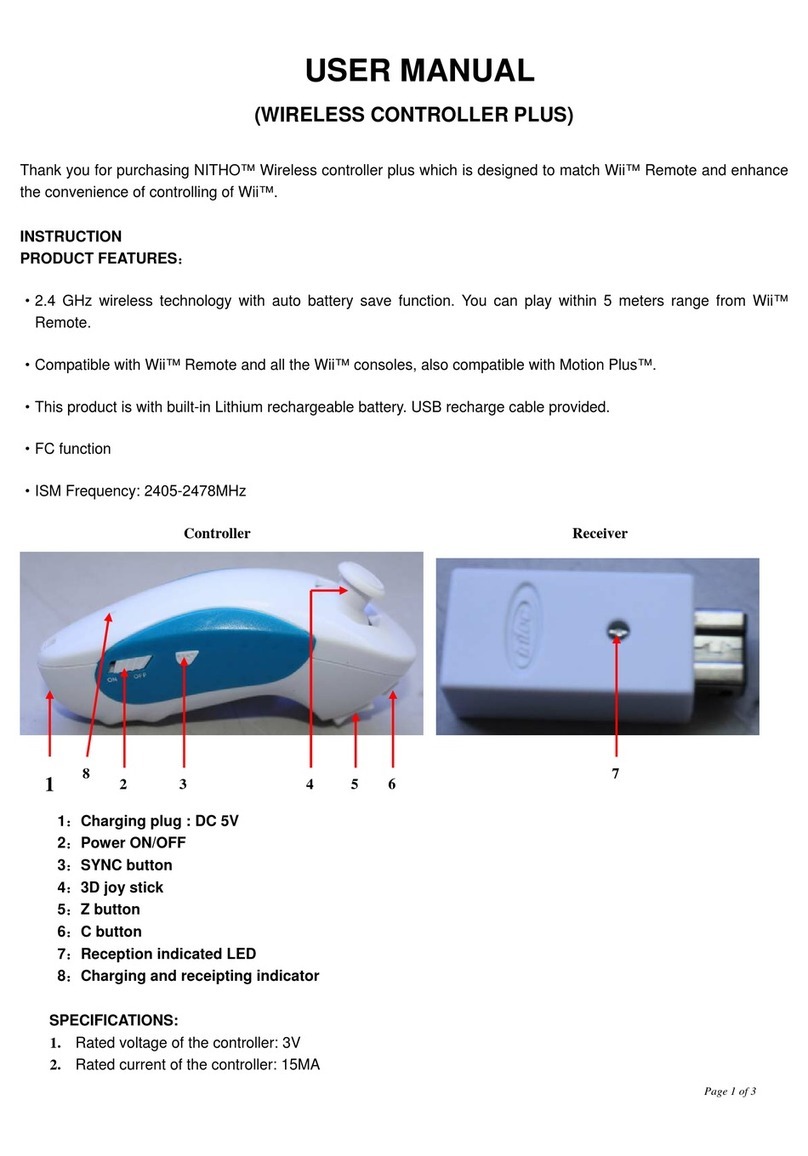VKB-Sim Gunfighter Mk.II User manual

2
VKB Gunfighter Mk.II Quick
Guide – The Basics
To get started, go to https://vkbcontrollers.com/?page_id=4609 and ollow these steps:
1. Download VKBdevC g and extract it to any folder you like.
2. Optionally, download ZBootloader and extract it into the same folder as above (only needed
when updating firmware).
3. Optionally, download VKB Device Firmware and extract the firmware ( .vkb) for your Gunfighter
with matching grip, e.g., _BlackBox_GF_<grip>_<version>.vkb, where <grip> = KG (KG12), MCG,
MCG PRO, or SCG (Kosmosima) respectively, and put it into the same folder as above (only
needed when updating firmware).
Next, or a new Gun ighter, you will have to do two things a ter unboxing:
1) Loosen its clutch dampers (see pg. 5-6)
2) Calibrate it (see pg. 12-13)

3
VKB Gunfighter Mk.II Quick
Guide – The Basics
IMPORTANT:
You’ll need to calibrate your new Gunfighter. Correct calibration is essential especially when your Gunfighter is
bundled with an MCG or Kosmosima grip due to the additional axes these grips provide (see pg. 11-12).
NOTE: VKB shipped your Gunfighter with tightened axis dampers; therefore, you will need to adjust/loosen these
dampers for both pitch and roll axes accordingly, otherwise you might find that your Gunfighter does not perfectly
return to center by spring force alone (see pg. 5-6).
NOTE: Gunfighters ship with cams #10 (soft center detent for both axes), and springs #20 (standard strength)
factory installed (see pg. 6-7 if you wish to change those).
NOTE: Optionally, if you wish to lash your Gunfighter with new firmware in order to install a new or different grip,
or update to the latest firmware for your current Gunfighter, start reading from pg. 9.

4
VKB Gunfighter Mk.II Quick
Guide – HARD ARE
All Gun ighters come with the ollowing cams in the box:
• #10 - soft center detent (factory installed)
• #30 - hard center detent
All Gun ighters come with the ollowing springs in the box:
• #10 - soft
• #20 - standard (factory installed)
• #30 - medium
• #40 - strong
The Gun ighter Pro comes with an additional spring to support the 200mm extension:
• #50 - extra strong
The TM Warthog Adapter (optional; available separately) or Gun ighter comes with the ollowing cam:
• "W" - to support the added weight of the TM Warthog grip (hard center detent)

5
VKB Gunfighter Mk.II Quick
Guide - HARD ARE
Accessing the Gun ighter gimbal (e.g., to replace cams or change springs):
1. Disconnect the grip.
2. Unscrew the 5 screws on the dust cover ring.
3. Remove the ring and rubber dust cover.
4. If needed, unscrew the 4 screws on the base plate and remove the base plate.
5. Gently pull to disconnect the 4-pin connector from the base PCB.
6. Unscrew the outer 4 screws* on the top plate.
7. Pull the gimbal from the base.
8. When done, assemble in reverse order.
* The inner 4 screws hold the gimbal and are fixed in place with Loctite and are not meant to be removed by the
user! tripping these screws is not covered under VKB’s manufacturers warranty (excessive force)!

6
VKB Gunfighter Mk.II Quick
Guide - HARD ARE
Gun ighter clutch damper adjustment:
(Refer to pg. 5, Step 1-3 on how to remove the dust cover)
1. Using the provided hex key, rotate the vertical nuts (see image)
to adjust the damper force per axis
(left = more loose, right = more tight)
2. Install the grip, check the operation and 'feel' of the gimbal.
3. If necessary, re-adjust the damper to your liking.
4. Reattach the dust cover and grip when done.
If needed, you might have to loosen additional screws (see image below),
one per axis; these screws could be a
little too tight by factory default to fully
loosen the dampers using tep 1
above. ee pg. 5, tep 4-7 on how to
access the gimbal to achieve this.
* Do not exceed the tightening force of the damper (excessive force damage is not covered under warranty)!

7
VKB Gunfighter Mk.II Quick
Guide - HARD ARE
Replacing the springs - do this or each axis:
(Refer to pg. 5 on how to access the gimbal)
Useful tools: needle-nose pliers, small zip ties, x-acto knife (or cable cutters)
Installing a spring (do this or each axis):
1. Thread a small zip tie down to a small loop.
2. Attach it to the hook of one side of the spring you want to install.
3. Slide the opposite end of the spring’s hook over the cam shaft pin.
4. With needle nose pliers, pull the zip tie to attach the other end of the spring hook over opposite cam shaft pin.
5. Once hooked on, use an x-acto knife (or cable cutters) to cut the zip tie loop and remove it.
Removing a spring (do this or each axis):
6. Thread the end of a small zip tie through the spring hook you want to remove, and pull the zip tie tight.
7. With needle nose pliers, pull the zip tie to remove the spring from the cam shaft pin.
Hint: You might want to use your opposite hand’s thumb to press down on the spring coil while installing or
removing the spring to prevent it from jumping off when released.

8
VKB Gunfighter Mk.II Quick
Guide - HARD ARE
Replacing/Installing cams – do this or each axis:
(Refer to pg. 5 on how to access the gimbal)
1. Remove the springs.
2. Unscrew the M4 nut and detach the cam from the gimbal.
aution: Do not use the hex key to loosen these screws! Only the nut can withstand the force needed to
loosen the screw. Use the hex key to only counter the rotation.*
3. Pay close attention to the position of the washers between the cam and the bearing!
4. Replace the cam, tighten the M4 nut.
aution: Do not use the hex key to tighten these screws! Only the nut can withstand the force needed to
tighten the screw. Use the hex key to only counter the rotation.*
5. Install the springs.
6. When done, assemble in reverse order (pay attention to the washers between the cam and the bearing, as
these washers need to be installed in the same location as identified in step 3 above!)
REFER TO THIS VIDEO IF YOU NEED HELP: https://www.youtube.com/watch?v=_x6RdEJJ_PM
(Even though the video pertains to the Gladiator Pro, the gimbal design (including cams and springs), is pretty
much the same for the Gunfighter)
tripping the hex screw is not covered under VKB’s manufacturers warranty (excessive force)!

9
VKB Gunfighter Mk.II Quick
Guide - SOFT ARE
For a Gun ighter you’ve owned or a while and you wish to install a new grip*, or update
its irmware to a newer version, you will have to do two things:
1) Flash your Gunfighter’s BlackBox with the new firmware (see pg. 10-11)
2) Reset your Gunfighter to default (which will prompt you to calibrate as well) (see pg. 12-13)
*Why do I have to flash my Gunfighter for a new grip?
You will have to flash your your joystick base to make your new grip work with it. imply removing your
current grip and installing a new grip will not magically make the base understand what just happened; you
need to tell the base (via firmware update) that there’s a new grip installed.
Note: If needed, refer back to pg. 2 for ZBootloader and VKB Device Firmware download
instructions.

10
VKB Gunfighter Mk.II Quick
Guide - SOFT ARE
Flash your Gunfighter’s BlackBox firmware (flashing is only needed when installing a new grip, or a
new firmware release is available for your Gunfighter):
1. Launch VKBdevCfg-C.
2. In the top panel, click on the "VKBsim Gunfighter..." name to select it.
3. From the Tools tab, click on the "Bootloader" icon; this should close VKBdevCfg and automatically start
ZBootloader (if you have it in the same folder).
4. Point ZBootloader to the extracted .vkb file and update the firmware of your BlackBox by clicking "Flash
It".
5. The device will restart with the new firmware installed.
Note: It is highly recommended to right-click on the VKBdevCfg app and select ‘Run as Administrator’.
Note: If ZBootloader says "Device is not ready", please check whether VKBdevCfg is still running and close
it accordingly. Additionally, you might see this error message when some 3rd party software (e.g., Logitech
or Razor or whatever else) has grabbed the joystick and established control over it. Ensure that all 3rd party
software of this kind is temporarily disabled while you're updating the firmware.

11
VKB Gunfighter Mk.II Quick
Guide - SOFT ARE
After Flashing, you need to Reset your Gunfighter’s BlackBox to de ault:
1. If needed, launch VKBdevCfg.
2. In the top panel, click on the "VKBsim Gunfighter..." name to select it.
3. From the Tools tab, click on the "Default" button in the top-left corner.
4. The device will restart with factory default settings; any previously red blinking 'Stick LED' on the
BlackBox should turn solid green as well.
5. VKBdevCfg should prompt you to calibrate again (see pg. 12-13).

12
VKB Gunfighter Mk.II Quick
Guide - SOFT ARE
If you have a new Gunfighter (or after resetting it) you need to Calibrate it:
Note: Don’t use the native Windows calibration utility! Use VKBDevCfg as you have up to this point
already.
1. Flip the foldable trigger to the “up” position (MCG PRO only), and then squeeze the trigger fully,
and then let go of it to determine its middle position (MCG PRO only).
2. Launch VKBdevCfg-C.
3. In the top panel, click on the "VKBsim Gunfighter Modern Combat" name to select it.
4. From the Tools tab, click the ‘Start Calibr’ button; the SYS LED on the Blackbox starts blinking
(switch to the Test > Axes1 tab to observe your calibration action).
5. Move the stick through its full range (pitch and roll axes).
6. Move the MASTER MODE (РЕЖИМ КБО) ministick through its full range (MCG grip)
7. Move the GATE CONT (УПРАВ СТРОБ) ministick through its full range.
8. MCG - Squeeze the BRAKE lever fully and let go of it.
9. MCG - Move the foldable trigger to the “up” position, squeeze it, and then let go of it – this
moves it through its full range (MCG PRO only).
(continued on the next page)

13
VKB Gunfighter Mk.II Quick
Guide - SOFT ARE
(continued from the previous page)
10. If you have VKB T-Rudders connected to the Gunfighter’s BlackBox – move the T-Rudder axis
through its full range as well.
11. Click the ‘End Calibr’ button; the BlackBox will restart (VKBdevCfg may be closed manually if
desired).
Done; calibration information is stored within the Gunfighter’s BlackBox.
For additional support, please visit the o icial VKB orum:
http://forum.vkb-sim.pro/viewforum.php?f=24
Other VKB-Sim Video Game Controllers manuals