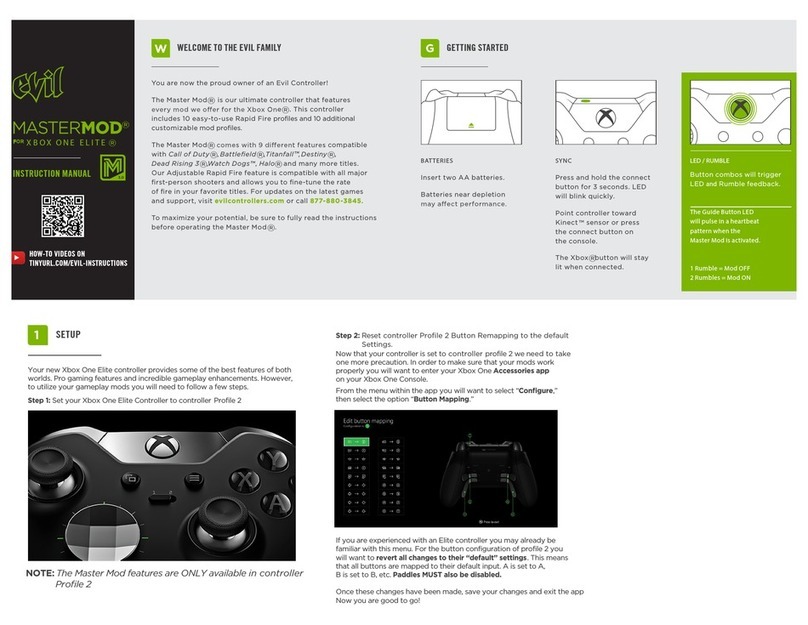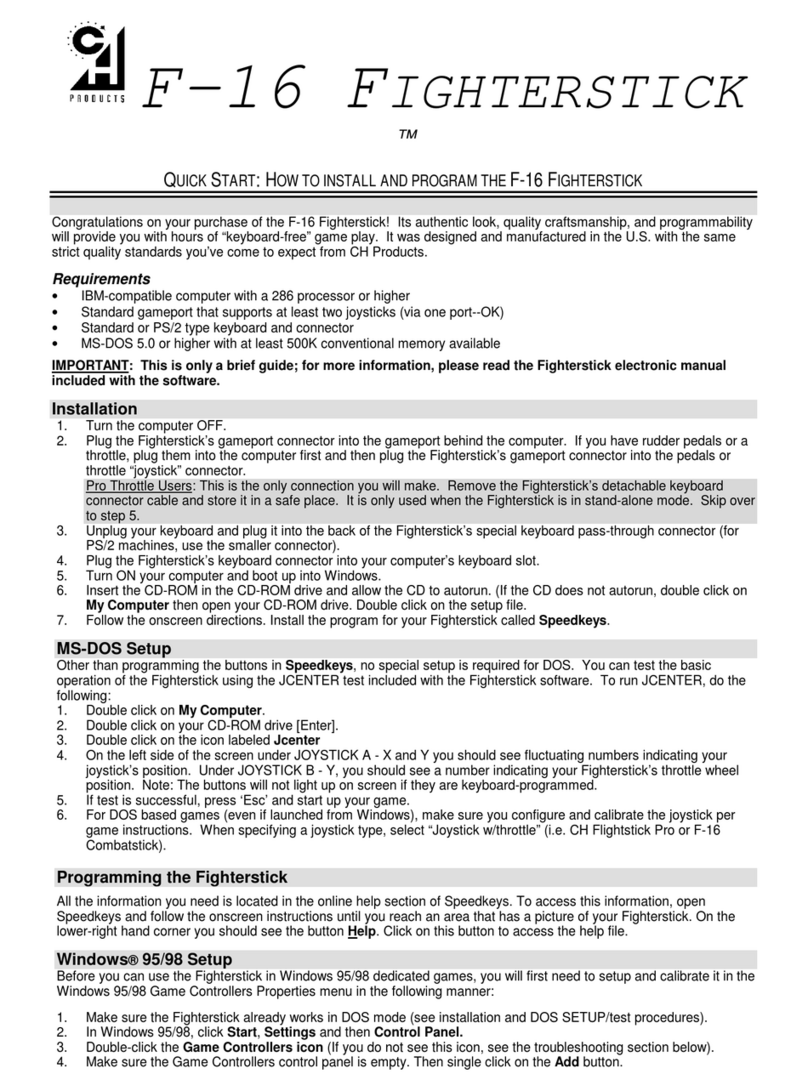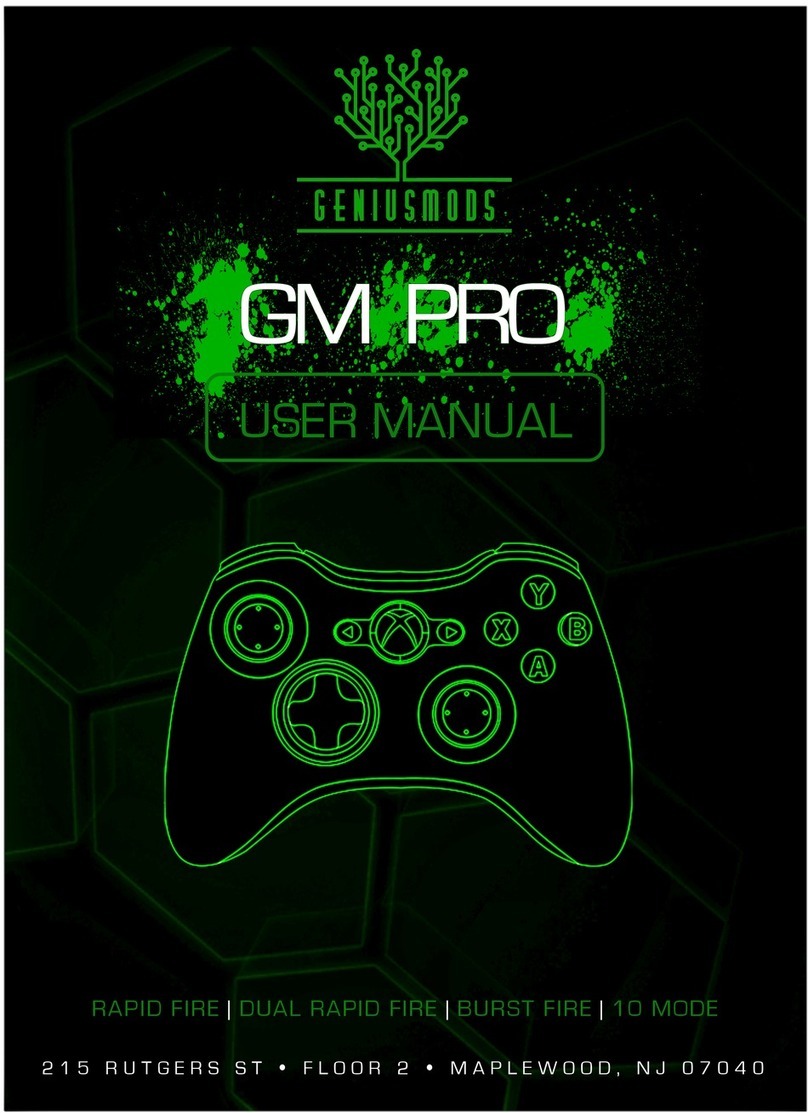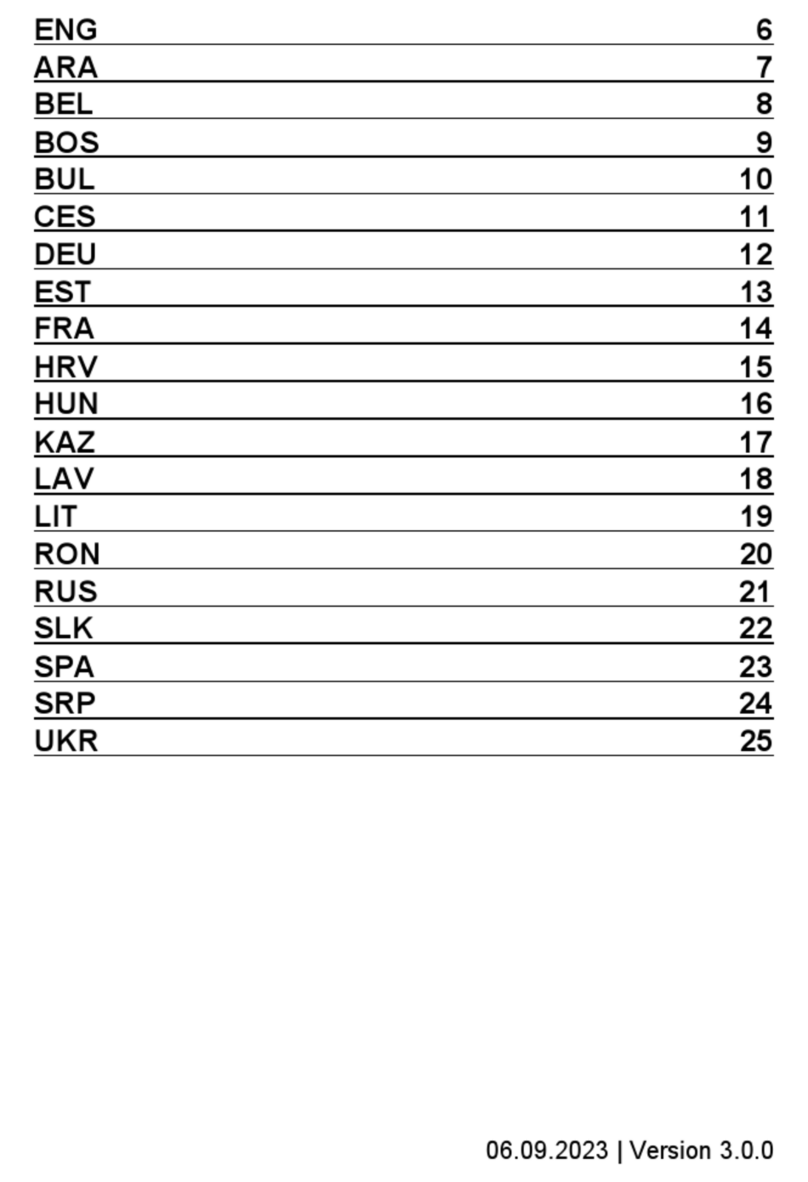SPARKFOX Atlas User manual

Atlas PC / Android
Cross-PlatformTripleModeSmart
Wireless Controller
USER MANUAL
For manuals in French, German, Spanish and Italian, please visit:
https://sparkfox.cn/en/store/product/atlas-bluetooth-controller

Dpad HOME Right Analog Stick
Left Analog Stick BACK MODE LED START ABXY
Package Content:
• Controller x 1
• 2.4G USB Wireless Dongle x 1
• AA Battery x 2
• 3M USB Cable x 1
• USB OTG Cable x 1
• User Manual x 1
2.4G USB Wireless Dongle
USB OTG Cable

LT / LB RT / RB
Micro-USB Data Port
Battery Cover
Wireless Dongle Cover

Product Feature:
• Bluetooth & 2.4G wireless connection for PC or AndroidTM de-
vice
• Wired & wireless dual mode with super low latency
• Supports Xinput, Dinput modes
• Compatible with PC WindowsTM 7 / Vista / 8 / 10
• Compatible with AndroidTM 4.0 +
• Compatible with SteamTM OS
• Compatible with Xbox OneTM streaming to Windows 10
• Smart Firmware upgrade
• Vibration feedback & enhanced trigger button for precise control
• Accurate analog sticks, large responsive D-pad
• Comfort grip for longer play time
2.4G Wireless Instruction:
1. Remove the battery cover on the back of the controller, fol -
low the battery contact indication to install two AA batteries
2. Replace the battery cover
USB CABLE

3. Take out the USB Wireless Dongle under the Wireless Dongle
dock cover at the back of the controller
4. Insert the USB wireless dongle into the USB port of the
device you would like to use (PC, Phone, Tablet, Smart box,
Smart TV)
* If the device does not include the standard USB port,
please insert the USB dongle into the OTG cable, then insert
the Micro-USB head of the OTG cable into the device
Micro-USB port
5. Press the HOME button, the controller will start searching (the
then auto connect to the 2.4g wireless dongle. The LED will
remain on when successfully connected to the USB dongle

6. The controller will enter sleep mode when not in use for more
than 5 mins. Press the HOME button once to restart.
Bluetooth Pairing Instruction:
1. Remove the battery cover at the back of the controller,
follow the battery contact indication to install 2x AA batteries
2. Replace the battery cover.
3. Remove USB Wireless Dongle from the PC or Android De-
vice
4. Make sure your device has Bluetooth connection switched
ON. Press & hold the HOME button for 3 seconds, the con-
troller will begin to search (the Bluetooth LED
flashing rapidly whilst in the Bluetooth pairing mode). Once
paired the lights will stay on. Now follow the instructions for
your PC/Android device. The LED lights will remain on
when connected to PC/Android devices. You may need to
allow pairing on your device, please check your devices
settings.
will start
Bluetooth Connection Instruction:
1. Make sure your USB Wireless Dongle is not plugged in to
your PC or Android Device
2. Press the HOME button once, the controller will start sear-
ching for the 2.4G dongle for 6 seconds. After that it will start
to connect to previously paired devices, the Bluetooth LED
will start to flash intermittently, the LED will stay on when con-
nected to the PC/ Android device
*BLUETOOTH connection only supports DINPUT mode, it does not support XINPUT mode.

Wired Instruction:
1. Connect the Micro-USB head of the 3m USB cable into the
Micro-USB port on the top of the controller
2. Insert the USB cable into the USB port of the device you
would like to use (PC, Phone, Tablet, Smart box, Smart TV)
* If device does not include the standard USB port, please
insert the USB head of USB cable into the OTG cable, then
insert the Micro-USB head of the OTG cable into the device
Micro-USB port
3. The Wireless LED and Bluetooth LED will not light when
connected in Wired mode
LED Indication:
Controller includes FOUR LED icons
Wireless Mode Bluetooth Mode XINPUT DINPUT

Wireless Mode The controller is in 2.4G Wireless connection Mode
Bluetooth Mode The controller is in Bluetooth Wireless connection Mode
XINPUT Controller works as Xinput: supports PC & 360 Games, Steam™
OS, Xbox One™ Streaming to Windows™ 10 and some Android
Games
DINPUT Controller works as Dinput, supports most Android Games
and some PC Games
Device Mode Selection:
Controller Support with Xinput, Dinput Modes, use HOME
button to switch between modes
1. XINPUT: supports PC & 360 Games, Steam™ OS, Xbox
One™ Streaming to Windows™ 10 and many Android Games
2.4G Wireless Mode + XINPUT
Wired Mode + XINPUT
2. Press & hold the HOME button for 2 sec, the controller will
switch to DINPUT mode from XINPUT mode: supports most
Android Games and many PC Games
2.4G Wireless Mode + DINPUT

Bluetooth Wireless Mode + DINPUT
Wired Mode + DINPUT
* BLUETOOTH connection only supports DINPUT mode, does not support
with XINPUT mode.
3. Press & hold the HOME button for 2 sec, the controller will
switch to XINPUT mode from DINPUT mode
PC (WindowsTM 7 / Vista / 8 / 10) Instruction:
1. WIRED: Insert the USB head of USB cable into the USB
port of PC: default mode is XINPUT, the LED will remain ON
when successfully connected
2. 2.4G WIRELESS: Insert the USB dongle into the USB port
of PC, default mode is XINPUT, the LED will remain ON
when successfully connected
3. To test the controller go to “Game Controllers” in your
computers Control Panel


4. Start Games (please switch to DINPUT mode if the game
does not support XINPUT mode)

PC (WindowsTM XP) Instruction:
1. Download and install the controller driver
Download URL:
https://www.microsoft.com/hardware/en-us/d/xbox-360-controller-for-win-
dows
2. WIRED: Insert the USB head of USB cable into the USB
port of PC: default mode is XINPUT, the LED will remain ON
when successfully connected
3. 2.4G WIRELESS: Insert the USB dongle into the USB port
of PC, default mode is XINPUT, the LED will remain ON
when successfully connected
4. To test the controller got to “Game Controllers” in your
computers Control Panel
5. Start Games (please switch to DINPUT mode if the game
does not support the XINPUT mode)
Xbox OneTM Streaming Games to WindowsTM 10:
1. Upgrade the Xbox OneTM -
ing Settings > Preferences, and enable the “Allow game
streaming to other devices”

2. Upgrade WindowsTM 10 to the latest version
3. Start the XBOX APP in Windows 10, login using same ac-
count details as your Xbox One console
unem tfel eht morf ”detcennoC“ eht kcilC .4

5. WIRED: Insert the USB head of USB cable into the USB
port of PC, switch XINPUT mode, the LED will remain ON
when successfully connected
6. 2.4G WIRELESS: Insert the USB dongle into the USB port
of PC, switch XINPUT mode, the LED will remain ON when
successfully connected
7. To test the controller go to “Game Controllers” in your
computers Control Panel
8. Click Test streaming to test the network speed
9. Click Stream to start steaming Xbox OneTM games

AndroidTM 4.0+ Instruction:
1. WIRED: Insert the USB head of USB cable into the USB
port of Android device (Phone, Tablet, Smart box, Smart
TV), switch to the DINPUT (Android game) mode, the LED
remains ON when successfully connected
2. 2.4G WIRELESS: Insert the USB dongle into the USB port
of Android device (Phone, Tablet, Smart box, Smart TV),
switch the DINPUT (Android game) mode, the LED remains
ON when successfully connected
3. BLUETOOTH WIRELESS: Remove the USB dongle from
Android device (Phone, Tablet, Smart box, Smart TV), refer
the connection instruction. the only default mode is DINPUT,
the Bluetooth LED remains ON when successfully connected
* If your device does not include the standard USB port, in-
sert the USB dongle or USB cable into the OTG cable, then
insert the Micro-USB head of the OTG cable into the device
Micro-USB port
4. Start Games (please switch to XINPUT mode if the game is
not supported by the DINPUT mode)

Battery Option:
When the battery is low in Wireless mode, the XINPUT and
batteries.
*This controller is also compatible with most Xbox One
rechargeable battery packs (see picture below)
Micro-USB Charging Port Power LED
Wireless signal:
If you have no wireless connection, the LED lights for XIN-
1. If USB dongle has been removed from the console
2. If the controller is out of the wireless range

3. If any other wireless source too close to the controller
*Some Android Boxes can influence the optimisation of the
Wifi / Bluetooth signal, this may interfere with the controller.
Please use the USB extension cable to connect the USB
dongle or use the USB cable and use in Wired mode.
WindowsTM, Xbox 360TM and Xbox One™ are registered trademark or
trademarks of Microsoft Inc. AndroidTM is a registered trademark or trade-
marks of Google Inc. SteamTM is a registered trademark or trademarks
of Valve Inc. All Rights reserved; All other trademarks are property of
their respective owners. Photos and illustrations not binding. Contents,
vary from one country to another. This product is not distributed under of-
Google Inc, or Valve Inc. This product is not manufactured for Microsoft
Inc, Google Inc, or Valve Inc.
0-9
PRECAUTION AND MAINTENANCE
1. Please make sure there is no extreme pressure put on this product.
2. Don’t dismantle this product without permission.
3. This product should be situated away from heat sources such as radia-
tors and heaters.
4. Keep this product dry and avoid any contact with damp or wet areas.

Atlas PC / Android
Multi-Platform Triple Mode Smart
Contrôleur sans l
MANUEL UTILISATEUR
Pour les manuels en français, allemand, espagnol et italien, veuillez visiter:
https://sparkfox.cn/en/store/product/atlas-bluetooth-controller

Dpad HOME Bâton analogique droit
Bâton analogique
gauche RETOUR MODE LED DÉBUT ABXY
Contenu du coffret:
• Contrôleur x 1
• Dongle sans fil USB 2.4G x 1
• Batterie AA x 2
• Câble USB 3M x 1
• Câble USB OTG x 1
• Manuel de l'utilisateur x 1
Dongle sans fil USB 2.4G
Câble USB OTG

LT / LB RT / RB
Port de données Micro-USB
Couvercle de la batterie
Couverture de Dongle sans fil
This manual suits for next models
1
Table of contents
Languages: