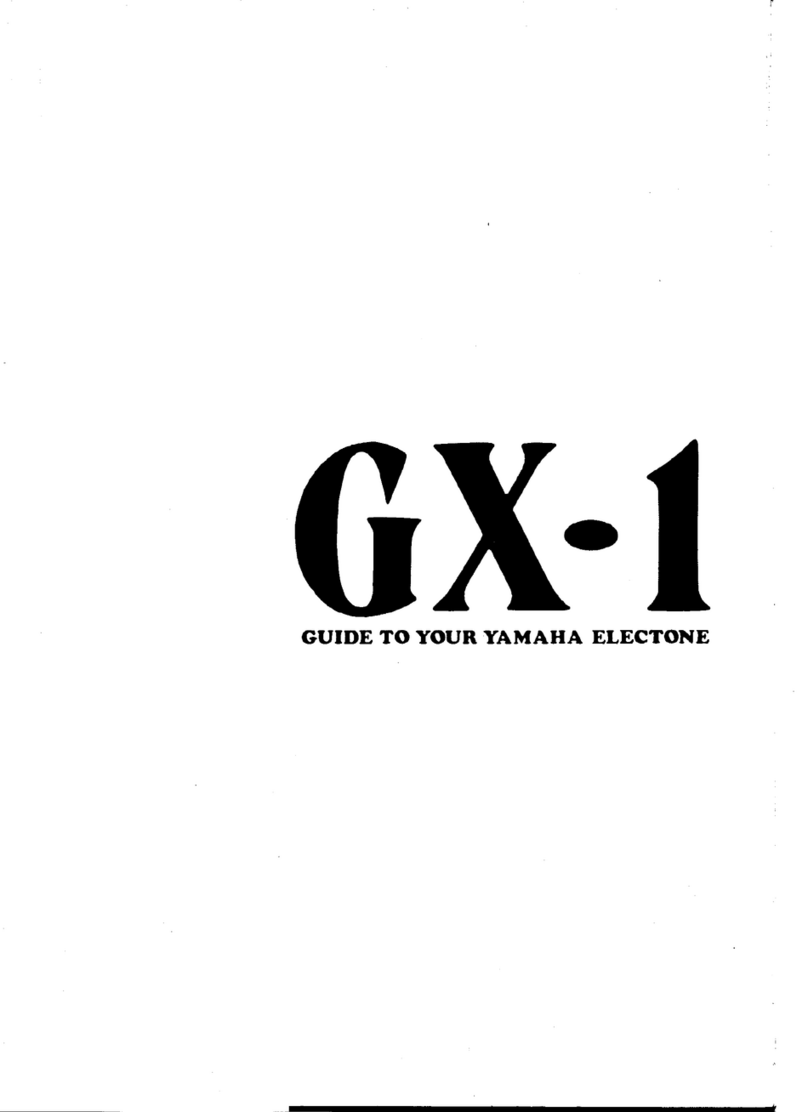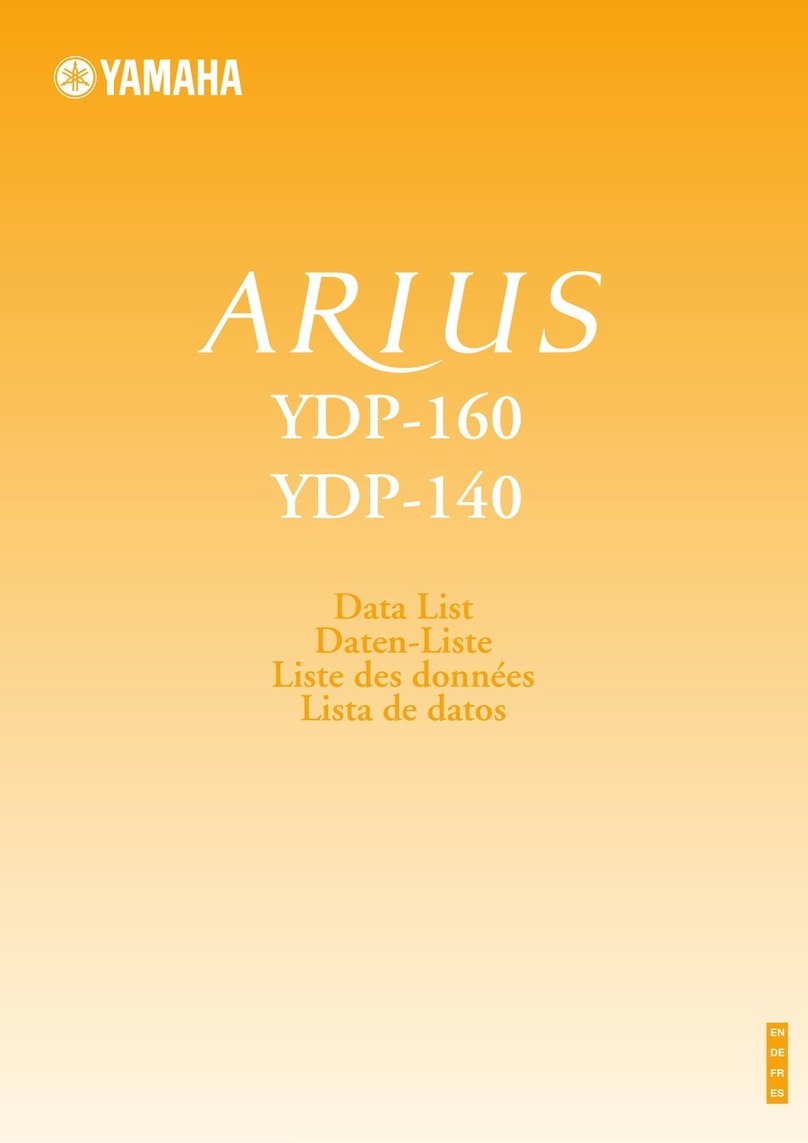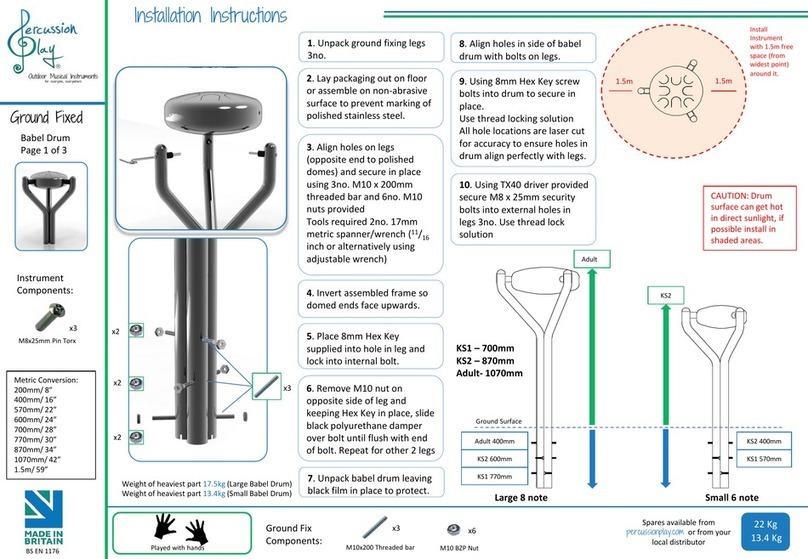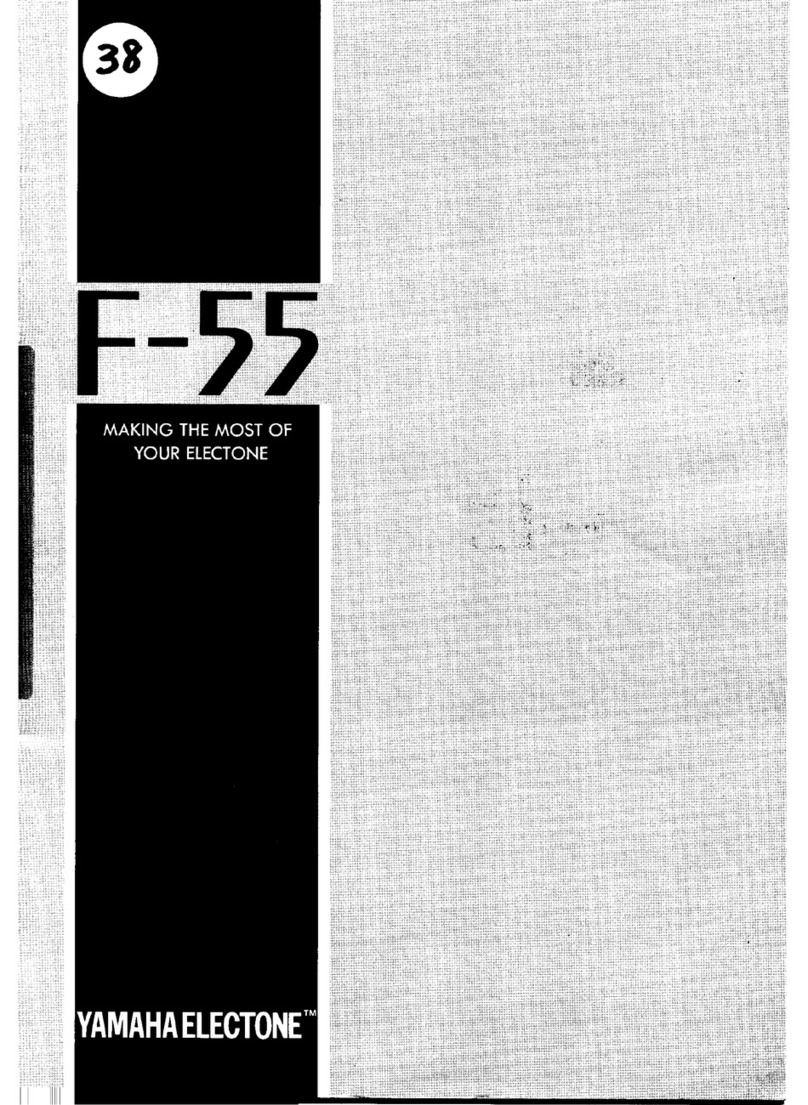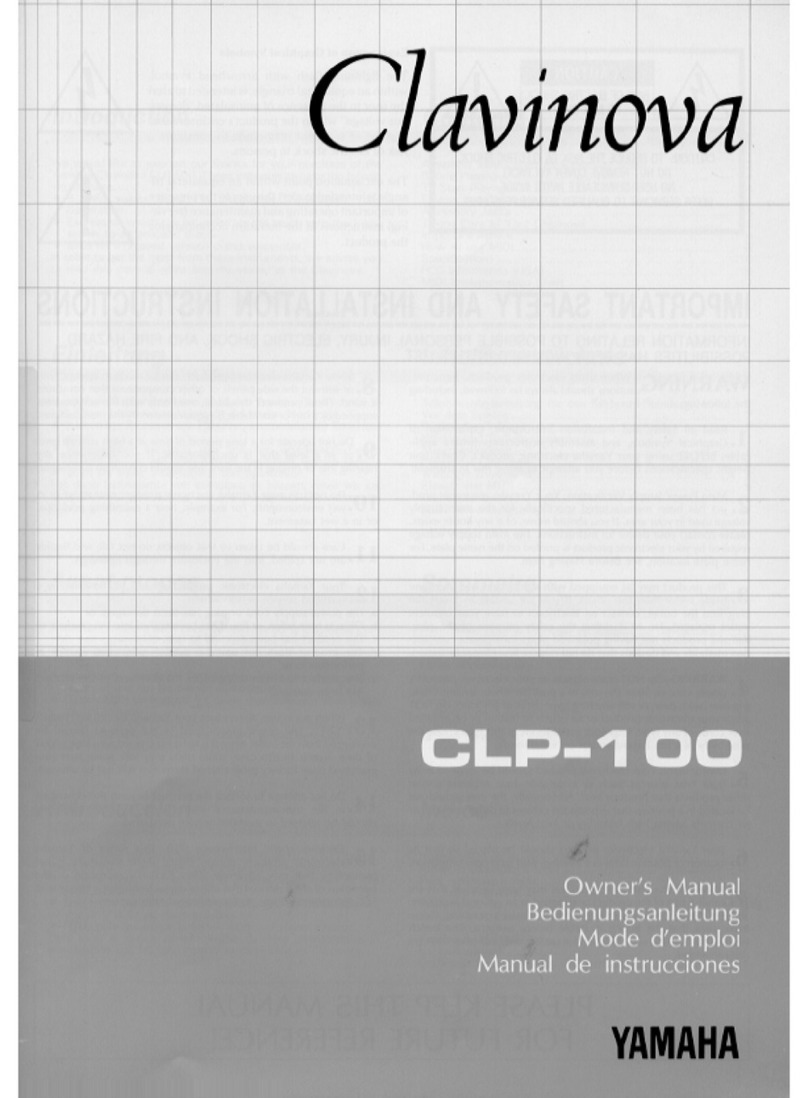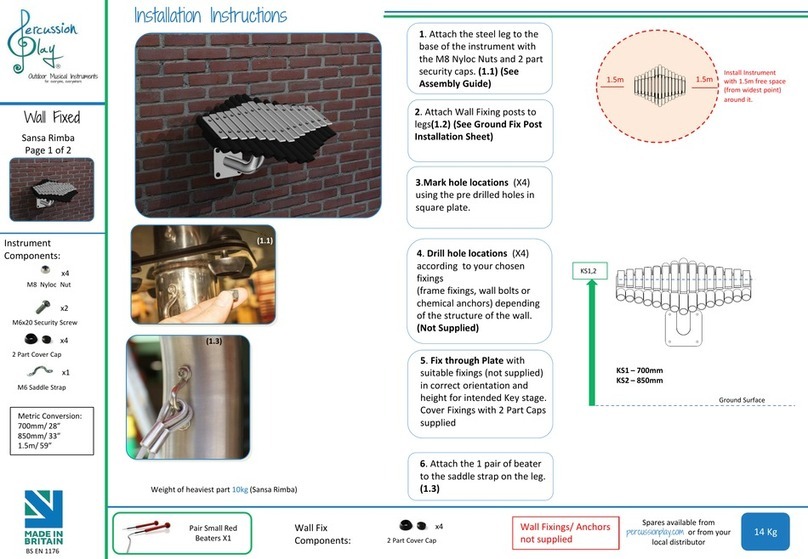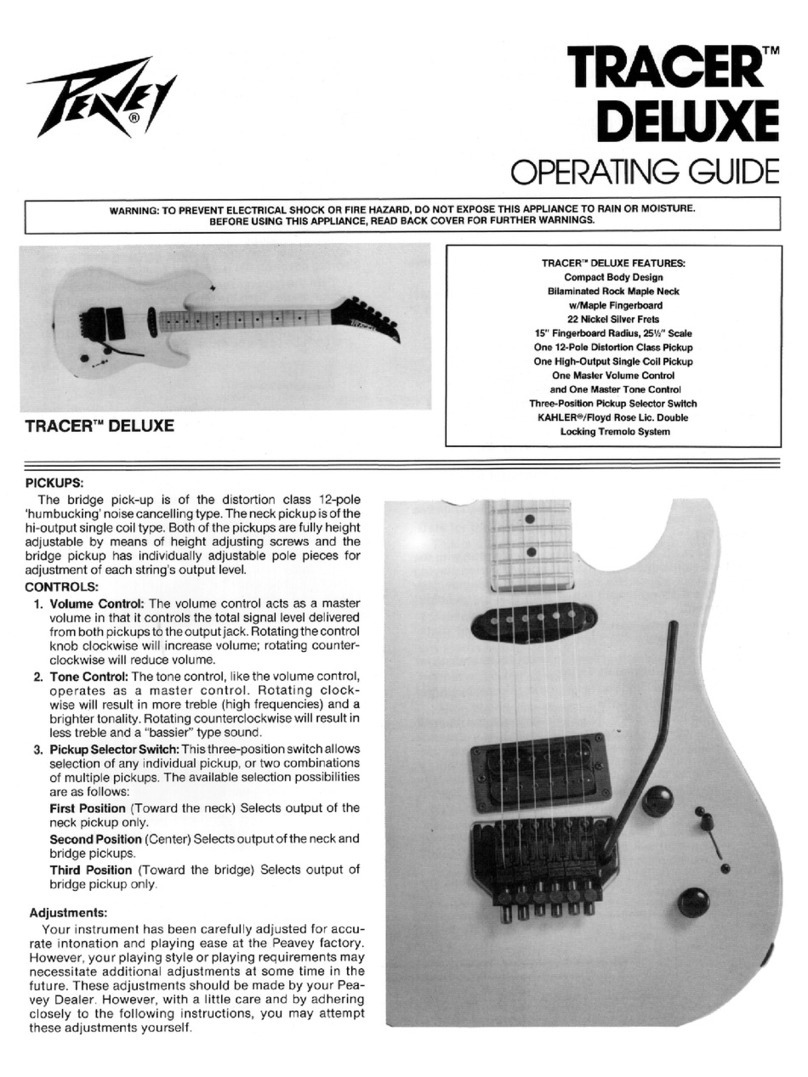VMI ARTESIA A-20 User manual

A-20
Virgin Musical Instruments
Owner s Manual
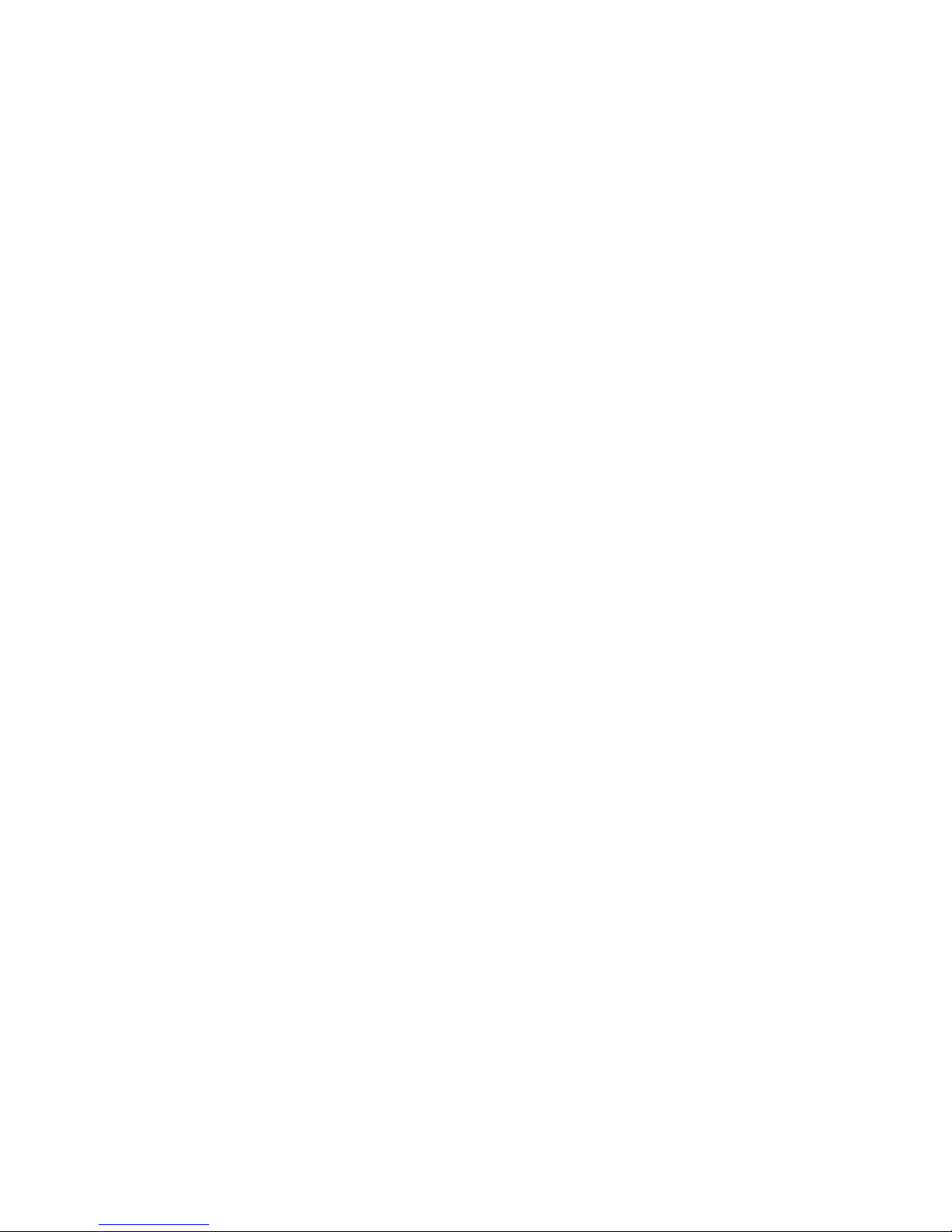

Thank you for purchasing this digital instrument.
please read
the manual carefully and keep it for future reference.
For correct use, please
read the manual carefully and keep it for future reference.
Precaution
Safety Precautions
Important Safety Instructions
DO NOT OPEN
RISK OF ELECTRIC SHOCK
CAUTION
The lightning flash with arrowhead symbol within an equilateral triangle is
intended to alert the user to the presence of uninsulated “dangerous voltage”
Within the product s enclosure that may be of sufficient magnitude to constitute a
risk of electric shock to persons.
The exclamation point within an equilateral triangle is intended to alert the user
to the presence of important operating and maintenance (servicing) instructions in
the literature accompanying the product.
’
1) Read these instructions.
2) Keep these instructions.
3) Heed all warnings.
4) Follow all instructions.
5) Do not use this apparatus near water.
6) Clean only with dry cloth.
7) Do not block any ventilation openings, and install in accordance with the manufacturer's instructions.
8) Do not install near any heat sources such as radiators, heat registers, stoves, or other apparatus
(including amplifiers) that produce heat.
9) Do not defeat the safety purpose of the polarized or grounding-type plug. A polarized plug has two blades
with one wider than the other. A grounding type plug has two blades and a third grounding prong. The wide
blade or the third prong is provided for your safety. If the provided plug does not fit into your outlet,
consult an electrician for replacement of the obsolete outlet.
10) Protect the power cord from being walked on or pinched particularly at plugs, convenience receptacles,
and the point where they exit from the apparatus.
11) Only use attachments/accessories specified by the manufacturer.
12) Use only with the cart, stand, tripod, bracket, or table specified by the manufacturer or sold with the
apparatus. When a cart is used, use caution when moving the cart/apparatus combination to avoid injury
from tip-over (Figure 1) .
13) Unplug this apparatus during lightning storms or when unused .
14) Refer all servicing to qualified service personnel. Servicing is required when the apparatus has been damaged
in any way, such as power-supply cord or plug is damaged, liquid has been spilled or objects have fallen
into the apparatus, the apparatus has been exposed to rain or moisture, does not operate normally, or has been
dropped.
WARNING: To reduce the risk of fire or electric shock, do not expose this apparatus to rain or moisture.
CAUTION: Apparatus shall not be exposed to dripping or splashing and no objects filled with liquids,
such as vases, shall be placed on the apparatus.
Always make sure all batteries are inserted in conformity with the +/- polarity markings.
Always replace all batteries at the same time. Do not use new batteries together with old ones. Also,
do not mix battery types, because this can cause overheating, fire, or battery fluid leakage.
Remove the batteries from the instrument if it is not to be used in a long time.
over a long period of time
(Figure 1)

We would like to express our appreciation and congratulate you for purchasing this
Artesia Contempory Digital Piano. This piano has been designed to, with proper care,
provide you with years of musical enjoyment.
Artesia's advanced state of the art electronics are combined with an elegant cabinet
that adds beauty and sophistication to any home environment.
This piano is feature packed and can also be used to integrate with your laptop,
Tablet (iPad) or Smartphones for a whole host of musical and entertainment options.
Listed below are just a few of the features that your new piano is equipped with:
● Artesia's acclaimed stereo 3D sound imaging
● Full Array of Instrument Voices Including a Stereo Grand Piano
● Acoustic instrument voices offering unmatched realism
● Digital effects to further enhance the instrument voices
● Elegant home furniture cabinet that fits any home decor
● Natural Balance Hammer Action Keyboard for Authentic Acoustic Piano Touch and Feel.
Teacher Recommended!
● Sustain, Soft and Sostenuto pedals
● Built-in Track Recorder to save you practice and performances
● Grading and 55 built in play-along songs
● Interface to Your Laptop, Tablet or Smartphone with On-Board MIDI and USB ports
● Never Needs Tuning
● Headphones to Practice in Private
● Metronome feature with variable tempo to facilitate practice
● Reverb and Chorus Effects
● Classical Half Sustain
● Programmable Auto Power Off
Thank you for choosing the Artesia A-20
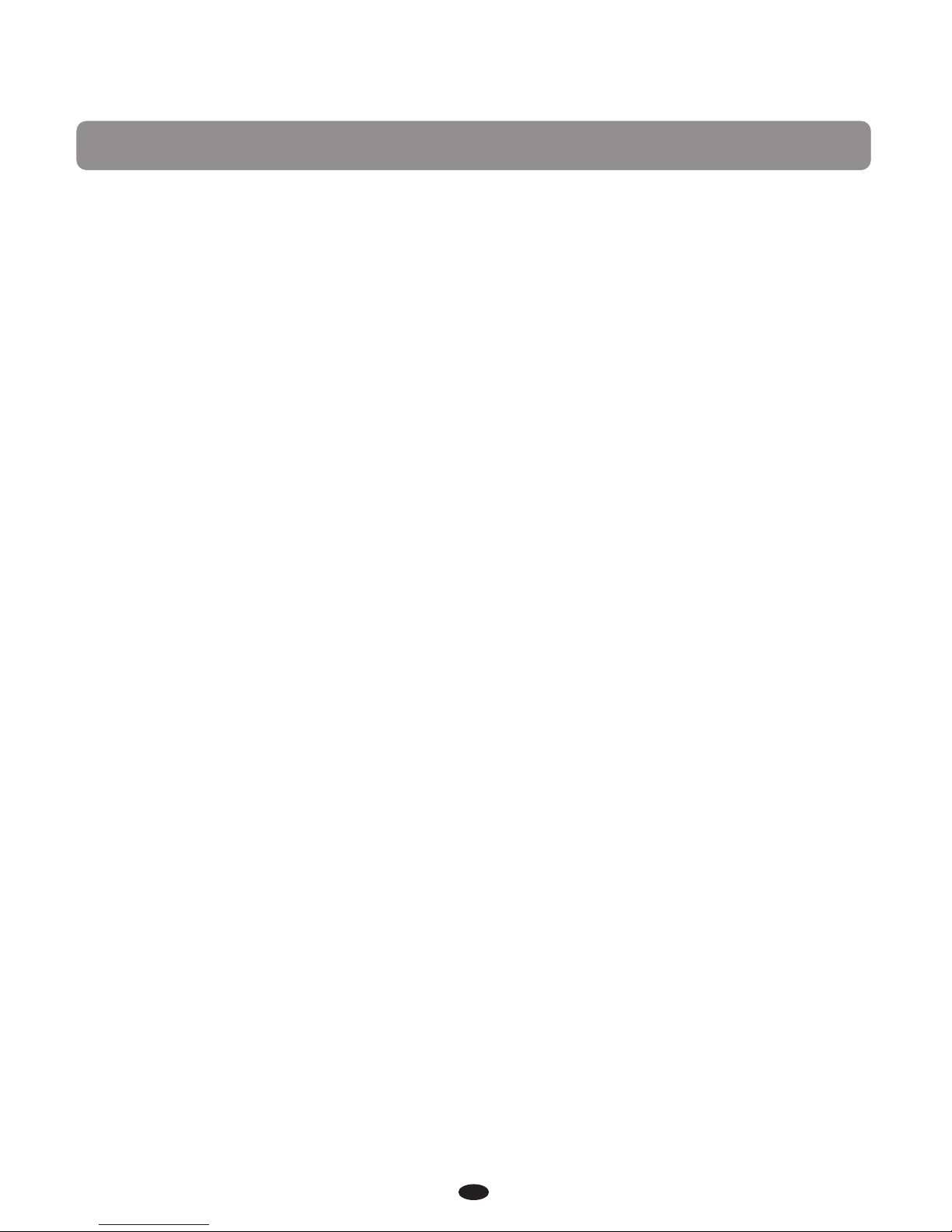
PANEL CONTROL ………………………2
CONNECTOR PANEL … … … … … … … … 3
1. Speaker Connection ……………………3
2. …………………
………………………
………………………
…………………………
Phones 1/Phones 2 ……………………4
7. Pedal …………………………………4
8. Bluetooth………………………………4
PANEL CONTROLS ……………………5
………………………
……………………
…… …… …… ……
… … … … … … … … … … …
… … … … … … … … … …
…………………………
+ / YES] & [- / NO] …………………6
VOICE & FUNCTION …………………7
1. Voice ……… …………… ……… ……… 7
2. Layer Mode ……………………………8
3. Split Mode ………………………………9
4. Duet ……………………………………10
5. Reverb ………………………………11
6. Effects … … … … … … … … … … … … 11
7. …………………………
… … … … … … … … … … … …
…………………………………
…… …… …… …… ……
… … … … … … … … … …
…………………………
………… ………… ……
……………………………
…………………………
…………… ……………
………… …………… …
… … … … … … … … …
……………………
USB Midi/USB Audio 3
3. Midi In/Midi Out 3
4. Line In/Line Out 3
5.
1. Power/Standby 5
Adjust The Volume 5
3.
4. Demo Play 5
5. 6
[SETUP] Button
Metronome 12
8. Tempo 12
SETUP 13
Type 13
Metro Type 15
6. Metro Volume 15
Main Volume 16
Volume 16
Layer Volume
10. USB Play Volume 17
DC 12V Input 4
6.
2.
Adjust The Sound 5
LCD Display
6. 6
7. [
1. Reverb Type 13
2. Effects
3. Reverb Level 14
4. Effects Level 14
5.
7.
8. Split
9. 16
14. Touch… … … … … … … … … … … 18
15. Transpose…………………………18
16. Master Tune… … … … … … … … … 18
17. Loadmem… … … … … … … … … … 19
18. Savemem… … … … … … … … … … 19
19. Grading… … … … … … … … … … … 20
20. Local … … … … … … … … … … … … 21
21. Bluetooth ……………………………21
22. Reset ………………………………21
REGISTRATION MEMORY… … … … 22
1. Save…………………………………22
2. Load… … … … … … … … … … … … … 22
3. Saving The Registration Data To
USB Disk ……………………………22
4. Use Registration Data from USB…22
5. Delete REG File from USB…………23
SONG RECORDING… … … … … … … 24
1. Quick Recording………… …… ……24
2. Multi Track Recording………………25
3. Melody Track Recording… … … … 27
4. Delete Song……………………… …28
5. Save Trk to USB……………………28
6. File Button …………………………28
7. USB Mute track………………………28
8. USB Play Volume……………………28
PLAY ALONG SONGS … … … … … … 29
1. Selecting A Song ……………………29
2. Listening To The Entire Song… …29
3. Practicing The Right Hand Of The
Selected Song ………………………29
4. Practicing The Left Hand Of The
Selected Song ………………………30
5. Practicing Both Hands Of The
Selected Song ………………………30
MIDI FUNCTION … … … … … … … … 31
1. Local On/Off …………………………31
2. Load MIDI File………………………32
APPENDIX … … … … … … … … … … … 33
1. Voice List ……………………………33
2. MIDI Implementation Chart …… 34
3.
Factory Reset…………………………35
4.
Specifications…………………………36
111
11
11
111111
11. USB Thumb Drive Playback Tempo
17
12. USB Mute Track 17
13. Split Point ………………………………17
Adjustment ……………………………
………………………
5.
Warranty Information………………37
1
Contents
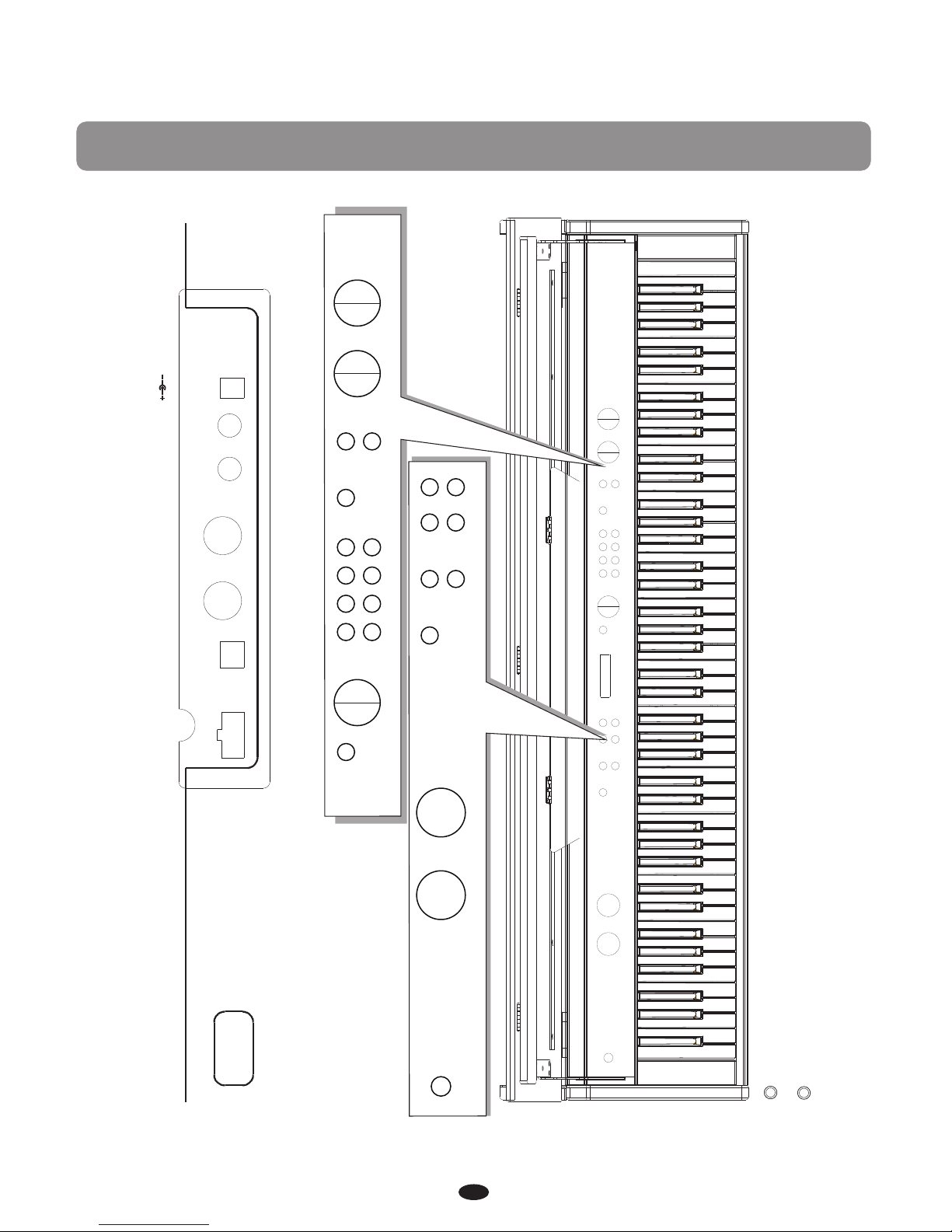
2
Panel Control
MIN MAX
VOLUME TONE
BASS TREBLE
POWER /
STANDBY
DEMO METRONOME REVERB LAYER
TEMPO EFFECTS SPLIT
SETUP GRAND PIANO
BRIGHT PIANO
E.PIANO 1
E.PIANO 2
VIBES
FM EP
ROCK ORGAN
CHURCH ORGAN
HARPSICHORD
N.GUITAR
STRINGS
CHOIR
UPRIGHT BASS
ELECTRIC BASS
VARIATION
DUET MEMORY
TRACK
RECORD PLAY/
STOP TRACK 1 TRACK 2
SONG
+ / YES - / NO USER DELETE
SAVE TO
MULTI
LEFT RIGHT
USB TO DEVICE
MIDI IN MIDI OUT
USB TO HOST
SPEAKER
CONNECTION LINE OUT
LINE IN
DC 12V
PEDAL
Bottom Panel
Top Panel
PHONES 2
PHONES 1
SETUP GRAND PIANO
BRIGHT PIANO
E.PIANO 1
E.PIANO 2
VIBES
FM EP
ROCK ORGAN
CHURCH ORGAN
HARPSICHORD
N.GUITAR
STRINGS
CHOIR
UPRIGHT BASS
ELECTRIC BASS
VARIATION
DUET MEMORY
TRACK
RECORD PLAY/
STOP TRACK 1 TRACK 2
SONG
+ / YES - / NO USER DELETE
SAVE TO
MULTI
LEFT RIGHT
MIN MAX
VOLUME TONE
BASS TREBLE
DEMO METRONOME REVERB LAYER
TEMPO EFFECTS SPLIT
POW ER/
STANDBY

MIDI IN MIDI OUT
SPEAKER
CONNECTION LINE OUT
LINE IN
DC 12V
The connector jacks are located on the bottom panel of the piano.
Connection for the cable on the bottom
panel of the piano.
Speaker with square interface
USB MIDI:This product allows the transfer of MIDI information over
USB to a computer. As complicated this might sound, it's actually
pretty straight forward. Because your A-20 is USB Class Compliant,
there is no need to install a driver to enable it to work with computer
running OSX, Windows XP, Vista or Windows 7. Simply just plug it in
and the OS will do the rest. The A-20 will work with all standard MIDI
based computer software.
this instrument, and
enjoy it on this instrument or use it for accompany
USB Audio interface is a digital audio interface. By USB cable, you can
digitally transfer intact audio signals of PC to
when you play this
instrument; likewise, you can transfer intact audio signals of the
instrument to PC to record and edit music.
The Piano provides MIDI IN and MIDI OUT ports. MIDI jacks allow
communication with other products equipped with MIDI interfaces.
The audio output from other sound system connected to the LINE IN
jack on the bottom panel can be mixed with the sound of the unit. This
function is convenient when you want to play along with a favourite
song. The Line out jack can be used to deliver the output of the piano
to a keyboard amplifier, stereo sound system, mixing console or tape
recorder.
USB TO HOST
CONNECTOR PANEL
1. Speaker Connection
2. USB Midi/USB Audio
3. Midi In/Midi Out
4. Line In/Line Out
CONNECTOR PANEL
3
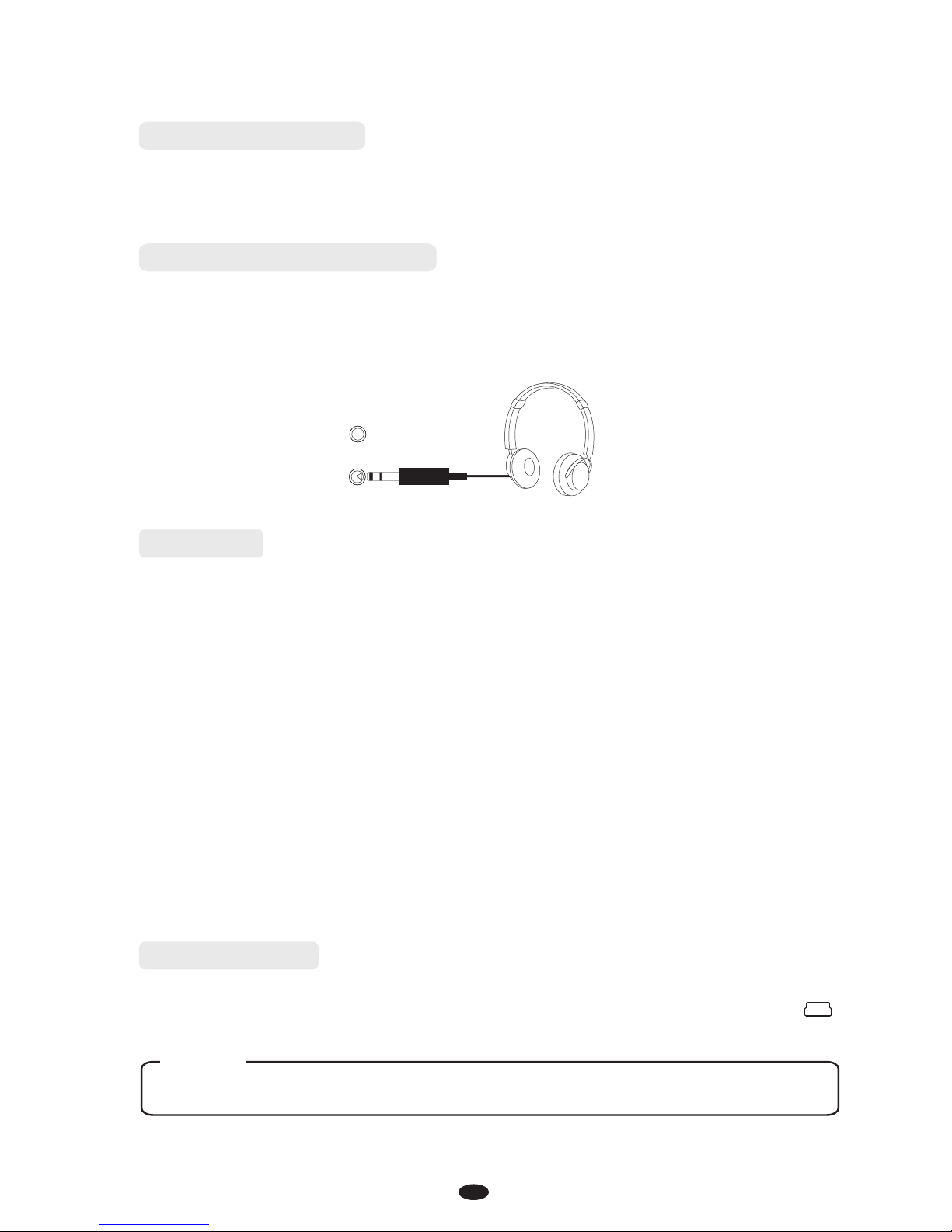
Connection for the included DC power adapter. Please use the provided
adapter only.
Two sets of standard stereo headphones can be plugged in here for
private practice or late-night playing. The internal speaker system is
automatically shut off when a pair of headphones is plugged into
PHONES jacks.
PHONES 2
PHONES 1
Connect the plug of the foot pedal unit to the pedal jack on the
panel.
Damper Pedal (Right): It performs the same function as the damper
pedal on an actual acoustic piano, letting you sustain the sound of the
voices even after releasing your fingers from the keys.
Sostenuto Pedal (Center): If you play a note or chord on the keyboard
and press the sostenuto pedal while the notes are held, those notes
will be sustained as long as the pedal is held, but all subsequently
played notes will not be sustained.
Soft Pedal (Left): The Soft Pedal controls the sound volume. Press
the pedal to decrease the output sound volume.
bottom
This piano can support Bluetooth with the Connection of the
Bluetooth jack. Reference: Bluetooth.
Bluetooth
6.Phones 1/Phones 2
7. Pedal
8. Bluetooth
NOTE
Please insert Bluetooth adapter before power is off in unit.
4
5. DC 12V Input

5
PANEL CONTROLS
MIN MAX
VOLUME TONE
BASS TREBLE
POW ER/
STAND BY
DEMO METRONOME REVERB LAYER
TEMPO EFFECTS SPLIT
SETUP
+ / YES - / NO
123
4
5
6
7
Turn the power on by pressing the [POWER/STANDBY] switch, the
panel LCD display will light.
[POWER/STANDBY]
Auto Standby
This product will switch off automatically in 30 minutes after no any
operation on it. In this case, press the button to
turn the power switch on.
Deactivate the Auto Standby function
Hold the first white key and first black key on the left side of the
keyboard at the same time and then turn on the unit to deactivate the
Auto Standby function.
Use [VOLUME] control to adjust the volume to your desired level.
Use [TONE] control to adjust the volume to your desired level.
There are 14 demo songs pre-recorded in the piano.
A demo song may be selected for playing by either of two methods:
POWER/
STANDBY
1. Power/Standby
3. Adjust The Sound
4. Demo Play
2. Adjust The Volume

6
a.Use [+/YES] / [-/NO]Buttons: DEMO Use
[+/YES] / [-/NO] buttons to select the song you want to play.
DEMO
b. DEMO
DEMO
Press [ ] button,
The
[ ] and voice buttons will flash .
Voice Select Button: Press the [ ] button,then press the
desired Voice Select button. The [ ] and voice buttons will
flash.
The [ button transfers the piano to Edit mode, enabling the
modification of the parameters of many features such as touch
sensitivity, splits, layers and MIDI control, among others.
SETUP]
NOTE
The Main voice will change when demo changes.synchronous
Press [DEMO] button again to stop playing.
The LCD will display the appropriate status, function,value, voice
or the current mode of operation.
Parameter adjusting button.
DEMO
DEMO
+ / YES
+ / YES
- / NO
- / NO
6. [SETUP] Button
7. [+ / YES] & [- / NO]
5. LCD Display
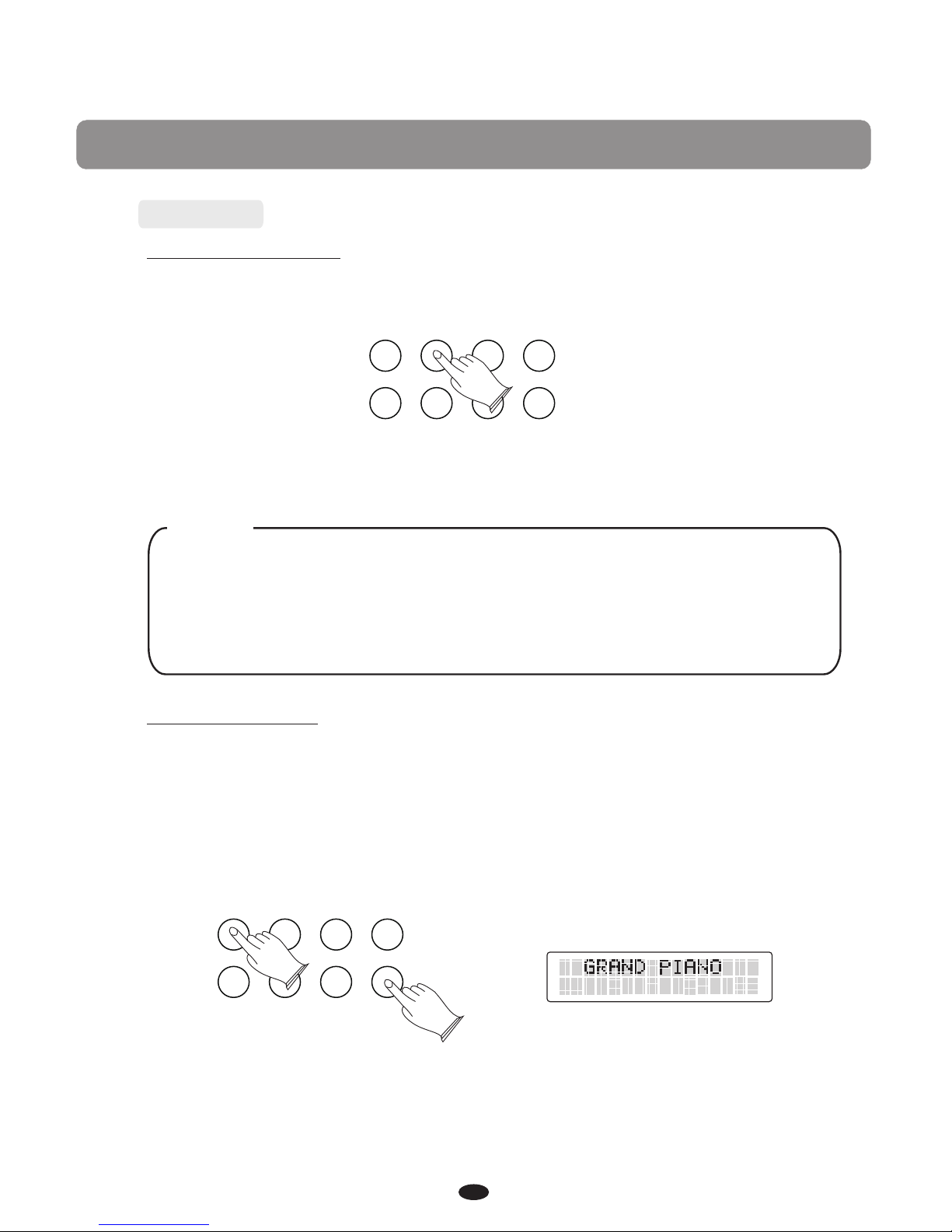
1
7
1. Voice
VOICE & FUNCTION
Selecting A Voice
Your instrument has 14 built-in voices, which include several pianos
as well as other instruments. These digitally-sampled musical
instrument sounds may be selected one at a time.
To select a voice, press the appropriate Voice Select button on the
right side of the front panel.
NOTE
When [VARIATION/USER] button is unlighted, you can press the
appropriate button to select the voice in the first line.
When [VARIATION/USER] button is lighted, you can press the
appropriate button to select the voice in the second line.
Setting A Voice
Your instrument has 128(01-128) GM standard voices. Press
[VARIATION/USER] button 2 , the user indicator is .
I
VARIATION/USER
buttons
flashing
n USER voice Mode, Hold down the appropriate voice select button
for 2 seconds, then the [ ] and voice button is
flashing, use + / YES] / [- / NO] to set the voice you want
to set into the direct user voice.
seconds
[
GRAND PIANO
GRAND PIANO
BRIGHT PIANO
BRIGHT PIANO
E.PIANO 1
E.PIANO 1
E.PIANO 2
E.PIANO 2
VIBES
VIBES
FM EP
FM EP
ROCK ORGAN
ROCK ORGAN
CHURCH ORGAN
CHURCH ORGAN
HARPSICHORD
HARPSICHORD
N.GUITAR
N.GUITAR
STRINGS
STRINGS
CHOIR
CHOIR
UPRIGHT BASS
UPRIGHT BASS
ELECTRIC BASS
ELECTRIC BASS
VARIATION
VARIATION
USER
USER

8
S
In user mode, press
Press [VARIATION/USER] button
ave User Voice
again to exit.
the appropriate voice select button again to save
user voice.
In Layer mode two voices may be played simultaneously, each at
selected volumes. To enter Layer mode by either of one methods:
press [LAYER] button and the indicator is flashing, then press the
voice button to select the second voice.
When [LAYER] button is lit, to select the MAIN
sound.
press the voice button
GRAND PIANO
GRAND PIANO
BRIGHT PIANO
BRIGHT PIANO
E.PIANO 1
E.PIANO 1
E.PIANO 2
E.PIANO 2
VIBES
VIBES
FM EP
FM EP
ROCK ORGAN
ROCK ORGAN
CHURCH ORGAN
CHURCH ORGAN
HARPSICHORD
HARPSICHORD
N.GUITAR
N.GUITAR
STRINGS
STRINGS
CHOIR
CHOIR
UPRIGHT BASS
UPRIGHT BASS
ELECTRIC BASS
ELECTRIC BASS
VARIATION
VARIATION
USER
USER
To adjust the volume of the Main voice and layer voice,please refer to
[SETUP] function, see page 16.
to exit.Press [LAYER] button again
2. Layer Mode

1
9
Split Mode allows the keyboard to be divided into two sections so that
different voices may be played with the left and right hands.
The volume may be independently adjusted for each voice, the Split
Point (the highest note played with the left hand) may be adjusted
and the Split Voice may be changed as desired.
Enter Split Mode
Press the [SPLIT] button. The Split (left
hand) voice will be Bass and the Split Point will be G2.
Change the Split (left hand) voice
Change the Split (left hand) voice by either of one methods:
left hand
The indicator is
Press [SPLIT] button, the Split indicator is flashing, then press the
voice select button to select the voice.
flashing.
SPLIT
GRAND PIANO
BRIGHT PIANO
E.PIANO 1
E.PIANO 2
VIBES
FM EP
ROCK ORGAN
CHURCH ORGAN
HARPSICHORD
N.GUITAR
STRINGS
CHOIR
UPRIGHT BASS
ELECTRIC BASS
VARIATION
USER
3. Split Mode

10
Change the Main (right hand) voice
Main
When the Split indicator is lighted, then press the voice select button
to select the voice.
Change the Split Point
Press the [SPLIT] button, the will momentarily display off,
then hold down the [SPLIT] button and press the appropriate piano
key or use [ hange the Split Point.
Or press [SETUP] button to change it, see page 17.
Please refer to [SETUP] function, see page 16.
indicator
Setting the Split Voice Volume
Exit the Split Mode
Press [SPLIT] again, the Split indicator turns off and the Split mode
is no longer active.
+ / YES] / [- / NO] buttons to c
Press the [ ] button to select mode. In this mode, the
keyboard will be separated into two playing areas.
Right: from C#3 to C7
Left: from A-1 to C3
DUET DUET
GRAND PIANO
BRIGHT PIANO
E.PIANO 1
E.PIANO 2
VIBES
FM EP
ROCK ORGAN
CHURCH ORGAN
HARPSICHORD
N.GUITAR
STRINGS
CHOIR
UPRIGHT BASS
ELECTRIC BASS
VARIATION
USER
+ / YES - / NO
DUET
4. Duet
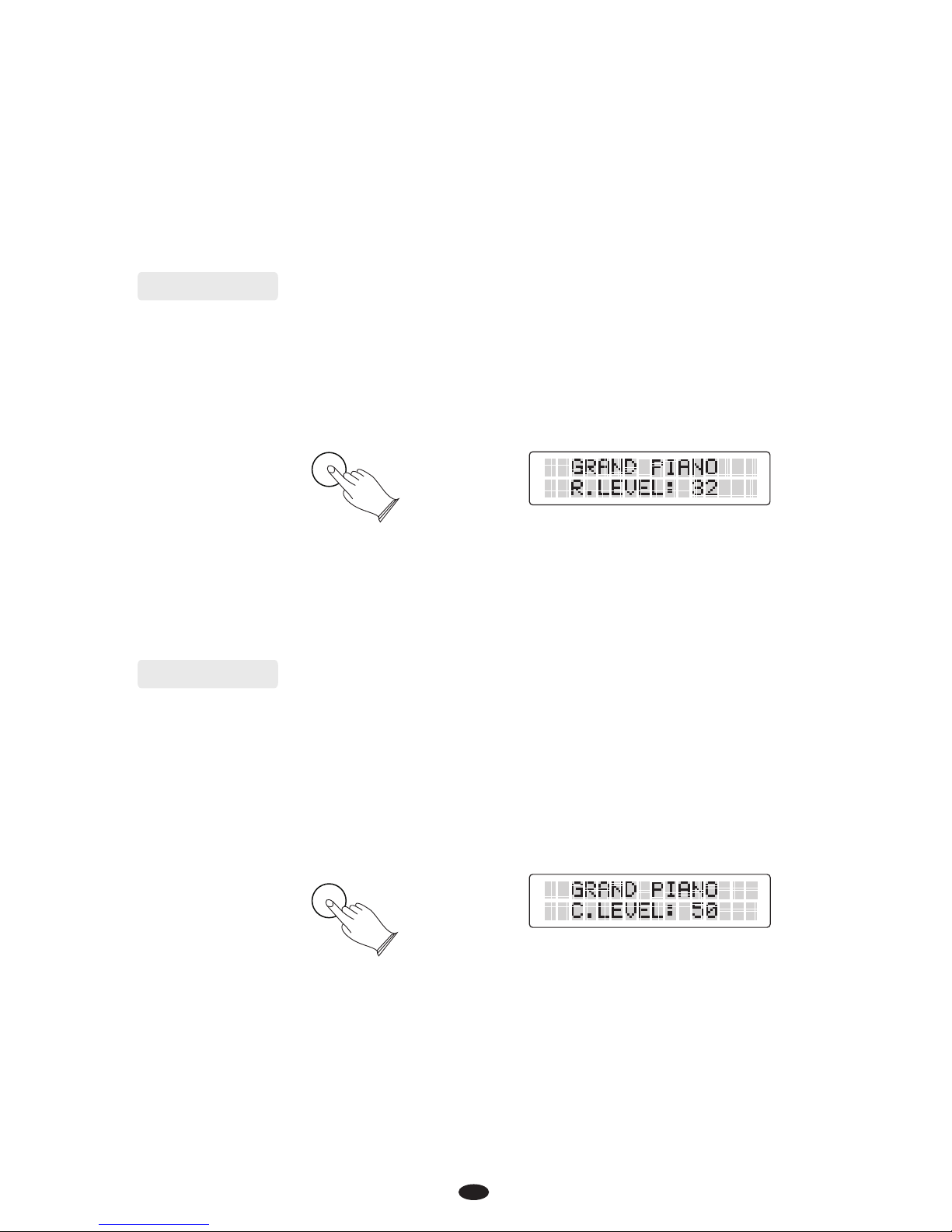
11
This will be very helpful when the instrument is used by two players
at the same time and they will be able to play the same piano sound
in the same octave.
Press [ ] button again to exit the DUET mode.DUET
The [REVERB] button selects a number of digital reverb effects that
you can use for extra depth and expressive power. Press [REVERB]
button to turn off or turn on the reverb effect. When REVERB is turned
on, press [REVERB] button 2 seconds, use [
to select reverb level.
Or [SETUP] button to select reverb type and level. Please see
page 13 and 14.
+ / YES] / [- / NO] button
press
Shimmering, broadening effect. EFFECTS
CHORUS
EFFECTS] EFFECTS
CHORUS
press chorus
Press [ ] button to turn off
or turn on the effect.
When [ is turned on, press [ ] button 2 seconds,
use[ to select level.
Or [SETUP] button to select type and level. Please see
page 13 and 14.
+ / YES] / [- / NO] button
EFFECTS
REVERB
5. Reverb
6. Effects

1
12
Metronome is a convenient feature for practice, and it can also provide
a solid rhythmic guide when recording.
Press [METRONOME] button to turn on or off the Metronome
effect. When Metronome is turned on, hold [METRONOME] button for
2 seconds, use [+ / YES] / [- / NO]buttons to change the Metronome
volume (00-127) .
Or press[SETUP] button to select Metronome type and volume.
Please see page 15.
This function allows you to change the tempo.
Press [TEMPO] button to turn on the TEMPO effect.
Press[TEMPO] button, use [+ / YES] / [- / NO]buttons to change
the tempo value; range from 20 to 280 BPM (beats per minute).
7. Metronome
8. Tempo
METRONOME
TEMPO

13
SETUP
Press [SETUP] button to enter the function menu. Use [SETUP] button
or [-/NO] button to select the function . Press [+/YES] button into the
option, use [+/YES] / [-/NO] to set the parameter.
The option and the parameters are as the follows:
Press [SETUP] button to enter the function menu. Use [SETUP] button
or [-/NO] button to select [R.TYPE?]. Press [+/YES] into the option,
the LCD will display:R.TYPE:ROOM3
Then use [+/YES] / [-/NO] to set the parameter (Default: ROOM3).
The LCD will indicate these parameters as shown below:
R.TYPE:STAGE1
R.TYPE:ROOM3
R.TYPE:STAGE2
R.TYPE:ROOM1
R.TYPE:ROOM2
R.TYPE:PLATE
R.TYPE:HALL1
R.TYPE:HALL2
Press [+/YES] & [-/NO] buttons simultaneously to restore the default
value.
Press [SETUP] button to enter the function menu. Use [SETUP] button
or [-/NO] button to select [ ?]. Press [+/YES] into the option,
the LCD will display: C.TYPE:
C.TYPE
CHORUS3
SETUP
1. Reverb Type
2. Effects Type

1
14
C.TYPE CHORUS1:
C.TYPE:FEEDBACK
C.TYPE CHORUS2:
C.TYPE CHORUS3:
C.TYPE CHORUS4:
C.TYPE:FLANGER
C.TYPE:SHTDELAY
C.TYPE SHRTDLFB:
Press [SETUP] button to enter the function menu. Use [SETUP] button
or [-/NO] button to select [ ?]. Press [+/YES] into the option,
the LCD will display:
(Default: 32).
Press [+/YES] & [-/NO] buttons simultaneously to restore the default
value.
R.LEVEL
R.LEVEL: 32.
.
Range: 00-127
Then use [+/YES] / [-/NO] button to adjust the REVERB level
Then use [+/YES] / [-/NO] to set the parameter (Default: ).
The LCD will indicate these parameters as shown below:
CHORUS3
Press [+/YES] & [-/NO] buttons simultaneously to restore the default
value.
Press [SETUP] button to enter the function menu. Use [SETUP] button
or [-/NO] button to select [C ?]. Press [+/YES] button into the
option, the LCD will Display: C
.LEVEL
.LEVEL: 50
SETUP
SETUP
4. Effects Level
3. Reverb Level

1
15
Press [SETUP] button to enter the function menu. Use [SETUP] button
or [-/NO] button to select [ ?]. Press [+/YES] button into
the option, the LCD will display:
to set the parameter: 、 、
(Default:
).
Press [+/YES] & [-/NO] buttons simultaneously to restore the default
value.
METROTYPE
METROTYPE: 4/4.
2/2 1/4
2/4 、3/4 、4/4 、5/4、6/4、3/8、6/8 、7/8、9/8 、12/8
4/4
Then use [+/YES] / [-/NO] button
Then use [+/YES] / [-/NO] button to adjust the CHORUS level.
Range: 00-127 (Default: 50).
Press [+/YES] & [-/NO] buttons simultaneously to restore the default
value.
Press [SETUP] button to enter the function menu. Use [SETUP] button
or [-/NO] button to select [ ?]. Press [+/YES] button into
the option, the LCD will display:
(Default: 100).
Press [+/YES] & [-/NO] buttons simultaneously to restore the default
value.
METROVOL
METROVOL: 100.
Range: 00-127
Then use [+/YES] / [-/NO]button to adjust the METROVOL
SETUP
SETUP
SETUP
6. Metro Volume
5. Metro Type
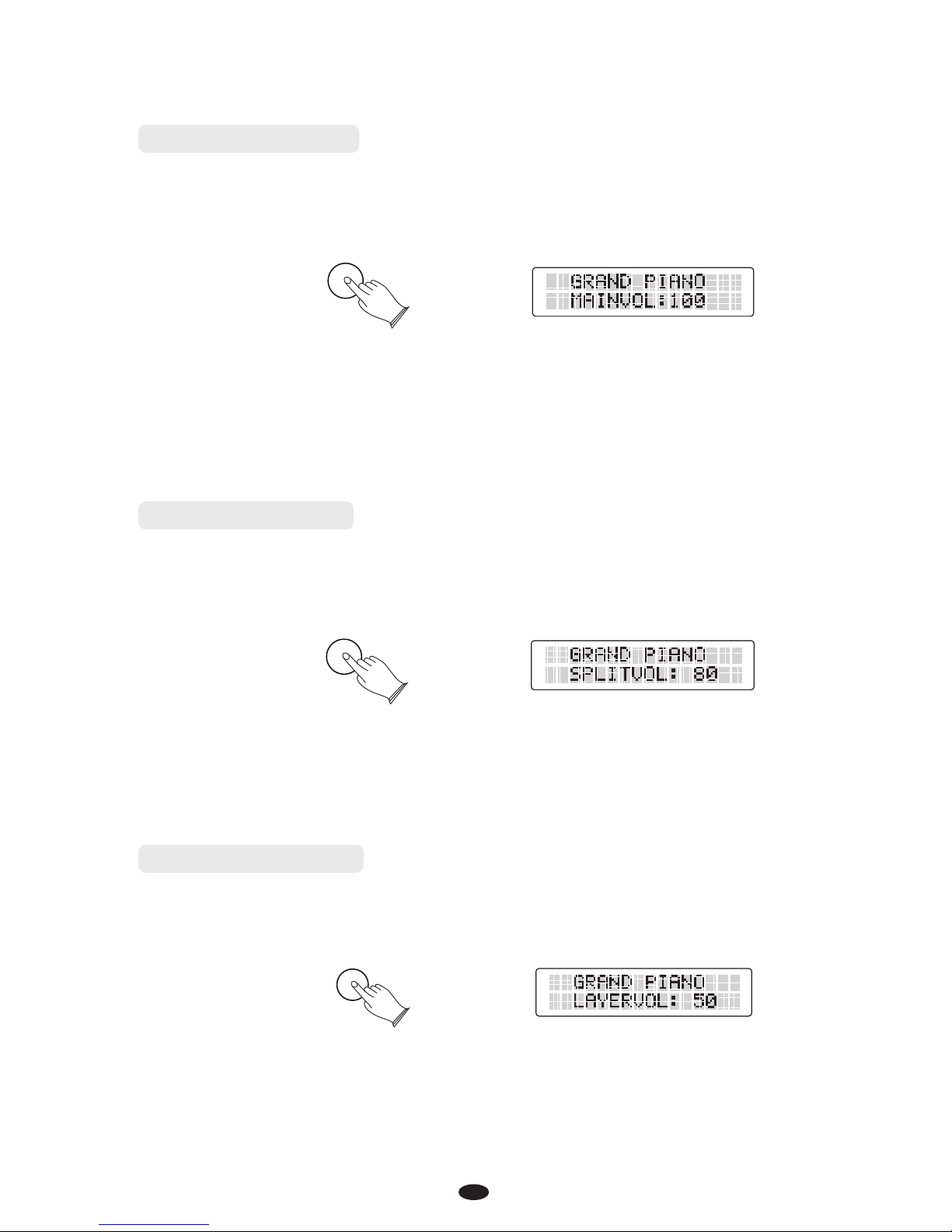
16
Press [SETUP] button to enter the function menu. Use [SETUP] button or [-/NO]
button to select [ ?]. Press [+/YES] button into the option, the LCD
will display:
(Default: 100).
Press [+/YES] & [-/NO] buttons simultaneously to restore the default value.
MAINVOL
MAINVOL: 100.
Range: 00-127 Then use [+/YES] / [-/NO] buttons to adjust the MAINVOL
Press [SETUP] button to enter the function menu. Use [SETUP] button or [-/NO]
button to select [SPLIT ?]. Press [+/YES] button into the option, the LCD
will display: SPLIT
(Default: 80).
Press [+/YES] & [-/NO] buttons simultaneously to restore the default value.
VOL
VOL: 80.
Range: 00-127 Then use [+/YES] / [-/NO] buttons to adjust the SPLITVOL
Press [SETUP] button to enter the function menu. Use [SETUP] button or [-/NO]
button to select [ ?]. Press [+/YES ] button into the option, the LCD
will display:
(Default: 50).
Press [+/YES] & [-/NO] buttons simultaneously to restore the default value.
LAYERVOL
LAYERVOL: 50.
Range: 00-127 Then use [+/YES] / [-/NO] button to adjust the LAYERVOL
SETUP
SETUP
SETUP
7. Main Volume
8. Split Volume
9. Layer Volume
Table of contents
Other VMI Musical Instrument manuals