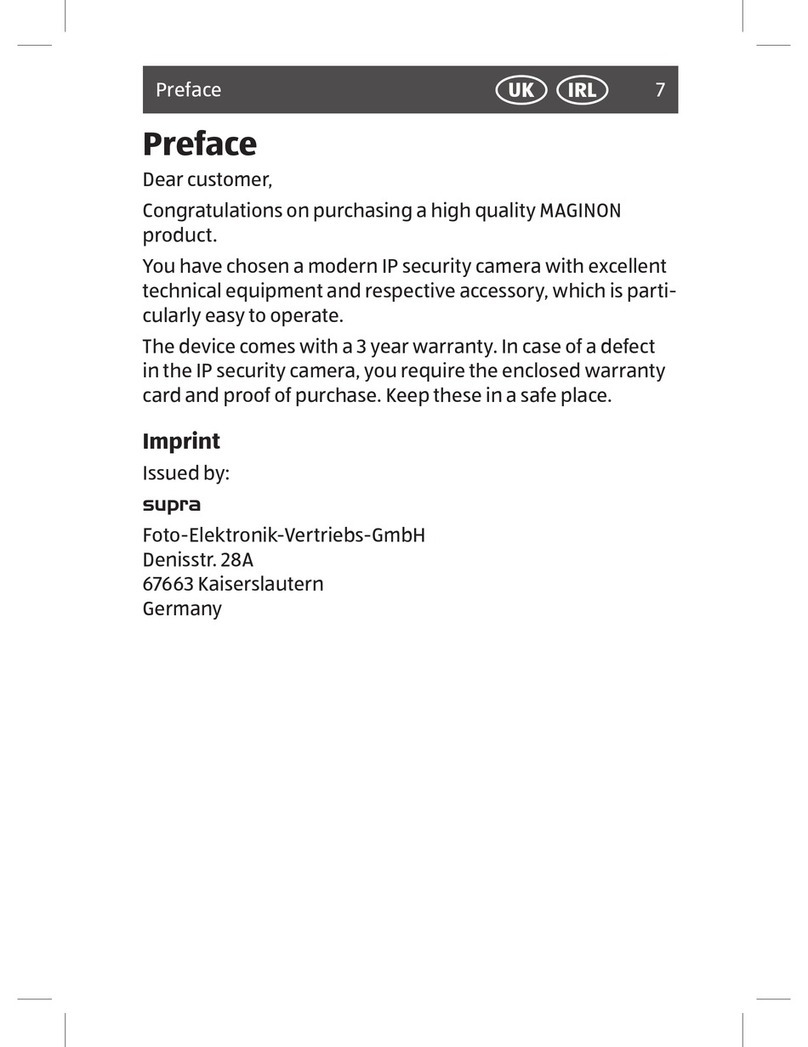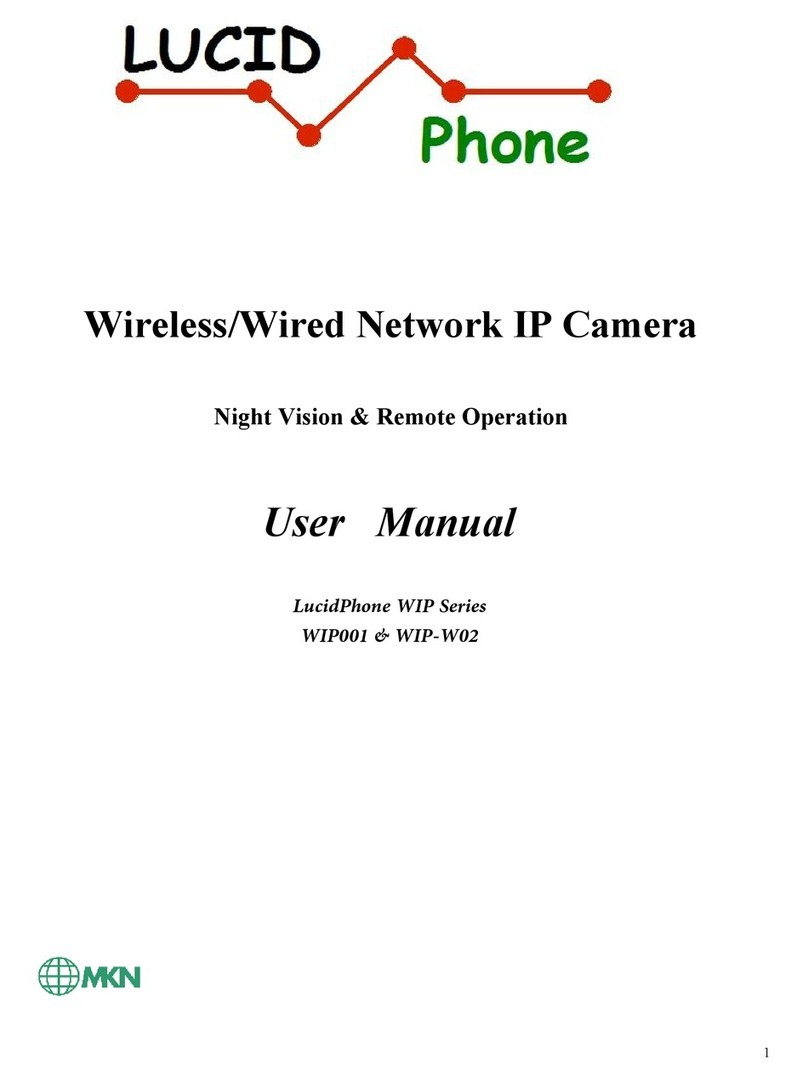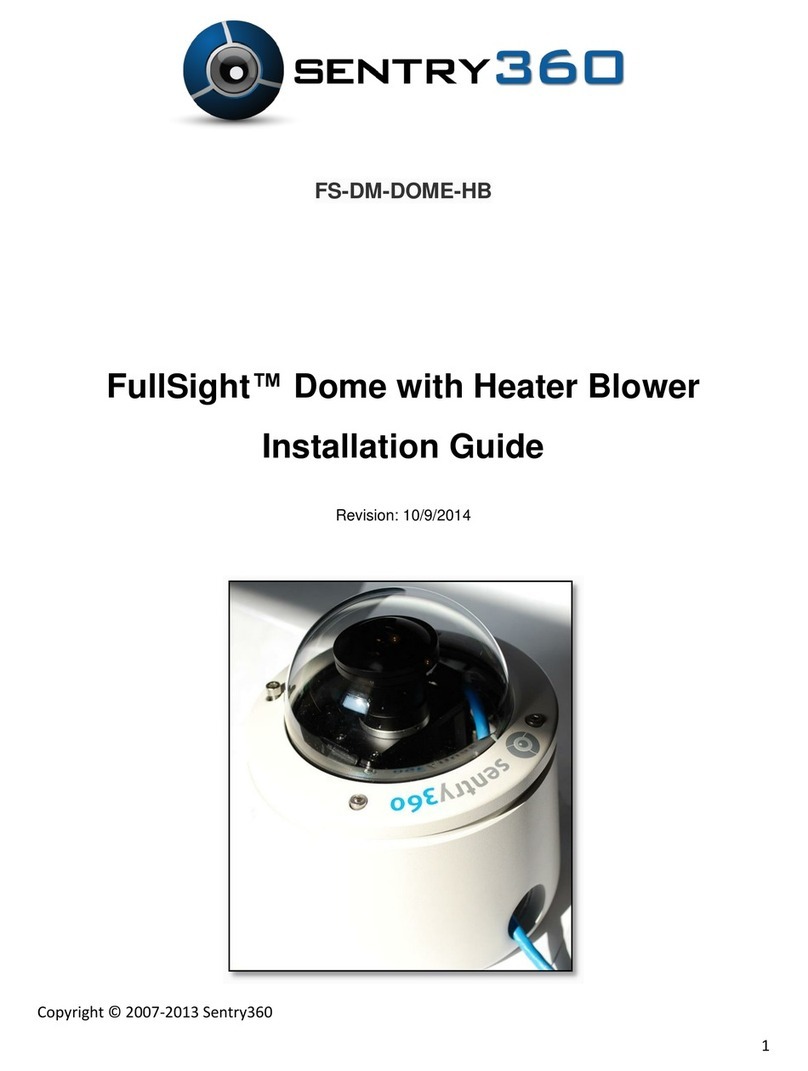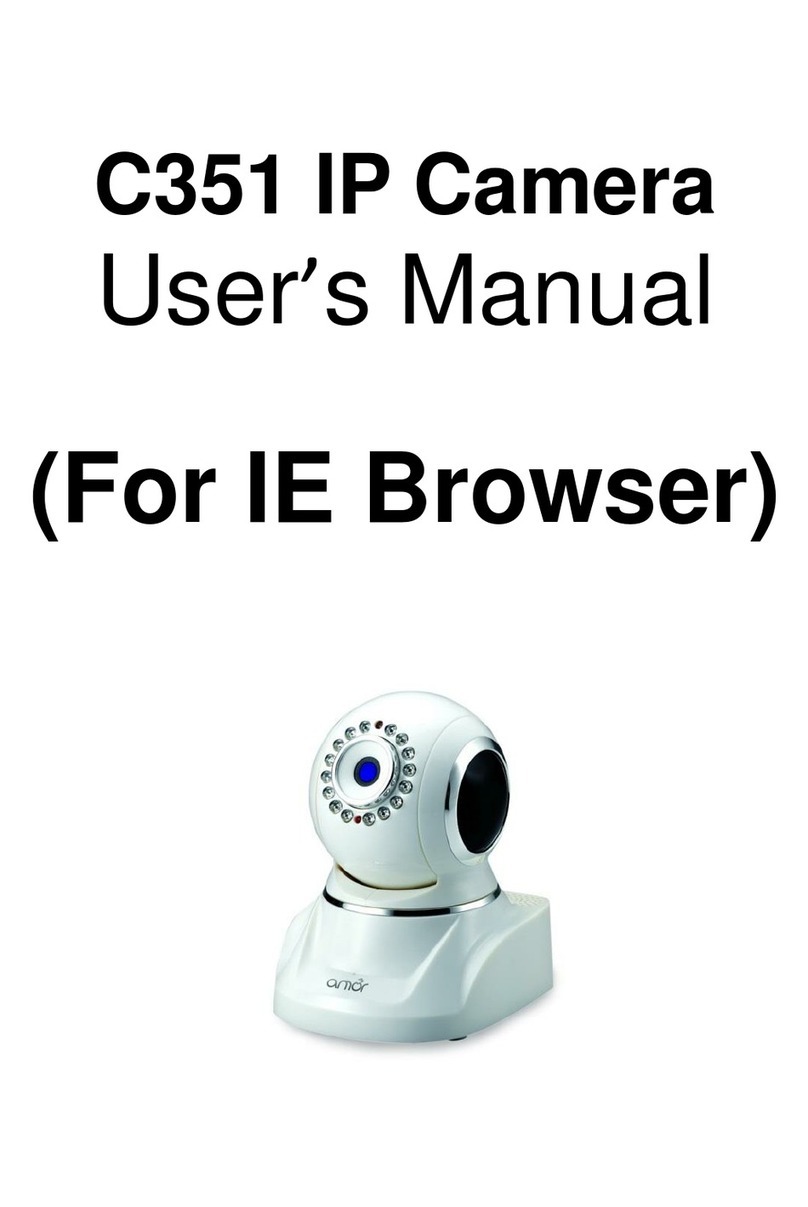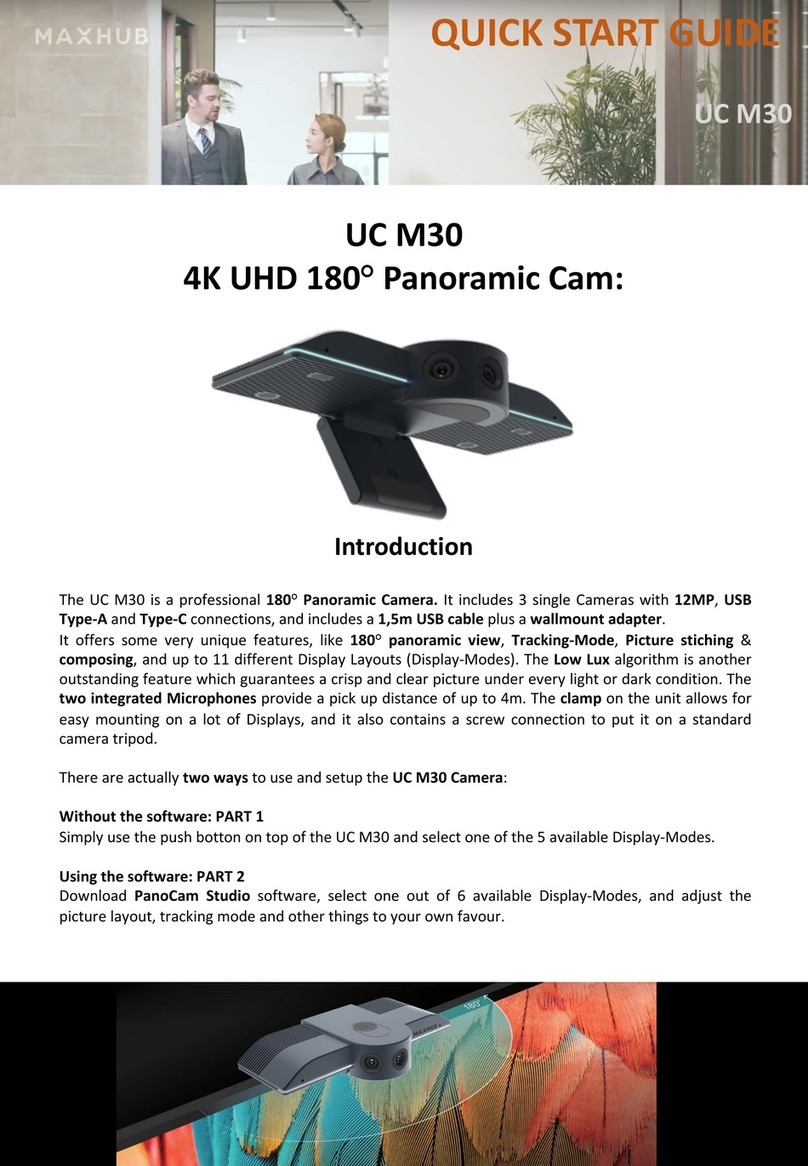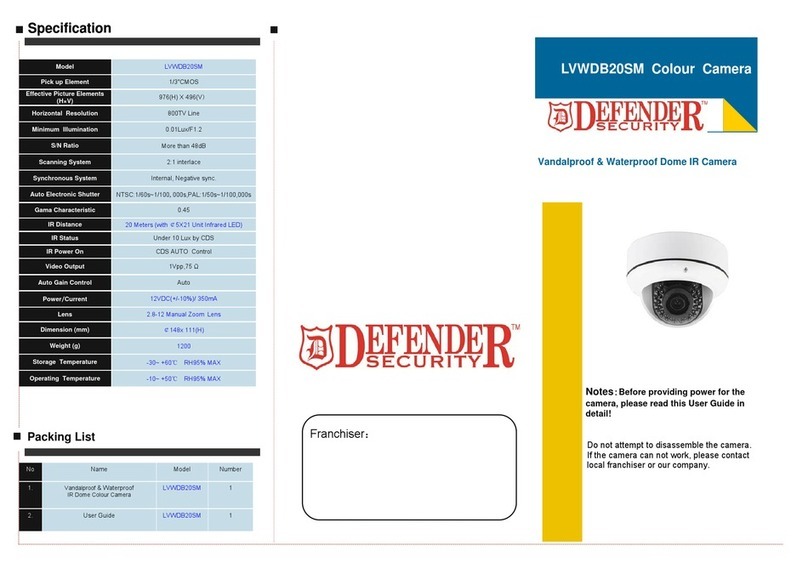VMS CS-I-VZ User manual

VMS-CS-I-VZ
1080p Ultra-WDR Zoom AF Box IP Camera
This guide is for quick installing and connecting the Full HD Multiple Streams Ultra-WDR Zoom AF Box IP Camera.
For more details, please refer to the User’s Manual of the camera in the supplied CD.
Camera’s Connectors
No.
Connector
Definition
1
Audio I/O
Two-way audio transmission
2
Power LED
For power connection indication (green light)
3
Default Button
Press the button with a proper tool for at least 20 seconds to restore
the system.
4
RJ-45
For network and PoE connections
5
Network LEDs
For network connection and activity indication
6
Alarm I/O
1
Alarm Out +
5
GND
2
Alarm Out –
6
D –
3
Alarm In +
7
D +
4
Alarm In –
7
BNC Connector
For analogue video output

8
microSD Card Slot
Insert the microSD card into the card slot to store videos and
snapshots. Do not remove the microSD card when the camera is
powered on.
9
Power (DC 12V / AC 24V)
+
DC 12V
AC 24V 1
DC 12V Reserved
AC 24V GND
-
DC 12V GND
AC 24V 2
NOTE: It is not recommended to record with the microSD card for 24/7 continuously, as it may not be able
to support long term continuous data read/write. Please contact the manufacturer of the microSD card for
information regarding the reliability and the life expectancy.
Camera Cabling
Please follow the instructions below for cable connections.
Power Connection
Please use a DC 12V / AC 24V power adaptor and plug it to the power connector of camera and the power outlet.
Alternatively, users can use an Ethernet cable and connect it to the RJ-45 connector of the camera and a Power
Sourcing Equipment (PSE) switch.
NOTE: If PoE is used, make sure PSE is in used in the network.
Ethernet Cable Connection
Connect one end of the Ethernet cable to the RJ-45 connector of the camera, and plug the other end of the cable
to the network switch or PC.
NOTE: In some cases, Ethernet crossover cable might be needed when connecting the camera directly to
the PC.
NOTE: Check the status of the link indicator and the activity indicator LEDs. If the LEDs are unlit, please
check the LAN connection.
Green Link Light indicates good network connection.
Orange Activity Light flashes for network activity indication.
Before Login to the Camera
A client program will be automatically installed to the PC when connecting to the camera. Before logging in to the
camera, please ensure downloading the ActiveX control is allowed byeither changing theActiveXcontrols and plug-
LINE
OUT
LINE IN
MIC IN
NETWORK
AUTO
IRIS
PoE
1 2 3 4 I/O
DC VIDEO
AC 24V
DC 12V

ins or setting Internet’s security level to default. For further details, please refer to the User’s Manual in the supplied
CD.
ActiveX Controls and Plug-ins Settings
Internet Security Level
Step 1: Start the Internet Explorer (IE).
Step 2: Select <Tools> from the main menu of the
browser. Then click on <Internet Options>.
Step 3: Click on the <Security> tab and select
<Internet>, and click on <Custom level> to
change ActiveX settings.
Step 4: Set “ActiveX controls and plug-ins”items to
<Prompt> or <Enable>.
Step 1: Start the Internet Explorer (IE).
Step 2: Select <Tools> from the main menu of the
browser. Then click on <Internet Options>.
Step 3: Click on the <Security> tab and select
<Internet>.
Step 4: Down the page, click <Default Level> andclick
on <OK> to confirm the setting. Close the
browser window, and open a new one later for
accessing the IP camera.
Camera Login
The default IP address of the camera is: 192.168.0.250. Therefore, to access the camera for the first time, please
set the IP address of the PC as: 192.168.0.XXX; for example:
IP Address: 192.168.0.100
Subnet Mask: 255.255.255.0
Login ID and Password
Key in the camera’s IP address in the URL bar of the web browser window and hit on “Enter”.
Enter the default username (Admin) and password (1234) in the prompt request dialogue. Note that username
is case sensitive.
Install the ActiveX Control
After connecting to the camera, the request for installing the ActiveX control will appear just below the URL bar.
Right click on the information bar, and then click on <Install ActiveX Control…> to permit ActiveX control
installation.
In the pop-up security warning window, click on <Install> to start downloading DC Viewer software on the PC.
Click on <Finish> after DC Viewer installation is completed.
Browser-based Viewer

The main page of the IP camera user interface is shown as the figure below. Please note that function buttons will
vary depending on the camera model.
NSW - Silverwater VIC ACT
Unit 4, 52 Holker Street Unit 3 / 1 Rocklea Drive 22 Isa Street
Silverwater NSW 2128 Port Melbourne VIC 3207 Fyshwick ACT 2609
P: +61 2 9395 1400 P: +61 3 9646 4166 P: +61 2 6162 4600
F: +61 2 9647 0014 F: +61 3 9646 4155 F: +61 2 6162 4605
NSW - Sydney City QLD WA
Unit 10, 10 Bradford Street Unit 2/ 40 Borthwick Ave 28a Teddington Rd
Alexandria NSW 2015 Murarrie QLD 4172 Burswood WA 6100
P: +61 2 9304 4555 P: +61 7 3399 5280 P: +61 8 9361 7000
F: +61 2 9700 8055 F: +61 7 3399 9805 F: +61 8 9361 7011