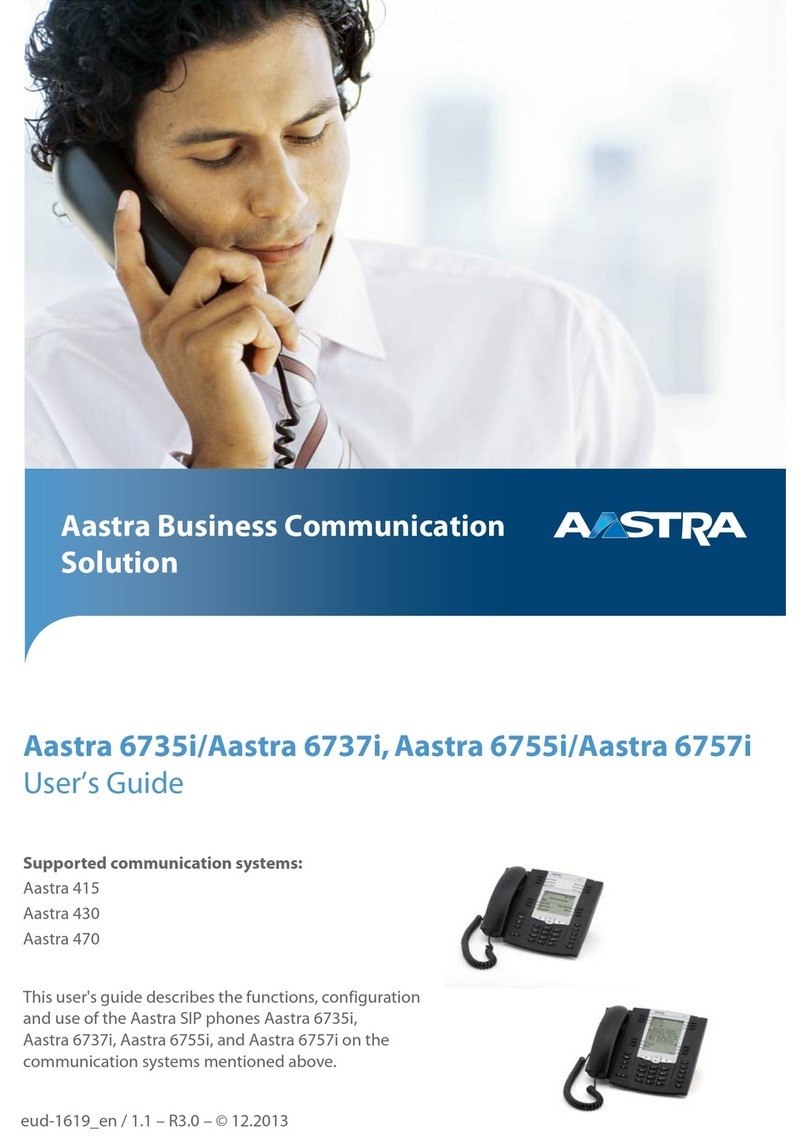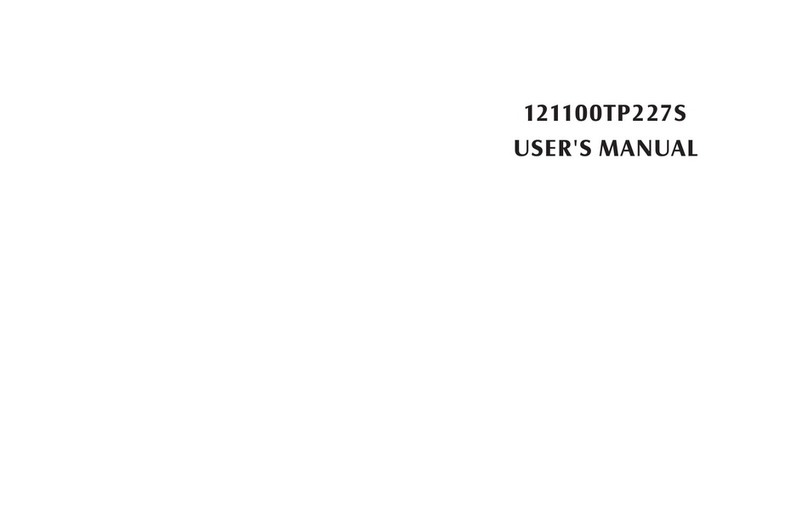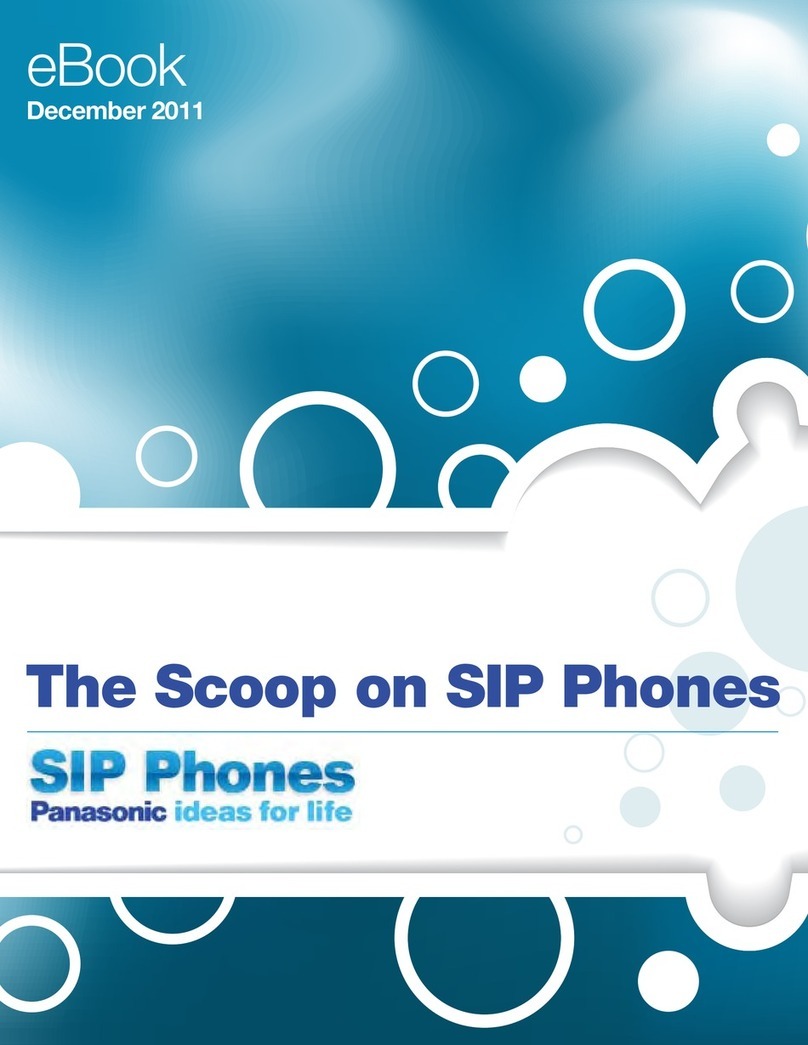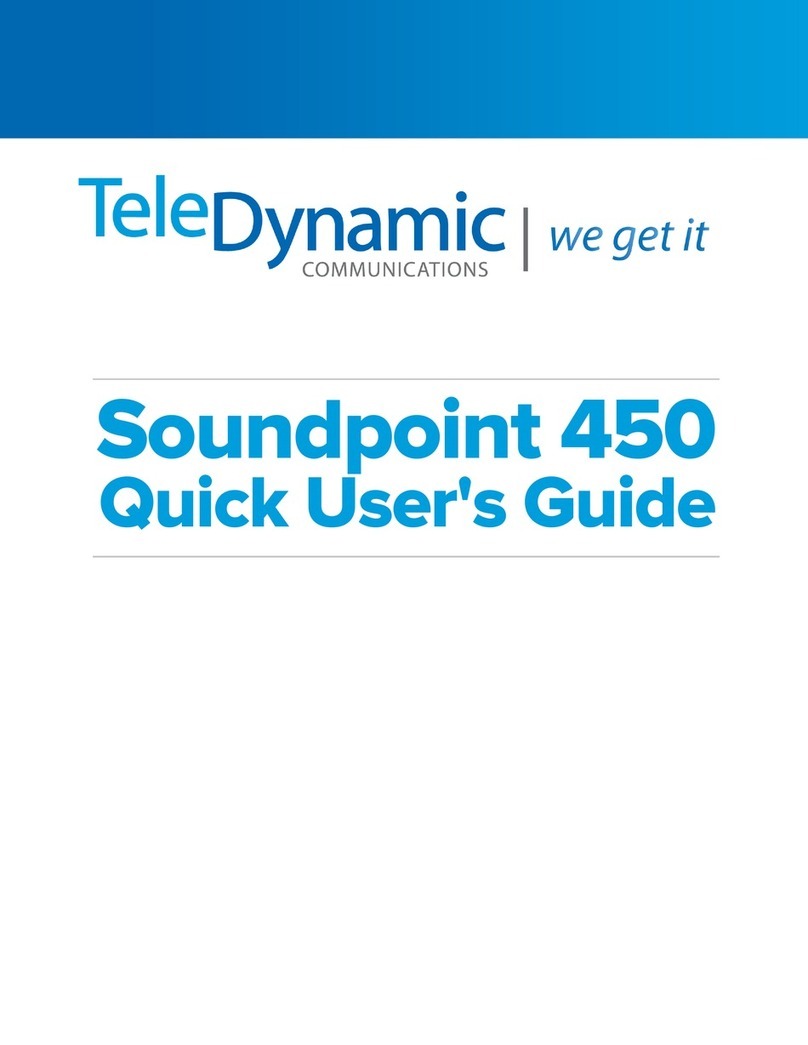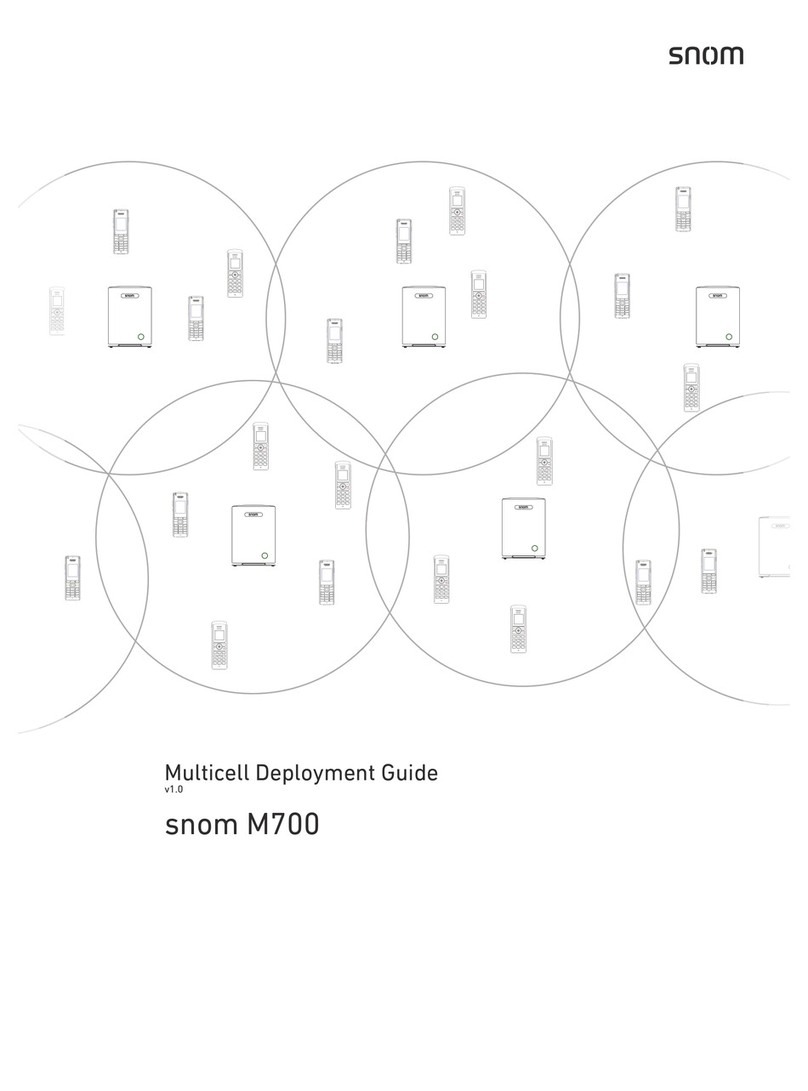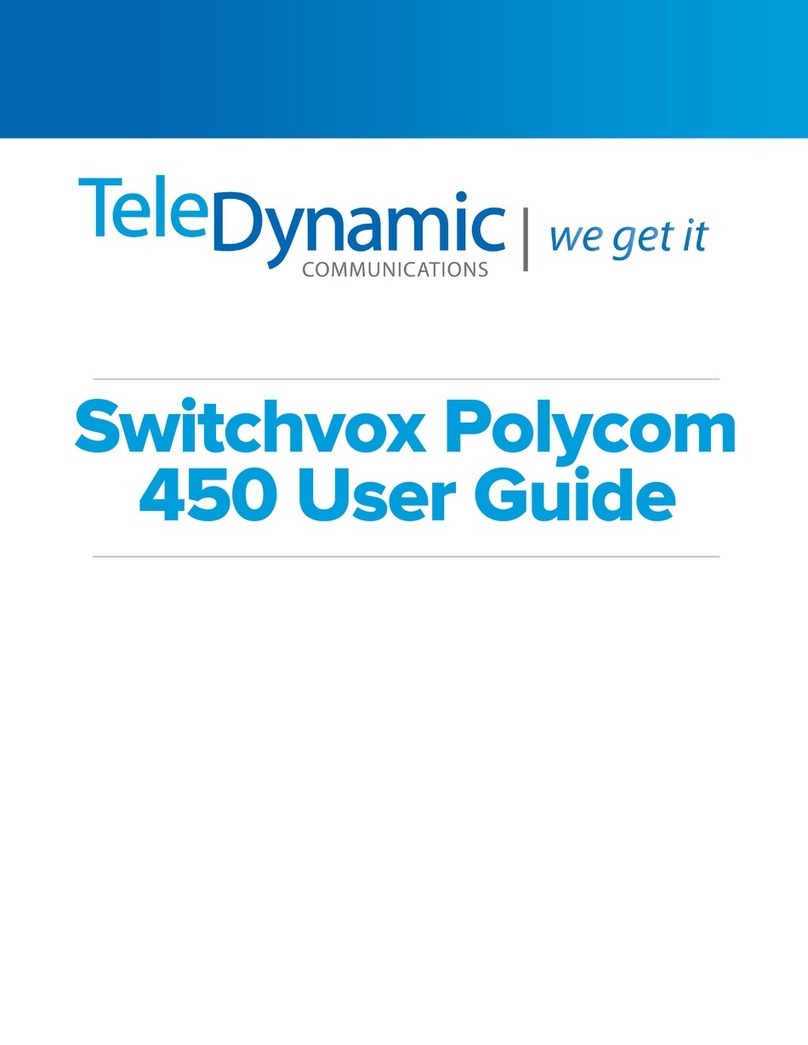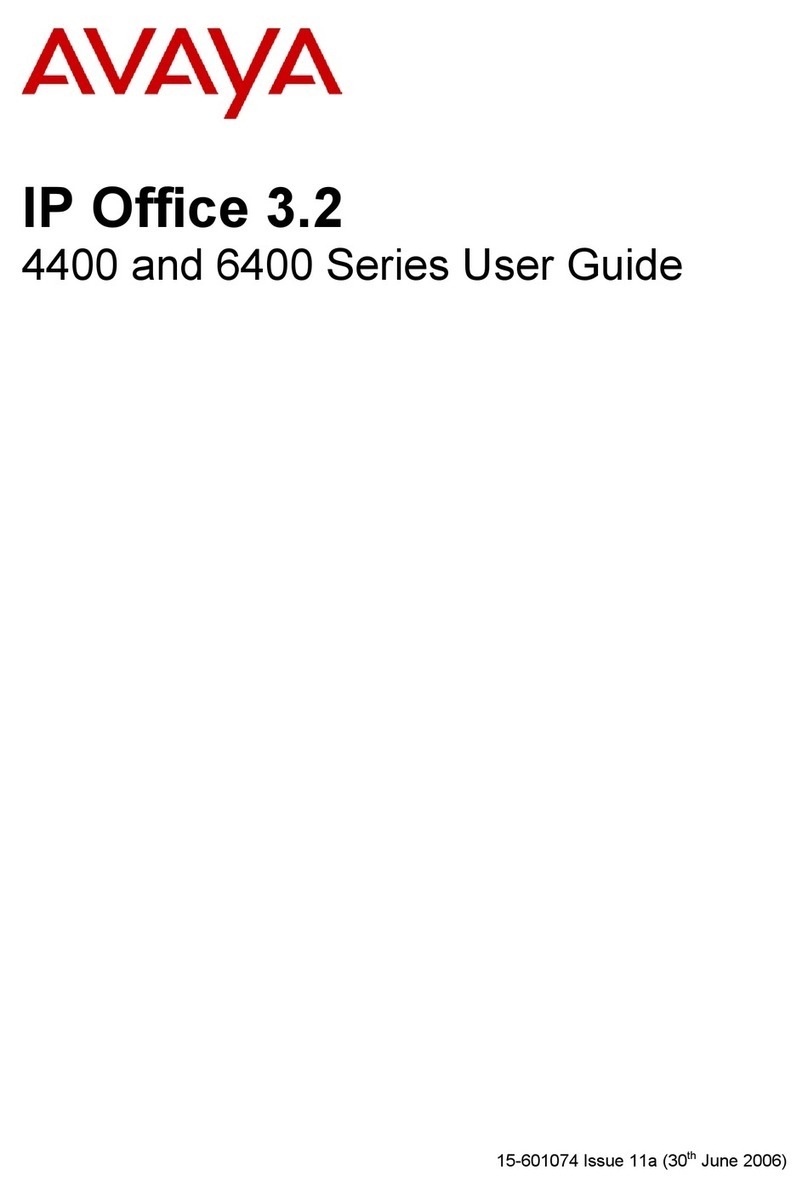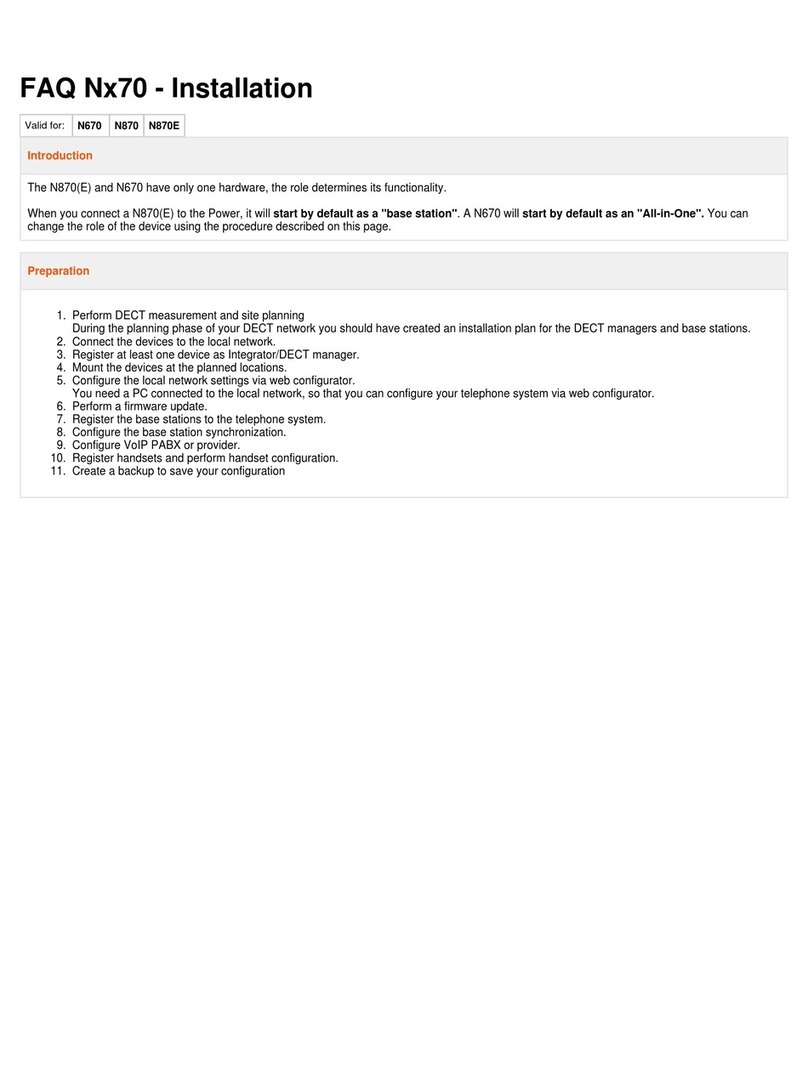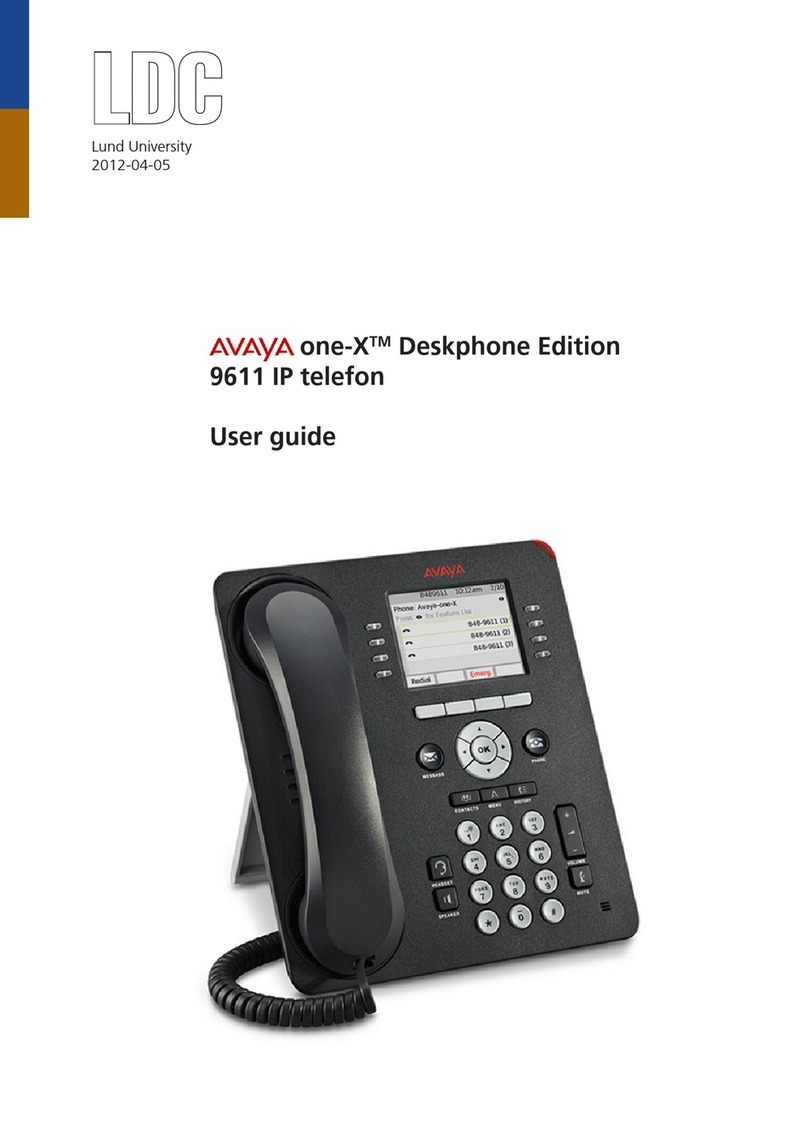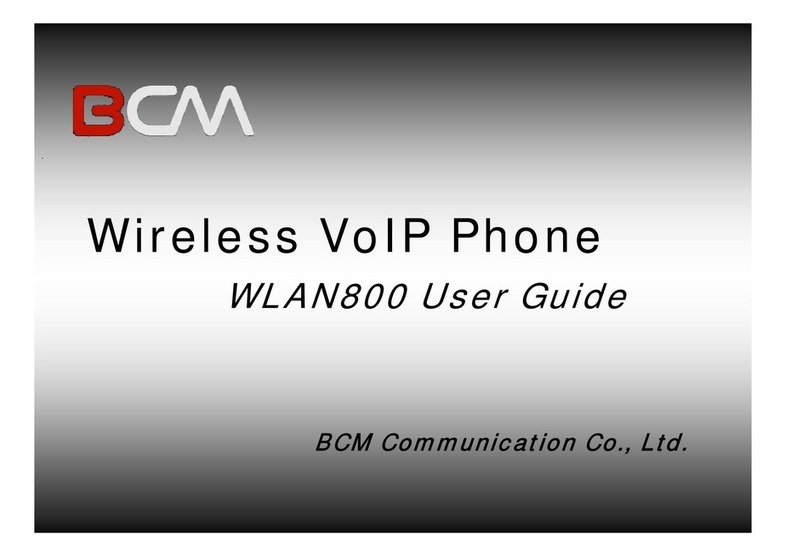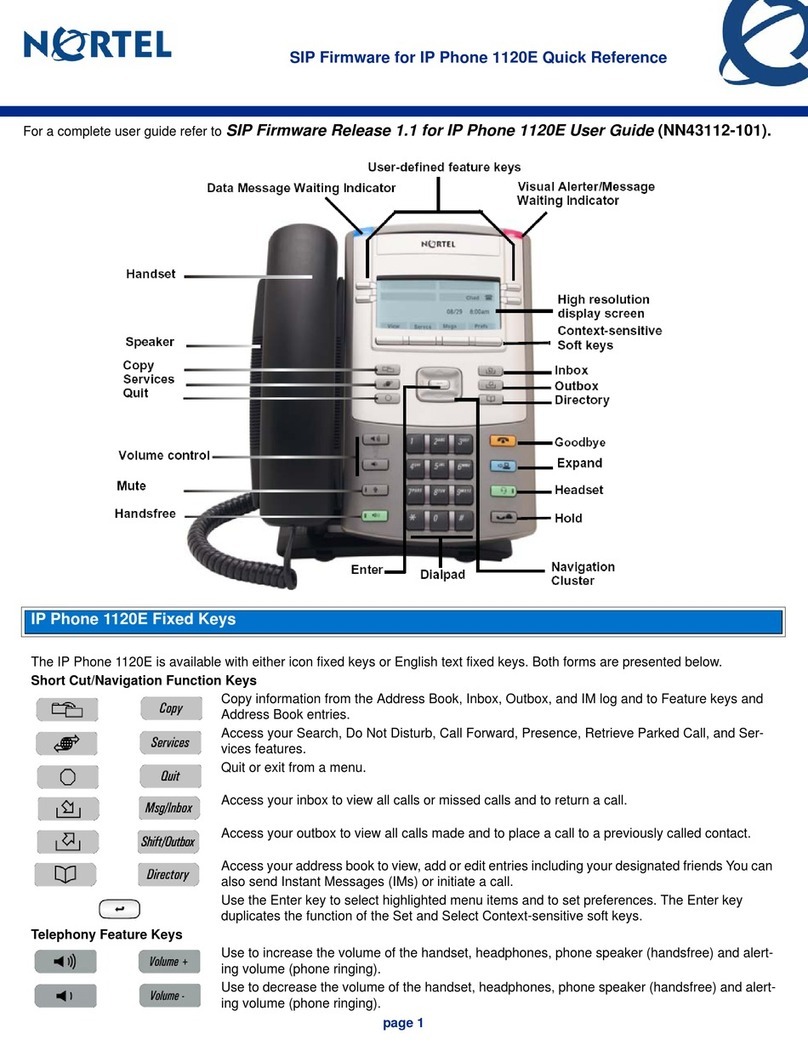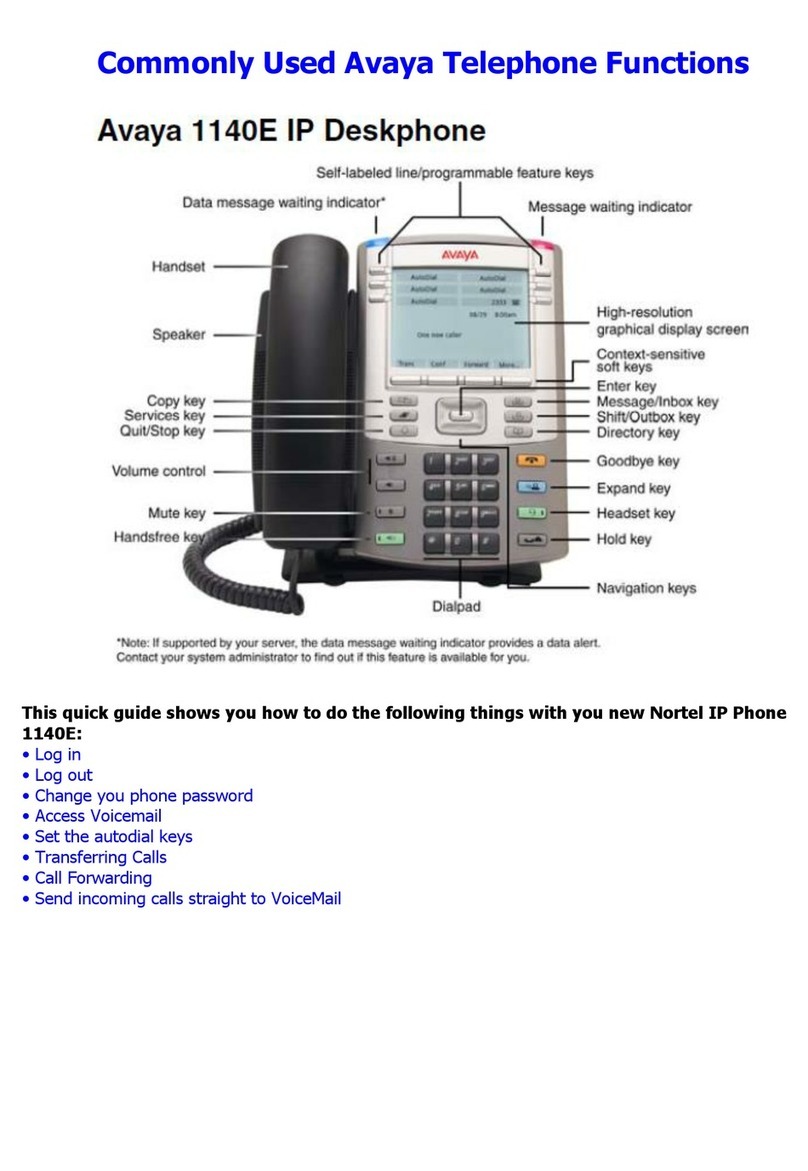Vocus Communications POLYCOM VVX 500 User manual

QUICKSTART GUIDE
POLYCOM
VVX 500/600
VOCUS.COM.AU

2
VVX 500/600 | FEATURES
Speaker
Dialpad
Security slot
(on side)

QUICKSTART GUIDE | POLYCOM VVX 500/600
3
USB port for external video camera
Message waiting indicator
Home/Lines key
Colour touchscreen display
Headset key
Speakerphone key
Mute key
Volume keys
Microphone

4
UNDERSTANDING THE ICONS
Registered line Press to view more or fewer icons in
Home view.
Unregistered line Status indicators in Lines view.
Phone warning Tap to see more information
Placing a call Tap to edit
Active call using Polycom HD Voice Shared line
Held call Shared line with a held call
Incoming call (in Home view) Call forwarding (Always) enabled
Incoming call (in Lines view and the
Incoming Call Window) Tap to access Recent Calls
Active conference Tap to access your Message Center
USB ash drive attached Presence status (Available)
Recording in progress or paused Presence status (Busy)
Placed call (in Recent Calls view) Presence status (Away)
Received call (in Recent Calls view) Presence status (Do Not Disturb)
Missed call (in Recent Calls view) Presence status (Ofine)
Do Not Disturb enabled Presence status (No information)
Login credentials locked Backspace

QUICKSTART GUIDE | POLYCOM VVX 500/600
5
USING THE TOUCHSCREEN
• The keys shown on the touchscreen are referred to as Soft Keys.
Different soft key options will appear depending on what features you
are accessing.
• Press to select and highlight screen items. To scroll, touch the screen
and swipe your nger up, down, right, or left. To go back to previous
screen, press Back.
• Pressing the Home button at any time will take you to the Home
View menu. To select an option, simply press the relevant icon on the
touchscreen. This screen will also display your phone extension number,
together with the time and date.
Chapter 1: Getting Started
3
Troubleshooting: Why Can’t I Access a Certain View?
The views you can access depend on the number of calls your phone has, and if your phone has an
active call. If your phone is idle, you can access Home and Lines view. If your phone has one call
only—and it’s active—you can access Home, Lines, and Active Call view. If your phone has
multiple calls, or one held call, you can access Home, Lines, and Calls view.
Home View
You can display Home view (shown next) by pressing . At the top, the status bar displays your
phone’s extension number and the time and date. If your phone has information you should know
about, icons and/or messages will scroll, together with the date, under the time display.
Home view shows three main icons:
New Call—Tap New Call to display the Dialer. From the Dialer, you can enter a number or URL
and place a call. From the Dialer, you can quickly access the Directory, Recent Calls, and Favorites.
Messages—Tap Messages to access your voicemail messages.
Directories—Tap Directories to view all the contacts in your local Contact Directory. From your
directory, you can add and search for contacts, as well as quickly access the Dialer, Recent Calls,
and Favorites.
Note: Accessing the Corporate Directory
If your phone has a Corporate Directory, tap Directories to access the Corporate Directory and
Recent Calls.
Extension Number
• If you press and hold the page indicator (highlighted above), Home
View expands to display additional icons.
Polycom VVX 500 Business Media Phone User Guide
4
If you press and hold the page indicator, , (shown above), Home view expands to display additional
icons (shown next). To hide the additional icons, press and hold .
Additional icons include:
Settings—Tap Settings to access features and settings to customize your phone.
Applications—Tap Applications to access a menu of custom applications. See your administrator
for information about any specific applications listed in this menu.
Calendar—If the Calendar feature is available on your phone, you can tap Calendar to view and
join meetings.
User Tip: Displaying Home View Icons
Instead of pressing the page indicator to view additional Home view icons, swipe the screen.
From Home view, tap the phone line to display your phone lines and favorites (shown next). From this
screen, tap a phone line to open the Dialer, or tap a favorite to dial the favorite. To go back to the
Home view icons, tap Close.
Page indicator

6
Place a Call
Use any of the following approaches to place a call:
• Dial the number and lift the handset.
• Dial the number then press the Speaker button .
• Dial the number then press the Dial soft key .
• If you are using a headset, dial the number then press the Headset
button .
• If you have selected a number from a directory, press the Dial soft key.
Answer a Call
• Lift the handset.
• If you are using a headset, press the Headset button.
• To use the speakerphone, press the Speaker button.
• Press the Answer soft key.
Call Waiting
• If you’re on a call and a new incoming call arrives, a call waiting tone
beeps, and the Incoming Call window displays.
• To answer the call, press Answer. This will place your active call on
Hold.
• To send the incoming call to Voicemail/Reception (depending on your
setup), press Reject.
• If you don’t answer the call within 10secs, the Incoming Call window
disappears. Press to see active call/s again.
View Your Current Calls
You can access Calls View if your phone has multiple calls in progress, or
you have one held call. Scroll to see all your calls.
BASIC PHONE FEATURES

QUICKSTART GUIDE | POLYCOM VVX 500/600
7
Call Colour Indicates Status
• Dark green Active call.
• Dark blue Incoming and held calls.
• Press a call to highlight it. Soft keys will apply to the highlighted call.
End a Call
• Hang up the handset.
• If you are using a headset, press the Headset button or the EndCall
soft key.
• If you are using the speakerphone, press the Speaker button or the
EndCall soft key.
Place Call on Hold
To place a call on hold, press the Hold soft key. The hold icon will display
on the line key label. Press Hold again or the Resume soft key to retrieve
the call.
Mute a Call
Press the Mute button. To disengage mute, press it again.
Note: The Mute symbol will show on the display screen when it is engaged.
Redial a Number
To view the most recently dialed numbers press the Call History button
then press Dial soft key to initiate the call.
Note: You can scroll up and down through the list of recently dialed
numbers, then press Dial to initiate the call.

8
View Missed Calls
If your phone display says New Missed Call press the soft key to see
the list of missed calls marked with next to the contact.
Transferring a Call
You can transfer calls in two ways:
• Blind Transfer - Transfer a call to another party without waiting for the
other party to answer.
• Consultative Transfer - Transfer a call to another party after speaking to
the other person.
To perform a blind transfer:
• During a call, press the Transfer soft key. This puts the call on hold.
• Press the Blind soft key located on top of the screen.
• Dial the number you want to transfer the call.
To perform an consultative transfer:
• During a call, press the Transfer soft key. This puts the call on hold.
• Dial the number to which you want to transfer the call.
• When the party answers press Transfer to send the original call.
• If the transfer fails or you need to get the caller back, press the Resume
soft key to return to the original call.
Adjust the Ringer Volume:
• Press the + or – Volume buttons while the handset is in
its cradle.
Adjust the Handset, Speaker or Headset Volume:
• During the call press the + or – Volume buttons .

QUICKSTART GUIDE | POLYCOM VVX 500/600
9
Dial From a Directory Menu
• Press Home button to open the main menu.
• Press Directories.
• Press on the contact you wish to dial.
• Then press on the contact number you wish to dial.
Adding a Favourite Contact
• Press Home button to open the main menu.
• Press Directories.
• Press the +soft key and enter the details of your contact.
• Swipe your nger up the screen to scroll to Favourite Index.
• Add the number you want your contact to appear under, on your Home
view.
Adding a Contact From Call History
• In your Call History navigate to relevant contact and press .
• Press Save and enter details as per steps in Adding a Favourite Contact.
Update Contact Information
• Navigate to your Contact Directory and press the contact.
• Press to update the contact’s information, then press Save.
USING THE CONTACT DIRECTORY

10
Setting Up Voicemail
• Access the voice portal by pressing on the top right corner of
your home screen.
• Enter the default password: 0000# or 1234#.
• Change the password to your personal four digit password and then
conrm.
• Record your name.
Customise Greetings
• Access the voice portal by pressing .
• Enter your four digit password.
• Access your mailbox by pressing 1.
• Then press 2to change your Busy greeting.
• Or press 3to change your No Answer greeting.
Remote Access To Your Voicemail
• Dial your direct number (pre-x plus extension number).
• When you hear your mailbox greeting being played press *.
• Enter your four digit password.
• Press 1to access your Voicemail Box.
• Then press 1to listen to your messages.
• Press #to save the message, 7to delete or 2to repeat.
VOICEMAIL

QUICKSTART GUIDE | POLYCOM VVX 500/600
11
CALL FORWARD OPTIONS
Forward All Calls To Another Number
• Press the Forward soft key on the bottom of your Home screen.
• Press 1(Always).
• Enter the number you wish to forward all calls to.
• Press the Enable soft key.
Note: To disable press the Forward soft key again and disable the
Always option.
You can also use feature codes by dialling *72 to enable this function and
*73 to disable.
Forward Unanswered Calls To Another Number
• Press the Forward soft key on the bottom of your Home screen.
• Press 2 (No Answer).
• Enter the number you wish to forward unanswered calls to.
• Press the Enable soft key.
Note: To disable press the Forward soft key again and disable the No
Answer option.
You can also use feature codes by dialling *92 to enable this function and
*93 to disable.
Forward Calls, When Busy, To Another Number
• Press the Forward soft key on the bottom of your Home screen.
• Press 3(Busy).
• Enter the number you wish to forward all calls to.
• Press the Enable soft key.
Note: To disable press the Forward soft key again and disable the Busy
option. You can also use feature codes by dialling *90 to enable and
*91 to disable. If you have previously entered a destination phone number
for that call forward type, you do not need to re-enter it each time the call
forward option is enabled.

12
Place A Conference Call
• During a call press the Confrnc soft key to open a new line and put the
rst party on hold.
• Enter the number of the next party.
• When the call connects, press Confrnc to join the new party to the call.
Note: The system standard Conference call is limited between you and two
other parties making it a 3-way conference call.
CONFERENCE CALL

QUICKSTART GUIDE | POLYCOM VVX 500/600
13

VOCUS.COM.AU
All contents are copyright © 2016, Vocus Communications, All rights reserved.
011116 Vocus Polycom Guide VVX500/600
This manual suits for next models
1
Table of contents